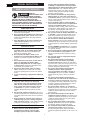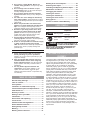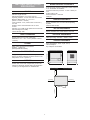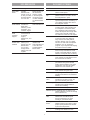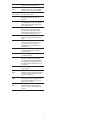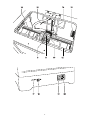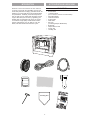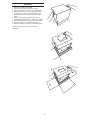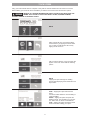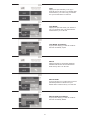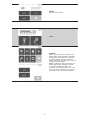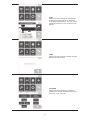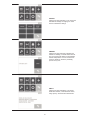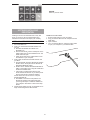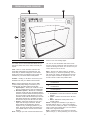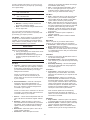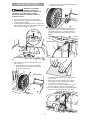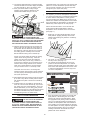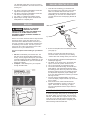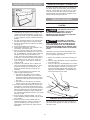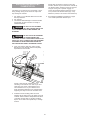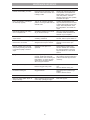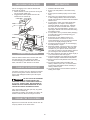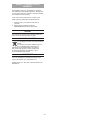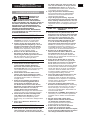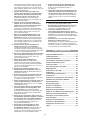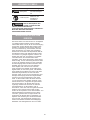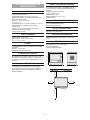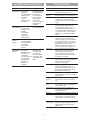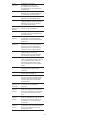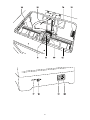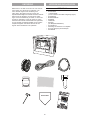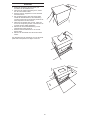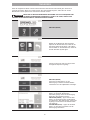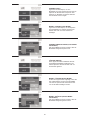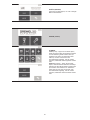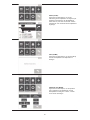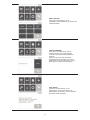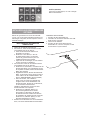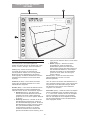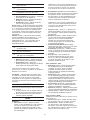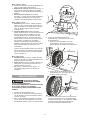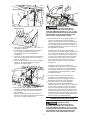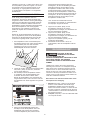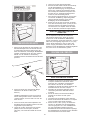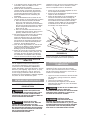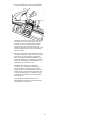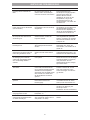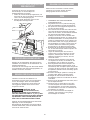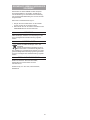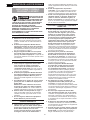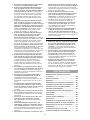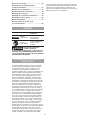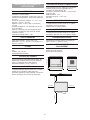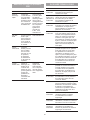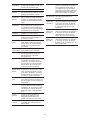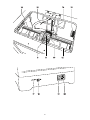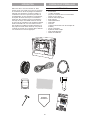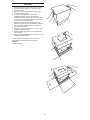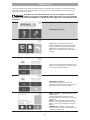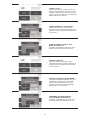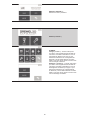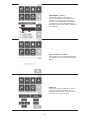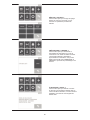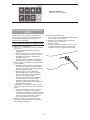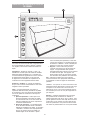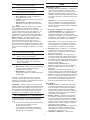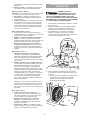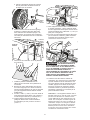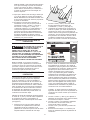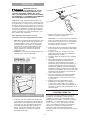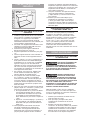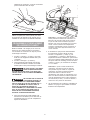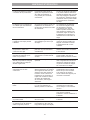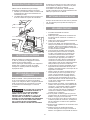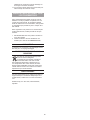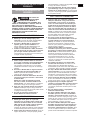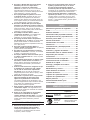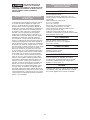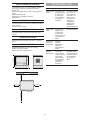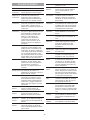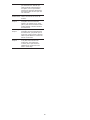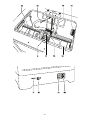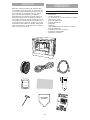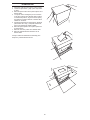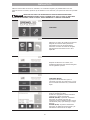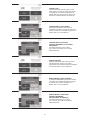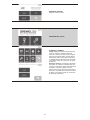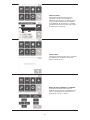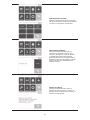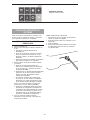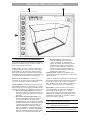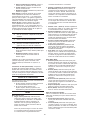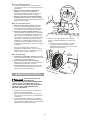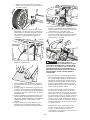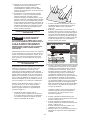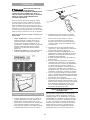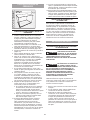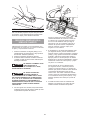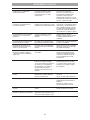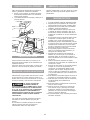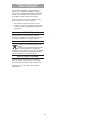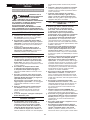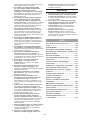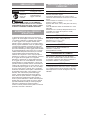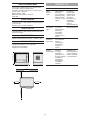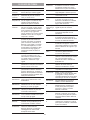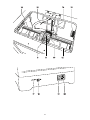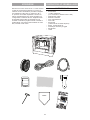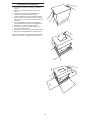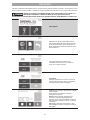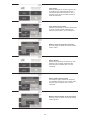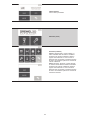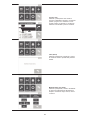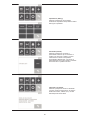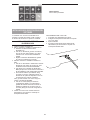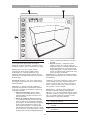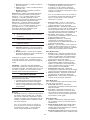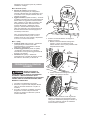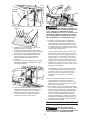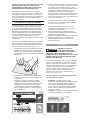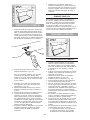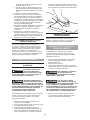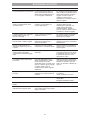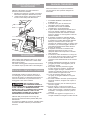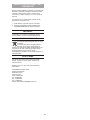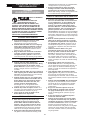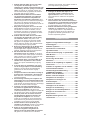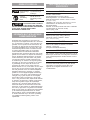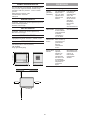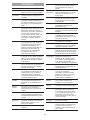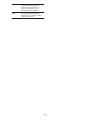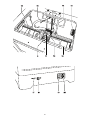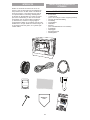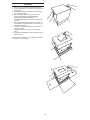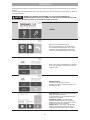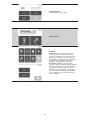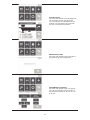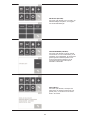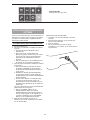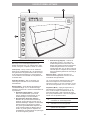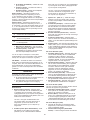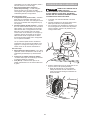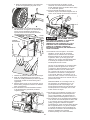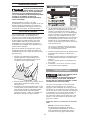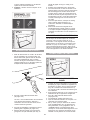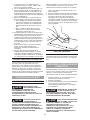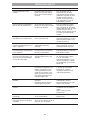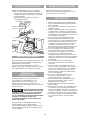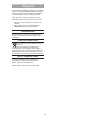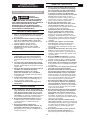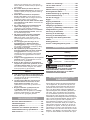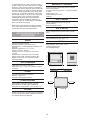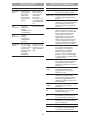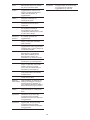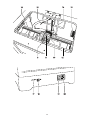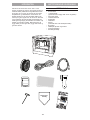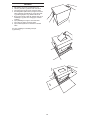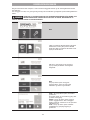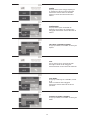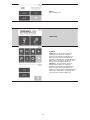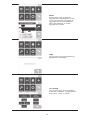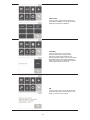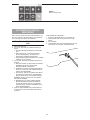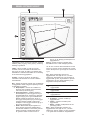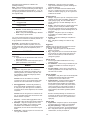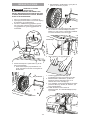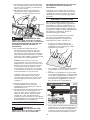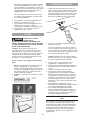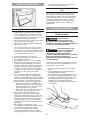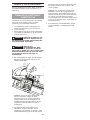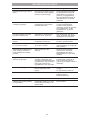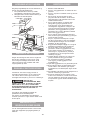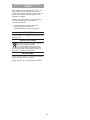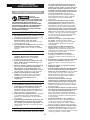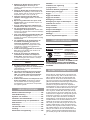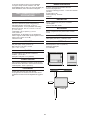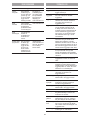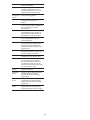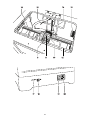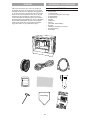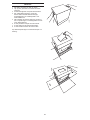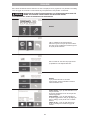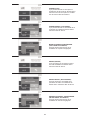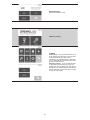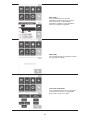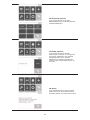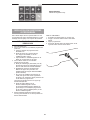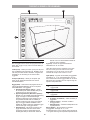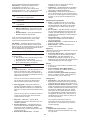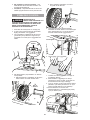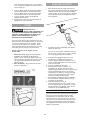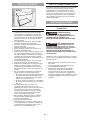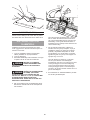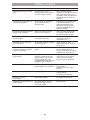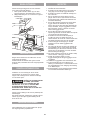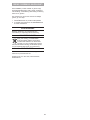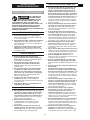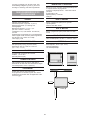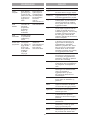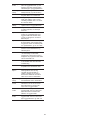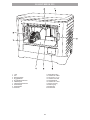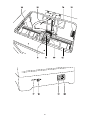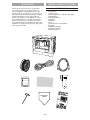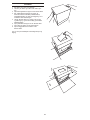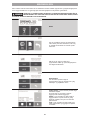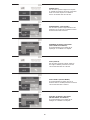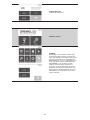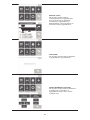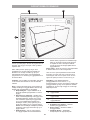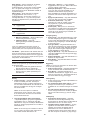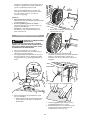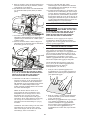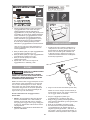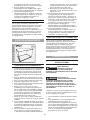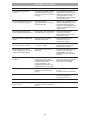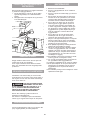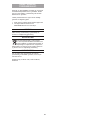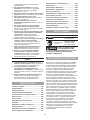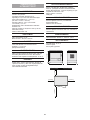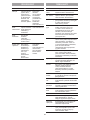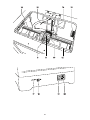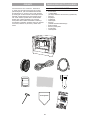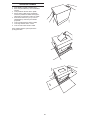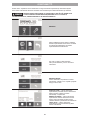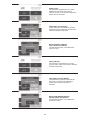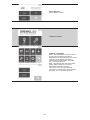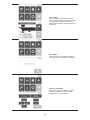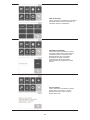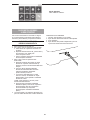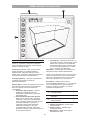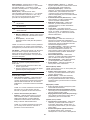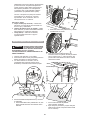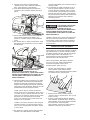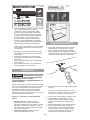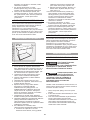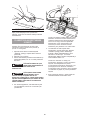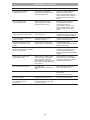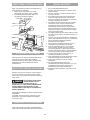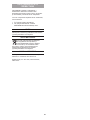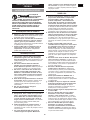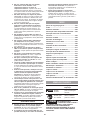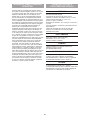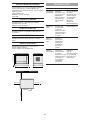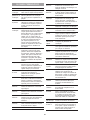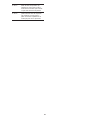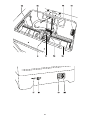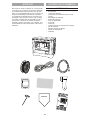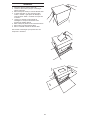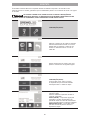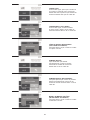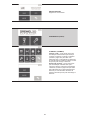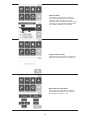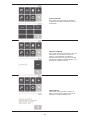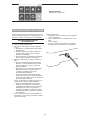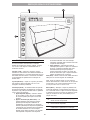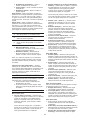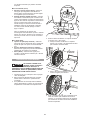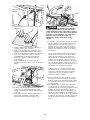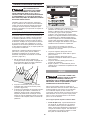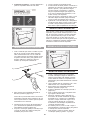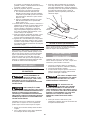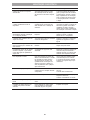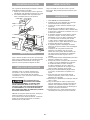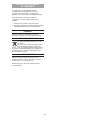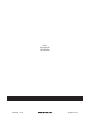Dremel 3D20 Idea Builder Original Instructions Manual
- Tipo
- Original Instructions Manual

Original instructions 2
Übersetzung der Originalbedienungsanleitung 27
Traduction de la notice originale 54
Traducción de las instrucciones originales 81
Traduzione delle istruzioni originali 108
Vertaling van de originele gebruiksaanwijzing 134
Oversættelse af betjeningsvejledning 161
Översättning av originalinstruktioner 186
Oversettelse av originalinstruksjonene 211
käännös alkuperäisistä ohjeista 236
Tradução das instruções originais 261
EN
FR
IT
NL
SV
FI
PT
DE
ES
DA
NO
2610Z07282 07/2015 All Rights Reserved

ORIGINAL INSTRUCTIONS
GENERAL SAFETY WARNINGS
!
WARNING
READ ALL
INSTRUCTIONS IN THIS
MANUAL AND FAMILIARIZE YOURSELF
WITH THE DREMEL 3D20 BEFORE SETUP
AND USE. FAILURE TO COMPLY WITH THE
WARNINGS AND INSTRUCTIONS MAY RESULT IN
FIRE, EQUIPMENT DAMAGE, PROPERTY DAMAGE,
OR PERSONAL INJURY. SAVE ALL WARNINGS AND
INSTRUCTIONS FOR FUTURE REFERENCE
WORK AREA SAFETY
a. Keep work area clean and well lit. Cluttered or
dark areas invite accidents.
b. Do not operate Dremel 3D20 in the presence of
ammable liquids, gases or dust. Dremel 3D20
creates high temperatures which may ignite the
dust or fumes.
c. Store idle 3D20s out of reach of children and
other untrained persons. Injury can occur in
hands of untrained users.
ELECTRICAL SAFETY
a. Always use the Dremel 3D20 with a properly
grounded outlet. Do not modify Dremel 3D20
plug. Improper grounding and modied plugs
increase risk of electric shock.
b. Do not use Dremel 3D20 in damp or wet
locations. Do not expose Dremel 3D20 to rain.
Presence of moisture increases risk of electric
shock.
c. Do not abuse the cord. Never use the cord for
pulling or unplugging the Dremel 3D20.
Keep cord away from heat, oil, sharp edges
or moving parts. Damaged or entangled cords
increase the risk of electric shock.
d. Avoid using this product during an electric
storm. There may be a remote risk of a power
surge from lightning that may result in an electric
shock.
e. In case of emergency unplug Dremel 3D20 from
outlet.
PERSONAL SAFETY
a. Stay alert, watch what you are doing and
use common sense when operating a Dremel
3D20. Do not use Dremel 3D20 while you are
tired or under the inuence of drugs, alcohol
or medication. A moment of inattention while
operating Dremel 3D20 may result in personal
injury.
b. Use personal protective equipment. The use of
protective equipment such as heat resistant gloves
and safety glasses will reduce the risk of personal
injuries.
c. Dress properly. Do not wear loose clothing or
Jewellery. Keep your hair, clothing and gloves
away from moving parts. Loose clothes, Jewellery
or long hair can be caught in moving parts.
DREMEL 3D20 USE AND CARE
a. Before every use check Dremel 3D20 for
misalignment or binding of moving parts,
breakage of parts and any other condition
that may affect the Dremel 3D20’s operation.
If damage is suspected then have the Dremel
3D20 repaired by an authorised Dremel service
centre before use. Use of Dremel 3D20 when
damaged may result in poor quality of object
creation, further equipment damage, property
damage or personal injury.
b. Do not touch the extruder tip during Dremel
3D20 operation or until it has cooled down to
at least 60°C (140°F). Contact with the extruder tip
during or after operation before tip has cooled may
result in personal injury.
c. Set up the Dremel 3D20 in a well-ventilated
area. Provide at least 8 inches of unobstructed
spacing around Dremel 3D20. Dremel 3D20
melts plastic during building. Plastic odours emitted
during Dremel 3D20 operation may irritate eyes
and airways. Locating Dremel 3D20 close to
surrounding objects prevents proper ventilation.
d. Do not reach inside the Dremel 3D20 while it is
in operation. Contact with Dremel 3D20 moving
parts during operation may result in poor build
quality, equipment damage or personal injury.
e. Do not leave the Dremel 3D20 unattended
during operation. Use of Dremel 3D20 by persons
unfamiliar with these warnings and instructions may
result equipment or property damage and personal
injury.
f. Use only DREMEL PLA lament. Use of lament
not authorized by Dremel may result in equipment
and property damage.
g. Ensure small objects created by Dremel 3D20
are not accessible to young children. Small
objects are potential choking hazards for young
children.
h. Do not create illegal or inappropriate objects
using Dremel 3D20.
i. Do not use Dremel 3D20 to create objects
intended for use with candles, liquid fuels,
and other heat sources. Plastic may melt when
exposed to re or other heat sources. Such use of
objects created by Dremel 3D20 may result in re,
property damage and personal injury.
j. Do not use Dremel 3D20 to create objects
intended for food or drink applications
such as preparation, decoration, storage, or
consumption. Such use of objects created by
Dremel 3D20 may result in illness or personal
injury.
k. Do not use Dremel 3D20 to create objects
intended with use with electrical components or
housings of electrical components. PLA plastic
is not suitable for electrical applications. Such use
of objects created by Dremel 3D20 may result in
property damage and personal injury.
l. Do not put plastic objects in or around your
mouth. PLA plastic is not suitable for food or drink
preparation and food utensils. Such use of objects
created by Dremel 3D20 may result in illness or
personal injury.
m. Do not use Dremel 3D20 to create objects
intended for chemical storage. PLA plastic is not
suitable for chemical storage. Such use of objects
created by Dremel 3D20 may result in property
damage and personal injury.
n. Do not modify Dremel 3D20 or alter factory
settings. Modications may result in equipment
and property damage, and personal injury.
o. Do not expose Dremel 3D20 to temperatures
exceeding 70°C (158°F). Dremel 3D20 may
become damaged. Dremel 3D20 is intended to
operate in temperature between 16-29° C (60 - 85°
F).
GB
2

p. Do not move or bump Dremel 3D20 or the
extruder during operation. The object may build
incorrectly.
q. Do not change colour of lament or spool
during building. Doing so will cancel the object
and may damage the extruder.
r. Do not pull the lament out until instructed
by the touch screen. Doing so may damage the
extruder.
s. Use extra care not to damage the extruder tip
when clearing debris. Dremel 3D20 will not work
properly with damaged extruder tip and will require
replacement.
t. Before every build make sure that the build
platform is covered with Dremel specied build
tape. Use of improper build tape may result in
equipment damage and poor object build quality.
u. Be aware of your body position when using
hand tools to remove objects from the build
platform. Sudden tool slip and improper body
position during object removal from the build
platform may result in personal injury.
v. Avoid scratching the build platform when
removing objects. Scratches in the build platform
will result in improper object creation.
w. Dremel is not responsible for structural integrity
or utility of objects created using Dremel
3D20. Structural models created by inexperienced
designers may result in property damage and
personal injury.
SERVICE
a. Always unplug Dremel 3D20 from its power
before performing any service procedures.
Failure to do so may result in personal injury and
equipment damage.
b. Have your Dremel 3D20 serviced only by an
authorized Dremel service centre using only
Dremel replacement parts. This will ensure that
proper operation and safety of Dremel 3D20 is
maintained.
c. Use only Dremel approved materials and
components. Use of object materials, or 3D
objects other than Dremel
®
approved object
materials and genuine Dremel
®
components may
void warranty.
TABLE OF CONTENTS
General safety warnings ......................................2
Table of contents...................................................3
Used symbols ........................................................ 3
Information on Intellectual Property ...................3
Functional Description and Specications ........4
3D20 Resources ....................................................5
Glossary of Terms .................................................5
Getting to know your 3D20 .................................. 7
Introduction ............................................................9
Kit Contents and Unpacking ................................9
Touch Screen .......................................................11
Software Install and Registration ...................... 16
Dremel Software Overview .................................17
Getting Ready to Build .......................................19
Building ................................................................21
Building from the SD Card .................................21
Building From Your Computer...........................22
Removing Your Object ........................................22
Unloading and Replacing Filament Spool ........23
Maintenance and Service ...................................24
Unclogging the extruder ....................................25
Cleaning the exterior ..........................................25
Cleaning the extruder tip ...................................25
Cleaning the touch screen ................................. 25
Best practices ......................................................25
Dremel
®
Consumer Limited Warranty................26
USED SYMBOLS
Symbol Name Designation/
Explanation
!
WARNING
Warning symbol
Alerts user to warning
messages
Read manual
symbol
Alerts user to read
manual
!
WARNING
THIS IS A CLASS A PRODUCT. IN
A DOMESTIC ENVIRONMENT THIS
PRODUCT MAY CAUSE RADIO INTERFERENCE IN
WHICH CASE THE USER MAY BE REQUIRED TO
TAKE ADEQUATE MEASURES.
INFORMATION ON INTELLECTUAL
PROPERTY
The Dremel 3D20 is intended for 3D printing objects
from digital les that you create or own, or have the
right to print using the Dremel 3D20. When making
objects using the Dremel 3D20, it is your responsibility
to ensure that you do not infringe any third party
intellectual property rights or violate any applicable
laws or regulations, such as U.S. or foreign intellectual
property laws. The Dremel 3D20 may not be used to
make objects protected by intellectual property rights
owned by third parties without such third parties’
permission. Using the Dremel 3D20 to do any of the
following may require the permission of third parties:
to make a duplicate or facsimile (in whole or in part) of
any object not created by you, to make an object from
a digital le you do not own, or to make an object from
a scan of a physical object that you did not create. It is
your responsibility to obtain such permission. In some
cases, you may not be able to obtain such permission.
Where such permission cannot be obtained, you
should not 3D print such object, or you do so at your
own risk. You may not modify, reverse engineer,
decompile, or disassemble the Dremel 3D20 or its
software or rmware, except as permitted by applicable
law. If you use the Dremel 3D20 in any way other than
as recommended and described in these Operating/
Safety Instructions, you do so at your own risk. Using
the Dremel 3D20 to make objects that infringe any
intellectual property rights owned by third parties could
result in civil or criminal prosecution and penalties,
and you could be liable for money damages, nes, or
imprisonment.
3

FUNCTIONAL DESCRIPTION AND
SPECIFICATIONS
BUILDING
Extruder: Single extrusion
Extruder temperature: Up to 230°C (397°F)
Operating Interface: 3.5” full colour IPS touch screen
Maximum Build Volume: 9” x 5.9” x 5.5”
(230mm x 150mm x 140mm)
Layer Thickness: 4 mil | 0.004 inches 100 microns |
0.10 mm
Filament colours: See Dremel3D.com for colour
choices
SD Card: Up to 32GB in size (3D20 will not work with
SD cards larger than 32GB)
Internal Storage: 4GB
WEIGHT & DIMENSIONS
Weight (without spool): 8.8kg (19lbs 8oz)
Dimensions: 19.1” x 15.7” x 13.2” (485mm x 400mm
x 335mm)
FILAMENT
ONLY works with Dremel PLA lament
Filament: 1.75mm PLA
(Biodegradable/Renewable)
FILAMENT STORAGE
All polymers degrade with time. Do not unpack until
lament is needed. Filament should be stored at room
temperature: 16-29° C (60-85° F)
SOFTWARE
Dremel 3D20 comes with complimentary Dremel 3D
software for Windows and Mac OSX. This application
converts your 3D digital les into buildable les.
MINIMUM HARDWARE REQUIREMENTS
A PC with these minimum requirements will be required
to run the Dremel
®
3D Software
Processor: Multi-core processor - 2 GHz or faster per
core
System RAM: 2 GB
Screen Resolution: 1024x768
USB port
WINDOWS REQUIREMENTS
Dremel
®
Software runs on 32 and 64-bit Operating
Systems
Windows Vista or later
MAC OSX REQUIREMENTS
Dremel
®
Software runs on Mac OSX 10.8 or later
ELECTRICAL REQUIREMENTS
3D20 input rating: 220-240V~, 50/60Hz, 0.65A
OPERATING ENVIRONMENT
Room Temperature: 16-29° C (60 - 85° F)
Level workspace
Dry workspace environment
WALL
15.7” (400mm)
19.1” (485mm) 13.2” (335mm)
8” (203mm)
8” (203mm)8” (203mm)
14” (356mm)
4

3D20 RESOURCES
Resource Description Location
Quick Start
Guide
Provides
illustrated walk
through of how to
un-box your 3D20
and start building
out of the box.
Printed version of
the Quick Start
Guide is located
in the rectangular
component carton.
It is also available
on www.dremel3d.
com
3D20 Website Provides the
latest 3D20
software, product
information, and
customer support.
www.dremel3d.com
3D20
Customer
Support
Contact Dremel
for product
support,
maintenance, and
service.
Dremel 3D20
Software
Allows you to
upload, edit, and
build 3D les.
You can also
change device
settings and order
supplies.
Installed from
www.dremel3d.com
or from SD card
provided with the
Dremel 3D20.
GLOSSARY OF TERMS
Term Denition
Build Platform The at surface used by your Dremel
3D20 to build objects.
Build Platform
Clip
Clip located at the front of the build
platform base that is used to secure
the build platform in place.
Build Tape Adhesive tape similar to blue painter’s
tape that improves the consistency of
your objects and helps them stick to
the build plate surface.
Build Volume The three dimensional (3D) amount
of space that an object will use once
it is completed. Your Dremel 3D20
has a maximum build volume which
means that objects with a larger build
volume cannot be built unless they
are resized or broken into sub-objects.
Door Your Dremel 3D20 has a door located
on the front panel. This allows for
easy access to the build platform,
extruder, lament, and your objects.
This door is made with a transparent
material so you can monitor the
progress of your objects while keeping
the build environment stable.
Lid Your Dremel 3D20 has a removable
lid on the top. This allows for more
access to the build platform, extruder,
lament, and objects when necessary.
Limit Switch Switch that is activated by the motion
of the extruder or build platform when
the end of travel is reached.
Extruder An assembly that uses gears to
pull lament through the extruder
intake, heat the lament to the build
temperature, and push the heated
lament out of the extruder tip.
Extruder Fan A fan used to cool the outer assembly
of the extruder and gear motor.
Extruder Intake An opening located at the top of the
extruder where lament is inserted for
building.
Extruder Push
Lever
A lever located on the side of the
extruder that is used to loosen the
grip of the extruder gear motor.
Extruder Tip A nozzle located at the bottom of the
extruder where heated lament is
forced out for building.
Filament A threadlike strand of plastic material.
Filament Spool A cylindrical piece on which a long
strand of lament is wound for storage
and continuous use.
Filament Guide
Tube
A plastic piece that guides the
lament from the lament spool
through a passage in the outer
housing of your Dremel 3D20.
Levelling
Knobs
Knobs located under the build
platform base that are used to create
proper spacing between the extruder
tip and the build platform.
Levelling Tool Calibrated levelling pad with detailed
markings and directions for use.
5

PLA A bio plastic derived from renewable
resources such as corn starch.
Needle Nose
Pliers
Common tool used to hold small
objects and to grab excess material
that may be too hot to touch directly.
Object
Removal Tool
A tool used to separate your objects
from the build platform.
SD Card A portable memory card used on
a wide array of devices such as
cameras.
Spool Holder A plastic piece located to the left of
the build platform inside your Dremel
3D20 build area that is designed to
hold a lament spool.
Spool Lock A plastic piece which locks the
lament spool to the spool holder.
This piece is inserted through the
centre of the lament spool, into the
spool holder, and turned to lock.
Stepper Motor A brushless DC electric motor used
to drive the guide rails and extruder
gears.
.STL File A common digital le format used in
a wide range of 3D model software.
This le is created in 3rd party
3D software or downloaded from
Dremel3D.com.
.3dremel File Dremel’s digital le format that is used
by your Dremel 3D20 to properly
process models.
.G3Drem File A buildable le format compatible with
your Dremel 3D20.
Touch Screen Full colour display that is touch
activated. It allows you to monitor
your Dremel 3D20 and objects while
also providing commands directly to
your Dremel 3D20 without the use of
a computer.
Unclog Tool A tool used to clear the extruder of
excess debris.
X-Axis Guide
Rails
A set of rails on either side of the
extruder that allow a stepper motor to
move the extruder to the left or right
side of the build area.
Y-Axis Guide
Rails
A set of rails on either side of the
build area that allow a stepper motor
to move the extruder to the front or
back of the build area.
Z-Axis Guide
Rails
A set of rails located at the back of
the build area that allow a stepper
motor to move the build platform up
or down.
6

GETTING TO KNOW YOUR 3D20
1. Lid
2. Door
3. Touch Screen
4. Build Platform
5. Build Platform Clips
6. Filament Spool
7. Filament Spool Holder/Lock
8. Extruder Tip
9. Extruder Fan
10. Extruder
11. Extruder Entry
12. X-Axis Guide Rails
13. Stepper motor (1 of 3)
14. Z-Axis Guide rail
15. Filament Guide Tube
16. Y-Axis Guide Rails
17. SD card Input
18. USB Input
19. Power Switch
20. Power Input
7

8

INTRODUCTION
Welcome to the world of Dremel 3D. Our mission is
to mentor you through the 3D building process and
share best practices for bringing your ideas to life. 3D
building is a process that will involve experimentation
and persistence. Thankfully, the Dremel experts are
here to make your job easier with online tips and live
support. Kick-start your success by registering your
Dremel 3D20 on Dremel3D.com giving you access
to hundreds of high-quality models and innovative
projects. With Dremel, you can build on your own
ideas, build them better and make them yours.
KIT CONTENTS AND UNPACKING
KIT CONTENTS
• Dremel 3D20
• 1 Filament Spool
(Do not store in moist or hot environment)
• Quick Start Guide
• Instruction Manual
• Power Cable
• USB Cable
• SD Card
(Containing Sample Model Files)
• Build Tape
• Object Removal Tool
• Unclog Tool
• Levelling Tool
Levelling tool
9

UNPACKING
1. Place box on table and cut tape.
2. Lift outer box and allow inner box to open.
3. Remove carton lid from top of your Dremel 3D20
4. Rectangular carton on top of your Dremel 3D20
contains product manual, quick-start guide, and
set-up pieces. Remove the kit contents located
inside.
5. Using a rm grip, lift your Dremel 3D20 out of
packaging and place gently on stable work surface.
6. Remove plastic lid from top of your Dremel 3D20.
7. Remove tape from your Dremel 3D20 door.
8. Remove inserts from inside of your Dremel 3D20.
Tip: Keep packaging for future transportation
and storage.
10

TOUCH SCREEN
Using your Dremel 3D20 without a computer is easy with the onboard software and full colour touch screen.
Before building your model we want to familiarize you with the touch screen menu structure and options.
!
WARNING
OBSERVE ALL PROVIDED WARNINGS AND SAFETY INSTRUCTIONS WHEN USING THE
DREMEL 3D20. FAILURE TO DO SO MAY RESULT IN FIRE, EQUIPMENT DAMAGE,
PROPERTY DAMAGE OR PERSONAL INJURY.
BUILD
Select a model le from your Dremel 3D20‘s
onboard memory by tapping the Dremel 3D20
icon or select a model le from SD card by
tapping the SD card icon.
After a model is selected, a pop-up window will
appear on the touch screen with the following
options:
BUILD
Tapping this option will begin the building
process while displaying useful information and
object status.
STOP – Tapping this option will cancel the
object.
You will be asked whether to cancel building or
continue building.
PAUSE – Tapping this option will pause the
building process. This will allow you to access
the “Tools” menu to unload or load lament.
PLAY – Tapping this option will exit the pause
mode and resume building your object.
11

COPY
Tapping this option will allow you to copy a
model le from an SD card to your Dremel 3D20
onboard memory. You cannot copy a model le
from your Dremel 3D20 to an SD card.
COPY MODEL
Tapping this option will conrm your decision to
copy your model le from your Dremel 3D20’s
onboard memory or an SD card.
COPY MODEL SUCCESSFUL
A pop-up alert notifying you that the model le
has been successfully copied.
DELETE
Tapping this button to permanently delete the
selected model le from the onboard Dremel
3D20 memory drive or an SD card.
DELETE MODEL
A pop-up will ask you to conrm that you want to
permanently delete a model le from your
Dremel 3D20’s onboard memory or an SD card.
DELETE MODEL SUCCESSFUL
A pop-up alert notifying you that the model le
has been successfully deleted.
12

RETURN
Return to previous menu.
TOOLS
FILAMENT
Load – Tapping this option will instruct your
Dremel 3D20 to begin heating the extruder for
loading lament (see page 19 for instructions
on loading lament). The touch screen will
display a status bar and will let you know when
it is time to load the lament.
Unload - Tapping this option will instruct your
Dremel 3D20 to begin heating the extruder
for unloading lament (see page 23 for
instructions on unloading lament). The touch
screen will display a status bar and will let you
know when it is time to unload the lament.
13

LEVEL
Tapping this option will begin the build platform
levelling process (see page 20 for instructions
on levelling the build platform). The touch screen
will display instructions on how to level the build
platform.
HOME
Tapping this option moves the extruder and build
platform to the zero position.
JOG MODE
Tapping this option will display the options for
positioning the extruder and build platform along
the X-axis, Y-Axis, and Z-axis.
14

SETTING
Tapping this option will allow you to change the
manufacturer settings for language or revert
back to manufacturer settings.
PREHEAT
Tapping this option will begin preheating the
extruder for building or excess debris removal.
The touch screen will display the approximate
extruder temperature. You can use the touch
screen to START or STOP the preheating
process at any time.
ABOUT
Tapping this option will display your Dremel
3D20 serial number, current rmware version,
usage (hours), and the Dremel 3D20 status.
15

RETURN
Return to previous menu.
SOFTWARE INSTALL AND
REGISTRATION
Creating an account on Dremel3D.com is easy and
gives you access to all of the great designs and
collections that will drive and inspire your creativity.
INSTALLING SOFTWARE FROM DREMEL3D.COM
1. Go to Dremel3D.com.
2. From a PC: Download and install software onto
your PC.
a. Download the Dremel 3D software from
Dremel3D.com.
b. Click on Dremel 3D_(version number).exe in the
folder location that you downloaded the le. The
install wizard will open.
c. Follow the prompts in the install wizard to load
the software on your computer.
3. From a MAC: Download and install software onto
your MAC.
a. Click Downloads and select Dremel 3D software.
Double click on the zip le and the Dremel 3D
INSTALLER.DMG will appear.
b. Double click on Dremel 3D INSTALLER.DMG to
make a new window open. Drag the install le to
the APPLICATIONS folder.
c. If the “Drag to Install” window did not open,
locate the Dremel 3D driver in you device panel.
Click on Dremel 3D to download software.
NOTE: Safari users will not have to unzip the
INSTALLER.DMG le.
d. Click NEXT to launch the setup wizard. The
Dremel 3D software setup wizard will guide
you through the steps to install the software on
your computer. Click NEXT to launch the setup
wizard.
4. Create Dremel maker account on Dremel3D.com to
begin downloading Dremel 3D20 models.
CONNECTING USB CABLE
1. Ensure power switch is in the off position.
2. Plug your Dremel 3D20 into the computer with the
USB cable.
3. Open software.
4. Turn your Dremel 3D20 on using the power switch
to sync your computer to your Dremel 3D20.
16

DREMEL SOFTWARE OVERVIEW
TOOLBAR ICONS
The toolbar icons in the Dremel 3D Software lets you
load, share, build, view, move, rotate, and scale your
objects.
Load – Click on “Load” and select a le from the
model les downloaded from Dremel3D.com. The
model that you selected will appear on the Dremel
3D20 home screen. The software’s home screen is a
simulation of your Dremel 3D20’s build platform.
3D Store – Clicking on “3D Store” will connect you to
Dremel3D.com with your default internet browser.
Build – Dremel 3D Software gives you the ability
to select build quality settings. This allows you to
customize both the build quality and build time.
a. Export Option – Saves your model le to local
drive or portable memory drive for building later.
b. Resolution Options – Models set to Standard
resolution will be built using the default settings.
“Standard” resolution builds will build quickly and
have good surface quality. Models set to “Fast”
resolution will be built with thicker layers and will
build faster. Models set to “Detailed” resolution
will have ner layers and will build more slowly.
c. Support – Select this checkbox to have your
object built with support structures. Dremel
3D20 software will automatically generate
supports for any overhanging sections of your
object. Supports will be easily removable once
your nished object is removed from the build
platform.
View – Changes your view of the Dremel 3D20 home
screen to one of six viewing angles.
TIP: You can view the Dremel 3D20 home screen
from any angle by holding the right click button of your
mouse and moving the mouse. You can also use your
mouse wheel to zoom in and out.
Move – Change your object location on the build
platform using X, Y, and Z axis positioning. You can
also centre your object in the build area and ensure
that your object is located on the platform. You can
choose to enter a custom axis position value.
X
Moves the model to the left or right side of
the build area.
Y
Moves the model to the front or back side of
the build area.
Z
Moves the model up and down in relation to
the build platform.
a. On Platform – Places the model onto the build
platform.
b. Centre – Centre’s the model on the 3D build
area.
c. Reset – Resets the model position to the
original position.
Rotate – Changes the orientation of your object on
the build platform using X, Y, and Z axis positioning.
You can choose to rotate your object +/- 90 degrees or
enter a custom axis position value. You can reset the
model to the original orientation.
Scale – Change the size of your object on the build
platform using X, Y, and Z positioning. You can choose
STATUS : PRINTING
MOVE
ROTATE
SCALE
IDEA BUILDER
VIEW
BUILD
LOAD
3D ONLINE
FILE EDIT BUILD VIEW TOOLS HELP
1
3 2
17

to enter a custom scale value in X,Y, and Z. You can
also increase the size of your object by a percentage
of its original design.
X
Rotates the model towards or away from the
front of the build area.
Y
Rotates the model towards the left or right
side of the build area.
Z
Rotates the model clockwise or counter
clockwise in the build area.
a. Maximize - Uniformly scale the model to the
largest size possible for building.
b. Reset – Undo all scale changes. Model reverts
back to original size.
TIP: If your object was designed in using inches
(Imperial Units), you can convert to mm (metric) units
by increasing your object by 2540%.
Idea Builder – Check the status of your Dremel 3D20.
As long as your Dremel 3D20 is connected to your
computer you can see whether your Dremel 3D20 is
ready to build or currently building an object. You can
also see the temperature of your extruder.
BUILD STATUS
Dremel 3D software continuously provides you with the
status of your Dremel 3D20.
a. The top panel displays the current status of both
your Dremel 3D20 and your object.
b. The status circle located in the top right corner
provides a graphical representation of your
progress.
MENUS
File Menu
a. Load File – Select this option to load a model le
(.STL or .3dremel) from your computer or external
storage device connected to your computer. Once
you have loaded the model le you can begin
editing the le as desired.
NOTE: You cannot load a model le to your
computer from an SD card connected to your
Dremel 3D20. SD card must be connected direct ly
to your computer.
b. Save Build Platform – Saves all of the objects
and layout of the current build platform to a
.3dremel le. Select this option to save a model
le to your computer or external storage device
connected to your computer.
NOTE: You cannot save a model le to an SD card
connected to your Dremel 3D20. SD card must be
connected directly to your computer.
c. Save as… - Saves current build platform with new
name. This will not overwrite the original .3dremel
le.
d. Examples – Select this option to view a list of
free model les that are included with your Dremel
3D software. These model les are excellent test
objects to ensure your Dremel 3D20 is working
properly.
e. Recent Files – Select this option to view a list of
recently viewed model les.
f. Preferences – Select this option to set the
language of your Dremel 3D software and change
the automatic update setting.
g. Quit – To close the Dremel 3D software, click on
the “X” in the upper right corner. If you have a
model le open the software will ask you if you
want to save your model le before closing.
Edit Menu
a. Undo – Select this option to undo the most recent
edit you made to your model le. Selecting this
option multiple times will continue to undo edits in
reverse order in which they were performed.
b. Redo – Select this option to redo the most recent
edit you have undone to your model le. Selecting
this option multiple times will continue to redo edits
in reverse order in which they were removed.
c. Select All – Select this option to select all of the
model les that you have loaded to the 3D Build
Home Screen.
d. Duplicate – Select this option to duplicate a
selected model le.
e. Delete – Select this option to delete a selected
model le.
Build Menu
NOTE: The power to your Dremel 3D20 must be
turned on for your Dremel 3D20 to be recognized.
a. Disconnect – Select this option to disconnect your
Dremel 3D20 from your computer.
b. Build – Select this option to convert your work to a
buildable le. You will be asked to save your model
in a .3dremel le format so that your Dremel 3D20
can begin building.
View Menu
a. Change your view of the 3D Build home screen to
one of seven viewing angles.
b. Show Model Outline – This view will highlight the
outer surfaces of your model le to improve viewing
of your model.
c. Show Steep Overhang – This view will highlight
areas of your object that have steep angles that
may require supports.
Tools Menu
a. Control Panel – Select this option for manual
diagnostics of your Dremel 3D20. Your Dremel
3D20 must be connected to your computer to view
this menu.
b. Update Firmware – Allows you to update your
Dremel 3D20 with the latest rmware. To update
the Dremel 3D20 rmware, connect a USB cord
to the computer and Dremel 3D20. Click the latest
version of the rmware and choose upload. The
rmware will update on the Dremel 3D20. After the
rmware has successfully updated, you need to
reboot (turn off and back on) the machine.
Note: Firmware updates will be automatically
downloaded when the Dremel 3D software is
started. You will be informed that a new version of
the rmware is available.
Help Menu
a. Help Contents – Select this option to be directed
to www.Dremel3D.com help and support contents.
b. Check for Update – Select this option to manually
check for Firmware and Software updates.
c. About – Select this option to review the current
software version you are running for Dremel 3D.
18

GETTING READY TO BUILD
!
WARNING
OBSERVE ALL PROVIDED
WARNINGS AND SAFETY
INSTRUCTIONS WHEN USING THE DREMEL 3D20.
FAILURE TO DO SO MAY RESULT IN FIRE,
EQUIPMENT DAMAGE, PROPERTY DAMAGE OR
PERSONAL INJURY.
1. Ensure the power switch is in the off position.
2. Remove the Dremel 3D20 lid for better access to
extruder and build platform.
3. If build platform is installed, remove by pinching the
clamp located at the front of the build platform and
lifting the build platform off the base.
PRESS
LEFT
4. Mount lament spool to spool holder and secure
with spool lock.
a. Place lament spool onto spool holder with
spool being fed from the bottom towards the
back of the Dremel 3D20.
End of lament
b. Insert spool lock into spool holder and rotate 90
degrees to lock in place.
5. Thread lament through lament guide tube. The
lament can then be inserted into the extruder
intake (Manual Image 11). This will ensure the
extruder experiences minimal resistance while
building.
Filament guide
6. Place Build Tape over Build Platform.
7. Install the build platform using the build platform
clip to secure.
8. Plug power cord into outlet and turn on Power
Switch (Dremel 3D20 will take approximately
30 seconds to properly warm up).
9. Tap “Tools” on your Dremel 3D20’s touch screen
then tap “Filament”, then tap “Load Filament”.
10. Insert the lament coming from the lament guide
tube into the extruder intake (top). Tap “Next”.
19

11. Your Dremel 3D20 will begin to heat the extruder.
The Dremel 3D20 touch screen display will update
you when extruder is “HOT” and ready to load.
12. Once your Dremel 3D20 is ready to begin
extruding, gently guide the lament into the
extruder until it feeds through on its own.
!
WARNING
DO NOT TOUCH THE EXTRUDER
TIP DURING DREMEL 3D20
OPERATION OR UNTIL IT HAS COOLED DOWN TO AT
LEAST 60°C (140°F). CONTACT WITH THE EXTRUDER
TIP DURING OR AFTER OPERATION BEFORE TIP
HAS COOLED MAY RESULT IN PERSONAL INJURY.
13. Filament will then be drawn into the extruder and
begin to exit from the heated tip at the bottom of
the extruder. After the lament has extruded from
the heated tip, press the return arrow to complete
the loading process. Carefully remove excess
lament without touching the hot extruder tip.
NOTE: Your Dremel 3D20 was tested by building
objects before leaving the factory. These test
objects may have been made with a different
lament colour than you are using. Therefore, a
small amount of lament may be remaining in the
extruder. When loading lament for the rst time
make sure to allow lament to exit the extruder
until your lament colour is consistently visible.
CAUTION: Use extra care to not damage the
extruder tip when clearing debris. Dremel 3D20 will
not work properly with damaged extruder tip and
will require replacement.
14. After lament has been loaded, ensure the extruder
tip is clear of any debris. Carefully remove debris
with needle nose pliers to ensure the extruder tip
is clean.
15. If lament does not get pulled into the extruder or
does not come out of the extruder tip, tap “Cancel”.
Tap “Setup” then tap “Unload Filament”. Once your
Dremel 3D20 alerts you it is ready, gently remove
the lament from the top of the extruder and repeat
the lament installation steps above. Reference
troubleshooting section for further advice.
BUILD PLATFORM PREPARATION
!
WARNING
DO NOT TOUCH THE EXTRUDER
TIP DURING DREMEL 3D20
OPERATION OR UNTIL IT HAS COOLED DOWN TO
60°C (140°F). CONTACT WITH THE EXTRUDER TIP
DURING OR AFTER OPERATION BEFORE TIP HAS
COOLED MAY RESULT IN PERSONAL INJURY.
CAUTION: Before every build make sure that the build
platform is covered with Dremel specied build tape.
Use of improper build tape may result in equipment
damage and poor object build quality.
LEVELLING BUILD PLATFORM
It is important you level the build platform every time
you replace the build tape or reinstall the build platform
to ensure that the build platform is evenly spaced
from the extruder head. Make sure to remove any air
bubbles from between the build platform and the build
tape. Not levelling the build platform or eliminating air
bubbles may cause objects to not build properly.
Wait for the extruder head to cool to at least 60C
(140F) before levelling build platform. Extruder
temperature can be monitored on the touch screen.
(See page 11.)
1. Make sure you have placed build tape over the
build platform. Applying build tape to the build
platform after levelling may affect the consistency
of your object.
2. Tap “Tools” on your Dremel 3D20’s touch screen
and tap “Level”. (See page 14.)
3. The extruder and build platform will move into
position to level the build platform. You will rst
level the front left section of the build platform. The
three knobs under build platform are used to raise
or lower the build platform on the left, right, and
rear of the build platform.
4. Place the levelling tool between the extruder and
build platform. If the levelling tool cannot slide
between the extruder and build platform, adjust
the appropriate knob (turning counter clockwise)
until you can slide the levelling tool between the
extruder and build platform with some resistance.
If the levelling tool can slide between the extruder
and build platform too easily, adjust the appropriate
knob (turning clockwise) until you can slide the
levelling tool between the extruder and build
platform with some resistance.
20
A página está carregando...
A página está carregando...
A página está carregando...
A página está carregando...
A página está carregando...
A página está carregando...
A página está carregando...
A página está carregando...
A página está carregando...
A página está carregando...
A página está carregando...
A página está carregando...
A página está carregando...
A página está carregando...
A página está carregando...
A página está carregando...
A página está carregando...
A página está carregando...
A página está carregando...
A página está carregando...
A página está carregando...
A página está carregando...
A página está carregando...
A página está carregando...
A página está carregando...
A página está carregando...
A página está carregando...
A página está carregando...
A página está carregando...
A página está carregando...
A página está carregando...
A página está carregando...
A página está carregando...
A página está carregando...
A página está carregando...
A página está carregando...
A página está carregando...
A página está carregando...
A página está carregando...
A página está carregando...
A página está carregando...
A página está carregando...
A página está carregando...
A página está carregando...
A página está carregando...
A página está carregando...
A página está carregando...
A página está carregando...
A página está carregando...
A página está carregando...
A página está carregando...
A página está carregando...
A página está carregando...
A página está carregando...
A página está carregando...
A página está carregando...
A página está carregando...
A página está carregando...
A página está carregando...
A página está carregando...
A página está carregando...
A página está carregando...
A página está carregando...
A página está carregando...
A página está carregando...
A página está carregando...
A página está carregando...
A página está carregando...
A página está carregando...
A página está carregando...
A página está carregando...
A página está carregando...
A página está carregando...
A página está carregando...
A página está carregando...
A página está carregando...
A página está carregando...
A página está carregando...
A página está carregando...
A página está carregando...
A página está carregando...
A página está carregando...
A página está carregando...
A página está carregando...
A página está carregando...
A página está carregando...
A página está carregando...
A página está carregando...
A página está carregando...
A página está carregando...
A página está carregando...
A página está carregando...
A página está carregando...
A página está carregando...
A página está carregando...
A página está carregando...
A página está carregando...
A página está carregando...
A página está carregando...
A página está carregando...
A página está carregando...
A página está carregando...
A página está carregando...
A página está carregando...
A página está carregando...
A página está carregando...
A página está carregando...
A página está carregando...
A página está carregando...
A página está carregando...
A página está carregando...
A página está carregando...
A página está carregando...
A página está carregando...
A página está carregando...
A página está carregando...
A página está carregando...
A página está carregando...
A página está carregando...
A página está carregando...
A página está carregando...
A página está carregando...
A página está carregando...
A página está carregando...
A página está carregando...
A página está carregando...
A página está carregando...
A página está carregando...
A página está carregando...
A página está carregando...
A página está carregando...
A página está carregando...
A página está carregando...
A página está carregando...
A página está carregando...
A página está carregando...
A página está carregando...
A página está carregando...
A página está carregando...
A página está carregando...
A página está carregando...
A página está carregando...
A página está carregando...
A página está carregando...
A página está carregando...
A página está carregando...
A página está carregando...
A página está carregando...
A página está carregando...
A página está carregando...
A página está carregando...
A página está carregando...
A página está carregando...
A página está carregando...
A página está carregando...
A página está carregando...
A página está carregando...
A página está carregando...
A página está carregando...
A página está carregando...
A página está carregando...
A página está carregando...
A página está carregando...
A página está carregando...
A página está carregando...
A página está carregando...
A página está carregando...
A página está carregando...
A página está carregando...
A página está carregando...
A página está carregando...
A página está carregando...
A página está carregando...
A página está carregando...
A página está carregando...
A página está carregando...
A página está carregando...
A página está carregando...
A página está carregando...
A página está carregando...
A página está carregando...
A página está carregando...
A página está carregando...
A página está carregando...
A página está carregando...
A página está carregando...
A página está carregando...
A página está carregando...
A página está carregando...
A página está carregando...
A página está carregando...
A página está carregando...
A página está carregando...
A página está carregando...
A página está carregando...
A página está carregando...
A página está carregando...
A página está carregando...
A página está carregando...
A página está carregando...
A página está carregando...
A página está carregando...
A página está carregando...
A página está carregando...
A página está carregando...
A página está carregando...
A página está carregando...
A página está carregando...
A página está carregando...
A página está carregando...
A página está carregando...
A página está carregando...
A página está carregando...
A página está carregando...
A página está carregando...
A página está carregando...
A página está carregando...
A página está carregando...
A página está carregando...
A página está carregando...
A página está carregando...
A página está carregando...
A página está carregando...
A página está carregando...
A página está carregando...
A página está carregando...
A página está carregando...
A página está carregando...
A página está carregando...
A página está carregando...
A página está carregando...
A página está carregando...
A página está carregando...
A página está carregando...
A página está carregando...
A página está carregando...
A página está carregando...
A página está carregando...
A página está carregando...
A página está carregando...
A página está carregando...
A página está carregando...
A página está carregando...
A página está carregando...
A página está carregando...
A página está carregando...
A página está carregando...
A página está carregando...
A página está carregando...
A página está carregando...
A página está carregando...
A página está carregando...
A página está carregando...
A página está carregando...
A página está carregando...
A página está carregando...
A página está carregando...
A página está carregando...
A página está carregando...
A página está carregando...
A página está carregando...
A página está carregando...
A página está carregando...
A página está carregando...
A página está carregando...
A página está carregando...
A página está carregando...
A página está carregando...
-
 1
1
-
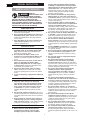 2
2
-
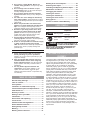 3
3
-
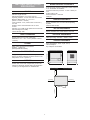 4
4
-
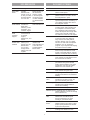 5
5
-
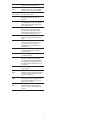 6
6
-
 7
7
-
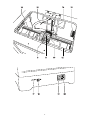 8
8
-
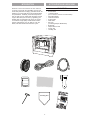 9
9
-
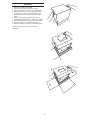 10
10
-
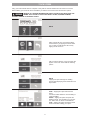 11
11
-
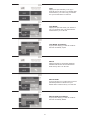 12
12
-
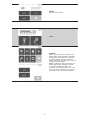 13
13
-
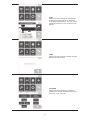 14
14
-
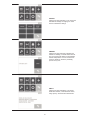 15
15
-
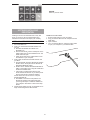 16
16
-
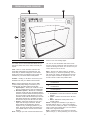 17
17
-
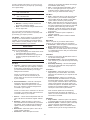 18
18
-
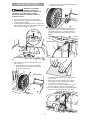 19
19
-
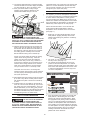 20
20
-
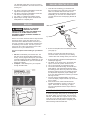 21
21
-
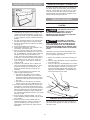 22
22
-
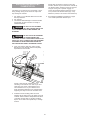 23
23
-
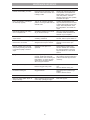 24
24
-
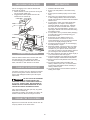 25
25
-
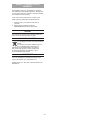 26
26
-
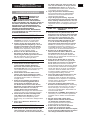 27
27
-
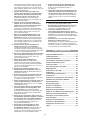 28
28
-
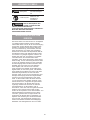 29
29
-
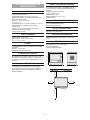 30
30
-
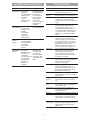 31
31
-
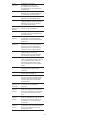 32
32
-
 33
33
-
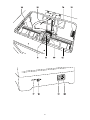 34
34
-
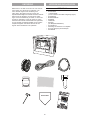 35
35
-
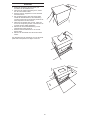 36
36
-
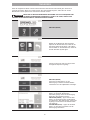 37
37
-
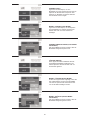 38
38
-
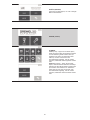 39
39
-
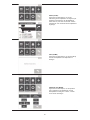 40
40
-
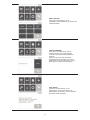 41
41
-
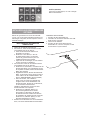 42
42
-
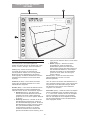 43
43
-
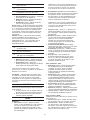 44
44
-
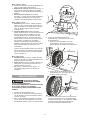 45
45
-
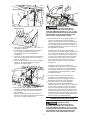 46
46
-
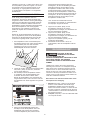 47
47
-
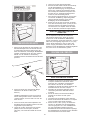 48
48
-
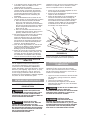 49
49
-
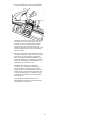 50
50
-
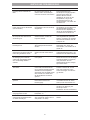 51
51
-
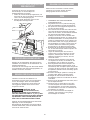 52
52
-
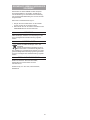 53
53
-
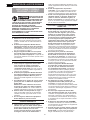 54
54
-
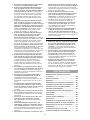 55
55
-
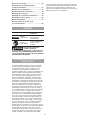 56
56
-
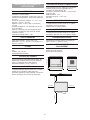 57
57
-
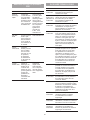 58
58
-
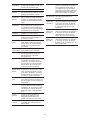 59
59
-
 60
60
-
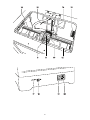 61
61
-
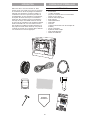 62
62
-
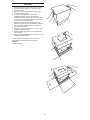 63
63
-
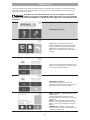 64
64
-
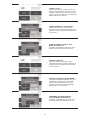 65
65
-
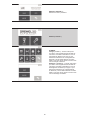 66
66
-
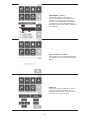 67
67
-
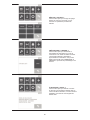 68
68
-
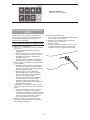 69
69
-
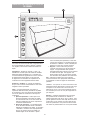 70
70
-
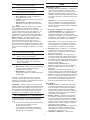 71
71
-
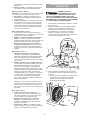 72
72
-
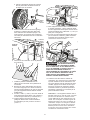 73
73
-
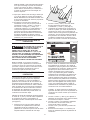 74
74
-
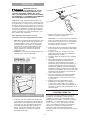 75
75
-
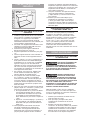 76
76
-
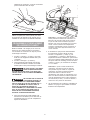 77
77
-
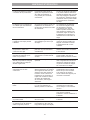 78
78
-
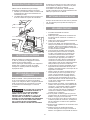 79
79
-
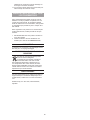 80
80
-
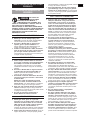 81
81
-
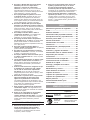 82
82
-
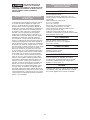 83
83
-
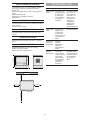 84
84
-
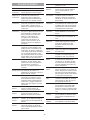 85
85
-
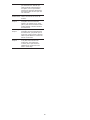 86
86
-
 87
87
-
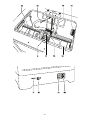 88
88
-
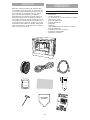 89
89
-
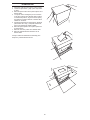 90
90
-
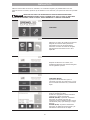 91
91
-
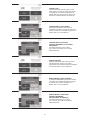 92
92
-
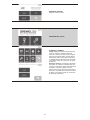 93
93
-
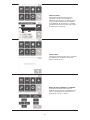 94
94
-
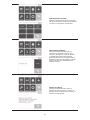 95
95
-
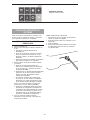 96
96
-
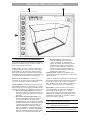 97
97
-
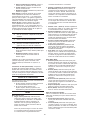 98
98
-
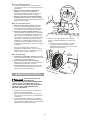 99
99
-
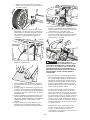 100
100
-
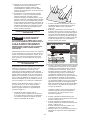 101
101
-
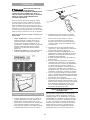 102
102
-
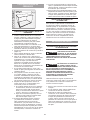 103
103
-
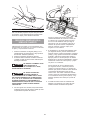 104
104
-
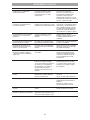 105
105
-
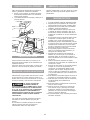 106
106
-
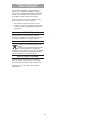 107
107
-
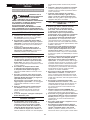 108
108
-
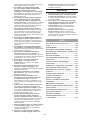 109
109
-
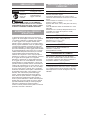 110
110
-
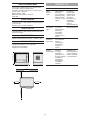 111
111
-
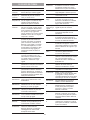 112
112
-
 113
113
-
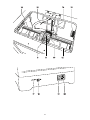 114
114
-
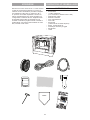 115
115
-
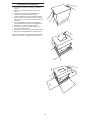 116
116
-
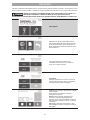 117
117
-
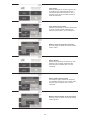 118
118
-
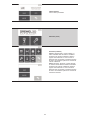 119
119
-
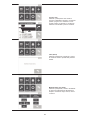 120
120
-
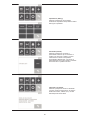 121
121
-
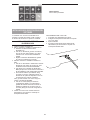 122
122
-
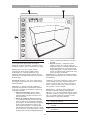 123
123
-
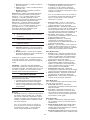 124
124
-
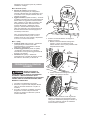 125
125
-
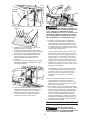 126
126
-
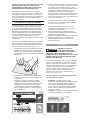 127
127
-
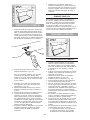 128
128
-
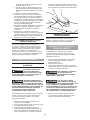 129
129
-
 130
130
-
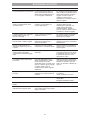 131
131
-
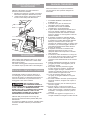 132
132
-
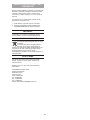 133
133
-
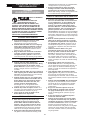 134
134
-
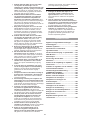 135
135
-
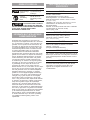 136
136
-
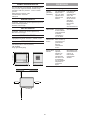 137
137
-
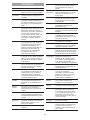 138
138
-
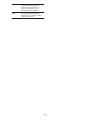 139
139
-
 140
140
-
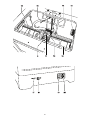 141
141
-
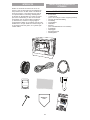 142
142
-
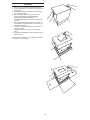 143
143
-
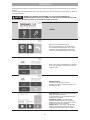 144
144
-
 145
145
-
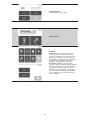 146
146
-
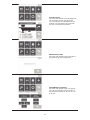 147
147
-
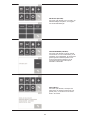 148
148
-
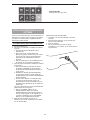 149
149
-
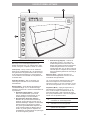 150
150
-
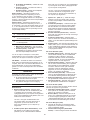 151
151
-
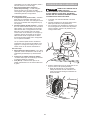 152
152
-
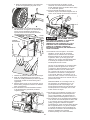 153
153
-
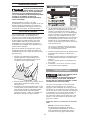 154
154
-
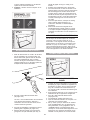 155
155
-
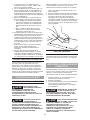 156
156
-
 157
157
-
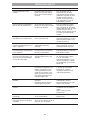 158
158
-
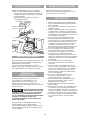 159
159
-
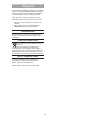 160
160
-
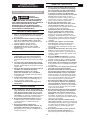 161
161
-
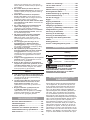 162
162
-
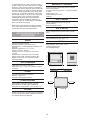 163
163
-
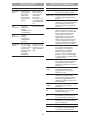 164
164
-
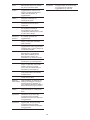 165
165
-
 166
166
-
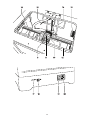 167
167
-
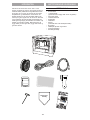 168
168
-
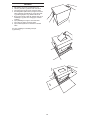 169
169
-
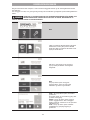 170
170
-
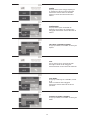 171
171
-
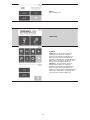 172
172
-
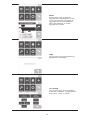 173
173
-
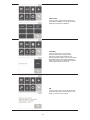 174
174
-
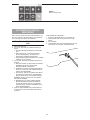 175
175
-
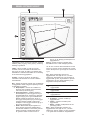 176
176
-
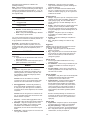 177
177
-
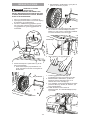 178
178
-
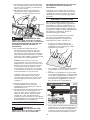 179
179
-
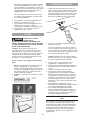 180
180
-
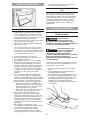 181
181
-
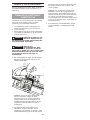 182
182
-
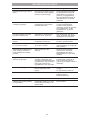 183
183
-
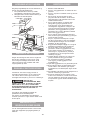 184
184
-
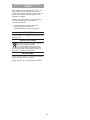 185
185
-
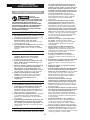 186
186
-
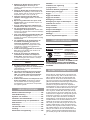 187
187
-
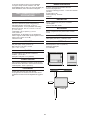 188
188
-
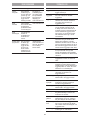 189
189
-
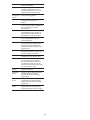 190
190
-
 191
191
-
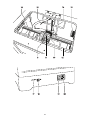 192
192
-
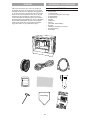 193
193
-
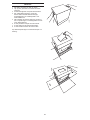 194
194
-
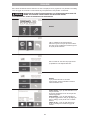 195
195
-
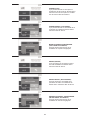 196
196
-
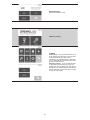 197
197
-
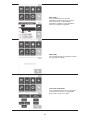 198
198
-
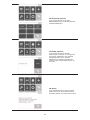 199
199
-
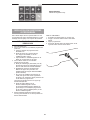 200
200
-
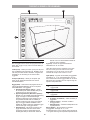 201
201
-
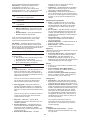 202
202
-
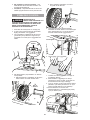 203
203
-
 204
204
-
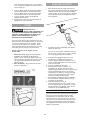 205
205
-
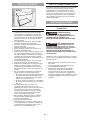 206
206
-
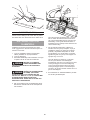 207
207
-
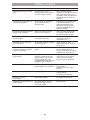 208
208
-
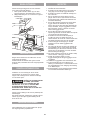 209
209
-
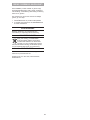 210
210
-
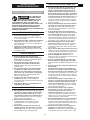 211
211
-
 212
212
-
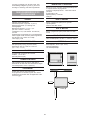 213
213
-
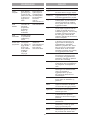 214
214
-
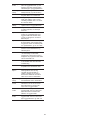 215
215
-
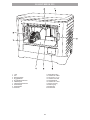 216
216
-
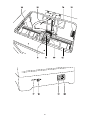 217
217
-
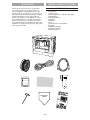 218
218
-
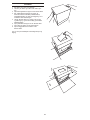 219
219
-
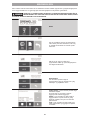 220
220
-
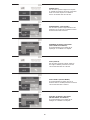 221
221
-
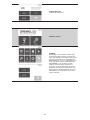 222
222
-
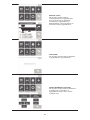 223
223
-
 224
224
-
 225
225
-
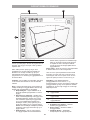 226
226
-
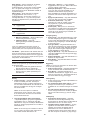 227
227
-
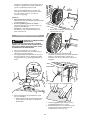 228
228
-
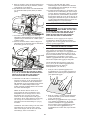 229
229
-
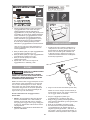 230
230
-
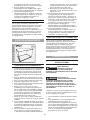 231
231
-
 232
232
-
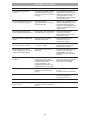 233
233
-
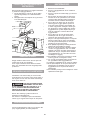 234
234
-
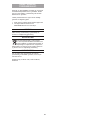 235
235
-
 236
236
-
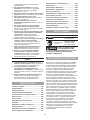 237
237
-
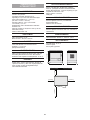 238
238
-
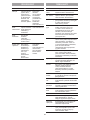 239
239
-
 240
240
-
 241
241
-
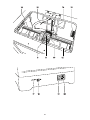 242
242
-
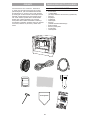 243
243
-
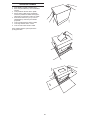 244
244
-
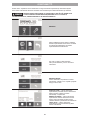 245
245
-
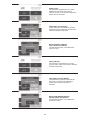 246
246
-
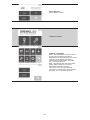 247
247
-
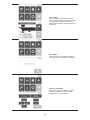 248
248
-
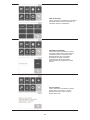 249
249
-
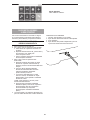 250
250
-
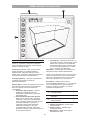 251
251
-
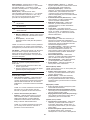 252
252
-
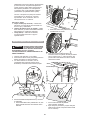 253
253
-
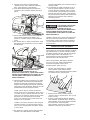 254
254
-
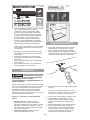 255
255
-
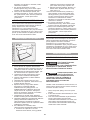 256
256
-
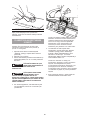 257
257
-
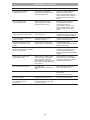 258
258
-
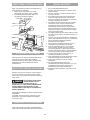 259
259
-
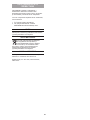 260
260
-
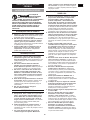 261
261
-
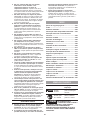 262
262
-
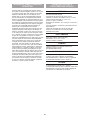 263
263
-
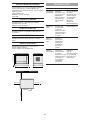 264
264
-
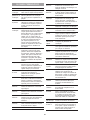 265
265
-
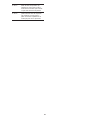 266
266
-
 267
267
-
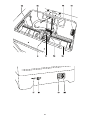 268
268
-
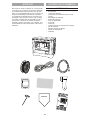 269
269
-
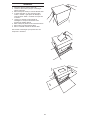 270
270
-
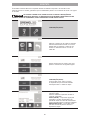 271
271
-
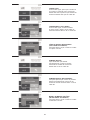 272
272
-
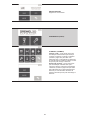 273
273
-
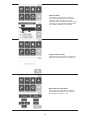 274
274
-
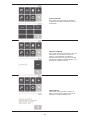 275
275
-
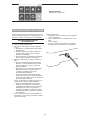 276
276
-
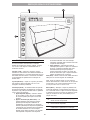 277
277
-
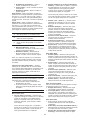 278
278
-
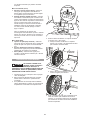 279
279
-
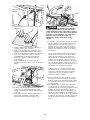 280
280
-
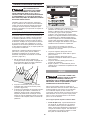 281
281
-
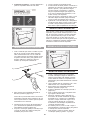 282
282
-
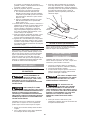 283
283
-
 284
284
-
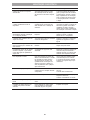 285
285
-
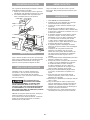 286
286
-
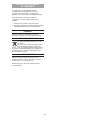 287
287
-
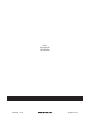 288
288
Dremel 3D20 Idea Builder Original Instructions Manual
- Tipo
- Original Instructions Manual
em outras línguas
- español: Dremel 3D20 Idea Builder
- français: Dremel 3D20 Idea Builder
- italiano: Dremel 3D20 Idea Builder
- English: Dremel 3D20 Idea Builder
- Nederlands: Dremel 3D20 Idea Builder
- Deutsch: Dremel 3D20 Idea Builder
- dansk: Dremel 3D20 Idea Builder
- svenska: Dremel 3D20 Idea Builder
- suomi: Dremel 3D20 Idea Builder
Artigos relacionados
-
Dremel 7760-N/10 Guia de usuario
-
Dremel 4200 Operating Instructions Manual
-
Dremel 9050 Operating/Safety Instructions Manual
-
Dremel 8220 Operating Instructions Manual
-
Dremel 300 Series Operating/ Safety Instruction
-
Dremel 8000 Instructions Manual
-
Dremel 1120-8 Manual do proprietário
-
Dremel 2000 VERSATIP Original Instructions Manual
-
Dremel 2000 VERSATIP Original Instructions Manual
-
Dremel WorkStation 220 Original Instructions Manual