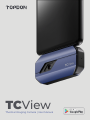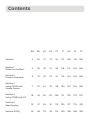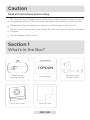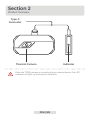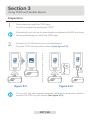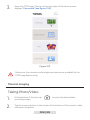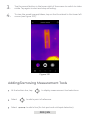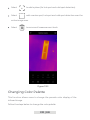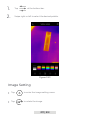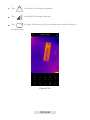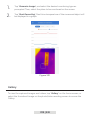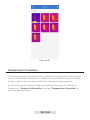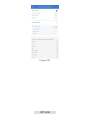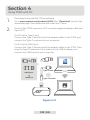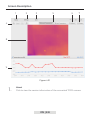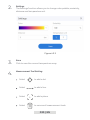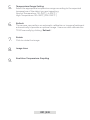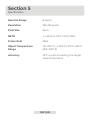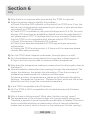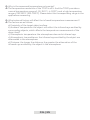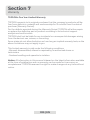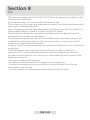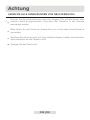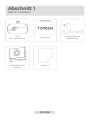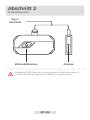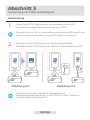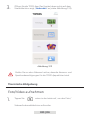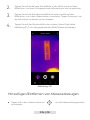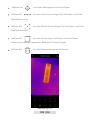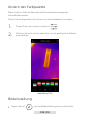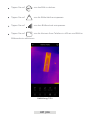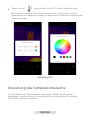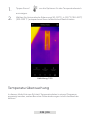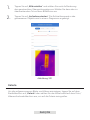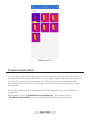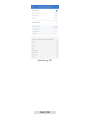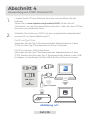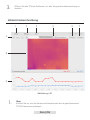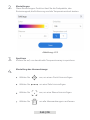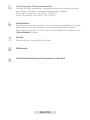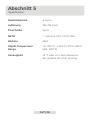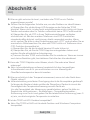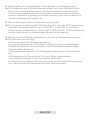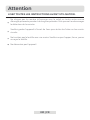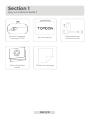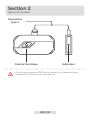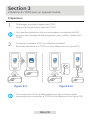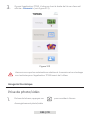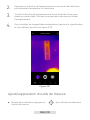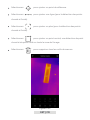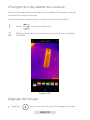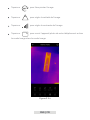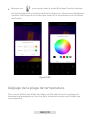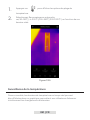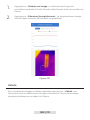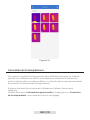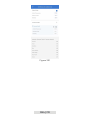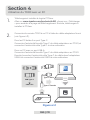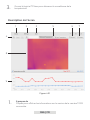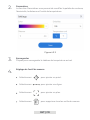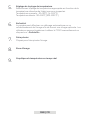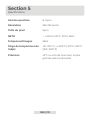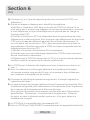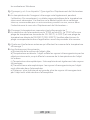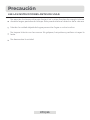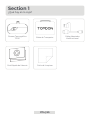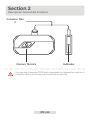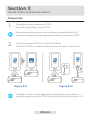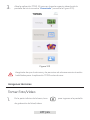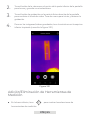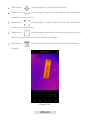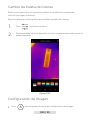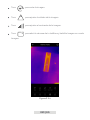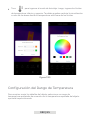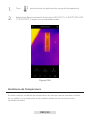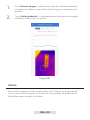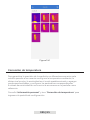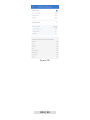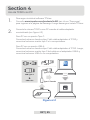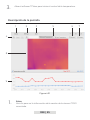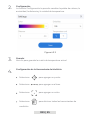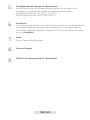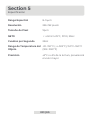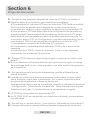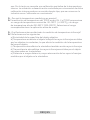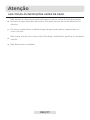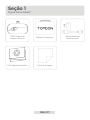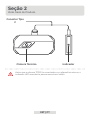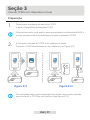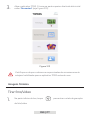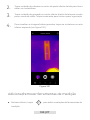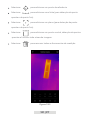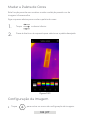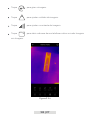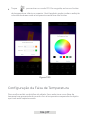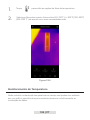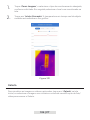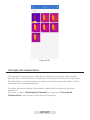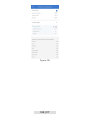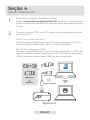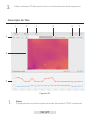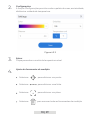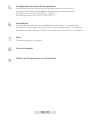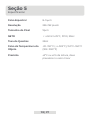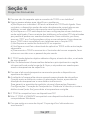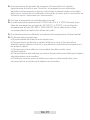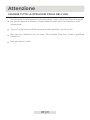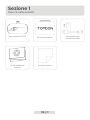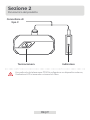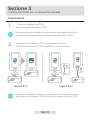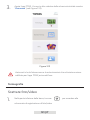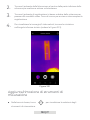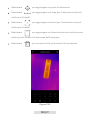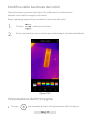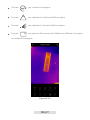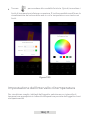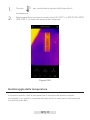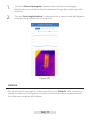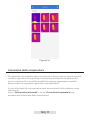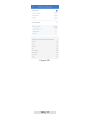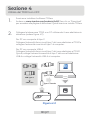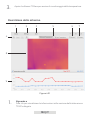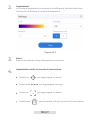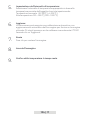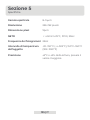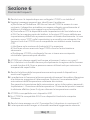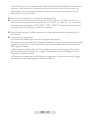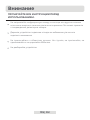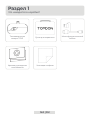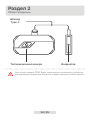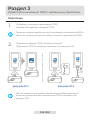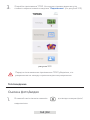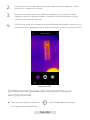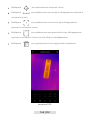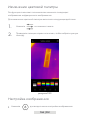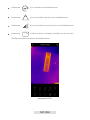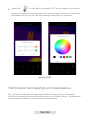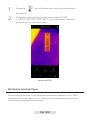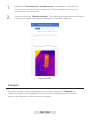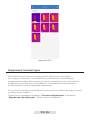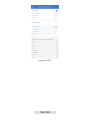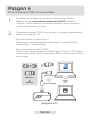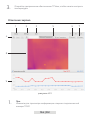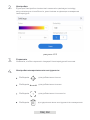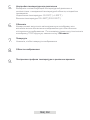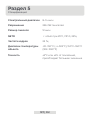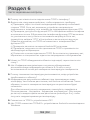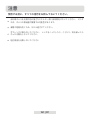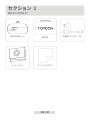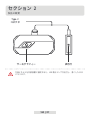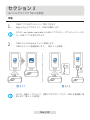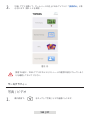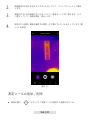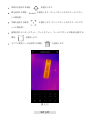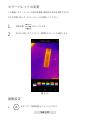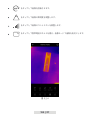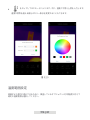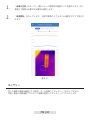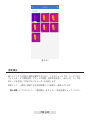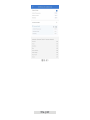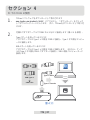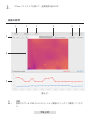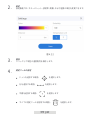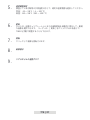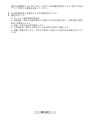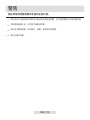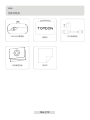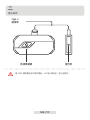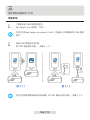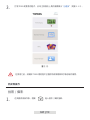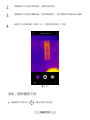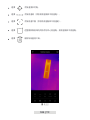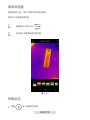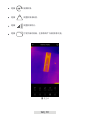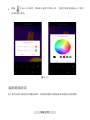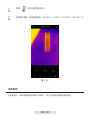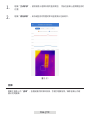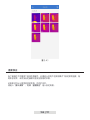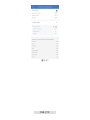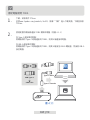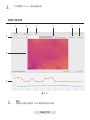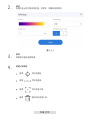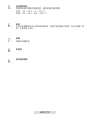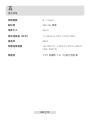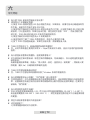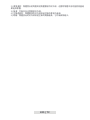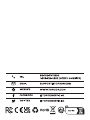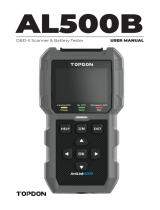Topdon TC001 Manual do usuário
- Categoria
- Iluminação de conveniência
- Tipo
- Manual do usuário

TCView
Thermal Imaging Camera | User Manual


Caution
Section 4
Using TC001 with PC
Section 2
Product Overview
Section 6 FAQ
DE
29
31
43
48
30
32
47
EN
5
6
18
23
5
7
22
FR
51
53
65
70
52
54
69
ES
73
75
87
92
74
76
91
IT JP TC
117
119
131
136
118
120
135
161 183
163 185
175 197
180 202
162 184
164 186
179 201
95
97
109
114
96
98
113
140
142
153
158
141
143
157
PT RU
Section 1
What's in the Box?
Section 5
Specication
Section 3
Using TC001 with
Mobile Device
Contents

English

Caution
Section 1
What's in the Box?
005 | EN
Read all instructions before using.
Do not point the infrared camera at the sun or other strong energy sources for
long periods of time. This may cause damage to the detector in the camera.
Do not touch the lens with your hands. Do not knock, pry, puncture, or scratch
the lens.
Do not disassemble the unit.
TC001 Thermal
Imaging Camera
Quick User Guide
Multifunctional
Adapter Cable
Carrying Bag
Cleaning Cloth
Please keep the unit away from water to avoid leakage or short circuit.

Section 2
Type-C
Connector
Thermal Camera Indicator
Product Overview
Once the TC001 camera is connected to an external device, the LED
indicator will light up and remain solid blue.
006 | EN

Section 3
Figure 3.1.1 Figure 3.1.2
Using TC001 with Mobile Device
Preparation
Download and install the TC001 app
Connect the TC001 camera to an Android phone.
1.
2.
Go to the Google Play and search TC001.
Plug the TC001 into your phone directly(see gure 3.1.1).
Alternatively, you can go to www.topdon.com/products/tc001, and enter
the download page to install the TC001 app.
Or you can use the supplied adapter cable as an extension cable to
connect the TC001 to your phone (see gure 3.1.2).
007 | EN

Open the TC001 app. The icon at the top right of the home screen
displays "Connected" (see gure 3.1.3).
3.
At the bottom of the bar, tap to enter the photo/video
recording screen.
1.
Tap the camera button in the center of the bottom of the screen to take
and save a snapshot.
2.
Make sure the camera and storage permissions are enabled for the
TC001 app before using.
Taking Photo/Video
Thermal Imaging
Figure 3.1.3
008 | EN

Tap the record button in the lower right of the screen to switch to video
mode. Tap again to start and stop recording.
3.
To view the saved images/videos, tap on the thumbnail in the lower left
corner (see gure 3.2.1).
4.
Figure 3.2.1
At the bottom bar, tap to display measurement tool selections.
Select to add a point of reference.
Select to add a line (for hot spot and cold spot detection).
009 | EN
Adding/Removing Measurement Tools

010 | EN
Changing Color Palette
This function allows users to change the pseudo-color display of the
infrared image.
Follow the steps below to change the color palette:
Select to add a plane (for hot spot and cold spot detection).
Select add a center spot, hot spot and cold spot detection over the
entire image area.
Select to remove all measurement tools.
Figure 3.2.2

Image Setting
011 | EN
Tap to enter the image setting menu.
Tap to rotate the image.
Tap at the bottom bar.
Swipe right or left to select the desired palette.
1.
2.
Figure 3.2.3

Tap to adjust the image contrast.
Tap to open the camera of your phone and enable Image in
Image mode.
Tap to adjust the image sharpness.
Figure 3.2.4
012 | EN

To better display the details of the object, please select an appropriate
temperature range according to the expected temperature of the object you
are inspecting.
Temperature Range Setting
Tap to enter DIY mode. Then, enter the lower and upper
temperature limits. You can also change the color display of areas where the
temperature is out of the limits.
Figure 3.2.5
013 | EN

Tap to display temperature range options.
1.
Select Automatic Recognition/-20~150℃(-4~302 ℉)/150~550℃
(302~1022 ℉) according to your actual needs.
2.
Figure 3.2.6
In this module, real-time temperature data can be displayed in a graph,
allowing users to intuitively observe data changes.
Temperature Monitoring
014 | EN

Figure 3.3.1
Tap "Generate Image", and select the desired monitoring type as
prompted. Then, select the place to be monitored on the screen.
Tap "Start Recording". Real-time temperature of the measured object will
be displayed in a graph.
1.
2.
015 | EN
To view the captured images and videos, tap "Gallery" on the home screen, or
select the thumbnail image on the photo/video recoding screen to access the
Gallery.
Gallery

Figure 3.4.1
To ensure accuracy of measurement in different scenarios, this module allows
users to set Ambient Temperature, Distance to Spot and Emissivity in default
mode, or add custom modes and set the corresponding parameters.
9 commonly used emissivity values are listed on the screen for reference.
Please go to "Personal Information" and tap "Temperature Correction" to
enter the setting screen.
Temperature Correction
016 | EN

Figure 3.5.1
017 | EN

Section 4
Using TC001 with PC
Download and install the TCView software
Go to www.topdon.com/products/tc001, click “Download” to enter the
download page. Then download and install the TCView.
1.
Connect the TC001 camera to a PC using the supplied adapter cable (see
gure 4.1.1)
For PC with a Type-C port:
Connect the Type-C female end of the adapter cable to the TC001, and
connect the Type-C male end to your computer.
For PC with a USB-A port:
Connect the Type-C female end of the adapter cable to the TC001. Then,
plug the Type-C male end of the cable into the USB-A adapter and
connect the USB-A end to your computer.
2.
TCView
USB-A 3.0
USB Type-C
Type-C Female
Type-C Male
USB-A
018 | EN
Figure 4.1.1

Screen Description
About
Click to view the version information of the connected TC001 camera.
1.
019 | EN
1 5
4
9
8
2 63 7
Figure 4.2.1

Settings
The Settings function allows you to change color palette, emissivity,
distance and temperature unit.
Save
Click to save the current temperature array.
Measurement Tool Setting
2.
3.
4.
Figure 4.2.2
Select to add a line.
Select to remove all measurement tools.
Select to add a dot.
Select to add a plane.
020 | EN
A página está carregando...
A página está carregando...
A página está carregando...
A página está carregando...
A página está carregando...
A página está carregando...
A página está carregando...
A página está carregando...
A página está carregando...
A página está carregando...
A página está carregando...
A página está carregando...
A página está carregando...
A página está carregando...
A página está carregando...
A página está carregando...
A página está carregando...
A página está carregando...
A página está carregando...
A página está carregando...
A página está carregando...
A página está carregando...
A página está carregando...
A página está carregando...
A página está carregando...
A página está carregando...
A página está carregando...
A página está carregando...
A página está carregando...
A página está carregando...
A página está carregando...
A página está carregando...
A página está carregando...
A página está carregando...
A página está carregando...
A página está carregando...
A página está carregando...
A página está carregando...
A página está carregando...
A página está carregando...
A página está carregando...
A página está carregando...
A página está carregando...
A página está carregando...
A página está carregando...
A página está carregando...
A página está carregando...
A página está carregando...
A página está carregando...
A página está carregando...
A página está carregando...
A página está carregando...
A página está carregando...
A página está carregando...
A página está carregando...
A página está carregando...
A página está carregando...
A página está carregando...
A página está carregando...
A página está carregando...
A página está carregando...
A página está carregando...
A página está carregando...
A página está carregando...
A página está carregando...
A página está carregando...
A página está carregando...
A página está carregando...
A página está carregando...
A página está carregando...
A página está carregando...
A página está carregando...
A página está carregando...
A página está carregando...
A página está carregando...
A página está carregando...
A página está carregando...
A página está carregando...
A página está carregando...
A página está carregando...
A página está carregando...
A página está carregando...
A página está carregando...
A página está carregando...
A página está carregando...
A página está carregando...
A página está carregando...
A página está carregando...
A página está carregando...
A página está carregando...
A página está carregando...
A página está carregando...
A página está carregando...
A página está carregando...
A página está carregando...
A página está carregando...
A página está carregando...
A página está carregando...
A página está carregando...
A página está carregando...
A página está carregando...
A página está carregando...
A página está carregando...
A página está carregando...
A página está carregando...
A página está carregando...
A página está carregando...
A página está carregando...
A página está carregando...
A página está carregando...
A página está carregando...
A página está carregando...
A página está carregando...
A página está carregando...
A página está carregando...
A página está carregando...
A página está carregando...
A página está carregando...
A página está carregando...
A página está carregando...
A página está carregando...
A página está carregando...
A página está carregando...
A página está carregando...
A página está carregando...
A página está carregando...
A página está carregando...
A página está carregando...
A página está carregando...
A página está carregando...
A página está carregando...
A página está carregando...
A página está carregando...
A página está carregando...
A página está carregando...
A página está carregando...
A página está carregando...
A página está carregando...
A página está carregando...
A página está carregando...
A página está carregando...
A página está carregando...
A página está carregando...
A página está carregando...
A página está carregando...
A página está carregando...
A página está carregando...
A página está carregando...
A página está carregando...
A página está carregando...
A página está carregando...
A página está carregando...
A página está carregando...
A página está carregando...
A página está carregando...
A página está carregando...
A página está carregando...
A página está carregando...
A página está carregando...
A página está carregando...
A página está carregando...
A página está carregando...
A página está carregando...
A página está carregando...
A página está carregando...
A página está carregando...
A página está carregando...
A página está carregando...
A página está carregando...
A página está carregando...
A página está carregando...
A página está carregando...
A página está carregando...
A página está carregando...
A página está carregando...
A página está carregando...
A página está carregando...
A página está carregando...
A página está carregando...
A página está carregando...
A página está carregando...
A página está carregando...
A página está carregando...
A página está carregando...
-
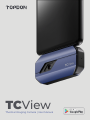 1
1
-
 2
2
-
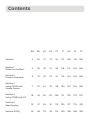 3
3
-
 4
4
-
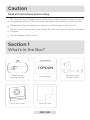 5
5
-
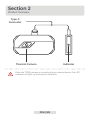 6
6
-
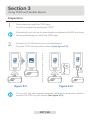 7
7
-
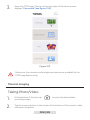 8
8
-
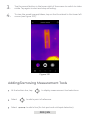 9
9
-
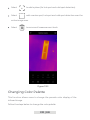 10
10
-
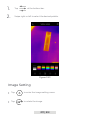 11
11
-
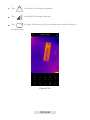 12
12
-
 13
13
-
 14
14
-
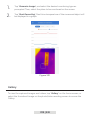 15
15
-
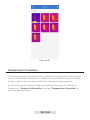 16
16
-
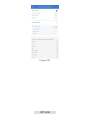 17
17
-
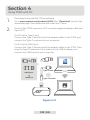 18
18
-
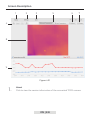 19
19
-
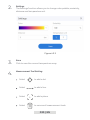 20
20
-
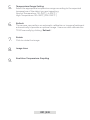 21
21
-
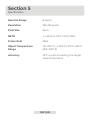 22
22
-
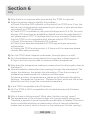 23
23
-
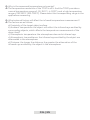 24
24
-
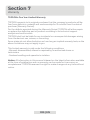 25
25
-
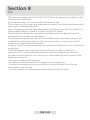 26
26
-
 27
27
-
 28
28
-
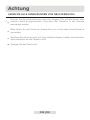 29
29
-
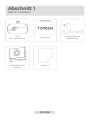 30
30
-
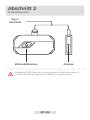 31
31
-
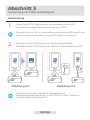 32
32
-
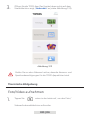 33
33
-
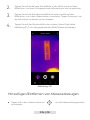 34
34
-
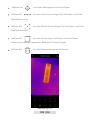 35
35
-
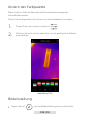 36
36
-
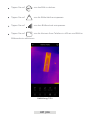 37
37
-
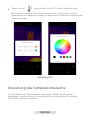 38
38
-
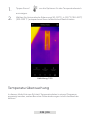 39
39
-
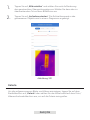 40
40
-
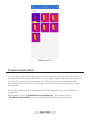 41
41
-
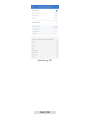 42
42
-
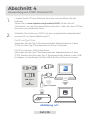 43
43
-
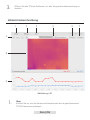 44
44
-
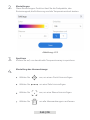 45
45
-
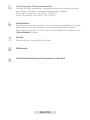 46
46
-
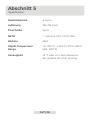 47
47
-
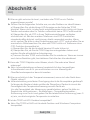 48
48
-
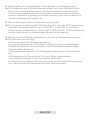 49
49
-
 50
50
-
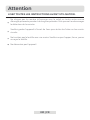 51
51
-
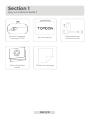 52
52
-
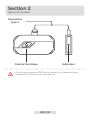 53
53
-
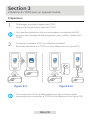 54
54
-
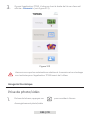 55
55
-
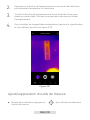 56
56
-
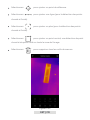 57
57
-
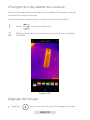 58
58
-
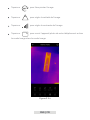 59
59
-
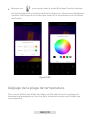 60
60
-
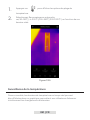 61
61
-
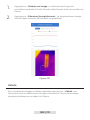 62
62
-
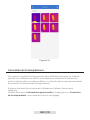 63
63
-
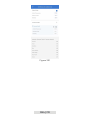 64
64
-
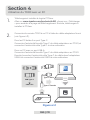 65
65
-
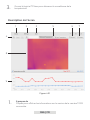 66
66
-
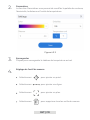 67
67
-
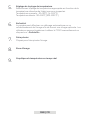 68
68
-
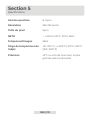 69
69
-
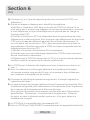 70
70
-
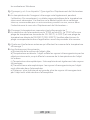 71
71
-
 72
72
-
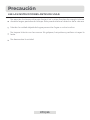 73
73
-
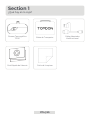 74
74
-
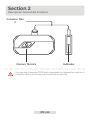 75
75
-
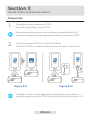 76
76
-
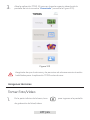 77
77
-
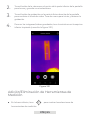 78
78
-
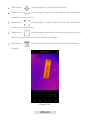 79
79
-
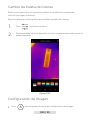 80
80
-
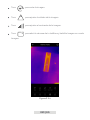 81
81
-
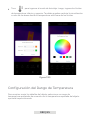 82
82
-
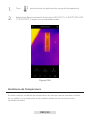 83
83
-
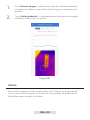 84
84
-
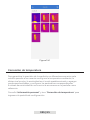 85
85
-
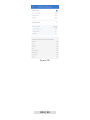 86
86
-
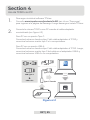 87
87
-
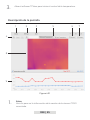 88
88
-
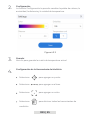 89
89
-
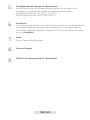 90
90
-
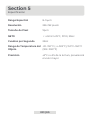 91
91
-
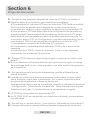 92
92
-
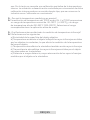 93
93
-
 94
94
-
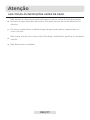 95
95
-
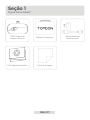 96
96
-
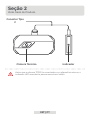 97
97
-
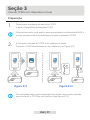 98
98
-
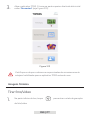 99
99
-
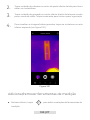 100
100
-
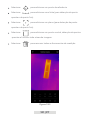 101
101
-
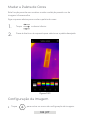 102
102
-
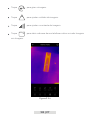 103
103
-
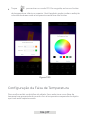 104
104
-
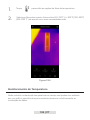 105
105
-
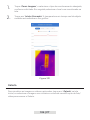 106
106
-
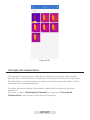 107
107
-
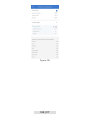 108
108
-
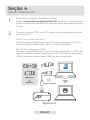 109
109
-
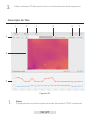 110
110
-
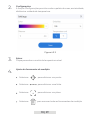 111
111
-
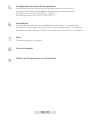 112
112
-
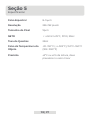 113
113
-
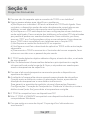 114
114
-
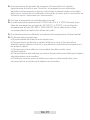 115
115
-
 116
116
-
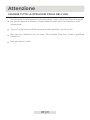 117
117
-
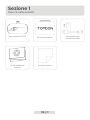 118
118
-
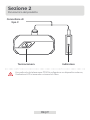 119
119
-
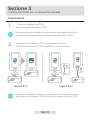 120
120
-
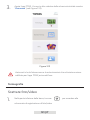 121
121
-
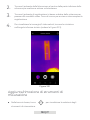 122
122
-
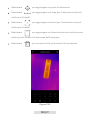 123
123
-
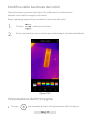 124
124
-
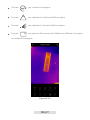 125
125
-
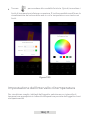 126
126
-
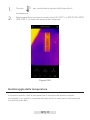 127
127
-
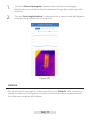 128
128
-
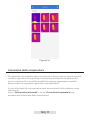 129
129
-
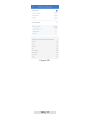 130
130
-
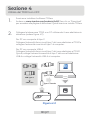 131
131
-
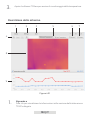 132
132
-
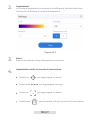 133
133
-
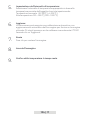 134
134
-
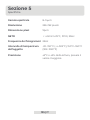 135
135
-
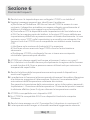 136
136
-
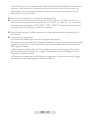 137
137
-
 138
138
-
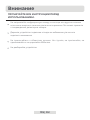 139
139
-
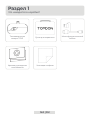 140
140
-
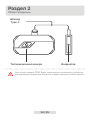 141
141
-
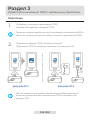 142
142
-
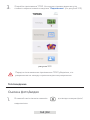 143
143
-
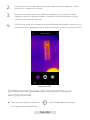 144
144
-
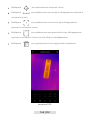 145
145
-
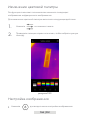 146
146
-
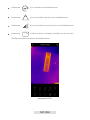 147
147
-
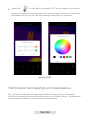 148
148
-
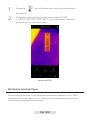 149
149
-
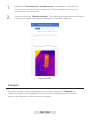 150
150
-
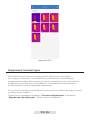 151
151
-
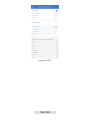 152
152
-
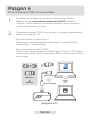 153
153
-
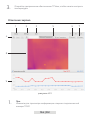 154
154
-
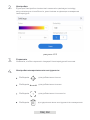 155
155
-
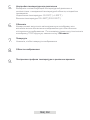 156
156
-
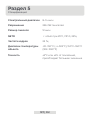 157
157
-
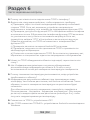 158
158
-
 159
159
-
 160
160
-
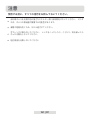 161
161
-
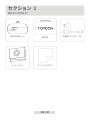 162
162
-
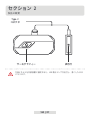 163
163
-
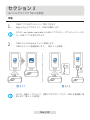 164
164
-
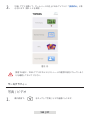 165
165
-
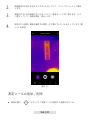 166
166
-
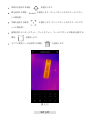 167
167
-
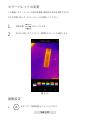 168
168
-
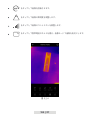 169
169
-
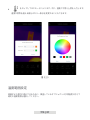 170
170
-
 171
171
-
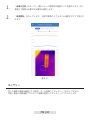 172
172
-
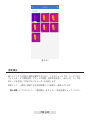 173
173
-
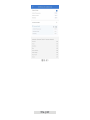 174
174
-
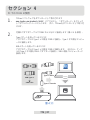 175
175
-
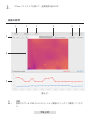 176
176
-
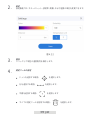 177
177
-
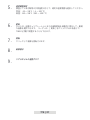 178
178
-
 179
179
-
 180
180
-
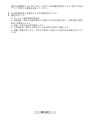 181
181
-
 182
182
-
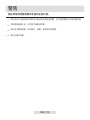 183
183
-
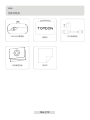 184
184
-
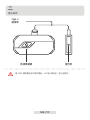 185
185
-
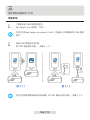 186
186
-
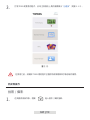 187
187
-
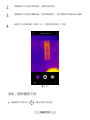 188
188
-
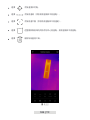 189
189
-
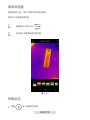 190
190
-
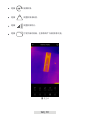 191
191
-
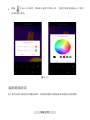 192
192
-
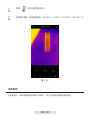 193
193
-
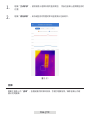 194
194
-
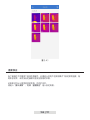 195
195
-
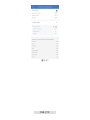 196
196
-
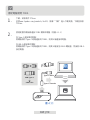 197
197
-
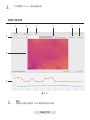 198
198
-
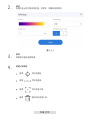 199
199
-
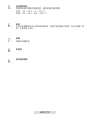 200
200
-
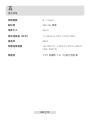 201
201
-
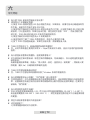 202
202
-
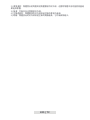 203
203
-
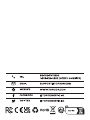 204
204
Topdon TC001 Manual do usuário
- Categoria
- Iluminação de conveniência
- Tipo
- Manual do usuário
em outras línguas
- español: Topdon TC001 Manual de usuario
- français: Topdon TC001 Manuel utilisateur
- italiano: Topdon TC001 Manuale utente
- 日本語: Topdon TC001 ユーザーマニュアル