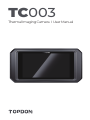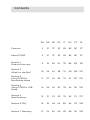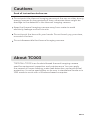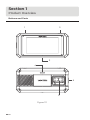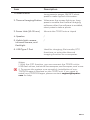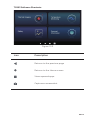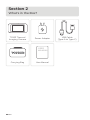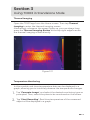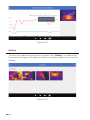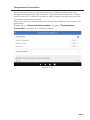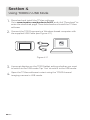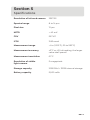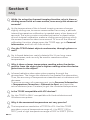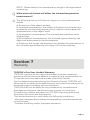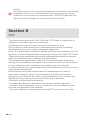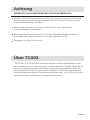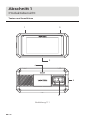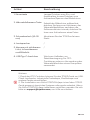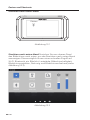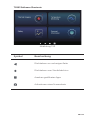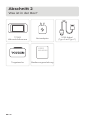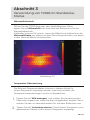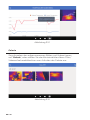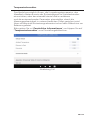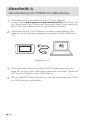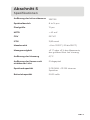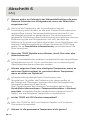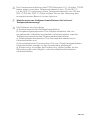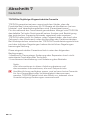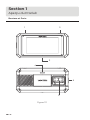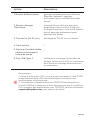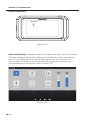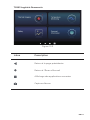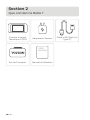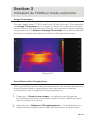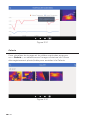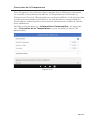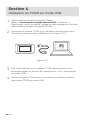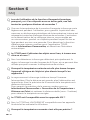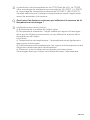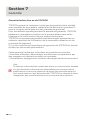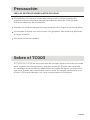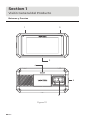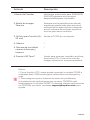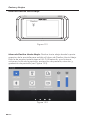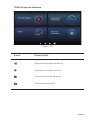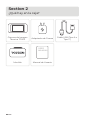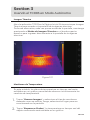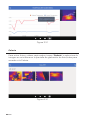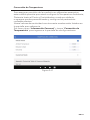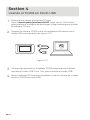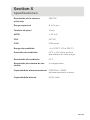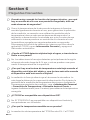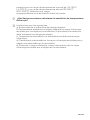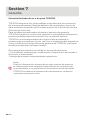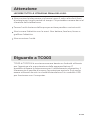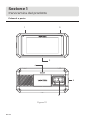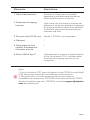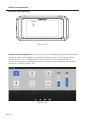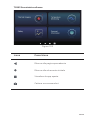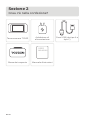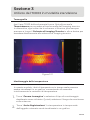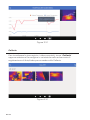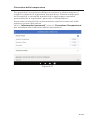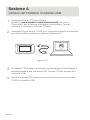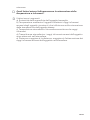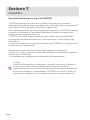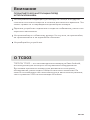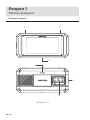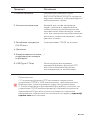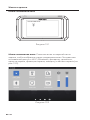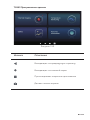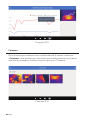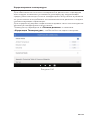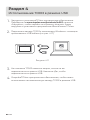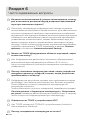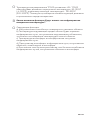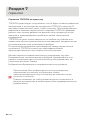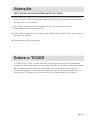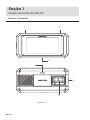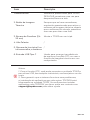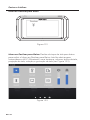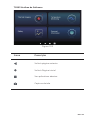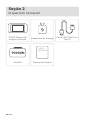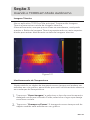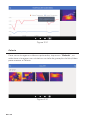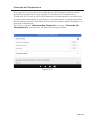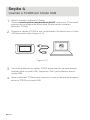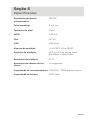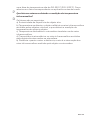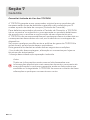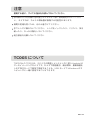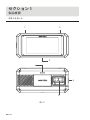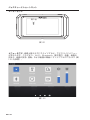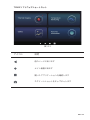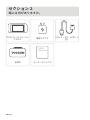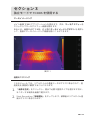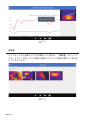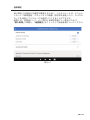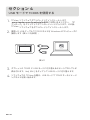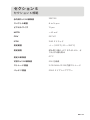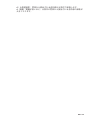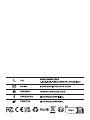TC003
Thermal Imaging Camera I User Manual


Cautions
Section 3
Using TC003 in
Standalone Mode
Section 1
Product Overview
Section 5
Specications
Section 6 FAQ
Section 7 Warranty
DE
22
21
21
27
31
34
26
30
32
EN
6
5
5
11
15
17
10
14
16
FR
38
37
37
43
47
50
42
46
48
ES
54
53
53
59
63
66
58
62
64
IT PT JP
70
69
69
75
79
82
74
78
80
102 118
101 117
101 117
107 123
111 127
114 130
106 122
110 126
112 128
86
85
85
91
95
98
90
94
96
RU
About TC003
Section 4
Using TC003 in USB
Mode
Section 2
What's in the Box?
Contents

EN I 4
English

EN I 5
Do not point the thermal imaging camera at the sun or other strong
energy sources for long periods of time, otherwise there might be
damage to the detector in the thermal imaging camera.
Keep the thermal imaging camera away from water to avoid
electricity leakage or short circuits.
Do not touch the lens with your hands. Do not knock, pry, puncture,
or scratch the lens.
Do not disassemble the thermal imaging camera.
Cautions
About TC003
Read all instructions before use
TOPDON's TC003 is an Android-based thermal imaging camera
used for equipment inspection and maintenance. You can apply
the camera in home heating, water leak detection, and agricultural
protection. It can be used either on its own in standalone mode or in
USB mode to work with a Windows-based computer.

EN I 6
Figure 1.1.1
Section 1
Product Overview
Buttons and Ports
1 2
3
5
4
6

EN I 7
Item Description
Long press to power ON/OFF; short
press to wake up/lock the screen.
Whenever the screen lights up, long
press to enable the thermal imaging
software; after the software is enabled,
short press to take a photo.
Mounts the TC003 onto a tripod
/
/
Used for charging, le transfer, OTG
functions, or using the thermal
imaging function on a computer.
1. Power Button
2. Thermal Imaging Button
3. Screw Hole (1/4-20 unc)
4. Speaker
5. Visible light camera,
infrared camera, and
ashlight
6. USB Type-C Port
Notes:
1. With the OTG function, you can connect the TC003 unit to
USB ash drives, industrial borescopes, oscilloscopes, and more.
2. To ensure the system runs smoothly, installation of non-
TOPDON apps is blocked on the TC003 unit. If you need to
install non-TOPDON apps, please contact support@topdon.
com for help.

EN I 8
Gestures and Shortcuts
Swipe-Down Menu
Figure 1.2.1
Swipe
Swipe-Down Menu: Swipe down from the top of the screen to
display the Swipe-Down Menu. This gives you instant access to Wi-Fi,
Bluetooth, a ashlight, volume, screen brightness, screen projection,
rotation, and screen recording (see Figure 1.2.2).
Figure 1.2.2

EN I 9
Figure 1.2.3
TC003 Software Shortcuts
Icon Description
Returns to the previous page
Returns to the Home screen
Views opened apps
Captures a screenshot

EN I 10
Carrying Bag
USER
MANUAL
TC003 Thermal
Imaging Camera
User Manual
Power Adapter USB Cable
(Type-A to Type-C)
Section 2
What's in the Box?

EN I 11
Section 3
Using TC003 in Standalone Mode
Thermal Imaging
Temperature Monitoring
Open the TC003 app from the Home screen. Then tap Thermal
Imaging to enter the thermal imaging screen.
Alternatively, whenever the screen lights up, you can always long
press the Thermal Imaging Button at the top right edge to enter
the thermal imaging screen directly.
In this module, real-time temperature data can be displayed in a
graph, allowing you to intuitively observe the temperature changes.
Tap "Generate Image", and select the desired monitoring type as
prompted. Then, select the place to be monitored on the screen.
Tap "Start Recording". Real-time temperature of the measured
object will be displayed in a graph.
1.
2.
Figure 3.1.1

EN I 12
Gallery
To view the captured images and videos, tap "Gallery", or select the
thumbnail image on the photo/video recording screen to access the
Gallery.
Figure 3.2.1
Figure 3.3.1

EN I 13
Temperature Correction
To ensure accuracy of measurement in different scenarios, this
module allows you to set Ambient Temperature, Distance to Spot
and Emissivity in default mode, or add custom modes and set the
corresponding parameters.
Nine commonly used emissivity values are listed on the screen for
reference.
Please go to "Personal Information" and tap "Temperature
Correction" to enter the setting screen.
Figure 3.4.1

EN I 14
Figure 4.1.1
Section 4
Using TC003 in USB Mode
Download and install the TCView software
Go to www.topdon.com/products/tc003, and click “Download” to
enter the download page. Then download and install the TCView
software.
Connect the TC003 camera to a Windows-based computer with
the supplied USB Cable (see Figure 4.1.1).
A prompt displays on the TC003 tablet, asking whether you want
to switch to the USB mode. Tap "Yes" to switch to the USB mode.
Open the TCView software to start using the TC003 thermal
imaging camera in USB mode.
1.
3.
2.
4.

EN I 15
Section 5
Specications
Resolution of infrared camera
Spectral range
Pixel size
NETD
FOV
IFOV
Measurement range
Measurement accuracy
Measurement resolution
Resolution of visible
light camera
Storage capacity
Battery capacity
256*192
8 to 14 μm
12 μm
< 40 mK
56°*42°
3.85 mrad
-4 to 1,022°F (-20 to 550ºC)
±2ºC or ±2% of reading, the larger
value shall prevail
0.1ºC
5 megapixels
2GB RAM + 32GB internal storage
5,000 mAh

EN I 16
Section 6
FAQ
While I'm using the thermal imaging function, why is there a
clicking sound with a frozen screen, once every few dozens of
seconds?
As the temperature of the infrared imaging camera changes
slightly during use, to ensure measurement accuracy, a periodic
internal temperature calibration is needed every a few dozens of
seconds. The micro-motor controlled activation or deactivation
of such internal calibration makes a clicking sound during which
the screen freezes for about one second. To turn off the internal
calibration function, please open the TC003 app, go to Personal
Information, and turn off Auto shutter.
Can the TC003 detect objects underwater, through glass or a
wall?
No. Infrared detectors mainly detects 8 to 14 μm long-wave
infrared areas, and can only be used to measure surface
temperature.
Why is there a lower temperature reading when the device
gets far from the object and a higher reading when the device
gets closer to the object?
Infrared radiation attenuates when passing through the
atmosphere. The longer the distance, the greater the attenuation.
Thus, the accuracy of temperature measurement at a distance will
decrease.
To ensure accuracy of measurement, go to Personal Information
> Temperature Correction > Distance to Spot, and input the
actual distance (max: 5 meters) to get the corrected temperature.
Is the TC003 compatible with iOS devices?
No, the TC003 is ONLY compatible with Android devices and
Windows computers.
Why is the measured temperature not very precise?
The temperature resolution of TC003 is ±2%. And the TC003
provides a normal temperature range of -4 to 302°F (-20 to
150ºC), and a high temperature range of 302° to 1022°F (150 to
Q
Q
Q
Q
Q
A
A
A
A
A

EN I 17
550ºC). Please select the corresponding range in the app before
measuring.
What external factors will affect the infrared temperature
measurement?
The following factors will have an impact on the measurement
results:
a) Emissivity of the object surface.
b) Ambient temperature: The object will reect the infrared rays
emitted by surrounding objects, which affects the temperature
measurement of the object itself.
c) Atmospheric temperature: The atmosphere itself also emits
infrared rays.
d) Atmospheric transmittance: the infrared rays emitted by the
object are attenuated in the atmosphere.
e) Distance: the longer the distance, the greater the attenuation of
the infrared rays emitted by the object in the atmosphere.
Q
A
Section 7
Warranty
TOPDON's One Year Limited Warranty
TOPDON warrants to its original purchaser that the company's
products will be free from defects in material and workmanship for
12 months from the date of purchase (Warranty Period).
For the defects reported during the Warranty Period, TOPDON will
either repair or replace the defective part or product according to its
technical support analysis and conrmation.
TOPDON shall not be liable for any incidental or consequential
damages arising from the device's use, misuse, or mounting.
If there is any conict between the TOPDON warranty policy and
local laws, the local laws shall prevail.
This limited warranty is void under the following conditions:
• Misused, disassembled, altered or repaired by unauthorized stores
or technicians.
• Careless handling and/or improper operation.

EN I 18
Notice:
All information in this manual is based on the latest information
available at the time of publication and no warranty can be
made for its accuracy or completeness. TOPDON reserves the
right to make changes at any time without notice.
Section 8
FCC
This device complies with Part 15 of the FCC Rules. Its operation is
subject to the following two conditions:
(1) this device may not cause harmful interference, and
(2) this device must accept any interference received, including
interference that may cause undesired operation.
Note: This equipment has been tested and found to comply with the
limits for a Class B digital device, pursuant to Part 15 of the FCC Rules.
These limits are designed to provide reasonable protection against
harmful interference in a residential installation.
This equipment generates, uses, and can radiate radio frequency
energy. If not installed and used in accordance with the instructions,
it may cause harmful interference to radio communications.
However, there is no guarantee that the interference will not occur in
a particular installation.
If this equipment does cause harmful interference to radio or
television reception, which can be determined by turning the
equipment on and off, the user is encouraged to try to correct the
interference by one or more of the following measures:
• Reorient or relocate the antenna.
• Increase the distance between the equipment and receiver.
• Connect the equipment into an outlet on a circuit different from
the one connected to the receiver.
• Consult a dealer or an experienced radio/TV technician for help.

EN I 19

DE I 20
Deutsch
A página está carregando...
A página está carregando...
A página está carregando...
A página está carregando...
A página está carregando...
A página está carregando...
A página está carregando...
A página está carregando...
A página está carregando...
A página está carregando...
A página está carregando...
A página está carregando...
A página está carregando...
A página está carregando...
A página está carregando...
A página está carregando...
A página está carregando...
A página está carregando...
A página está carregando...
A página está carregando...
A página está carregando...
A página está carregando...
A página está carregando...
A página está carregando...
A página está carregando...
A página está carregando...
A página está carregando...
A página está carregando...
A página está carregando...
A página está carregando...
A página está carregando...
A página está carregando...
A página está carregando...
A página está carregando...
A página está carregando...
A página está carregando...
A página está carregando...
A página está carregando...
A página está carregando...
A página está carregando...
A página está carregando...
A página está carregando...
A página está carregando...
A página está carregando...
A página está carregando...
A página está carregando...
A página está carregando...
A página está carregando...
A página está carregando...
A página está carregando...
A página está carregando...
A página está carregando...
A página está carregando...
A página está carregando...
A página está carregando...
A página está carregando...
A página está carregando...
A página está carregando...
A página está carregando...
A página está carregando...
A página está carregando...
A página está carregando...
A página está carregando...
A página está carregando...
A página está carregando...
A página está carregando...
A página está carregando...
A página está carregando...
A página está carregando...
A página está carregando...
A página está carregando...
A página está carregando...
A página está carregando...
A página está carregando...
A página está carregando...
A página está carregando...
A página está carregando...
A página está carregando...
A página está carregando...
A página está carregando...
A página está carregando...
A página está carregando...
A página está carregando...
A página está carregando...
A página está carregando...
A página está carregando...
A página está carregando...
A página está carregando...
A página está carregando...
A página está carregando...
A página está carregando...
A página está carregando...
A página está carregando...
A página está carregando...
A página está carregando...
A página está carregando...
A página está carregando...
A página está carregando...
A página está carregando...
A página está carregando...
A página está carregando...
A página está carregando...
A página está carregando...
A página está carregando...
A página está carregando...
A página está carregando...
A página está carregando...
A página está carregando...
A página está carregando...
A página está carregando...
A página está carregando...
A página está carregando...
-
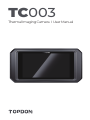 1
1
-
 2
2
-
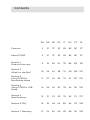 3
3
-
 4
4
-
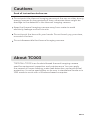 5
5
-
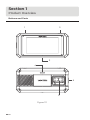 6
6
-
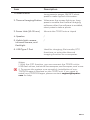 7
7
-
 8
8
-
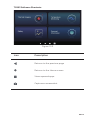 9
9
-
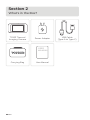 10
10
-
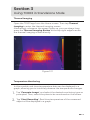 11
11
-
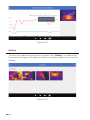 12
12
-
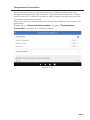 13
13
-
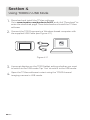 14
14
-
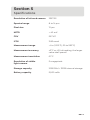 15
15
-
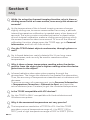 16
16
-
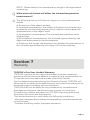 17
17
-
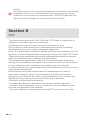 18
18
-
 19
19
-
 20
20
-
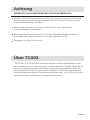 21
21
-
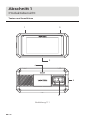 22
22
-
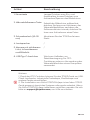 23
23
-
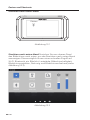 24
24
-
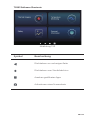 25
25
-
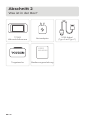 26
26
-
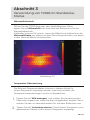 27
27
-
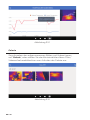 28
28
-
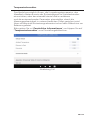 29
29
-
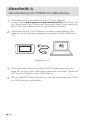 30
30
-
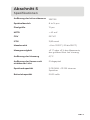 31
31
-
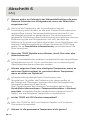 32
32
-
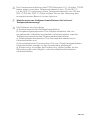 33
33
-
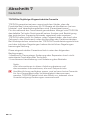 34
34
-
 35
35
-
 36
36
-
 37
37
-
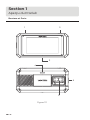 38
38
-
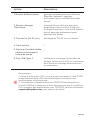 39
39
-
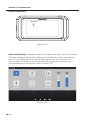 40
40
-
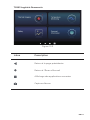 41
41
-
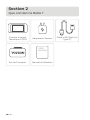 42
42
-
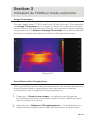 43
43
-
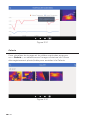 44
44
-
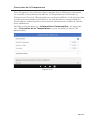 45
45
-
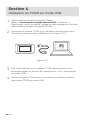 46
46
-
 47
47
-
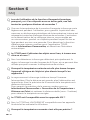 48
48
-
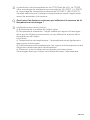 49
49
-
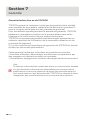 50
50
-
 51
51
-
 52
52
-
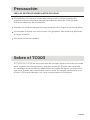 53
53
-
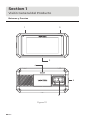 54
54
-
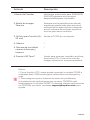 55
55
-
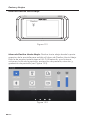 56
56
-
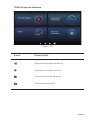 57
57
-
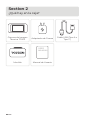 58
58
-
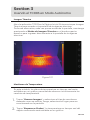 59
59
-
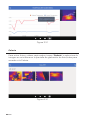 60
60
-
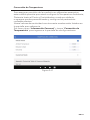 61
61
-
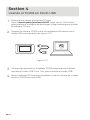 62
62
-
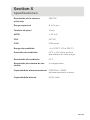 63
63
-
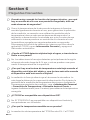 64
64
-
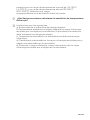 65
65
-
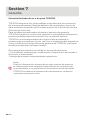 66
66
-
 67
67
-
 68
68
-
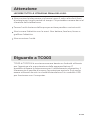 69
69
-
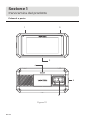 70
70
-
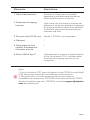 71
71
-
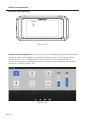 72
72
-
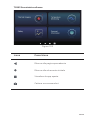 73
73
-
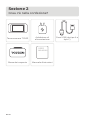 74
74
-
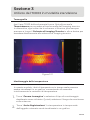 75
75
-
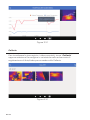 76
76
-
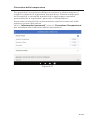 77
77
-
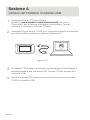 78
78
-
 79
79
-
 80
80
-
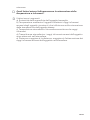 81
81
-
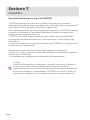 82
82
-
 83
83
-
 84
84
-
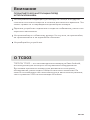 85
85
-
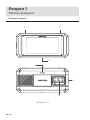 86
86
-
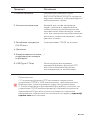 87
87
-
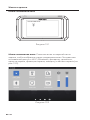 88
88
-
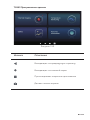 89
89
-
 90
90
-
 91
91
-
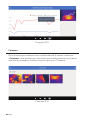 92
92
-
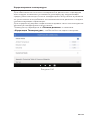 93
93
-
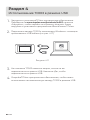 94
94
-
 95
95
-
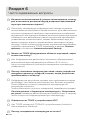 96
96
-
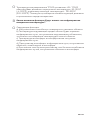 97
97
-
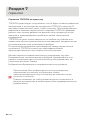 98
98
-
 99
99
-
 100
100
-
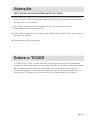 101
101
-
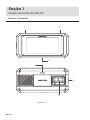 102
102
-
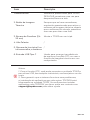 103
103
-
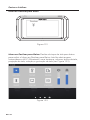 104
104
-
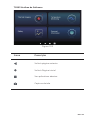 105
105
-
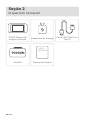 106
106
-
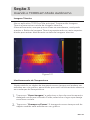 107
107
-
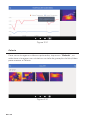 108
108
-
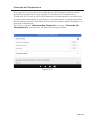 109
109
-
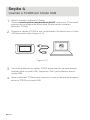 110
110
-
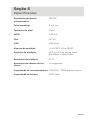 111
111
-
 112
112
-
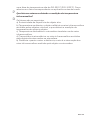 113
113
-
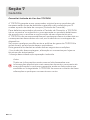 114
114
-
 115
115
-
 116
116
-
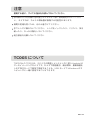 117
117
-
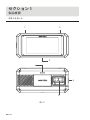 118
118
-
 119
119
-
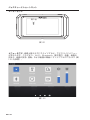 120
120
-
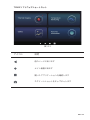 121
121
-
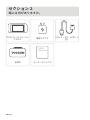 122
122
-
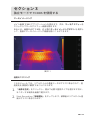 123
123
-
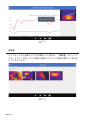 124
124
-
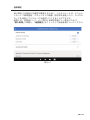 125
125
-
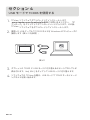 126
126
-
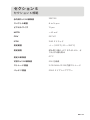 127
127
-
 128
128
-
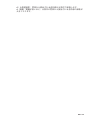 129
129
-
 130
130
-
 131
131
-
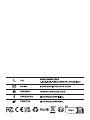 132
132
em outras línguas
- español: Topdon TC003 Manual de usuario
- français: Topdon TC003 Manuel utilisateur
- italiano: Topdon TC003 Manuale utente
- 日本語: Topdon TC003 ユーザーマニュアル