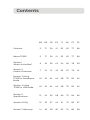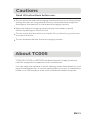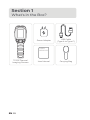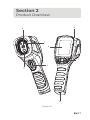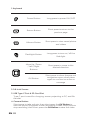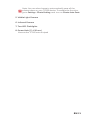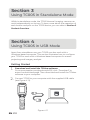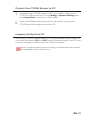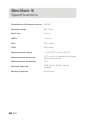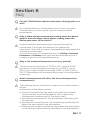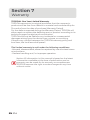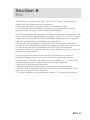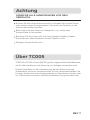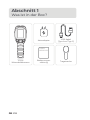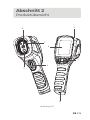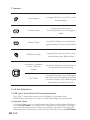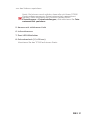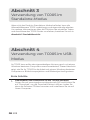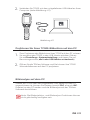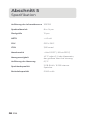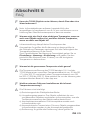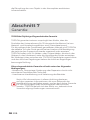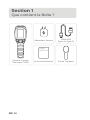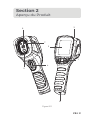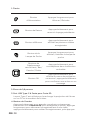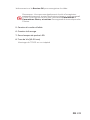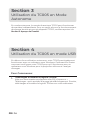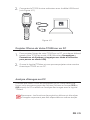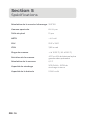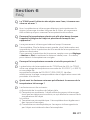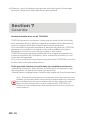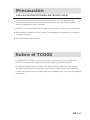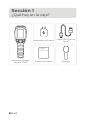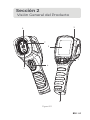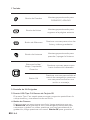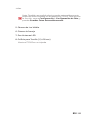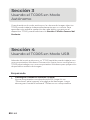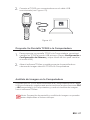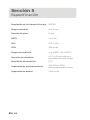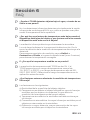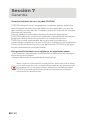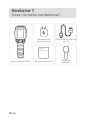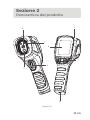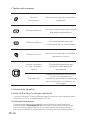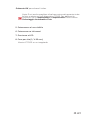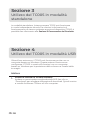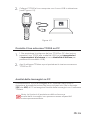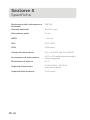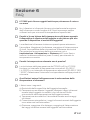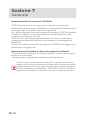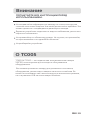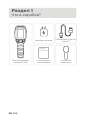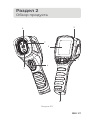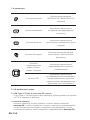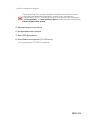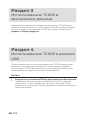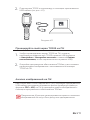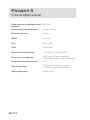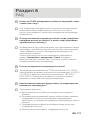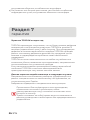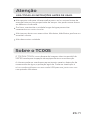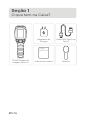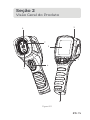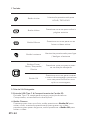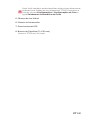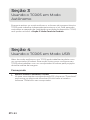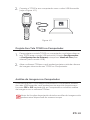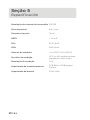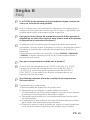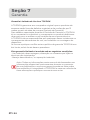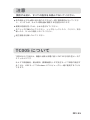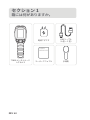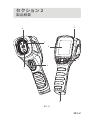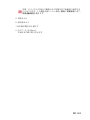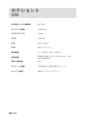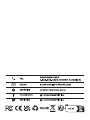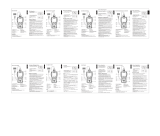TC005
Handheld Thermal Imaging Camera | User Manual


Cautions
Section 3 Using
TC005 in Standalone
Mode
Section 1
What's in the Box?
Section 5
Specications
Section 6 FAQ
Section 7 Warranty
DE
18
17
17
22
24
26
19
22
25
EN
6
5
5
10
12
14
7
10
13
FR
30
29
29
34
36
38
31
34
37
ES
42
41
41
46
48
50
43
46
49
IT PT JP
54
53
53
58
60
62
55
58
61
78 90
77 89
77 89
82 94
84 96
86 98
79 91
82 94
85 97
66
65
65
70
72
74
67
70
73
RU
About TC005
Section 4 Using
TC005 in USB Mode
Section 2
Product Overview
Contents

EN I 4
English

EN I 5
Cautions
About TC005
Read all instructions before use.
Do not point the thermal imaging camera at the sun or other strong
energy sources for long periods of time, otherwise there might be
damage to the detector in the thermal imaging camera.
Keep the thermal imaging camera away from water to avoid
electricity leakage or short circuits.
Do not touch the lens with your hands. Do not knock, pry, puncture,
or scratch the lens.
Do not disassemble the thermal imaging camera.
TOPDON's TC005 is a 256*192 handheld thermal imaging camera
used for equipment inspection and maintenance.
You can apply the camera in home heating, water leak detection, and
agricultural protection. It can be used either on its own in standalone
mode or in USB mode to work with a Windows-based computer.

EN I 6
Section 1
What's in the Box?
TC005 Thermal
Imaging Camera User Manual
USER
MANUAL
Power Adapter
Carrying Bag
USB Cable
(Type-A to Type-C)

EN I 7
Section 2
Product Overview
3
1
8
2
7
4
5
6
Figure 2.1.1

EN I 8
1. Keyboard
2. 2.8-Inch Screen
3. USB Type-C Port & SD Card Slot
Type-C port is used for charging, screen projecting to PC, and le
transfer
4. Camera Button
Short press to take a photo, then short press the OK Button to
save the photo; long press to start recording a video, short press to
stop recording, then short press the OK Button to save the video.
Power Button
Albums Button
Return Button
Flashlight Button
Move Up / Down
/ Left / Right
Buttons
OK Button
Long press to power ON / OFF
Short press to view saved photos
and videos
Short press to return to the
previous page
Long press to turn on / off the
ashlight
Short press to move to the
desired direction
Short press to show the pop-out
navigation menu; short press
again to conrm an action or
message

EN I 9
5. Visible Light Camera
6. Infrared Camera
7. Two LED Flashlights
8. Screw Hole (1 / 4-20 unc)
Mounts the TC005 onto a tripod
Note: You can also choose to automatically save all the
photos taken on your TC005 device. To enable the function,
go to Setting > Photo Setting, and turn on Photo Auto Save.

EN I 10
Section 3
Using TC005 in Standalone Mode
Section 4
Using TC005 in USB Mode
While in standalone mode, the TC005 thermal imaging camera can
work independently on its own. To learn more about the operation of
each button and port on the TC005 device, you can refer to Section 2
Product Overview.
Apart from standalone use, your TC005 can also work with a
Windows-based computer. This section illustrates how to congure
your TC005 to work with a Windows-based computer for screen
projecting and imagery analysis.
Download and install the TDView software
Go to www.topdon.com/products/tc005, click “Download” to
enter the download page. Then download and install the TDView
software to your computer.
Connect TC005 to your computer with the supplied USB cable
(see Figure 4.1.1).
Figure 4.1.1
Getting Started
1.
2.

EN I 11
To project your TC005 screen to PC, you need to switch your
TC005 to USB mode rst (Go to Setting > System Setting, and
tap Using Mode to switch to USB mode).
Open the TDView software and you can screen project your
TC005 thermal imaging camera to PC.
1.
2.
Project Your TC005 Screen to PC
Once your TC005 is connected to PC via the supplied USB cable, you
can send les (both JPG and IRG format les required) to the PC and
conduct imagery analysis with the TDView software.
Imagery Analysis on PC
Note: Screen projecting and imagery analysis features cannot
be available at the same time.

EN I 12
Section 5
Specications
Resolution of infrared camera
Spectral range
Pixel size
NETD
FOV
IFOV
Measurement range
Measurement accuracy
Measurement resolution
Storage capacity
Battery capacity
256*192
8 to 14 μm
12 μm
< 40 mK
52.5°x39.5°
3.85 mrad
-4° to 1022°F (-20° to 550°C)
0.1°C
5,000 mAh
±2ºC or ±2% of reading, the larger
value shall prevail
2 GB RAM + 16 GB internal
storage

EN I 13
Section 6
FAQ
Can the TC005 detect objects underwater, through glass or a
wall?
No. Infrared detectors mainly detects 8 to 14 μm long-wave
infrared areas, and can only be used to measure surface
temperature.
Why is there a lower temperature reading when the device
gets far from the object and a higher reading when the
device gets closer to the object?
Infrared radiation attenuates when passing through the
atmosphere. The longer the distance, the greater the
attenuation. Thus, the accuracy of temperature measurement at
a distance will decrease.
To ensure accuracy of measurement, go to Setting > Measure
Parameter > Distance, and input the actual distance (max: 5
meters) to get the corrected temperature.
Why is the measured temperature not very precise?
The temperature resolution of TC005 is ±2%. And the TC005
provides a normal temperature range of -4 to 302°F (-20 to
150°C), and a high temperature range of 302° to 1022°F (150 to
550°C). Please select the corresponding range in the app before
measuring.
What external factors will affect the infrared temperature
measurement?
The following factors will have an impact on the measurement
results:
a) Emissivity of the object surface.
b) Ambient temperature: The object will reect the infrared
rays emitted by surrounding objects, which affects the
temperature measurement of the object itself.
c) Atmospheric temperature: The atmosphere itself also emits
infrared rays.
d) Atmospheric transmittance: the infrared rays emitted by the
object are attenuated in the atmosphere.
e) Distance: the longer the distance, the greater the attenuation
of the infrared rays emitted by the object in the atmosphere.
A
A
A
A
Q
Q
Q
Q

EN I 14
TOPDON's One Year Limited Warranty
TOPDON warrants to its original purchaser that the company's
products will be free from defects in material and workmanship for
12 months from the date of purchase (Warranty Period).
For the defects reported during the Warranty Period, TOPDON will
either repair or replace the defective part or product according to its
technical support analysis and conrmation.
TOPDON shall not be liable for any incidental or consequential
damages arising from the device's use, misuse, or mounting.
If there is any conict between the TOPDON warranty policy and
local laws, the local laws shall prevail.
This limited warranty is void under the following conditions:
• Misused, disassembled, altered or repaired by unauthorized stores
or technicians.
• Careless handling and / or improper operation.
Section 7
Warranty
Notice: All information in this manual is based on the latest
information available at the time of publication and no
warranty can be made for its accuracy or completeness.
TOPDON reserves the right to make changes at any time
without notice.

EN I 15
Section 8
FCC
This device complies with Part 15 of the FCC Rules. Its operation is
subject to the following two conditions:
(1) this device may not cause harmful interference, and
(2) this device must accept any interference received, including
interference that may cause undesired operation. "
Note: This equipment has been tested and found to comply with the
limits for a Class B digital device, pursuant to Part 15 of the FCC Rules.
These limits are designed to provide reasonable protection against
harmful interference in a residential installation.
This equipment generates, uses, and can radiate radio frequency
energy. If not installed and used in accordance with the instructions,
it may cause harmful interference to radio communications.
However, there is no guarantee that the interference will not occur in
a particular installation.
If this equipment does cause harmful interference to radio or
television reception, which can be determined by turning the
equipment on and off, the user is encouraged to try to correct the
interference by one or more of the following measures:
• Reorient or relocate the antenna.
• Increase the distance between the equipment and receiver.
• Connect the equipment into an outlet on a circuit different from
the one connected to the receiver.
• Consult a dealer or an experienced radio / TV technician for help.

DE I 16
Deutsch

DE I 17
Achtung
Über TC005
LESEN SIE ALLE ANWEISUNGEN VOR DEM
GEBRAUCH.
Richten Sie die Infrarotkamera nicht für längere Zeit auf die Sonne
oder andere starke Energiequellen. Dies kann der Detektor in der
Kamera beschädigt werden.
Bitte halten Sie das Gerät von Wasser fern, um Lecks oder
Kurzschlüsse zu vermeiden.
Berühren Sie die Linse nicht mit Ihren Händen.Klopfen, hebeln,
durchstechen oder zerkratzen Sie das Objektiv nicht.
Zerlegen Sie das Gerät nicht.
TOPDON's TC005 ist eine 256*192 große, tragbare Wärmebildkamera,
die für die Inspektion und Wartung von Anlagen verwendet wird.
Dieses Gerät kann in der Hausheizung, bei der Erkennung des
Wasserlecks und zum Landwirtschaft-Schutz verwendet werden. Sie
können die Kamera sowohl eigenständig im Standalone-Modus oder
im USB-Modus mit einem Windows-basierten Computer benutzen.

DE I 18
Abschnitt 1
Was ist in der Box?
TC005
Wärmebildkamera
Bedienungsa-
nleitung
USER
MANUAL
Netzadapter
Tragetasche
USB-Kabel
(Typ-A auf Typ-C)

DE I 19
Abschnitt 2
Produktübersicht
Abbildung 2.1.1
3
1
8
2
7
4
5
6

DE I 20
1. Tastatur
2. 2,8-Zoll-Bildschirm
3. USB Typ-C Anschluss & SD-Kartensteckplatz
Der Typ-C-Anschluss wird zum Auaden, Projizieren des
Bildschirms auf den PC und zur Dateiübertragung verwendet
4. Kamera-Taste
Drücken Sie kurz zur Aufnahme eines Foto und drücken Sie dann
kurz die OK-Taste , um das Foto zu speichern; drücken Sie lange,
um die Aufnahme eines Videos zu starten, drücken Sie kurz zum
Beenden der Aufnahme und drücken Sie dann kurz die OK-Taste,
Stromtaste
Alben-Taste
Zurück-Taste
Blitzlicht-Taste
Aufwärts / Abwärts
/ Links / Rechts-
Tasten
OK-Taste
Langes Drücken zum Ein- und
Ausschalten
Kurzes Drücken zum Ansehen
gespeicherter Fotos und Videos
Kurzes Drücken zum
Zurückkehren zur vorherigen
Seite
Langes Drücken zum Ein-und
Ausschalten des Blitzlichtes
Kurzes Drücken zum Gehenin in
die gewünschte Richtung
Kurzes Drücken zum Anzeigen
des Pop-Out-Navigationsmenüs;
Kurzes Drücken zum Bestätigen
einer Aktion oder Nachricht
A página está carregando...
A página está carregando...
A página está carregando...
A página está carregando...
A página está carregando...
A página está carregando...
A página está carregando...
A página está carregando...
A página está carregando...
A página está carregando...
A página está carregando...
A página está carregando...
A página está carregando...
A página está carregando...
A página está carregando...
A página está carregando...
A página está carregando...
A página está carregando...
A página está carregando...
A página está carregando...
A página está carregando...
A página está carregando...
A página está carregando...
A página está carregando...
A página está carregando...
A página está carregando...
A página está carregando...
A página está carregando...
A página está carregando...
A página está carregando...
A página está carregando...
A página está carregando...
A página está carregando...
A página está carregando...
A página está carregando...
A página está carregando...
A página está carregando...
A página está carregando...
A página está carregando...
A página está carregando...
A página está carregando...
A página está carregando...
A página está carregando...
A página está carregando...
A página está carregando...
A página está carregando...
A página está carregando...
A página está carregando...
A página está carregando...
A página está carregando...
A página está carregando...
A página está carregando...
A página está carregando...
A página está carregando...
A página está carregando...
A página está carregando...
A página está carregando...
A página está carregando...
A página está carregando...
A página está carregando...
A página está carregando...
A página está carregando...
A página está carregando...
A página está carregando...
A página está carregando...
A página está carregando...
A página está carregando...
A página está carregando...
A página está carregando...
A página está carregando...
A página está carregando...
A página está carregando...
A página está carregando...
A página está carregando...
A página está carregando...
A página está carregando...
A página está carregando...
A página está carregando...
A página está carregando...
A página está carregando...
-
 1
1
-
 2
2
-
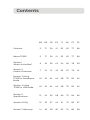 3
3
-
 4
4
-
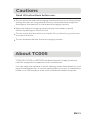 5
5
-
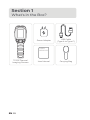 6
6
-
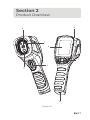 7
7
-
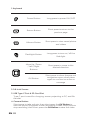 8
8
-
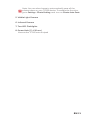 9
9
-
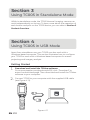 10
10
-
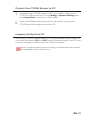 11
11
-
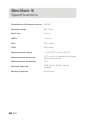 12
12
-
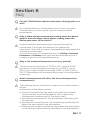 13
13
-
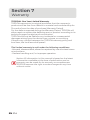 14
14
-
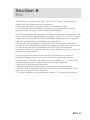 15
15
-
 16
16
-
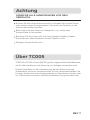 17
17
-
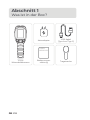 18
18
-
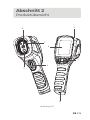 19
19
-
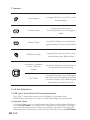 20
20
-
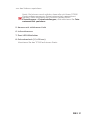 21
21
-
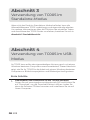 22
22
-
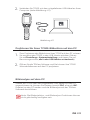 23
23
-
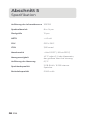 24
24
-
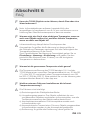 25
25
-
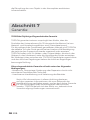 26
26
-
 27
27
-
 28
28
-
 29
29
-
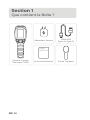 30
30
-
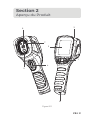 31
31
-
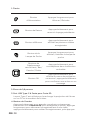 32
32
-
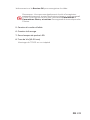 33
33
-
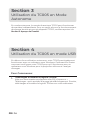 34
34
-
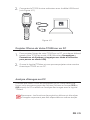 35
35
-
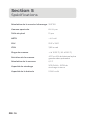 36
36
-
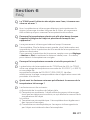 37
37
-
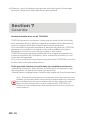 38
38
-
 39
39
-
 40
40
-
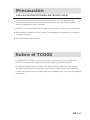 41
41
-
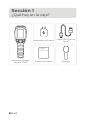 42
42
-
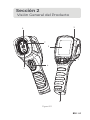 43
43
-
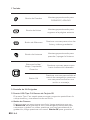 44
44
-
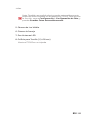 45
45
-
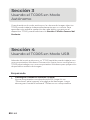 46
46
-
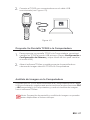 47
47
-
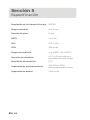 48
48
-
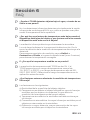 49
49
-
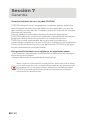 50
50
-
 51
51
-
 52
52
-
 53
53
-
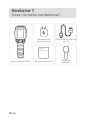 54
54
-
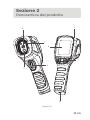 55
55
-
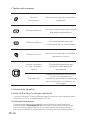 56
56
-
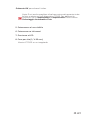 57
57
-
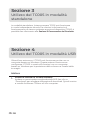 58
58
-
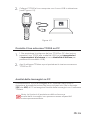 59
59
-
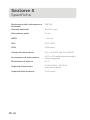 60
60
-
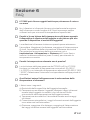 61
61
-
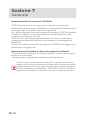 62
62
-
 63
63
-
 64
64
-
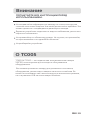 65
65
-
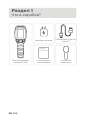 66
66
-
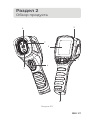 67
67
-
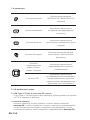 68
68
-
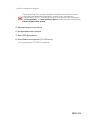 69
69
-
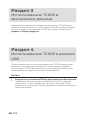 70
70
-
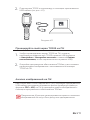 71
71
-
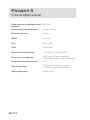 72
72
-
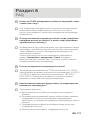 73
73
-
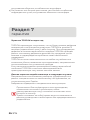 74
74
-
 75
75
-
 76
76
-
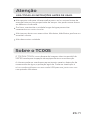 77
77
-
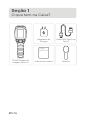 78
78
-
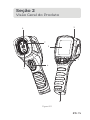 79
79
-
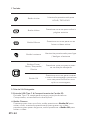 80
80
-
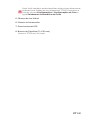 81
81
-
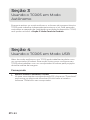 82
82
-
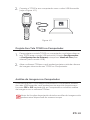 83
83
-
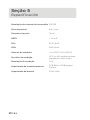 84
84
-
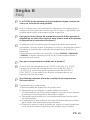 85
85
-
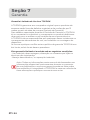 86
86
-
 87
87
-
 88
88
-
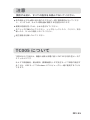 89
89
-
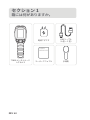 90
90
-
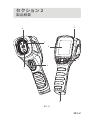 91
91
-
 92
92
-
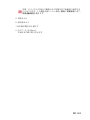 93
93
-
 94
94
-
 95
95
-
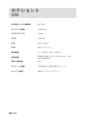 96
96
-
 97
97
-
 98
98
-
 99
99
-
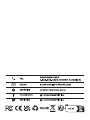 100
100
em outras línguas
- español: Topdon TC005 Manual de usuario
- français: Topdon TC005 Manuel utilisateur
- italiano: Topdon TC005 Manuale utente
- 日本語: Topdon TC005 ユーザーマニュアル
Artigos relacionados
-
Topdon TC001 Manual do usuário
-
Topdon TCView Thermal Camera for Android Manual do usuário
-
Topdon TC001 Manual do usuário
-
Topdon TC003 Manual do usuário
-
Topdon TB6000Pro Manual do usuário
-
Topdon TB6000Pro Manual do usuário
-
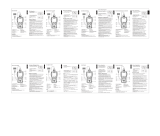 Topdon ArtiLink600 Guia rápido
Topdon ArtiLink600 Guia rápido
-
Topdon BT20 Manual do usuário
-
Topdon ARTILINK 400 Manual do usuário
-
Topdon T-Ninja Guia de usuario