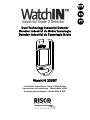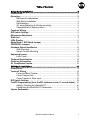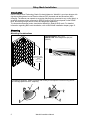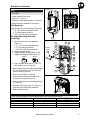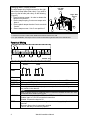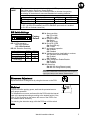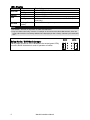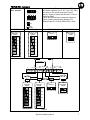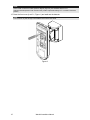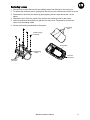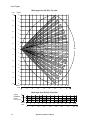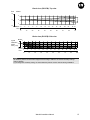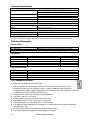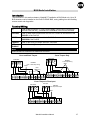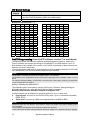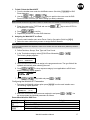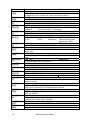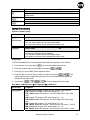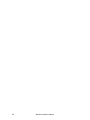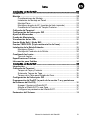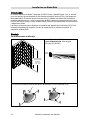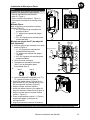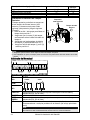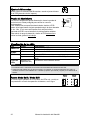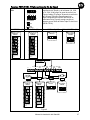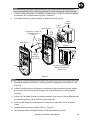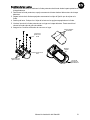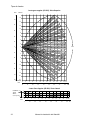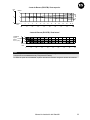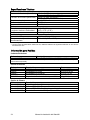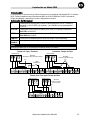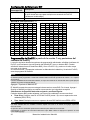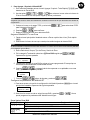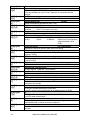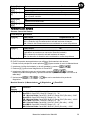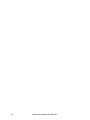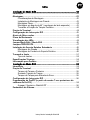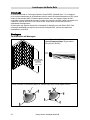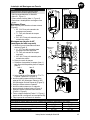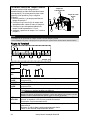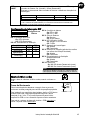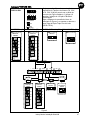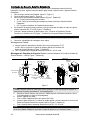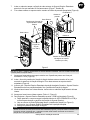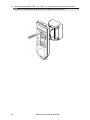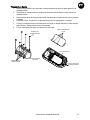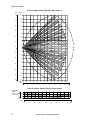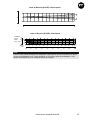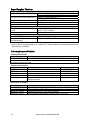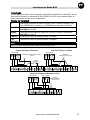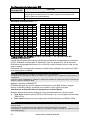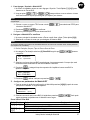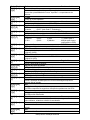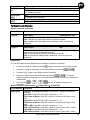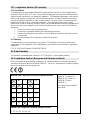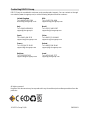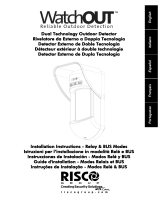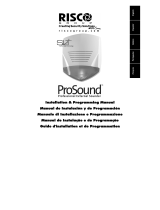Risco WatchIN 325DT Installation Instructions Manual
- Tipo
- Installation Instructions Manual

Dual Technology Industrial Detector
Detector Industrial de Doble Tecnología
Detector Industrial de Tecnologia Dupla
WatchIN 325DT
Installation Instructions - Relay & BUS Modes
Instrucciones de Instalación - Modos Relé y BUS
Instruções de Instalação - Modos Relé & BUS


WatchIN Installation Manual
1
Table of Contents
Relay Mode Installation........................................................................ 2
Introduction............................................................................................2
Mounting................................................................................................2
Mounting Considerations........................................................................ 2
Wall Mount Installation............................................................................ 3
Flat Mounting.......................................................................................... 3
45° angle Mounting (Left side mounting)................................................ 3
Changing Back Tamper position ............................................................ 4
Terminal Wiring .............................................................................................. 4
DIP Switch Settings.......................................................................................... 5
Microwave Adjustment................................................................................... 5
Walk test .......................................................................................................... 5
LEDs Display .................................................................................................... 6
Relay Mode / BUS Mode Jumper .................................................................. 6
TRIPLE EOL Jumpers ....................................................................................... 7
Standard Swivel Installation .......................................................................... 8
Wall Mounting ......................................................................................... 8
Swivel Conduit Mounting ........................................................................ 8
Replacing Lenses........................................................................................... 11
Lens Types ........................................................................................... 12
Technical Specification ................................................................................. 14
Ordering Information................................................................................... 14
UL Compliance Section................................................................................. 14
BUS Mode Installation ........................................................................ 15
Introduction.................................................................................................... 15
Terminal Wiring ............................................................................................ 15
Cover and Back Tamper....................................................................... 15
Cover Tamper Only .............................................................................. 15
Cover Tamper to Zone Input ................................................................ 15
DIP Switch Settings........................................................................................ 16
ProSYS Programming (from ProSYS software version 7.xx and above).. 16
Adding / Deleting the WatchIN DT........................................................ 16
Configuring the WatchIN DT Parameters............................................. 17
System Parameters........................................................................................ 19

WatchIN Installation Manual
2
Relay Mode Installation
Introduction
RISCO Group's Dual Technology Grade 3 Industrial detector, WatchIN, is a unique detector with
signal processing based on two Passive Infrared (PIR) channels and two Microwave (MW)
channels. The detector can operate as a regular relay detector connected to any control panel, or
as a BUS accessory when connected to RISCO Group's ProSYS control panel via the RS485
BUS, thus having unique remote control and diagnostic capabilities.
The instructions describe herein, describe the WatchIN in Relay & BUS mode. For detailed
information regarding BUS mode installation, refer to BUS Mode installation chapter, page 15.
Mounting
Mounting Considerations
WatchIN Detector -
Optional Installation
Height:
2.4m – 3.7m
(7'10"-12'2")
Typical Height: 2.4m (7'10")
Default Lens: Wide angle 25m (88') 90°
(RL325)
2.4m
(7'10")
25m (88')
For optimum detection, select a location that is likely to intercept an intruder moving across
the coverage pattern at a 45° trajectory.

WatchIN Installation Manual
3
Wall Mount Installation
Figure 1
C1
Figure 2
I1
Figure 3
Tamper
Lever
A
T5
T1
B2
W9
B3
W2
B
L1
T3
B1
L2
W3
B4
R1
R2
(not visible)
T2
T6
(not visible)
T4
W5
W6
Note:
The installation knockouts numbering are marked on
the back plate.
1. Open WatchIN front cover
(unlock C1, Figure 1).
2. Release internal base (unlock I1, Figure 2).
3. Select mounting installation as follows:
Flat Mounting:
Open knockouts on external base (Figure 3).
• B1 - B4: Wall mounting knockouts
• T1: Back tamper knockout
• W2 / W3: Wires entry knockouts
45° angle Mounting (Left side
mounting):
a. Open knockouts on external base
(Figure 3)
• L1, L2: Left mounting knockouts
• T3: Left tamper knockout
• W5 / W6: Wire entry knockouts
b. Remove tamper spring
c. Replace tamper bracket (Item 1) with
supplied flat tamper bracket (Item 2).
Item 1
Item 2
d. Insert Tamper lever B onto T5 and T3
and secure screw A (Figure 3)
4. Insert external wires through external base
W2, W3 (Flat Mounting) or W5, W6 (Left
side mounting) (Figure 3).
5. Secure external base to the wall.
6. Insert external wires and tamper wires
through internal base (Figure 4).
7. Secure internal base to external base (lock
I1, Figure 2).
8. Close the front cover (Lock C1, Figure 1)
after wiring and setting DIP switches.
9. Walk test the detector.
Figure 4
Note:
For 45° right side installation use the equivalent units on the external base as follows:
Knockouts Description Left Right
Mounting Knockouts L1, L2 R1, R2
Tamper spring knockouts T1, T3 T2, T4
Tamper screw anchor T5 T6
Wiring Knockouts W5, W6 W7, W8

WatchIN Installation Manual
4
Changing Back Tamper position
The back tamper is by default secured on the right
side of the internal base (Rear view). If you wish to
move it to the left side (rear view), do the following
(Figure 5):
1. Remove tamper screw 1 in order to release the
tamper from position 7.
2. Ensure tamper spring 2 rests over tamper wire
base 4.
3. Ensure plastic tamper bracket 3 rests over both
2 and 4.
4. Secure tamper screw 1 into 3 over position 6.
Figure 5
Left Side
Tamper
Right Side
Tamper
3
6
1
2
4
7
5
Notes:
1. Verify that you hear a "Click" when attaching the tamper spring to the wall.
2. For pole installation, the tamper can be moved to the bottom right-hand side of the internal base.
Terminal Wiring
+
-
SET/
UNSET
AM
TAMPER
FREE
(YEL)
12VDC
N.C.
WatchIN - PCB
N.O . COM N.C.
FREE
(GRN)
LED
ENBL
TEST
N.O. N.C.
N.C.
+,- 12 VDC
N.O
COM
N.C
Form C relay, 30VDC 1A
NORMAL
N.O
COM
N.C
ALARM
N.C
COM
N.O
FREE YEL This terminal is a free pin that can be used to connect wires and EOL resistors
TAMPER N.C relay, 24VDC , 0.1A
FREE GRN This terminal is a free pin that can be used to connect wires and EOL resistors
AM Normally closed AM relay output (24VDC, 0.1A) indicates Anti Masking alarm or
any trouble in the detector.
Note:
When a vibration detector is installed and DIP 8 is defined as Enabled this relay also opens
momentarily when vibration event occurs.
LED ENBL Used to remotely control the LEDs when DIP 1 is set to ON.
Enable: input is +12V OR no terminal connection
Disable: Connect the input to 0V
TEST Used to perform remote alarm testing to the detector by applying 0 volts to this
terminal.
Success: Alarm relay is momentary opened
Failure: AM relay is momentary opened

WatchIN Installation Manual
5
This input enables to control Anti-masking and LEDs operation in accordance to
the system status, Set (Arm) / Unset (Disarm).
While the system is armed, this feature prevents an intruder from gaining
knowledge of the detector’s status and disables Anti-masking detection.
SET/
UNSET
System Status Input Status AM Relay LEDs
Set (Arm) 0V Off Off
Unset (Disarm) 12V or no connection On* On**
* DIP 7 is ON (Anti masking enabled)
** DIP 1 is ON (LEDs enabled) and LEDs ENABLE input terminal is enabled
(+12V OR no terminal connection)
DIP Switch Settings
12345678
ON
Factory
Default
910
DIP 1: LEDs operation
On: LEDs Enabled
Off: LEDs Disabled
DIP 2-3: Detection Sensitivity
Sensitivity DIP2 DIP3
Low Off Off
Mid Off On
Normal (Default) On Off
ACT(Anti-Cloak™
Technology)
On On
DIP 4: Alarm condition
On: PIR or MW
Off: PIR + MW
DIP 5: Detector's optics
On: Barrier
Off: Wide angle
DIP 6: Red LED /3 LED
On: Red LED only
Off: 3 LEDs
DIP 7: Anti masking operation
On: Enabled
Off: Disabled
DIP 8: Vibration detection (applicable to versions
with Vibration sensor installed)
On: Enabled
Off: Disabled
DIP 9: Sway recognition Enable/Disable
On: Enabled
Off: Disabled
DIP 10: Green line
On: MW Off during Disarm (unset)
Off: MW On during Disarm (unset)
Note:
Green line is valid when connecting wire from the panel
output (arm follow) to the detector set/unset input.
Microwave Adjustment
Adjust Microwave coverage area by using the trimmer on the PCB.
MIN MAX
Walk test
Two minutes after applying power, walk test the protected area to
verify proper operation.
For installations on uneven surfaces slide the PCB inside the internal
base to the appropriate setting according to the desired height (2.4m,
3.0m, 3.7m) as printed on the bottom left corner of the PCB or use
the standard swivel accessory.
For reducing the detection range, slide the PCB up
or tilt the swivel
down
.
2.40M
3.00M
3.70M

WatchIN Installation Manual
6
LEDs Display
LED State Description
Steady Indicates PIR detection
YELLOW
Flashing Indicates AM (Anti mask) detection
GREEN
Steady Indicates MW detection
Steady Indicates ALARM
RED
Flashing Indicates malfunctioned communication with ProSYS (BUS
mode only)
All LEDs
Flashing (One after
another)
Unit initialization on power up
Notes:
1. DIP-Switch 1 should be in ON position to enable LED indications.
2. Only one LED is active at any one time. For example, in the case of both PIR and MW detection, either the
steady YELLOW LED or the steady GREEN LED is displayed (the first to detect), followed by the Alarm RED
LED.
Relay Mode / BUS Mode Jumper
J-BUS jumper (located on the PCB between the red and green LEDs)
is used to define the detector’s mode of operation as follows:
Relay
Mode
BUS
Mode

WatchIN Installation Manual
7
TRIPLE EOL Jumpers
TRIPLE
EOL Jumpers
J4
TAMPER EOL
J5
ALARM EOL
1K
2.2K
4.7K
6.8K
5.6K
FAULT/AM EOL
12K
J6
SHORT
AM/FAULT
J25
Jumpers J4 and J5 allow the selection of Tamper
and Alarm resistance (1K, 2.2K, 4.7K, 5.6K, 6.8K)
according to the control panel (see Figure 6
below). Jumper J6 allows the selection of 12K for
Fault/Anti-Mask.
Follow the terminal block connection diagram in
Figure 6 when connecting the detector to a
Double/Triple End Of Line (DEOL/TEOL) Zone.
TAMPER EOL (J4) ALARM EOL (J5) Short AM/FAULT (J25) FAULT/AM EOL (J6)
No Resistor
(Factory Settings)
TAMPER EOL
JUMPERS
J4
1K
2.2K
4.7K
5.6K
6.8K
ALARM EOL
JUMPERS
No Resistor
(Factory Settings)
J5
1K
2.2K
4.7K
5.6K
6.8K
AM/FAULT
J25
Open Short
FAULT/AM EOL
JUMPERS
J6
Open Short
12K
FAULT/AM
+
-
SET/
UNSET
AM
N.O. N.C.
FREE
(GRN)
LED
ENBL
TEST
ALARM EOL
JUMPERS
No Resistor
(Factory Settings)
ALARM
N
.C.
TAMPER
SHORT AM/FAULT
FREE
(YEL)
COM
TAMPER
J5
FAULT/AM EOL
JUMPERS
J6
AM/FAULT
J25
1K
2.2K
4.7K
5.6K
6.8K
-
PANEL TEOL
PANEL DEOL
No Resistor
(Factory Settings)
TAMPER EOL
JUMPERS
J4
1K
2.2K
4.7K
5.6K
6.8K
Open Short
Open Short
12K
Figure 6

WatchIN Installation Manual
8
Standard Swivel Installation
The WatchIN detector package contains a standard swivel for flexible installation. Please follow
the instructions below for mounting the detector with the Standard Swivel:
1. Open WatchIN front cover (Unlock C1, Figure1).
2. Release internal base (Unlock I1, Figure2).
3. Open knockouts on external base (Figure 7, Detail B)
• W1: Wires knockout
• S1,S2: Knockouts for securing external base to Standard Swivel
• S3: External base locking screw knockout
4. On the swivel accessory remove the required swivel cable wiring knockout S2, S7 or S9
(Figure 7, Detail A).
5. Remove back tamper from the internal base (see “Changing Back Tamper Position"
paragraph) and connect it to S5 (Figure 7, Detail A) on the Standard Swivel.
Note:
Ensure that you see the engraved UP mark on the upper front face of the swivel.
6. Select the mounting installation type as follows:
Wall Mounting
a. Insert external cable wiring through knockouts S2, S7 or S9 and extract them (including the
tamper wires) through the Swivel Wires Passage (Figure 7, Detail B).
b. Secure swivel to the wall through holes S1, S3, S6 and S8.
Note:
The CSMA is required when wall external wiring is used and protection pipe is required. The CSMA should
be ordered separately - P/N RA300SC0000A.
Swivel Conduit Mounting (using optional Conduit Metal Swivel Adaptor – CSMA, Figure 7,
Detail A)
S1
S2
S3
S9
S8
S7 S6
S5
S4
Tamper
(see Detail C)
Swivel Wires
Passage
Tamper
Spring
Holes
Ø 21 mm
Ø 16 mm
CSMA
M1
M2
M3
M4
Detail A Detail B
S1
W1
S2
S3
Snaps
Standard Swivel
Detail C
Figure 7
a. Choose the direction upon which to mount the CSMA according to the required diameter:
16mm (0.63 inches) or 21mm (0.83 inches).
b. Insert conduit to the CSMA.
c. Secure CSMA to the wall through points (M1, M4).
d. Insert external cables and tamper wires from the conduit through the swivel wires passage
of the swivel (Figure 7, Detail A).
e. Secure swivel to the wall through holes S1, S3, S6 and S8.

WatchIN Installation Manual
9
Note:
The Tamper spring S5 (Figure 7) should make contact with the wall through the tamper spring holes M2
or M3 on the CSMA. Make sure to hear the tamper "Click" when connecting to the wall.
7. Insert tamper wires and external cable wiring from Standard Swivel through knockout W1 on
the external base (Figure 7, Detail B).
8. Connect the external base to the swivel using the dedicated snaps (Figure 8).
PCB
External Base
Internal Base
Angle Locking
Screw
(See Note 2)
See Detail A
Swivel to External Base
Connecting Screws
Detail A
Swivel Assy
Connecting Screw
(See Note)
Snaps
S1
W1
S2
S3
Figure 8
NOTE:
Do not open or close the Swivel Assy Screw since it is used for connecting the swivel parts only.
9. Secure external base to swivel with two screws fastened to knockouts S1 and S2 (Figure 8).
10. Insert the supplied angle locking screw from the external base through the angle locking screw
knockout S3 on the external base to the standard swivel (Figure 8).
11. Tilt and Rotate the Standard Swivel to the desired position. Once the Standard Swivel is in the
desired position, secure the angle locking screw.
12. Line up the internal base onto the external base. Insert all wiring cables through the internal
base.
13. Secure internal base to external base (Lock I1, Figure 2).
14. To readjust the Standard Swivel when the PCB is installed (Figure 9):
a. Bend down the black foam located below the RED LED on the PCB (enough to reach the
Swivel locking screw).
b. Use a Philips screwdriver to release the locking screw (see Figure 9).
c. Tilt and/or Rotate the Standard Swivel to the desired position.
d. Secure the angle locking screw.

WatchIN Installation Manual
10
Note:
When marks on the two movable parts are aligned (Figure 8), the Standard Swivel is in 0°
vertical /horizontal position. Each click from this position represents shifting of 5° in vertical / horizontal
position.
15. Close the front cover (Lock C1, Figure 1) and walk test the detector.
Note:
The screw has to pass through External Base and locked to the swivel.
Figure 9

WatchIN Installation Manual
11
Replacing Lenses
1. Unlock the six screws that hold the lens holding sleeve from the back of the front cover.
2. To release the protective sleeve, gently push the lens from the external side of the front cover.
3. Disconnect the lens from the sleeve by gently pushing the lens clips that secure it to the
sleeve.
4. Replace the lens. Place the 4 clips of the lens into the matching holes on the sleeve.
5. Insert the protective sleeve back into place on the front cover. Pay attention to place the
sleeve over the sealing rubber.
6. Secure the 6 holding screws back to their place.
Lens Protecting
Sleeve
Sockets for
Lens Clips
Sleeve Locking
Screws
Lens Locking
Clips
Sealing Rubber
Front
Cover
Locking Screw

WatchIN Installation Manual
12
Lens Types
Wide angle lens (RL325): Top view
12
Feet
0
10
20
30 40 50
50
60
2468100121416
2
4
6
8
10
18 20 22 24 25
0
16
14
18
12
2
4
6
8
10
16
14
18
60 70 80 90
0
10
20
30
40
50
60
10
20
30
40
Meters
Feet
Meters
90°
Wide angle lens (RL325): Side View
0
10
1
3
0
2468100121416182022
0
10
20
30 40 50
60
24 25
70 80
85
2
Typical
Installation
Height:
2.4m (7'10")
Feet
Meters

WatchIN Installation Manual
13
Barrier lens (RL327B): Top view
Feet
0
10
20
30 40 50
2468100121416
2
18 20 22 24
0
2
60 70 80
0
10
10
Meters
Feet
Meters
90
26 27
5°
Barrier lens (RL327B): Side view
0
10
1
3
0
2468100121416182022
0
10
20
30 40 50
60
24 26
27
70 80
90
Meters
Feet
Meters
Typical
Installation
Height:
2.4m (7'10")
Note:
All detection patterns are assured and approved according to EN50131 in Normal sensitivity settings
(factory default).
If you change the sensitivity setting, the actual detection pattern must be assured during installation.

t~íÅÜfk=fåëí~ää~íáçå=j~åì~ä
14
Technical Specification
Electrical
QRã^=~í=NO=sa`=Epí~åÇ=ÄóF=`ìêêÉåí=Åçåëìãéíáçå=EoÉä~ó=jçÇÉF=
SMã^=~í=NO=sa`=Ej^u=ïáíÜ=iba=lkF=
PMã^=~í=NO=sa`=Epí~åÇ=ÄóFI==`ìêêÉåí=Åçåëìãéíáçå=E_rp=jçÇÉF=
QRã^=~í=NO=sa`=Ej^u=ïáíÜ=iba=lkF=
sçäí~ÖÉ=êÉèìáêÉãÉåíë= VJNS=sa`GG=
^ä~êã=Åçåí~Åíë= PM=sa`I=N^=
^j=Åçåí~Åíë= OQ=sa`I=MKN^=
Physical
páòÉW=
iñtña=
ONR=ñ=VR=ñ=URãã==
EUKR?=ñ=PKTR?=ñ=PKPR?F==
tÉáÖÜí= MKSPO=hÖ=ENKQäÄF=
Environmental
oc=áããìåáíó= QMsLã=EPMjeò=íç=OdeòF==
léÉê~íáåÖLpíçê~ÖÉ=íÉãéÉê~íìêÉ= Mø`=íç=QVø`=EPOøc=íç=NOMøcF=
G=mfo=íÉÅÜåçäçÖó=áë=äáãáíÉÇ=áå=êçìÖÜ=ÉåîáêçåãÉåí~ä=ÅçåÇáíáçåëK=
GG=rëÉ=~=R^=ã~ñ=éçïÉê=ëìééäóI=ìëáåÖ=ë~ÑÉíóJ~ééêçîÉÇ=ïáêÉë=ïáíÜ=~=ãáåáãìã=Ö~ìÖÉ=çÑ=OM^tdK=
Ordering Information
Standard Units
Part Number Description
t~íÅÜfk=PORaq== t~íÅÜfk=aq=NMKRORdeò=L=NMKRUTdeò=L=VKVdeò=H=pïáîÉä=
qÜÉ=ÇÉíÉÅíçê=Åçåí~áåë=~=ëí~åÇ~êÇ=ëïáîÉä=~åÇ=~=êÉéä~ÅÉãÉåí=Ä~êêáÉê=äÉåë=EmLk=ÉåÖê~îÉÇ=çå=íÜÉ=iÉåë=JoiPOT_F==
Accessories
Part Number Description Weight
o^PMM_= _~êêáÉê=pïáîÉä=háí= MKN=hÖ=EMKOP=äÄF=
o^PMMm= mçäÉ=^Ç~éíçê=háí= MKOR=hÖ=EMKRR=äÄF=
o^PMM`= `çåÇìáí=^Ç~éíçê=háí= MKS=hÖ=ENKOT=äÄF=
o^PMMp`= pïáîÉä=jÉí~ä=`çåÇìáí=^Ç~éíçê= NhÖ=EOKO=äÄF==
o^PMMep= t~íÅÜfk=aÉãç== J=J=
Camera Accessories
Part Number Description
t~íÅÜlrq=s`N= `~ãÉê~=`çîÉê=^Ç~éíçê=N==
t~íÅÜlrq=s`MNT= kqp`=L=m^i=k~êêçï=`~ãÉê~=cçê=t~íÅÜfk=
t~íÅÜlrq=s`MRP= kqp`=L=m^i=táÇÉ=`~ãÉê~=cçê=t~íÅÜfk=
t~íÅÜlrq=s`mp= OOMs=L=NOMs=m^i=`~ãÉê~=mçïÉê=ëìééäó==
UL Compliance Section
To comply with UL standards, note the following:
♦ When the detector is connected to the BUS of the ProSYS panel, the detectors are to be
powered from either the ProSYS panel (V7.55) or a listed compatible burglar alarm power
supply that has an output voltage range that does not exceed 9-16 VDC, has a minimum of 4 hours
of standby power, and is suitable for mercantile use.
♦ A dead zone of 2 ft should be considered during installation.
♦ The camera option is not UL listed.
♦ 0.6 power factor inductive load can be used on the relays.
♦ Only WatchIN 325DT version 10.525GHz is UL approved.
♦ The vibration option is not incorporated on UL listed products.
♦ The maximum range was tested and evaluated by UL with the trimmer set to maximum MW and
ACT settings for PIR.
♦ On power up the detector is not operational for the first 20 seconds.
♦ The detector should be tested by the installer at least once a year.

WatchIN Installation Manual
15
BUS Mode Installation
Introduction
The information in this section relates to WatchIN DT installation in BUS Mode only. Up to 32
BUS detectors can be installed on the ProSYS RS485 BUS, saving cabling time and enabling
remote control and diagnostics.
Terminal Wiring
+,- Used for the connection of 12VDC power supply. Connect the (+) terminal to
the AUX RED and the (–) terminal to the COM BLK of the ProSYS terminals
YELLOW Used for data communication with the ProSYS. Connect to the terminal to the
BUS YEL of the ProSYS
GREEN Used for data communication with the ProSYS. Connect to the terminal to the
BUS GRN of the ProSYS
TAMPER Used for the wiring for tamper detection, see below
LED
ENABLE
Used for the wiring for tamper detection, see below
Note:
All the terminals not mentioned in the table above are unused.
Cover and Back Tamper
COM
BLK
BUS
GRN
YEL
BUS Mode:
Cover + Back tamper wiring
BACK
TAMPER (N.C)
ProSYS BUS
Short
AUX
RED
+
-
SET/
UNSET
AM
TAMPER
FREE
(YEL)
N.O. COM N.C.
FREE
(GRN)
LED
ENBL
TEST
Cover Tamper Only
COM
BLK
BUS
GRN
YEL
BUS Mode:
Cover Tamper Wiring
Short
AUX
RED
+
-
SE
T
UNS
E
AM
TAMPER
FREE
(YEL)
N.O. COM N.C.
FREE
(GRN)
LED
ENBL
TEST
ProSYS BUS
Cover Tamper to Zone Input
COM
BLK
BUS
GRN
YEL
AUX
RED
+
-
SET/
UNSET
AM
TAMPER
FREE
(YEL)
N.O. COM N.C.
FREE
(GRN)
LED
ENBL
TEST
Zone
COM
Z1 Z2
Zone Input
Short
ProSYS BUS
BUS Mode:
Cover Tamper to Zone Input

WatchIN Installation Manual
16
DIP Switch Settings
DIP Switch
Number
Description
1 - 5 Used to set the detector ID number. Set the ID number in the same way as for
any other ProSYS accessory (Refer to the table below).
6 - 10 Not used
WatchIN ID: DIP Switches 1 - 5
ID 1 2 3 4 5 ID 1 2 3 4 5
01 OFF OFF OFF OFF OFF 17 OFF OFF OFF OFF ON
02 ON OFF OFF OFF OFF 18 ON OFF OFF OFF ON
03 OFF ON OFF OFF OFF 19 OFF ON OFF OFF ON
04 ON ON OFF OFF OFF 20 ON ON OFF OFF ON
05 OFF OFF ON OFF OFF 21 OFF OFF ON OFF ON
06 ON OFF ON OFF OFF 22 ON OFF ON OFF ON
07 OFF ON ON OFF OFF 23 OFF ON ON OFF ON
08 ON ON ON OFF OFF 24 ON ON ON OFF ON
09 OFF OFF OFF ON OFF 25 OFF OFF OFF ON ON
10 ON OFF OFF ON OFF 26 ON OFF OFF ON ON
11 OFF ON OFF ON OFF 27 OFF ON OFF ON ON
12 ON ON OFF ON OFF 28 ON ON OFF ON ON
13 OFF OFF ON ON OFF 29 OFF OFF ON ON ON
14 ON OFF ON ON OFF 30 ON OFF ON ON ON
15 OFF ON ON ON OFF 31 OFF ON ON ON ON
16 ON ON ON ON OFF 32 ON ON ON ON ON
ProSYS Programming (from ProSYS software version 7.xx and above)
The following section describes the additional software programming options, added to the
ProSYS software, that concern the settings of the WatcIN DT as a BUS detector. Up to 32
BUS detectors can be added to the system (16 in ProSYS 16) and each of them comes at the
expense of a zone in the system.
It is recommended to read and fully understand the ProSYS Installation Manual (P/N: 5IN1383)
and User Manual (P/N: 5IN1382), before programming the WatchIN.
Notes:
The WatchIN is compatible with the ProSYS software Version 7.xx and above.
The WatchIN can be programmed via the U/D Software supporting ProSYS software Version 7.xx and
above.
For maximum operation stability, it is best NOT to exceed a total of 300 meters (1000 feet) of wiring when
connecting the WatchIN to the BUS.
Adding / Deleting the WatchIN DT
The WatchIN is part of an accessory category, BUS zones. Therefore, Adding/Deleting the
WatchIN is identical to any other accessory with the following exception:
Each BUS Zone Detector should be assigned to a Regular Zone.
Any BUS detector can be assigned to a physical wired zone or to a virtual zone.
Ê Physical zone: Any zone on the ProSYS PCB (zones 1-8) or on a wired zone expander
(ZE08, ZE16).
Ê Virtual zone: Any zone on a BUS zone expander defined as BZ08 or BZ16.
Notes:
Virtual BUS zones are cost effective. They enable to expand your system zones without adding physical
zone expanders.
The virtual BUS zone expander can be used only for BUS zone detectors.
To add a BUS zone expander select type BZ08 or BZ16 when adding a zone expander (Quick key [7][1][2]).

WatchIN Installation Manual
17
1. To Add / Delete the WatchIN DT
1. From the installer menu enter the Add/Delete menu: Quick Key [7][1][9][5] for BUS
Zones detectors.
2. Use the
/ or / keys to position the cursor over the BUS
Zone ID number for which you want to assign (or delete) a detector.
Note:
Make sure that the detector's physical ID number is identical to the ID number you select during programming.
3. Place the cursor on the TYPE field and use the / key to select IDT25 for
the WatchIN DT detector.
4. Press
/ to confirm.
5. Repeat the process for the other BUS detectors.
2. Assigning the WatchIN DT to a Zone
1. From the main installer menu enter Zones: One by One option (Quick key [2][1])
2. Select the zone number that you want to assign the BUS detector.
Note:
If you have defined a BUS Zone Expander, select a zone number from the virtual zones (defined by the BUS
zone expander).
3. Define Partitions, Groups, Zone Type and Zone Sound.
4. In the Termination category select [5] BUS Zone followed by
/ .
The following display appears:
Z:001 LINK TO:
ID:01 TYPE=IDT25
5. Select the BUS zone number to assign to the programmed zone. The type field will be
updated automatically when selecting the zone.
6. Press
/ . The loop response category is not applicable to a BUS zone
and the following display appears:
Z:001 RESPONSE:
N/A-BUS ZONE
Z:001 RESPONSE:
N/A-BUS ZONE
7. Press
/ , assign label and press / .
Configuring the WatchIN DT Parameters
1. To access the WatchIN settings option press [2][0][3] from the main installer menu.
The following display appears:
B- ZONE PRMS:
ZONE#=001 (0:01)
-
2. Select the zone that the BUS zone was assigned to and press
/ . You
can now program the WatchIN parameters as follows:
Zones Miscellaneous: BUS Zone
Quick Keys Parameter Default
LEDS 3 LEDS [2][0][3][zzz]
[1]
Defines the LEDS operation mode
Off [2][0][3][zzz]
[1][1]
Disables the LEDS operation

WatchIN Installation Manual
18
Quick Keys Parameter Default
Red Only [2][0][3][zzz]
[1][2]
Only the Red led will operate. This option is highly recommended to avoid
the possibility that the intruder will “Learn” the detector behavior.
3 LEDS [2][0][3][zzz]
[1][3]
All 3 LEDs will operate.
Detection Sensitivity Normal [2][0][3][zzz]
[2]
Defines the sensitivity of the detector(MW + PIR)
Sensitivity Options [2][0][3][zzz]
[2][1]..[4]
1) Low
2) Medium
3) Normal
4) ACT
(Anti-Cloak™ Technology)
MW Range Trimmer [2][0][3][zzz]
[3]
Defines the microwave channel range (maximum range - 27m)
MW Range options [2][0][3][zzz]
[3][1]..[7]
1) Minimum
2) 20%
3) 40%
4) 60%
5) 80%
6) Maximum
7) Trimmer (MW is
defined by the trimmer
setting on the PCB)
Alarm Logic PIR and Microwave [2][0][3][zzz]
[4]
Determine the detector’s logic of defining an alarm.
PIR and Microwave [2][0][3][zzz]
[4][1]
Alarm is activated when both PIR and MW channels detect an alarm
(AND Logic)
PIR or Microwave [2][0][3][zzz]
[4][2]
An alarm is activated when either PIR or MW channels detect an alarm (OR
Logic)
Lens Type Wide Angle [2][0][3][zzz]
[5]
Defines the actual Lens of the detector
Lens Type Options [2][0][3][zzz]
[5][1]..[2]
1) Wide Angle 2) Barrier
Anti-Mask Enable [2][0][3][zzz]
[6]
Defines the operation of Anti Masking detection
Anti-Mask Options [2][0][3][zzz]
[6][1]..[2]
1) Disable 2) Enable (Default)
Quick Keys Parameter Default
Arm/Disarm No [2][0][3][zzz]
[7]
Defines the operation of the LEDs and the anti masking detections while the
detector is armed
No [2][0][3][zzz]
[7][1]
AM (Anti masking) is enabled
LEDs behave according to the LEDs parameter definition
Yes [2][0][3][zzz]
[7][2]
AM (anti masking) is disabled
LEDs are disabled
Green line Yes [2][0][3][zzz]
[8]
The WatchIN includes a Green Line feature that follows environmental
guidelines by avoiding surplus emission.
No [2][0][3][zzz]
[8][1]
Green Line feature in disabled: MW is constantly activated
Yes [2][0][3][zzz]
[8][2]
Green Line feature is enabled
A página está carregando...
A página está carregando...
A página está carregando...
A página está carregando...
A página está carregando...
A página está carregando...
A página está carregando...
A página está carregando...
A página está carregando...
A página está carregando...
A página está carregando...
A página está carregando...
A página está carregando...
A página está carregando...
A página está carregando...
A página está carregando...
A página está carregando...
A página está carregando...
A página está carregando...
A página está carregando...
A página está carregando...
A página está carregando...
A página está carregando...
A página está carregando...
A página está carregando...
A página está carregando...
A página está carregando...
A página está carregando...
A página está carregando...
A página está carregando...
A página está carregando...
A página está carregando...
A página está carregando...
A página está carregando...
A página está carregando...
A página está carregando...
A página está carregando...
A página está carregando...
A página está carregando...
A página está carregando...
A página está carregando...
A página está carregando...
A página está carregando...
A página está carregando...
-
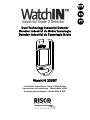 1
1
-
 2
2
-
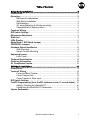 3
3
-
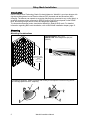 4
4
-
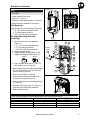 5
5
-
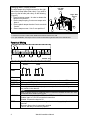 6
6
-
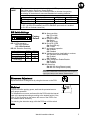 7
7
-
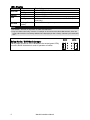 8
8
-
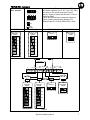 9
9
-
 10
10
-
 11
11
-
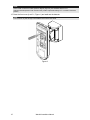 12
12
-
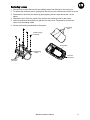 13
13
-
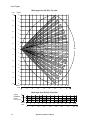 14
14
-
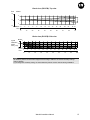 15
15
-
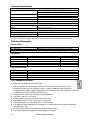 16
16
-
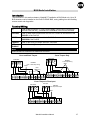 17
17
-
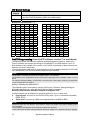 18
18
-
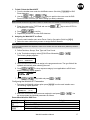 19
19
-
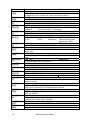 20
20
-
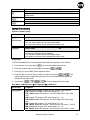 21
21
-
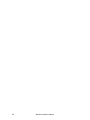 22
22
-
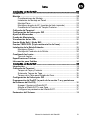 23
23
-
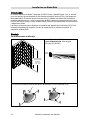 24
24
-
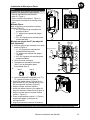 25
25
-
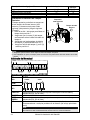 26
26
-
 27
27
-
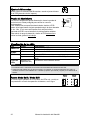 28
28
-
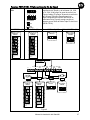 29
29
-
 30
30
-
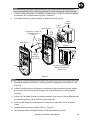 31
31
-
 32
32
-
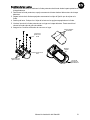 33
33
-
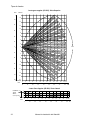 34
34
-
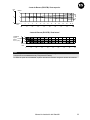 35
35
-
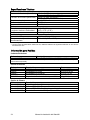 36
36
-
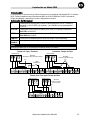 37
37
-
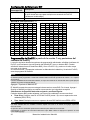 38
38
-
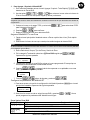 39
39
-
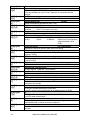 40
40
-
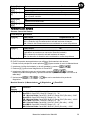 41
41
-
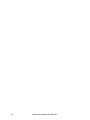 42
42
-
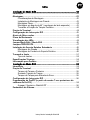 43
43
-
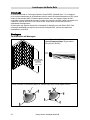 44
44
-
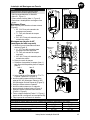 45
45
-
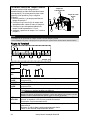 46
46
-
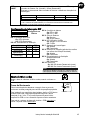 47
47
-
 48
48
-
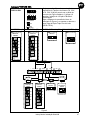 49
49
-
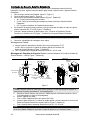 50
50
-
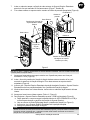 51
51
-
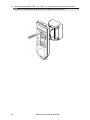 52
52
-
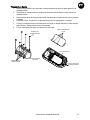 53
53
-
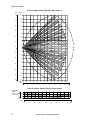 54
54
-
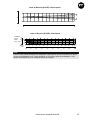 55
55
-
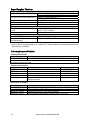 56
56
-
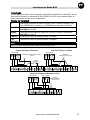 57
57
-
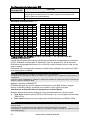 58
58
-
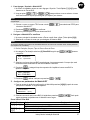 59
59
-
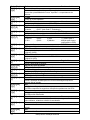 60
60
-
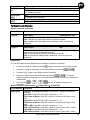 61
61
-
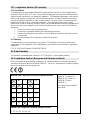 62
62
-
 63
63
-
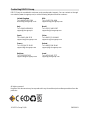 64
64
Risco WatchIN 325DT Installation Instructions Manual
- Tipo
- Installation Instructions Manual
em outras línguas
- español: Risco WatchIN 325DT
- English: Risco WatchIN 325DT
Artigos relacionados
-
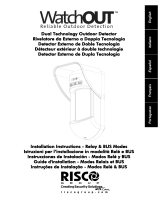 RISCO Group WatchOUT Guia de instalação
RISCO Group WatchOUT Guia de instalação
-
Risco WL T312 Installation Instructions Manual
-
Risco WatchOUT XTreme 315DT Installation Instructions Manual
-
Risco watchout 312PR Installation Instructions Manual
-
Risco PIR 4150200A Manual do usuário
-
Risco iWISE QUAD AM Grade 3 Manual do usuário
-
Risco ProSYS KP Guia de instalação
-
Risco Industrial LuNAR RK200DTG3 Guia de instalação
-
Risco RK350DT Installation Instructions Manual
-
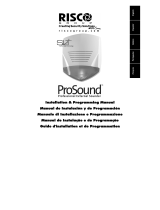 RISCO Group ProSound Installation & Programming Manual
RISCO Group ProSound Installation & Programming Manual
Outros documentos
-
DSC LC-181 Manual do usuário
-
CAME PROXINET Guia de instalação
-
Intelbras IVP 5311 MW PET Manual do usuário
-
Optex BXS-ST(W) Manual do usuário
-
Campomatic J25 Manual do proprietário
-
CAME PROXINET Guia de instalação
-
Aritech DDV1016-N Manual do usuário
-
CAME PXWDTCB-PXWDTCM Guia de instalação
-
CAME PXWIRFC01-PXWIRWFC01 Guia de instalação
-
Pyronix KX10DP Guia de instalação