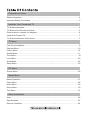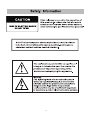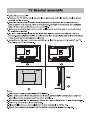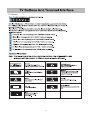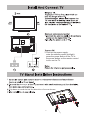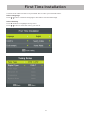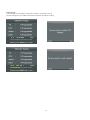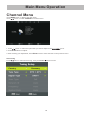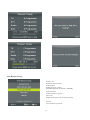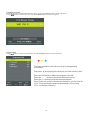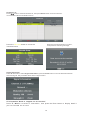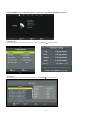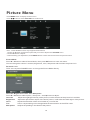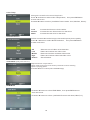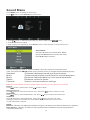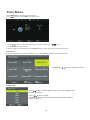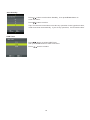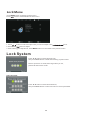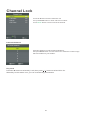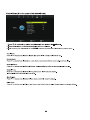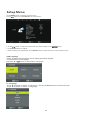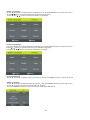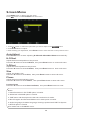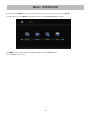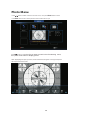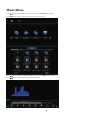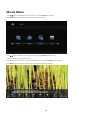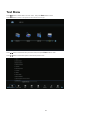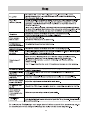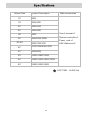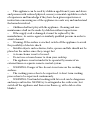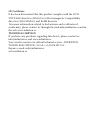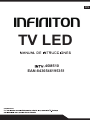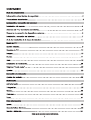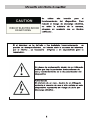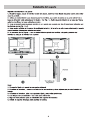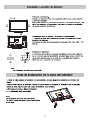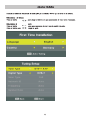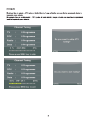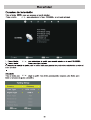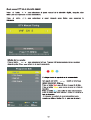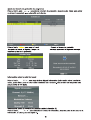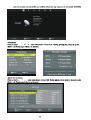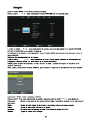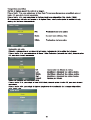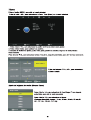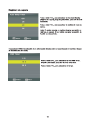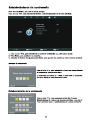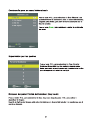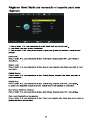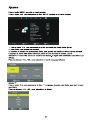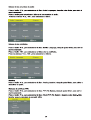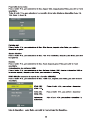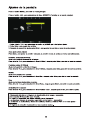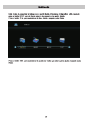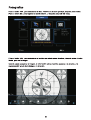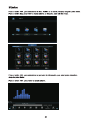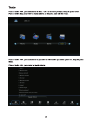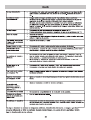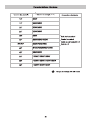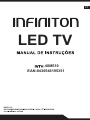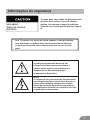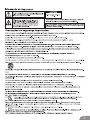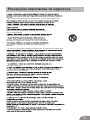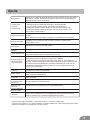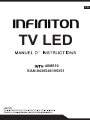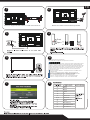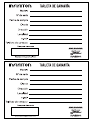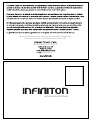Infiniton INTV-40M510 Manual do proprietário
- Categoria
- TVs LED
- Tipo
- Manual do proprietário

I NTV- 40M510
EAN : 8436546195351

1
Safety Information................................................................... ..............................................2
Preparations Guide
Important Safety Precautions.................................................................................................3
Installed And Connected TV
TV Bracket assemble.............................................................................................................4
TV Buttons And Terminal Interface........................................................................................5
External device connect ion diagram....................................................................................6
Install And Connect TV...........................................................................................................7
8.......................................... ...................................................................noitallatsnI emiT tsriF
TV Menu
Channel Menu......................................................................................................................10
Picture Menu........................................................................................................................15
Sound Menu.........................................................................................................................17
Time Menu............................................................................................................................18
Lock Menu.......................................................................
Hotel Mode.......................................................................
Setup Menu.......................................................................
.....................................................20
.....................................................22
.....................................................23
PC Menu
Screen Menu.....................................................................
Photo Menu.......................................................................
Music Menu.......................................................................
Movie Menu.......................................................................
Text Menu.......................................................................
...................................................26
...................................................28
...................................................29
...................................................30
...................................................31
Media Menu
Media Operation..................................................................................................................27
Other Information
Help......................................................................................................................................32
Specifications......................................................................
Remote Controller......................................................................
.................................................33
.................................................34
TV St and installation Inst ructions........................................................................................7

2

3

4

5

6

7
damage
Clip base on card slot as the direction of arrow shown.
1.
3.Connect the power supply,
enter the standby mode (red light),
press the power button of the TV or
the power button on the remote control
to turn on the TV.

Connect an RF cable from the Tv’s input called “RF-In” and to your TV Aerial socket.
Select Language
Press / button to select the language to be used for menus and message.
Select Country
Press ▼ / ▲ button to highlight country menu.
Press / button to select the country you want to.
8
First Time Installation

Auto Tuning
First tuning ATV, press Menu and left arrow button to skip ATV tuning,
Second tuning DTV, press Menu and left arrow button to skip DTV tuning.
9

Press button to display the main menu.MENU
Press / button to select CHANNEL in the main menu.
Channel Menu
1. Press / button to select the option that you want to adjust in the menu.
2. Press Enter button to adjust.
3. After finishing your adjustment, Press Enter button to save and return to the previous menu.
CHANNEL
Press / button to select Auto Tuning, then press Enter/ button to enter.
Auto Tuning
10
Main Menu Operation

ATV Manual Tuning
Current CH
Set the channel number.
Color System
Select the color system
Sound System
Select the Sound system
Fine-Turn
Adjust the frequency of the channel finely.
(Available System: AUTO,PAL , SECAM )
Search
Start searching channel.
11

DTV Manual Tuning
Press / button to select Manual Tuning, then press Enter button to enter sub-menu.
Press / button to select channel, then press Enter button to search program.
DTV
Press / button to select Program Edit, then press Enter button to enter sub-menu.
Program Edit
The th ree colore d key is the shortc ut key for programming
the channel.
Firs t press ▼ / ▲ to highlight th e channel you want to select, th en:
Press the butt on to delete the progra m in the list.
Press the butt on to move th e channel in the list.
Press the butt on to skip th e selected channel.
Press Fav button to add or remote th e channel to your favorite list.
(Your TV set will skip the channel automatically when using
CH+/- to view the channels.)
Red
Yellow
Blue
12

Schedule List
Press / button to select Schedule List, then press Enter button to
It is available in DTV and satellite source.
enter sub-menu.
When the time appointment is conflict ,
it will produce a warning message.
Signal Information
Press / button to select Signal Information, press the Enter button to see the detail information
about the signal. Only available when there is signal in DTV.
▼ ▲
Press the button to enter the
interface below.
YELLOW
13
CI Information(Need to support the CI function)
Press ▼/ ▲button to select CI Information, then press the Enter button to display detail if
you has inserted the CI card

The CHANNEL List in Satellite Source.(Need to support the DVB-S2 function)
Auto Tuning
Press / button to select Auto Tuning, then press Enter/ button to enter.▼ ▲
Dish Setup
Press / button to select Dish Setup.then press Enter/ button to enter.▼ ▲
14

Picture Menu
Picture Mode
Press ▼ / ▲ button to select Picture Mode, then press OK button to enter sub-menu.
You can change the value of contrast, brightness, color, sharpness and tint when the picture is in
Personal mode.
TIPS: You can press PMODE button to change the Picture Mode directly.
Contrast/ Brightness/ Color/ Tint / Sharpness
Press ▼ / ▲ button to select option, then press enter/ button to adjust.
Contrast Adjust the highlight intensity of the picture, but the shadow of the picture is invariable.
Brightness Adjust the optical fiber output of the entire picture, it will effect the dark region of the picture.
Color Adjust the saturation of the color based on your own like.
Tint Use in compensating color changed with the transmission in the NTSC code.
Sharpness Aadjust the peaking in the detail of the picture.
Press button to display the main menu.MENU
Press / button to select PICTURE in the main menu.
1. Press ▼ / ▲ button to select the option that you want to adjust in the PICTURE menu.
2. Press OK button to adjust.
3. After finishing your adjustment, Press MENU button to save and return back to the previous menu.
15
120Hz Mode Middle
Note: 120Hz MODE Function only supported with UHD TV
▲

Color Temp
Change the overall color cast of the picture.
Press ▼ / ▲ button to select Color Temperature , then press button
to enter sub-menu.
OK
Press / button to select. (Available Picture mode: Cool, Medium, Warm).
Cold Increase the blue tone for the white.
Normal Increase the sex-linked colors for the white.
Warm Increase the red color for the white.
Noise Reduction
HDMI Mode
To filter out and reduces the image noise and improve picture quality.
Press ▼ / ▲ button to select Noise Reduction , then press button
to enter sub-menu.
OK
Press ▼ / ▲ button to select HDMI Mode, then press button to
enter sub-menu.
OK
Press ▼
▼
/ ▲
▲
button to select .(Available Picture mode:Auto,Video,PC).
Off Select to turn off video noise detection.
Low Detect and reduce low video noise.
Middle Detect and reduce moderate video noise.
High Detect and reduce enhanced video noise.
Default Set as Default.
16
▼
/ ▲
120Hz MODE(Only with UHD TV)
Adjust the motion compensation.
Higher setting may improve the motion performance when watching
sports or playing games.
Press button to select(Off/Low/Middle/High)

Sound Menu
Select Back Adjust
Balance
Press / button to select option, Press / button to adjust.
You can change the value of Treble and Bass when the sound is in Personal mode.
TIPS: You can press SMODE button on the remote control to change the Sound Mode directly.
Press / button to select Auto Volume Level, then press / button to select On or Off.
Auto Volume level
Press / button to select SPDIF Mode, then press / button to select Off / PCM / Auto.
SPDIF Mode
NOTE:
Balance: This item can adjust the speaker’s output, it enables you to listen to best at your position.
Auto Volume: This item is used for reducing the difference between channel and program’s
volume automatically.
Press button to display the main menu.MENU
Press / button to select SOUND in the main menu.
1. Press / button to select the option that you want to adjust in the menu.
2. Press Enter button to adjust.
3. After finishing your adjustment, Press Enter button to save and return to the previous menu.
SOUND
Sound Mode
Press / button to select Sound Mode,
then press Enter button to enter sub-menu.
Press▼/▲ button to select.
▼ ▲
Standard Produces a balanced sound in all environments.
Music Preserves the original sound.Good for musical programs.
Movie Enhances treble and bass for a rich sound experience.
Sports Enhances vocals for sports.
Personal Select to customize picture settings.
Note:The treble and bass are only available in personal mode,you can adjust them as you like.
AD Switch
Press / button to select AD Switch, then press / button to select On or Off.
Amblyopia function for the blind, the tracks will be mixed describe the current screen .
It need codestream to support.
▼ ▲
17

Time Menu
Press button to display the main menu.MENU
Press / button to select TIME in the main menu.
1. Press / button to select the option that you want to adjust in the menu.
2. Press Enter button l to adjust.
3. After finishing your adjustment, Press Enter button to save and return to the previous menu.
TIME
Sleep Timer
Time Zone
Press / button to select , then press button
to enter sub-menu.
Press / button to select.
(Available options are:Off,15min,30min,45min,60min,90min,
120min,240min).
Sleep Timer Enter
Press / button to select , then press button to . ▼ ▲ Time Zone Enter enter sub-menu
Press ▼ ▲ button to select time zone / / / .
18

OSD Timer
Auto Standby
Press / button to select , then press button to
enter sub-menu.
Press / button to select.
Tips: The remote control does not make any operation in the hypothesis time,
it will close down automatically. If you do any operation, it will reset the time.
Auto Standby Enter
Press / button to select OSD ,
then press Enter button to enter sub-menu.
Press / button to select.
Timer
19
A página está carregando...
A página está carregando...
A página está carregando...
A página está carregando...
A página está carregando...
A página está carregando...
A página está carregando...
A página está carregando...
A página está carregando...
A página está carregando...
A página está carregando...
A página está carregando...
A página está carregando...
A página está carregando...
A página está carregando...
A página está carregando...
A página está carregando...
A página está carregando...
A página está carregando...
A página está carregando...
A página está carregando...
A página está carregando...
A página está carregando...
A página está carregando...
A página está carregando...
A página está carregando...
A página está carregando...
A página está carregando...
A página está carregando...
A página está carregando...
A página está carregando...
A página está carregando...
A página está carregando...
A página está carregando...
A página está carregando...
A página está carregando...
A página está carregando...
A página está carregando...
A página está carregando...
A página está carregando...
A página está carregando...
A página está carregando...
A página está carregando...
A página está carregando...
A página está carregando...
A página está carregando...
A página está carregando...
A página está carregando...
A página está carregando...
A página está carregando...
A página está carregando...
A página está carregando...
A página está carregando...
A página está carregando...
A página está carregando...
A página está carregando...
A página está carregando...
A página está carregando...
A página está carregando...
A página está carregando...
A página está carregando...
A página está carregando...
A página está carregando...
A página está carregando...
A página está carregando...
A página está carregando...
A página está carregando...
A página está carregando...
A página está carregando...
A página está carregando...
A página está carregando...
-
 1
1
-
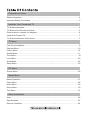 2
2
-
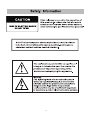 3
3
-
 4
4
-
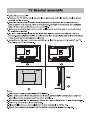 5
5
-
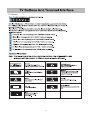 6
6
-
 7
7
-
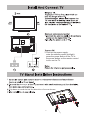 8
8
-
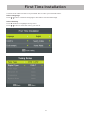 9
9
-
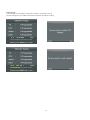 10
10
-
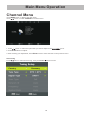 11
11
-
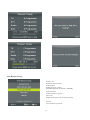 12
12
-
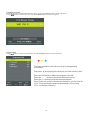 13
13
-
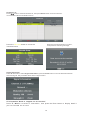 14
14
-
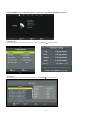 15
15
-
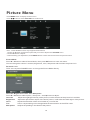 16
16
-
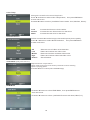 17
17
-
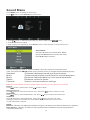 18
18
-
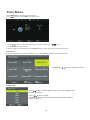 19
19
-
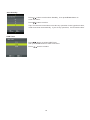 20
20
-
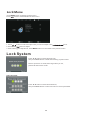 21
21
-
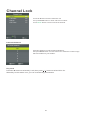 22
22
-
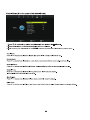 23
23
-
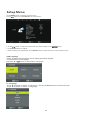 24
24
-
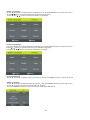 25
25
-
 26
26
-
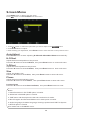 27
27
-
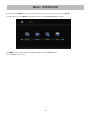 28
28
-
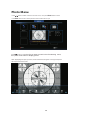 29
29
-
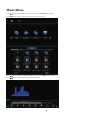 30
30
-
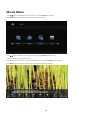 31
31
-
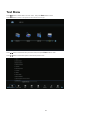 32
32
-
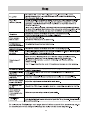 33
33
-
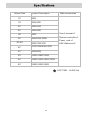 34
34
-
 35
35
-
 36
36
-
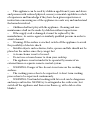 37
37
-
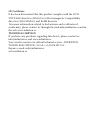 38
38
-
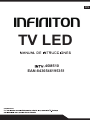 39
39
-
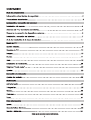 40
40
-
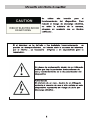 41
41
-
 42
42
-
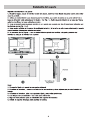 43
43
-
 44
44
-
 45
45
-
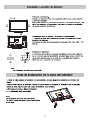 46
46
-
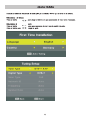 47
47
-
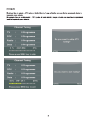 48
48
-
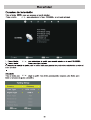 49
49
-
 50
50
-
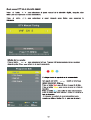 51
51
-
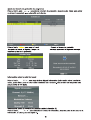 52
52
-
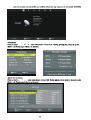 53
53
-
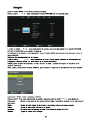 54
54
-
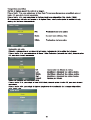 55
55
-
 56
56
-
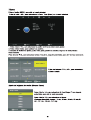 57
57
-
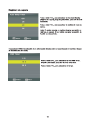 58
58
-
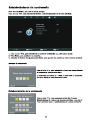 59
59
-
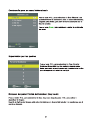 60
60
-
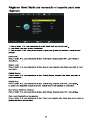 61
61
-
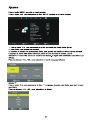 62
62
-
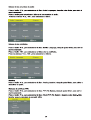 63
63
-
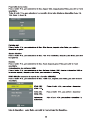 64
64
-
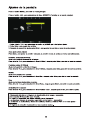 65
65
-
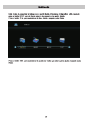 66
66
-
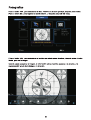 67
67
-
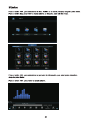 68
68
-
 69
69
-
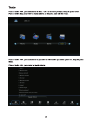 70
70
-
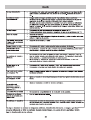 71
71
-
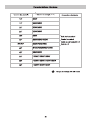 72
72
-
 73
73
-
 74
74
-
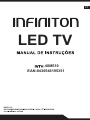 75
75
-
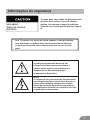 76
76
-
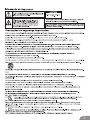 77
77
-
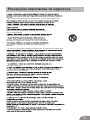 78
78
-
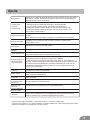 79
79
-
 80
80
-
 81
81
-
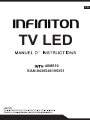 82
82
-
 83
83
-
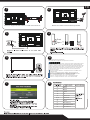 84
84
-
 85
85
-
 86
86
-
 87
87
-
 88
88
-
 89
89
-
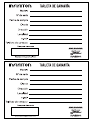 90
90
-
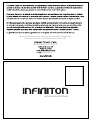 91
91
Infiniton INTV-40M510 Manual do proprietário
- Categoria
- TVs LED
- Tipo
- Manual do proprietário
em outras línguas
Artigos relacionados
Outros documentos
-
Sunstech TLEXI1663HD Manual do usuário
-
Proline L1950HD LED Operating Instructions Manual
-
 Engel everLED LE 2460 T2 Manual do usuário
Engel everLED LE 2460 T2 Manual do usuário
-
Nevir NVR-8077-32RD2S-SMA-N Manual do proprietário
-
Samsung LN40A650A1F Manual do usuário
-
Haier LE32B7000C Manual do usuário
-
i-Joy iled39SHFPB01 Manual do usuário
-
akira Atome LCT-B21HDU26H Manual do usuário
-
Caliber PDVBT101 Manual do proprietário