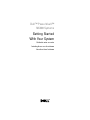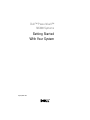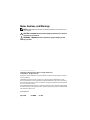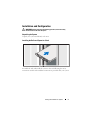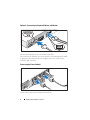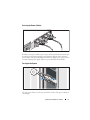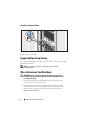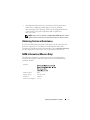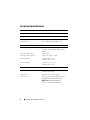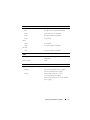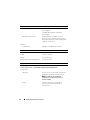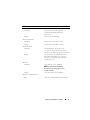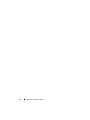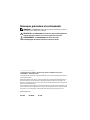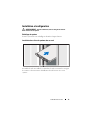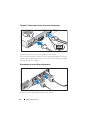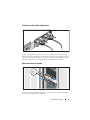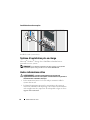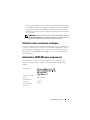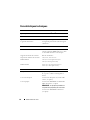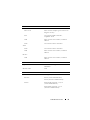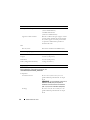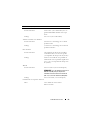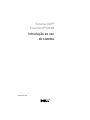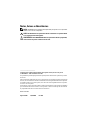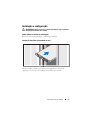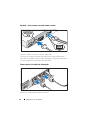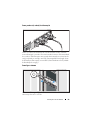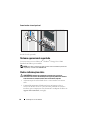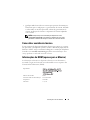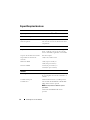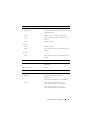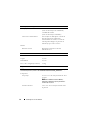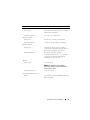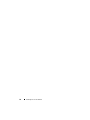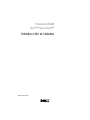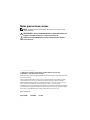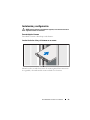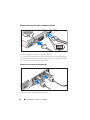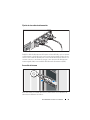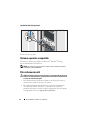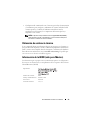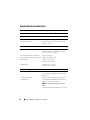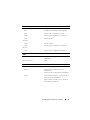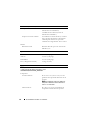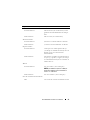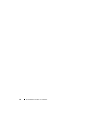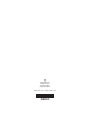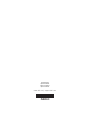Dell™ PowerVault™
NX300 Systems
Getting Started
With Your System
Guide de mise en route
Introdução ao uso do sistema
Introducción al sistema


Dell™ PowerVault™
NX300 Systems
Getting Started
With Your System
Regulatory Model: E07S

Notes, Cautions, and Warnings
NOTE: A NOTE indicates important information that helps you make better use of
your computer.
CAUTION: A CAUTION indicates potential damage to hardware or loss of data if
instructions are not followed.
WARNING: A WARNING indicates a potential for property damage, personal
injury, or death.
____________________
Information in this document is subject to change without notice.
© 2009 Dell Inc. All rights reserved.
Reproduction of these materials in any manner whatsoever without the written permission of Dell Inc.
is strictly forbidden.
Trademarks used in this text: Dell, the DELL logo, and PowerVault are trademarks of Dell Inc.;
Microsoft and Windows are either trademarks or registered trademarks of Microsoft Corporation in
the United States and/or other countries; Intel and Xeon are registered trademarks of Intel Corporation
in the U.S. and other countries.
Other trademarks and trade names may be used in this document to refer to either the entities claiming
the marks and names or their products. Dell Inc. disclaims any proprietary interest in trademarks and
trade names other than its own.
Regulatory Model E07S
August 2009 P/N W695K Rev. A00

Getting Started With Your System 3
Installation and Configuration
WARNING: Before performing the following procedure, review the safety
instructions that came with the system.
Unpacking the System
Unpack your system and identify each item.
Installing the Rails and System in a Rack
Assemble the rails and install the system in the rack following the safety
instructions and the rack installation instructions provided with your system.

4 Getting Started With Your System
Optional – Connecting the Keyboard, Mouse, and Monitor
Connect the keyboard, mouse, and monitor (optional).
The connectors on the back of your system have icons indicating which cable
to plug into each connector. Be sure to tighten the screws (if any) on the
monitor's cable connector.
Connecting the Power Cable(s)
Connect the system’s power cable(s) to the system.

Getting Started With Your System 5
Securing the Power Cable(s)
Bend the system power cable(s) into a loop as shown in the illustration and secure
the cable(s) to the bracket using the provided strap. Plug the other end of the
power cable(s) into a grounded electrical outlet or a separate power source such as
an uninterrupted power supply (UPS) or a power distribution unit (PDU).
Turning On the System
Press the power button on the system and the monitor. The power indicators
should light.

6 Getting Started With Your System
Installing the Optional Bezel
Install the bezel (optional).
Supported Operating System
Your system is preinstalled with Microsoft
®
Windows
®
Storage Server 2008
Standard (x64) edition.
NOTE: For the latest information on supported operating systems,
see www.dell.com.
Other Information You May Need
WARNING: See the safety and regulatory information that shipped with
your system. Warranty information may be included within this document or
as a separate document.
• The rack documentation included with your rack solution describes
how to install your system into a rack.
•The
Hardware Owner’s Manual
provides information about system
features and describes how to troubleshoot the system and install or
replace system components. This document is available online at
support.dell.com/manuals
.

Getting Started With Your System 7
• Any media that ships with your system that provides documentation
and tools for configuring and managing your system, including
those pertaining to the operating system, system management software,
system updates, and system components that you purchased
with your system.
NOTE: Always check for updates on support.dell.com/manuals and read the
updates first because they often supersede information in other documents.
Obtaining Technical Assistance
If you do not understand a procedure in this guide or if the system does not
perform as expected, see your Hardware Owner’s Manual. Dell™ offers
comprehensive hardware training and certification. See www.dell.com/training
for more information. This service may not be offered in all locations.
NOM Information (Mexico Only)
The following information is provided on the device described in this
document in compliance with the requirements of the official Mexican
standards (NOM):
Importer:
Model number: E07S
Supply voltage: 100–240 V CA
Frequency: 50/60 Hz
Current consumption: 7–3.5 A

8 Getting Started With Your System
Technical Specifications
Processor
Processor type Intel
®
Xeon
®
processor 5500 series
Expansion Bus
Bus type PCI Express Generation 2
Expansion slots One full-height, half-length x16 link
Memory
Architecture 1066 or 1333 MHz DDR3 registered or
unbuffered Error Correcting Code (ECC)
DIMMs
Memory module sockets Eight 240-pin
Memory module capacities 1 GB, 2 GB, 4 GB, or 8 GB
Minimum RAM 1 GB (one processor) or
2 GB (two processors)
Maximum RAM 32 GB (one processor) or
64 GB (two processors)
Drives
Hard drives Up to four 3.5-inch, cabled or hot-swap SAS
or SATA internal drives
Diskette drive Optional external USB 1.44 MB
Optical drive
One optional internal slimline SATA
DVD-ROM or DVD+/-RW drive
NOTE:
DVD devices are data only.
Optional external USB DVD-ROM

Getting Started With Your System 9
Connectors
Back
NIC
Two RJ-45 (for integrated 1-GB NICs)
Serial
9-pin, DTE, 16550-compatible
USB
Two 4-pin, USB 2.0-compliant
Video
15-pin VGA
Front
Video
15-pin VGA
USB
Two 4-pin, USB 2.0-compliant
Internal
USB
Two 4-pin, USB 2.0-compliant
Video
Video type Matrox G200, integrated in Winbond
WPCM450
Video memory 8 MB
Power
AC power supply (per power supply)
Wattage
480 W (non-redundant power supply)
500 W (redundant power supply)
Voltage
100-240 VAC, 50/60 Hz, 7.5-3.8 A
(non-redundant power supply)
100-240 VAC, 50/60 Hz, 7-3.5 A (redundant
power supply)

10 Getting Started With Your System
Heat dissipation
1637 BTU/hr maximum (non-redundant
power supply)
1706 BTU/hr maximum (redundant
power supply)
Maximum inrush current
Under typical line conditions and over
the entire system ambient operating range,
the inrush current may reach 25 A per power
supply for 10 ms or less.
Batteries
System battery
CR 2032 3.0-V lithium ion coin cell
Physical
Height 4.3 cm (1.69 in)
Width 43.4 cm (17.09 in)
Depth 62.7 cm (24.69 in)
Weight (maximum configuration) 15.9 kg (35.02 lb)
Environmental
NOTE: For additional information about environmental measurements for specific
system configurations, see www .dell.com/environmental_datasheets.
Temperature
Operating
10° to 35°C (50° to 95°F) with a maximum
temperature gradation of 10°C per hour
NOTE: For altitudes above 2950 feet,
the maximum operating temperature is
derated 1ºF/550 ft.
Storage
–40° to 65°C (–40° to 149°F) with a
maximum temperature gradation of
20°C per hour
Power (continued)

Getting Started With Your System 11
Relative humidity
Operating
20% to 80% (noncondensing) with
a maximum humidity gradation of
10% per hour
Storage
5% to 95% (noncondensing)
Maximum vibration
Operating
0.26 Grms at 5–500 Hz for 15 min
Storage
1.54 Grms at 10–250 Hz for 15 min
Maximum shock
Operating
One shock pulse in the positive z axis
(one pulse on each side of the system) of
31 G for 2.6 ms in the operational orientation
Storage
Six consecutively executed shock pulses in
the positive and negative x, y, and z axes
(one pulse on each side of the system) of
71 G for up to 2 ms
Altitude
Operating
–16 to 3048 m (–50 to 10,000 ft)
NOTE: For altitudes above 2950 feet,
the maximum operating temperature is
derated 1ºF/550 ft.
Storage
–16 to 10,600 m (–50 to 35,000 ft)
Airborne Contaminant Level
Class
G2 or lower as defined by ISA-S71.04-1985
Environmental (continued)

12 Getting Started With Your System

Systèmes Dell™
PowerVault™ NX300
Guide de mise en route
Modèle réglementaire : E07S

Remarques, précautions et avertissements
REMARQUE : une REMARQUE indique des informations importantes qui peuvent
vous aider à mieux utiliser votre ordinateur.
PRÉCAUTION : une PRÉCAUTION vous avertit d'un risque d’endommagement du
matériel ou de perte de données en cas de non-respect des instructions.
AVERTISSEMENT : un AVERTISSEMENT vous avertit d'un risque
d'endommagement du matériel, de blessure corporelle ou de mort.
____________________
Les informations que contient ce document sont sujettes à modification sans préavis.
© 2009 Dell Inc. Tous droits réservés.
La reproduction de ce document, de quelque manière que ce soit, sans l'autorisation écrite de Dell Inc.
est strictement interdite.
Marques utilisées dans ce document : Dell, le logo DELL et PowerVault sont des marques de Dell Inc. ;
Microsoft et Windows sont des marques ou des marques déposées de Microsoft Corporation aux
États-Unis et/ou dans d'autres pays ; Intel et Xeon sont des marques déposées d'Intel Corporation aux
États-Unis et dans d'autres pays.
D'autres marques et noms de marque peuvent être utilisés dans ce document pour faire référence aux
entités se réclamant de ces marques et de ces noms ou de leurs produits. Dell Inc. dénie tout intérêt
propriétaire vis-à-vis des marques commerciales et des noms de marque autres que les siens.
Modèle réglementaire E07S
Août 2009 N/P W695K Rév. A00

Guide de mise en route 15
Installation et configuration
AVERTISSEMENT : avant de commencer, lisez les consignes de sécurité
fournies avec le système.
Déballage du système
Sortez le système de son emballage et identifiez chaque élément.
Installation des rails et du système dans un rack
Assemblez les rails et installez le système dans le rack en suivant les consignes
de sécurité et les instructions d'installation du rack fournies avec votre
système.

16 Guide de mise en route
Facultatif – Connexion du clavier, de la souris et du moniteur
Connectez le clavier, la souris et le moniteur (si nécessaire).
Les icônes des connecteurs situées à l'arrière du système indiquent où insérer
chaque câble. N'oubliez pas de serrer les vis situées sur le connecteur du câble
du moniteur, s'il en est équipé.
Branchement du ou des câbles d'alimentation
Branchez le ou les câbles d'alimentation sur le système.

Guide de mise en route 17
Fixation du ou des câbles d'alimentation
Repliez le câble et faites-le passer dans le clip comme le montre la figure, puis
fixez-le à l'aide de la sangle fournie. Branchez ensuite l'autre extrémité du ou des
câbles sur une prise de courant mise à la terre ou sur une source d'alimentation
autonome (onduleur ou unité de distribution de l'alimentation [PDU]).
Mise sous tension du système
Appuyez sur le bouton d'alimentation du système et sur celui du moniteur.
Les voyants d'alimentation s'allument.

18 Guide de mise en route
Installation du cadre en option
Installez le cadre (si nécessaire).
Système d'exploitation pris en charge
Microsoft
®
Windows
®
Storage Server 2008 Édition Standard x64 est
préinstallé sur votre système.
REMARQUE : pour obtenir les informations les plus récentes sur les systèmes
d'exploitation pris en charge, rendez-vous sur le site www.dell.com.
Autres informations utiles
AVERTISSEMENT : consultez les informations sur la sécurité et les
réglementations fournies avec votre système. Les informations sur la garantie se
trouvent soit dans ce document, soit à part.
• La documentation fournie avec le rack indique comment installer le
système dans un rack.
•Le
Manuel du propriétaire
présente les caractéristiques du système et
contient des informations de dépannage et des instructions d'installation
ou de remplacement des composants. Il est disponible en ligne sur le site
support.dell.com/manuals
.
A página está carregando...
A página está carregando...
A página está carregando...
A página está carregando...
A página está carregando...
A página está carregando...
A página está carregando...
A página está carregando...
A página está carregando...
A página está carregando...
A página está carregando...
A página está carregando...
A página está carregando...
A página está carregando...
A página está carregando...
A página está carregando...
A página está carregando...
A página está carregando...
A página está carregando...
A página está carregando...
A página está carregando...
A página está carregando...
A página está carregando...
A página está carregando...
A página está carregando...
A página está carregando...
A página está carregando...
A página está carregando...
A página está carregando...
A página está carregando...
A página está carregando...
A página está carregando...
A página está carregando...
A página está carregando...
-
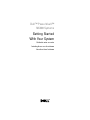 1
1
-
 2
2
-
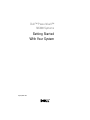 3
3
-
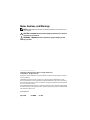 4
4
-
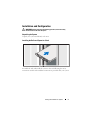 5
5
-
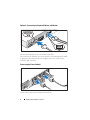 6
6
-
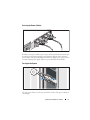 7
7
-
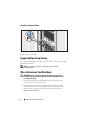 8
8
-
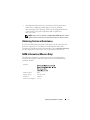 9
9
-
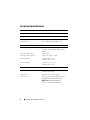 10
10
-
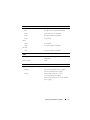 11
11
-
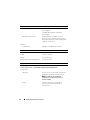 12
12
-
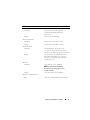 13
13
-
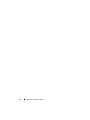 14
14
-
 15
15
-
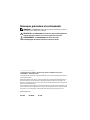 16
16
-
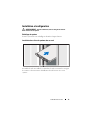 17
17
-
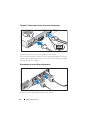 18
18
-
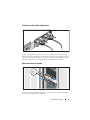 19
19
-
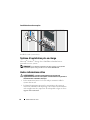 20
20
-
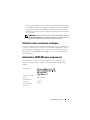 21
21
-
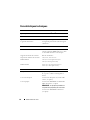 22
22
-
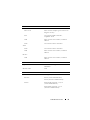 23
23
-
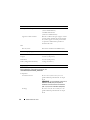 24
24
-
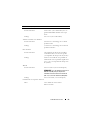 25
25
-
 26
26
-
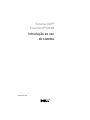 27
27
-
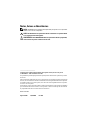 28
28
-
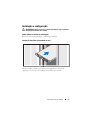 29
29
-
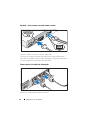 30
30
-
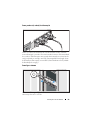 31
31
-
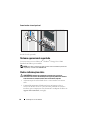 32
32
-
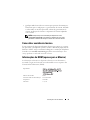 33
33
-
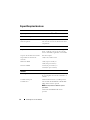 34
34
-
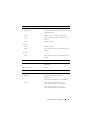 35
35
-
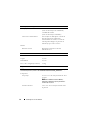 36
36
-
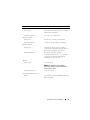 37
37
-
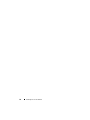 38
38
-
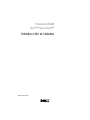 39
39
-
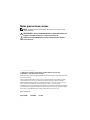 40
40
-
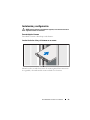 41
41
-
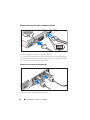 42
42
-
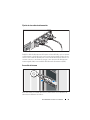 43
43
-
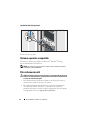 44
44
-
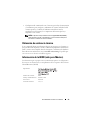 45
45
-
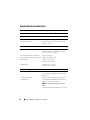 46
46
-
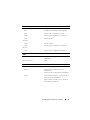 47
47
-
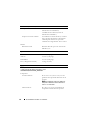 48
48
-
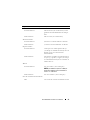 49
49
-
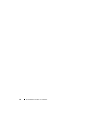 50
50
-
 51
51
-
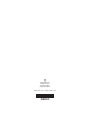 52
52
-
 53
53
-
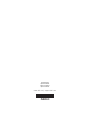 54
54