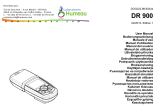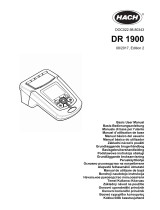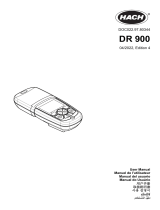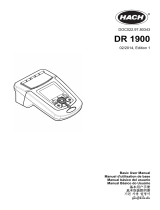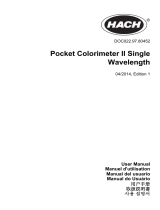A página está carregando...

DOC022.97.90368
DR 6000
11/2018, Edition 4
Basic User Manual en
Manual básico del usuario es
Manuel d'utilisation de base fr
기본 사용 설명서 ko
Manual do utilizador básico pt
基本用户手册 zh

English .................................................................................................................................................................................................. 3
Español ............................................................................................................................................................................................. 31
Français ........................................................................................................................................................................................... 59
英語 .................................................................................................................................................................................................... 89
한국어 .............................................................................................................................................................................................. 117
Português ....................................................................................................................................................................................... 143
英语 ................................................................................................................................................................................................... 171

English 3
English
Technical data
Changes reserved!
Performance specifications
Operating mode Transmittance (%), Absorbance and Concentration
Source lamp
Deuterium lamp (UV) and halogen lamp (visual
range)
Wavelength range 190–1100 nm
Wavelength Accuracy ± 1 nm (wavelength range 200–900 nm)
Wavelength
reproducibility
< 0.1 nm
Wavelength resolution 0.1 nm
Wavelength calibration Automatic
Wavelength selection Automatic, based on method selection
Scanning speed 900 nm/min (in 1-nm steps)
Spectral bandwidth 2 nm (1.5–2.9 nm at 656 nm, 1 nm for D2 line)
Photometric measuring
range
± 3 Abs (wavelength range 200–900 nm)
Photometric accuracy
5 mAbs at 0.0–0.5 Abs
< 1% at 0.50–2.0 Abs at 546 nm
Photometric linearity
< 0.5% to 2 Abs
1% at > 2 Abs with neutral glass at 546 nm
Stray light
KI solution at 220 nm
< 3.3 Abs / < 0.05%
Photometric drift against
blank reading
(30-min baseline stable)
190–199 nm +/- 0.0100 Abs
200–349 nm +/- 0.0054 Abs
350–899 nm +/- 0.0034 Abs
900–1100 nm +/- 0.0100 Abs
Long-term stability Zero point at 546 nm for 10 hours 0.0034 Abs
Data log
5000 measurement values (result, date, time, sample
ID, user ID)
50 scans, 50 time scans
User programs 200
Physical and environmental specifications
Width 500 mm (19.69 in)
Height 215 mm (8.46 in)
Depth 460 mm (18.11 in)
Weight 11 kg (24.25 lb)
Ambient operating
requirements
10–40 °C (50–104 °F), maximum 80% relative
humidity
(without condensate formation)
Ambient storage
requirements
–25–60 °C (–13–140 °F), maximum 80% relative
humidity
(without condensate formation)
Additional technical data
Power connection 100–240 V/50–60 Hz
Power consumption 150 VA
Fuse T 2A H; 250 V (2 units)
Interfaces
Use only shielded cable with maximum length of 3 m:
2x USB type A
1x USB type B
Use only shielded cable (for example STP, FTP, S/
FTP)
with maximum length of 20 m:
1x Ethernet
Housing rating IP20 with closed cell compartment cover
Performance specifications

English 4
General information
Safety notes
Read the entire user manual carefully before you unpack, set up or
operate the device. Observe all danger and warning notes. Non-
observance could lead to serious injury of the operator or to damage to
the device.
To make sure that the protection provided by this instrument is not
impaired, do not use or install this instrument in any manner other than
that specified in these operating instructions.
Note: Information that supplements aspects from the main text.
Protection class Class I
This product has been tested to the requirements of
CAN/CSA-C22.2 No. 61010-1, second edition,
including Amendment 1, or a later version of the
same standard incorporating the same level of testing
requirements.
Pollution Degree 2
Installation Category II
Maximum Altitude 2000 m (6560 ft)
Performance specifications
DANGER
Indicates a potentially or imminently hazardous situation that, if not avoided, can
result in death or serious injury.
WARNING
Indicates a potentially or imminently dangerous situation that, if it is not avoided,
can lead to death or to serious injuries.
CAUTION
Indicates a possible dangerous situation that can have minor or moderate injuries
as the result.
WARNING
Indicates a situation that, if it is not avoided, can lead to damage to the device.
Information that requires special emphasis.

English 5
Warning labels
Observe all marks and labels that are attached to the device. Non-
observance may result in personal injury or damage to the device. For
symbols attached to the device, corresponding warning notes are found
in the user manual.
Safety around source lamps
The source lamps are operated at high temperatures.
To avoid the risk of electrocution, make sure the instrument is
disconnected from the power source before changing the lamps.
RFID module (not available on all models)
RFID technology is a radio application. Radio applications are subject to
national conditions of authorization. The use of the DR 6000 (model with
RFID module) is currently permitted in the following countries: EU, CH,
NO, HR, RS, MK, TR, CY, US, CA, AU, NZ. We point out that the use of
the DR 6000 (model with RFID module) outside of the named regions
may contravene national law. The manufacturer reserves the right also
to obtain authorization in other countries. For questions about use in
your area, please contact your distributor.
This symbol may be attached to the device and references the
operation- and/or safety notes in the user manual.
This symbol on the device is an indication of hot surfaces.
Electrical equipment marked with this symbol may as of August 12,
2005 Europe-wide no longer be disposed of in unsorted house or
industrial waste. According to valid provisions (EU Directive 2002/96/
EC), from this point consumers in the EU must return old electrical
devices to the manufacturer for disposal. This is free for the
consumer.
Note: Contact the manufacturer or supplier to find out how
you can return worn out devices, electrical accessories
supplied by the manufacturer and all auxiliary articles for
correct disposal or recycling.
WARNING
The manufacturer is not responsible for any damages due to misapplication or
misuse of this product including, without limitation, direct, incidental and
consequential damages, and disclaims such damages to the full extentpermitted
under applicable law.
The user is solely responsible to identify critical application risks and install
appropriate mechanisms to protect processes during a possible equipment
malfunction.
CAUTION
Health hazard caused by ozone.
Hazardous levels of ozone can be generated when the UV lamp is not cooled.
WARNING
Health hazard caused by UV light.
UV-Licht can cause eye and skin damage. Protect eyes and skin from direct
exposure to UV light.
Do not look directly at an energized lamp without UV safety glasses.
CAUTION
Burn hazard, allow the lamp(s) to cool down for at least 30 minutes before they
are serviced/replaced.

English 6
The DR 6000 contains an RFID module for the reception and
transmission of information and data. The RFID module operates with a
frequency of 13.56 MHz.
Follow the following safety information, in addition to any local guidelines
in force.
Safety information for the correct use of the instrument:
• Do not operate the instrument in hospitals or comparable
establishments in the vicinity of medical equipment, such as pace
makers or hearing aids.
• Do not operate the instrument near highly flammable substances,
such as fuels, highly combustible chemicals and explosives.
• Do not operate the device near combustible gases, vapors or dust.
• Do not vibrate or jolt the instrument.
• The instrument can cause interference in immediate proximity to
televisions, radios and computers.
• Do not open the instrument.
• Guarantee is voided if the instrument is not used in accordance with
the guidelines present in this document.
Certification (integrated RFID module)
FCC ID: YUH-QR15HL
IC: 9278A-QR15HL
This device complies with Part 15 of the FCC rules and Industry Canada
license exempt RSS standard(s).
Operation is subject to the following two conditions:
1. this device may not cause interference, and
2. this device must accept any interference, including interference that
may cause undesired operation of the device.
Changes or modifications to this equipment not expressly approved by
the party responsible for compliance could void the user's authority to
operate the equipment.
This equipment has been tested and found to comply with the limits for a
Class A digital device, pursuant to Part 15 of the FCC rules. These limits
are designed to provide reasonable protection against harmful
interference when the equipment is operated in a commercial
environment. This equipment generates, uses and can radiate radio
frequency energy and, if not installed and used in accordance with the
instruction manual, may cause harmful interference to radio
communications. Operation of this equipment in a residential area is
likely to cause harmful interference, in which case the user will be
required to correct the interference at their expense. The following
techniques can be used to reduce interference problems:
1. Disconnect the equipment from its power source to verify that it is
or is not the source of the interference.
2. If the equipment is connected to the same outlet as the device
experiencing interference, connect the equipment to a different
outlet.
3. Move the equipment away from the device receiving the
interference.
4. Reposition the receiving antenna for the device receiving the
interference.
5. Try combinations of the above.
Chemical and Biological Safety
Normal operation of this device may require the use of chemicals or
samples that are biologically unsafe.
WARNING
The spectrophotometer may not be used in dangerous environments.
The manufacturer and its suppliers reject any express or indirect guarantee for
use with high-risk activities.
DANGER
Potential danger with contact with chemical/biological substances.
Working with chemical samples, standards and reagents can be dangerous.
Make yourself familiar with the necessary safety procedures and the correct
handling of the chemicals before use and read and follow all relevant safety data
sheets.

English 7
• Observe all cautionary information printed on the original solution
containers and safety data sheets prior to their use.
• Dispose of all consumed solutions in accordance with the local and
national regulations and laws.
• Select the type of protective equipment suitable to the concentration
and quantity of the dangerous material being used.
Product overview
The DR 6000 is a UV-VIS-spectrophotometer with a wavelength range
of 190 to 1100 nm. The visible spectrum (320 to 1100 nm) is covered by
a halogen lamp and a deuterium lamp produces the light in the
ultraviolet spectrum (190 to 360 nm).
The instrument is supplied with a complete range of application
programs and supports several languages.
The DR 6000 spectrophotometer contains the following programs and
operating modes:
• Stored programs (pre-installed tests)
• Barcode Programs
• User Programs
• Favorites
• Single Wavelength
• Multi Wavelength
• Wavelength Scan
• Time course
The DR 6000 spectrophotometer provides digital readouts of
concentration, absorbance and percent transmittance.
When selecting a user-generated or programmed method, the menus
and prompts serve to direct the user through the test.
This menu system can also produce reports, statistical evaluations of
generated calibration curves and reports on instrument diagnostic
checks.
Installation
Unpacking the instrument
The DR 6000 spectrophotometer package is supplied with the following
items:
• DR 6000 spectrophotometer
• Dust cover
• USB dust cover, fitted as standard
• Power cord for US and EU (when shipped to China power cord for
CN)
• Universal cell adapter
• Operator RFID tag (not available on all models)
• 1 Inch cells, matched pair
• Basic DR 6000 user manual, LINK2SC user manual
.
Note: If any of these items are missing or damaged, please contact the
manufacturer or a sales representative immediately.
Operating environment
Observe the following points so that the device functions faultlessly and
thus has a long service life.
WARNING
Electrical dangers and fire hazard.
Only use the supplied power cable.
Only qualified experts may perform the tasks described in this section of the
manual, while adhering to all locally valid safety regulations.
WARNING
Removable power cables must not be replaced with inadequately dimensioned
power cables.

English 8
• Place the device securely on an even surface. Push no objects
under the device.
• Position the device so that the power cord is not impaired.
• The ambient temperature must be 10–40 °C (50–104 °F).
• The relative humidity should be less than 80%; moisture should not
condense on the instrument.
• Leave at least a 15 cm clearance at the top and on all sides for air
circulation to avoid overheating of electrical parts.
• Do not use or store the device in extremely dusty, humid or wet
places.
• Keep the surface of the instrument, the cell compartment and all
accessories clean and dry at all times. Immediately remove
splashes or spilt materials on or in the instrument (refer to
Maintenance, page 26).
Front and back view
Figure 1 Front view
NOTICE
Protect the instrument from extreme temperatures from heaters, direct sunlight
and other heat sources.
1 USB port type A 5 Touch screen
2 Cell compartment cover 6 Power save key
3 Lamp compartment cover
7 RFID module (not available on all
models)
4 Fan outlet

English 9
Figure 2 Back view
Power connections
1. Plug the power cable into the back of the instrument (Back view,
page 9).
2. Insert the plug of the power cable into a grounded mains socket
(100–240 V~ / 50–60 Hz).
3. Switch the power button to "On" to turn on the instrument (Back
view, page 9).
1 On/off switch 4 USB port type B
2 Socket for power cable 5 USB port type A
3 Ethernet port 6 Filter pad cover
NOTICE
Use only a grounded socket for the connection of this device to the power supply.
If you are not sure if the sockets are grounded, have this checked by a qualified
electrician. The power plug serves in addition to the power supply to isolate the
device quickly from the power source where necessary. During the disconnection
from the power source it must be made sure that the correct power plug is pulled
(for example by labeling the sockets). This is recommended for long-term storage
and can prevent potential dangers in the event of a fault. Therefore make sure
that the socket to which the device is connected is easy to reach by each user at
all times.
WARNING
Electrical dangers and fire hazard.
Only use the supplied power cable.
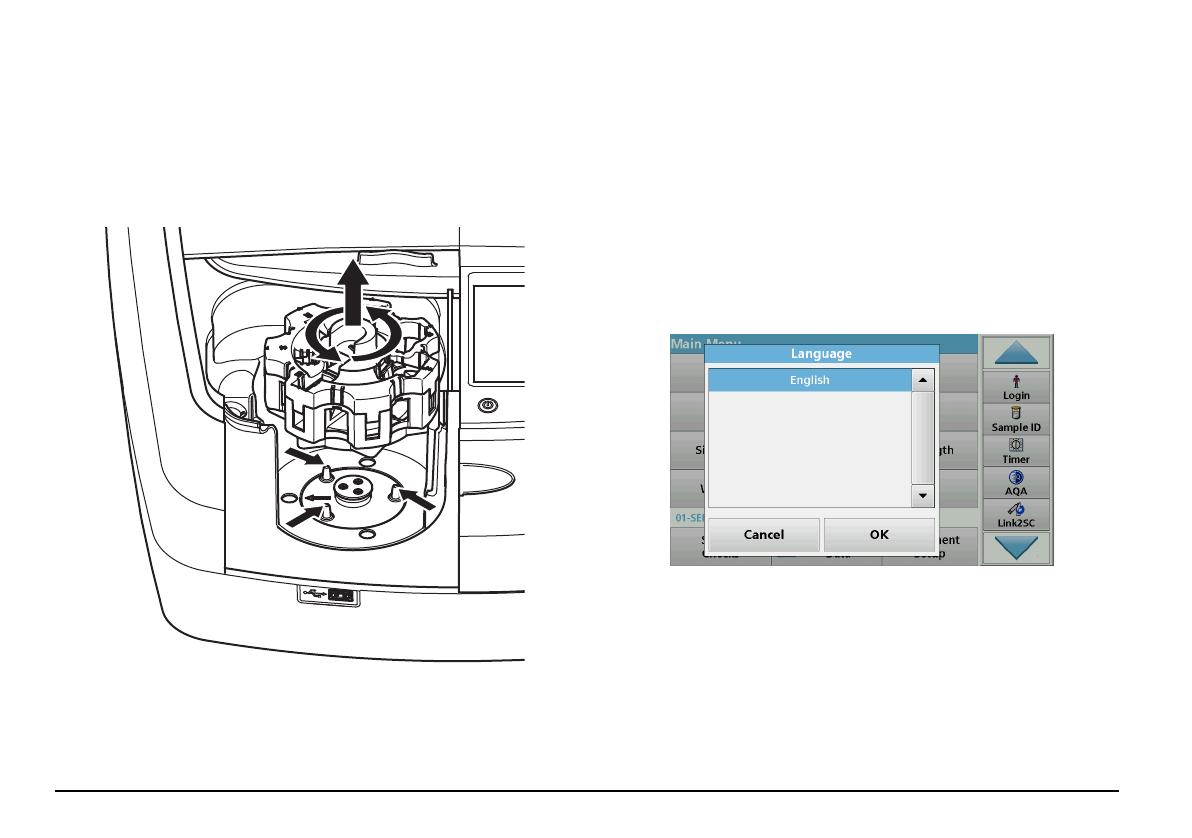
English 10
How to position the universal cell adapter
1. Open the cell compartment.
2. Raise the universal cell adapter by approx. 1 cm.
3. Rotate the universal cell adapter such that the guide of the required
cell profile faces left toward the cell compartment (1).
4. Press the universal cell adapter down until it snaps into place.
Figure 3 How to position the universal cell adapter
Startup
Switch on the instrument, startup process
1. Connect the power cable to a power socket.
2. Switch on the instrument via the power switch on the back.
3. The device automatically starts an approximately 45 second long
startup process. The display shows the logo of the manufacturer. At
the end of the startup process, a startup melody is heard.
Note: Wait approximately 20 seconds before switching on again so as
not to damage the electronics and mechanics of the instrument.
Language selection
The DR 6000 software includes several language options. The first time
the instrument is switched on, the language selection screen will be
shown automatically after the startup process.
1. Select the required language.
2. Press OK to confirm the language selection. The self-check will
then start automatically.

English 11
Change the language setting
The device works in the selected language until the option is changed.
1. Turn the instrument on.
2. During the startup process, touch the display at any point until
(approximately 45 seconds) the list for the selection of a language
is shown.
3. Select the required language.
4. Press OK to confirm the language selection. The self-check will
then start automatically.
Self-check
Each time the instrument is powered up, a test program begins.
This procedure, which takes approximately two minutes, checks the
system, lamp, filter adjustment, wavelength calibration and voltage.
Each checked function is marked accordingly on the display.
The Main Menu is displayed when diagnostics are completed.
Note: In the event of further error messages during the test program,
refer to Troubleshooting, page 27.
Sleep mode
The instrument can be put into sleep mode.
1. Press the power save key beneath the display.
The "Sleep mode" message is shown. The display will then switch
off automatically.
2. Press the power save key again to switch back on.
The self-check will start automatically.
After that, the instrument is ready to use.
Power off the instrument
1. Press the power switch on the back of the instrument.

English 12
Standard programs
Overview
Tips for using the touch screen
The entire display reacts to touch. Make selections by tapping with a
fingernail, fingertip, eraser or stylus. Do not touch the display with sharp
objects (for example a ballpoint pen tip).
• Do not place anything on top of the screen, to prevent damage or
scratches on the screen.
• Press buttons, words or icons to select them.
• Use scroll bars to move up and down long lists very quickly. Press
and hold the scroll bar, then move up or down to move through the
list.
• Highlight an item from a list by pressing it once. When the item has
been successfully selected, it will be displayed as reversed text
(light text on a dark background).
Use of the alphanumeric keypad
This display is used to enter letters, numbers and symbols as needed
when programming the instrument. Unavailable options are disabled
(grayed out). The symbols left and right on the display are described in
Table 1.
The designations of the center keypad change according to the selected
entry function. Touch each key repeatedly until the required character is
shown on the display. A space can be entered by using the underscore
on the YZ_ key.
Press Cancel to cancel an entry, or press OK to confirm an entry.
Note: It is also possible to use a USB keyboard (with US keyboard
layout) or a hand-held USB barcode scanner (refer to Replacement
parts, page 30).
Table 1 Alphanumeric keypad
Icon / key Description Function
ABC/abc Alphabetic
Toggles the character input mode between upper
and lower case.
# % Symbols
Punctuation, symbols and numerical sub- and
superscripts may be entered.
123 Numeric For entering regular numbers.
CE Clear Entry Clear the entry.
Left Arrow Back key
Deletes the current character and goes back one
position.
Right
Arrow
Next Navigates to the next space in an entry.

English 13
Main menu
A variety of modes may be selected from the Main Menu. The following
table briefly describes each menu option.
You find a toolbar on the right in the display. Press to activate the
various functions.
Table 2 Main Menu options
Option Function
Stored
Programs /
Barcode
Programs
(HACH-LANGE
programs)
Stored programs are pre-programmed methods that make
use of HACH chemicals and HACH-LANGE pipette tests.
The working procedures for HACH-LANGE tests are
included in the test packs. Additional information is available
on the manufacturer's website.
Further information, as well as illustrated, step-by-step pro-
cess instructions for analyses using HACH programs, are
available on the website of the manufacturer.
User Programs
User programs make "made to measure analysis" possible:
• Users can program methods they have
developed themselves
• Existing HACH- and HACH-LANGE procedures
can be stored as user programs. These
procedures can then be modified according to
separate requirements.
Favorites
List of methods/tests created by the user to suit his own
requirements.
Single
Wavelength
Single wavelength readings are:
Absorbance readings: The light absorbed by the sample is
measured in absorbance units.
Transmittance reading (%): Measures the percent of the
original light that passes through the sample and reaches the
detector.
Concentration readings: A concentration factor can be
entered to enable the measured absorbance values to be
converted into concentration values.
Multi
Wavelength
In the Multi Wavelength mode, absorbance (Abs) or
percentage transmittance (%T) is measured at up to four
wavelengths and absorbance differences and absorbance
relationships are calculated. Simple conversions into
concentrations can also be carried out.
Wavelength
Scan
A wavelength scan shows how the light from a sample is
absorbed over a defined wavelength spectrum. This function
can be used to determine the wavelength at which the
maximum absorbance value can be measured. The
absorbance behavior is displayed graphically during the
scan.
Time course
The time scan records the absorbance or % transmittance at
a wavelength over a defined time.
System checks
The "System check" menu offers a number of options,
including optical checks, output checks, lamp history,
instrument update, service time, settings for analytical quality
assurance and instrument backup.
Table 2 Main Menu options
Option Function

English 14
Save, recall, send and delete data
The data log
The data log can store up to 5000 readings saved by the following
programs:
• Stored Programs,
• Barcode Programs,
• User programs,
• Favorites,
• Single Wavelength and
• Multi Wavelength.
A complete record of the analysis is stored, including the Date, Time,
Results, Sample ID and Operator ID.
Recall stored data from the data log
1. Press Recall Data in the Main Menu.
2. Press Data Log.
A listing of the stored data is displayed.
Recall
measurement
data
Stored data can be called up, filtered, sent and deleted.
Instrument
Setup
In this mode, user-specific or method-specific settings can
be entered: operator ID, sample ID, date & time, sound, PC
& printer, password, energy-saving mode and stored data.
Table 2 Main Menu options
Option Function

English 15
3. Press Filter: On/Off.
The function Filter Settings is used to search for specific items.
4. Activate On. The data can now be filtered using the following
selection criteria.
• Sample ID
• Operator ID
• Start Date
• Parameter
or any combination of the four.
5. Press OK to confirm the selection.
The chosen items are listed.
Send data from the data log
Data is sent from the internal data log as an XML (Extensible Markup
Language) file or as a CSV (Comma Separated Value) file, to a directory
with the name DataLog on a USB mass storage device or a network
drive. The file can then be processed using a spreadsheet program. The
file name has the format: DLYear-Month-
Day_Hour_Minute_Second.csv or DLYear-Month-
Day_Hour_Minute_Second.xml.
WARNING
Network and access point security is the responsibility of the customer that uses
the wireless instrument. The manufacturer will not be liable for any damages,
inclusive however not limited to indirect, special, consequential or incidental
damages, that have been caused by a gap in, or breach of network security.

English 16
1. Plug the USB storage device into the USB A interface on the
DR 6000 or connect the DR 6000 with a network drive.
2. Press Recall Data from the Main Menu.
3. Select the data category to be transferred, e.g. Data Log.
A list of the selected measurement data is displayed.
4. Tap on Options and then on the
PC&Printer symbol.
5. Select the data to be sent.
The following options are available:
• Single point: only this selected reading will be sent
• Filtered data: only readings that correspond to the set filters
will be sent
• All data: all data in the selected data category will be sent.
6. Press OK to confirm.
Note: The number in parentheses is the total number of data sets
assigned to this selection.

English 17
Stored Programs
Over 200 pre-programmed processes can be recalled via the Stored
Programs menu. Stored Programs do not include any barcode tests.
Select a saved test/method; entering user-specific basic
data
1. Press Stored Programs in the Main Menu to view an alphabetical
list of stored programs with program numbers.
The "Stored Programs" list will appear.
2. Highlight the required test.
Note: Select the program by name or scroll through the list using
the arrow keys. Highlight the program or press Select by No. to
search for a specific program number. Press OK to confirm.
3. Press Start to run the program. The respective measurement
window is displayed.
Note: All corresponding data (wavelength, factors and constants) is
already preset.
4. Follow the chemical procedural instructions. Further information are
available on the website of the manufacturer.
Note: To display the procedural instructions in the display, press the
info icon. This option is not available for all tests.
Analysis of samples
1. Press Stored Programs and select a program.
Note: If available, the procedural instruction is indicated on the
display via the Info icon.
2. Insert the zero solution cell into the cell compartment.
3. Press Zero.

English 18
4. Remove the zero solution cell from the cell compartment. Insert the
sample cell into the cell compartment.
5. Press Read. The result will be displayed.
Note: To define a sample dilution, press the Dilution key in the
toolbar.
6. For data storage, refer to section The data log, page 14.
Barcode Programs
A special barcode reader in cell compartment #1 automatically reads the
barcode on the 13 mm cuvette/vial as the cuvette/vial completes a single
rotation. The instrument uses the barcode identification to automatically
set the correct wavelength for the analysis and calculates the result
immediately with the help of stored factors.
In addition, readings are recorded at 10 different positions during a
rotation. A special outlier-elimination program is run and then the
average of the measured values is calculated. Cell and round cell faults
and contaminations are detected and therefore a very precise result is
determined.
Perform a barcode test
1. Prepare the barcode test in accordance with the work instruction
and insert the cell into the cell compartment (1).
• When a coded cell is inserted into the cell compartment (1)
(How to position the universal cell adapter, page 10), the
corresponding measurement program is automatically
activated in the main menu.

English 19
• Otherwise select in the main menu the menu option Barcode
Programs and insert a zero cell (depending on work
instruction) into the cell compartment (1).
Note: To obtain further information on the Help Guide ("Information"
symbol).
The measurement is started automatically and the results are shown.
Note: To define a sample dilution, press the Dilution key in the toolbar.
To evaluate other cell tests and other parameters insert the prepared cell
into the cell compartment and read off the result.
Note: The control bar, which is shown on the right on the display, shows
the relationship of the measurement result with the measurement range.
The blue bar shows the reading result independently of any dilution factor
that was entered.
Expanded programs
Single Wavelength (absorbance, concentration and
transmittance readings)
The Single Wavelength mode can be used in three ways. For sample
readings at a single wavelength, the instrument can be programmed to
measure the absorbance, % transmittance or concentration of the
analyte.
• Absorbance readings: The light absorbed by the sample is
measured in absorbance units.
• % Transmittance measures the percent of the original light that
passes through the sample and reaches the detector.
• Turning on the concentration factor allows selection of a specific
multiplier for converting absorbance readings to concentration. In a
graph of concentration versus the absorbance, the concentration
factor is the slope of the line.
Set up Single Wavelength mode
1. Press Single Wavelength in the Main Menu.
2. Press Options for Parameter Setup.

English 20
Table 3 Options for Single Wavelength
Options Description
More For further Options
Recall
measurement data
symbol
Recall saved measurement data, wavelength scans or time
courses, refer to Save, recall, send and delete data,
page 14.
% Trans/Abs
Switches from % transmittance to concentration or
absorbance in reading mode.
Wavelength
To input the wavelength setting. Use the alphanumeric
keypad to enter the reading wavelengths. A wavelength in
the range of 190–1100 nm can be entered.
Timer icon
This functions as a stopwatch. It helps to make sure that
the steps of an analysis are correctly timed (e. g. reaction
times, wait times, etc., can be exactly specified). When the
specified time has elapsed, a sound is emitted. The use of
the timer has no influence on the reading program.
Concentration
Factor: Off/On
Multiplication factor for converting absorbance values into
concentration values.
Concentration
Resolution
To select the number of decimal places.
Save as User
Program
To store the selected parameters as a User Program, refer
to Single Wavelength (absorbance, concentration and
transmittance readings), page 19.
Reading Mode
Single Reading: One measurement result is shown after
tapping on Read.
Continuous Readings: After the zero measurement, all
readings are displayed automatically and continuously.
Carousel 1 inch square: Optional measurement of
carousel insert with up to 5 square cells.
Carousel 1 cm square: Optional measurement of carousel
insert with up to 7 square cells.
Recall
measurement data
Recall saved measurement data, wavelength scans or time
courses, refer to Save, recall, send and delete data,
page 14.
Instrument Setup
mode
Basic data of the instrument, refer to Save, recall, send and
delete data, page 14.
Table 3 Options for Single Wavelength (Continued)
Options Description
1/195