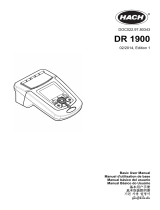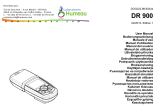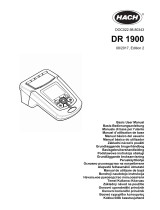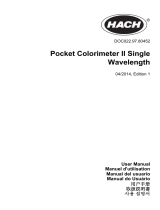A página está carregando...

DOC022.97.80344
DR 900
04/2022, Edition 4
User Manual
Manuel de l'utilisateur
Manual del usuario
Manual do Usuário
用户手册
取扱説明書
사용 설명서

Table of Contents
English..............................................................................................................................3
Français......................................................................................................................... 22
Español.......................................................................................................................... 42
Português...................................................................................................................... 62
中文................................................................................................................................. 82
日本語............................................................................................................................. 99
한국어........................................................................................................................... 117
.................................................................................................................................. 135
.............................................................................................................................. 153
2

Table of Contents
1 Specifications on page 3
2 General information on page 4
3 Installation on page 7
4 User interface and navigation on page 10
5 Startup on page 12
6 Standard operation on page 13
7 Advanced operation on page 16
8 Maintenance on page 19
9 Troubleshooting on page 20
10 Replacement parts and accessories
on page 21
Section 1 Specifications
Specifications are subject to change without notice.
Specification Details
Measurement mode Transmittance (%), Absorbance (Abs) and Concentration (Conc)
Dimensions (W x D x H) 23.6 x 8.7 x 4.7 cm (9.3 x 3.4 x 1.9 in.)
Enclosure rating IP67
Weight 0.6 kg (1.3 Ib)
Power requirements (internal) AA Alkaline batteries (4x)
Battery life 6 months (typical) at 5 readings a day/5 day week without the
backlight
Interface USB mini
Operating temperature 0 to 50 °C (32 to 122 °F), maximum 90% relative humidity non-
condensing
Storage temperature –30 to 60 °C (–22 to 140 °F), maximum 90% relative humidity non-
condensing
Lamp source Light emitting diode (LED)
Detector Silicon photodiode
Wavelength range 420, 520, 560, 610 nm
Photometric measuring range 0–2 Abs
Wavelength accuracy ±1 nm
Photometric accuracy ±0.03 Abs
Photometric linearity ±0.002 Abs (0–1 Abs)
Wavelength selection Automatic, based on the method selection
Photometric repeatability ±0.002 Abs (0–1 Abs)
Data readout Graphical display, 240 x 160 pixel (backlit)
Sample cells 16 mm, 1 cm/10 mL, 1-inch (25 mm) round
Protection class Class III
Certifications CE certified
Warranty 1 year (EU: 2 years)
English 3

Section 2 General information
In no event will the manufacturer be liable for direct, indirect, special, incidental or consequential
damages resulting from any defect or omission in this manual. The manufacturer reserves the right to
make changes in this manual and the products it describes at any time, without notice or obligation.
Revised editions are found on the manufacturer’s website.
2.1 Safety information
The manufacturer is not responsible for any damages due to misapplication or misuse of this product
including, without limitation, direct, incidental and consequential damages, and disclaims such
damages to the full extent permitted under applicable law. The user is soley responsible to identify
critical application risks and install appropriate mechanisms to protect processes during a possible
equipment malfunction.
Please read this entire manual before unpacking, setting up or operating this equipment. Pay
attention to all danger and caution statements. Failure to do so could result in serious injury to the
operator or damage to the equipment.
Make sure that the protection provided by this equipment is not impaired. Do not use or install this
equipment in any manner other than that specified in this manual.
2.2 Use of hazard information
D A N G E R
Indicates a potentially or imminently hazardous situation which, if not avoided, will result in death or
serious injury.
WARNING
Indicates a potentially or imminently hazardous situation which, if not avoided, could result in death
or serious injury.
CAUTION
Indicates a potentially hazardous situation that may result in minor or moderate injury.
N O T I C E
Indicates a situation which, if not avoided, may cause damage to the instrument. Information that
requires special emphasis.
2.3 Precautionary labels
Read all labels and tags attached to the instrument. Personal injury or damage to the instrument
could occur if not observed. A symbol on the instrument is referenced in the manual with a
precautionary statement.
This symbol, if noted on the instrument, references the instruction manual for
operation and/or safety information.
This symbol indicates that a risk of explosion is present.
This symbol indicates that a risk of fire is present.
4 English

This symbol identifies a risk of chemical harm and indicates that only individuals
qualified and trained to work with chemicals should handle chemicals or perform
maintenance on chemical delivery systems associated with the equipment.
This symbol indicates the need for protective eye wear.
Electrical equipment marked with this symbol may not be disposed of in European
domestic or public disposal systems. Return old or end-of-life equipment to the
manufacturer for disposal at no charge to the user.
2.4 Compliance and certification
CAUTION
This equipment is not intended for use in residential environments and may not provide adequate
protection to radio reception in such environments.
Canadian Radio Interference-Causing Equipment Regulation, ICES-003, Class A:
Supporting test records reside with the manufacturer.
This Class A digital apparatus meets all requirements of the Canadian Interference-Causing
Equipment Regulations.
Cet appareil numérique de classe A répond à toutes les exigences de la réglementation canadienne
sur les équipements provoquant des interférences.
FCC Part 15, Class "A" Limits
Supporting test records reside with the manufacturer. The device complies with Part 15 of the FCC
Rules. Operation is subject to the following conditions:
1. The equipment may not cause harmful interference.
2. The equipment must accept any interference received, including interference that may cause
undesired operation.
Changes or modifications to this equipment not expressly approved by the party responsible for
compliance could void the user's authority to operate the equipment. This equipment has been tested
and found to comply with the limits for a Class A digital device, pursuant to Part 15 of the FCC rules.
These limits are designed to provide reasonable protection against harmful interference when the
equipment is operated in a commercial environment. This equipment generates, uses and can
radiate radio frequency energy and, if not installed and used in accordance with the instruction
manual, may cause harmful interference to radio communications. Operation of this equipment in a
residential area is likely to cause harmful interference, in which case the user will be required to
correct the interference at their expense. The following techniques can be used to reduce
interference problems:
1. Disconnect the equipment from its power source to verify that it is or is not the source of the
interference.
2. If the equipment is connected to the same outlet as the device experiencing interference, connect
the equipment to a different outlet.
3. Move the equipment away from the device receiving the interference.
4. Reposition the receiving antenna for the device receiving the interference.
5. Try combinations of the above.
2.5 Product overview
The DR 900 is a portable, LED-sourced colorimeter that measures at wavelengths of 420, 520,
560 and 610 nm. The instrument is used to measure various parameters in drinking water,
English 5

wastewater and industrial applications. The instrument comes with a complete set of stored
programs (pre-installed methods) and the availability of user program storage and favorite program
selection. Refer to Figure 1.
Figure 1 Instrument overview
1 USB port 4 Vent
2 Instrument cap 5 Battery compartment
3 Cell compartment 6 Power key
2.6 Product components
Make sure that all components have been received. Refer to Figure 2. If any items are missing or
damaged, contact the instrument supplier or a sales representative immediately.
6 English
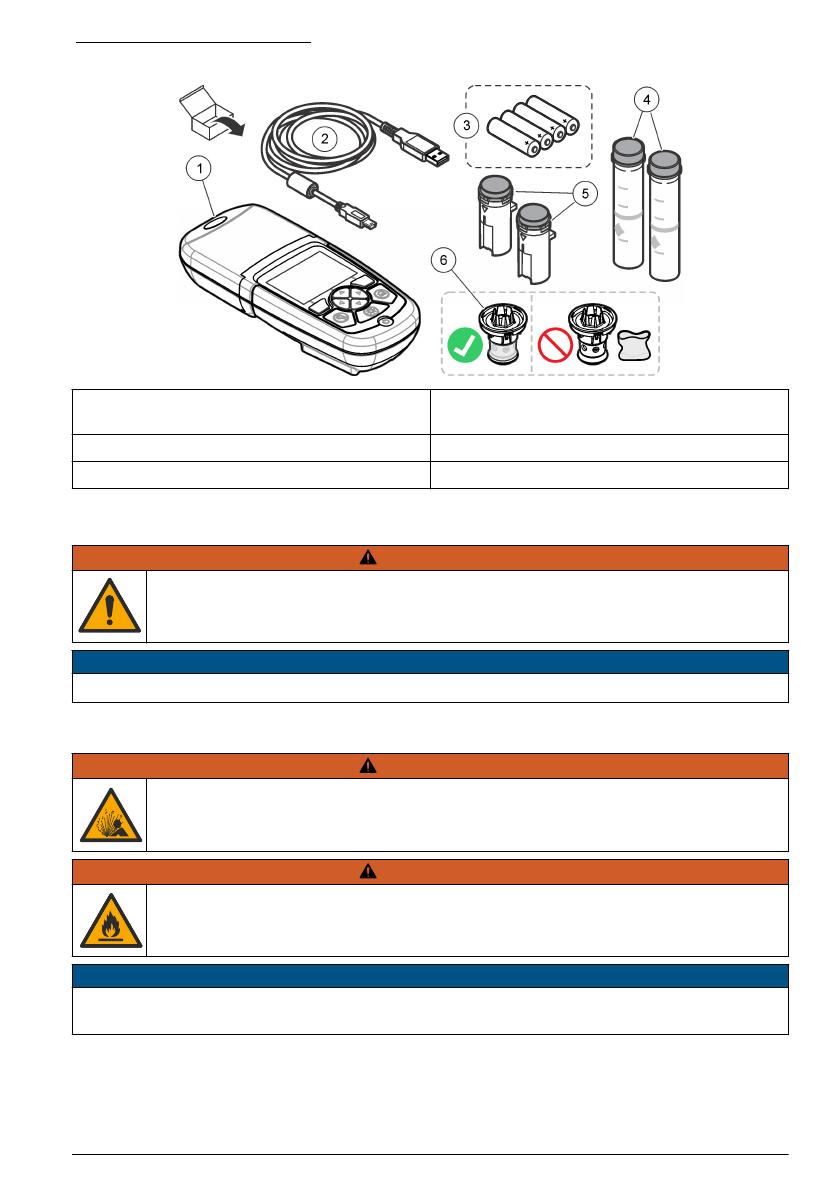
Figure 2 Product components
1 DR 900 4 Glass sample cell, 1-inch (25 mm) round, 10,
20, 25-mL marks (2x)
2 USB cable with mini-USB connector 5 Sample cell, 1 cm/10 mL (2x)
3 AA alkaline batteries (4x) 6 Sample cell adapter
Section 3 Installation
WARNING
Multiple hazards. Only qualified personnel must conduct the tasks described in this
section of the document.
N O T I C E
Make sure not to cause a blockage of the instrument battery vent during use or storage.
3.1 Install the batteries
WARNING
Explosion hazard. Incorrect battery installation can cause the release of explosive gases.
Be sure that the batteries are of the same approved chemical type and are inserted in
the correct orientation. Do not mix new and used batteries.
WARNING
Fire hazard. Battery substitution is not permitted. Use only alkaline batteries.
N O T I C E
Make sure to tighten the screws to 1–1.4 N·m (9–12 in.·lb) for a correct seal fit and to maintain the
enclosure environmental rating.
The instrument is powered with four AA alkaline batteries. Make sure that the batteries are installed
in the correct orientation. Refer to Figure 3 for the battery installation.
English 7

Figure 3 Battery installation
3.2 Install the sample cell and cell adapter
The instrument has one cell compartment which can use one adapter for different sample cell types.
Make sure to install the sample cell in the correct orientation and in a consistent orientation so that
the results are more repeatable and precise. Refer to Figure 4. Close the instrument cap before the
instrument zero is set or a measurement is made to prevent light interferences. Refer to Figure 5.
8 English

Figure 4 Sample cell orientation
1 1-cm/10-mL plastic sample cell 4 Orientation mark
2 1-inch (25 mm) glass sample cell 5 Orientation position (clockwise)
3 16-mm glass test vial 6 Sample cell adapter
English 9

Figure 6 Keypad description
1 BACKLIGHT: set the display illumination to
on or off
4 RIGHT selection key (contextual): read
sample, selects or confirms options, opens
sub-menus
2 SETTINGS: setup options15 Navigation keys UP, DOWN, RIGHT, LEFT:
scroll through menus, enter numbers and
letters2
3 LEFT selection key (contextual): access for
options, cancels or exits the current menu
screen to the previous one
6 HOME/Options: go to the main reading
screen1, select program, data management
4.2 Display description
The reading screen shows the selected mode, unit, date and time, operator ID and sample ID. Refer
to Figure 7.
1While in an edit mode, the key does not operate.
2When an UP or DOWN key is held, it scrolls fast. When a LEFT or RIGHT key is pushed, it
scrolls by page.
English 11

Figure 7 Single screen display
1 Program name and number 7 Time and date
2 Reading value, unit, chemical form, under
"---" or over measuring range "+++"
8 Read (contextual: done, select, start, ok)
3 Standard adjust icon 9 Zero (contextual: navigation key UP arrow)
4 Battery status 10 Options (contextual: back, cancel)
5 Reagent blank icon 11 Operator identification
6 Timer 12 Sample identification
4.3 Navigation
The instrument contains menus to change various options. Use the navigation keys (UP, DOWN,
RIGHT and LEFT arrows) to highlight different options. Push the RIGHT selection key to select an
option. Enter an option value with the navigation keys. Push the navigation keys (UP, DOWN, RIGHT
and LEFT arrows) to enter or change a value. Push the RIGHT arrow to advance to the next space.
Push the RIGHT selection key under Done to accept the value. Push the LEFT selection key to exit
the current menu screen to the previous one.
Section 5 Startup
5.1 Set the instrument to on or off
Push the POWER key to set the instrument to on or off. If the instrument does not power on, make
sure that the batteries are correctly installed.
5.2 Set the language
There are two options to set the language:
• Set the display language when the instrument is set to on for the first time.
• Set the language from the SETTINGS menu.
1. Push SETTINGS>Setup>Language.
2. Select a language from the list.
5.3 Set the date and time
There are two options to set the date and time:
12 English

• Set the date and time when the instrument is set to on for the first time.
• Set the date and time from the Date & Time menu.
1. Push SETTINGS>Setup>Date & Time.
2. Select Set Date & Time Format, then select a format for the date and time.
3. Select Set Date & Time.
4. Use the navigation keys to enter the current date and time, then push OK.
Section 6 Standard operation
6.1 Program list
The instrument is delivered with a complete series of application programs. Refer to Table 1 for the
program descriptions.
Table 1 Program options
Program option Description
Stored programs Stored programs are factory-installed, pre-programmed methods. Refer to
Select a stored program on page 13.
User programs Methods can be developed and can be saved as a user program.3 Refer to User
programs on page 16.
Favorites Methods which are often used can be saved in the favorite list.1
6.1.1 Select a stored program
1. Push HOME>Options>All Programs.
2. Select the applicable method and push Start.
3. Select Options>Add to Favorites to add the selected method to favorites for faster access.
6.1.2 Select basic program options
When a program is selected, additional parameter options are available.
1. Push Options to access the option menu.
2. Select the applicable options.
Option Description
Start Timer Select a pre-set timer or set a manual timer to make sure that the steps
of an analysis are correctly timed (e.g., reaction times or wait times can
be exactly specified). When the timer is on, the timer icon is shown on the
display. The instrument makes an audible sound when the time is over.
Pre-set timer—Select the applicable pre-set timer for one or more stored
procedure steps and push Start. Timer Manual—Enter the applicable
time with the navigation keys and push Done. Default = 00:00
Favorites/User
Programs
Select from the stored favorites or user programs list. Refer to Select a
favorite or a user program on page 16 for more information.
All Programs Select a pre-programmed method from the list.
Data Log Show all saved readings. Refer to Data log on page 15 for more
information.
3A maximum of ten methods (user programs and/or favorites) can be saved.
English 13
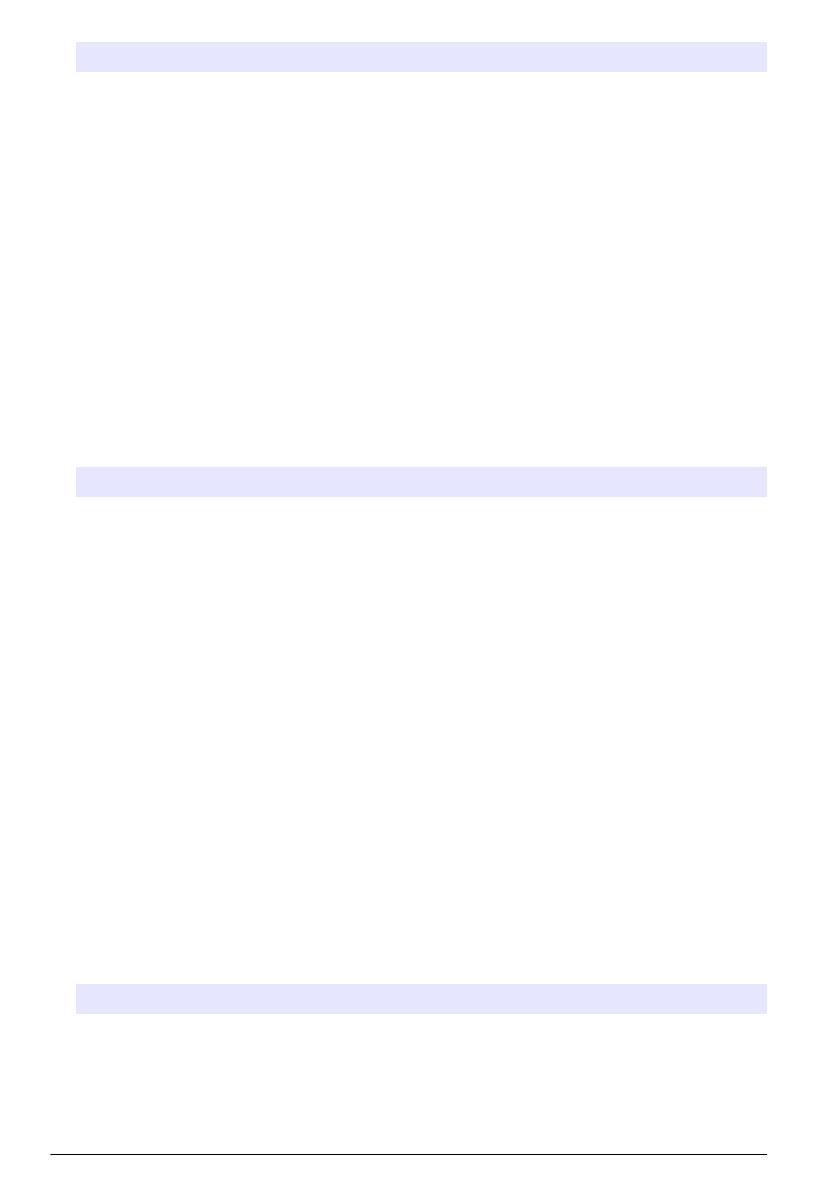
Option Description
Add to Favorites Save stored programs and user programs methods which are often used
in the favorites list. Refer to Add a program to favorites on page 16.
%T/Abs/Conc Switch to % transmittance, absorbance or concentration readings.
Transmittance reading (%)—Reads the percent of the original light that
passes through the sample and reaches the detector. Absorbance
readings—The light absorbed by the sample is read in absorbance units.
Concentration readings—The measured absorbance values are
converted into concentration values with the program-specific stored
equation.
Advanced Options Use the advanced options to specify more parameters. Refer to Select
advanced program options on page 14.
Save Save the last reading manually when the auto save option is set to Off.
6.1.3 Select advanced program options
Every program has various additional advanced options from which to select.
1. Push Options to access Options>Advanced Options.
2. Use the advanced options to specify more parameters.
Option Description
Auto Save Toggle between On and Off. Every reading is automatically saved when the
option is set to On. The reading can be saved manually when the option is set
to Off.
Chemical
Form
Select the alternate chemical form and the associated measuring range on
some factory-installed methods.
Reagent Blank The Reagent Blank correction can be used with some of the factory-installed
methods. Enter the result of a completed test using deionized water as the
sample. The blank value is subtracted from every result to correct for any
background color due to reagents. Enter the blank correction before the
Standard Adjust option is used. Complete this correction for each new lot of
test reagents.
Standard
Adjust
Change stored calibration. Complete a test on a known standard at a
concentration near the top of the test range. Use this function to adjust the
result to align the standard concentration.
Sort Program Select an alphabetical or numerical program order for the stored program list.
6.2 Use an operator ID
The operator ID tag associates readings with an individual operator. All stored data will include this
ID.
1. Push SETTINGS>Operator ID in the reading screen.
2. Select, create or delete an operator ID:
Option Description
Current ID Select an ID from a list. The current ID will be associated with the sample data
until a different ID is selected.
Create New ID Enter a name for a new operator ID. A maximum of 10 names can be entered.
Delete ID Erase an existing operator ID.
14 English

6.3 Use a sample ID
The sample ID tag is used to associate readings with a particular sample or with a location. If
assigned, stored data will include this ID.
1. Push SETTINGS>Sample ID in the reading screen.
2. Select, create or delete an operator ID:
Option Description
Current ID Select an ID from a list. The current ID will be associated with the sample data
until a different ID is selected.
Create New ID Enter a name for a new sample ID. A maximum of 10 names can be entered.
The samples are numbered in sequence for each measurement until a
different ID is selected (e.g., Pond 1, Pond 2).
Delete ID Erase an existing sample ID.
6.4 How to do a measurement
Basic measurement steps are necessary to complete a measurement. Every method has a step-by-
step procedure. Refer to the applicable method to run a specific test. The example that follows is a
basic procedure to complete a measurement.
1. Select the applicable program from the programs menu (e.g., Stored Programs, User Programs,
Favorites).
2. Install the cell adapter, if necessary.
3. Push Start to start the program.
4. Prepare the blank according to the method document. Close the sample cell and clean the optical
faces of the sample cell with a lint-free cloth.
5. Insert the blank sample cell into the cell compartment. Make sure to install the blank sample cell
in the correct and in a consistent orientation so that the results are more repeatable and precise.
Refer to Figure 4 on page 9.
6. Close the instrument cap to prevent light interferences. Refer to Figure 5 on page 10.
7. Push Zero. The display shows a concentration of zero (e.g., mg/L, ABS, µg/L).
8. Prepare the sample. Add reagents as specified by the method document.
9. Select Options>Start Timer to use the stored timers within the program.
10. Close the sample cell and clean the optical surfaces of the cell with a lint-free cloth
11. Insert the sample into the cell compartment. Make sure to install the sample cell in the correct
and in a consistent orientation so that the results are more repeatable and precise. Refer to
Figure 4 on page 9.
12. Close the instrument cap to prevent light interferences. Refer to Figure 5 on page 10.
13. Push Read. The display shows the results in the selected units.
Note: The display shows "+++" or "---" if the measured absorbance is less or more than the calibration range of
the test.
6.5 Data log
The data log shows all saved readings. Push HOME>Options>Data Log to see the readings. Refer
to Export the data log on page 19 for information about the data log export.
English 15

Section 7 Advanced operation
7.1 Select a favorite or a user program
The favorite and user programs database is empty when the instrument is started for the first time. A
method can be saved in the favorites for faster access. A user program can be programmed for
specific needs.
1. Push HOME>Options>Favorites/User Programs>Select.
2. Push New Program to make a new user program. Refer to User programs on page 16.
7.2 Add a program to favorites
Stored programs and user programs methods which are often used can be saved in the favorites list.
1. Select HOME>Options>All Programs.
2. Select the applicable method and push Start.
3. Select Options>Add to Favorites to add the selected method to favorites.
7.3 User programs
The user programs database is empty when the instrument is started for the first time. Use New
Program to make new programs for specific needs. To make a new user program, do the steps that
follow.
1. Push HOME>Options>Favorites/User Programs>Select>New Program.
2. Select an available program number from 1001 to 1010.
Note: A maximum of ten programs (user programs and/or favorites) can be saved.
3. Enter a method name (up to 12 characters).
4. Select the wavelength: 420, 520, 560 or 610 nm.
5. Select the unit: None, µg/L, mg/L or g/L.
6. Select the resolution: 0000, 000.0, 00.00 or 0.000.
7. Add the calibration points: a minimum of 2 and a maximum of 12 calibration points.4 Select Edit
Std 1 and enter the first standard concentration value. Push Done.
Note: A beep means that the concentration is a duplicate of a previously entered standard or the concentration
is too high for the selected resolution. Enter a different value and continue.
8. Enter the absorbance value:
Option Description
Edit ABS Manual Use the navigation keys to enter the absorbance value manually.
Edit ABS Auto 1. Put the blank into the cell holder and push Zero.
2. Put the prepared sample into the cell holder and push Read.
3. Push Done.
Note: A beep means that the absorbance is a duplicate of a previously entered standard or that it falls between
two previous standards. Enter a different value and continue.
9. Push Done.
10. Select Add Cal Point.
4If the curve is known to be linear, only two concentration data points (e.g., a standard with zero
absorbance and another known standard) are necessary. Use additional data points to confirm
linearity or define a nonlinear curve.
16 English

11. Enter additional calibration points as described in steps 7–9.
12. Select Save User Program.
7.3.1 Edit a user program
To edit a stored user program:
1. Select HOME>Favorites/User Programs.
2. Select the applicable program and push Options.
3. Push Edit.
4. Obey the screen prompts to edit the procedure.
7.3.2 Delete a user or a favorite program
Delete a stored user or favorite program if the program is not used anymore.
1. Select HOME>Options>Favorites/User Programs.
2. Highlight the applicable program and push Options>Delete and obey the screen prompts.
7.4 Instrument information
The instrument information menu shows specific information such as the instrument name, serial
number, software version, database version, memory used and program availability. Push
SETTINGS>Instrument Information.
7.5 Set the password
The password settings options are used to prevent access to restricted menus.
Note: If the specified password is forgotten and Security Options is set to on, the operator is locked out of the
restricted menus. Contact technical support if the password is forgotten.
1. Push SETTINGS>Setup>Password Settings.
2. Select an option.
Option Description
Password Settings Select On or Off to set the password protection to on or off.
Protected Items Shows the list of protected items: edit operator ID, edit sample ID, edit
user programs, date & time, upgrade firmware, upgrade methods,
language and edit favorites list.
7.6 Set the display and sound
Use the display options to change the display contrast, the battery auto-shutoff options or the
backlight option. Use the sound options for an audible sound when a key is pushed or a reading is
complete.
1. Push SETTINGS>Setup>Display & Sound>Display Options.
2. Select an option.
Option Description
Contrast Adjust the display contrast. The lightest setting is 0 and the darkest setting is 9.
Default: 5
English 17

Option Description
Auto-Shutoff To maximize battery life, set a time period after which the instrument will
automatically set the power to off if no key is pushed (5, 10, 15, 20, 30 minutes,
1 hour, 2 hours or Disable). Default: 10 minutes
Backlight The display backlight is set to on when BACKLIGHT is pushed. Set a time
period after which the backlight will automatically power off if no key is pushed
(10, 20, 30 seconds, 1, 2, 5, 10 minutes or Disable). Default: 1 minute
3. Push SETTINGS>Setup>Display & Sound>Sounds.
4. Select an option.
Option Description
Keystroke The instrument will make an audible sound whenever a key is pushed.
Default: off
Reading Complete The instrument will make an audible sound whenever a reading is
complete. Default: on
7.7 USB main menu
When the instrument is connected with a USB cable to a computer, the USB Main Menu opens.
Update the software, export or import programs or export the data log and event log from the USB
Main Menu.
7.7.1 Update the firmware
Find the firmware upgrade file on the product website or contact the instrument supplier. Save the file
from the website to the computer.
1. Set the instrument to on and connect the USB cable to the instrument and to the computer.
The USB Main Menu prompts.
2. Select Update DR900.
The instrument shows as a USB drive on the computer. Open the folder.
3. Copy the file DR900.bin to the open folder.
4. Push Ok.
5. When the update is done, push Ok.
6. Select Disconnect USB, push Ok and disconnect the USB cable.
7. Push Ok.
8. Restart the instrument.
7.7.2 Manage programs
With the Manage Programs function, user programs can be exported and/or imported and new
factory programs can be imported.
1. Set the instrument to on and connect the USB cable to the instrument and to the computer.
The USB Main Menu prompts.
2. Select Manage Programs and select an option:
Option Description
Export User Programs Export all user programs to the computer for storage or to move the
user programs to another DR 900.
18 English

Option Description
Import User Programs Replace all user programs with the user programs from another DR
900 via computer.
Import Factory
Programs
Import new factory programs from the manufacturer website.
The instrument shows as a USB drive on the computer. Open the folder.
3. Copy the export file from drive to the computer or copy the import file from the computer to the
drive.
4. Push Ok.
5. When the transfer is done, select Disconnect USB and disconnect the USB cable.
6. Push Ok.
7.7.3 Export the data log
The event log and the data log can be exported to the computer. The event log contains the date,
time, event number, parameter and the description of a configuration related action. Sample
measurements are stored manually or automatically in the data log. Refer to Select advanced
program options on page 14.
1. Set the instrument to on and connect the USB cable to the instrument and to the computer.
The USB Main Menu prompts.
2. Select Export Datalog.
The instrument shows as a USB drive on the computer. Open the folder.
3. Copy and save the export files (DR900_DataLog.csv and DR900_EventLog.csv) to the computer.
4. Push Ok.
5. When the files are copied to the computer, select Disconnect USB and disconnect the USB
cable.
6. Push Ok.
Section 8 Maintenance
WARNING
Multiple hazards. Only qualified personnel must conduct the tasks described in this
section of the document.
8.1 Clean the instrument
Clean the exterior of the instrument with a moist cloth and a mild soap solution and then wipe the
instrument dry as necessary.
8.2 Clean the sample cells
CAUTION
Chemical exposure hazard. Obey laboratory safety procedures and wear all of the
personal protective equipment appropriate to the chemicals that are handled. Refer to
the current safety data sheets (MSDS/SDS) for safety protocols.
English 19
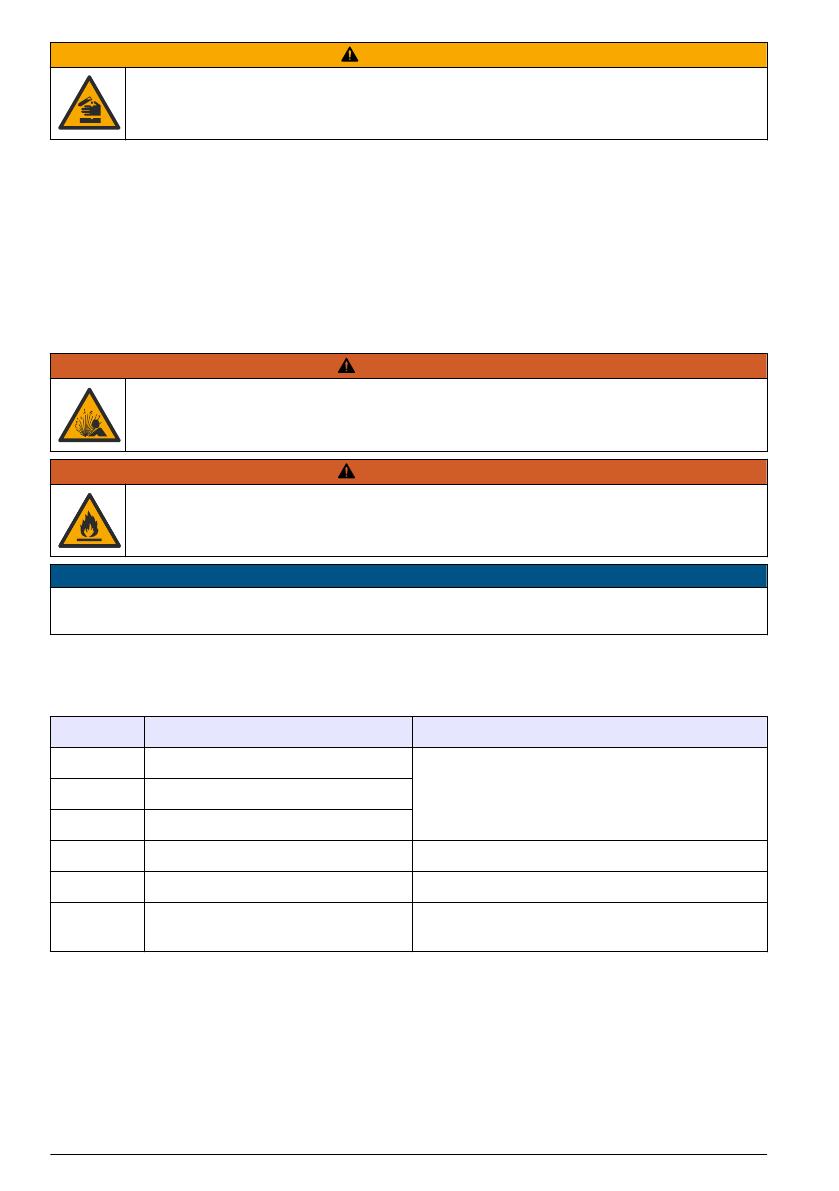
CAUTION
Chemical exposure hazard. Dispose of chemicals and wastes in accordance with local,
regional and national regulations.
Most laboratory detergents are used at recommended concentrations. Neutral detergents, such as
Liquinox, are safer to use when regular cleaning is necessary. To decrease the cleaning times,
increase the temperature or use an ultrasonic bath. To complete the cleaning, rinse a few times with
deionized water and then let the sample cell air dry.
Sample cells may also be cleaned with acid, followed by a thorough rinse with deionized water.
Note: Always use acid to clean sample cells that were used for low-level metal tests.
Special cleaning methods are necessary for individual procedures. When a brush is used to clean
sample cells, take extra care to avoid scratches on the interior surfaces of the sample cells.
8.3 Replace the batteries
WARNING
Explosion hazard. Expired batteries can cause hydrogen gas buildup inside the
instrument. Replace the batteries before they expire and do not store the instrument for
long periods with the batteries installed.
WARNING
Fire hazard. Battery substitution is not permitted. Use only alkaline batteries.
N O T I C E
Make sure to tighten the screws to 1–1.4 N·m (9–12 in.·lb) for a correct seal fit and to maintain the
enclosure environmental rating.
Refer to Install the batteries on page 7 for battery replacement.
Section 9 Troubleshooting
Error code Possible cause Solution
1 Instrument is not configured. Contact technical support.
2 Could not read program data
3 Could not write program data
4 Battery error Replace the batteries.
5 A/D error during a measurement Contact technical support.
6 Offset error during a measurement Make sure that the instrument cap is correctly
installed.
20 English
/