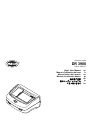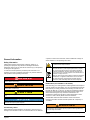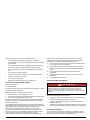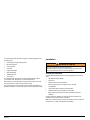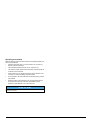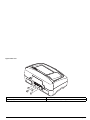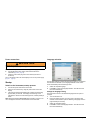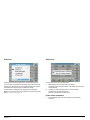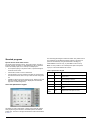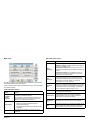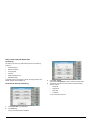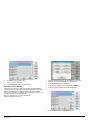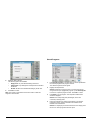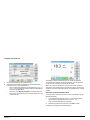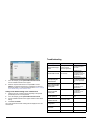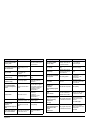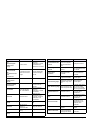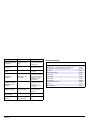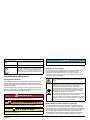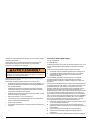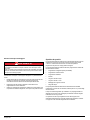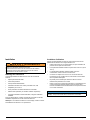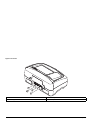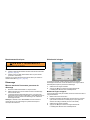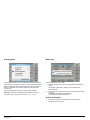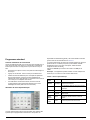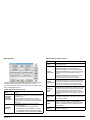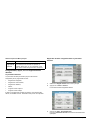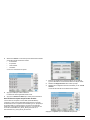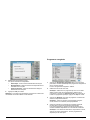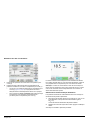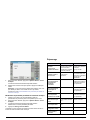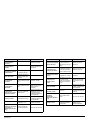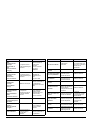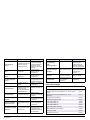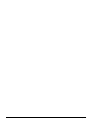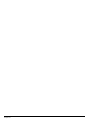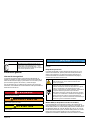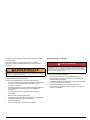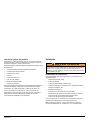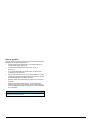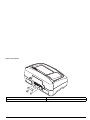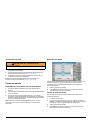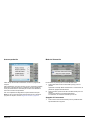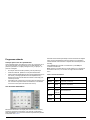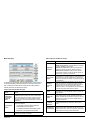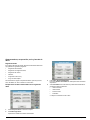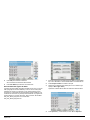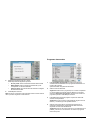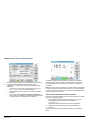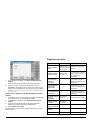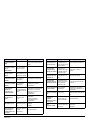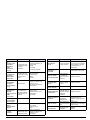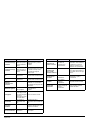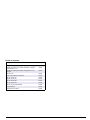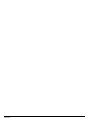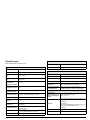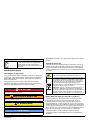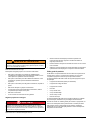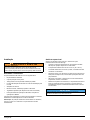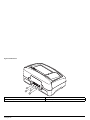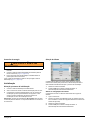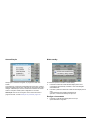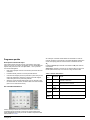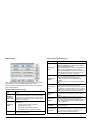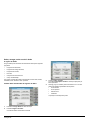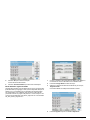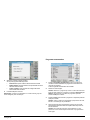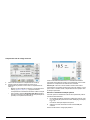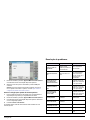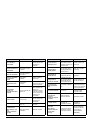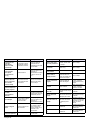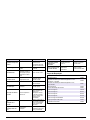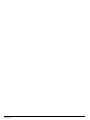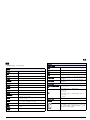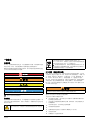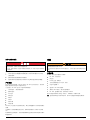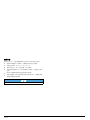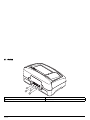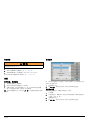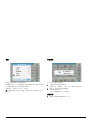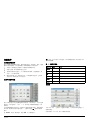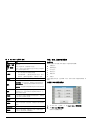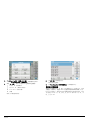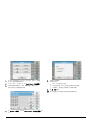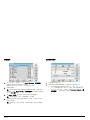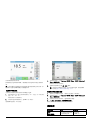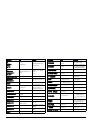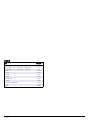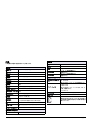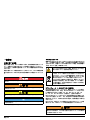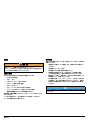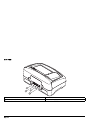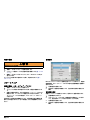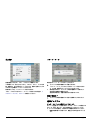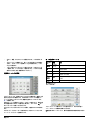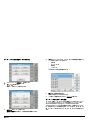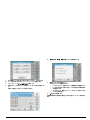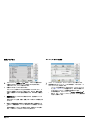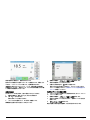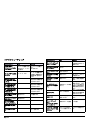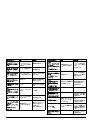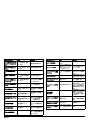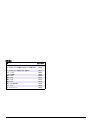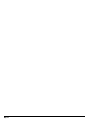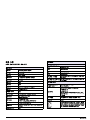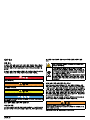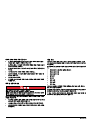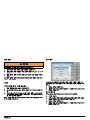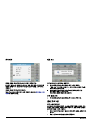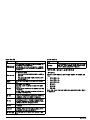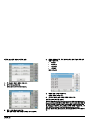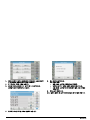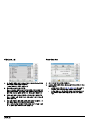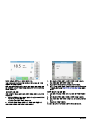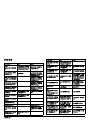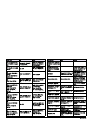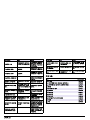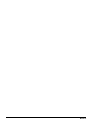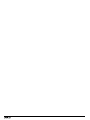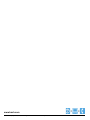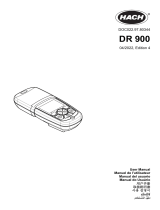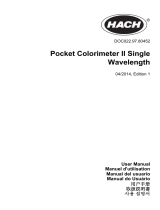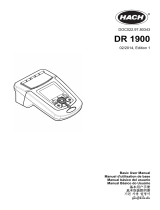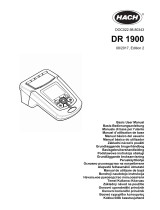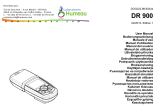DOC022.97.90324
DR 3900
11/2017, Edition 7
Basic User Manual en
Manuel d'utilisation de base fr
Manual básico del usuario es
Manual do utilizador básico pt
基本用户手册 zh
基本ユーザー マニュアル ja
기본 사용 설명서 ko

English ............................................................................................................................................................. 3
Français ........................................................................................................................................................ 23
Español ........................................................................................................................................................ 43
Português .................................................................................................................................................... 65
中文 ................................................................................................................................................................ 85
日本語 .......................................................................................................................................................... 103
한국어 .......................................................................................................................................................... 123

English 3
English
Specifications
These are subject to change without notice!
Performance specifications
Operating mode Transmittance (%), Absorbance and Concentration
Source lamp Halogen lamp
Wavelength range 320–1100 nm
Wavelength Accuracy ± 1.5 nm (wavelength range 340–900 nm)
Wavelength
reproducibility
± 0.1 nm
Wavelength resolution 1nm
Wavelength calibration Automatic
Wavelength selection Automatic, based on method selection
Scanning speed ≥ 8 nm/s (in steps of 1 nm)
Spectral bandwidth 5nm
Photometric measuring
range
± 3.0 Abs (wavelength range 340–900 nm)
Photometric accuracy
5 m Abs at 0.0–0.5 Abs
1% at 0.50–2.0 Abs
Photometric linearity
< 0.5% to 2 Abs
≤1% at > 2 Abs with neutral glass at 546 nm
Stray light < 0.1% T at 340 nm with NaNO
2
Data log
2000 readings (Result, Date, Time, Sample ID,
User ID)
User programs 100
Physical and environmental specifications
Width 350 mm (13.78 in)
Height 151 mm (5.94 in)
Depth 255 mm (10.04 in)
Mass 4200 g (9.26 lb)
Ambient operating
requirements
10–40 °C (50–104 °F), maximum 80% relative
humidity (without condensate formation)
Ambient storage
requirements
–40–60 °C (–40–140 °F), maximum 80% relative
humidity (without condensate formation)
Additional technical data
Power connector via
external power supply
Input:100–240 V/50–60 Hz
Output: 15 V/40 VA
Interfaces
Use only shielded cable with maximum length of 3 m:
2x USB type A
1x USB type B
Use only shielded cable (e.g. STP, FTP, S/FTP) with
maximum length of 20 m:
1x Ethernet
Enclosure rating IP40 (excluding interfaces and power supply)
Protection class Class I
This product has been tested to the requirements of
CAN/CSA-C22.2 No. 61010-1, second edition,
including Amendment 1, or a later version of the same
standard that incorporates the same level of testing
requirements.
Performance specifications

English 4
General Information
Safety information
Please read this entire manual before unpacking, setting up, or
operating this equipment. Pay attention to all danger and caution
statements. Failure to do so could result in serious injury to the operator
or damage to the equipment.
To make sure that the protection provided by this instrument is not
impaired, do not use or install this instrument in any manner other than
that specified in these operating instructions.
Note: Information that supplements points in the main text.
Precautionary labels
Read all labels and tags attached to the instrument. Personal injury or
damage to the instrument could occur if this information is not observed.
A symbol, if noted on the instrument, will be included with a danger or
caution statement in the operating instructions.
RFID module (not available on all models)
RFID technology is a radio application. Radio applications are subject to
national conditions of authorisation. The use of the DR 3900 (model with
RFID module) is currently permitted in the following countries: EU, CH,
NO, HR, RS, MK, TR, CY, US, CA, AU, NZ. The manufacturer advises
that the use of the DR 3900 (model with RFID module) outside of the
above-mentioned regions may contravene national laws. The
manufacturer reserves the right also to obtain authorisation in other
countries. In case of doubt, please contact the distributor.
The DR 3900 contains an RFID module to receive and transmit
information and data. The RFID module operates with a frequency of
13.56 MHz.
Follow the following safety information, in addition to any local guidelines
in force.
DANGER
Indicates a potentially or imminently hazardous situation that, if not avoided,
results in death or serious injury.
WARNING
Indicates a potentially or imminently hazardous situation that, if not avoided, may
result in death or serious injury.
CAUTION
Indicates a potentially hazardous situation that may result in minor or moderate
injury.
NOTICE
Indicates a situation that, if not avoided, could result in damage to the instrument.
Information that requires special emphasis.
This symbol, if noted on the instrument, references the user manual
for operation and/or safety information.
Electrical equipment marked with this symbol may not be disposed of
in European domestic or public disposal systems after 12 August
2005. In conformity with European local and national regulations
(EU Directive 2002/96/EC), European electrical equipment users
must now return old or end-of life equipment to the manufacturer for
disposal at no charge to the user.
Note: For return for recycling, please contact the equipment
manufacturer or supplier for instructions on how to return
end-of-life equipment, manufacturer-supplied electrical
accessories, and all auxiliary items for correct disposal.
WARNING
The spectrophotometer may not be used in dangerous environments.
The manufacturer and its suppliers reject any express or indirect guarantee for
the use with High Risk Activities.

English 5
Safety information for the correct use of the instrument:
• Do not operate the instrument in hospitals or comparable
establishments in proximity to medical equipment, like pace makers
or hearing aids.
• Do not operate the instrument near highly flammable substances,
such as fuels, highly combustible chemicals and explosives.
• Do not operate the instrument near combustible gases, vapors or
dust.
• Do not vibrate or jolt the instrument.
• The instrument can cause interference in immediate proximity to
televisions, radios and computers.
• Do not open the instrument.
• Improper use of the instrument voids the warrantee.
Certification (integrated RFID module)
FCC ID: YUH-QR15HL
IC : 9278A-QR15HL
This device complies with Part 15 of the FCC rules and Industry Canada
license exempt RSS standard(s).
Operation is subject to the following two conditions:
1. this device may not cause interference, and
2. this device must accept any interference, including interference that
may cause undesired operation of the device."
Changes or modifications to this equipment not expressly approved by
the party responsible for compliance could void the user's authority to
operate the equipment.
This equipment has been tested and found to comply with the limits for a
Class A digital device, pursuant to Part 15 of the FCC rules. These limits
are designed to provide reasonable protection against harmful
interference when the equipment is operated in a commercial
environment. This equipment generates, uses and can radiate radio
frequency energy and, if not installed and used in accordance with the
instruction manual, may cause harmful interference to radio
communications. Operation of this equipment in a residential area is
likely to cause harmful interference, in which case the user will be
required to correct the interference at their expense. The following
techniques can be used to reduce interference problems:
1. Disconnect the equipment from its power source to verify that it is
or is not the source of the interference.
2. If the equipment is connected to the same outlet as the device
experiencing interference, connect the equipment to a different
outlet.
3. Move the equipment away from the device receiving the
interference.
4. Reposition the receiving antenna for the device receiving the
interference.
5. Try combinations of the above.
Chemical and Biological Safety
Normal operation of this instrument may involve the use of hazardous
chemicals or biologically harmful samples.
• Observe all cautionary information printed on the original solution
containers and safety data sheet prior to their use.
• Dispose of all consumed solutions in accordance with national
regulations and laws.
• Select the type of protective equipment suitable to the concentration
and quantity of the dangerous material at the respective work place.
Overview of product
The DR 3900 is a VIS spectrophotometer with a wavelength range of
320 to 1100 nm. The instrument is delivered with a complete series of
application programs and supports several languages.
DANGER
Potential danger in the event of contact with chemical/biological materials.
Handling chemical samples, standards and reagents can be dangerous.
Familiarise yourself with the necessary safety procedures and the correct
handling of the chemicals before the work and read and follow all relevant safety
data sheets.

English 6
The spectrophotometer DR 3900 contains the following programs and
operating types:
• Stored programs (pre-installed tests)
• Barcode Programs
• User Programs
• Favorites
• Single Wavelength
• Multi Wavelength
• Wavelength Scan
• Time course
The DR 3900 Spectrophotometer provides digital readouts in direct
concentration units, absorbance or percent transmittance.
When selecting a user-generated or programmed method, the menus
and prompts serve to direct the user through the test.
This menu system can also generate reports, statistical evaluations of
generated calibration curves and to report instrument diagnostic checks.
Installation
Unpack the instrument
The DR 3900 Spectrophotometer comes packaged with the following
items:
• DR 3900 spectrophotometer
• Dust Cover
• USB dust cover, fitted as standard
• Benchtop power supply with power cord for US, GB
• Cell adapter A
• Light shield, fitted as standard in the DR 3900
• Operator RFID tag (not available on all models)
• Basic operating instructions DR 3900, operating instructions
LINK2SC
Further information, detailed user manuals and documentation are
available on the website of the manufacturer.
Note: If any of these items are missing or damaged, please contact the
manufacturer or a sales representative immediately.
WARNING
Electrical and fire hazards.
Only use the supplied benchtop power supply LZV844.
Only qualified experts may perform the tasks described in this section of the
manual, while adhering to all locally valid safety regulations.

English 7
Operating environment
Note the following points so that the instrument will operate perfectly and
have a long service life.
• Place the instrument firmly on an even surface. Do not push any
objects under the instrument.
• The ambient temperature must be 10–40 °C (50–104 °F).
• The relative humidity should be less than 80%; moisture should not
condense on the instrument.
• Leave at least a 15 cm clearance at the top and on all sides for air
circulation, to avoid overheating of electrical parts.
• Do not operate or store the instrument in extremely dusty, humid or
wet locations.
• Keep the surface of the instrument, the cell compartment and all
accessories clean and dry at all times. Immediately remove
splashes or spilt materials on or in the instrument.
NOTICE
Protect the instrument from extreme temperatures from heaters, direct sunlight
and other heat sources.

English 8
Front and back view
Figure 1 Front view
1 USB port type A 4 On/off switch
2 Cell compartment cover
5 RFID module (not available on all models)
3 Touch screen

English 9
Figure 2 Back view
1 Ethernet port 3 USB port type A
2 USB port type B 4 Connection for benchtop power supply

English 10
Figure 3 Cell compartments
1 Cell compartment for round cells (1) 2 Cell compartment for rectangular cells (2)

English 11
Power connections
1. Connect the power cable to the benchtop power supply.
2. Plug the benchtop power supply cable into the back of the
instrument (Figure 2, page 9).
3. Insert the power cable plug into a mains socket (100–240 V~/
50–60 Hz).
Turn on the power button next to the display to turn on the power supply
(Figure 1, page 8).
Startup
Switch on the instrument, startup process
1. Connect the power cable to the mains outlet.
2. Switch on the instrument by using the power button next to the
display.
3. The instrument starts automatically with a startup process lasting
approximately 45 seconds. The display shows the logo of the
manufacturer. At the end of the startup process, a startup melody is
heard.
Note: Wait approximately 20 seconds before switching on again so as
not to damage the electronics and mechanics of the instrument.
Language selection
The DR 3900 software includes several language options. The first time
the instrument is switched on, the language selection screen will be
shown automatically after the startup process.
1. Select the required language.
2. Press OK to confirm the language selection. The self-check will
then start automatically.
Change the language setting
The instrument functions in the selected language until the option is
changed.
1. Turn the instrument on.
2. During the startup process, touch any point on the screen and
maintain contact until the option for selecting a language is shown
(approximately 45 seconds).
3. Select the required language.
4. Press OK to confirm the language selection. The self-check will
then start automatically.
WARNING
Electrical and fire hazards.
Only use the supplied benchtop power supply LZV844.

English 12
Self-check
Each time the instrument is powered up, a test program begins.
This procedure, which takes approximately two minutes, checks the
system, lamp, filter adjustment, wavelength calibration and voltage.
Each test that functions correctly is marked accordingly.
The Main Menu is displayed when diagnostics are completed.
Note: In the event of further error messages during the test program,
refer to Troubleshooting, page 19.
Sleep mode
The instrument can be put into sleep mode.
1. Briefly press the power button next to the display.
The "Sleep mode" message is shown. The display will then switch
off automatically.
2. To switch on, press the power button next to the display.
The self-check will start automatically.
After that, the instrument is ready to use.
Power off the instrument
1. Press the power button next to the display for approximately
5 seconds.

English 13
Standard programs
Tips for the use of the touch screen
The whole screen responds to touch. To choose an option, tap with a
fingernail, fingertip, an eraser or a specialised stylus. Do not press the
screen with a sharp object, such as the tip of a ballpoint pen.
• Do not place anything on top of the screen, to prevent damage or
scratches on the screen.
• Press buttons, words or icons to select them.
• Use scroll bars to move up and down long lists very quickly. Press
and hold the scroll bar, then move up or down to move through the
list.
• Highlight an item from a list by pressing it once. When the item has
been successfully selected, it will be displayed as reversed text
(light text on a dark background).
Use of the alphanumeric keypad
This display is used to enter letters, numbers and symbols as needed
when programming the instrument. Unavailable options are disabled
(grayed out). The icons on the right and left of the screen are described
in Table 1.
The central keypad changes to reflect the chosen entry mode. Press a
key repeatedly until the desired character appears on the screen. A
space can be entered by using the underscore on the YZ_ key.
Press Cancel to cancel an entry, or press OK to confirm an entry.
Note: It is also possible to use a USB keyboard (with US keyboard
layout) or a hand-held USB barcode scanner.
Table 1 Alphanumeric keypad
Icon / key Description Function
ABC/abc Alphabetic
Toggles the character input mode between upper
and lower case.
# % Symbols
Punctuation, symbols and numerical sub- and
superscripts may be entered.
123 Numeric For entering regular numbers.
CE Clear Entry Clear the entry.
Left Arrow Back
Deletes the current character and goes back one
position.
Right
Arrow
Next Navigates to the next space in an entry.

English 14
Main menu
A variety of modes may be selected from the Main Menu. The following
table briefly describes each menu option.
There is a toolbar on the right-hand side of the screen. Press to activate
the various functions.
Table 2 Main Menu options
Option Function
Stored
Programs /
Barcode
Programs
Stored programs are pre-programmed methods that make
use of HACH chemicals and vial tests.
Further information, as well as illustrated, step-by-step pro-
cess instructions for analyses using HACH programs, are
available on the website of the manufacturer.
User Programs
User programs make "made to measure analysis" possible:
• Users can program methods they have
developed themselves
• Existing HACH methods can be stored as user
programs.
Favorites
List of methods/tests created by the user to suit his own
requirements.
Single
Wavelength
Single wavelength readings are:
Absorbance readings: The light absorbed by the sample is
measured in absorbance units.
Transmittance reading (%): Measures the percent of the
original light that passes through the sample and reaches the
detector.
Concentration readings: A concentration factor can be
entered to enable the measured absorbance values to be
converted into concentration values.
Multi
Wavelength
In the Multi Wavelength mode, absorbance (Abs) or
percentage transmittance (%T) is measured at up to four
wavelengths and absorbance differences and absorbance
relationships are calculated. Simple conversions into
concentrations can also be carried out.
Wavelength
Scan
A wavelength scan shows how the light from a sample is
absorbed over a defined wavelength spectrum. This function
can be used to determine the wavelength at which the maxi-
mum absorbance value can be measured. The absorbance
behavior is displayed graphically during the scan.
Time course
The time scan records the absorbance or % transmittance at
a wavelength over a defined time.
System checks
The "System check" menu offers a number of options,
including optical checks, output checks, lamp history,
instrument update, service time, settings for analytical
quality assurance and instrument backup.
Recall
measurement
data
Stored data can be called up, filtered, sent and deleted.
Instrument
Setup
In this mode, user-specific or method-specific settings can be
entered: operator ID, sample ID, date & time, sound, PC &
printer, password, energy-saving mode and stored data.
Table 2 Main Menu options
Option Function

English 15
Save, recall, send and delete data
The data log
The data log can store up to 2000 readings saved by the following
programs:
• Stored Programs,
• Barcode Programs,
• User programs,
• Favorites,
• Single Wavelength and
• Multi Wavelength.
A complete record of the analysis is stored, including the Date, Time,
Results, Sample ID and Operator ID.
Recall stored data from the data log
1. Press Recall Data in the Main Menu.
2. Press Data Log.
A listing of the stored data is displayed.
3. Press Filter: On/Off.
The function Filter Settings is used to search for specific items.
4. Activate On. The data can now be filtered using the following
selection criteria.
• Sample ID
• Operator ID
• Start Date
• Parameter
or any combination of the four.

English 16
5. Press OK to confirm the selection.
The chosen items are listed.
6. Press View Details to get more information.
Send data from the data log
Data is sent from the internal data log as an XML (Extensible Markup
Language) file or as a CSV (Comma Separated Value) file, to a directory
with the name DataLog on a USB mass storage device or a network
drive. The file can then be processed using a spreadsheet program. The
file name has the format: DLYear-Month-
Day_Hour_Minute_Second.csv or DLYear-Month-
Day_Hour_Minute_Second.xml.
1. Plug the USB storage device into the USB type A port on the
DR 3900, or connect the DR 3900 to a network drive.
2. Press Recall Data from the Main Menu.
3. Select the data category to be transferred, e.g. Data Log.
A list of the selected measurement data is displayed.
4. Press Options and then the PC&Printer icon.

English 17
5. Select the data to be sent.
The following options are available:
• Single point: only this selected reading will be sent
• Filtered data: only readings that correspond to the set filters
will be sent
• All data: all data in the selected data category will be sent.
6. Press OK to confirm.
Note: The number in parentheses is the total number of data sets
assigned to this selection.
Stored Programs
1. Press Stored Programs in the Main Menu to view an alphabetical
list of stored programs with program numbers.
The "Stored Programs" list will appear.
2. Highlight the required test.
Hinweis: Select the program by name or scroll through the list
using the arrow keys. Highlight the program or press Select by No.
to search for a specific program number. Press OK to confirm.
3. Press Start to run the program. The respective measurement
window is displayed.
Hinweis: All corresponding data (wavelength, factors and
constants) is already preset.
4. Follow the instructions for chemical procedures in the relevant
procedures manual. Further information are available on the
website of the manufacturer.
Hinweis: To display the procedural instructions in the display, press
the info icon. Not all programs have this option.

English 18
Complete a barcode test
1. Insert the light shield into cell compartment (2).
2. Prepare the barcode test according to the process specification,
and insert the cell in cell compartment (1).
• When a coded cell is placed in cell compartment (1) (Figure 3,
page 10), the corresponding reading program is automatically
activated in the Main Menu.
• Otherwise, press Barcode Programs in the Main Menu and
insert a zero cell (depending on process specification) into cell
compartment (1).
The reading is started automatically and the results are displayed.
To evaluate other cell tests and other parameters, insert the prepared
cell into the cell compartment and read off the result.
Note: The control bar displayed on the right of the screen shows the
relationship of the reading result to the measuring range. The black bar
shows the measured result independently of any dilution factor that was
entered.
Select the chemical evaluation form
The chemical form of the test result of a number of parameters can be
selected individually.
1. In the result display, press the unit (e. g. mg/L) or the chemical
representation of the evaluation form (e. g. PO
4
3–
–P).
A list of available evaluation forms appears.
2. Select the required form from the list. Press OK to confirm.
Another way of changing the standard setting is:

English 19
1. In the result display, press Options>More>Chemical Form.
A list of available evaluation forms appear.
2. Select the required chemical form and press OK to confirm.
Hinweis: The selected chemical form is displayed, but does not
become the default. To change the default, refer to section Change
of the default setting of the chemical form.
Change of the default setting of the chemical form
1. Insert the zero cell or sample cell (corresponding to the process
specification) into the cell compartment.
2. In the result display, press Options>More>Chemical Form.
3. A list of available evaluation forms appear. Select the new default
setting.
4. Press Save as Default.
The current result and all further readings will be displayed in the new
chemical form.
Troubleshooting
Error displayed Definition Resolution
Attention!
Please insert the light
shield.
Readings with barcode
cuvettes generally
require the light shield.
Insert the light shield.
Press OK.
Barcode label not read Barcode faulty
Reinsert the cell.
If the barcode is not
recognised, contact the
manufacturer or his
representative.
An error occurred
when uploading the
instrument data.
Start the procedure again
or contact the manufac-
turer or his representa-
tive.
An error occurred when
reading from the USB
memory stick.
Start the procedure again
or contact the
manufacturer or his
representative.
An error occurred when
writing to the USB
memory stick.
Start the procedure again
or contact the
manufacturer or his
representative.
Please check on the
current update file.
Error during update.
Check the USB memory
stick.
Please contact
Customer Services.
Error during update.
Please check network
configuration.
Please check the
connection.
Please close the cover. Close the cover.

English 20
Please insert the USB
memory stick.
Insert a USB memory
stick into a USB A port on
the instrument.
Please check the
connection and contact
the administrator.
Network setup or FTP
error
Blank value correction
not possible!
Blank value correction
not possible with
LCW919.
File for instrument
update missing.
Error during update.
Check the USB memory
stick.
File for instrument
update is faulty.
Error during update.
Save the update file
again and repeat the
procedure.
It’s recommended to
execute a Full System
Check
Check of the air values
failed
Switch the instrument of
and then back on again.
If the system check is not
successful, contact the
manufacturer or his
representative.
Entry invalid! Password incorrect
Forgotten your
password?
Contact the
manufacturer or his
representative.
Absorbance > 3.5!
The measured
absorbance exceeds 3.5
Dilute sample and
measure again
Fault
Barcode check
number?
Please update program
data!
Deviation to the stored
data
Data updating
Error when calling up
the local IP address.
Network setup: DHCP
client has no connection
to the DHCP server
Enter the IP address
again.
Error displayed Definition Resolution
Error during default
gateway setup.
Network setup: default
gateway cannot be set
for fixed IP address
Try to create the
connection again.
Error during network
drive setup!
Error during network
setup
Check the settings.
Error during subnet
mask setup.
Network setup: Subnet
mask cannot be set for
fixed IP address
Enter the subnet mask
again.
Error copying from USB
memory stick.
Error during update
Start the procedure again
or contact the
manufacturer or his
representative.
Error in FTP
connection.
FTP error
Make sure that the
instrument is connected
to the network.
Fault
Program not
accessible.
Please update program
data!
Barcode test not present Data updating
Fault
Clean cuvette!
The cuvette is soiled or
there are undissolved
particles in the cuvette
Clean the cuvette; allow
the particles to settle
Fault
Test program stopped!
Please check lamp
Close the lid.
Error [xx]
Test program stops when
the instrument is started
Check the lamp and
replace it if necessary.
Close lid.
Press Start Again.
Fault
Test program stopped!
Please remove the
cuvette
Close the lid.
Test program stops when
the instrument is started
Remove the cuvette/
sample cell from the cell
compartment.
Press OK.
Error displayed Definition Resolution
A página está carregando...
A página está carregando...
A página está carregando...
A página está carregando...
A página está carregando...
A página está carregando...
A página está carregando...
A página está carregando...
A página está carregando...
A página está carregando...
A página está carregando...
A página está carregando...
A página está carregando...
A página está carregando...
A página está carregando...
A página está carregando...
A página está carregando...
A página está carregando...
A página está carregando...
A página está carregando...
A página está carregando...
A página está carregando...
A página está carregando...
A página está carregando...
A página está carregando...
A página está carregando...
A página está carregando...
A página está carregando...
A página está carregando...
A página está carregando...
A página está carregando...
A página está carregando...
A página está carregando...
A página está carregando...
A página está carregando...
A página está carregando...
A página está carregando...
A página está carregando...
A página está carregando...
A página está carregando...
A página está carregando...
A página está carregando...
A página está carregando...
A página está carregando...
A página está carregando...
A página está carregando...
A página está carregando...
A página está carregando...
A página está carregando...
A página está carregando...
A página está carregando...
A página está carregando...
A página está carregando...
A página está carregando...
A página está carregando...
A página está carregando...
A página está carregando...
A página está carregando...
A página está carregando...
A página está carregando...
A página está carregando...
A página está carregando...
A página está carregando...
A página está carregando...
A página está carregando...
A página está carregando...
A página está carregando...
A página está carregando...
A página está carregando...
A página está carregando...
A página está carregando...
A página está carregando...
A página está carregando...
A página está carregando...
A página está carregando...
A página está carregando...
A página está carregando...
A página está carregando...
A página está carregando...
A página está carregando...
A página está carregando...
A página está carregando...
A página está carregando...
A página está carregando...
A página está carregando...
A página está carregando...
A página está carregando...
A página está carregando...
A página está carregando...
A página está carregando...
A página está carregando...
A página está carregando...
A página está carregando...
A página está carregando...
A página está carregando...
A página está carregando...
A página está carregando...
A página está carregando...
A página está carregando...
A página está carregando...
A página está carregando...
A página está carregando...
A página está carregando...
A página está carregando...
A página está carregando...
A página está carregando...
A página está carregando...
A página está carregando...
A página está carregando...
A página está carregando...
A página está carregando...
A página está carregando...
A página está carregando...
A página está carregando...
A página está carregando...
A página está carregando...
A página está carregando...
A página está carregando...
A página está carregando...
A página está carregando...
A página está carregando...
A página está carregando...
A página está carregando...
A página está carregando...
A página está carregando...
-
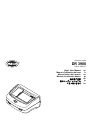 1
1
-
 2
2
-
 3
3
-
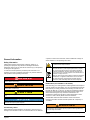 4
4
-
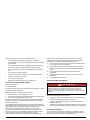 5
5
-
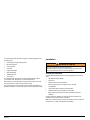 6
6
-
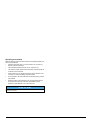 7
7
-
 8
8
-
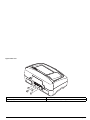 9
9
-
 10
10
-
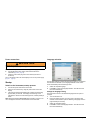 11
11
-
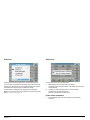 12
12
-
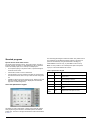 13
13
-
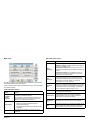 14
14
-
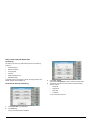 15
15
-
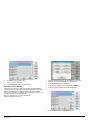 16
16
-
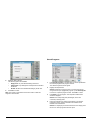 17
17
-
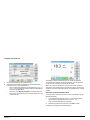 18
18
-
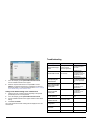 19
19
-
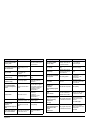 20
20
-
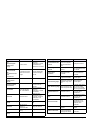 21
21
-
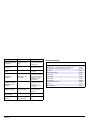 22
22
-
 23
23
-
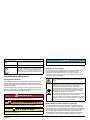 24
24
-
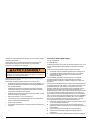 25
25
-
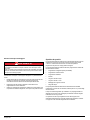 26
26
-
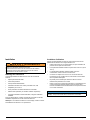 27
27
-
 28
28
-
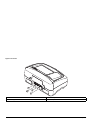 29
29
-
 30
30
-
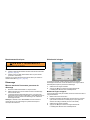 31
31
-
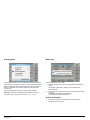 32
32
-
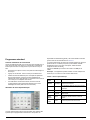 33
33
-
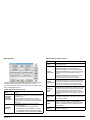 34
34
-
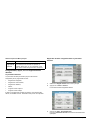 35
35
-
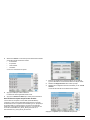 36
36
-
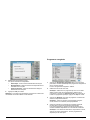 37
37
-
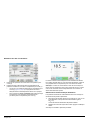 38
38
-
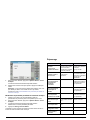 39
39
-
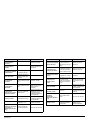 40
40
-
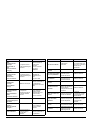 41
41
-
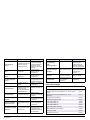 42
42
-
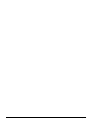 43
43
-
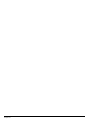 44
44
-
 45
45
-
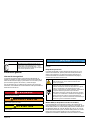 46
46
-
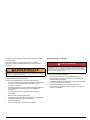 47
47
-
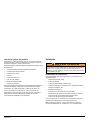 48
48
-
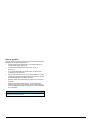 49
49
-
 50
50
-
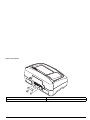 51
51
-
 52
52
-
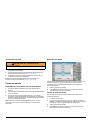 53
53
-
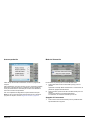 54
54
-
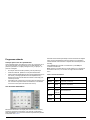 55
55
-
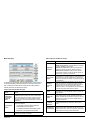 56
56
-
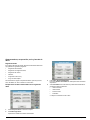 57
57
-
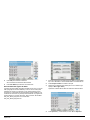 58
58
-
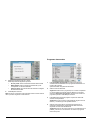 59
59
-
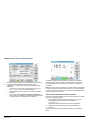 60
60
-
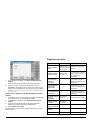 61
61
-
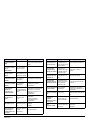 62
62
-
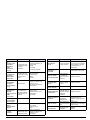 63
63
-
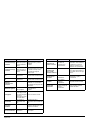 64
64
-
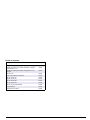 65
65
-
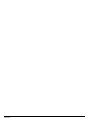 66
66
-
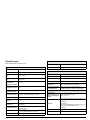 67
67
-
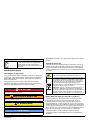 68
68
-
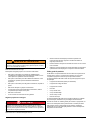 69
69
-
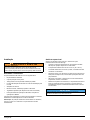 70
70
-
 71
71
-
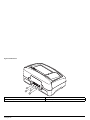 72
72
-
 73
73
-
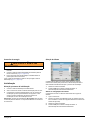 74
74
-
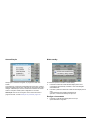 75
75
-
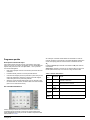 76
76
-
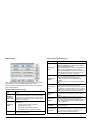 77
77
-
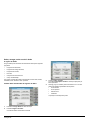 78
78
-
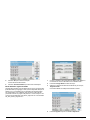 79
79
-
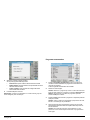 80
80
-
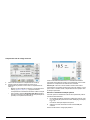 81
81
-
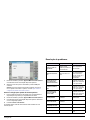 82
82
-
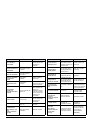 83
83
-
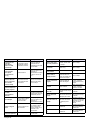 84
84
-
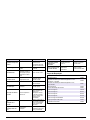 85
85
-
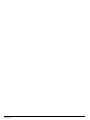 86
86
-
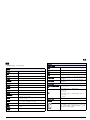 87
87
-
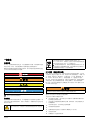 88
88
-
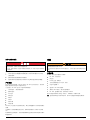 89
89
-
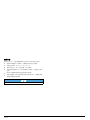 90
90
-
 91
91
-
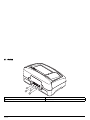 92
92
-
 93
93
-
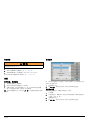 94
94
-
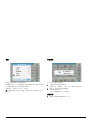 95
95
-
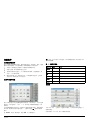 96
96
-
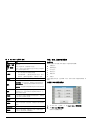 97
97
-
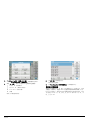 98
98
-
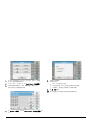 99
99
-
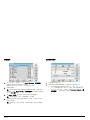 100
100
-
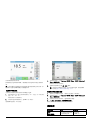 101
101
-
 102
102
-
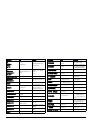 103
103
-
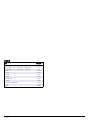 104
104
-
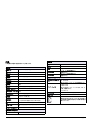 105
105
-
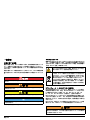 106
106
-
 107
107
-
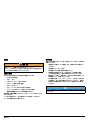 108
108
-
 109
109
-
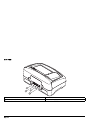 110
110
-
 111
111
-
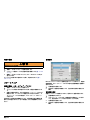 112
112
-
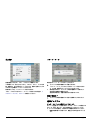 113
113
-
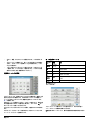 114
114
-
 115
115
-
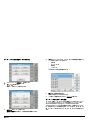 116
116
-
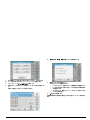 117
117
-
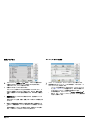 118
118
-
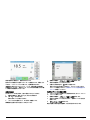 119
119
-
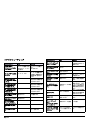 120
120
-
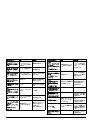 121
121
-
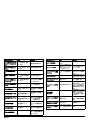 122
122
-
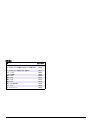 123
123
-
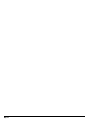 124
124
-
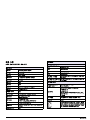 125
125
-
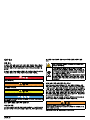 126
126
-
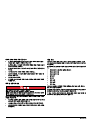 127
127
-
 128
128
-
 129
129
-
 130
130
-
 131
131
-
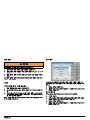 132
132
-
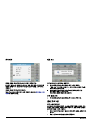 133
133
-
 134
134
-
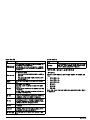 135
135
-
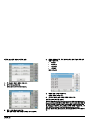 136
136
-
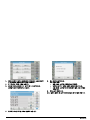 137
137
-
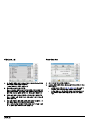 138
138
-
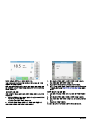 139
139
-
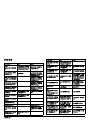 140
140
-
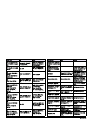 141
141
-
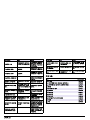 142
142
-
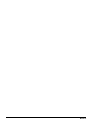 143
143
-
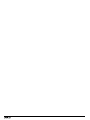 144
144
-
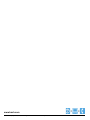 145
145
em outras línguas
- español: Hach DR 3900
- français: Hach DR 3900
- English: Hach DR 3900
- 日本語: Hach DR 3900
Artigos relacionados
-
Hach DR 3900 Basic User Manual
-
 Hach DR 6000 Basic User Manual
Hach DR 6000 Basic User Manual
-
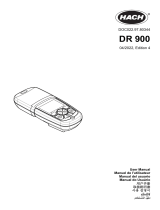 Hach DR 900 Multiparameter Portable Colorimeter Manual do usuário
Hach DR 900 Multiparameter Portable Colorimeter Manual do usuário
-
Hach DR300 Manual do usuário
-
Hach DR300 Manual do usuário
-
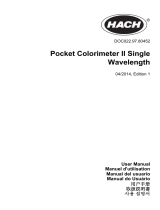 Hach POCKET COLORIMETER II Manual do usuário
Hach POCKET COLORIMETER II Manual do usuário
-
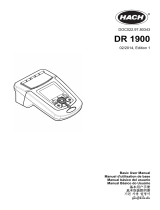 Hach DR 1900 Basic User Manual
Hach DR 1900 Basic User Manual
-
Hach DR 900 Manual do usuário
-
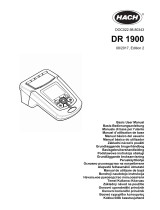 Hach DR 1900 Basic User Manual
Hach DR 1900 Basic User Manual
-
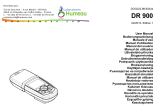 Hach LANGE DR 900 Manual do usuário
Hach LANGE DR 900 Manual do usuário