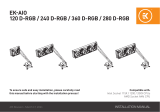A página está carregando...

INSTALLATION MANUAL
EKAIO Elite 360 DRGB / EKAIO Elite
280 DRGB
Compatible with:
Intel Socket 115X / 1200 / 20XX CPUs
AMD Socket AM4 CPU
To ensure safe and easy installation, please carefully read
this manual before starting with the installation process!
3rd Revision – March 17, 2021

INFORMATION TO THE USER
This equipment has been tested and found to comply with the limits for a class B digital
device, pursuant to part 15 of the FCC Rules. These limits are designed to provide reasonable
protection against harmful interference in a residential installation. This equipment generates,
uses and can radiate radio frequency energy and if not installed and used in accordance with
the instructions, may cause harmful interference to radio communications. However, there is
no guarantee that interference will not occur in a particular installation. If this equipment does
cause harmful interference to radio or television reception, which can be determined by turning
the equipment off and on, the user is encouraged to try to correct the interference by one or
more of the following measures:
• Reorient or relocate the receiving antenna.
• Increase the separation between the equipment and receiver.
• Connect the equipment into an outlet on a circuit different from that to which the receiver
is connected.
• Consult the dealer or an experienced radio/TV technician for help.
The user is cautioned that changes and modifi cations made to the equipment without the approval
of manufacturer could void the user’s authority to operate this equipment.

1. SAFETY PRECAUTIONS 4
2. SPECIFICATIONS 4
3. ENCLOSED IN THIS PACKAGE 5
MOUNTING KIT 5
4. INSTALLATION INTEL LGA115X/1200 SOCKET 6
STEP 1: REMOVING THE MOTHERBOARD 6
STEP 2: ATTACHING THE BACKPLATE TO THE MOTHERBOARD 6
STEP 3: ATTACHING MOUNTING SCREWS 6
STEP 4: INSTALLING THE FANS TO THE RADIATOR 6
STEP 5: REMOVING THE COLD-PLATE PROTECTIVE COVER 6
STEP 6: MOUNTING BRACKETS INSTALLATION 6
STEP 7: PUMP UNIT INSTALLATION 6
STEP 8: INSTALLING THE ASSEMBLY OF FANS AND THE RADIATOR INTO A PC CASE 7
STEP 9: PUMP – CONNECTING CABLES 7
STEP 10: FANS – CONNECTING CABLES 8
OPTIONAL STEP! APPLYING THE THERMAL COMPOUND 9
5. INSTALLATION INTEL LGA20XX SOCKET 9
STEP 1: ATTACHING MOUNTING SCREWS (LGA-20XX) 9
6. INSTALLATION AMD AM4 SOCKET 9
STEP 1: REMOVING THE ORIGINAL PLASTIC HOLD-DOWN CLAMPS (AMD) 9
STEP 2: ATTACHING MOUNTING SCREWS (AMD) 9
STEP 3: INSTALLING THE FANS TO THE RADIATOR (AMD) 9
STEP 4: REMOVING THE COLD-PLATE PROTECTIVE COVER (AMD) 9
STEP 5: MOUNTING BRACKETS INSTALLATION (AMD) 10
STEP 6: PUMP UNIT INSTALLATION (AMD) 10
STEP 7: INSTALLING THE ASSEMBLY OF FANS AND THE RADIATOR INTO A PC CASE (AMD) 10
STEP 8: PUMP – CONNECTING CABLES (AMD) 11
STEP 9: FANS – CONNECTING CABLES (AMD) 11
OPTIONAL STEP! APPLYING THE THERMAL COMPOUND 12
7. SUPPORT AND SERVICE 12
8. SOCIAL MEDIA 12
TABLE OF CONTENTS

- 4 -
This product is intended for installation by expert users only. Please, consult with a qualifi ed
technician. Improper installation may result in damage to your equipment. EK Water Blocks
assumes no liability whatsoever, expressed or implied, for the use of these products or their
installation. The following instructions are subject to change without notice. Please visit our web
site at www.ekwb.com for updates.
1. SAFETY PRECAUTIONS
1. Keep and store the product away from the reach of children.
2. Check the component list and condition of the product before installation. If you encounter
a problem, contact the shop where you have purchased the product to get a replacement or
a refund.
3. EKWB d.o.o. is not responsible for any damages due to external causes, including but not
limited to: improper use, problems with electrical power, accident, neglect, alteration, repair,
improper installation, and improper testing.
4. CPU and motherboard are subject to damage if the product is incorrectly installed.
5. The excessive force exerted on the fan may cause damage to the fan and/or system.
6. This product is a CPU liquid cooling solution kit, comprising of individual original EKWB parts.
Combining this liquid cooling unit with parts, other than EK Water Block products, may lead to
warranty loss.
7. Product design and specifi cations may be revised to improve quality and performance.
8. You must not run the pump below 20% RPM. The pump must stay within a 20-100% PWM
duty cycle at all times. We recommend to always run the pump at 100%.
2. SPECIFICATIONS
Model EK-AIO Elite 360 D-RGB EK-AIO Elite 280 D-RGB
Radiator Dimensions 397 x 120 x 27 mm 313 x 140 x 27 mm
Material Aluminium Aluminium
Fan
Dimensions 120 x 120 x 25 mm (6x) 140 x 140 x 25 mm (4x)
Speed 600-2200 RPM ±10%
(PWM: 25-100%)
500 - 2000 RPM ± 10%
(PWM: 25-100%)
Life Expectancy 50 000 hours 50 000 hours
Noise Level 33.5 dB 33.5 dB
Bearing Type Fluid Dynamic bearing (FDB) Fluid Dynamic bearing (FDB)
Connector 4-Pin 4-Pin
Rated Voltage 12V 12V
Pump
Dimensions (mm) 88 x 70 x 63 mm 88 x 70 x 63 mm
RPM 1000 – 3300 RPM +- 10% (PWM
Range: 25 – 100%)
1000 – 3300 RPM +- 10% (PWM
Range: 25 – 100%)
Life Expectancy 50 000 hours 50 000 hours
Input Current 0.65 ±10% A 0.65 ±10% A
NOTE ON ENVIRONMENTAL PROTECTION:
After the implementation of the European Directive 2012/19/EU in the national legal system, the
following applies:
• Electrical and electronic devices may not be disposed of with domestic waste.
• Consumers are obliged by law to return electrical and electronic devices at the end of their
service lives to the public collecting points set up for this purpose or point of sale. Details to
this are defi ned by the national law of the respective country. This symbol on the product, the
instruction manual or the package indicates that a product is subject to these regulations.
By recycling, reusing the materials or other forms of utilising old devices, you are making an
important contribution to protecting our environment.

- 5 -
3. ENCLOSED IN THIS PACKAGE
EK-Vardar S 120ER D-RGB (6x ) /
EK-Vardar S 140ER D-RGB (4x)
EK-AIO Elite 360 D-RGB /
EK-AIO Elite 280 D-RGB
(1x)
A tube of Thermal Paste (3830046998446 - EK-TIM Ectotherm (1g))
(1x)
Mounting Kit (1x)
User Manual (1x)
MOUNTING KIT
Phillips Head Screw UNC 6-32 x 30mm
(5 mm thread length)
(12x / 8x)
Phillips Head Screw UNC 6-32 x 34mm
(12x / 8x)
Phillips Head Screw
UNC 6-32 x 6 mm
(12x / 8x)
Thumb nut (Intel /AMD)
(4x)
Mounting thumb screw for Intel LGA
20XX socket
(4x)
Mounting thumb screw for INTEL
LGA 115x / AMD AM4 socket
(4x)
Mounting Plate Phillips Head M4 x 6 mm
(for the installation of mounting brackets)
(4x)
Spring
(4x)
Intel LGA 115x Backplate
(1x)
AMD mounting bracket
(2x)
Intel mounting bracket
(2x)
HUB (with PWM and D-RGB cable)
(1x)

- 6 -
4. INSTALLATION INTEL LGA115X/1200 SOCKET
STEP 1: REMOVING THE
MOTHERBOARD
If your PC case doesn't have a cutout from the
bottom CPU side of the motherboard, you will
fi rst need to remove the motherboard from
your computer.
STEP 2: ATTACHING THE BACKPLATE
TO THE MOTHERBOARD
Install the Intel backplate for LGA-115x socket
to the back of your motherboard. Align the
holes on the motherboard with the holes on
the backplate.
Intel LGA 115x
Backplate
STEP 3: ATTACHING MOUNTING
SCREWS
Install 4x LGA-115x mounting thumb screws
through your motherboard to the backplate.
Thumb screws are to be installed without the
use of tools (i.e. pliers).
Start fastening two thumb screws at a time,
preferably in a cross pattern, but do not tighten
them fully until all four are partially screwed in.
Mounting thumb
screw for INTEL
LGA 115x / AMD
AM4 socket
STEP 6: MOUNTING BRACKETS
INSTALLATION
Use four M4 x 6 screws to install two Intel
brackets onto the pump unit.
Be careful not to touch or damage the pre-
applied thermal compound!
M4 x 6
Intel
Mounting
Bracket
STEP 4: INSTALLING THE FANS TO
THE RADIATOR
Attach the fans (2x or 3x, depending on the
AIO version) to the radiator using the UNC 6-32
x 30mm screws.
UNC
6-32 x 30 mm
Fan Radiator
STEP 5: REMOVING THE COLD-PLATE
PROTECTIVE COVER
Remove the protective cover from the
backside of the pump unit. It is there only to
prevent the damage of the cold-plate and the
pre-applied thermal compound that is on the
cold-plate.
When removing the protective cover and
proceeding with installation be careful not
to touch or damage the pre-applied thermal
compound!
STEP 7: PUMP UNIT INSTALLATION
Wipe the CPU’s contact surface (using a
non-abrasive cloth pr a Q-tip as shown in the
sample image).
Align the pump unit over the mounting screws
and CPU as shown in the picture.
Place the enclosed compression springs and
thumb nuts over the mounting screws (4x). Start
fastening two thumb nuts at a time, preferably
in cross pattern, and do not tighten them fully
until all of them are partially screwed in.
Thumb Nut
Spring
Non-abrasive
cloth IHS
Protective
Cover
Pre-applied
thermal
Compound

- 7 -
D-RGB
Connector
VDG Connector
4-pin Connector
UNC 6-32 x 34 mm
(12x / 8x)
STEP 8: INSTALLING THE ASSEMBLY
OF FANS AND THE RADIATOR INTO A
PC CASE
Radiator on top (recommended)
Vertical placement of the radiator with
tubing at the bottom (recommended)
Vertical placement of the radiator with
tubing at the top (not optimal)
Radiator at the bottom (should be avoided)
Step A:
Plug the 4-pin PWM connector of the pump
into the motherboard.
Do not use the same HUB that fans are
connected to - the rotational speed (RPM)
of the fan and the pump should be regulated
separately.
EK-AIO Elite 360 D-RGB / EK-AIO Elite 280 D-RGB
Option 1
Use the UNC 6-32 x 34mm screws to attach the
preassembled radiator-and-fans setup with the
remaining three / two fans (to have six / four
fans in total) to the PC chassis.
The orientation of the fans is crucial for
achieving the best performance of the radiator.
Install the fans so that they will push the air
through the radiator. To be sure about the fan
orientation, you can look at the position of
the EK logo on the side of the fan - it must be
oriented the same way on both the upper and
lower set of fans. It is also recommended that
cables of all fans are facing the same direction
for easier cable management.
Option 2
If there is not enough space inside your PC
chassis to place all six / four fans on the radiator,
you may position the remaining three / two
somewhere else inside your PC.
In that case, use the UNC 6-32 x 6mm screws
to attach the preassembled radiator and the
fans to the PC chassis.
STEP 9: PUMP – CONNECTING
CABLES
EK-AIO Elite 360 D-RGB / EK-AIO Elite 280 D-RGB

- 8 -
STEP 10: FANS – CONNECTING
CABLES
Fan D-RGB LED Light
Connector
Fan Connector
EK-AIO Elite 360 D-RGB / EK-AIO Elite 280
D-RGB
Step A:
Plug all of the 4-pin PWM fan connectors into
PWM headers on the HUB (x6 / x4). Make sure
the red PWM header on the HUB is always used.
Plug the PWM connector from the HUB
directly into the CPU fan header on the
motherboard. Always use the CPU fan header
if possible.
Fan
Connector
Step B:
Plug the D-RGB connectors of the fans into the
D-RGB HEADERS on the HUB (x6 / x4).
Plug the D-RGB connector from the HUB
directly into the motherboard.
D-RGB Header
RGB Header
D-RGB Header
RGB Header
Step B:
Plug the 3-pin connector of the pump’s
D-RGB LED light into the D-RGB HEADER on
the motherboard or into one of the D-RGB
(Addressable RGB) HEADERS on the HUB. The
LEDs will work if the pin layout on the header is
as follows: +5V, Data, Empty, Ground. With
some motherboards, you can alternatively
use a VDG connector instead of the D-RGB to
connect the LEDs.
Please ensure that the arrow
indicated on the connector is
plugged into the +5V line as
indicated on your motherboard. If
you put LED Diode to the 12V RGB
HEADER you can damage the LEDs.
Connector is the same on D-RGB
and RGB versions, but D-RGB
version has 3 cables from connector
to PCB; RGB version has 4 cables. If
you connect D-RGB led to ordinary
RGB header you can damage your
motherboard or LED strip.
D-RGB Header to
Motherboard (1x)
PWM Header to
Motherboard (1x)
4-pin “Red” PWM Header
4-pin PWM Header (7x)
D-RGB Header (7x)
HUB
SATA

- 9 -
STEP 2: ATTACHING MOUNTING
SCREWS (AMD)
Install 4x mounting thumb screw for AMD
AM4 socket onto your motherboard. The
screws are to be installed without the use of
tools (i.e. pliers).
Mounting thumb
screw for INTEL
LGA 115x / AMD
AM4 socket
STEP 3: INSTALLING THE FANS TO
THE RADIATOR (AMD)
Attach the fans (2x or 3x, depending on the
AIO version) to the radiator with the UNC 6-32
x 30mm screws.
UNC
6-32 x 30 mm
Fan Radiator
STEP 4: REMOVING THE COLD-PLATE
PROTECTIVE COVER (AMD)
Remove the protective cover from the
backside of the pump unit. It is there only to
prevent the damage of the cold-plate and the
pre-applied thermal compound that is on the
cold-plate.
When removing the protective cover and
proceeding with installation be careful not
to touch or damage the pre-applied thermal
compound!
Protective
Cover
Pre-applied
thermal
Compound
OPTIONAL STEP! APPLYING THE
THERMAL COMPOUND
This step is relevant only in the case of a
second installation of AIO or if you have
damaged the pre-applied paste on the
backside of the pump unit! For the fi rst
installation, you don’t need to apply the
additional thermal compound to the CPU’s
contact surface!
Wipe the CPU’s contact surface (using a
non-abrasive cloth or a Q-tip as shown in the
sample image). On a clean IHS, apply a line
of thermal compound and spread it over the
whole CPU heat spreader (IHS) with a credit
card or something similar.
Non-abrasive
cloth IHS
6. INSTALLATION AMD AM4 SOCKET
STEP 1: REMOVING THE ORIGINAL
PLASTIC HOLD-DOWN CLAMPS (AMD)
Using Philips-head screwdriver, remove the 4
UNC 6-32 screws securing the original plastic
hold-down clamps around the socket as
shown in the image. Keep the original AMD®
backplate and remove the hold-down clamps
to store them away. See the image for further
part identifi cation
Hold-down
clamps
UNC 6-32 Screws
5. INSTALLATION INTEL LGA20XX SOCKET
STEP 1: ATTACHING MOUNTING
SCREWS (LGA-20XX)
LGA-20xx (2066 / 2011 V3 / 2011) socket
motherboards do not require backplate
installation. Install 4x LGA-20XX mounting thumb
screws into M4 threaded stubs on the integrated
latch mechanism (ILM) of the LGA-20XX socket.
Thumb screws are to be installed without the
use of tools (i.e. pliers).
Continue installation by following
the instructions from Step 4 on
page 6
LGA-2011 M3
Thumb Screw

- 10 -
STEP 5: MOUNTING BRACKETS
INSTALLATION (AMD)
Use four M4 x 6 screws to install two AMD
brackets onto the pump unit.
Be careful not to touch or damage the pre-
applied thermal compound!
M4 x 6
AMD
Mounting
Bracket
STEP 6: PUMP UNIT INSTALLATION
(AMD)
Wipe the CPU’s contact surface (using a
non-abrasive cloth pr a Q-tip as shown in the
sample image).
Align the pump unit over the mounting screws
and CPU as shown in the picture.
Place the enclosed compression springs and
thumb nuts over the mounting screws (4x). Start
fastening two thumb nuts at a time, preferably
in cross pattern, and do not tighten them fully
until all of them are partially screwed in.
Thumb Nut
Spring
Non-abrasive
cloth IHS
STEP 7: INSTALLING THE ASSEMBLY
OF FANS AND THE RADIATOR INTO A
PC CASE (AMD)
Radiator on top (recommended)
Vertical placement of the radiator with
tubing at the bottom (recommended)
Vertical placement of the radiator with
tubing at the top (not optimal)
Radiator at the bottom (should be avoided)

- 11 -
STEP 9: FANS – CONNECTING
CABLES (AMD)
Fan D-RGB LED Light
Connector
Fan Connector
D-RGB Header
RGB Header
Step B:
Plug the 3-pin connector of the pump’s
D-RGB LED light into the D-RGB HEADER on
the motherboard or into one of the D-RGB
(Addressable RGB) HEADERS on the HUB. The
LEDs will work if the pin layout on the header is
as follows: +5V, Data, Empty, Ground. With
some motherboards, you can alternatively
use a VDG connector instead of the D-RGB to
connect the LEDs.
Please ensure that the arrow
indicated on the connector is
plugged into the +5V line as
indicated on your motherboard. If
you put LED Diode to the 12V RGB
HEADER you can damage the LEDs.
Connector is the same on D-RGB
and RGB versions, but D-RGB
version has 3 cables from connector
to PCB; RGB version has 4 cables. If
you connect D-RGB led to ordinary
RGB header you can damage your
motherboard or LED strip.
D-RGB Header to
Motherboard (1x)
PWM Header to
Motherboard (1x)
4-pin “Red” PWM Header
4-pin PWM Header (7x)
D-RGB Header (7x)
HUB
SATA
Step A:
Plug the 4-pin PWM connector of the pump
into the motherboard.
Do not use the same HUB that fans are
connected to - the rotational speed (RPM)
of the fan and the pump should be regulated
separately.
EK-AIO Elite 360 D-RGB / EK-AIO Elite 280 D-RGB
Option 1
Use the UNC 6-32 x 34mm screws to attach the
preassembled radiator-and-fans setup with the
remaining three / two fans (to have six / four
fans in total) to the PC chassis.
The orientation of the fans is crucial for
achieving the best performance of the radiator.
Install the fans so that they will push the air
through the radiator. To be sure about the fan
orientation, you can look at the position of
the EK logo on the side of the fan - it must be
oriented the same way on both the upper and
lower set of fans. It is also recommended that
cables of all fans are facing the same direction
for easier cable management.
Option 2
If there is not enough space inside your PC
chassis to place all six / four fans on the radiator,
you may position the remaining three / two
somewhere else inside your PC.
In that case, use the UNC 6-32 x 6mm screws
to attach the preassembled radiator and the
fans to the PC chassis.
STEP 8: PUMP – CONNECTING CA-
BLES (AMD)
D-RGB
Connector
VDG Connector
4-pin Connector
UNC 6-32 x 34 mm
(12x / 8x)
EK-AIO Elite 360 D-RGB / EK-AIO Elite 280 D-RGB

- 12 -
For assistance please contact: http://support.ekwb.com/
EKWB d.o.o.
Pod lipami 18
1218 Komenda
Slovenia - EU
7. SUPPORT AND SERVICE
EKWaterBlocks
@EKWaterBlocks
ekwaterblocks
ekwaterblocks
EKWBoffi cial
8. SOCIAL MEDIA
OPTIONAL STEP! APPLYING THE
THERMAL COMPOUND
This step is relevant only in the case of a
second installation of AIO or if you have
damaged the pre-applied paste on the
backside of the pump unit! For the fi rst
installation, you don’t need to apply the
additional thermal compound to the CPU’s
contact surface!
Wipe the CPU’s contact surface (using a
non-abrasive cloth or a Q-tip as shown in the
sample image). On a clean IHS, apply a line
of thermal compound and spread it over the
whole CPU heat spreader (IHS) with a credit
card or something similar.
Non-abrasive
cloth IHS
EK-AIO Elite 360 D-RGB / EK-AIO Elite 280
D-RGB
Step A:
Plug all of the 4-pin PWM fan connectors into
PWM headers on the HUB (x6 / x4). Make sure
the red PWM header on the HUB is always used.
Plug the PWM connector from the HUB
directly into the CPU fan header on the
motherboard. Always use the CPU fan header
if possible.
Fan
Connector
Step B:
Plug the D-RGB connectors of the fans into the
D-RGB HEADERS on the HUB (x6 / x4).
Plug the D-RGB connector from the HUB
directly into the motherboard.
D-RGB Header
RGB Header

INSTALLATIONSHANDBUCH
Kompatibel mit:
Intel Buchse 115X / 1200 / 20xx CPUs
AMD Buchse AM4 CPU
Lesen Sie dieses Handbuch sorgfältig durch, bevor Sie mit
der Installation beginnen, um eine sichere und einfache
Installation zu gewährleisten!
EKAIO Elite 360 DRGB / EKAIO Elite
280 DRGB

- 14 -
1. SICHERHEITSVORKEHRUNGEN 15
2. TECHNISCHE DATEN 15
3. IN DIESEM PAKET ENTHALTEN 16
MONTAGESATZ 16
4. INSTALLATION INTEL LGA115X/1200BUCHSE 17
SCHRITT 1: ENTFERNEN DES MOTHERBOARDS 17
SCHRITT 2: BEFESTIGEN SIE DIE RÜCKWAND AM MOTHERBOARD 17
SCHRITT 3: BEFESTIGUNGSSCHRAUBEN ANBRINGEN 17
SCHRITT 4: EINBAU DER LÜFTER IN DEN KÜHLER 17
SCHRITT 5: ENTFERNEN DER KÜHLPLATTENSCHUTZFOLIE 17
SCHRITT 6: ANBRINGUNG VON MONTAGEHALTERUNGEN 17
SCHRITT 7: INSTALLATION DER PUMPENEINHEIT 17
SCHRITT 8: EINBAU DER LÜFTERBAUGRUPPE UND DES KÜHLERS IN EIN PC-GEHÄUSE 18
SCHRITT 9: PUMPENANSCHLUSSKABEL 18
SCHRITT 10: LÜFTER - VERBINDUNGSKABEL 19
OPTIONALER SCHRITT!! WÄRMELEITPASTE AUFTRAGEN 20
5. INSTALLATION INTEL LGA20XXBUCHSE 20
SCHRITT 1: BEFESTIGUNGSSCHRAUBEN ANBRINGEN (LGA-20XX) (AMD) 20
6. INSTALLATION AMD AM4 BUCHSE 20
SCHRITT 1: ENTFERNEN DER ORIGINALEN KUNSTSTOFFNIEDERHALTER (AMD) 20
SCHRITT 2: BEFESTIGUNGSSCHRAUBEN ANBRINGEN (AMD) 20
SCHRITT 3: EINBAU DER LÜFTER IN DEN KÜHLER (AMD) 20
SCHRITT 4: ENTFERNEN DER KÜHLPLATTENSCHUTZFOLIE (AMD) 20
SCHRITT 5: ANBRINGUNG VON MONTAGEHALTERUNGEN (AMD) 21
SCHRITT 6: INSTALLATION DER PUMPENEINHEIT (AMD) 21
SCHRITT 7: EINBAU DER LÜFTERBAUGRUPPE UND DES KÜHLERS IN EIN PC-GEHÄUSE (AMD) 21
SCHRITT 8: PUMPENANSCHLUSSKABEL (AMD) 22
SCHRITT 9: LÜFTER - VERBINDUNGSKABEL (AMD) 22
OPTIONALER SCHRITT!! WÄRMELEITPASTE AUFTRAGEN 23
7. SUPPORT UND SERVICE 23
8. SOZIALE MEDIEN 23
INHALTSVERZEICHNIS

- 15 -
Dieses Produkt ist nur für die Installation durch erfahrene Benutzer vorgesehen. Bitte wenden
Sie sich an einen qualifi zierten Techniker. Eine unsachgemäße Installation kann zu Schäden an
Ihrem Gerät führen. EK Water Blocks übernimmt keinerlei Haftung, weder ausdrücklich noch
stillschweigend, für die Verwendung dieser Produkte oder deren Installation. Die folgenden
Anweisungen können ohne vorherige Ankündigung geändert werden. Bitte besuchen Sie unsere
Website unter www.ekwb.com für Updates.
1. SICHERHEITSVORKEHRUNGEN
1. Bewahren Sie das Produkt außerhalb der Reichweite von Kindern auf.
2. Überprüfen Sie vor der Installation die Komponentenliste und den Zustand des Produkts.
Wenn Sie auf ein Problem stoßen, wenden Sie sich an das Geschäft, in dem Sie das Produkt
gekauft haben, um Ersatz oder eine Rückerstattung zu erhalten.
3. EKWB d.o.o. haftet nicht für Schäden, die auf äußere Ursachen zurückzuführen sind,
einschließlich, aber nicht beschränkt auf: unsachgemäße Verwendung, Probleme mit der
Stromversorgung, Unfall, Nachlässigkeit, Änderung, Reparatur, unsachgemäße Installation
und unsachgemäße Prüfung.
4. CPU und Motherboard können beschädigt werden, wenn das Produkt falsch installiert wird.
5. Wenn übermäßig Kraft auf den Lüfter ausgeübt wird, kann der Lüfter und/oder das System
beschädigt werden.
6. Bei diesem Produkt handelt es sich um ein CPU-Kit für die Flüssigkeitskühlung, das aus
einzelnen EKWB-Originalteilen besteht. Diese Flüssigkeitskühleinheit mit anderen Teilen als
den EK Water Block-Produkten zu kombinieren, kann zum Verlust der Garantie führen.
7. Produktdesign und -spezifi kationen können überarbeitet werden, um Qualität und Leistung
zu verbessern.
8. Die Pumpe nicht unter 20 % der U/Min. betreiben. Die Pumpe muss jederzeit innerhalb von
20–100 % des PWM-Betriebszyklus bleiben. Wir empfehlen, dass die Pumpe immer mit 100
% betrieben wird.
2. TECHNISCHE DATEN
Modell EK-AIO Elite 360 D-RGB EK-AIO Elite 280 D-RGB
Kühler Abmessungen 397 x 120 x 27 mm 313 x 140 x 27 mm
Rippenmaterial Al Al
Lüfter
Abmessungen 120 x 120 x 25 mm (6x) 140 x 140 x 25 mm (4x)
Geschwindigkeit
600 - 2200
U/min ± 10 %
(PWM: 25 - 100 %)
500 - 2000
U/min ± 10 %
(PWM: 25 - 100 %)
Lebensdauer 50 000 Stunden 50 000 Stunden
Lärmpegel 33,5 dB 33,5 dB
Lagertyp Fluid Dynamic bearing (FDB) Fluid Dynamic bearing (FDB)
Verbindungsstück 4-polig 4-polig
Nennspannung 12V 12V
Pumpe
Abmessungen (mm)
88 x 70 x 63 mm 88 x 70 x 63 mm
U/min
1000 - 3300 U/min ± 10 %
(PWM: 25 - 100 %)
1000 - 3300 U/min ± 10 %
(PWM: 25 - 100 %)
Lebensdauer 50 000 Stunden 50 000 Stunden
Eingangsleistung 0.65 ±10% A 0.65 ±10% A
HINWEIS ZUM UMWELTSCHUTZ:
Ab dem Zeitpunkt der Umsetzung der europäischen Richtlinie 2012/19/EU in nationales Recht
gilt folgendes:
• Elektrische und elektronische Geräte dürfen nicht mit dem Hausmüll entsorgt werden.
• Der Verbraucher ist gesetzlich verpflichtet, elektrische und elektronisch Geräte am
Ende ihrer Lebensdauer an den dafür eingerichteten, ö-entlichen Sammelstellen oder an
die Verkaufstelle zurückzugeben. Einzelheiten dazu regelt das jeweilige Landesrecht.
Das Symbol auf dem Produkt, der Gebrauchsanleitung oder der Verpackung weist auf
diese Bestimmungen hin. Mit der Wiederverwertung, der stochen Verwertung oder
anderer Formen der Verwertung von Altgeräten leisten Sie einen wichtigen Beitrag zum
Schutz unserer Umwelt. In Deutschland gelten oben genannte Entsorgungsregeln, laut
Batterieverordnung, für Batterien und Akkus entsprechend.

- 16 -
3. IN DIESEM PAKET ENTHALTEN
EK-Vardar S 120ER D-RGB (6x ) /
EK-Vardar S 140ER D-RGB (4x)
EK-AIO Elite 360 D-RGB /
EK-AIO Elite 280 D-RGB
(1x)
Eine Tube Wärmeleitpaste (3830046998446 - EK-TIM Ectotherm (1g))
(1x)
Montagesatz (1x)
Benutzerhandbuch (1x)
MONTAGESATZ
Kreuzschlitzschraube UNC 6-32 x 30
mm (5 mm Gewindelänge)
(12x / 8x)
Kreuzschlitzschraube UNC 6-32 x 34 mm
(12x / 8x)
Kreuzschlitzschraube
UNC 6-32 x 6 mm
(12x / 8x)
Flügelmutter (Intel / AMD)
4x
Flügelbefestigungsschraube für Intel
LGA 20XX Buchse
4x
Flügelbefestigungsschraube für INTEL
LGA 115x / AMD AM4 Buchse
4x
Montageplatte Kreuzschlitz M4 x 6 mm
(zur Anbringung von Montagehalterungen)
4x
Feder
4x
Intel LGA 115x Rückwand
1x
AMD Montagehalterung
2x
Intel Montagehalterung
2x
HUB (mit PWM- und D-RGB-Kabel)
(1x)

- 17 -
Intel LGA 115x
Rückwand
4. INSTALLATION INTEL LGA115X/1200BUCHSE
SCHRITT 1: ENTFERNEN DES
MOTHERBOARDS
Wenn Ihr PC-Gehäuse keinen Ausschnitt von
der unteren CPU-Seite des Motherboards hat,
müssen Sie zuerst das Motherboard von Ihrem
Computer entfernen.
SCHRITT 2: BEFESTIGEN SIE DIE
RÜCKWAND AM MOTHERBOARD
Installieren Sie die Intel-Rückwand für die
LGA-115x-Buchse auf der Rückseite Ihres
Motherboards. Richten Sie die Bohrungen
auf dem Motherboard entsprechend den
Bohrungen auf der Rückwand aus.
SCHRITT 3: BEFESTIGUNGSSCHRAU-
BEN ANBRINGEN
Installieren Sie mittels der vier LGA-115x
Flügelbefestigungsschrauben Ihr Mother-
board an der Rückplatte.
Die Fingerschrauben sind ohne die Verwendung
von Werkzeugen (d. h. Zangen) anzubringen.
Beginnen Sie mit der Befestigung von zwei Fin-
gerschrauben gleichzeitig, vorzugsweise kreuz-
weise, aber nicht vollkommen festziehen bis alle
vier Schrauben teilweise eingeschraubt sind.
SCHRITT 6: ANBRINGUNG VON
MONTAGEHALTERUNGEN
Verwenden Sie vier M4 x 6-Schrauben, um
zwei Intel-Halterungen an der Pumpeneinheit
anzubringen.
Es muss darauf geachtet werden, dass die
vorab aufgebrachte Wärmeleitpaste nicht
berührt oder beschädigt wird!
SCHRITT 4: EINBAU DER LÜFTER IN
DEN KÜHLER
Befestigen Sie die Lüfter (1x, 2x oder 3x, je
nach AIO-Version) mit den Schrauben UNC
6-32 x 30 mm am Kühler.
UNC
6-32 x 30 mm
Lüfter Kühler
SCHRITT 5: ENTFERNEN DER
KÜHLPLATTENSCHUTZFOLIE
Die Schutzabdeckung von der Rückseite
der Pumpeneinheit entfernen, um eine
Beschädigung der Kühlplatte und der vorab
aufgebrachten Wärmeleitpaste auf der
Kühlplatte zu vermeiden.
Beim Entfernen der Schutzabdeckung und bei
der Installation muss darauf geachtet werden,
dass die vorab aufgebrachte Wärmeleitpaste
nicht berührt oder beschädigt wird!
SCHRITT 7: INSTALLATION DER
PUMPENEINHEIT
Wischen Sie die Kontaktfl äche der CPU ab (mit
einem nicht scheuernden Tuch oder einem
Wattestäbchen, wie im Beispielbild gezeigt).
Richten Sie die Pumpeneinheit, wie
in der Abbildung gezeigt, über den
Befestigungsschrauben und der CPU aus.
Legen Sie die beiliegenden Druckfedern und
Flügelmuttern über die Befestigungsschrauben
(4x). Ziehen Sie zunächst zwei Flügelmuttern
hintereinander an, vorzugsweise überkreuz,
und ziehen Sie sie erst dann fest, wenn alle
eingeschraubt und etwas angezogen wurden.
Flügelbefesti-
gungsschraube
für INTEL LGA
115x / AMD AM4
Buchse
M4 x 6
Intel
Montagehalterung
Flügelmutter
Feder
Nicht
scheuerndes
Tuch IHS
Schutzabdeckung
Vorab
aufgebrachte
Wärmeleitpaste

- 18 -
EK-AIO Elite 360 D-RGB / EK-AIO Elite 280 D-RGB
SCHRITT 8: EINBAU DER LÜFTER-
BAUGRUPPE UND DES KÜHLERS IN
EIN PC-GEHÄUSE
Kühler oben (empfohlen)
Vertikale Platzierung des Kühlers mit
Schlauch unten (empfohlen)
Vertikale Platzierung des Kühlers mit
Schlauch oben (nicht optimal)
Kühler unten (sollte vermieden werden)
Schritt A:
Verbinden Sie den 4-poligen PWM-Stecker der
Pumpe mit der Hauptplatine.
Verwenden Sie nicht den gleichen HUB, mit
dem die Lüfter verbunden sind - die Drehzahl
(RPM) des Lüfters und der Pumpe müssen
separat geregelt werden.
EK-AIO Elite 360 D-RGB / EK-AIO Elite 280 D-RGB
Option 1
Verwenden Sie die UNC 6-32 x 34 mm Schrauben,
um das vormontierte Kühler-Lüfter-Setup mit den
res tlichen drei / zwei Lüf tern (insgesamt sind es dann
sechs / vier Lüfter) am PC-Gehäuse zu befestigen.
Die Ausrichtung der Lüfter ist entscheidend, um die
beste Leistung des Heizkörpers zu erzielen.
Installieren Sie die Lüfter so, dass die Luft durch den
Heizkörper geleitet wird. Damit die Ausrichtung des
Lüfters korrekt ist, beziehen Sie sich auf die Position
des EK-Logos auf der Seite des Lüfters. Es muss auf
die gleiche Weise am unteren und oberen Lüftersatz
ausgerichtet sein. Es wird außerdem empfohlen,
dass die Kabel aller Lüfter für ein einfacheres
Kabelmanagement in die gleiche Richtung verlaufen.
Option 2
Wenn nicht genügend Platz in Ihrem PC-Gehäuse
vorhanden ist, um alle sechs / vier Lüfter auf dem
Kühler zu platzieren, können Sie die restlichen
drei / zwei an einer anderen Stelle in Ihrem PC
positionieren.
Verwenden Sie in diesem Fall die UNC 6-32 x 6 mm
Schrauben, um den vormontierten Kühler und die
Lüfter am PC-Gehäuse zu befestigen.
SCHRITT 9: PUMPENANSCHLUSSKABEL
D-RGB
Anschluss
VDG Anschluss
4-poliger Anschluss
UNC 6-32 x 34 mm
(12x / 8x)

- 19 -
SCHRITT 10: LÜFTER -
VERBINDUNGSKABEL
Lüfter D-RGB
LED-Lichtanschluss
Lüfteranschluss
D-RGB Kopf
RGB Kopf
Schritt B:
Stecken Sie den 3-poligen Anschluss der D-RGB-
LED-Leuchte der Pumpe an den D-RGB-KOPF
auf der Hauptplatine oder an einen der D-RGB
(Adressierbaren RGB) Köpfe auf dem HUB.
Die LEDs funktionieren, wenn die
Steckerbelegung auf dem Anschluss wie folgt
ist: +5V, Daten, Leer, Masse. Bei einigen
Hauptplatinen können Sie alternativ einen VDG-
Anschluss anstelle des D-RGB verwenden, um
die LEDs anzuschließen.
Es muss sichergestellt werden, dass
der auf dem Anschluss angegebene
Pfeil an die auf dem Motherboard an-
gegebene + 5V-Leitung angeschlos-
sen wird. Wird eine LED-Diode an
den 12V-RGB-KOPF angeschlossen,
können die LEDs beschädigt werden.
Der Anschluss ist bei der D-RGB- und
RGB-Version identisch, die D-RGB-
Version verfügt jedoch über 3 Kabel
vom Anschluss zur Leiterplatte. Die
RGB-Version verfügt über 4 Kabel.
Wenn D-RGB an einen normalen
RGB-Kopf angeschlossen wird,
könnte das Motherboard oder der
LED-Streifen beschädigt werden.
D-RGB-Kopf zur
Hauptplatine (1x)
PWM Kopf zur
Hauptplatine (1x)
(4-poliger roter PWM-Kopf)
4-poliger PWM-Kopf (7x)
D-RGB Kopf (7x)
HUB
SATA
EK-AIO Elite 360 D-RGB / EK-AIO Elite 280
D-RGB
Schritt A
Schließen Sie alle 4-poligen PWM-
Lüfteranschlüsse an den PWM-Anschlüsse
am HUB (x6 / x4) an. Stellen Sie sicher, dass
immer der rote PWM-Kopf auf dem HUB
verwendet wird.
Schließen Sie den PWM-Stecker vom
HUB direkt an den CPU-Lüfterkopf auf der
Hauptplatine an. Verwenden Sie, wenn immer
möglich, den CPU-Lüfterkopf.
Lüfteranschluss
Schritt B
Schließen Sie die D-RGB-Anschlüsse der Lüfter
an die D-RGB KÖPFE am HUB (x6 / x4) an.
Schließen Sie den D-RGB-Anschluss des HUB
direkt an der Hauptplatine an.
D-RGB Kopf
RGB Kopf

- 20 -
SCHRITT 2:
BEFESTIGUNGSSCHRAUBEN
ANBRINGEN (AMD)
Setzen Sie 4x Flügelschrauben für die AMD
AM4-Buchse auf Ihrem Motherboard ein. Die
Schrauben sind ohne die Verwendung von
Werkzeugen (d. h. Zangen) anzubringen.
Flügelbefesti-
gungsschraube für
INTEL LGA 115x /
AMD AM4 Buchse
SCHRITT 3: EINBAU DER LÜFTER IN
DEN KÜHLER (AMD)
Befestigen Sie die Lüfter (1x, 2x oder 3x, je
nach AIO-Version) mit den Schrauben UNC
6-32 x 30 mm am Kühler.
UNC
6-32 x 30 mm
Fan Kühler
SCHRITT 4: ENTFERNEN DER
KÜHLPLATTENSCHUTZFOLIE (AMD)
Die Schutzabdeckung von der Rückseite
der Pumpeneinheit entfernen, um eine
Beschädigung der Kühlplatte und der vorab
aufgebrachten Wärmeleitpaste auf der
Kühlplatte zu vermeiden.
Beim Entfernen der Schutzabdeckung und bei
der Installation muss darauf geachtet werden,
dass die vorab aufgebrachte Wärmeleitpaste
nicht berührt oder beschädigt wird!
Schutzabdeckung
Vorab
aufgebrachte
Wärmeleitpaste
6. INSTALLATION AMD AM4 BUCHSE
SCHRITT 1: ENTFERNEN
DER ORIGINALEN
KUNSTSTOFFNIEDERHALTER (AMD)
Ent fern en Sie mi t einem Kreuz schl itz schr auben -
dreher die 4 UNC 6-32-Schrauben, mit denen
die Original-Kunststoff-Niederhalteklammern,
wie in der Abbildung gezeigt, an der Buchse
befestigt sind. Behalten Sie die Original-AMD®-
Rückwand, und entfernen Sie die Niederh-
alteklammern, um sie aufzubewahren. Siehe
Bild, zur weiteren Teileidentifi zierung.
Niederhalter
UNC 6-32
Schrauben
5. INSTALLATION INTEL LGA20XXBUCHSE
SCHRITT 1: BEFESTIGUNGSSCHRAU-
BEN ANBRINGEN (LGA-20XX) (AMD)
LGA-20xx-Buchse-Motherboards (2066 / 2011
V3 / 2011) erfordern keine Installation der
Rückwand. Setzen Sie vier Flügelschrauben
in die M4-Gewindestifte am integrierten
Verriegelungsmechanismus (ILM) der LGA-
20XX-Buchse ein.
Die Fingerschrauben sind ohne die Verwendung
von Werkzeugen (d. h. Zangen) anzubringen.
Setzen Sie die Installation fort,
indem Sie den Anweisungen von
SCHRITT 4 auf Seite 17 folgen
Flügelbefesti-
gungsschraube
für Intel LGA
20XX Buchse
OPTIONALER SCHRITT!! WÄRMEL-
EITPASTE AUFTRAGEN
Dieser Schritt ist nur bei der zweiten Installation
von AIO relevant oder wenn die vorab aufgebrachte
Paste auf der Rückseite der Pumpeneinheit
beschädigt wurde! Bei der Erstinstallation
muss keine zusätzliche Wärmeleitpaste auf die
Kontaktfl äche der CPU aufgetragen werden!
Wischen Sie die Kontaktfl äche der CPU ab (mit
einem nicht scheuernden Tuch oder einem
Wattestäbchen, wie im Beispielbild gezeigt).
Tragen Sie auf ein sauberes IHS eine Linie
Wärmeleitpaste auf und verteilen Sie sie mit einer
Kreditkarte oder Ähnlichem auf dem gesamten
CPU-Wärmespender (IHS).
Nicht
scheuerndes
Tuch IHS
1/91