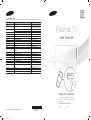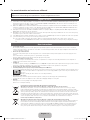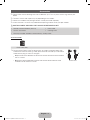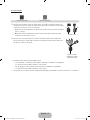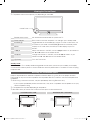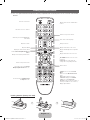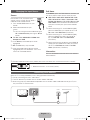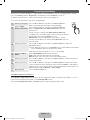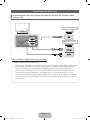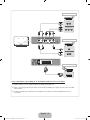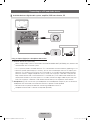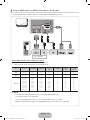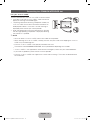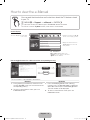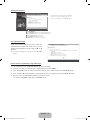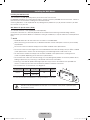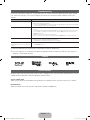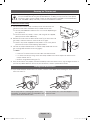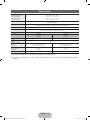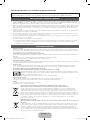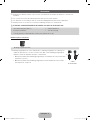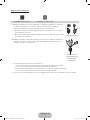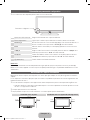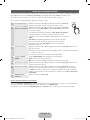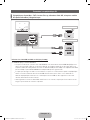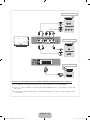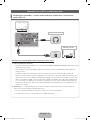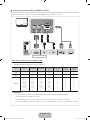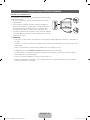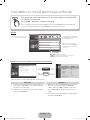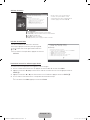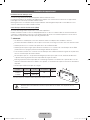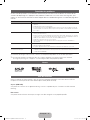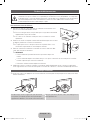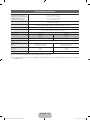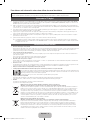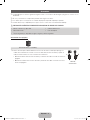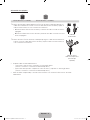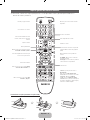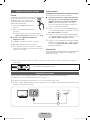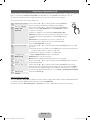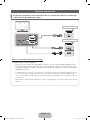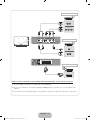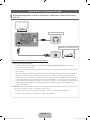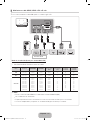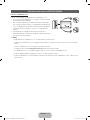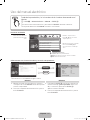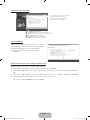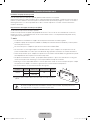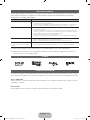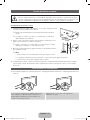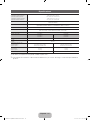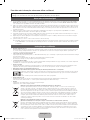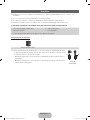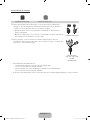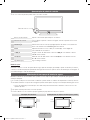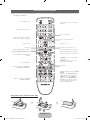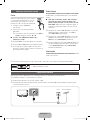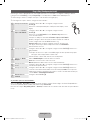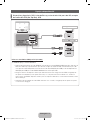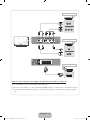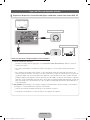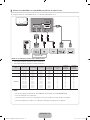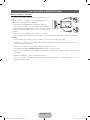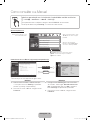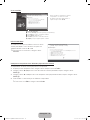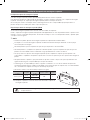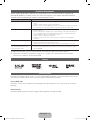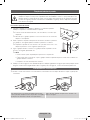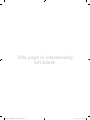Samsung PS43D490A1W Guia rápido
- Categoria
- TVs de plasma
- Tipo
- Guia rápido
Este manual também é adequado para

Plasma TV
user manual
imagine the possibilities
Thank you for purchasing this Samsung product.
To receive more complete service, please register
your product at
www.samsung.com/register
Model _____________ Serial No. _____________
E-MANUAL
© 2011 Samsung Electronics Co., Ltd. All rights reserved.
BN68-03491A-00
Contact SAMSUNG WORLDWIDE
If you have any questions or comments relating to Samsung products, please contact the SAMSUNG customer care centre.
Country
Customer Care Centre
Web Site
AUSTRIA 0810 - SAMSUNG (7267864, € 0.07/min) www.samsung.com/at
BELGIUM 02-201-24-18 www.samsung.com/be (Dutch)
www.samsung.com/be_fr (French)
CZECH 800 - SAMSUNG (800-726786) www.samsung.com/cz
Samsung Zrt., česká organizační složka, Oasis Florenc, Sokolovská394/17, 180 00, Praha 8
DENMARK 70 70 19 70 www.samsung.com/dk
FINLAND 030 - 6227 515 www.samsung.com/
FRANCE 01 48 63 00 00 www.samsung.com/fr
GERMANY 01805 - SAMSUNG (726-7864 € 0,14/Min) www.samsung.de
HUNGARY 06-80-SAMSUNG (726-7864) www.samsung.com/hu
ITALIA 800-SAMSUNG (726-7864) www.samsung.com/it
LUXEMBURG 261 03 710 www.samsung.com/lu
NETHERLANDS 0900-SAMSUNG (0900-7267864) (€ 0,10/Min) www.samsung.com/nl
NORWAY 815-56 480 www.samsung.com/no
POLAND 0 801 1SAMSUNG (172678)
022-607-93-33
www.samsung.com/pl
PORTUGAL 80820-SAMSUNG (726-7864) www.samsung.com/pt
SLOVAKIA 0800-SAMSUNG (726-7864) www.samsung.com/sk
SPAIN 902 - 1 - SAMSUNG (902 172 678) www.samsung.com/es
SWEDEN 0771 726 7864 (SAMSUNG) www.samsung.com/se
TURKEY 444 77 11 www.samsung.com/tr
U.K 0845 SAMSUNG (7267864) www.samsung.com/uk
EIRE 0818 717100 www.samsung.com/ie
SWITZERLAND 0848 - SAMSUNG (7267864, CHF 0.08/min) www.samsung.com/ch
www.samsung.com/ch_fr/(French)
LITHUANIA 8-800-77777 www.samsung.com/lt
LATVIA 8000-7267 www.samsung.com/lv
ESTONIA 800-7267 www.samsung.com/ee
[PD450-XC]BN68-03491A-00L04.indb 1 2011-01-24 오후 1:55:21

English - 2
For more information on how to use e-Manual
Figures and illustrations in this User Manual are provided for reference only and may differ from actual product
appearance. Product design and specifications may be changed without notice.
Digital TV notice
1. Functionalities related to Digital TV (DVB) are only available in countries/areas where DVB-T (MPEG2 and MPEG4 AVC) digital terrestrial signals are
broadcasted or where you are able to access to a compatible DVB-C (MPEG2 and MPEG4 AAC) cable-TV service. Please check with your local
dealer the possibility to receive DVB-T or DVB-C signal.
2. DVB-T is the DVB European consortium standard for the broadcast transmission of digital terrestrial television and DVB-C is that for the broadcast
transmission of digital TV over cable. However, some differentiated features like EPG (Electric Programme Guide), VOD (Video On Demand) and so
on, are not included in this specification. So, they cannot be workable at this moment.
3. Although this TV set meets the latest DVB-T and DVB-C standards, as of [August, 2008], the compatibility with future DVB-T digital terrestrial and
DVB-C digital cable broadcasts cannot be guaranteed.
4. Depending on the countries/areas where this TV set is used some cable-TV providers may charge an additional fee for such a service and you may
be required to agree to terms and conditions of their business.
5. Some Digital TV functions might be unavailable in some countries or regions and DVB-C might not work correctly with some cable service providers.
6. For more information, please contact your local Samsung customer care centre.
✎
The reception quality of TV may be affected due to differences in broadcasting method between the countries. Please check the TV
performance in the local SAMSUNG Authorized Dealer, or the Samsung Call Centre whether it can be improved by reconfiguring TV setting or
not.
User Instructions
• Screen Image retention
Do not display a still image (such as on a video game) on the plasma display panel for more than several minutes as it can cause screen image
retention. This image retention is also known as “screen burn”. To avoid such image retention, reduce the degree of brightness and contrast of the
screen when displaying a still image.
• Heat on the top of the Plasma TV
The top side of the product may be hot after long periods of use as heat dissipates from the panel through the vent hole in the upper part of the
product.
This is normal and does not indicate any defect or operation failure of the product.
However, children should be prevented from touching the upper part of the product.
• The product is making a “cracking” noise.
A “cracking” noise may occur when the product contracts or expands due to a change in the surrounding environment such as temperature or
humidity. This is normal and not a defect of the unit.
• Cell Defects
The PDP uses a panel consisting of 2,360,000(HD-level) to 6,221,000(FHD-level) pixels which require sophisticated technology to produce. However,
there may be a few bright or dark pixels on the screen. These pixels will have no impact on the performance of the product.
• Avoid operating the TV at temperatures below 41°F (5°C)
• A still image displayed too long may cause permanent damage to the PDP Panel.
Watching the Plasma TV in 4:3 format for a long period of time may leave traces of borders displayed on the left, right and centre of
the screen caused by the difference of light emission on the screen. Playing a DVD or a game console may cause similar effects to
the screen.
Damages caused by the above effect are not covered by the Warranty.
• After-images on the Screen.
Displaying still images from Video games and PC for longer than a certain period of time may produce partial after-images.
To prevent this effect, reduce the “brightness” and “contrast” when displaying still images for a long time.
• Warranty
Warranty does not cover any damage caused by image retention.
Burn-in is not covered by the warranty.
Correct Disposal of This Product (Waste Electrical & Electronic Equipment)
(Applicable in the European Union and other European countries with separate collection systems)
This marking on the product, accessories or literature indicates that the product and its electronic accessories (e.g. charger,
headset, USB cable) should not be disposed of with other household waste at the end of their working life. To prevent possible
harm to the environment or human health from uncontrolled waste disposal, please separate these items from other types of waste
and recycle them responsibly to promote the sustainable reuse of material resources. Household users should contact either the
retailer where they purchased this product, or their local government office, for details of where and how they can take these items
for environmentally safe recycling. Business users should contact their supplier and check the terms and conditions of the purchase
contract. This product and its electronic accessories should not be mixed with other commercial wastes for disposal.
Correct disposal of batteries in this product
(Applicable in the European Union and other European countries with separate battery return systems)
This marking on the battery, manual or packaging indicates that the batteries in this product should not be disposed of with other
household waste at the end of their working life. Where marked, the chemical symbols Hg, Cd or Pb indicate that the battery
contains mercury, cadmium or lead above the reference levels in EC Directive 2006/66. If batteries are not properly disposed of,
these substances can cause harm to human health or the environment. To protect natural resources and to promote material
reuse, please separate batteries from other types of waste and recycle them through your local, free battery return system.
[PD450-XC]BN68-03491A-00L04.indb 2 2011-01-24 오후 1:55:22

English - 3
Accessories
✎
Please make sure the following items are included with your TV. If any items are missing, contact your
dealer.
✎
The items’ colours and shapes may vary depending on the models.
✎
Cables not included in the package contents can be purchased separately.
✎
Check that there is no accessory hidden behind packing materials when you open the box.
[
CAUTION: INSERT SECURELY LEST SHOULD BE DETACHED IN SET
• Remote Control & Batteries (AAA x 2) • Power Cord
• Owner’s Instructions • Cleaning-Cloth
• Warranty Card (Not available in some locations) / Safety Guide
43 inches model
Ferrite Core (2EA)
✎
Ferrite Core for Power Cord: The ferrite cores are used to shield the cables from
interference. When connecting a cable, open the ferrite core and clip it around the
cable near the plug as shown in the figure.
x
A Minimum distance between the ferrite core and the end of the cord inserted in
the TV: 8 inches
x
B Maximum distance between the ferrite core and the other end of the cord
inserted in the AC outlet: 3/4 inches
Power Cord
B
A
[PD450-XC]BN68-03491A-00L04.indb 3 2011-01-24 오후 1:55:23

English - 4
51 inches model
Ferrite Core (2EA) Ferrite Core (1EA)
✎
Ferrite Core for Power Cord: The ferrite cores are used to shield the cables from
interference. When connecting a cable, open the ferrite core and clip it around the
cable near the plug as shown in the figure.
x
A Minimum distance between the ferrite core and the end of the cord inserted in
the TV: 8 inches
x
B Maximum distance between the ferrite core and the other end of the cord
inserted in the AC outlet: 3/4 inch
Power Cord
✎
Ferrite Core : The ferrite cores are used to shield the cables from interference.
When connecting a cable, open the ferrite core and clip it around the cable near
the plug as shown in the figure.
Antenna Cable /
Component Cable
(sold separately)
• An administration fee may be charged if either
– (a) an engineer is called out at your request and there is no defect in the product
(i.e. where you have failed to read this user manual)
– (b) you bring the unit to a repair centre and there is no defect in the product
(i.e. where you have failed to read this user manual).
• The amount of such administration charge will be advised to you before any work or home visit is carried out.
B
A
[PD450-XC]BN68-03491A-00L04.indb 4 2011-01-24 오후 1:55:23

English - 5
Viewing the Control Panel
✎
The product colour and shape may vary depending on the model.
Remote control sensor Aim the remote control towards this spot on the TV.
Power Indicator Blinks and turns off when the power is on and lights up in standby mode.
SOURCE
E
Toggles between all the available input sources. In the on-screen menu, use
this button as you would use the ENTER
E
button on the remote control.
MENU Displays an on-screen menu, the OSD (on screen display) of your TV’s
features.
y
Adjusts the volume. In the OSD, use the
y
buttons as you would use
the ◄ and ► buttons on the remote control.
z
Changes the channels. In the OSD, use the
z
buttons as you
would use the ▼ and ▲ buttons on the remote control.
P
(Power)
Turns the TV on or off.
Standby mode
Do not leave your TV in standby mode for long periods of time (when you are away on a holiday, for example).
A small amount of electric power is still consumed even when the power button is turned off. It is best to unplug
the power cord.
Securing the Installation Space
Keep the required distances between the product and other objects (e.g. walls) to ensure proper ventilation.
Failing to do so may result in fire or a problem with the product due to an increase in the internal temperature of
the product.
✎
When using a stand or wall-mount, use parts provided by Samsung Electronics only.
x
If you use parts provided by another manufacturer, it may result in a problem with the product or an injury
due to the product falling.
✎
The appearance may differ depending on the product.
✎
Be careful when you contact the TV because some parts can be somewhat hot.
Installation with a stand. Installation with a wall-mount.
10 cm10 cm
10 cm
10 cm
10 cm
10 cm
10 cm
Control Panel
[PD450-XC]BN68-03491A-00L04.indb 5 2011-01-24 오후 1:55:24

English - 6
Viewing the Remote Control
✎
This is a special remote control for the visually impaired and has Braille points on the Channel and Number
buttons.
Installing batteries (Battery size: AAA)
Turns the TV on and off.
Displays and selects the available video
sources.
Returns to the previous channel.
Cuts off the sound temporarily.
Changes channels.
Displays channel lists on the screen.
Displays the EPG (Electronic Programme
Guide).
Displays information on the TV screen.
u
/
d
/
l
/
r
: Move the cursor on-screen
menu item.
ENTER
E
: Selects the menu and
changes the corresponding item value.
Exits the menu.
Have direct access to channels.
Adjusts the volume.
Alternately select Teletext ON, Double,
Mix or OFF.
Opens the OSD.
Quickly select frequently used functions.
Displays the Content Home, which
includes Watch TV, My Downloads and
Source.
Returns to the previous menu.
These buttons are for the Channel
Manager, My Downloads menu, etc.
Use these buttons in My Downloads
and Anynet+ modes.
P.MODE: Press to select the Picture
Mode.
SRS: Selects the SRS Theatersound
mode.
DUALf-g: Sound effect selection.
E-MANUAL: Displays the e-Manual.
P.SIZE: Selects the Picture Size.
AD/SUBT.: Turns the audio description on
and off (not available in some locations). /
Displays digital subtitles.
[PD450-XC]BN68-03491A-00L04.indb 6 2011-01-24 오후 1:55:25

English - 7
Changing the Input Source
Source
Use to select TV or an external input
sources such as a DVD / Blu-ray player /
cable box /STB satellite receiver.
1. Press the SOURCE button on your
remote.
2. Select a desired external input
source.
✎
You can change the view mode among the
All and Connected by pressing the
l
or
r
button.
■ TV / Ext. / PC / HDMI1/DVI / HDMI2 / AV /
Component / USB
✎
In the Source, connected inputs will be
highlighted.
✎
Ext. and PC always stay activated.
✎
If the connected external devices are not
highlighted, press the red button. The TV will
search for connected devices.
Edit Name
In the Source, press the TOOLS button, and then you
can set an external input sources name you want.
■ VCR / DVD / Cable STB / Satellite STB / PVR
STB / AV Receiver / Game / Camcorder / PC /
DVI PC / DVI Devices / TV / IPTV / Blu-ray / HD
DVD / DMA: Name the device connected to the
input jacks to make your input source selection
easier.
✎
When connecting a PC to the HDMI IN 1(DVI)
port with HDMI cable, you should set the TV to
PC mode under Edit Name. (PS51D450)
✎
When connecting a PC to the HDMI IN 1(DVI)
port with HDMI to DVI cable, you should set
the TV to DVI PC mode under Edit Name.
(PS51D450)
✎
When connecting an AV devices to the HDMI IN
1(DVI) port with HDMI to DVI cable, you should
set the TV to DVI Devices mode under Edit
Name. (PS43D450, PS51D450)
Information
You can see detailed information about the selected
external device.
✎
For best cable connection to this product, be sure to use cables with a maximum thickness as below:
• Maximum thickness - 0.55 inches (14mm)
Connecting to an Antenna
When the TV is initially powered on, basic settings proceed automatically.
✎
Preset: Connecting the mains and antenna.
✎
The PDP device may interfere with an amateur radio or AM radio.
✎
When using two-way radio mobile and portable units or amateur radio or AM radio near by your TV, this
may cause the TV to malfunction.
VHF/UHF AntennaCable
or
[PD450-XC]BN68-03491A-00L04.indb 7 2011-01-24 오후 1:55:25

English - 8
Plug & Play (Initial Setup)
When the TV is initially powered on, a sequence of on-screen prompts will assist in configuring basic settings.
Press the POWER
P
button. Plug & Play is available only when the Source is set to TV.
✎
Before turning on the TV, make sure the antenna cable is connected (p. 6).
✎
To return to the previous step, press the Red button.
1
Selecting a language
Press the ▲ or ▼ button, then press the ENTER
E
button.
Select the desired OSD (On Screen Display) language.
2
Selecting Store
Demo or Home Use
Press the ◄ or ► button, then press the ENTER
E
button.
Select the Home Use mode. Store Demo mode is for retail
environments.
To return the unit’s settings from Store Demo to Home Use
(standard): Press the volume button on the TV. When you see the
volume OSD, press and hold MENU for 5 sec.
Store Demo is only for shop display. If you select it, several
functions are not able to use. Please select Home Use when you
watch at home.
3
Selecting a country
Press the ▲ or ▼ button, then press the ENTER
E
button. Select the
appropriate country.
✎
After selecting the country in the Country menu, some models may proceed
with an additional option to setup the pin number.
When you input the PIN number, “0-0-0-0” is not available.
4
Setting the Clock
Mode
Set the Clock Mode automatically or manually.
Auto: Select the time zone where you are located.
Manual: Allows you to manually set the current date and time.
5
Selecting an antenna
Press the ▲ or ▼ button, then press the ENTER
E
button. Select the Antenna
source to memorise.
6
Selecting a channel
Press the ▲ or ▼ button, then press the ENTER
E
button. Select the channel
source to memorise. When setting the antenna source to Cable, a step appears
allowing you to assign numerical values (channel frequencies) to the channels. For
more information, refer to Channel → Auto Tuning.
7
Enjoy your TV.
Press the ENTER
E
button.
If You Want to Reset This Feature...
Select System - Plug & Play (Initial Setup). Enter your 4 digit PIN number. The default PIN number is “0-0-0-0”.
If you want to change the PIN number, use the Change PIN function.
You should do Plug & Play (MENU → System) again at home although you did in shop.
P
POWER
[PD450-XC]BN68-03491A-00L04.indb 8 2011-01-24 오후 1:55:26

English - 9
Connecting to an AV devices
¦¦
Available devices: DVD, Blu-ray player, HD cable box, HD STB (Set-Top-Box) satellite
receiver, VCR
Using an HDMI or an HDMI to DVI cable (up to 1080p)
✎
HDMI IN 1(DVI), 2 / PC/DVI AUDIO IN
x
When using an HDMI/DVI cable connection, you must use the HDMI IN 1(DVI) jack for video. A DVD,
Blu-ray player, HD cable box, or HD STB satellite receiver may require a DVI-HDMI (DVI to HDMI)
cable or DVI-HDMI (DVI to HDMI) adapter. The PC/DVI AUDIO IN jack is required for audio.
x
The picture may not display normally (if at all) or the audio may not work if an external device that
uses an older version of HDMI mode is connected to the TV. If such a problem occurs, ask the
manufacturer of the external device about the HDMI version and, if out of date, request an upgrade.
x
Be sure to purchase a certified HDMI cable. Otherwise, the picture may not display or a connection
error may occur.
HDMI OUT
DVI OUT
AUDIO OUT
R-AUDIO-L
W
R
HDMI connection
HDMI to DVI connection
[PD450-XC]BN68-03491A-00L04.indb 9 2011-01-24 오후 1:55:26

English - 10
Using a Component (up to 1080p) or an Audio/Video (480i only) and a Scart Cable
✎
In Ext. mode, DTV Out supports MPEG SD Video and Audio only.
✎
When connecting to AV IN, the colour of the AV IN [Y/VIDEO] jack (green) will not match the video
cable (yellow).
✎
To obtain the best picture quality, the Component connection is recommended over the A/V
connection.
AUDIO OUT
R-AUDIO-L
VIDEO OUT
AUDIO OUT
R-AUDIO-L
P
R
P
B
G
COMPONENT OUT
EXT
Component connection
AV connection
SCART connection
[PD450-XC]BN68-03491A-00L04.indb 10 2011-01-24 오후 1:55:27

English - 11
Connecting to a PC and Audio device
¦ Available devices: digital audio system, amplifier, DVD home theatre, PC
Using an Optical (Digital) or a Headphone Connection
✎
DIGITAL AUDIO OUT (OPTICAL)
x
When a digital audio system is connected to the DIGITAL AUDIO OUT (OPTICAL) jack, decrease the
volume of both the TV and the system.
x
5.1 CH (channel) audio is available when the TV is connected to an external device supporting 5.1 CH.
x
When the receiver (home theatre) is set to on, you can hear sound output from the TV’s optical jack.
When the TV is receiving a DTV signal, the TV will send 5.1 CH sound to the home theatre receiver.
When the source is a digital component such as a DVD / Blu-ray player / cable box / STB (Set-Top-
Box) satellite receiver and is connected to the TV via HDMI, only 2 CH audio will be heard from the
home theatre receiver. If you want to hear 5.1 CH audio, connect the digital audio out jack from your
DVD / Blu-ray player / cable box / STB satellite receiver directly to an amplifier or home theatre.
✎
Headphones
H
: You can connect your headphones to the headphones output on your set. While the
headphones are connected, the sound from the built-in speakers will be disabled.
x
Sound function may be restricted when connecting headphones to the TV.
x
Headphone volume and TV volume are adjusted separately.
OPTICAL
DVD home theatre connection
Headphones connection
[PD450-XC]BN68-03491A-00L04.indb 11 2011-01-24 오후 1:55:27

English - 12
¦ Using an HDMI cable or an HDMI to DVI cable or a D-sub cable
✎
Connecting through the HDMI cable may not be supported depending on the PC.
Display Modes (D-Sub and an HDMI to DVI Input)
• PS43D450 PS43D451 PS43D452: 1024 X 768 @ 60Hz
• PS51D450 PS51D451 PS51D452: 1360 X 768 @ 60Hz
Mode Resolution
Horizontal
Frequency (KHz)
Vertical
Frequency (Hz)
Pixel Clock
Frequency
(MHz)
Sync Polarity
(H / V)
PS43D450
PS43D451
PS43D452
PS51D450
PS51D451
PS51D452
IBM
640 x 350
720 x 400
31.469
31.469
70.086
70.087
25.175
28.322
+/-
-/+
c
c
c
c
MAC
640 x 480
832 x 624
35.000
49.726
66.667
74.551
30.240
57.284
-/-
-/-
c
c
c
c
VESA DMT
640 x 480
640 x 480
640 x 480
800 x 600
800 x 600
800 x 600
1024 x 768
1024 x 768
1024 x 768
1360 x 768
31.469
37.861
37.500
37.879
48.077
46.875
48.363
56.476
60.023
47.712
59.940
72.809
75.000
60.317
72.188
75.000
60.004
70.069
75.029
60.015
25.175
31.500
31.500
40.000
50.000
49.500
65.000
75.000
78.750
85.500
-/-
-/-
-/-
+/+
+/+
+/+
-/-
-/-
+/+
+/+
c
c
c
c
c
c
c
c
c
c
c
c
c
c
c
c
c
c
c
✎
NOTE
x
For HDMI/DVI cable connection, you must use the HDMI IN 1(DVI) jack.
x
The interlace mode is not supported.
x
The set might operate abnormally if a non-standard video format is selected.
x
Separate and Composite modes are supported. SOG(Sync On Green) is not supported.
DVI OUT
AUDIO OUT AUDIO OUT
PC OUT
HDMI OUT
PC connection
[PD450-XC]BN68-03491A-00L04.indb 12 2011-01-24 오후 1:55:28

English - 13
Connecting to a COMMON INTERFACE slot
Using the “CI or CI+ CARD”
To watch paid channels, the “CI or CI+ CARD” must be inserted.
• If you don’t insert the “CI or CI+ CARD”, some channels will
display the message “Scrambled Signal”.
• The pairing information containing a telephone number, the
“CI or CI+ CARD” ID the Host ID and other information will
be displayed in about 2~3 minutes. If an error message is
displayed, please contact your service provider.
• When the configuration of channel information has finished,
the message “Updating Completed” is displayed, indicating
the channel list is updated.
✎
NOTE
x
You must obtain a “CI or CI+ CARD” from a local cable service provider.
x
When removing the “CI or CI+ CARD”, carefully pull it out with your hands since dropping the “CI or CI+
CARD” may cause damage to it.
x
Insert the “CI or CI+ CARD” in the direction marked on the card.
x
The location of the COMMON INTERFACE slot may be different depending on the model.
x
“CI or CI+ CARD” is not supported in some countries and regions; check with your authorized dealer.
x
If you have any problems, please contact a service provider.
x
Insert the “CI or CI+ CARD” that supports the current antenna settings. The screen will be distorted or
will not be seen.
[PD450-XC]BN68-03491A-00L04.indb 13 2011-01-24 오후 1:55:29

English - 14
How to view the e-Manual
Screen Display
How to toggle between the e-Manual and the corresponding menu(s).
✎
This function is not enabled in some menus.
Method 1 Method 2
1. During watching the e-Manual, move the cursor
to select Try Now, when you want to execute the
corresponding menu(s).
2. To return to the e-Manual screen, press the
E-MANUAL button.
1. Press the ENTER
E
button when selecting
Contents Area. The “Are you sure?” is displayed.
Select Yes and then press the ENTER
E
button.
The OSD window will be displayed.
2. To return to the e-Manual screen, press the
E-MANUAL button.
E-MANUAL
You can read the introduction and instructions about the TV features stored
in your TV.
O
MENU
m
→ Support → e-Manual → ENTER
E
✎
If you want to return to e-Manual, press E-MANUAL button on remote.
✎
You can’t use the Try Now function, if the menu is not activated.
Basic Features
Changing the Preset Picture Mode
Adjusting Picture Settings
Changing the Picture Size
Changing the Picture Options
Setting up the TV with Your PC
}
Index
E
Enter
e
Exit
TV Screen: Displays the current input
source screen.
Change the category. Press
l
or
r
button to select category you want.
Displays the sub-menu list. Press
ENTER
E
button to select sub-
menu you want.
Operation Buttons:
}
Blue (Index): Displays index screen.
E
Enter: Select a category or sub-menu.
e
Exit: Exit the e-Manual.
Try Now
E-MANUAL
Picture
Picture Mode : Standard
r
Cell Light : 10
Contrast : 100
Brightness : 45
Sharpness : 50
Colour : 50
Tint (G/R) : G50/R50
Screen Adjustment
Changing the Preset Picture Mode
■
Picture Mode t
Select your preferred picture type.
• Dynamic: Suitable for a bright room.
• Standard: Suitable for a normal environment.
• Natural
for LED TV
/ Relax
for PDP TV
: Suitable for reducing eye strain.
• Movie: Suitable for watching movies in a dark room.
• Entertain: Suitable for watching movies and games.
N It is only available in PC mode.
Changing the Preset Picture Mode
O MENU
m
→ Picture → Picture Mode → ENTER
E
■
Picture Mode
Select your preferred picture type.
N When an input source is set to PC, the Picture Mode is only available the
Standard and Entertain.
• Dynamic: Suitable for a bright room.
• Standard: Suitable for a normal environment.
• Movie: Suitable for watching movies in a dark room.
• Entertain: Suitable for watching movies and games.
Basic Features > Changing the Preset Picture Mode (5/10)
a
Try Now
b
Home
{
Zoom
}
Index
L
Page
e
Exit
[PD450-XC]BN68-03491A-00L04.indb 14 2011-01-24 오후 1:55:34

English - 15
Viewing the Contents
Using the Zoom mode
When you view the e-Manual instruction, select the
yellow button to magnify the screen. You can scroll
through the magnified screen by using the
u
or
d
buttons.
✎
To return to the previous screen, press the RETURN
button.
How to search a keyword by using index page
✎
This function may not supported depending on the language.
1. If you want to search a keyword, press the blue button to select Index.
2. Press the
l
or
r
button to select a character order you want, and then press the ENTER
E
button.
3. Press the
u
or
d
button to select a keyword you want to see, and then press the ENTER
E
button.
4. You can view the corresponding e-Manual instruction screen.
✎
To close the Index screen, press the Close button.
a
Try Now
b
Home
{
Zoom
}
Index
L
Page
e
Exit
Basic Features > Changing the Preset Picture Mode (5/10)
Contents Area: You can view the corresponding
contents, if you selected a sub-menu. To move
previous or next page, press the
l
or
r
button.
Operation Buttons:
a
Red (Try Now): Displays the corresponding menu(s).
b
Green (Home): Moves to the e-Manual home screen.
{
Yellow (Zoom): Magnifies a screen.
}
Blue (Index): Displays index screen.
L
(Page): Moves to previous or next page.
Changing the Preset Picture Mode
O MENU
m
→ Picture → Picture Mode → ENTER
E
■
Picture Mode
Select your preferred picture type.
N When an input source is set to PC, the Picture Mode is only
available the Standard and Entertain.
• Dynamic: Suitable for a bright room.
• Standard: Suitable for a normal environment.
• Movie: Suitable for watching movies in a dark room.
• Entertain: Suitable for watching movies and games.
R
Return
Changing the Preset Picture Mode
O MENU
m
→ Picture → Picture Mode → ENTER
E
■
Picture Mode
Select your preferred picture type.
N When an input source is set to PC, the Picture Mode is only available the Standard
and Entertain.
• Dynamic: Suitable for a bright room.
• Standard: Suitable for a normal environment.
• Movie: Suitable for watching movies in a dark room.
• Entertain: Suitable for watching movies and games.
[PD450-XC]BN68-03491A-00L04.indb 15 2011-01-24 오후 1:55:35

English - 16
Installing the Wall Mount
Installing the Wall Mount Kit
The wall mount kit (sold separately) allows you to mount the TV on the wall.
For detailed information on installing the wall mount, see the instructions provided with the wall mount. Contact a
technician for assistance when installing the wall mount bracket.
Samsung Electronics is not responsible for any damage to the product or injury to yourself or others if you elect
to install the TV on your own.
Wall Mount Kit Specifications (VESA)
✎
The wall mount kit is not supplied, but sold separately.
Install your wall mount on a solid wall perpendicular to the floor. When attaching to other building materials,
please contact your nearest dealer. If installed on a ceiling or slanted wall, it may fall and result in severe personal
injury.
✎
NOTE
x
Standard dimensions for wall mount kits are shown in the table below.
x
When purchasing our wall mount kit, a detailed installation manual and all parts necessary for assembly
are provided.
x
Do not use screws that do not comply with the VESA standard screw specifications.
x
Do not use screws that are longer than the standard dimension or do not comply with the VESA standard
screw specifications. Screws that are too long may cause damage to the inside of the TV set.
x
For wall mounts that do not comply with the VESA standard screw specifications, the length of the
screws may differ depending on the wall mount specifications.
x
Do not fasten the screws that are too strongly; this may damage the product or cause the product to fall,
leading to personal injury. Samsung is not liable for these kinds of accidents.
x
Samsung is not liable for product damage or personal injury when a non-VESA or non-specified wall
mount is used or the consumer fails to follow the product installation instructions.
x
Do not mount the TV at more than a 15 degree tilt.
Product Family inches
VESA Spec.
(A * B)
Standard Screw Quantity
PDP-TV
43~51 400 X 400
M8 4
59~64 600 X 400
✎
Unscrew the hole around before installing Wall-Mount on the wall.
Do not install your Wall Mount Kit while your TV is turned on. It may result in personal injury
due to electric shock.
[PD450-XC]BN68-03491A-00L04.indb 16 2011-01-24 오후 1:55:35

English - 17
Troubleshooting
If you have any questions about the TV, first refer to this list. If none of these troubleshooting tips apply, please
visit “www.samsung.com,” then click on Support, or contact the call centre listed on the back-cover of this
manual.
Issues Solutions and Explanations
The TV won’t turn on. • Make sure the AC power cord is securely plugged in to the wall outlet and the TV.
• Make sure the wall outlet is working.
• Try pressing the POWER button on the TV to make sure the problem is not the remote. If the TV turns
on, refer to “Remote control does not work” below.
There is no picture/video. • Check cable connections (remove and reconnect all cables connected to the TV and external
devices).
• Set your external device’s (Cable/Sat Box, DVD, Blu-ray etc) video outputs to match the connections
to the TV input. For example, if an external device’s output is HDMI, it should be connected to an
HDMI input on the TV.
• Make sure your connected devices are powered on.
• Be sure to select the TV’s correct source by pressing the SOURCE button on the remote control.
The remote control does not work. • Replace the remote control batteries with the poles (+/–) in the right direction.
• Clean the sensor’s transmission window on the remote.
• Try pointing the remote directly at the TV from 5~6 feet away.
The cable/set top box remote control
doesn’t turn the TV on or off, or adjust the
volume.
• Programme the Cable/Set remote control to operate the TV. Refer to the Cable/Set user manual for
the SAMSUNG TV code.
✎
Some of above pictures and functions are available at specific models only.
✎
You can keep your TV as optimum condition to upgrade the latest firmware on web site (samsung.com →
Support → Downloads) by USB.
Licence
List of Features
Excellent Digital Interface & Networking: With a built-in HD digital tuner, nonsubscription HD broadcasts can be
viewed without a cable box / STB (Set-Top-Box) satellite receiver.
Anynet+(HDMI-CEC)
Allows you to control all connected Samsung devices that support Anynet+ with your Samsung TV’s remote.
My Downloads
Allows you to play music files, pictures, and movies saved on a USB device.
[PD450-XC]BN68-03491A-00L04.indb 17 2011-01-24 오후 1:55:36

English - 18
Securing the TV to the wall
Caution: Pulling, pushing, or climbing onto the TV may cause the TV to fall. In particular, ensure
that your children do not hang over or destabilize the TV; doing so may cause the TV to tip over,
resulting in serious injuries or death. Follow all safety precautions provided in the included Safety
Flyer. For added stability and safety, install the anti-fall device as follows.
To Avoid the TV from Falling
1. Put the screws into the clamps and firmly fasten them onto the wall.
Confirm that the screws have been firmly installed onto the wall.
✎
You may need additional material such as an anchor depending on
the type of wall.
✎
Since the necessary clamps, screws, and string are not supplied,
please purchase these additionally.
2. Remove the screws from the back centre of the TV, put the screws into
the clamps, and then fasten the screws onto the TV again.
✎
Screws may not be supplied with the product. In this case, please
purchase the screws of the following specifications.
3. Connect the clamps fixed onto the TV and the clamps fixed onto the wall
with a strong cable and then tie the string tightly.
✎
NOTE
x
Install the TV near to the wall so that it does not fall backwards.
x
It is safe to connect the string so that the clamps fixed on the wall are equal to or lower than the
clamps fixed on the TV.
x
Untie the string before moving the TV.
4. Verify all connections are properly secured. Periodically check connections for any sign of fatigue for failure. If
you have any doubt about the security of your connections, contact a professional installer.
Storage and Maintenance
✎
If you attached some stickers on the TV screen, it remains some debris after removing the sticker. Please
clean it to watch TV.
Do not spray water or a cleaning agent directly onto
the product. Any liquid that goes into the product may
cause a failure, fire, or electric shock.
Clean the product with a soft cloth dapped in a small
amount of water.
Wall
[PD450-XC]BN68-03491A-00L04.indb 18 2011-01-24 오후 1:55:36

English - 19
Specifications
Environmental Considerations
Operating Temperature
Operating Humidity
Storage Temperature
Storage Humidity
10°C to 40°C (50°F to 104°F)
10% to 80%, non-condensing
-20°C to 45°C (-4°F to 113°F)
5% to 95%, non-condensing
TV System Analogue: B/G, D/K, L, I (Depending on your country selection)
Digital: DVB-T/DVB-C
Colour/Video System Analogue: PAL, SECAM, NTSC-4.43, NTSC-3.58, PAL60
Digital: MPEG-2 MP@ML, MPEG-4, H.264/AVC MP@L3, M[email protected], [email protected]
Sound System BG. OK NICAM. MPEGl
HDMI IN Video: 1080 24p, 1080p, 1080i, 720p, 576p, 576i, 480p, 480i
Audio: 2Ch Linear PCM 32/44.1/48kHz, 16/20/24bits.
Stand Swivel (Left / Right) 0˚
Model Name PS43D450
PS43D451
PS43D452
PS51D450
PS51D451
PS51D452
Screen Size 43 inches 51 inches
Sound
(Output) 10 W X 2
Dimensions (WxDxH)
Body
With stand
1011.8 X 56.0 X 622.4 mm
1011.8 X 250.0 X 698.7 mm
1187.8 X 56.0 X 706.6 mm
1187.8 X 250.0 X 782.9 mm
Weight
Without Stand
With Stand
16.0 kg
19.0 kg
22.5 kg
25.5 kg
Display Resolution 1024 X 768 1360 X 768
✎
Design and specifications are subject to change without prior notice.
✎
For information about power supply, and more about power consumption, refer to the label attached to the
product.
[PD450-XC]BN68-03491A-00L04.indb 19 2011-01-24 오후 1:55:37

Français - 2
Pour plus d’informations sur l’utilisation du manuel électronique
Les figures et illustrations contenues dans ce mode d’emploi sont fournies pour référence uniquement. Elles peuvent différer de
l’aspect réel du produit. La conception et les spécifications du produit sont susceptibles d’être modifiées sans préavis.
Avis concernant le téléviseur numérique
1. Les fonctions relatives au téléviseur numérique (DVB) ne sont disponibles que dans les pays ou régions où des signaux terrestres numériques de type DVB-T
(MPEG2 et MPEG4 AVC) sont diffusés ou dans lesquels vous avez accès à un service de télévision par câble compatible DVB-C (MPEG2 et MPEG4 AAC).
Consultez votre distributeur local pour connaître les possibilités en matière de réception des signaux DVB-T ou DVB-C.
2. DVB-T est la norme du consortium européen pour la diffusion de signaux terrestres de télévision numérique. La norme DVB-C est quant à elle prévue pour la
diffusion des signaux de télévision numérique par câble. Certaines fonctions particulières, telles que le guide électronique des programmes (Electric Program
Guide - EPG), la vidéo à la demande (Video on Demand - VOD), etc., ne sont toutefois pas incluses dans cette spécification. Dès lors, elles ne seront pas
traitées pour l’instant.
3. Bien que ce téléviseur soit conforme aux dernières normes DVB-T et DVB-C (août 2008), il n’est pas garanti qu’il soit compatible avec les futures diffusions de
signaux numériques terrestres DVB-T et par câble DVB-C.
4. En fonction du pays ou de la région où vous vous trouvez, certains opérateurs de télévision par câble peuvent facturer des frais supplémentaires pour un tel
service. Vous devrez aussi peut-être accepter les termes et conditions de ces sociétés.
5. Il se peut que certaines fonctions de TV numérique ne soient pas disponibles dans certains pays ou certaines régions et que la réception des signaux DVB-C
ne soit pas correcte avec tous les opérateurs.
6. Pour plus d’informations, contactez le service client local de Samsung.
✎
Les différentes méthodes de diffusion adoptées en fonction des pays peuvent affecter la qualité de réception du téléviseur. Vérifiez le fonctionnement
du téléviseur chez votre revendeur agréé SAMSUNG ou contactez le centre d’appel de Samsung pour savoir s’il est possible d’en améliorer les
performances en reconfigurant les réglages.
Instructions d’utilisation
• Rémanence à l’écran
N’affichez pas une image figée (telle qu’elle apparaît sur un jeu vidéo) sur l’écran à plasma au-delà de quelques minutes, sinon cela risquerait de provoquer
une rémanence à l’écran. Cette rémanence de l’image est également appelée “brûlure de l’écran”. Pour éviter la rémanence, réduisez le niveau de contraste
ou de luminosité de l’écran lorsque vous affichez une image figée.
• Chaleur diffusée sur la partie supérieure du téléviseur à écran plasma
Le dessus de l’appareil peut chauffer en cas d’utilisation prolongée, car la chaleur s’échappe du panneau par le trou d’aération situé dans la partie supérieure
du produit.
Ce phénomène est normal et n’indique aucunement la présence d’un défaut ou d’un dysfonctionnement.
Il convient cependant d’empêcher les enfants de toucher la partie supérieure de l’écran.
• Le produit fait un bruit de “claquement”.
Ce bruit de “claquement” risque d’être perceptible lorsque le produit se contracte ou s’étend suite à un changement du milieu ambiant, tel que la température
ou l’humidité. Ce phénomène est normal et ne constitue pas un défaut.
• Défauts de cellule
L’écran à plasma utilise un panneau constitué de 2360000 (niveau HD) à 6221000 (niveau FHD) pixels dont la fabrication fait appel à une technologie
avancée. Il se peut toutefois que quelques points clairs ou sombres apparaissent à l’écran. Ils n’ont aucune incidence sur la performance du produit.
• Evitez d’utiliser le téléviseur à des températures inférieures à 5°C (41°F).
• Une image figée affichée pendant une période prolongée peut endommager définitivement l’écran PDP.
Visionner pendant longtemps le téléviseur à écran plasma en format 4/3 risque de laisser apparaître des traces de bordures sur la gauche,
sur la droite et au centre de l’écran. Ces traces sont dues à la différence de luminosité sur l’écran. Lire un DVD ou un jeu vidéo sur console
risque de provoquer des effets similaires sur l’écran.
Les dommages provoqués par l’effet susmentionné ne sont pas couverts par la garantie.
• Images rémanentes à l’écran.
L’affichage d’images fixes de jeux vidéo et d’ordinateurs pendant une période excessive peut produire des rémanences.
Pour empêcher ce phénomène, réduisez la luminosité et le contraste en cas d’affichage prolongé d’images figées.
• Garantie
La garantie ne couvre pas les dommages causés par la rémanence.
Les brûlures ne sont pas couvertes par la garantie.
Les bons gestes de mise au rebut de ce produit (Déchets d’équipements électriques et électroniques)
(Applicable dans les pays de l’Union Européenne et dans d’autres pays européens pratiquant le tri sélectif)
Ce symbole sur le produit, ses accessoires ou sa documentation indique que ni le produit, ni ses accessoires électroniques usagés
(chargeur, casque audio, câble USB, etc.) ne peuvent être jetés avec les autres déchets ménagers. La mise au rebut incontrôlée des
déchets présentant des risques environnementaux et de santé publique, veuillez séparer vos produits et accessoires usagés des autres
déchets. Vous favoriserez ainsi le recyclage de la matière qui les compose dans le cadre d’un développement durable. Les particuliers sont
invités à contacter le magasin leur ayant vendu le produit ou à se renseigner auprès des autorités locales pour connaître les procédures et
les points de collecte de ces produits en vue de leur recyclage. Les entreprises et professionnels sont invités à contacter leurs fournisseurs
et à consulter les conditions de leur contrat de vente. Ce produit et ses accessoires ne peuvent être jetés avec les autres déchets
professionnels et commerciaux.
Élimination des piles de ce produit
(Applicable aux pays de l’Union européenne et aux autres pays européens dans lesquels des systèmes de collecte sélective sont
mis en place)
Le symbole sur la batterie, le manuel ou l’emballage indique que les batteries de ce produit ne doivent pas être éliminées en fin de vie avec
les autres déchets ménagers. L’indication éventuelle des symboles chimiques Hg, Cd ou Pb signifie que la batterie contient des quantités
de mercure, de cadmium ou de plomb supérieures aux niveaux de référence stipulés dans la directive CE 2006/66. Si les batteries ne
sont pas correctement éliminées, ces substances peuvent porter préjudice à la santé humaine ou à l’environnement. Afin de protéger les
ressources naturelles et d’encourager la réutilisation du matériel, veillez à séparer les batteries des autres types de déchets et à les recycler
via votre système local de collecte gratuite des batteries.
[PD450-XC]BN68-03491A-00L04.indb 2 2011-01-24 오후 1:55:37
A página está carregando...
A página está carregando...
A página está carregando...
A página está carregando...
A página está carregando...
A página está carregando...
A página está carregando...
A página está carregando...
A página está carregando...
A página está carregando...
A página está carregando...
A página está carregando...
A página está carregando...
A página está carregando...
A página está carregando...
A página está carregando...
A página está carregando...
A página está carregando...
A página está carregando...
A página está carregando...
A página está carregando...
A página está carregando...
A página está carregando...
A página está carregando...
A página está carregando...
A página está carregando...
A página está carregando...
A página está carregando...
A página está carregando...
A página está carregando...
A página está carregando...
A página está carregando...
A página está carregando...
A página está carregando...
A página está carregando...
A página está carregando...
A página está carregando...
A página está carregando...
A página está carregando...
A página está carregando...
A página está carregando...
A página está carregando...
A página está carregando...
A página está carregando...
A página está carregando...
A página está carregando...
A página está carregando...
A página está carregando...
A página está carregando...
A página está carregando...
A página está carregando...
A página está carregando...
A página está carregando...
A página está carregando...
-
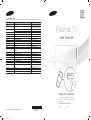 1
1
-
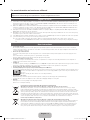 2
2
-
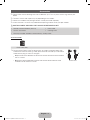 3
3
-
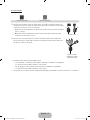 4
4
-
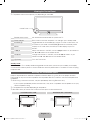 5
5
-
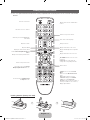 6
6
-
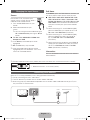 7
7
-
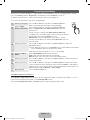 8
8
-
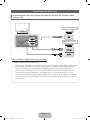 9
9
-
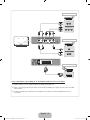 10
10
-
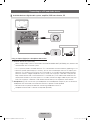 11
11
-
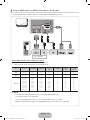 12
12
-
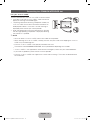 13
13
-
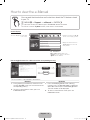 14
14
-
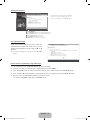 15
15
-
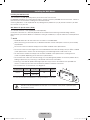 16
16
-
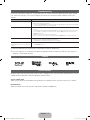 17
17
-
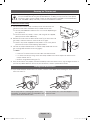 18
18
-
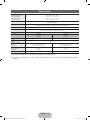 19
19
-
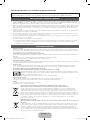 20
20
-
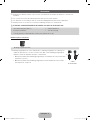 21
21
-
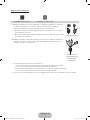 22
22
-
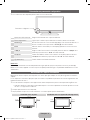 23
23
-
 24
24
-
 25
25
-
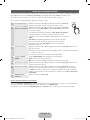 26
26
-
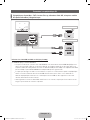 27
27
-
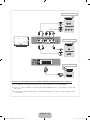 28
28
-
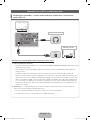 29
29
-
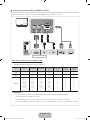 30
30
-
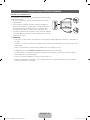 31
31
-
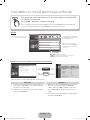 32
32
-
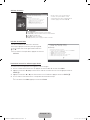 33
33
-
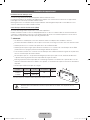 34
34
-
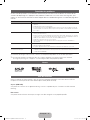 35
35
-
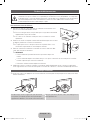 36
36
-
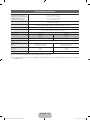 37
37
-
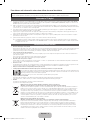 38
38
-
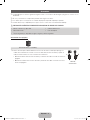 39
39
-
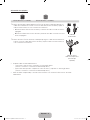 40
40
-
 41
41
-
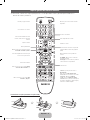 42
42
-
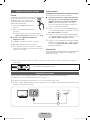 43
43
-
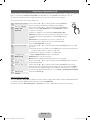 44
44
-
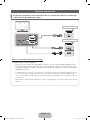 45
45
-
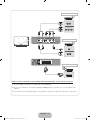 46
46
-
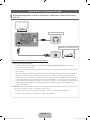 47
47
-
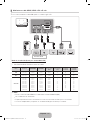 48
48
-
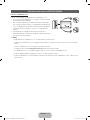 49
49
-
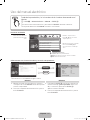 50
50
-
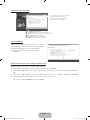 51
51
-
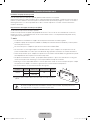 52
52
-
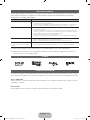 53
53
-
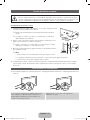 54
54
-
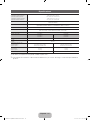 55
55
-
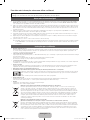 56
56
-
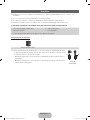 57
57
-
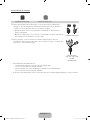 58
58
-
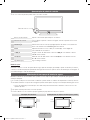 59
59
-
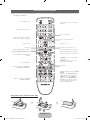 60
60
-
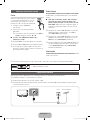 61
61
-
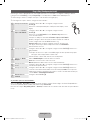 62
62
-
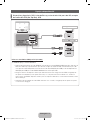 63
63
-
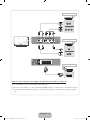 64
64
-
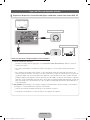 65
65
-
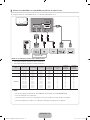 66
66
-
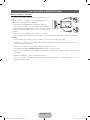 67
67
-
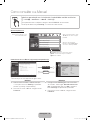 68
68
-
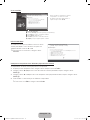 69
69
-
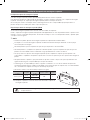 70
70
-
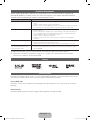 71
71
-
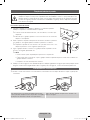 72
72
-
 73
73
-
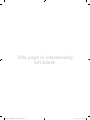 74
74
Samsung PS43D490A1W Guia rápido
- Categoria
- TVs de plasma
- Tipo
- Guia rápido
- Este manual também é adequado para
em outras línguas
Artigos relacionados
-
Samsung PS42A411C2 Manual do usuário
-
Samsung UE27D5000NW Guia rápido
-
Samsung UE19D4010NW Guia rápido
-
Samsung UE32D4020NW Guia rápido
-
Samsung UE40D5800VW Guia rápido
-
Samsung BN68-01422A-01 Manual do usuário
-
Samsung PS42A416C1D Manual do usuário
-
Samsung PS50A417 Manual do usuário
-
Samsung UE55D8000YS Guia rápido
-
Samsung LA32D403E2W Guia rápido