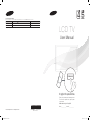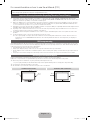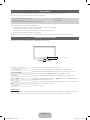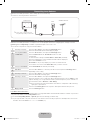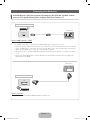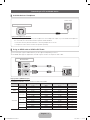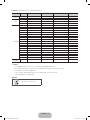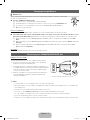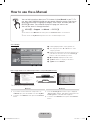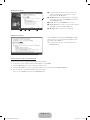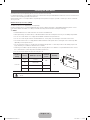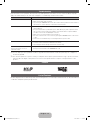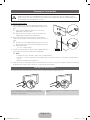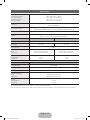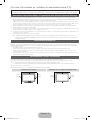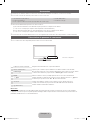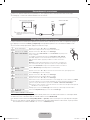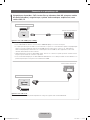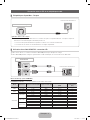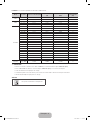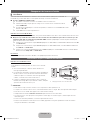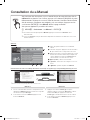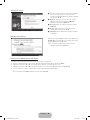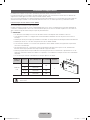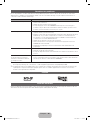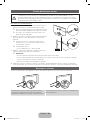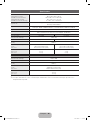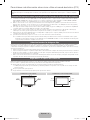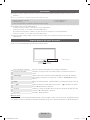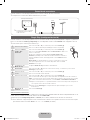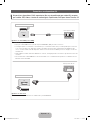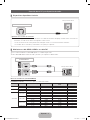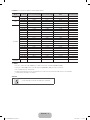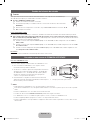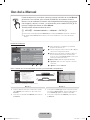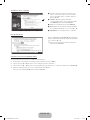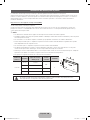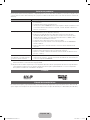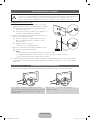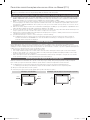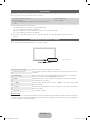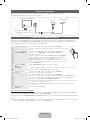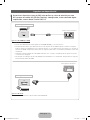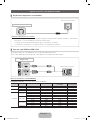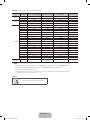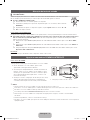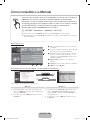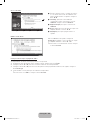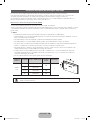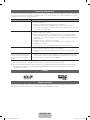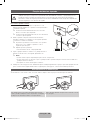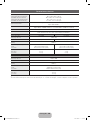LCD TV
User Manual
imagine the possibilities
Thank you for purchasing this Samsung product.
To receive more complete service, please register
your product at
www.samsung.com/register
Model _____________ Serial No. _____________
E-MANUAL
© 2011 Samsung Electronics Co., Ltd. All rights reserved.
Contact SAMSUNG WORLDWIDE
If you have any questions or comments relating to Samsung products, please contact the SAMSUNG customer care centre.
Country
Customer Care Centre
Web Site
NIGERIA 0800-SAMSUNG(726-7864) www.samsung.com
SOUTH AFRICA 0860-SAMSUNG(726-7864 ) www.samsung.com
BN68-03721A
BN68-03721A-00
[LCD-SH]BN68-03721A.indb 1 2011-04-29 �� 3:17:48

English - 2
For more information on how to use the e-Manual (P.10)
Figures and illustrations in this User Manual are provided for reference only and may differ from actual product appearance.
Product design and specifications may be changed without notice.
Important Warranty Information Regarding Television Format Viewing
1. Functionalities related to Digital TV (DVB) are only available in countries/areas where DVB-T (MPEG2 and MPEG4 AVC) digital terrestrial
signals are broadcasted or where you are able to access to a compatible DVB-C (MPEG2 and MPEG4 AAC) cable-TV service. Please check
with your local dealer the possibility to receive DVB-T or DVB-C signal.
2. DVB-T is the DVB European consortium standard for the broadcast transmission of digital terrestrial television and DVB-C is that for the broadcast
transmission of digital TV over cable. However, some differentiated features like EPG (Electric Programme Guide), VOD (Video On Demand) and so
on, are not included in this specification. So, they cannot be workable at this moment.
3. Although this TV set meets the latest DVB-T and DVB-C standards, as of [August, 2008], the compatibility with future DVB-T digital terrestrial
and DVB-C digital cable broadcasts cannot be guaranteed.
4. Depending on the countries/areas where this TV set is used some cable-TV providers may charge an additional fee for such a service and
you may be required to agree to terms and conditions of their business.
5. Some Digital TV functions might be unavailable in some countries or regions and DVB-C might not work correctly with some cable service
providers.
6. For more information, please contact your local Samsung customer care centre.
✎
The reception quality of TV may be affected due to differences in broadcasting method between the countries. Please check the TV
performance in the local SAMSUNG Authorized Dealer, or the Samsung Call Centre whether it can be improved by reconfiguring TV
setting or not.
Still image warning
Avoid displaying still images (like jpeg picture files) or still image element (like TV programme logo, panorama or 4:3 image format, stock or news
bar at screen bottom etc.) on the screen. Constant displaying of still picture can cause ghosting of LCD screen, which will affect image quality. To
reduce risk of this effect, please follow below recommendations:
• Avoid displaying the same TV channel for long periods.
• Always try do display any image on full screen, use TV set picture format menu for best possible match.
• Reduce brightness and contrast values to minimum required to achieve desired picture quality, exceeded values may speed up the burnout
process.
• Frequently use all TV features designed to reduce image retention and screen burnout, refer to proper user manual section for details.
Securing the Installation Space
Keep the required distances between the product and other objects (e.g. walls) to ensure proper ventilation.
Failing to do so may result in fire or a problem with the product due to an increase in the internal temperature of the product.
✎
When using a stand or wall-mount, use parts provided by Samsung Electronics only.
• If you use parts provided by another manufacturer, it may result in a problem with the product or an injury due to the product falling.
✎
The appearance may differ depending on the product.
✎
Be careful when you contact the TV because some parts can be somewhat hot.
Installation with a stand. Installation with a wall-mount.
10 cm10 cm
10 cm
10 cm
10 cm
10 cm
10 cm
[LCD-SH]BN68-03721A.indb 2 2011-04-29 �� 3:17:49

English - 3
Accessories
✎
Please make sure the following items are included with your TV. If any items are missing, contact your dealer.
✎
The items’ colours and shapes may vary depending on the models.
y Remote Control & Batteries (AAA x 2)
y Owner’s Instructions
y Warranty Card / Safety Guide (Not available in some locations)
y Power Cord
y Cleaning Cloth
✎
An administration fee may be charged if either
(a) an engineer is called out at your request and there is no defect in the product
(i.e. where you have failed to read this user manual)
(b) you bring the unit to a repair centre and there is no defect in the product
(i.e. where you have failed to read this user manual).
✎
The amount of such administration charge will be advised to you before any work or home visit is carried out.
Viewing the Control Panel
✎
The product colour and shape may vary depending on the model.
Control Panel
Remote control sensor Aim the remote control towards this spot on the TV.
Power Indicator Blinks and turns off when the power is on and lights up in standby mode.
SOURCE
E
Toggles between all the available input sources. In the on-screen menu, use this
button as you would use the ENTER
E
button on the remote control.
MENU Displays an on-screen menu, the OSD (on screen display) of your TV’s features.
Y
Adjusts the volume. In the OSD, use the
Y
buttons as you would use the ◄
and ► buttons on the remote control.
z
Changes the channels. In the OSD, use the
z
buttons as you would use the
▼ and ▲ buttons on the remote control.
P
(Power)
Turns the TV on or off.
Standby mode
Do not leave your TV in standby mode for long periods of time (when you are away on a holiday, for example). A small amount
of electric power is still consumed even when the power button is turned off. It is best to unplug the power cord.
[LCD-SH]BN68-03721A.indb 3 2011-04-29 �� 3:17:49

English - 4
Viewing the Remote Control
A B C D
AD/SUBT.
P.SIZE
E-MANUAL
CONTENT
Turns the TV on and off.
Returns to the previous channel.
Cuts off the sound temporarily.
Changes channels.
Displays channel lists on the screen.
Displays the EPG (Electronic Programme
Guide).
Displays information on the TV screen.
Exits the menu.
Press to directly access to channels.
Adjusts the volume.
Alternately select Teletext ON, Double,
Mix or OFF.
Displays the main on-screen menu.
Quickly select frequently used functions.
Displays the My Downloads, Watch TV
and Source.
Returns to the previous menu.
Selects the on-screen menu items and
changes the values seen on the menu.
Buttons used in the Channel List,
Channel Manager, My Downloads
menu, etc.
E-MANUAL: Displays the e-Manual
guide.
P.SIZE: Selects the picture size.
AD/ SUBT.: Audio Description selection.
(Not available in some
locations) / Displays digital
subtitles.
Displays and selects the available video
sources.
Installing batteries (Battery size: AAA)
[LCD-SH]BN68-03721A.indb 4 2011-04-29 �� 3:17:51

English - 5
Connecting to an Antenna
When the TV is initially powered on, basic settings proceed automatically.
✎
Preset: Connecting the mains and antenna.
Plug & Play (Initial Setup)
When the TV is initially powered on, a sequence of on-screen prompts will assist in configuring basic settings. Press the
POWER
P
button. Plug & Play is available only when the Input source is set to TV.
✎
To return to the previous step, press the Red button.
1
Selecting a language
Press the ▲ or ▼ button, then press the ENTER
E
button.
Select the desired OSD (On Screen Display) language.
P
POWER
2
Selecting Store Demo
or Home Use
Press the ◄ or ► button, then press the ENTER
E
button.
Select the Home Use mode. Store Demo mode is for retail
environments.
To return the unit’s settings from Store Demo to Home Use (standard):
Press the volume button on the TV. When the OSD volume is displayed,
press and hold MENU for 5 sec.
Store Demo is only for shop display. If you select it, several functions
are not able to use. Please select Home Use when you watch at home.
3
Setting the Clock Mode
Set the Clock Mode automatically or manually.
4
Time Zone
Press the ▲ or ▼ button to select the your time zone, then press the ENTER
E
button.
(depending on the country)
5
Selecting an antenna
Press the ▲ or ▼ button, then press the ENTER
E
button.
Select the desired broadcasting signal.
6
Selecting a channel
Press the ▲ or ▼ button, then press the ENTER
E
button.
Select the channel source to memorise. When setting the antenna source to Cable, a step
appears allowing you to assign numerical values (channel frequencies) to the channels. For
more information, refer to Channel → Auto Tuning.
✎
Some channel may not be transmitted to this television. It depends on Broadcasting
signal gain or specification.
✎
Press the ENTER
E
button at any time to interrupt the memorisation process.
7
Enjoy your TV.
Press the ENTER
E
button.
If You Want to Reset This Feature...
Select System - Plug & Play (Initial Setup). Enter your 4 digit PIN number. The default PIN number is “0-0-0-0”. If you want to
change the PIN number, use the Change PIN function.
You should do Plug & Play (MENU → System) again at home although you did in shop.
✎
If you forget the PIN code, press the remote control buttons in the following sequence in Standby mode, which resets
the PIN to “0-0-0-0”: MUTE → 8 → 2 → 4 → POWER (on).
VHF/UHF Antenna
Cable
or
TV Rear Panel
✎
The position of power input port
may differ depending on the model.
[LCD-SH]BN68-03721A.indb 5 2011-04-29 �� 3:17:52

English - 6
Connecting to an AV devices
¦ Available devices: DVD, Blu-ray player, HD cable box, HD STB (Set-Top-Box) satellite
receiver, VCR, Digital Audio System, Amplifier, DVD Home Theatre, PC
HDMI OUT
Using an HDMI cable (up to 1080p)
✎
HDMI IN 1(DVI), 2
x
If an HDMI to DVI cable is connected to the HDMI IN 1(DVI) port, the audio does not work.
x
The picture may not display normally (if at all) or the audio may not work if an external device that uses an older
version of HDMI mode is connected to the TV. If such a problem occurs, ask the manufacturer of the external
device about the HDMI version and, if out of date, request an upgrade.
x
Be sure to purchase a certified HDMI cable. Otherwise, the picture may not display or a connection error may
occur.
x
A basic high-speed HDMI cable or one with ethernet is recommended. This product does not support the
ethernet function via HDMI.
HDMI connection
TV Rear Panel
EXT
SCART connection
Using a Scart Cable
✎
In Ext. mode, DTV Out supports MPEG SD Video and Audio only.
TV Rear Panel
[LCD-SH]BN68-03721A.indb 6 2011-04-29 �� 3:17:53

English - 7
Connecting to a PC and Audio device
¦ Available devices: Headphone
Headphones connection
Using an Headphone Connection
✎
Headphones
H
: You can connect your headphones to the headphones output on your set. While the headphones
are connected, the sound from the built-in speakers will be disabled.
x
Sound function may be restricted when connecting headphones to the TV.
x
Headphone volume and TV volume are adjusted separately.
TV Rear Panel
¦ Using an HDMI cable or HDMI to DVI Cable
✎
Connecting through the HDMI cable may not be supported depending on the PC.
✎
An HDMI cable supports digital video and audio signals, and does not require an audio cable.
Display Modes (HDMI/DVI Input)
LA32D400 / LA32D403 : Optimal resolution is 1360 x 768 @ 60Hz.
Mode Resolution
Horizontal Frequency (KHz) Vertical Frequency (Hz) Pixel Clock Frequency (MHz) Sync Polarity (H / V)
IBM
640 x 350 31,469 70,086 25,175 + / -
720 x 400 31,469 70,087 28,322 - / +
MAC
640 x 480 35,000 66,667 30,240 - / -
832 x 624 49,726 74,551 57,284 - / -
VESA DMT
640 x 480
31,469 59,940 25,175 - / -
37,861 72,809 31,500 - / -
37,500 75,000 31,500 - / -
800 x 600
37,879 60,317 40,000 + / +
48,077 72,188 50,000 + / +
46,875 75,000 49,500 + / +
1024 x 768
48,363 60,004 65,000 - / -
56,476 70,069 75,000 - / -
60,023 75,029 78,750 + / +
1360 x 768 47,712 60,015 85,500 + / +
AUDIO OUT
DVI OUT
HDMI OUT
PC connection
TV Rear Panel
[LCD-SH]BN68-03721A.indb 7 2011-04-29 �� 3:17:56

English - 8
LA40D503 : Optimal resolution is 1920 X 1080 @ 60 Hz.
Mode Resolution
Horizontal Frequency (KHz) Vertical Frequency (Hz) Pixel Clock Frequency (MHz) Sync Polarity (H / V)
IBM
640 x 350 31,469 70,086 25,175 +/-
720 x 400 31,469 70,087 28,322 -/+
MAC
640 x 480 35,000 66,667 30,240 -/-
832 x 624 49,726 74,551 57,284 -/-
1152 x 870 68,681 75,062 100,000 -/-
VESA DMT
640 x 480 31,469 59,940 25,175 -/-
640 x 480 37,861 72,809 31,500 -/-
640 x 480 37,500 75,000 31,500 -/-
800 x 600 37,879 60,317 40,000 +/+
800 x 600 48,077 72,188 50,000 +/+
800 x 600 46,875 75,000 49,500 +/+
1024 x 768 48,363 60,004 65,000 -/-
1024 x 768 56,476 70,069 75,000 -/-
1024 x 768 60,023 75,029 78,750 +/+
1152 x 864 67,500 75,000 108,000 +/+
1280 x 1024 63,981 60,020 108,000 +/+
1280 x 1024 79,976 75,025 135,000 +/+
1280 x 800 49,702 59,810 83,500 -/+
1280 x 800 62,795 74,934 106,500 -/+
1280 x 960 60,000 60,000 108,000 +/+
1360 x 768 47,712 60,015 85,500 +/+
1440 x 900 55,935 59,887 106,500 -/+
1440 x 900 70,635 74,984 136,750 -/+
1680 x 1050 65,290 59,954 146,250 -/+
VESA DMT /
DTV CEA
1920 x 1080p 67,500 60,000 148,500 +/+
✎✎
NOTE
x
For HDMI/DVI cable connection, you must use the HDMI IN 1(DVI) jack.
x
If an HDMI to DVI cable is connected to the HDMI IN 1(DVI) port, the audio does not work.
x
The interlace mode is not supported.
x
The set might operate abnormally if a non-standard video format is selected.
x
PC(D-Sub) input is not supported.
SERVICE
Connector for service only.
[LCD-SH]BN68-03721A.indb 8 2011-04-29 �� 3:17:58

English - 9
Changing the Input Source
¦ Source List
Use to select TV or other external input sources such as DVD / Blu-ray players / cable box / STB satellite
receiver connected to the TV.
■ TV / Ext. / HDMI1/DVI / HDMI2 / USB
✎
In the Source List, connected inputs will be highlighted.
✎
PC(D-Sub) input is not supported. If you want to connect PC to the TV, use HDMI1/DVI input.
✎
If you want to see connected devices only, move to Connected using ◄ or ► button.
✎
Ext. always stays activated.
How to use Edit Name
In the Source, press the TOOLS button, and then you can set an external input sources name you want.
■ VCR / DVD / Cable STB / Satellite STB / PVR STB / AV Receiver / Game / Camcorder / PC / DVI PC / DVI Devices / TV /
IPTV / Blu-ray / HD DVD / DMA: Name the device connected to the input jacks to make your input source selection easier.
✎
When connecting a PC to the HDMI IN 1(DVI) port with HDMI cable, you should set the TV to PC mode under Edit
Name.
✎
When connecting a PC to the HDMI IN 1(DVI) port with HDMI to DVI cable, you should set the TV to DVI PC mode under
Edit Name.
✎
When connecting an AV devices to the HDMI IN 1(DVI) port with HDMI to DVI cable, you should set the TV to DVI
Devices mode under Edit Name.
Information
You can see detailed information about the selected external device.
Connecting to a COMMON INTERFACE slot
Using the “CI or CI+ CARD”
To watch paid channels, the “CI or CI+ CARD” must be inserted.
y If you do not insert the “CI or CI+ CARD”, some channels will
display the message “Scrambled Signal”.
y The pairing information containing a telephone number, the “CI or
CI+ CARD” ID the Host ID and other information will be displayed
in about 2~3 minutes. If an error message is displayed, please
contact your service provider.
y When the configuration of channel information has finished, the
message “Updating Completed” is displayed, indicating the
channel list is updated.
y The image may differ depending on the model.
✎
NOTE
x
You must obtain a “CI or CI+ CARD” from a local cable service provider.
x
When removing the “CI or CI+ CARD”, carefully pull it out with your hands since dropping the “CI or CI+ CARD” may
cause damage to it.
x
Insert the “CI or CI+ CARD” in the direction marked on the card.
x
The location of the COMMON INTERFACE slot may be different depending on the model.
x
“CI or CI+ CARD” is not supported in some countries and regions; check with your authorized dealer.
x
If you have any problems, please contact a service provider.
x
Insert the “CI or CI+ CARD” that supports the current antenna settings. The screen will be distorted or will not be seen.
[LCD-SH]BN68-03721A.indb 9 2011-04-29 �� 3:17:59

English - 10
How to use the e-Manual
Screen Display
1
4 5 6
2
3
Basic Features
Changing the Preset Picture Mode
Changing the Picture Options
}
Index
E
Enter
e
Exit
Changing the Preset Sound Mode
Adjusting Sound Settings
Adjusting Picture Settings
1 Currently displayed video, TV programme, etc.
2 The category list. Press ◄ or ► button to select
category you want.
3 Displays the sub-menu list. Use the arrow buttons on
your remote to move the cursor. Press ENTER
E
button to select the sub-menu you want.
4 } Blue (Index): Displays the index screen.
5 E Enter: Selects a category or sub-menu.
6 e Exit: Exit the e-Manual.
How to toggle between an e-Manual topic and the corresponding OSD menu(s).
Picture
Picture Mode : Standard ►
Backlight : 7
Contrast : 95
Brightness : 45
Sharpness : 50
Colour : 50
Tint (G/R) : G50/R50
Screen Adjustment
E-MANUAL
a
Try Now
Basic Features > Changing the Preset Picture Mode (1/1)
a
Try Now
b
Home
{
Zoom
}
Index
L
Page
e
Exit
✎
This function is not enabled in some menus.
Method 1 Method 2
1. If you want to use the menu that corresponds to an
e-Manual topic, press the red button to select Try Now.
2. To return to the e-Manual screen, press the E-MANUAL
button.
1. Press the ENTER
E
button when a topic is displayed.
“Are you sure?” appears. Select Yes, and then press the
ENTER
E
button. The OSD window appears.
2. To return to the e-Manual screen, press the E-MANUAL
button.
E-MANUAL
You can find instructions about your TV’s features in the e-Manual in your TV. To
use, press the E-MANUAL button on your remote. Move the cursor using the up/
down/right/left buttons to highlight a category, then a topic, and then press the
ENTER
E
button. The e-Manual displays the page you want to see.
You can also access it through the menu:
O
MENU
m
→ Support → e-Manual → ENTER
E
✎
To return to the e-Manual main menu, press the E-MANUAL button on the remote.
✎
You cannot use Try Now directly if the TV is set to an external input source.
[LCD-SH]BN68-03721A.indb 10 2011-04-29 �� 3:18:02

English - 11
Viewing the Contents
Basic Features > Changing the Preset Picture Mode (1/1)
2 3 4 5
a
Try Now
b
Home
{
Zoom
}
Index
L
Page
e
Exit
1
1 Contents Area: Contains the topic contents, if you
selected a sub-menu. To move previous or next
page, press the ◄ / ► button.
2 Try Now: Displays the OSD menu that corresponds
to the topic. To return to the e-Manual screen, press
the E-MANUAL button.
3 Home: Moves to the e-Manual home screen.
4 Zoom: Magnifies a screen. You can scroll through the
magnified screen by using ▲ / ▼ buttons.
5 L (Page): Moves to previous or next page.
Using the Zoom mode
U
Move
R
Return
Select the Zoom, and then press ENTER
E
to magnify
the screen. You can scroll through the magnified screen
by using the ▲ or ▼ buttons.
✎
To return to the screen to normal size, press the
RETURN button.
How to search for a topic on the index page
✎
This function may not supported depending on the language.
1. If you want to search a keyword, press the blue button to select Index.
2. Press the ◄ or ► button to select a character order you want.
3. Press the ▲ or ▼ button to select a keyword you want to see, and then press the ENTER
E
button.
4. You can view the corresponding e-Manual instruction screen.
✎
To close the Index screen, press the RETURN button.
[LCD-SH]BN68-03721A.indb 11 2011-04-29 �� 3:18:04

English - 12
Installing the Wall Mount
The wall mount kit (sold separately) allows you to mount the TV on the wall.
For detailed information on installing the wall mount, see the instructions provided with the wall mount. Contact a technician for
assistance when installing the wall mount bracket.
Samsung Electronics is not responsible for any damage to the product or injury to yourself or others if you elect to install the
TV on your own.
Wall Mount Kit Specifications (VESA)
✎
Wall mount kit is not supplied but sold separately.
Install your wall mount on a solid wall perpendicular to the floor. When attaching to other building materials, please contact
your nearest dealer. If installed on a ceiling or slanted wall, it may fall and result in severe personal injury.
✎
NOTE
x
Standard dimensions for wall mount kits are shown in the table below.
x
When purchasing our wall mount kit, a detailed installation manual and all parts necessary for assembly are provided.
x
Do not use screws that do not comply with the VESA standard screw specifications.
x
Do not use screws longer than the standard dimension, as they may cause damage to the inside of the TV set.
x
For wall mounts that do not comply with the VESA standard screw specifications, the length of the screws may differ
depending on their specifications.
x
Do not fasten the screws too strongly, this may damage the product or cause the product to fall, leading to personal
injury. Samsung is not liable for these kinds of accidents.
x
Samsung is not liable for product damage or personal injury when a non-VESA or non-specified wall mount is used or
the consumer fails to follow the product installation instructions.
x
Do not exceed 15 degrees tilt when mounting this TV.
Product
Family
inches VESA Spec. (A * B)
Standard
Screw
Quantity
LCD-TV
19~22 75 X 75
M4
4
26 200 X 100
32~40 200 X 200 M6
46 400 X 400 M8
Do not install your Wall Mount Kit while your TV is turned on. It may result in personal injury due to electric
shock.
[LCD-SH]BN68-03721A.indb 12 2011-04-29 �� 3:18:04

English - 13
Troubleshooting
If the TV seems to have a problem, first try this list of possible problems and solutions. If none of these troubleshooting tips
apply, visit “www.samsung.com”, then click on Support, or call Samsung customer service centre.
Issues Solutions and Explanations
The TV will not turn on. • Make sure the AC power cord is securely plugged in to the wall outlet and the TV.
• Make sure the wall outlet is working.
• Try pressing the POWER button on the TV to make sure the problem is not the remote. If
the TV turns on, refer to “Remote control does not work” below.
There is no picture/video. • Check cable connections (remove and reconnect all cables connected to the TV and
external devices).
• Set your external device’s (Cable/Set top box, DVD, Blu-ray etc) video outputs to match
the connections to the TV input. For example, if an external device’s output is HDMI, it
should be connected to an HDMI input on the TV.
• Make sure your connected devices are powered on.
• Be sure to select the TV’s correct source by pressing the SOURCE button on the remote
control.
• Reboot the connected device by reconnecting the device’s power cable.
The remote control does not work. • Replace the remote control batteries with the poles (+/–) in the right direction.
• Clean the sensor’s transmission window on the remote.
• Try pointing the remote directly at the TV from 5~6 feet away.
The cable/set top box remote control
doesn’t turn the TV on or off, or
adjust the volume.
• Programme the Cable/Set top box remote control to operate the TV. Refer to the Cable/
Set top box user manual for the SAMSUNG TV code.
✎
You can keep your TV as optimum condition to upgrade the latest firmware on web site (samsung.com -> Support ->
Downloads) by USB.
✎
This TFT LCD panel uses a panel consisting of sub pixels which require sophisticated technology to produce. However,
there may be a few bright or dark pixels on the screen. These pixels will have no impact on the performance of the
product.
Licence
List of Features
Excellent Digital Interface & Networking: With a built-in HD digital tuner, nonsubscription HD broadcasts can be viewed without
a cable box / STB (Set-Top-Box) satellite receiver.
[LCD-SH]BN68-03721A.indb 13 2011-04-29 �� 3:18:05

English - 14
Securing the TV to the Wall
Caution: Pulling, pushing, or climbing onto the TV may cause the TV to fall. In particular, ensure that your
children do not hang over or destabilize the TV; doing so may cause the TV to tip over, resulting in serious
injuries or death. Follow all safety precautions provided on the included Safety Flyer. For added stability, install
the anti-fall device for safety purposes, as follows.
To avoid the TV from falling
1. Put the screws into the clamps and firmly fasten them onto the
wall. Confirm that the screws have been firmly installed onto the
wall.
✎
You may need additional material such as an anchor
depending on the type of wall.
✎
Since the necessary clamps, screws, and string are not
supplied, please purchase these additionally.
2. Remove the screws from the centre back of the TV, put the
screws into the clamps, and then fasten the screws onto the TV
again.
✎
Screws may not be supplied with the product. In this case,
please purchase the screws of the following specifications.
✎
Screw Specifications
x
For a 32 ~ 40 inch TV: M6
3. Connect the clamps fixed onto the TV and the clamps fixed onto
the wall with a strong string and then tie the string tightly.
✎
NOTE
x
Install the TV near to the wall so that it does not fall backwards.
x
It is safe to connect the string so that the clamps fixed on the wall are equal to or lower than the clamps fixed on
the TV.
x
Untie the string before moving the TV.
4. Verify all connections are properly secured. Periodically check connections for any sign of fatigue for failure. If you have any
doubt about the security of your connections, contact a professional installer.
Storage and Maintenance
✎
If you remove the attached sticker on the TV screen, clean the residues and then watch TV.
Do not spray water or a cleaning agent directly onto the
product. Any liquid that goes into the product may cause a
failure, fire, or electric shock.
Clean the product with a soft cloth dapped in a small amount
of water.
Wall
[LCD-SH]BN68-03721A.indb 14 2011-04-29 �� 3:18:07

English - 15
Specifications
Environmental Considerations
Operating Temperature
Operating Humidity
Storage Temperature
Storage Humidity
10°C to 40°C (50°F to 104°F)
10% to 80%, non-condensing
-20°C to 45°C (-4°F to 113°F)
5% to 95%, non-condensing
TV System
Analogue: B/G, D/K, L, I (Depending on your country selection)
Digital: DVB-T/DVB-C
Colour/Video System
Analogue: PAL, SECAM, NTSC-4.43, NTSC-3.58, PAL60
Digital: MPEG-2 MP@ML, MPEG-4, H.264/AVC MP@L3, [email protected], [email protected]
Sound System BG, DK, L, NICAM, MPEG1, DD, DD+, HEAAC
HDMI IN
Video: 1080 24p, 1080p, 1080i, 720p, 576p, 480p
Audio: 2Ch Linear PCM 32/44.1/48kHz, 16/20/24bits.
Model Name LA32D400 LA32D403
Display Resolution 1360 x 768
Screen Size 32 inches 32 inches
Sound (Output) 10 W X 2
Dimensions (WxDxH)
Body
With stand
784.4 X 88.8 X 502.9 (mm)
784.4 X 182.4 X 545.3 (mm)
784.4 X 98.1 X 502.9 (mm)
784.4 X 182.4 X 545.3 (mm)
Weight
Without Stand
With Stand
8.1 kg
9.2 kg
7.7 kg
8.7 kg
Model Name LA40D503
Display Resolution 1920 x 1080
Screen Size 40 inches
Sound (Output) 10 W X 2
Dimensions (WxDxH)
Body
With stand
970.0 X 98.1 X 586.6 (mm)
970.0 X 206.9 X 629.1 (mm)
Weight
Without Stand
With Stand
11.6 kg
13.3 kg
✎
Design and specifications are subject to change without prior notice.
✎
For information about power supply, and more about power consumption, refer to the label attached to the product.
[LCD-SH]BN68-03721A.indb 15 2011-04-29 �� 3:18:08

Français - 2
Pour plus d’informations sur l’utilisation du manuel électronique (P.10)
Les figures et illustrations contenues dans ce mode d’emploi sont fournies pour référence uniquement. Elles peuvent différer
de l’aspect réel du produit. La conception et les spécifications du produit sont susceptibles d’être modifiées sans préavis.
Informations importantes relatives à la garantie de votre téléviseur (format d'affichage)
1. Les fonctions relatives à la télévision numérique (DVB) ne sont disponibles que dans les pays ou régions où des signaux terrestres numériques de type DVB-T
(MPEG2 et MPEG4 AVC) sont diffusés ou dans lesquels vous avez accès à un service de télévision par câble compatible DVB-C (MPEG2 et MPEG4 AAC). Consultez
votre distributeur local pour connaître les possibilités en matière de réception des signaux DVB-T ou DVB-C.
2. DVB-T est la norme du consortium européen DVB pour la diffusion de signaux terrestres de télévision numérique. La norme DVB-C est, quant à elle, prévue pour la diffusion
des signaux de télévision numérique par câble. Certaines fonctions particulières, telles que le guide électronique des programmes (Electric Program Guide - EPG) ou encore la
vidéo à la demande (Video On Demand - VOD), ne sont toutefois pas incluses dans cette spécification. Dès lors, elles ne seront pas traitées pour l’instant.
3. Bien que ce téléviseur soit conforme aux dernières normes DVB-T et DVB-C (août 2008), il n’est pas garanti qu’il soit compatible avec les futures diffusions de
signaux numériques terrestres DVB-T et par câble DVB-C.
4. En fonction du pays ou de la région où vous vous trouvez, certains opérateurs de télévision par câble peuvent facturer des frais supplémentaires pour un tel service. Il
se peut également que vous deviez accepter les termes et conditions de ces sociétés.
5. Il se peut que certaines fonctions de TV numérique ne soient pas disponibles dans certains pays ou certaines régions et que la réception des signaux DVB-C ne soit
pas correcte avec tous les opérateurs.
6. Pour plus d’informations, contactez votre service client Samsung.
✎
Les différentes méthodes de diffusion adoptées en fonction des pays peuvent affecter la qualité de réception du téléviseur. Vérifiez le fonctionnement du
téléviseur chez votre revendeur agréé SAMSUNG ou contactez le centre d’appel de Samsung pour savoir s’il est possible d’en améliorer les performances en
reconfigurant les réglages.
Avertissement d’image fixe
Evitez d'afficher sur l'écran des images fixes (telles que des photos au format JPEG) ou des éléments d'images fixes (tels que des logos de programmes TV, un format
d'image 4:3 ou panoramique, des bandeaux d'actualités ou d'informations boursières au bas de l'écran, etc.). L'affichage permanent d'images fixes risque, en effet,
d'entraîner l'apparition d'images fantôme à l'écran, ce qui peut se traduire par une dégradation de la qualité d'image. Pour atténuer les risques, suivez scrupuleusement
les recommandations suivantes:
• Evitez d’afficher le même canal de télévision pendant de longues périodes.
• Essayez toujours d’afficher l’image en plein écran ; pour obtenir une correspondance optimale, utilisez le menu de format d’image du téléviseur.
• Réduisez les valeurs de luminosité et de contraste sur le minimum requis pour obtenir la qualité d’image souhaitée. L’utilisation de valeurs trop élevées risque
d’accélérer le processus de brûlure.
• Utilisez fréquemment toutes les fonctions du téléviseur conçues pour réduire le phénomène de rémanence et la brûlure d’écran. Pour plus d’informations à ce sujet,
consultez la section appropriée du mode d’emploi.
Sécurisation de l’espace d’installation
Maintenez les distances requises entre le produit et les autres objets (par exemple, les murs) afin de garantir une ventilation adaptée.
Le non-respect de ces distances peut provoquer un incendie ou un problème au produit en raison d’une augmentation de la température interne de celui-ci.
✎
Lors de l’utilisation d’un pied ou d’un support mural, utilisez uniquement les pièces fournies par Samsung Electronics.
• L’utilisation de pièces fournies par un autre fabricant peut occasionner un problème au niveau du produit ou la chute de celui-ci, ce qui pourrait vous blesser.
✎
L’aspect peut varier en fonction du produit.
✎
Soyez prudent lorsque vous touchez le téléviseur, car certaines parties peuvent être brûlantes.
Installation avec un pied. Installation avec un support de montage mural.
10 cm10 cm
10 cm
10 cm
10 cm
10 cm
10 cm
[LCD-SH]BN68-03721A.indb 2 2011-04-29 �� 3:18:09

Français - 3
Accessories
✎
Vérifiez que les éléments suivants sont inclus avec votre téléviseur. S’il manque des éléments, contactez votre revendeur.
✎
La couleur et la forme des éléments peuvent varier en fonction du modèle.
y Télécommande et piles (AAA x 2)
y Instructions d’utilisation
y Carte de garantie / Manuel de sécurité (non disponible dans certains pays)
y Câble d’alimentation
y Chiffon de nettoyage
✎
Des frais d'administration peuvent vous être facturés si :
(a) un technicien intervient à votre demande et que le produit ne comporte aucun défaut
(c.-à-d; si vous n'avez pas pris la peine de lire le présent manuel d'utilisation)
(b) vous amenez le produit dans un centre de réparation alors qu'il ne comporte aucun défaut
(c.-à-d; si vous n'avez pas pris la peine de lire le présent manuel d'utilisation)
✎
Le montant de ces frais d'administration vous sera signifié avant la réalisation de toute prestation ou visite à domicile.
Présentation du panneau de commande
✎
La couleur et la forme du produit peuvent varier en fonction du modèle.
Panneau de configuration
Capteur de la télécommande Dirigez la télécommande vers ce point du téléviseur.
Témoin d’alimentation Clignote, puis s'arrête lorsque le téléviseur est allumé. S'allume en mode Veille.
SOURCE
E
Bascule entre toutes les sources d'entrée disponibles. Dans le menu à l'écran, utilisez
ce bouton de la même façon que le bouton ENTER
E
de la télécommande.
MENU Affiche un menu à l'écran (ou OSD) reprenant les fonctions de votre téléviseur.
Y
Permet de régler le volume. Dans le menu à l'écran, utilisez les boutons
Y
de
la même façon que les boutons ◄ et ► de la télécommande.
z
Permet de modifier les chaînes. Dans le menu à l'écran, utilisez les boutons
z
de la même façon que les boutons ▼ et ▲ de la télécommande.
P
(Alimentation)
Permet d’allumer et éteindre la télévision.
Mode Veille
Ne laissez pas le téléviseur en mode Veille pendant de longues périodes (lorsque vous partez en vacances, par exemple).
L’appareil consomme toujours une petite quantité d’énergie, même lorsque le bouton marche/arrêt est en position Off. Il est
préférable de débrancher le cordon d’alimentation.
[LCD-SH]BN68-03721A.indb 3 2011-04-29 �� 3:18:09

Français - 4
Présentation de la télécommande
A B C D
AD/SUBT.
P.SIZE
E-MANUAL
CONTENT
Permet d’allumer et éteindre la
télévision.
Permet de revenir à la chaîne précédente.
Permet de couper temporairement le son.
Permet de changer de chaîne.
Affiche la liste des chaînes à l’écran.
Permet d’afficher le Guide électronique
des programmes (EPG).
Permet d’afficher des informations sur
l’écran du téléviseur.
Permet de quitter le menu.
Appuyez pour atteindre les chaînes
directement.
Permet de régler le volume.
Choisissez Teletext Activé, Double, Mix
ou ARRET.
Permet d’afficher le menu principal à
l’écran.
Permet de sélectionner rapidement les
fonctions fréquemment utilisées.
Affiche les fonctions Mon contenu,
Regarder TV et Source.
Permet de revenir au menu précédent.
Permettent de sélectionner des éléments
de menu à l’écran et de modifier les
valeurs des menus.
Boutons utilisés dans les menus Liste
des chaînes, Gestion chaînes, Mon
contenu etc.
E-MANUAL: affiche le Guide e-Manual.
P.SIZE: permet de sélectionner le format
de l'image.
AD/ SUBT.: sélection de la description
audio. (Non disponible dans
tous les pays) / permet
d'afficher les sous-titres
numériques.
Permet d’afficher et de sélectionner les
sources vidéo disponibles.
Installation des piles (type de pile : AAA)
[LCD-SH]BN68-03721A.indb 4 2011-04-29 �� 3:18:10

Français - 5
Permet de revenir à la chaîne précédente.
Permet de couper temporairement le son.
Raccordement à une antenne
Lorsque vous allumez le téléviseur pour la première fois, des réglages de base s’effectuent de manière automatique.
✎
Préréglage : connexion du câble d’alimentation et de l’antenne.
Plug & Play (configuration initiale)
Lorsque le téléviseur est allumé pour la première fois, plusieurs invites s’affichent pour vous aider à configurer les réglages de
base. Appuyez sur le bouton POWER
P
. Plug & Play est disponible uniquement si la source Entrée est définie sur TV.
✎
Pour revenir à l'étape précédente, appuyez sur le bouton rouge.
1
Choix d’une langue
Appuyez sur le bouton ▲ ou ▼, puis sur ENTER
E
.
Sélectionnez la langue de votre choix pour le menu à l'écran.
P
POWER
2
Sélection du mode Enr.
démo ou Util. domicile
Appuyez sur le bouton ◄ ou ►, puis sur ENTER
E
.
Sélectionnez le mode Util. domicile. Le mode Enr. démo est prévu pour un
usage en magasin.
Pour rétablir les paramètres du téléviseur de Enr. démo à Util. domicile
(standard): appuyez sur le bouton Volume du téléviseur. Lorsque le menu
OSD du volume s'affiche, appuyez pendant 5secondes sur le bouton
MENU.
Enr. démo est disponible uniquement pour une exposition en magasin. Si
vous sélectionnez cette option, plusieurs fonctions ne sont pas disponibles.
Sélectionnez Util. domicile lorsque vous regardez le téléviseur à la maison.
3
Réglage du Mode
Horloge
Réglez le Mode Horloge automatiquement ou manuellement.
4
Fuseau horaire
Appuyez sur le bouton ▲ ou ▼ pour sélectionner votre fuseau horaire, puis appuyez sur le
bouton ENTER
E
. (en fonction du pays)
5
Sélection d'une antenne
Appuyez sur le bouton ▲ ou ▼, puis sur ENTER
E
.
Permet de sélectionner le signal de diffusion souhaité.
6
Sélection d'une chaîne
Appuyez sur le bouton ▲ ou ▼, puis sur ENTER
E
.
Sélectionnez la source de chaîne à mémoriser. Lors du réglage de la source d'antenne sur Câble,
une fenêtre s'affiche pour vous permettre d'attribuer des valeurs numériques (fréquences) aux
chaînes. Pour plus d'informations, reportez-vous à Canal → Recherche automatique.
✎
Certaines chaines peuvent ne pas être transmise à ce téléviseur. Cela dépend du signal de
radiodiffusion ou de specification.
✎
Appuyez sur le bouton ENTER
E
à tout moment pour interrompre la mémorisation.
7
Profitez de votre
téléviseur.
Sélectionnez Regarder TV. Appuyez sur le bouton ENTER
E
.
Si vous souhaitez réinitialiser cette fonction...
Sélectionnez Système - Plug & Play (Configuration initiale). Entrez votre code PIN à quatre chiffres. Le code PIN par défaut
est "0-0-0-0". Si vous souhaitez modifier le code PIN, utilisez la fonction Modifier PIN.
Vous devez de nouveau sélectionner Plug & Play (MENU → Système) chez vous, bien que vous l'ayez déjà fait en magasin.
✎
Si vous avez oublié le code PIN, appuyez sur les boutons de la télécommande dans l’ordre suivant, ce qui a pour effet
de le réinitialiser sur "0-0-0-0" : MUTE → 8 → 2 → 4 → POWER (Marche).
Antenne VHF/UHF
Câble
ou
Panneau arrière du téléviseur
✎
L'emplacement du port d'entrée de
l'alimentation peut varier en fonction
du modèle.
[LCD-SH]BN68-03721A.indb 5 2011-04-29 �� 3:18:11

Français - 6
Connexion à un périphérique AV
¦ Périphériques disponibles: DVD, Lecteur Blu-ray, décodeur câble HD, récepteur satellite
HD (boîtier décodeur), magnétoscope, système audio numérique, amplificateur, home
cinéma DVD, PC
HDMI OUT
Utilisation d'un câble HDMI (jusqu'à 1080p)
✎
HDMI IN 1(DVI), 2
x
Si un câble HDMI vers DVI est connecté au port HDMI IN 1(DVI), le son ne fonctionne pas.
x
Il se peut que l'affichage soit médiocre, voire inexistant, ou que le son soit de mauvaise qualité si un périphérique
externe connecté au téléviseur utilise un mode HDMI d'une ancienne version. Dans ce cas, demandez au
fabricant du périphérique externe de vous communiquer la version HDMI et, dans l'hypothèse où elle serait
obsolète, demandez-lui une mise à niveau.
x
Veillez également à acheter un câble HDMI certifié. Dans le cas contraire, il se peut que l'écran n'affiche aucune
image ou qu'une erreur de connexion se produise.
x
Il est recommandé d'employer un câble HDMI haut débit de base ou un câble possédant une fiche Ethernet. Ce
produit ne prend pas en charge la fonction Ethernet via HDMI.
Connexion HDMI
Panneau arrière du téléviseur
EXT
Connexion SCART
Utilisation d’un câble Scart
✎
En mode Ext., la sortie DTV prend uniquement en charge les signaux audio et vidéo MPEG SD.
Panneau arrière du téléviseur
[LCD-SH]BN68-03721A.indb 6 2011-04-29 �� 3:18:12
A página está carregando...
A página está carregando...
A página está carregando...
A página está carregando...
A página está carregando...
A página está carregando...
A página está carregando...
A página está carregando...
A página está carregando...
A página está carregando...
A página está carregando...
A página está carregando...
A página está carregando...
A página está carregando...
A página está carregando...
A página está carregando...
A página está carregando...
A página está carregando...
A página está carregando...
A página está carregando...
A página está carregando...
A página está carregando...
A página está carregando...
A página está carregando...
A página está carregando...
A página está carregando...
A página está carregando...
A página está carregando...
A página está carregando...
A página está carregando...
A página está carregando...
A página está carregando...
A página está carregando...
A página está carregando...
A página está carregando...
A página está carregando...
A página está carregando...
-
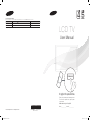 1
1
-
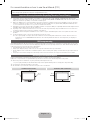 2
2
-
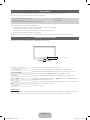 3
3
-
 4
4
-
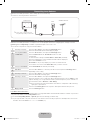 5
5
-
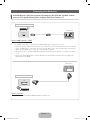 6
6
-
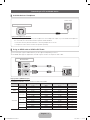 7
7
-
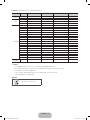 8
8
-
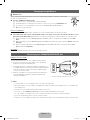 9
9
-
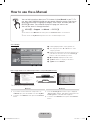 10
10
-
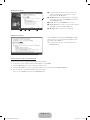 11
11
-
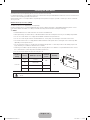 12
12
-
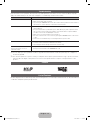 13
13
-
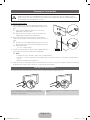 14
14
-
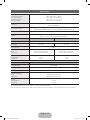 15
15
-
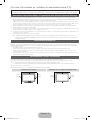 16
16
-
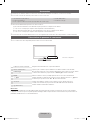 17
17
-
 18
18
-
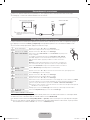 19
19
-
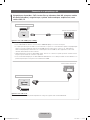 20
20
-
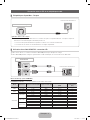 21
21
-
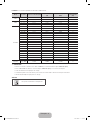 22
22
-
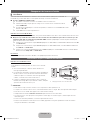 23
23
-
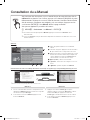 24
24
-
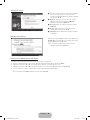 25
25
-
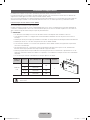 26
26
-
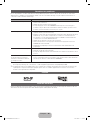 27
27
-
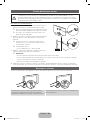 28
28
-
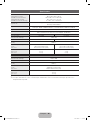 29
29
-
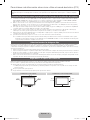 30
30
-
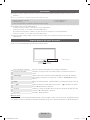 31
31
-
 32
32
-
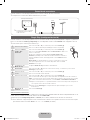 33
33
-
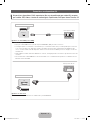 34
34
-
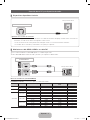 35
35
-
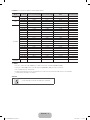 36
36
-
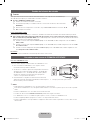 37
37
-
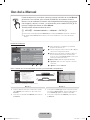 38
38
-
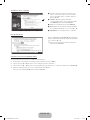 39
39
-
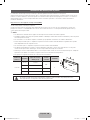 40
40
-
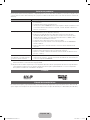 41
41
-
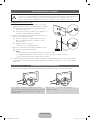 42
42
-
 43
43
-
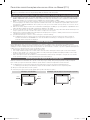 44
44
-
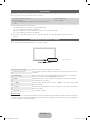 45
45
-
 46
46
-
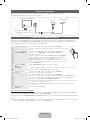 47
47
-
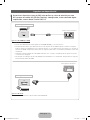 48
48
-
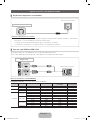 49
49
-
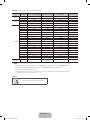 50
50
-
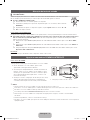 51
51
-
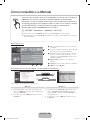 52
52
-
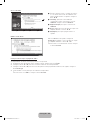 53
53
-
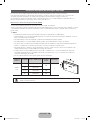 54
54
-
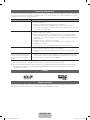 55
55
-
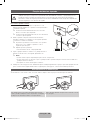 56
56
-
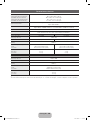 57
57