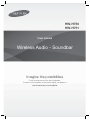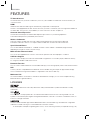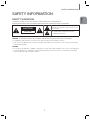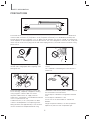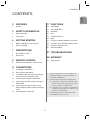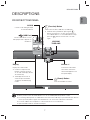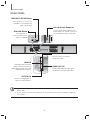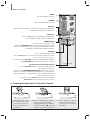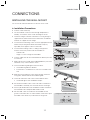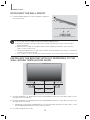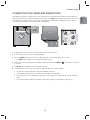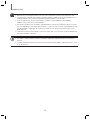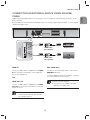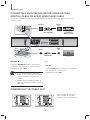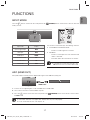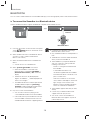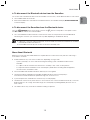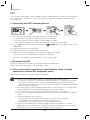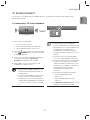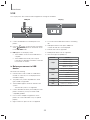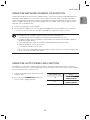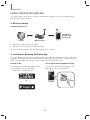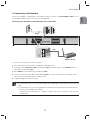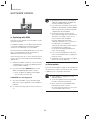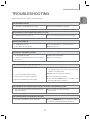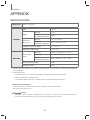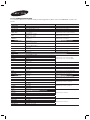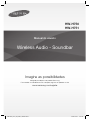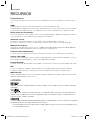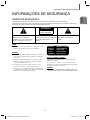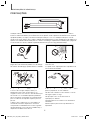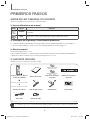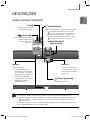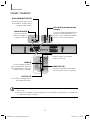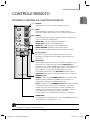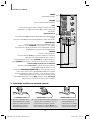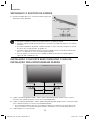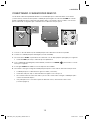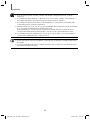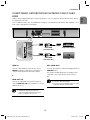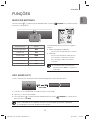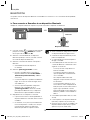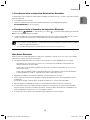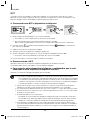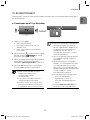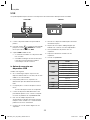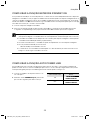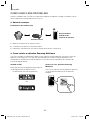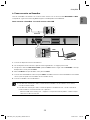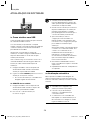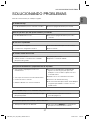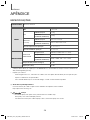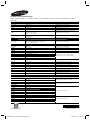Wireless Audio - Soundbar
Imagine the possibilities
Thank you for purchasing this Samsung product.
To receive a more complete service, please register your product at
www.samsung.com/register
User manual
HW-H750
HW-H751

2
FEATURES
FEATURES
TV SoundConnect
TV SoundConnect lets you listen to audio from your TV on your Soundbar via a Bluetooth connection and lets you
control the sound.
HDMI
HDMI transmits video and audio signals simultaneously, and provides a clearer picture.
The unit is also equipped with the ARC function which lets you listen to sound from your TV through the Soundbar via
an HDMI cable. This function is only available if you connect the unit to an ARC compliant TV.
Surround Sound Expansion
The Surround Sound Expansion feature adds depth and spaciousness to your listening experience.
Surround Sound Expansion is powered by Sonic Emotion.
Wireless Subwoofer
Samsung’s wireless module does away with cables running between the main unit and the subwoofer.
Instead, the subwoofer connects to a compact wireless module that communicates with the main unit.
Special Sound Effects
You can select different Sound Effects - CINEMA / SPORTS / VOICE / MUSIC / STANDARD (Original Sound) -
depending on the type of content you want to enjoy.
Multi-function Remote Control
You can use the supplied remote control to control various operations with the simple press of a button.
USB Host Support
You can connect and play music files from external USB storage devices such as MP3 players, USB flash memory,
etc. using the Soundbar's USB HOST function.
Bluetooth Function
You can connect a Bluetooth device to the Soundbar and enjoy music with high quality stereo sound, all without wires!
NFC
Connect your NFC compatible device via Bluetooth to the Soundbar using this simple set-up procedure and play
music on the device through the Soundbar. It is supported in some area’s models only.
Multiroom Link
Once the Soundbar is connected to a smart device with Multiroom Link App, you can connect multiple Samsung
Multiroom devices together wirelessly.
LICENSES
Manufactured under license from Dolby Laboratories. Dolby and the double-D symbol are trademarks of Dolby
Laboratories.
For DTS patents, see http://patents.dts.com. Manufactured under license from DTS Licensing Limited. DTS, the
Symbol, & DTS and the Symbol together are registered trademarks, and DTS 2.0 Channel is a trademark of DTS, Inc.
© DTS, Inc. All Rights Reserved.
The terms HDMI and HDMI High-Definition Multimedia Interface, and the HDMI Logo are trademarks or registered
trademarks of HDMI Licensing LLC in the United States and other countries.
- To send inquiries and requests regarding open sources, contact Samsung via Email (oss.r[email protected]).

3
ENG
SAFETY INFORMATION
SAFETY INFORMATION
SAFETY WARNINGS
TO REDUCE THE RISK OF ELECTRIC SHOCK, DO NOT REMOVE THE COVER (OR BACK).
NO USER-SERVICEABLE PARTS ARE INSIDE. REFER SERVICING TO QUALIFIED SERVICE PERSONNEL.
CAUTION
RISK OF ELECTRIC SHOCK
DO NOT OPEN
This symbol indicates “dangerous voltage” inside
the product that presents a risk of electric shock or
personal injury.
This symbol indicates important instructions
accompanying the product.
WARNING : To reduce the risk of fire or electric shock, do not expose this appliance to rain or moisture.
CAUTION : TO PREVENT ELECTRIC SHOCK, MATCH WIDE BLADE OF PLUG TO WIDE SLOT, FULLY INSERT.
• This apparatus shall always be connected to a AC outlet with a protective grounding connection.
• To disconnect the apparatus from the mains, the plug must be pulled out from the mains socket, therefore the mains plug
shall be readily operable.
CAUTION
• Do not expose this apparatus to dripping or splashing. Do not put objects filled with liquids, such as vases on the apparatus.
• To turn this apparatus off completely, you must pull the power plug out of the wall socket. Consequently, the power plug
must be easily and readily accessible at all times.

4
SAFETY INFORMATION
PRECAUTIONS
Ensure that the AC power supply in your house complies with the power requirements listed on the identification
sticker located on the back of your product. Install your product horizontally, on a suitable base (furniture), with
enough space around it for ventilation 7~10 cm. Make sure the ventilation slots are not covered. Do not place the
unit on amplifiers or other equipment which may become hot. This unit is designed for continuous use. To fully turn
off the unit, disconnect the AC plug from the wall outlet. Unplug the unit if you intend to leave it unused for a long
period of time.
99.1mm 99.1mm
68.6
mm
99.1mm
During thunderstorms, disconnect the AC plug from
the wall outlet. Voltage peaks due to lightning could
damage the unit.
Protect the product from moisture (i.e. vases), and
excess heat (e.g. a fireplace) or equipment creating
strong magnetic or electric fields. Disconnect
the power cable from the AC supply if the unit
malfunctions. Your product is not intended for industrial
use. It is for personal use only.
Condensation may occur if your product has been
stored in cold temperatures. If transporting the unit
during the winter, wait approximately 2 hours until the
unit has reached room temperature before using.
Do not expose the unit to direct sunlight or other heat
sources.
This could lead to overheating and cause the unit to
malfunction.
The batteries used with this product contain chemicals
that are harmful to the environment.
Do not dispose of batteries in the general household
trash.
Do not dispose of batteries in a fire.
Do not short circuit, disassemble, or overheat the
batteries.
Danger of explosion if battery is incorrectly replaced.
Replace only with the same or equivalent type.
During thunderstorms disconnect the AC plug fro
Protect the product from moisture (i e vases) an
Do not expose the unit to direct sunlight or other
The batteries used with this product contain chem

5
ENG
CONTENTS
CONTENTS
2
FEATURES
2 Licenses
3
SAFETY INFORMATION
3 Safety Warnings
4 Precautions
6
GETTING STARTED
6 Before reading the User’s Manual
6 What’s Included
7
DESCRIPTIONS
7 Front/Bottom Panel
8 Rear Panel
9
REMOTE CONTROL
9 Remote Control Buttons and Functions
11
CONNECTIONS
11 Installing the Wall Mount
12 Detaching the Wall Mount
12 Installing the bracket without referring to
the Wall-mount Installation Guide
13 Connecting the Wireless Subwoofer
15 Connecting an External Device using an
HDMI cable
16 Connecting an External Device using
Optical (digital) cable or Audio (analogue)
cable
16 Assembling the Cable Clip
17
FUNCTIONS
17 Input Mode
17 ARC (HDMI OUT)
18 Bluetooth
20 NFC
21 TV SoundConnect
22 USB
23 Using the Network Standby On function
23 Using the AUTO POWER LINK Function
24 Using the Multiroom Link
26 Software update
27
TROUBLESHOOTING
28
APPENDIX
28 Specifications
● Figures and illustrations in this User Manual are
provided for reference only and may differ from
actual product appearance.
● An administration fee may be charged if either
(a) an engineer is called out at your request and
there is no defect with the product (i.e. where
the user manual has not been read).
(b) you bring the unit to a repair centre and there is
no defect with the product (i.e. where the user
manual has not been read).
● You will be informed of the administration fee
amount before a technician visits.

6
GETTING STARTED
GETTING STARTED
BEFORE READING THE USER’S MANUAL
Note the following terms before reading the user manual.
+ Icons used in this manual
Icon Term Definition
Caution
Indicates a situation where a function does not operate or settings may be canceled.
Note
Indicates tips or instructions on the page that help you operate a function.
+ Safety Instructions and Troubleshooting
1) Be sure to familiarise yourself with the Safety Instructions before using this product. (See page 3)
2) If a problem occurs, check Troubleshooting. (See page 27)
+ Copyright
©2014 Samsung Electronics Co.,Ltd.
All rights reserved; no part of this user’s manual may be reproduced or copied without the prior written permission of
Samsung Electronics Co.,Ltd.
WHAT’S INCLUDED
Check for the supplied accessories shown below.
(Wall Mount L: 1EA)
(Wall Mount R: 1EA)
Remote Control / Lithium
Battery (3V : CR2032)
User Manual Bracket-Wall Mount Wall Mount Guide
(Holder-screw2: 2EA)
(Holder-screw1: 2EA)
Holder-Screw Power Cord DC Adapter NFC Sticker
AUX Cable Cable Clip
● The appearance of the accessories may differ slightly from the illustrations above.
HW-H750_H751_XS,XL_ENG_141028.indd 6HW-H750_H751_XS,XL_ENG_141028.indd 6 2014-10-28 10:47:062014-10-28 10:47:06

7
ENG
DESCRIPTIONS
DESCRIPTIONS
FRONT/BOTTOM PANEL
VACUUM
TUBE AMP
AUX IN
AUX IN
AUX
AUX
Display
Displays the current mode.
● If there is no input from the
product or remote control for
15 seconds, the display will turn
off automatically.
● The display will not turn off
automatically in BT READY,
TV READY, and USB Playing
modes.
(Function) Button
Selects the D.IN, AUX, HDMI, BT, TV, USB input.
● While the unit is powered on, pressing the (
)
button for more than 3 seconds sets the button to
act as MUTE button. To cancel MUTE button setup,
press the (
) button for more than 3 seconds
again.
(USB Port)
Connect USB devices such as
MP3 players here to play files on
the devices.
AUX IN
Connect to the Analogue output
of an external device.
(Power) Button
Turns the Soundbar on and off.
Volume +/-
Controls the volume level.
The numeric value of the
volume level appears in the
front panel display.
● When you turn on this unit, there will be a 10 to 12 second delay before it produces sound.
● Do not bring cellular phones or mobile devices near the vacuum tube amp, or put other electronic devices
on the top of the product. Signals from these devices can cause noise or distortion in the audio.
● Do not let children touch the product's surface when the set is on. It will be hot.
● Open the USB COVER to use USB or AUX port.

8
DESCRIPTIONS
REAR PANEL
LAN
Lets you connect to a network
using a LAN cable.
HDMI IN
Inputs digital video and audio
signals simultaneously using an
HDMI cable. Use when connecting
a supported external device.
HDMI OUT (TV)
Outputs digital video and audio signals
simultaneously using an HDMI cable.
DC 24V (Power Supply In)
Connect the DC power adaptor to the
power supply jack, and then connect the
AC power adaptor plug to a wall outlet.
OPTICAL IN
Connect to the digital (optical)
output of an external device.
WPS/Wi-Fi SETUP Button
Press this button to connect your
Soundbar to your network using
WPS or Wi-Fi setup.
SPK ADD Button
Press the button to
connect Soundbar to the
HUB. (not supplied)
● When disconnecting the power cable of the AC power adaptor from the wall outlet, pull the plug. Do not
pull the cable.
● Do not connect this unit or other components to an AC outlet until all connections between components
are complete.

9
ENG
REMOTE CONTROL
REMOTE CONTROL
REMOTE CONTROL BUTTONS AND FUNCTIONS
TREBLE BASS
Press to select Treble or Bass. Then, use the #,$ button to adjust the
Treble or Bass volume from -3 to +3.
DIMMER/Anynet+
DIMMER : Press the DIMMER/Anynet+ button to control the brightness
of the VACUUM TUBE AMP. DIMMER does not function for 30 seconds
after you turn on the product for the very first time.
Anynet+ : Press and hold the DIMMER/Anynet+ button for more than
5 seconds to turn the Anynet+ function and AUTO POWER LINK function
on or off. The Anynet+ function lets you control the Soundbar with the
remote from an Anynet+ compatible Samsung TV. The Soundbar must be
connected to the TV via an HDMI cable. See page 23 for details about
AUTO POWER LINK.
REPEAT
Press to set the REPEAT function during music playback from a USB
device.
REPEAT OFF : Cancels Repeat Playback.
REPEAT FILE : Repeatedly play a track.
REPEAT ALL : Repeatedly play all tracks.
REPEAT RANDOM : Plays tracks in random order.
(A track that has already been played may be played again.)
MUTE
You can turn the volume down to 0 with the push of a button.
Press again to restore the sound to the previous volume level.
SOURCE
Press to select a source connected to the Soundbar.
Skip Forward
If there is more than one file on the device you are playing, and you press
the $ button, the next file is selected.
AUDIO SYNC
If the Soundbar is connected to a digital TV and the video appears out of
sync with the audio, press the AUDIO SYNC buttons to sync the audio
with the video. Use the #,$ buttons to set the audio delay between 0
ms and 300 ms. In USB mode, TV mode, and BT mode, the Audio Sync
function may not work.
You can also activate Wi-Fi SETUP function by pressing and holding
AUDIO SYNC button on the remote for over 7 seconds.
● Soundbar is a Samsung proprietary name.
● Operate the TV using the TV's remote control.

10
REMOTE CONTROL
WOOFER
You can control the woofer volume.
Press the #,$ button to increase or decrease the subwoofer volume.
You can set it from SW -6 to SW +6.
You can also activate SPK ADD function of the soundbar by pressing and
holding WOOFER button of the remote for over 5 seconds.
Surr.Sound (Surround Sound Expansion)
Press the Surr.Sound button on the remote to add depth and
spaciousness to the sound.
When you select SURROUND SOUND AUTO: If the sound source has
more than 2 channels, SURROUND SOUND ON turns on automatically.
If the sound source has 2 channels (stereo) or less, SURROUND SOUND
OFF is selected automatically.
You can also activate WPS function by pressing and holding
Surr.Sound button on the remote for over 5 seconds.
VOLUME
Adjusts the volume level of the unit.
POWER
Turns the Soundbar on and off.
SOUND EFFECT
Press to select a sound effect mode.
Select the STANDARD mode if you want to enjoy the original sound.
When you choose a Sound Effect mode (except STANDARD), Surround
Sound Expansion will automatically be turned OFF.
Play/Pause
Press the ► button to pause playing the file temporarily.
Press the ► button again to play the selected file.
Skip Back
If there is more than one file on the device you are playing, and you press
the # button, the previous file is selected.
+ Installing the Batteries in the Remote Control
1. Use a suitable coin to turn
the remote control's battery
cover counterclockwise to
remove it as shown in the
figure above.
2. Insert a 3V lithium battery. Keep the
positive (+) pole facing up when
inserting the battery. Put the battery
cover on and align the '' marks side
by side as shown in the figure above.
3. Use a suitable coin to turn the
remote control battery cover
clockwise as far as it will go to
fix it in place.

11
ENG
CONNECTIONS
CONNECTIONS
INSTALLING THE WALL MOUNT
You can use the wall mount bracket to mount this unit on a wall.
+ Installation Precautions
● Install on a vertical wall only.
● For the installation, avoid a location with high temperature or
humidity, or a wall that cannot sustain the weight of the set.
● Check the strength of the wall. If the wall is not strong enough to
support the unit, reinforce the wall or install the unit on a different
wall that can support the unit's weight.
● Purchase and use the fixing screws or anchors appropriate for the
kind of wall you have (plaster board, iron board, wood, etc.).
If possible, fix the support screws into wall studs.
● Purchase wall mounting screws according to the type and
thickness of the wall you will mount the Soundbar on.
- Diameter : M5
- Length: L 35 mm or longer recommended
● Connect cables from the unit to external devices before you install
it on the wall.
● Make sure the unit is turned off and unplugged before you install it.
Otherwise, it may cause an electric shock.
1. Place the installation guide against the wall surface.
• The installation guide must be level.
• Install at least 5 cm below the TV, if the TV is mounted on the
wall.
2. Mark the location where the screws will go through on the wall
using a pen, and then remove the installation guide.
3. Fasten the wall mounts and screws to the marked locations.
• The left and right mounts are different shapes.
4. Secure the two holder screws to the screw holes on the back of
the Soundbar's main body, one on the left and one on the right.
5. Dust may be introduced into the Soundbar's inside if mounted on
the wall. Make sure to keep the USB COVER closed.
6. Set the holder screws on the back of the Soundbar into the
grooves of the wall mount. For safe installation, make sure to push
the holder screws all the way to the bottom of the grooves.
5 cm or more
Using the Soundbar with Wall Mount
[Wall Mounting the Soundbar]
AUX
AUX

12
CONNECTIONS
DETACHING THE WALL MOUNT
1. Pull the Soundbar upwards as shown in the figure to separate it
from the wall mount.
● Do not hang onto the installed unit and avoid striking or dropping the unit.
● Secure the unit firmly to the wall so that it does not fall off. If the unit falls off, it may cause an injury or
damage the product.
● When the unit is installed on a wall, please make sure that children do not pull any of the connecting
cables, as it may cause it to fall.
● For the optimal performance of a wall mount installation, install the speaker system at least 5 cm below the
TV, if the TV is mounted on the wall.
● For your safety, if you do not mount the unit on the wall, install it on a secure, flat surface where it is unlikely to fall.
INSTALLING THE BRACKET WITHOUT REFERRING TO THE
WALL-MOUNT INSTALLATION GUIDE
5 cm or more 5 cm or more
16 cm 17.5 cm
Minimum 32.8 ~ 33.5 cm
1. Place the “Wall Mount L” on the desired wall surface while paralleled to the floor as shown above, and fix a screw
through the hole on its right end.
2. Place the “Wall Mount R” on the desired wall surface while paralleled to the floor as shown above, and fix a screw
through the hole on its left end.
• If Wall Mount L/R are to be mounted beneath the TV, check their fixing hole positions in steps 1 and 2, so that
they are aligned appropriately to the center of the TV’s bottom.
3. Fix screws through the rest of holes.
Using the Soundbar with Wall Mount
[Detaching the Soundbar from the Wall Mount]

13
ENG
CONNECTIONS
CONNECTING THE WIRELESS SUBWOOFER
The Subwoofer's linking ID is preset at the factory and the main unit and subwoofer should link (connect wirelessly)
automatically when the main unit and subwoofer are turned on. If the LINK indicator does not light when the main unit
and subwoofer are turned on, please set the ID by following the procedure below. Complete this process within 30
seconds after the Link Indicator on the subwoofer starts blinking.
1. Plug the power cords of the main unit and subwoofer into an AC wall outlet.
2. Confirm that the main unit is off (in STANDBY Mode).
3. Press the ID SET button on the back of the subwoofer with a small, pointed object for 5 seconds.
• The LINK indicator (Blue LED) on the subwoofer blinks quickly.
4. While the main unit is powered off (in STANDBY mode), press and hold the MUTE
( )
on the remote control for
5 seconds.
5. The ID SET message appears on the Soundbar's display.
6. To finalise the link, turn the main unit’s power on while the subwoofer’s LINK LED blinks.
• The main unit and the subwoofer should now be linked (connected).
• The LINK indicator (blue LED) on the subwoofer should be on and solid blue.
• If the LINK indicator is not solid blue, the linking process has failed. Turn off the main unit and start again from
Step 2.
• You can enjoy better sound from the wireless subwoofer by selecting a Sound Effect. (See page 10)

14
CONNECTIONS
● Before moving or installing the product, be sure to turn off the power and disconnect the power cord.
● If the main unit is powered off, the wireless subwoofer will be in standby mode and the STANDBY LED on
the upper side will come on after the LINK indicator (Blue LED) blinks for 30 seconds.
● If you use a device that uses the same frequency (2.4GHz) as the Soundbar near the Soundbar,
interference may cause some sound interruption.
● The transmission distance of the wireless signal between the main unit and subwoofer is about 10 m, but
may vary depending on your operating environment. If a steel-concrete or metallic wall is between the main
unit and the wireless subwoofer, the system may not operate at all, because the wireless signal cannot
penetrate metal.
● If the main unit doesn't make a wireless connection, follow steps 1-6 to re-set the connection between the
main unit and wireless subwoofer.
● The wireless receiving antenna is built into the wireless subwoofer. Keep the unit away from water and
moisture.
● For optimal listening performance, make sure that the area around the wireless subwoofer location is clear
of any obstructions.

15
ENG
CONNECTIONS
CONNECTING AN EXTERNAL DEVICE USING AN HDMI
CABLE
HDMI is the standard digital interface for connecting to such TVs, projectors, DVD players, Blu-ray players, set top
boxes, and more.
Because HDMI transmits the highest quality digital signal, you can enjoy superior video and audio - as it was originally
created at the digital source.
HDMI IN
HDMI OUT (TV)
HDMI OUT
HDMI IN
HDMI Cable
(not supplied)
HDMI Cable
(not supplied)
Digital Devices
HDMI IN
Connect an HDMI cable (not supplied) from the HDMI
IN jack on the back of the product to the HDMI OUT
jack on your digital device.
and,
HDMI OUT (TV)
Connect an HDMI cable (not supplied) from the HDMI
OUT (TV) jack on the back of the product to the HDMI
IN jack on your TV.
● HDMI is an interface that enables the digital
transmission of video and audio data with
just a single connector.
ARC (HDMI OUT)
The ARC function allows digital audio to output via the
HDMI OUT (ARC) port.
It can be enabled only when the Soundbar is connected
to a TV that supports the ARC function.
● Anynet+ must be turned on.
● This function is not available if the HDMI
cable does not support ARC.

16
CONNECTIONS
CONNECTING AN EXTERNAL DEVICE USING OPTICAL
(DIGITAL) CABLE OR AUDIO (ANALOGUE) CABLE
This unit comes equipped with one optical in digital jack and one audio Analogue in jack, giving you two ways to
connect it to a TV.
AUX IN
AUDIO
OUT
OPTICAL IN
OPTICAL
OUT
Audio Cable
Optical Cable
(not supplied)
BD/ DVD player/
Set-top box/
Game console
OPTICAL IN
Connect the OPTICAL IN (Audio) on the main unit to
the OPTICAL OUT jack of the TV or Source Device.
Change the function to D.IN.
● Do not connect the power cord of this
product or your TV to the wall outlet until all
connections between components are
complete.
● Before moving or installing this product, be
sure to turn off the power and disconnect the
power cord.
or,
AUX IN
Connect AUX IN (Audio) on the main unit to the AUDIO
OUT jack of the TV or Source Device.
Change the function to AUX.
ASSEMBLING THE CABLE CLIP
DC 24V DC 24V
Attach the cable clip to the unit as
shown, and then run the cables
through the clip to keep them neat.

17
ENG
FUNCTIONS
FUNCTIONS
INPUT MODE
Press the ( ) button on the main unit’s front panel or the (SOURCE) button on the remote control to select the
mode you want.
Input mode Display
Optical Digital input
D.IN
AUX input
AUX
HDMI input
HDMI
BLUETOOTH mode
BT
TV SoundConnect
TV
USB mode
USB
The unit turns off automatically in the following situations:
● D.IN/HDMI/BT/TV/USB/ARC Mode
- If there is no audio signal for 15 minutes.
● AUX Mode
- If there is no KEY input for 8 hours when the AUX
cable is connected.
- If the AUX cable is disconnected for 15 minutes.
● To disable Auto Power down Off, press the
& button for over 5 seconds in AUX mode.
ARC (HDMI OUT)
ARC (Audio Return Channel) transfers digital audio signal to the HDMI OUT (ARC) port.
HDMI Cable
1. Connect the TV supporting ARC to the Soundbar with an HDMI cable.
2. Turn on the TV, and turn on the Soundbar’s Anynet+.
3. Press the (
) button on the main unit’s front panel or the (SOURCE) button on the remote control to select
the D.IN mode.
● If the HDMI cable does not support ARC feature, ARC may not work properly.
● To turn off the ARC function, turn Anynet+ off.
HW-H750_H751_XS,XL_ENG_141028.indd 17HW-H750_H751_XS,XL_ENG_141028.indd 17 2014-10-28 10:47:302014-10-28 10:47:30

18
FUNCTIONS
BLUETOOTH
You can connect a Bluetooth device to the Soundbar and enjoy music with high quality stereo sound, all without wires!
+ To connect the Soundbar to a Bluetooth device
Check if the Bluetooth device supports the Bluetooth compliant stereo headset function.
Bluetooth device
Connect
1. Press the (
) button on the main unit’s front panel
or the
(SOURCE) button on the remote control
to select the BT mode.
2. Select the Bluetooth menu on the Bluetooth device
you want to connect. (Refer to the Bluetooth
device's user manual.)
3. Select the Stereo headset menu on the Bluetooth
device.
• You will see a list of scanned devices.
4. Select "[Samsung] Soundbar" from the list.
• When the Soundbar is connected to the
Bluetooth device, it will display BT READY
[Bluetooth Device Name]
BT on the front
display.
• The device name can only be displayed in
English. An underline " _ " will be displayed if the
name is not in English.
• If the Bluetooth device has failed to pair with the
Soundbar, delete the previous "[Samsung]
Soundbar" found by the Bluetooth device and
have it search for the Soundbar again.
5. Play music on the connected device.
• You can listen to the music playing on the
connected Bluetooth device over the Soundbar.
• In BT mode, the Play/Pause/Next/Prev functions
are not available. However, these functions are
available in Bluetooth devices supporting AVRCP.
● If asked for PIN code when connecting a
Bluetooth device, enter <0000>.
● Only one Bluetooth device can be paired at a
time.
● The Bluetooth connection will be terminated
when you turn the Soundbar off.
● The Soundbar may not perform Bluetooth
search or connection correctly under the
following circumstances:
- If there is a strong electrical field around
the Soundbar.
- If several Bluetooth devices are
simultaneously paired with the Soundbar.
- If the Bluetooth device is turned off, not in
place, or malfunctions.
- Note that such devices as microwave
ovens, wireless LAN adaptors, fluorescent
lights, and gas stoves use the same
frequency range as the Bluetooth device,
which can cause electric interference.
● The Soundbar supports SBC data (44.1kHz,
48kHz).
● Connect only to a Bluetooth device that
supports the A2DP (AV) function.
● You cannot connect the Soundbar to a
Bluetooth device that supports only the HF
(Hands Free) function.

19
ENG
FUNCTIONS
+ To disconnect the Bluetooth device from the Soundbar
You can disconnect the Bluetooth device from the Soundbar. For instructions, see the Bluetooth device's user manual.
● The Soundbar will be disconnected.
● When the Soundbar is disconnected from the Bluetooth device, the Soundbar will display BT DISCONNECTED
on the front display.
+ To disconnect the Soundbar from the Bluetooth device
Press the (SOURCE) button on the remote control or the ( ) button on the product's front panel to switch
from BT to another mode or turn off the Soundbar.
● The connected Bluetooth device will wait a certain amount of time for a response from the Soundbar before
terminating the connection. (Disconnection time may differ, depending on the Bluetooth device)
● In Bluetooth connection mode, the Bluetooth connection will be lost if the distance between the Soundbar
and the Bluetooth device exceeds 5 m.
● The Soundbar automatically turns off after 15 minutes in the Ready state.
More About Bluetooth
Bluetooth is a technology that enables Bluetooth-compliant devices to interconnect easily with each other using a
short wireless connection.
● A Bluetooth device may cause noise or malfunction, depending on usage, when:
- A part of your body is in contact with the receiving/transmitting system of the Bluetooth device or the
Soundbar.
- It is subject to electrical variation from obstructions caused by a wall, corner, or office partition.
- It is exposed to electrical interference from same frequency-band devices including medical equipment,
microwave ovens, and wireless LANs.
● Pair the Soundbar with the Bluetooth device while they are close together.
● The further the distance between the Soundbar and Bluetooth device, the worse the quality is.
If the distance exceeds the Bluetooth operational range, the connection is lost.
● In poor reception areas, the Bluetooth connection may not work properly.
● The Bluetooth connection only works when it is close to the unit. The connection will be automatically cut off if the
Bluetooth device is out of range. Even within range, the sound quality may be degraded by obstacles such as
walls or doors.
● This wireless device may cause electric interference during its operation.

20
FUNCTIONS
NFC
You can connect your Soundbar to an NFC-enabled smart device through a Bluetooth connection with a simple setup.
Once connected, you can enjoy music stored in your smart device through the Soundbar. It is supported in some
area’s models only.
+ Connecting with NFC and smart devices
1. Detach the NFC sticker label from the package and attach it to a desired spot.
• Putting the NFC sticker within a 3m radius from the unit is recommanded.
• Do not attach the NFC sticker on a metallic surface including the Soundbar.
Metallic object may interfere with communication and the NFC sticker may not work properly.
2. Press the (
) button on the main unit’s front panel or the (SOURCE) button on the remote control to select
the BT mode.
3. Enable the NFC function of your smart device.
4. Bring your smart device’s NFC antenna close to the NFC label.
5. When the connection prompt appears on your smart device’s display, select <Yes>.
• Once the connection is established, the completion message appears.
To reconnect once the initial connection had been successful, start from step 3.
+ Disconnecting NFC
Bring your smart device’s NFC antenna close to the NFC label on the Soundbar again.
The disconnection message appears on the smart device's display.
+ To connect another smart device to the Soundbar which is already
connected to another NFC compatible device
Bring the new smart device close to the NFC label of the Soundbar.
● The NFC function is implemented in Android v4.1.2 Jelly Bean and later operating systems.
- To make NFC connections, your smart device needs both Android OS 4.1.2 Jelly Bean or later and the
NFC tag for NFC function execution. You also need to download the "Samsung NFC Connection"
application from the Google Play store and install it on your smart device. For further details, please refer
to the smart device’s user manual.
● The location of the NFC antenna is different in different devices. Confirm the location of your smart device’s
antenna in the device's user manual before attempting to pair it with the Soundbar.
● If your smart device is in a thick housing or case, the NFC connection may not be stable.
● The N-mark is a trade mark or registered trade mark of the NFC Forum Inc. in the United States and other
countries.
● If you have trouble with an NFC connection
- Actually touching your smart device to the NFC label can cause NFC connection failure.
- If the "Empty tag" error is displayed on the smart device, please try again.
- Check whether your smart device’s antenna is close enough to the NFC logo.
● If you turn off the Soundbar when the Network Standby On feature is ON, and then try to connect a
Bluetooth device that has been previously connected using NFC, the Soundbar will turn on automatically
when the device connects. To set the Network Standby On feature, see page 23.
A página está carregando...
A página está carregando...
A página está carregando...
A página está carregando...
A página está carregando...
A página está carregando...
A página está carregando...
A página está carregando...
A página está carregando...
A página está carregando...
A página está carregando...
A página está carregando...
A página está carregando...
A página está carregando...
A página está carregando...
A página está carregando...
A página está carregando...
A página está carregando...
A página está carregando...
A página está carregando...
A página está carregando...
A página está carregando...
A página está carregando...
A página está carregando...
A página está carregando...
A página está carregando...
A página está carregando...
A página está carregando...
A página está carregando...
A página está carregando...
A página está carregando...
A página está carregando...
A página está carregando...
A página está carregando...
A página está carregando...
A página está carregando...
A página está carregando...
A página está carregando...
-
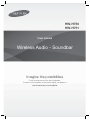 1
1
-
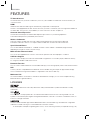 2
2
-
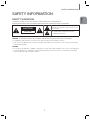 3
3
-
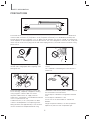 4
4
-
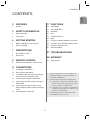 5
5
-
 6
6
-
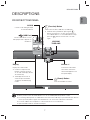 7
7
-
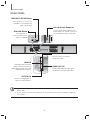 8
8
-
 9
9
-
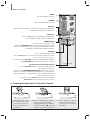 10
10
-
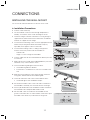 11
11
-
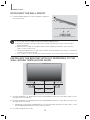 12
12
-
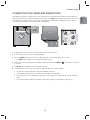 13
13
-
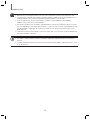 14
14
-
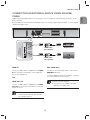 15
15
-
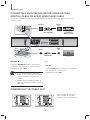 16
16
-
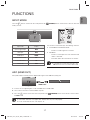 17
17
-
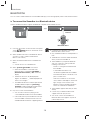 18
18
-
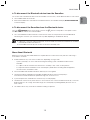 19
19
-
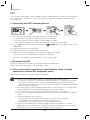 20
20
-
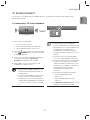 21
21
-
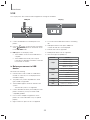 22
22
-
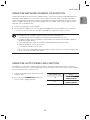 23
23
-
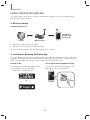 24
24
-
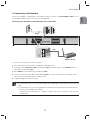 25
25
-
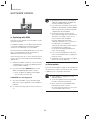 26
26
-
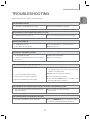 27
27
-
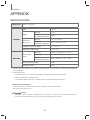 28
28
-
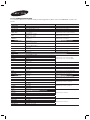 29
29
-
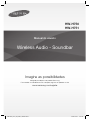 30
30
-
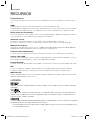 31
31
-
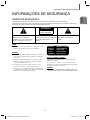 32
32
-
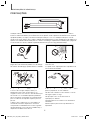 33
33
-
 34
34
-
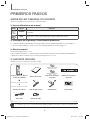 35
35
-
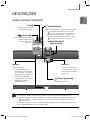 36
36
-
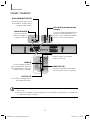 37
37
-
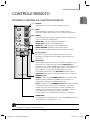 38
38
-
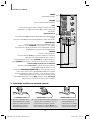 39
39
-
 40
40
-
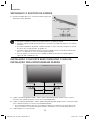 41
41
-
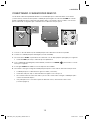 42
42
-
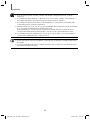 43
43
-
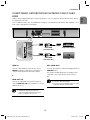 44
44
-
 45
45
-
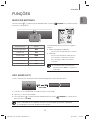 46
46
-
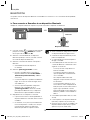 47
47
-
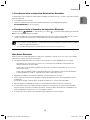 48
48
-
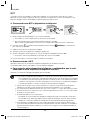 49
49
-
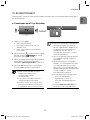 50
50
-
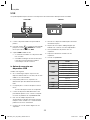 51
51
-
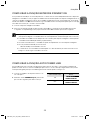 52
52
-
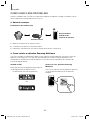 53
53
-
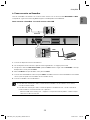 54
54
-
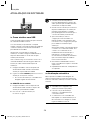 55
55
-
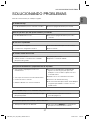 56
56
-
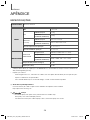 57
57
-
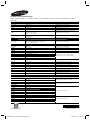 58
58
Samsung HW-H751 Manual do usuário
- Tipo
- Manual do usuário
- Este manual também é adequado para
em outras línguas
- English: Samsung HW-H751 User manual
Artigos relacionados
-
Samsung HW-J7501 Manual do usuário
-
Samsung HW-H450 Manual do usuário
-
Samsung HW-H7500 Manual do usuário
-
Samsung HW-J7501R Manual do usuário
-
Samsung HW-J250A Guia rápido
-
Samsung HW-K450 Guia rápido
-
Samsung HW-H370 Manual do usuário
-
Samsung AR09MQFRBWKNFA Manual do usuário
-
Samsung HW-J6000 Manual do usuário
-
Samsung Barras de sonido inalámbrica HW-K650 3.1Ch 340W Guia rápido