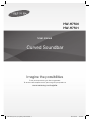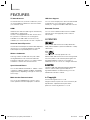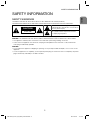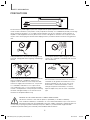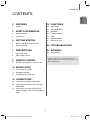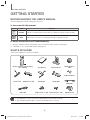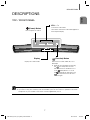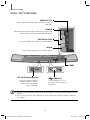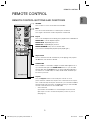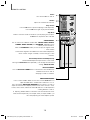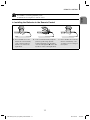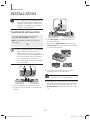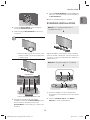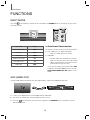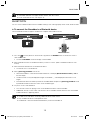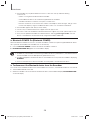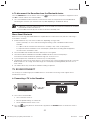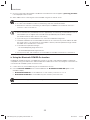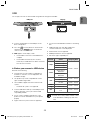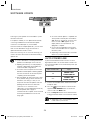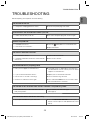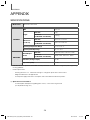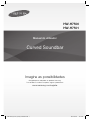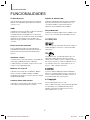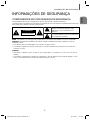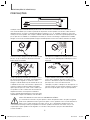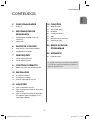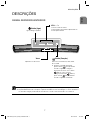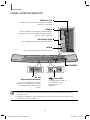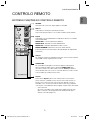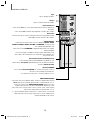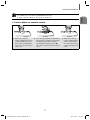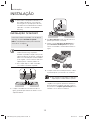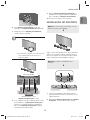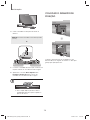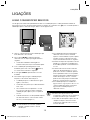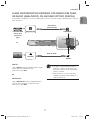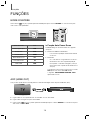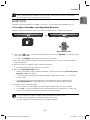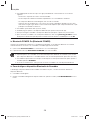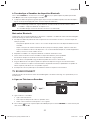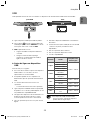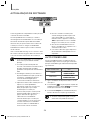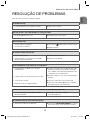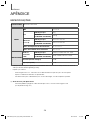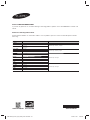Samsung HW-H7500 Manual do usuário
- Categoria
- Alto-falantes da barra de som
- Tipo
- Manual do usuário
Este manual também é adequado para

Curved Soundbar
Imagine the possibilities
Thank you for purchasing this Samsung product.
To receive more complete service, please register your product at
www.samsung.com/register
User manual
HW-H7500
HW-H7501
HW-H7500_H7501_XU_ENG_20141008.indd 1HW-H7500_H7501_XU_ENG_20141008.indd 1 2014-10-08 10:04:262014-10-08 10:04:26

2
FEATURES
FEATURES
TV SoundConnect
TV SoundConnect lets you listen to audio from your TV
on your Soundbar via a Bluetooth connection and lets
you control the sound.
HDMI
HDMI transmits video and audio signals simultaneously,
and provides a clearer picture.
The unit is also equipped with the ARC function which
lets you listen to sound from your TV through the
Soundbar via an HDMI cable. This function is only
available if you connect the unit to an ARC compliant TV.
Surround Sound Expansion
The Surround Sound Expansion feature adds depth and
spaciousness to your listening experience. Surround
Sound Expansion is powered by Sonic Emotion.
Wireless Subwoofer
Samsung’s wireless module does away with cables
running between the main unit and the subwoofer.
Instead, the subwoofer connects to a compact wireless
module that communicates with the main unit.
Special Sound Effects
You can select different Sound Effects - MUSIC / VOICE
/ SPORTS / CINEMA / SMART VOLUME / STANDARD
(Original Sound) - depending on the type of content you
want to enjoy.
Multi-function Remote Control
You can use the supplied remote control to control
various operations with the simple press of a button.
USB Host Support
You can connect and play music files from external USB
storage devices such as MP3 players, USB flash
memory, etc. using the Soundbar's USB HOST function.
Bluetooth Function
You can connect a Bluetooth device to the Soundbar
and enjoy music with high quality stereo sound, all
without wires!
LICENCES
Manufactured under licence from Dolby Laboratories.
Dolby and the double-D symbol are trademarks of Dolby
Laboratories.
For DTS patents, see http://patents.dts.com.
Manufactured under licence from DTS Licensing Limited.
DTS, the Symbol, & DTS and the Symbol together are
registered trademarks, and DTS 2.0 Channel is a
trademark of DTS, Inc. © DTS, Inc. All Rights Reserved.
The terms HDMI and HDMI High-Definition Multimedia
Interface, and the HDMI Logo are trademarks or
registered trademarks of HDMI Licensing LLC in the
United States and other countries.
+ Copyright
©2014 Samsung Electronics Co.,Ltd.
All rights reserved; no part of this user’s manual may be
reproduced or copied without the prior written
permission of Samsung Electronics Co.,Ltd.
HW-H7500_H7501_XU_ENG_20141008.indd 2HW-H7500_H7501_XU_ENG_20141008.indd 2 2014-10-08 10:04:452014-10-08 10:04:45

3
ENG
SAFETY INFORMATION
SAFETY INFORMATION
SAFETY WARNINGS
TO REDUCE THE RISK OF ELECTRIC SHOCK, DO NOT REMOVE THE COVER (OR BACK).
NO USER-SERVICEABLE PARTS ARE INSIDE. REFER SERVICING TO QUALIFIED SERVICE PERSONNEL.
CAUTION
RISK OF ELECTRIC SHOCK
DO NOT OPEN
This symbol indicates “dangerous voltage”
inside the product that presents a risk of electric
shock or personal injury.
This symbol indicates important instructions
accompanying the product.
WARNING : To reduce the risk of fire or electric shock, do not expose this appliance to rain or moisture.
CAUTION : TO PREVENT ELECTRIC SHOCK, MATCH WIDE BLADE OF PLUG TO WIDE SLOT, FULLY INSERT.
• This apparatus shall always be connected to a AC outlet with a protective grounding connection.
• To disconnect the apparatus from the mains, the plug must be pulled out from the mains socket, therefore the
mains plug shall be readily operable.
CAUTION
• Do not expose this apparatus to dripping or splashing. Do not put objects filled with liquids, such as vases on the
apparatus.
• To turn this apparatus off completely, you must pull the power plug out of the wall socket. Consequently, the power
plug must be easily and readily accessible at all times.
HW-H7500_H7501_XA_ENG_20141008.indd 3HW-H7500_H7501_XA_ENG_20141008.indd 3 2014-10-08 11:13:112014-10-08 11:13:11

4
SAFETY INFORMATION
PRECAUTIONS
99.1mm 99.1mm
68.6
mm
99.1mm
Ensure that the AC power supply in your house complies with the power requirements listed on the identification
sticker located on the back of your product. Install your product horizontally, on a suitable base (furniture), with enough
space around it for ventilation 7~10 cm. Make sure the ventilation slots are not covered. Do not place the unit on
amplifiers or other equipment which may become hot. This unit is designed for continuous use. To fully turn off the
unit, disconnect the AC plug from the wall outlet. Unplug the unit if you intend to leave it unused for a long period of
time.
During thunderstorms, disconnect the AC plug from the
wall outlet. Voltage peaks due to lightning could damage
the unit.
Protect the product from moisture (i.e. vases), and excess
heat (e.g. a fireplace) or equipment creating strong
magnetic or electric fields. Disconnect the power cable
from the AC supply if the unit malfunctions. Your product
is not intended for industrial use. It is for personal use
only. Condensation may occur if your product has been
stored in cold temperatures. If transporting the unit during
the winter, wait approximately 2 hours until the unit has
reached room temperature before using.
Do not expose the unit to direct sunlight or other heat
sources. This could lead to overheating and cause the
unit to malfunction.
The batteries used with this product contain chemicals
that are harmful to the environment. Do not dispose
of batteries in the general household trash. Do not
dispose of batteries in a fire. Do not short circuit,
disassemble, or overheat the batteries. There is
a danger of explosion if the battery is incorrectly
replaced. Replace only with the same or equivalent
type.
WARNING: DO NOT INGEST BATTERY. CHEMICAL BURN HAZARD.
The remote control that comes with this product is powered by a coin/button cell battery.
If the coin/button cell battery is swallowed, it can cause severe internal burns in just 2 hours and can
lead to death. Keep new and used batteries away from children. If the battery compartment does not
close securely, stop using the product and keep it away from children. If you think batteries might have been
swallowed or placed inside any part of the body, seek immediate medical attention.
HW-H7500_H7501_XU_ENG_20141008.indd 4HW-H7500_H7501_XU_ENG_20141008.indd 4 2014-10-08 10:04:452014-10-08 10:04:45

5
ENG
CONTENTS
CONTENTS
Figures and illustrations in this User Manual are
provided for reference only and may differ from actual
product appearance.
2 FEATURES
2 Licences
3 SAFETY INFORMATION
3 Safety Warnings
4 Precautions
6 GETTING STARTED
6 Before reading the User’s Manual
6 What’s Included
7 DESCRIPTIONS
7 Top / Front Panel
8 Rear / Bottom Panel
9 REMOTE CONTROL
9 Remote Control Buttons and Functions
12 INSTALLATION
12 TV-mounted Installation
13 Standing Installation
14 Assembling the Clamp-wire
15 CONNECTIONS
15 Connecting the Wireless Subwoofer
16 Connecting an External Device using an
HDMI cable
17 Connecting an External Device using
Audio (analogue) cable or Optical (digital)
cable
18 FUNCTIONS
18 Input mode
18 ARC (HDMI OUT)
19 Bluetooth
21 TV SoundConnect
23 USB
24 Software Update
24 Auto Power Link
25 TROUBLESHOOTING
26 APPENDIX
26 Specifications
HW-H7500_H7501_XA_ENG_20141008.indd 5HW-H7500_H7501_XA_ENG_20141008.indd 5 2014-10-08 11:13:172014-10-08 11:13:17

6
GETTING STARTED
GETTING STARTED
BEFORE READING THE USER’S MANUAL
Note the following terms before reading the user manual.
+ Icons used in this manual
Icon Term Definition
Caution
Indicates a situation where a function does not operate or settings may be cancelled.
Note
Indicates tips or instructions on the page that help you operate a function.
+ Safety Instructions and Troubleshooting
1) Be sure to familiarise yourself with the Safety Instructions before using this product. (See page 3)
2) If a problem occurs, check Troubleshooting. (See page 25)
WHAT’S INCLUDED
Check for the supplied accessories shown below.
Remote Control / Lithium Battery
(3V : CR2032)
User Manual Bracket-Mount
Holder-Support :
2EA
Holder-Fix Mount
Power Cord Holder-Foot : 2EA DC Adapter Clamp-Wire
USB Cable
AUX Cable Holder-Screw 1 : 4EA Holder-Screw 2 : 8EA USB Converter
● The appearance of the accessories may differ slightly from the illustrations above.
● Use the dedicated USB cable to connect external USB devices to the unit.
HW-H7500_H7501_XU_ENG_20141113.indd 6HW-H7500_H7501_XU_ENG_20141113.indd 6 2014-11-14 11:58:462014-11-14 11:58:46

7
ENG
DESCRIPTIONS
DESCRIPTIONS
TOP / FRONT PANEL
(Power) Button
Turns the power on and off.
VOL. - / +
Controls the volume level.
The numeric value of the volume level appears in
the front panel display.
Display
Displays the current mode.
(Function) Button
Selects the D.IN, AUX, HDMI, BT, TV, or
USB input.
● While the unit is powered on, pressing
the
(Function) button for more
than 3 seconds sets the button to act
as the
( Mute) button. To cancel
the
( Mute) button setup, press the
(Function) button for more than 3
seconds again.
● When you turn on this unit, there will be a 4 to 5 second delay before it produces sound.
● If you want to enjoy the sound only from the Soundbar, you must turn off the TV's speakers in the Audio
Setup menu of your TV. Refer to the owner's manual supplied with your TV.
HW-H7500_H7501_XU_ENG_20141008.indd 7HW-H7500_H7501_XU_ENG_20141008.indd 7 2014-10-08 10:04:502014-10-08 10:04:50

8
DESCRIPTIONS
REAR / BOTTOM PANEL
AUX IN
OPTICAL IN
HDMI IN
HDMI OUT (TV)
HDMI OUT (TV)
HDMI IN
OPTICAL IN
AUX IN
DC 24V (Power Supply In)
Connect the DC power adaptor to
the power supply jack, and then
connect the AC power adaptor
plug to a wall outlet.
(USB Port)
Connect USB devices such as
MP3 players here to play files on
the devices.
HDMI OUT (TV)
Outputs digital video and audio signals simultaneously using an
HDMI cable.
HDMI IN
Inputs digital video and audio signals simultaneously using an HDMI
cable. Use when connecting a supported external device.
OPTICAL IN (D.IN)
Connect to the digital (optical) output of an external device.
AUX IN
Connect to the Analogue output of an external device.
LABEL
● When disconnecting the power cable of the AC power adaptor from a wall outlet, pull the plug. Do not pull
the cable.
● Do not connect this unit or other components to an AC outlet until all connections between components
are complete.
HW-H7500_H7501_XU_ENG_20141008.indd 8HW-H7500_H7501_XU_ENG_20141008.indd 8 2014-10-08 10:04:542014-10-08 10:04:54

9
ENG
REMOTE CONTROL
REMOTE CONTROL
REMOTE CONTROL BUTTONS AND FUNCTIONS
Anynet+
Press the Anynet+ button to turn the Anynet+ function on or off.
(Auto Power Link : Default OFF, Anynet+ ON / Power Link OFF or Anynet+
OFF / Power Link ON) The Anynet+ function lets you control the Soundbar
with the remote from an Anynet+ compatible Samsung TV. The Soundbar
must be connected to the TV via an HDMI cable.
* Auto Power Link
Synchronizes the Soundbar to a connected Optical source via the
Optical jack so it turns on automatically when you turn on your TV.
(See page 24)
Repeat
Press to set the Repeat function during music playback from a USB device.
REPEAT OFF : Cancells Repeat Playback.
REPEAT FILE : Repeatedly play a track.
REPEAT ALL : Repeatedly play all tracks.
REPEAT RANDOM : Plays tracks in random order.
(A track that has already been played may be played again.)
Mute
You can turn the volume down to 0 with the push of a button.
Press again to restore the sound to the previous volume level.
SOURCE
Press to select a source connected to the Soundbar.
Skip Forward
If there is more than one file on the device you are playing, and you press
the $ button, the next file is selected.
AUDIO SYNC
If the Soundbar is connected to a digital TV and the video appears out of
sync with the audio, press the AUDIO SYNC buttons to sync the audio
with the video. Use the #,$ buttons to set the audio delay between 0
ms and 300 ms. In USB mode, TV mode, and BT mode, the Audio Sync
function may not work.
HW-H7500_H7501_XU_ENG_20141008.indd 9HW-H7500_H7501_XU_ENG_20141008.indd 9 2014-10-08 10:04:572014-10-08 10:04:57

10
REMOTE CONTROL
Bluetooth POWER
Press the Bluetooth POWER button on the remote to turn the Bluetooth
POWER On function on and off.
See pages 20 and 22 for details.
Surr.Sound (Surround Sound Expansion)
Surr.Sound adds depth and spaciousness to the sound.
Pressing the Surr.Sound button repeatedly cycles through the Surr.Sound
settings: AUTO, ON, OFF.
EQUALIZER WOOFER
Press to select TREBLE, BASS, or SW. Then, use the
#
,
$
button to
adjust the Treble, Bass, or Subwoofer volume from -6 to +6.
Press and hold the EQUALIZER WOOFER button for about 5 seconds to
adjust the sound for each frequency band. 150Hz, 300Hz, 600Hz, 1.2KHz,
2.5KHz, 5KHz, 10KHz, and SW are selectable and each can be adjusted to
a setting between -6 and +6.
● Adjusting TREBLE, BASS, or SW affects the 10KHz band, the 150Hz
band, and SW respectively. For example, when you adjust TREBLE, you
are actually adjusting the 10KHz frequency band.
Volume
Adjusts the volume level of the unit.
Power
Turns the Soundbar on and off.
SOUND EFFECT
You can select from 5 different sound modes - MUSIC, VOICE, SPORTS,
CINEMA, SMART VOLUME, and STANDARD - depending on the
content you want to listen to.
Select the STANDARD mode if you want to enjoy the original sound.
* Smart Volume
Smart Volume regulates and stabilizes the volume level and prevents
drastic volume changes caused by a channel change or scene
transition.
Play / Pause
Press the & button to pause the playing of a file temporarily.
Press the & button again to play the selected file.
Skip Back
If there is more than one file on the device you are playing, and you press
the # button, the previous file is selected.
HW-H7500_H7501_XU_ENG_20141008.indd 10HW-H7500_H7501_XU_ENG_20141008.indd 10 2014-10-08 10:04:582014-10-08 10:04:58

11
ENG
REMOTE CONTROL
● Soundbar is a Samsung proprietary name.
● Operate the TV using the TV's remote control.
+ Installing the Batteries in the Remote Control
1. Use a suitable coin to turn
the remote control's battery
cover counterclockwise to
remove it as shown in the
figure above.
2. Insert a 3V lithium battery. Keep the
positive (+) pole facing up when
inserting the battery. Put the battery
cover on and align the '' marks side
by side as shown in the figure above.
3. Use a suitable coin to turn the
remote control battery cover
clockwise as far as it will go to
fix it in place.
HW-H7500_H7501_XU_ENG_20141008.indd 11HW-H7500_H7501_XU_ENG_20141008.indd 11 2014-10-08 10:04:592014-10-08 10:04:59

12
INSTALLATION
INSTALLATION
● This Soundbar can be compatible with 2014
HU7, HU8 and HU9 series of Samsung UHD
curved TVs (except HU7100 models). For a
detailed list of compatible TV models, please
refer to the Samsung web site.
TV-MOUNTED INSTALLATION
For a TV-mounted installation with a physically
compatible, wall-mounted Samsung TV.
NOT recommended for installation on curved TVs
78" or larger.
● The TV-mounted installation is for compatible
wall-mounted Samsung TVs only and
requires that you remove the TV's stand. If
you remove the TV's stand and replace it with
the Curved Soundbar, and then stand the TV
on a flat surface, the TV may tip over.
● Do not place objects on top of the Soundbar
if it is TV mounted.
AUX IN
OPTI
C
AL IN
HDMI IN
HDMI OUT (TV)
AUX IN
OPTICAL IN
HDMI IN
HDMI OUT (TV)
1. Place the Soundbar as shown in the illustration,
ensuring that none of its buttons touch the surface it
is lying on.
AU
X
I
N
OPTIC
AL
IN
H
DMI IN
HDMI OUT
(
TV)
2. If the Holder-Foot is attached, remove it first to
install the TV-Mount.
3. Fasten the four Holder-Screws 1 and four of the
Holder-Screws 2 to the four holes in the Soundbar,
as shown in the illustration.
TV
4. Place the TV screen-side down on the curved
packaging foam that came with the TV.
● Do not place the TV screen-side down on a
flat surface. You can crack the panel.
5. Remove the TV's stand if the stand is attached, and
then insert the bracket guide into the notches on the
bottom of the TV. Make sure the screw holes in the
Bracket-Mount line up with the screw holes in the
TV.
HW-H7500_H7501_XU_ENG_20141113.indd 12HW-H7500_H7501_XU_ENG_20141113.indd 12 2014-11-14 11:59:022014-11-14 11:59:02

13
ENG
INSTALLATION
6. Fasten the Bracket-Mount to the TV using the
remaining 4 Holder-Screws 2.
7. After attaching the Bracket-Mount, mount the TV
on the wall.
● When handling a TV, do not touch the screen
and do not subject it to excessive pressure or
a sudden impact.
HDMI OUT (TV)
Soundbar base
TV base, with Bracket-Mount attached
8. With the TV mounted on the wall, align the
Soundbar’s centre with the Bracket-Mount on the
bottom of the TV, and then push it onto the
Bracket-Mount as far as it will go, as shown in the
illustration.
9. Fasten the Holder-Fix Mount to the Soundbar, and
then turn it clockwise by hand to fix the Soundbar to
the Bracket-Mount.
10. The TV-mounted installation is complete.
STANDING INSTALLATION
Method 1. For a standing installation with a
compatible Samsung TV
Align the Soundbar’s centre with the centre of the base
of the TV, and then carefully push it onto the stand as far
as it will go, as shown in the illustration. Be careful not to
unbalance the TV.
Method 2. If using the Soundbar as a standalone
AUX IN
O
PTICAL IN
HDMI IN
HDMI OUT (TV
)
AUX IN
OPTICAL IN
HDMI IN
HDMI OUT (TV)
1. Place the Soundbar as shown in the illustration,
ensuring that none of the buttons touch the surface it
is lying on.
2. Fasten two Holder-Screws 2 to the Holder-
Supports as shown in the illustration.
HW-H7500_H7501_XU_ENG_20141113.indd 13HW-H7500_H7501_XU_ENG_20141113.indd 13 2014-11-14 11:59:092014-11-14 11:59:09

14
INSTALLATION
3. Centre the Soundbar on the flat area in front of the
TV.
Method 3.
Installing the Soundbar at an adjusted
height (30 mm)
AUX IN
OPTICAL IN
HDMI IN
HDMI OUT (TV)
1. Lay the Soundbar so that the buttons make no
physical contact with the floor surface, as shown in
the illustration.
2. Fasten two Holder-Foot and two Holder-Screws 2
to the holes of the Soundbar as shown in the
illustration.
● Do not place a heavy thing or step on the
main unit.
ASSEMBLING THE CLAMP-
WIRE
HDMI OUT (TV)
HDMI IN
OPTICAL IN
AUX IN
HDMI OUT (TV)
HDMI IN
OPTICAL IN
AUX IN
Clamp-Wire
Attach the clamp-wire to the unit as shown, and then run
the cables through the clamp-wire to keep them neat.
HW-H7500_H7501_XU_ENG_20141124.indd 14HW-H7500_H7501_XU_ENG_20141124.indd 14 2014-11-24 5:17:022014-11-24 5:17:02

15
ENG
CONNECTIONS
CONNECTING THE WIRELESS SUBWOOFER
The Subwoofer's linking ID is preset at the factory and the main unit and subwoofer should link (connect wirelessly)
automatically when the main unit and subwoofer are turned on. If the Link indicator
( )
does not light when the
main unit and subwoofer are turned on, please set the ID by following the procedure below.
ID SET
ID SET
1. Plug the power cords of the main unit and subwoofer
into an AC wall outlet.
2. Press the ID SET button on the back of the
subwoofer with a small, pointed object for 5
seconds.
• The STANDBY indicator is turned off and the
LINK indicator (Blue LED) blinks quickly.
3. While the main unit is powered off (in STANDBY
mode), press and hold the
(
Mute
)
on the remote
control for 5 seconds.
4. The ID SET message appears on the Soundbar's
display.
5. To finalise the link, turn the main unit’s power on while
the subwoofer’s Blue LED blinks.
• The main unit and the subwoofer should now be
linked (connected).
• The Link indicator (Blue LED) on the subwoofer
should be on.
• If the Link indicator is not solid blue, the linking
process has failed. Turn off the main unit and
start again from Step 2.
• You can enjoy better sound from the wireless
subwoofer by selecting a Sound Effect.
(See page 10)
● Before moving or installing the product, be
sure to turn off the power and disconnect the
power cord.
● If the main unit is powered off, the wireless
subwoofer will be in standby mode and the
STANDBY LED on the upper side will come
on after the Link indicator (Blue LED) blinks
for 30 seconds.
● If you use a device that uses the same
frequency (2.4GHz) as the Soundbar near the
Soundbar, interference may cause some
sound interruption.
● The transmission distance of the wireless
signal between the main unit and subwoofer
is about 10 m, but may vary depending on
your operating environment.
If a steel-concrete or metallic wall is between
the main unit and the wireless subwoofer, the
system may not operate at all, because the
wireless signal cannot penetrate metal.
● If the main unit doesn't make a wireless
connection, follow steps 1-5 in the left hand
column to re-set the connection between the
main unit and wireless subwoofer.
● The wireless receiving antenna is built into the
wireless subwoofer. Keep the unit away from
water and moisture.
● For optimal listening performance, make sure
that the area around the wireless subwoofer
location is clear of any obstructions.
CONNECTIONS
HW-H7500_H7501_XU_ENG_20141008.indd 15HW-H7500_H7501_XU_ENG_20141008.indd 15 2014-10-08 10:05:052014-10-08 10:05:05

16
CONNECTIONS
CONNECTING AN EXTERNAL DEVICE USING AN HDMI
CABLE
HDMI is the standard digital interface for connecting to TVs, projectors, DVD players, Blu-ray players, set top boxes,
and more.
HDMI prevents any degradation to the signal due to conversion to analogue and maintains the video and audio quality
of the original digital source.
AUX IN
OPTICAL IN
HDMI IN
HDMI OUT
HDMI OUT (TV)
HDMI IN
HDMI OUT HDMI IN
HDMI OUT (TV)
HDMI IN
HDMI Cable
(not supplied)
HDMI Cable
(not supplied)
Digital Devices
HDMI IN
Connect an HDMI cable (not supplied) from the HDMI IN
jack on the back of the product to the HDMI OUT jack
on your digital device.
and,
HDMI OUT (TV)
Connect an HDMI cable (not supplied) from the HDMI
OUT (TV) jack on the back of the product to the HDMI
IN jack on your TV.
● HDMI is an interface that enables the digital
transmission of video and audio data with just
a single connector.
● We recommend you use a coreless HDMI
cable if possible. If you use a cored HDMI
cable, use one whose diameter is less than
14mm.
ARC (HDMI OUT)
The ARC function allows digital audio to output via the
HDMI OUT (ARC) port.
It can be enabled only when the Soundbar is connected
to a TV that supports the ARC function.
● Anynet+ must be turned on.
● This function is not available if the HDMI cable
does not support ARC.
HW-H7500_H7501_XU_ENG_20141008.indd 16HW-H7500_H7501_XU_ENG_20141008.indd 16 2014-10-08 10:05:062014-10-08 10:05:06

17
ENG
CONNECTIONS
CONNECTING AN EXTERNAL DEVICE USING AUDIO
(ANALOGUE) CABLE OR OPTICAL (DIGITAL) CABLE
This unit comes equipped with one optical in digital jack and one audio Analogue in jack, giving you two ways to
connect it to a TV.
or
AUX IN
OPTICAL IN
HDMI IN
HDMI OUT
OPTICAL IN
AUX IN
OPTICAL IN
AUX IN
OPTICAL OUT
AUX OUT
Audio Cable
Optical Cable
(not supplied)
BD / DVD player
/ Set-top box /
Game console
AUX IN
Connect AUX IN (Audio) on the main unit to the AUDIO
OUT jack of the TV or Source Device.
Change the function to AUX.
or,
OPTICAL IN
Connect OPTICAL IN (Audio) on the main unit to the
OPTICAL OUT jack of the TV or Source Device.
Change the function to D.IN.
● Do not connect the power cord of this
product or your TV to a wall outlet until all
connections between components are
complete.
● Before moving or installing this product, be
sure to turn off the power and disconnect the
power cord.
HW-H7500_H7501_XU_ENG_20141022.indd 17HW-H7500_H7501_XU_ENG_20141022.indd 17 2014-10-22 11:21:032014-10-22 11:21:03

18
FUNCTIONS
FUNCTIONS
INPUT MODE
Press the (Function) button on the main unit’s top panel or the SOURCE button on the remote control to select
the mode you want.
Input mode Display
Optical Digital input
D.IN
AUX input
AUX
HDMI input
HDMI
BLUETOOTH mode
BT
TV SoundConnect
TV
USB mode
USB
+ Auto Power Down function
The unit turns off automatically in the following situations.
● D.IN / HDMI / BT / TV / USB / ARC Mode
- If there is no audio signal for 25 minutes.
● AUX Mode
- If the AUX cable is disconnected for 25 minutes.
- If there is no KEY input for 8 hours when the AUX
cable is connected. (Auto Power Down function
can be turned off only in that case.)
To turn off Auto Power Down function, while in AUX
mode, press and hold the
&
button for 5 seconds.
AUTO POWER DOWN ON / OFF appears on the
display.
ARC (HDMI OUT)
The ARC (Audio Return Channel) function allows digital audio to output via the HDMI OUT (ARC) port.
HDMI Cable
1. Connect a TV supporting ARC to the Soundbar with an HDMI cable.
2. Turn on the TV, and then turn on the Soundbar’s Anynet+ function.
3. Press the (Function) button on the main unit’s top panel or the SOURCE button on the remote control to
select the D.IN mode.

19
ENG
FUNCTIONS
● If the HDMI cable does not support the ARC feature, ARC will not work.
● To turn off the ARC function, turn Anynet+ off.
BLUETOOTH
You can connect a Bluetooth device to the Soundbar and enjoy music with high quality stereo sound, all without wires!
+ To connect the Soundbar to a Bluetooth device
Check if the Bluetooth device supports the Bluetooth compliant stereo headset function.
Bluetooth device
Connect
1. Press the
(Function) button on the main unit’s top panel or the SOURCE button on the remote control to
select the BT mode.
• You will see BT READY on the front display of the Soundbar.
2. Select the Bluetooth menu on the Bluetooth device you want to connect. (Refer to the Bluetooth device's user
manual.)
3. Select the Stereo headset menu on the Bluetooth device.
• You will see a list of scanned devices.
4. Select "[Samsung] Soundbar" from the list.
• When the Soundbar is connected to the Bluetooth device, it will display [Bluetooth Device Name]
BT on
the front display.
• The device name can only be displayed in English. An underline " _ " will be displayed if the name is not in
English.
• If the Bluetooth device has failed to pair with the Soundbar, delete the previous "[Samsung] Soundbar" found
by the Bluetooth device and have it search for the Soundbar again.
5. Play music on the connected device.
• You can listen to the music playing on the connected Bluetooth device over the Soundbar.
• In BT mode, the Play / Pause / Next / Prev functions are not available. However, these functions are available
in Bluetooth devices supporting AVRCP.
● If asked for PIN code when connecting a Bluetooth device, enter <0000>.
● Only one Bluetooth device can be paired at a time.
● The Bluetooth connection will be terminated when you turn the Soundbar off.
HW-H7500_H7501_XU_ENG_20141008.indd 19HW-H7500_H7501_XU_ENG_20141008.indd 19 2014-10-08 10:05:092014-10-08 10:05:09

20
FUNCTIONS
● The Soundbar may not perform Bluetooth search or connection correctly under the following
circumstances:
- If there is a strong electrical field around the Soundbar.
- If several Bluetooth devices are simultaneously paired with the Soundbar.
- If the Bluetooth device is turned off, not in place, or malfunctions.
- Note that such devices as microwave ovens, wireless LAN adaptors, fluorescent lights, and gas stoves
use the same frequency range as the Bluetooth device, which can cause electric interference.
● The Soundbar supports SBC data (44.1kHz, 48kHz).
● Connect only to a Bluetooth device that supports the A2DP (AV) function.
● You cannot connect the Soundbar to a Bluetooth device that supports only the HF (Hands Free) function.
● Once you have paired the Soundbar to a Bluetooth device, selecting "[Samsung] Soundbar" from the
device's scanned devices list will automatically change the Soundbar to BT mode.
+ Bluetooth POWER On (Bluetooth POWER)
When the Bluetooth POWER On function is on and the Soundbar is turned off, if a previously paired Bluetooth device
tries to pair with the Soundbar, the Soundbar turns on automatically.
1. P
ress the Bluetooth POWER on the remote while the Soundbar is turned on.
2. BLUETOOTH POWER ON appears on the Soundbar's display.
● Available only if the Soundbar is listed among the Bluetooth device’s paired devices. (The Bluetooth device
and the Soundbar must have been previously paired at least once.)
● Soundbar will appear in the Bluetooth device’s searched devices list only when the Soundbar is displaying
BT READY.
● In the TV SoundConnect mode, the Soundbar cannot be paired to another Bluetooth device.
+ To disconnect the Bluetooth device from the Soundbar
You can disconnect the Bluetooth device from the Soundbar. For instructions, see the Bluetooth device's user manual.
● The Soundbar will be disconnected.
● When the Soundbar is disconnected from the Bluetooth device, the Soundbar will display BT DISCONNECTED
on the front display.
HW-H7500_H7501_XU_ENG_20141023.indd 20HW-H7500_H7501_XU_ENG_20141023.indd 20 2014-10-23 1:17:042014-10-23 1:17:04
A página está carregando...
A página está carregando...
A página está carregando...
A página está carregando...
A página está carregando...
A página está carregando...
A página está carregando...
A página está carregando...
A página está carregando...
A página está carregando...
A página está carregando...
A página está carregando...
A página está carregando...
A página está carregando...
A página está carregando...
A página está carregando...
A página está carregando...
A página está carregando...
A página está carregando...
A página está carregando...
A página está carregando...
A página está carregando...
A página está carregando...
A página está carregando...
A página está carregando...
A página está carregando...
A página está carregando...
A página está carregando...
A página está carregando...
A página está carregando...
A página está carregando...
A página está carregando...
A página está carregando...
-
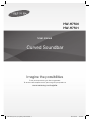 1
1
-
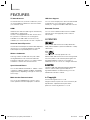 2
2
-
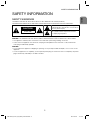 3
3
-
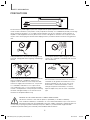 4
4
-
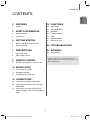 5
5
-
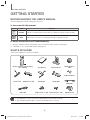 6
6
-
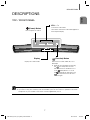 7
7
-
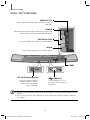 8
8
-
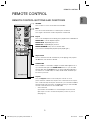 9
9
-
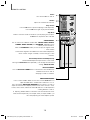 10
10
-
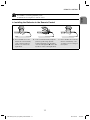 11
11
-
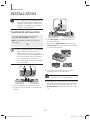 12
12
-
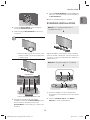 13
13
-
 14
14
-
 15
15
-
 16
16
-
 17
17
-
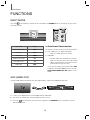 18
18
-
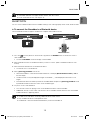 19
19
-
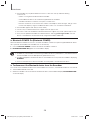 20
20
-
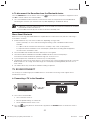 21
21
-
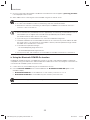 22
22
-
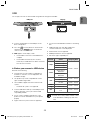 23
23
-
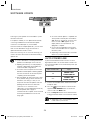 24
24
-
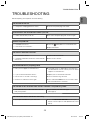 25
25
-
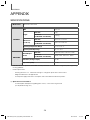 26
26
-
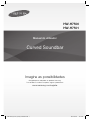 27
27
-
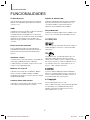 28
28
-
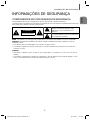 29
29
-
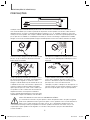 30
30
-
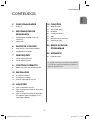 31
31
-
 32
32
-
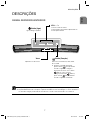 33
33
-
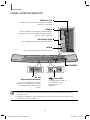 34
34
-
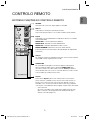 35
35
-
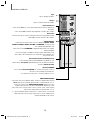 36
36
-
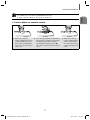 37
37
-
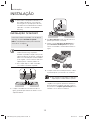 38
38
-
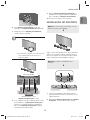 39
39
-
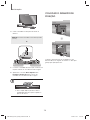 40
40
-
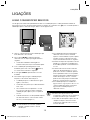 41
41
-
 42
42
-
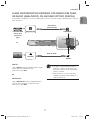 43
43
-
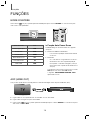 44
44
-
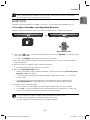 45
45
-
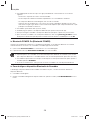 46
46
-
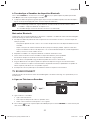 47
47
-
 48
48
-
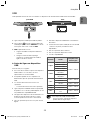 49
49
-
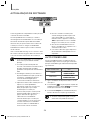 50
50
-
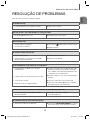 51
51
-
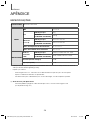 52
52
-
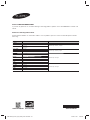 53
53
Samsung HW-H7500 Manual do usuário
- Categoria
- Alto-falantes da barra de som
- Tipo
- Manual do usuário
- Este manual também é adequado para
em outras línguas
- English: Samsung HW-H7500 User manual
Artigos relacionados
-
Samsung HW-H750 Manual do usuário
-
Samsung HW-K651 Manual do usuário
-
Samsung HW-H550 Manual do usuário
-
Samsung 300 W 2.1 Ch Flat Soundbar K450 Manual do usuário
-
Samsung HW-J6000 Manual do usuário
-
Samsung HW-H550 Manual do usuário
-
Samsung HW-H450 Manual do usuário
-
Samsung HW-J7501 Manual do usuário
-
Samsung HW-J8500 Manual do usuário
-
Samsung HW-J6001 Manual do usuário