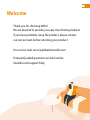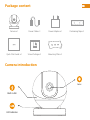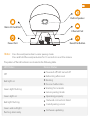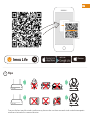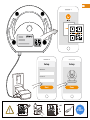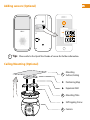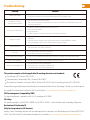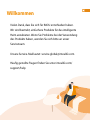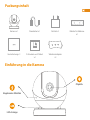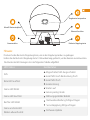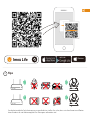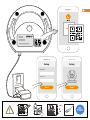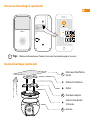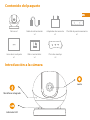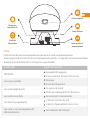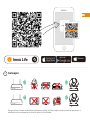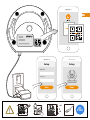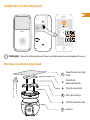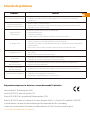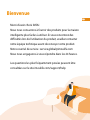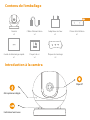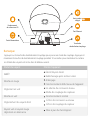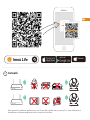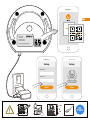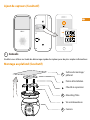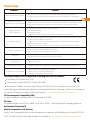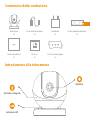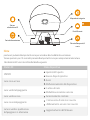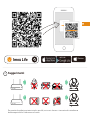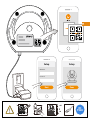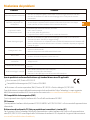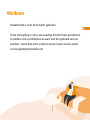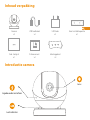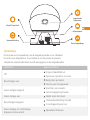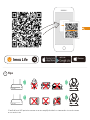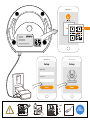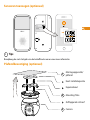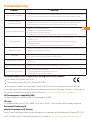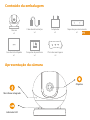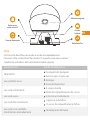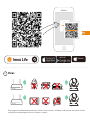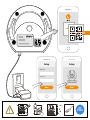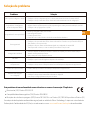imou Ranger IQ Guia de usuario
- Categoria
- Roteadores
- Tipo
- Guia de usuario

Ranger IQ
Quick Start Guide
www.imoulife.com

Welcome
Thank you for choosing IMOU.
We are devoted to provide you easy smart home products.
If you have problems using the product, please contact
our service team before returning your product.
Our service mail: service.global@imoulife.com
Frequently asked questions can be found at
imoulife.com/support/help
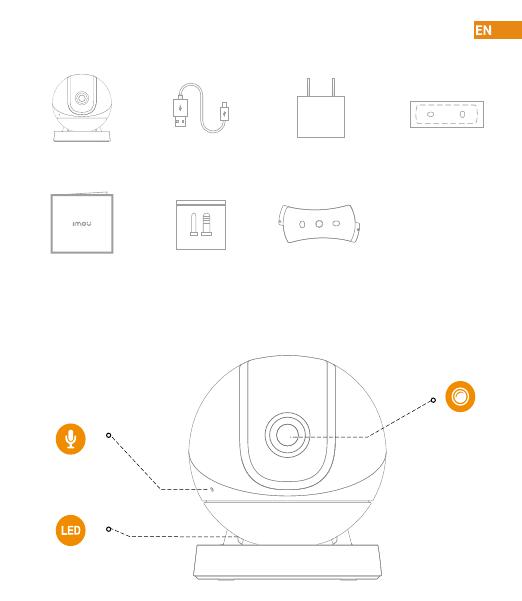
Package content
Camera introduction
Quick Start Guide ×1 Screw Package ×1
Camera ×1 Power Cable ×1 Power Adapter ×1 Positioning Map ×1
Mounting Plate ×1
Built-in Mic
Lens
LED Indicator

Note:
Press and hold the
reset/pair button
for 10 seconds to reset the camera.
The pattern of the LED indicator is included in the following table.
LED Status
Green light on
Green and red light
flashing alternately
Powered off/LED turned off
Rebooting after reset
Booting
Device malfunction
Waiting for network
Sensor pairing mode
Off
Red light on
Firmware updating
Press the reset/pair button to enter pairing mode.
Built-in Speaker
Micro SD Card Slot
Power Port
Ethernet Port
Reset/Pair Button
Device Status
Green light flashing
Network connection failed
Failed pairing sensor
Red light flashing
Operating properly

Windows
Imou Life
Tips
i
To ensure the best possible wireless performance, please make sure there are no obstacles and electromagnetic
interference between the camera and router.

Setup
WIFI Name
Password
Next
Setup
Done
+45
-10
DC
5V2A

Tips
i
Adding sensors (Optional)
Ceiling Mounting (Optional)
Please refer to the Quick Start Guide of sensor for further information.
Camera
Self-tapping Screw
Positioning Map
Mounting
Surface/Ceiling
Expansion Bolt
Mounting Plate
1
2
3

Troubleshooting
This product complies with the applicable CE marking directives and standards:
Problem Solution
CE-Electromagnetic Compatibility (EMC)
Low Voltage (LVD) Directive 2014/35/EU.
Electromagnetic Compatibility (EMC) Directive 2014/30/EU.
Restrictions of Hazardous Substances (RoHS) Directive 2011/65/EU and its amending Directive (EU) 2015/863.
A copy of the original declaration of conformity may be obtained from Dahua Technology. The most up to date copy of
the signed EU Declaration of Conformity (DoC) can be found www.imoulife.com/declaration-of-conformity
Cannot set up camera • Ensure your mobile device and the camera are within range of your Wi-Fi router.
• Ensure the LED indicator on the camera isflashing green before beginning setup.
The APP says "Failed to
configure device network"
• Reset your Camera and connect it again.
• Some cameras only support 2.4GHz, while some routers have dual band, 2.4G/5G. Make sure you are
connecting 2.4GHz only.
The app says “Failed to bind”
The camera is already connected to Wi-Fi, but the router is:
• Not connected to Internet
• Poor network status
• The Wi-Fi signal is not stable due to obstacles or electronic interference
No picture / signal
• Ensure the LED indicator on the camera is flashing steady green. See ‘LED Status’ section for details
if otherwise.
• Ensure the camera is properly connected to power using the included USB power adapter.
• Try repositioning the camera, router, or both to improve signal strength.
Picture is not clear • Check the camera lens for dirt, dust, spider webs. Clean the lens with a soft, clean cloth.
• Remove the vinyl cover on the camera lens.
No audio • Ensure audio function on camera is turned on.
• Ensure audio is turned up on viewing device.
Human detection not working • Ensure you have enabled “Human Detection” in the Device Settings screen of the Imou LifeApp.
Camera stuck downwards • Turn off Camera Shielding in Device Settings on the Imou Life app.
Phone is not reading QR code
• Clean the camera lens of your Smartphone
• Ensure that there is enough light on the QR code
• Don’t hold the QR code too close to the camera
This digital equipment is compliant with Class B according to EN 55032.
CE-Safety
This product complies with IEC/EN/UL 60950-1 or IEC/EN/UL 62368-1, Safety of Information Technology Equipment.
Declaration of Conformity CE
(Only for the product has RF function)
Hereby, Dahua Technology declares that the radio equipment is compliant with Radio Equipment Directive (RED) 2014/
53/EU. The full text of the EU declaration of conformity is available at www.imoulife.com/declaration-of-conformity

Ranger IQ
Kurzanleitung
www.imoulife.com
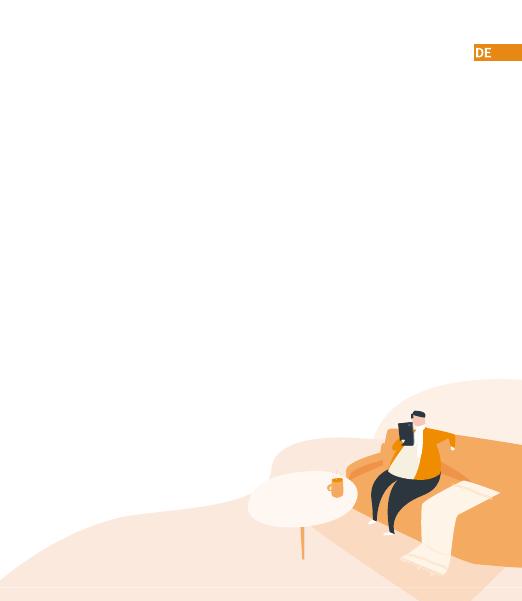
Willkommen
Vielen Dank, dass Sie sich für IMOU entschieden haben.
Wir sind bestrebt, einfachere Produkte für das intelligente
Heim anzubieten. Wenn Sie Probleme bei der Verwendung
des Produkts haben, wenden Sie sich bitte an unser
Serviceteam.
Unsere Service-Mail lautet: [email protected]
Häufig gestellte Fragen finden Sie unter imoulife.com/
support/help

Packungsinhalt
Einführung in die Kamera
Kurzanleitung ×1 Schrauben und Dübel
×1
Kamera ×1 Stromkabel ×1 Netzteil ×1 Bohrlochschablone
×1
Wandarmadapter
×1
Eingebautes Mikrofon
Objektiv
LED-Anzeige

Hinweis:
Das Muster der LED-Anzeigen ist in der folgenden Tabelle aufgeführt.
LED-Status
Grüne und rote LED
blinken abwechselnd
Grüne LED leuchtet
Abgeschaltet/LED Ausgeschaltet
Gerät fährt nach Rücksetzung hoch
Gerät fährt hoch
Gerätestörung
Warten auf
Sensor pairing mode
AUS
Rote LED leuchtet
Firmware-Update
Drücken Sie die Rücksetz-/Kopplungstaste, um in den Kopplungsmodus zu gelangen.
Halten Sie die Rücksetz-/Kopplungstaste 10 Sekunden lang gedrückt, um die Kamera zurückzusetzen.
Eingebauter Lautsprecher
MicroSD-Kartensteckplatz
Stromanschluss
Ethernet-Anschluss
Rücksetz-/Kopplungstaste
Gerätestatus
Grüne LED blinkt
Netzwerkverbindung fehlgeschlagen
Sensorkopplung fehlgeschlagen
Rechte LED blinkt
Ordnungsgemäßer Betrieb

Windows
Imou Life
Tips
i
Um die bestmögliche Funkübertragung zu gewährleisten, stellen Sie sicher, dass zwischen Kamera und Router
keine Hindernisse und elektromagnetische Störungen vorhanden sind.

Setup
WIFI Name
Password
Next
Setup
Done
+45
-10
DC
5V2A

Tips
i
Sensoren hinzufügen (optional)
Deckenmontage (optional)
Weitere Informationen finden Sie in der Kurzanleitung des Sensors.
Kamera
Selbstschneidende
Schraube
Bohrlochschablone
Montage-Oberfläche/-
Decke
Dübel
Wandarmadapter
1
2
3

Fehlerbehebung
This product complies with the applicable CE marking directives and standards:
Problem Lösungen
CE-Electromagnetic Compatibility (EMC)
Low Voltage (LVD) Directive 2014/35/EU.
Electromagnetic Compatibility (EMC) Directive 2014/30/EU.
Restrictions of Hazardous Substances (RoHS) Directive 2011/65/EU and its amending Directive (EU) 2015/863.
A copy of the original declaration of conformity may be obtained from Dahua Technology. The most up to date copy of
the signed EU Declaration of Conformity (DoC) can be found www.imoulife.com/declaration-of-conformity
Kamera kann nicht
eingerichtet werden
• Stellen Sie sicher, dass Ihr mobiles Gerät und die Kamera in Reichweite Ihres WLAN-Routers sind.
• Vergewissern Sie sich, dass die LED-Anzeige an der Kamera grün blinkt, bevor Sie mit der Einrichtung b
eginnen.
Die App meldet: „Konfiguration
des Gerätenetzes fehlgeschlagen“
• Setzen Sie Ihre Kamera zurück und schließen Sie sie wieder an.
• Einige Kameras unterstützen nur 2,4 GHz, während einige Router über Dualband mit 2,4 Ghz/5 GHz
verfügen. Stellen Sie sicher, dass Sie sie nur mit 2,4 GHz verbinden.
Die App meldet: „Verbindung
fehlgeschlagen“
Die Kamera ist bereits mit WLAN verbunden, aber der Router:
• ist nicht mit dem Internet verbunden
• hat einen mangelhaften Netzwerkzustand
• Das WLAN-Signal ist aufgrund von Hindernissen oder elektronischen Störungen nicht stabil
Kein Bild/Signal
• Stellen Sie sicher, dass die LED-Anzeige an der Kamera stetig grün blinkt. Siehe Abschnitt „LED-Status“
für Einzelheiten, wenn dies nicht der Fall ist.
• Stellen Sie sicher, dass die Kamera mit dem mitgelieferten USB-Netzteil ordnungsgemäß an die
Stromversorgung angeschlossen ist.
• Versuchen Sie, die Kamera, den Router oder beides neu zu positionieren, um die Signalstärke zu verbessern.
Das Bild ist nicht klar
• Überprüfen Sie das Kameraobjektiv auf Schmutz, Staub und Spinnennetze. Reinigen Sie das Objektiv
mit einem weichen, sauberen Tuch.
• Entfernen Sie die Kunststoff-Abdeckung des Kameraobjektivs.
Kein Ton • Stellen Sie sicher, dass der Kameraton eingeschaltet ist.
• Stellen Sie sicher, dass der Ton am Anzeigegerät eingeschaltet ist.
Personenerkennung
funktioniert nicht
• Vergewissern Sie sich, dass Sie „Personenerkennung“ in den Geräteeinstellungen der Imou Life-App
aktiviert haben.
Kamera hängt unten fest • Schalten Sie die Kameraabschirmung in den Geräteeinstellungen der Imou Life-App aus.
Telefon liest keinen QR-Code
• Reinigen Sie die Kameralinse Ihres Smartphones
• Stellen Sie sicher, dass der QR-Code ausreichend beleuchtet ist
• Halten Sie den QR-Code nicht zu nah an die Kamera
This digital equipment is compliant with Class B according to EN 55032.
CE-Safety
This product complies with IEC/EN/UL 60950-1 or IEC/EN/UL 62368-1, Safety of Information Technology Equipment.
Declaration of Conformity CE
(Only for the product has RF function)
Hereby, Dahua Technology declares that the radio equipment is compliant with Radio Equipment Directive (RED) 2014/
53/EU. The full text of the EU declaration of conformity is available at www.imoulife.com/declaration-of-conformity

Ranger IQ
Guía de inicio rápido
www.imoulife.com

Bienvenido
Gracias por elegir IMOU
Nuestra misión es proporcionar productos fáciles de usar para
un hogar inteligente. Si tiene problemas usando el producto,
por favor diríjase a nuestro equipo de atención al cliente antes
de devolver su producto.
Nuestro correo electrónico de servicio:
Nos comprometemos a contestarle en 24 horas.
Puede encontrar respuesta a las preguntas más frecuentes en
imoulife.com/support/help

Contenido del paquete
Introducción a la cámara
Guía de inicio rápido
×1
Bolsa con tornillos
×1
Cámara ×1 Cable de alimentación
×1
Adaptador de corriente
×1
Plantilla de posicionamiento
×1
Placa de montaje
×1
Micrófono integrado
Lente
Indicador LED

Nota:
El patrón de los indicadores LED se incluye en la siguiente tabla.
Estado LED
Luz verde y luz roja parpadeando
alternativamente
Luz verde encendida
Apagada/LED apagada
Nuevo arranque después del reinicio
Arranque
Avería del dispositivo
En espera de la red
Modo de emparejamiento del sensor
APAGADA
Luz roja encendida
Actualización de firmware
Pulse el botón de reinicio/emparejamiento para iniciar el modo de emparejamiento.
Mantenga pulsado el botón de reinicio/emparejamiento durante 10 segundos para reiniciar la cámara.
Altavoz integrado
Ranura para
tarjeta Micro SD
Puerto de
alimentación
Puerto Ethernet
Botón de reinicio/
emparejamiento
Estado del aparato
Luz verde parpadeante
Fallo de conexión de red
Fallo el emparejamiento del sensor
Luz derecha parpadeante
Funcionando correctamente
A página está carregando...
A página está carregando...
A página está carregando...
A página está carregando...
A página está carregando...
A página está carregando...
A página está carregando...
A página está carregando...
A página está carregando...
A página está carregando...
A página está carregando...
A página está carregando...
A página está carregando...
A página está carregando...
A página está carregando...
A página está carregando...
A página está carregando...
A página está carregando...
A página está carregando...
A página está carregando...
A página está carregando...
A página está carregando...
A página está carregando...
A página está carregando...
A página está carregando...
A página está carregando...
A página está carregando...
A página está carregando...
A página está carregando...
A página está carregando...
A página está carregando...
A página está carregando...
A página está carregando...
A página está carregando...
A página está carregando...
A página está carregando...
A página está carregando...
-
 1
1
-
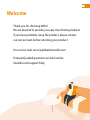 2
2
-
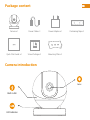 3
3
-
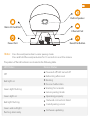 4
4
-
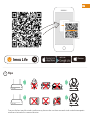 5
5
-
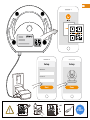 6
6
-
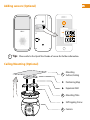 7
7
-
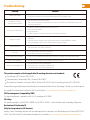 8
8
-
 9
9
-
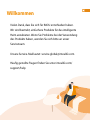 10
10
-
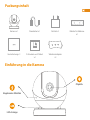 11
11
-
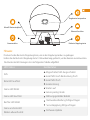 12
12
-
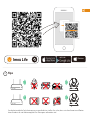 13
13
-
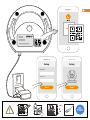 14
14
-
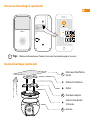 15
15
-
 16
16
-
 17
17
-
 18
18
-
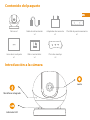 19
19
-
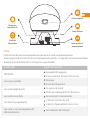 20
20
-
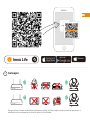 21
21
-
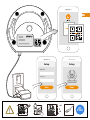 22
22
-
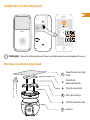 23
23
-
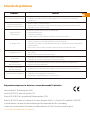 24
24
-
 25
25
-
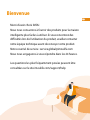 26
26
-
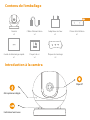 27
27
-
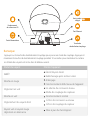 28
28
-
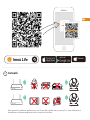 29
29
-
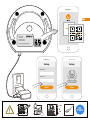 30
30
-
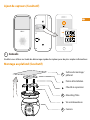 31
31
-
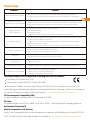 32
32
-
 33
33
-
 34
34
-
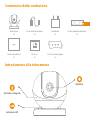 35
35
-
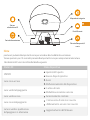 36
36
-
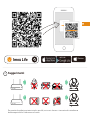 37
37
-
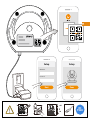 38
38
-
 39
39
-
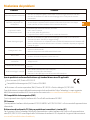 40
40
-
 41
41
-
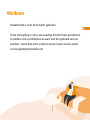 42
42
-
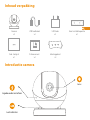 43
43
-
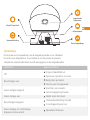 44
44
-
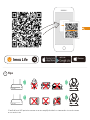 45
45
-
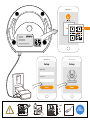 46
46
-
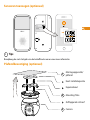 47
47
-
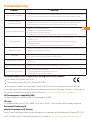 48
48
-
 49
49
-
 50
50
-
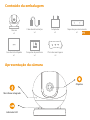 51
51
-
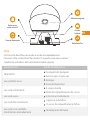 52
52
-
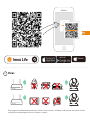 53
53
-
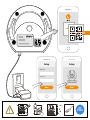 54
54
-
 55
55
-
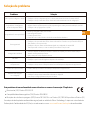 56
56
-
 57
57
imou Ranger IQ Guia de usuario
- Categoria
- Roteadores
- Tipo
- Guia de usuario
em outras línguas
- español: imou Ranger IQ Guía del usuario
- français: imou Ranger IQ Mode d'emploi
- italiano: imou Ranger IQ Guida utente
- English: imou Ranger IQ User guide
- Nederlands: imou Ranger IQ Gebruikershandleiding
- Deutsch: imou Ranger IQ Benutzerhandbuch
Artigos relacionados
Outros documentos
-
DIO DIOCAM-RE01 Manual do usuário
-
EZVIZ C3W HUSKY AIR Manual do proprietário
-
Avidsen CAMERA SECURITE CAMERA IP INTERI Manual do proprietário
-
Avidsen WIFI INTER MOTORISEE HD Manual do proprietário
-
GOCLEVER NANNY EYE 2 Guia rápido
-
DIO DiOCAM-RI01 Manual do usuário
-
Denver SHO-110 Manual do usuário
-
Avidsen CAMERA SECURITE AUTONOME Manual do proprietário