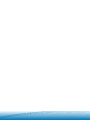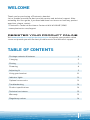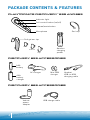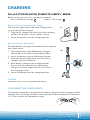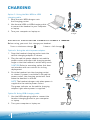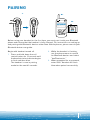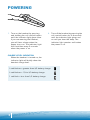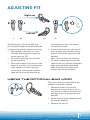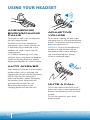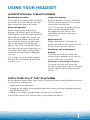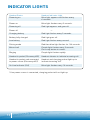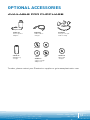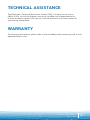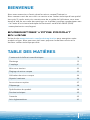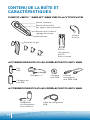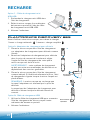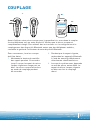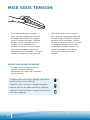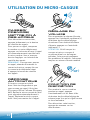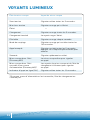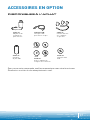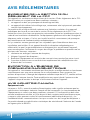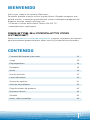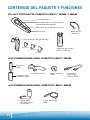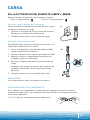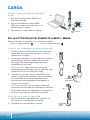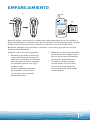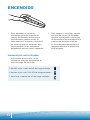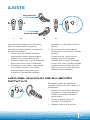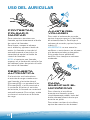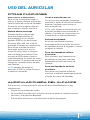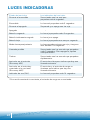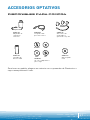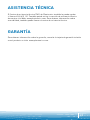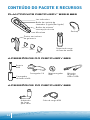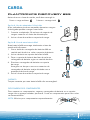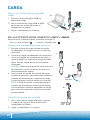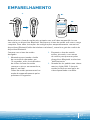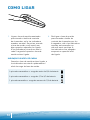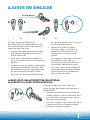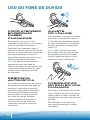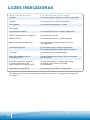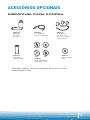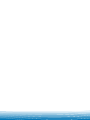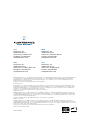Plantronics Discovery 665 Manual do proprietário
- Categoria
- Fones de ouvido móveis
- Tipo
- Manual do proprietário
Este manual também é adequado para

User Guide
Guide de l’utilisateur
Guía del usuario
Guia do Usuário
Bluetooth
®
Headset with Digitally Enhanced Sound for Clear Conversations
Micro-casque Bluetooth
®
avec son de qualité numérique optimisé pour des conversations claires
Bluetooth
®
con sonido digital mejorado para conversaciones claras
Fone de ouvido Bluetooth
®
com som aprimorado digitalmente para conversas nítidas


3
3
Thank you for purchasing a Plantronics headset.
Let us provide you with the best possible service and technical support. After
reviewing this user guide, if you need additional assistance or have any product
questions, please contact:
• Plantronics Technical Assistance Center at 866-363-BLUE (2583)
• www.plantronics.com/support
REGISTER YOUR PRODUCT ONLINE
Visit www.plantronics.com/productregistration to register your product online
so we can provide you with the best possible service and technical support.
TABLE OF CONTENTS
Package contents & features 4
Charging 5
Pairing 7
Powering 8
Adjusting fit 9
Using your headset 10
Indicator lights 12
Optional accessories 13
Troubleshooting 14
Product specifications 14
Technical assistance 15
Warranty 15
Regulatory notices 16
WELCOME

4
PACKAGE CONTENTS & FEATURES
PLANTRONICS DISCOVERY
TM
655 AND 665
Vehicle
power
adapter
USB charge cable
Headset
USB-to-USB
charging cable
DISCOVERY 665 ACCESSORIES
AC charger
DISCOVERY 655 ACCESSORIES
Indicator light
Call control button (on/off)
Volume/mute button
Microphone
Soft gel ear tips
Ear loop
AAA
battery
small
medium
large
Headset
charging
pocket
AAA
battery
charger
Mini USB
charger

5
CHARGING
PLANTRONICS DISCOvERY 655
Before using, you must first charge your headset.
1 hour = minimum charge 3 hours = full charge
A
B
DISCONNECTING COMPONENTS
To separate components, grasp both the battery charger and the charging pocket
with the shirt clip facing you. Bend the components back and they will snap apart.
NOTE Do not twist the components apart.
CAUTION
Only replace with a non-rechargeable AAA battery.
Option A: Using the included AC charger
The indicator light flashes red while charging and
turns off when fully charged.
1. Plug the AC charger into the base of the charging
pocket and connect it to your power source.
2. Insert the headset into the charging pocket.
Option B: Using a AAA battery
One AAA battery recharges the headset to full capacity
up to three times.
1. Twist the bottom of the AAA battery charger
anticlockwise and release the battery holder.
2. Insert the battery into the AAA battery holder.
3. Slide the battery holder back into the battery
charger and turn clockwise.
4. Snap battery charger onto charging pocket.
Ensure that the indentation on the battery
charger connector aligns with the shirt clip on
the charging pocket.
5. Insert the headset into the charging pocket.

6
CHARGING
Mini USB
charger
C
Option C: Using the Mini USB-to-USB
charging cable
1. Snap the mini USB charger onto
the charging pocket.
2. Use the mini USB-to-USB charging cable
to connect the headset to your computer
or laptop.
3. Turn your computer or laptop on.
PLANTRONICS DISCOveRy 665
Before using, you must first charge your headset.
1 hour = minimum charge 3 hours = full charge
Option A: Using the vehicle power adapter.
1. Snap the headset charging pocket onto the
vehicle charging adapter as shown.
2. Plug the vehicle power adapter into vehicle
power socket and adjust the charging pocket
angle so that the headset is within easy reach.
CAUTION Select a mounting option that does
not interfere with car controls or air bag
deployment.
3. Dock the headset into the charging pocket
as shown. If power is available to the vehicle
power socket, the charging pocket will flash
when the headset is docked.
NOTE The headset charges only when power is
supplied to the vehicle power socket.
The green indicator on the vehicle charging
adapter lights when power is supplied.
Option B: Using USB charging cable
1. Use the USB charging cable to connect the
headset charging pocket to your computer
or laptop.
2. Turn your computer or laptop on.
1.
2.
3.
Caution:
12/24 Volts
Caution:
12/24
Volts

7
PAIRING
Before using your headset for the first time, you must pair it with your Bluetooth
phone and ensure that the headset is fully charged. For instructions on setting up
and pairing with Bluetooth
®
devices other than mobile phones, please consult your
Bluetooth device user guide.
Begin with headset turned off.
1. Press and hold down the call
control button for 10 seconds until
the headset status indicator begins
to flash red then blue.
The headset is now in pairing
mode for the next 60 seconds.
2. While the headset is flashing,
use the phone menu to search
for Bluetooth devices and select
“6xxPlantronics.”
3. When prompted for a password,
enter 0000. Headset will flash
blue when paired successfully.
1.
2.
3.

8
POWERING
CHARGE LEVEL INDICATION
When the headset is turned on, the
indicator light will briefly show the
headset charge level.
1. Turn on the headset by pressing
and holding the call control button
until the indicator light glows blue.
If you are wearing the headset,
you will hear a beep when the
power turns on. The indicator light
will flash blue every 5 seconds
when the power is on.
2. Turn off the headset by pressing the
call control button for 6-8 seconds
until the indicator light glows red
or until you hear the beep. The
indicator light remains unlit when
the power is off.
3 red flashes = greater than 2/3 battery charge
2 red flashes = 1/3 to 2/3 battery charge
1 red flash = less than 1/3 battery charge

9
R
L
Right ear
Left ear
NN
ADJUSTING FIT
The Plantronics Discovery 655 and
Discovery 665 headsets come with three
soft gel ear tips and an optional ear loop.
1. The medium-sized ear tip is pre-
installed and aligned for wearing
on the right ear (R).
2. For left ear wearing, twist the ear
tip anticlockwise.
3. Place the headset into your ear and
check to see that it fits comfortably.
If the headset is either too tight
or too loose, remove the medium-
sized ear tip from the headset by
4.
3.
1.
2.
The ear loop may be attached to the
headset to improve stability.
1. Remove the ear tip from the
headset by turning the ear tip to
the centre or neutral position and
pulling the ear tip away from the
headset.
2. Attach the ear loop between the ear
tip and the headset.
3. Replace the ear tip.
USING THE OPTIONAL EAR LOOP
turning the ear tip to the centre
or neutral position.
4. In the neutral position, the ear tip
can easily be removed by pulling
the ear tip directly away from the
headset.
Next, select the ear tip size that
fits most comfortably in your ear.
Hold the ear tip with the elongated
edge pointing down toward the
neutral position and then push
the ear tip onto the headset.

10
USING YOUR HEADSET
ANSWERING/
ENDING/MAKING
CALLS
To answer or end a call, briefly press
the call control button.
To make a call, enter number on
your phone, press send, and the call
is automatically transferred to the
headset; no need to press the call
control button.
NOTE When answering a call, wait
until you hear a ring from the headset
itself (not the ring from your phone),
before pressing the call control button.
AUTO ANSWER
If the headset is placed in the carrying
pocket when a call is received, the
charging pocket will vibrate (Discovery
655) or light up (Discovery 665)
when connected to power. Removing
the headset from the pocket will
automatically answer the call.
Returning the headset to the
charging pocket will end the call.
ADJUSTING
vOLUME
To increase listening volume, press
the upper end (+) of the volume/mute
button. To decrease listening volume,
press the lower end (-).
WARNING: Do not use headphones/
headsets at high volumes for an
extended period of time. Doing so
can cause hearing loss. Always
listen at moderate levels.
MUTE A CALL
To turn the mute on while on a call,
press both sides of the volume/mute
button simultaneously until you hear
a beep.
To turn the mute off, press both
buttons again.

11
USING YOUR HEADSET
ADDITIONAL FEATURES
Redialling last number
To activate last number redial, double
press the call control button. You will
hear a high tone after each press.
Power saving mode
Power saving mode temporarily
disables the digital signal processing
(DSP) feature of the Discovery 655 and
665 headsets to provide a longer talk
time. To enable power saving mode,
press both the volume up and down
keys at the same time before you
make a call. To re-enable DSP, press
both the volume up and down keys at
the same time. Power saving mode
cannot be turned on whilst engaged
in a call.
NOTE After you turn off the headset,
DSP will be re-enabled the next time
you turn it on.
Using voice dialling
With the headset on, press and hold
the call control button for 2 seconds
to activate voice dialling.
NOTE To use voice activated dialling,
the voice dialling feature must
be enabled on your phone. See
your Bluetooth phone manual for
instructions.
Rejecting a call
When receiving an incoming call,
press and hold the call control button
for 8 seconds to reject the call.
Switching a call from phone to
headset
To switch an active call from your
phone to your headset, press the call
control button for 3 seconds.
Switching a call from headset to phone
To switch an active call from your
headset to your phone, press and hold
the call control button until you hear
a tone.
MOvING OUT OF RANGE
As the headset moves more than 33 feet (10 metres) away from the Bluetooth device
or encounters interference:
• Audio quality will degrade
• A beep will be heard in the headset when the connection drops between headset
and Bluetooth device
• When out of range, only the power off function will operate
If any of the above occur, move closer to your Bluetooth device.

12
INDICATOR LIGHTS
Headset Status Headset Indicator Light
Powering on Blue light appears and flashes every
6 seconds
Power on Blue light flashes every 5 seconds.
Powering off Red light appears and goes off.
Power off —
Charging battery Red light flashes every 5 seconds.
Battery fully charged Red light goes off.
Low battery Red light flashes every second.
Pairing mode Red then blue light flashes for 120 seconds
Missed call Purple light flashes every 5 seconds.
Press any button to cancel.
Ringing Purple light flashes rapidly.
Headset in pocket (Discovery 655) Headset vibrates to indicate incoming call.
Headset in pocket and connected Headset and charging pocket light up to
to power source (Discovery 665)* indicate incoming call.
On Line Indicator (OLI) Blue light flashes every 10 seconds.
*If no power source is connected, charging pocket will not light up.

13
OPTIONAL ACCESSORIES
73646-01
Vehicle power
adapter
69519-01
USB headset
charger
73647-01
Soft gel ear tips
and ear loop
73651-01
Mini USB
charger
73650-01
4-pack charge
adapter kit
MOTOROLA
NOKIA
PALM
SONY
73649-01
AAA battery
charger
To order, please contact your Plantronics supplier or go to www.plantronics.com.
AvAILABLE FOR PURCHASE

14
TROUBLESHOOTING
Headset was not in pairing mode when mobile phone
menu selections were made. See page 7 “Pairing”.
Incorrect menu selections were made on your mobile
phone. See page 7 “Pairing”.
Your phone did not locate the headset.
Repeat the pairing process on page 7.
Incorrect menu selections were made on your mobile
phone. Repeat the pairing process on page 7.
Mute is turned on. Press both sides of the volume/
mute button simultaneously.
The headset is not turned on. Press the call control
button for approximately 2 seconds until you hear
a beep or see the indicator light glow blue to turn
headset on.
Your headset is out of range. Move the headset
closer to the phone or Bluetooth device.
Your headset battery is drained. Charge your battery
using the AC charger, AAA battery, mini USB
charger, or vehicle charging adapter above.
See page 3 “Charging”.
The listening volume is too low. Press the volume/
mute button to increase the sound heard in
the headset.
My headset does not work
with my phone.
I did not enter my password.
Callers cannot hear me.
I cannot hear caller/dialling
tone.
PROBLEM SOLUTION
Talk time* Up to 3.5 hours
Standby time* Approximately 80 hours
Charge time 3 hours
Range Bluetooth standard 33 feet (10 metres)
Power requirements 5V DC – 300 mA
Battery type Lithium Ion
Version Bluetooth 2.0
Supports Bluetooth Hands-Free and Headset Profiles.
*Performance may vary by device.
PRODUCT SPECIFICATIONS

15
TECHNICAL ASSISTANCE
WARRANTY
The Plantronics Technical Assistance Center (TAC) is ready to assist you on
0800 410 014, or visit the Support section of our Web site at www.plantronics.
com for technical support. You can also call the technical assistance center for
accessibility information.
For warranty information, please refer to the included product warranty card or visit
www.plantronics.com.

16
REGULATORY NOTICES
FCC REQUIREMENTS PART 15
This device complies with Part 15 of the FCC Rules. Operation is subject to the
following two conditions:
1. This device may not cause harmful interference, and
2. This device must accept any interference received, including interference that
may cause undesired operation.
This equipment has been tested and found to comply with the limits for a Class
B digital device, pursuant to Part 15 of the FCC Rules. These limits are designed
to provide reasonable protection against harmful interference in a residential
installation. This equipment generates, uses and can radiate radio frequency
energy and, if not installed and used in accordance with the instructions, may cause
harmful interference to radio communications.
However, there is no guarantee that interference will not occur in a particular
installation. If this equipment does cause harmful interference to radio or television
reception which can be determined by turning the radio or television off and on, the
user is encouraged to try to correct interference by one or more of the following
measures:
1. Reorient or relocate the receiving antenna.
2. Increase the separation between the equipment and receiver.
3. Connect the equipment into an outlet on another circuit.
4. Consult the dealer or an experienced radio/TV technician for help.
EXPOSURE TO RADIO FREQUENCY
RADIATION
This device and its antenna must not be co-located or operated in conjunction with
any other antenna or transmitter. To comply with FCC RF exposure requirements,
only use supplied antenna. Any unauthorised modification to the antenna or device
could void the user’s authority to operate this device.
INDUSTRY CANADA NOTICE
Radio Equipment
The term “IC:” before the radio certification number only signifies that Industry
Canada technical specifications were met. Operation is subject to the following
two conditions: (1) this device may not cause interference, and (2) this device
must accept any interference, including interference that may cause undesired
operation of the device. “Privacy of communications may not be ensured when
using this telephone.” This product meets the applicable Industry Canada technical
specifications of the RSS210.

17
Nous vous remercions d’avoir acheté un micro-casque Plantronics.
Nous sommes ravis de vous offrir un service et un soutien technique d’une qualité
hors pair. Si, après avoir pris connaissance de ce guide de l’utilisateur, vous avez
besoin d’aide ou vous avez des questions sur le produit, veuillez communiquer avec
• le Centre d’assistance technique de Plantronics au 866 363-BLUE (2583).
• www.plantronics.com/support
ENREGISTREz vOTRE PRODUIT
EN LIGNE
Visitez le site www.plantronics.com/productregistration pour enregistrer votre
produit en ligne. Nous pourrons ainsi vous proposer le meilleur service et le
meilleur soutien technique possible.
BIENVENUE
TABLE DES MATIÈRES
Contenu de la boîte et caractéristiques 18
Recharge 19
Couplage 21
Mise sous tension 22
Reglage du micro-casque 23
Utilisation du micro-casque 24
Voyants lumineux 26
Accessoires en option 27
Dépannage 28
Spécifications du produit 28
Soutien technique 29
Garantie 29
Avis réglementaires 30

18
CONTENU DE LA BOÎTE ET
CARACTÉRISTIQUES
DISCOVERY
TM
655 ET 665 DE PLANTRONICS
Adaptateur
de chargement
pour véhicule
Câble de chargement
USB
Câble de
chargement
mini USB-USB
ACCESSOIRES POUR LE MODÈLE DISCOVERY 665
Chargeur c.a.
ACCESSOIRES POUR LE MODÈLE DISCOVERY 655
Voyant lumineux
Bouton de contrôle
des appels (marche/arrêt)
Bouton de discrétion/
réglage du volume
Microphone
Embouts en gel
Contour
d’oreille
Pile
AAA
Petit
Moyen
Grand
Étui de
chargement
pour le
micro-casque
Chargeur de
pile AAA
Chargeur
mini USB

19
RECHARGE
PLANTRONICS DISCOvERY 655
Avant d’utiliser votre micro-casque, vous devez le charger.
1 heure = charge minimale 3 heures = charge complète
A
B
AVERTISSEMENT :
Remplacez uniquement par une pile AAA non rechargeable.
DÉCONNEXION DES ÉLÉMENTS
Pour séparer les éléments, saisissez le chargeur
de pile et l’étui, la pince vous faisant face. Repliez
les éléments vers l’avant : ils se détachent d’un
coup sec.
REMARQUE : Ne tordez pas les éléments pour les détacher.
Option A : Chargeur c.a. fourni
Le voyant clignote en rouge pendant le chargement et
s’éteint une fois le chargement terminé.
1. Branchez le chargeur c.a. au bas de l’étui du
micro-casque et à la prise de courant.
2. Insérez le micro-casque dans l’étui de
chargement.
Option B : Pile AAA
Avec une pile AAA, vous pouvez recharger le micro-
casque à pleine capacité au moins trois fois.
1. Faites tourner le bas du chargeur dans le sens
contraire des aiguilles d’une montre, puis retirez le
porte-pile.
2. Introduisez la pile dans le porte-pile.
3. Glissez le porte-pile dans le chargeur, puis
tournez dans le sens des aiguilles d’une montre
pour le revisser.
4. Enclenchez le chargeur de pile dans l’étui
de chargement. Vérifiez que l’indentation du
connecteur du chargeur de pile est alignée avec la
pince de l’étui.
5. Insérez le micro-casque dans l’étui de
chargement.

20
Avertissement:
12/24 Volts
RECHARGE
Chargeur
mini USB
C
Option C : Câble de chargement mini
USB-USB
1. Enclenchez le chargeur mini-USB dans
l’étui de chargement.
2. Reliez le micro-casque à un ordinateur
de bureau ou portatif à l’aide du câble
de chargement mini USB-USB.
3. Allumez l’ordinateur.
PLANTRONICS DISCOvERY 665
Avant d’utiliser votre micro-casque, vous devez le charger.
1 heure = charge minimale 3 heures = charge complète
Option A: Adaptateur de chargement pour véhicule
1. Placez le micro-casque dans l’étui de chargement
sur adaptateur de chargement pour véhicule comme
illustré.
2. Branchez l’adaptateur de chargement pour véhicule
dans la prise de courant de la voiture et réglez
l’angle de l’étui de chargement de sorte que le
micro-casque soit facile d’accès.
AVERTISSEMENT : votre système de chargement
ne doit pas nuire aux commandes du véhicule et au
déploiement des coussins gonflables.
3. Placez le micro-casque dans l’étui de chargement
comme indiqué. Si le véhicule alimente la prise, l’étui
de chargement clignote lorsque le micro-casque est
placé dedans.
REMARQUE : Le micro-casque ne se charge que
lorsque l’adaptateur est alimenté par la prise du
véhicule.
Le voyant vert de l’adaptateur de chargement pour
véhicule s’allume lorsque le véhicule fournit du
courant.
Option B: Câble de chargement USB
1. Utilisez le câble de chargement USB pour connecter
l’étui de chargement du micro-casque à votre
ordinateur de bureau ou portatif.
2. Allumez l’ordinateur.
1.
2.
3.
Avertissement:
12/24 Volts
A página está carregando...
A página está carregando...
A página está carregando...
A página está carregando...
A página está carregando...
A página está carregando...
A página está carregando...
A página está carregando...
A página está carregando...
A página está carregando...
A página está carregando...
A página está carregando...
A página está carregando...
A página está carregando...
A página está carregando...
A página está carregando...
A página está carregando...
A página está carregando...
A página está carregando...
A página está carregando...
A página está carregando...
A página está carregando...
A página está carregando...
A página está carregando...
A página está carregando...
A página está carregando...
A página está carregando...
A página está carregando...
A página está carregando...
A página está carregando...
A página está carregando...
A página está carregando...
A página está carregando...
A página está carregando...
A página está carregando...
A página está carregando...
A página está carregando...
A página está carregando...
A página está carregando...
A página está carregando...
-
 1
1
-
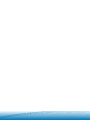 2
2
-
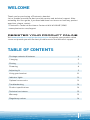 3
3
-
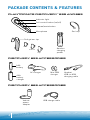 4
4
-
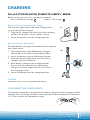 5
5
-
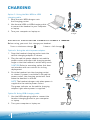 6
6
-
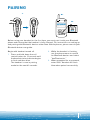 7
7
-
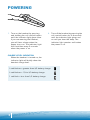 8
8
-
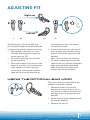 9
9
-
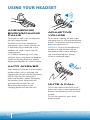 10
10
-
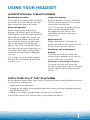 11
11
-
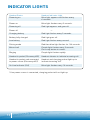 12
12
-
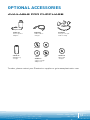 13
13
-
 14
14
-
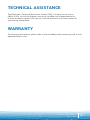 15
15
-
 16
16
-
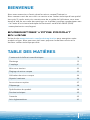 17
17
-
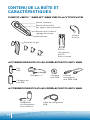 18
18
-
 19
19
-
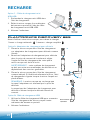 20
20
-
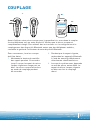 21
21
-
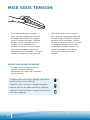 22
22
-
 23
23
-
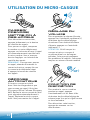 24
24
-
 25
25
-
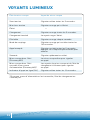 26
26
-
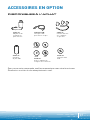 27
27
-
 28
28
-
 29
29
-
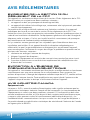 30
30
-
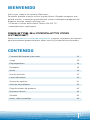 31
31
-
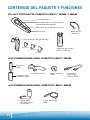 32
32
-
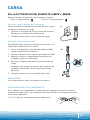 33
33
-
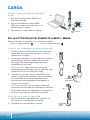 34
34
-
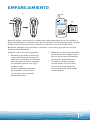 35
35
-
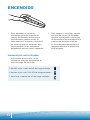 36
36
-
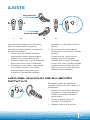 37
37
-
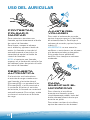 38
38
-
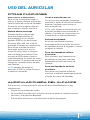 39
39
-
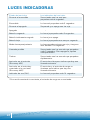 40
40
-
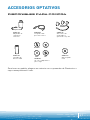 41
41
-
 42
42
-
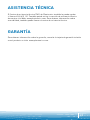 43
43
-
 44
44
-
 45
45
-
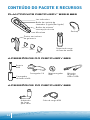 46
46
-
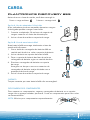 47
47
-
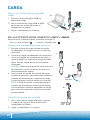 48
48
-
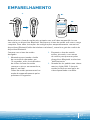 49
49
-
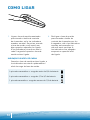 50
50
-
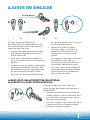 51
51
-
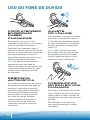 52
52
-
 53
53
-
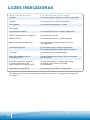 54
54
-
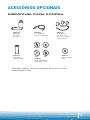 55
55
-
 56
56
-
 57
57
-
 58
58
-
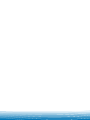 59
59
-
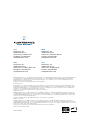 60
60
Plantronics Discovery 665 Manual do proprietário
- Categoria
- Fones de ouvido móveis
- Tipo
- Manual do proprietário
- Este manual também é adequado para
em outras línguas
Artigos relacionados
-
Plantronics 640E Manual do usuário
-
Plantronics Discovery 665 Guia de usuario
-
Plantronics 610 Manual do usuário
-
Plantronics 610 Guia de usuario
-
Plantronics DISCOVERY 650 Manual do proprietário
-
Plantronics Explorer 220 Guia de usuario
-
Plantronics M220 Manual do usuário
-
Plantronics Voyager 815 Manual do proprietário
-
Plantronics Discovery 645 Guia de usuario
-
Plantronics Pulsar 590 series Manual do usuário