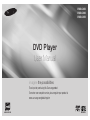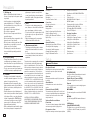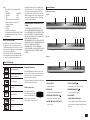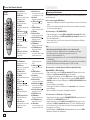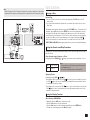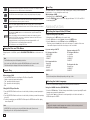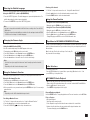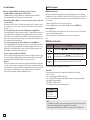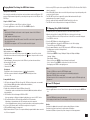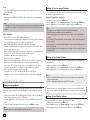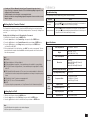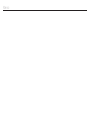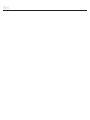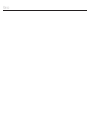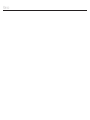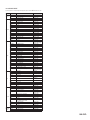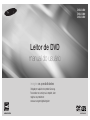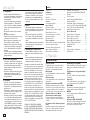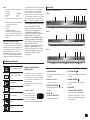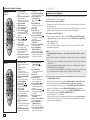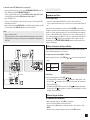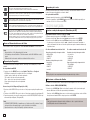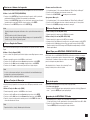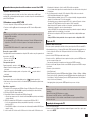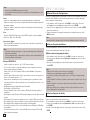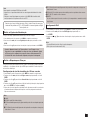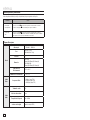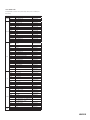ENGLISH
DVD Player
User Manual
AK68-01927A
imagine the possibilities
Thank you for purchasing this Samsung product.
To receive more complete service, please register your product at
www.samsung.com/global/register
DVD-C450
DVD-C360
DVD-C350

2
Contents
Precautions
1. Setting up
- Refer to the identification label located on
the rear of your player for its proper operat-
ing voltage.
- Install your player in a cabinet with ade-
quate ventilation holes. (7~10cm) Do not
block ventilation holes on any of the com-
ponents for air circulation.
- Do not push the disc tray in by hand.
- Do not stack components.
- Be sure to turn all components off before
moving the player.
- Before connecting other components to this
player, be sure to turn them off.
- Be sure to remove the disc and turn off the
player after use, especially if you are not
going to use it for a long time.
- The mains plug is used as a disconnect
device and shall stay readily operable at
any time.
2. For your safety
- This product utilizes a laser. Use of controls
or adjustments or performance of proce-
dures other than those specified herein may
result in hazardous radiation exposure.
- Do not open covers and do not repair your-
self. Refer servicing to qualified personal.
3. Caution
- Your player is not intended for industrial
use but for domestic purposes. Use of this
product is for personal use only.
- Apparatus shall not be exposed to drip-
ping or splashing and no objects filled with
liquids, such as vases, shall be placed on
the apparatus.
- Exterior influences such as lightning and
static electricity can affect normal operation
of this player. If this occurs, turn the player
off and on again with the POWER button,
or disconnect and then reconnect the AC
power cord to the AC power outlet. The
player will operate normally.
- When condensation forms inside the player
due to sharp changes in temperature, the
player may not operate correctly. If this
occurs, leave the player at room tempera-
ture until the inside of the player becomes
dry and operational.
4. Disc
- Do not use record-cleaning sprays, ben-
zene, thinner, or other volatile solvents that
may cause damage to the disc surface.
- Do not touch the disc’s signal surface. Hold
by the edges or by one edge and the hole
in the center.
- Wipe the dirt away gently; never wipe a
cloth back and forth over the disc.
5. Environmental info
- The battery used in this product contains
chemicals that are harmful to the environ-
ment.
- So, dispose of batteries in the proper man
ner, according to federal, state, and local
regulations.
The product unit accompanying this user manual
is licensed under certain intellectual property
rights of certain third parties. This license is lim-
ited to private non-commercial use by end-user
consumers for licensed contents. No rights are
granted for commercial use. The license does
not cover any product unit other than this prod-
uct unit and the license does not extend to any
unlicensed product unit or process conforming
to ISO/OUR 11172-3 or ISO/OUR 13818-3 used
or sold in combination with this product unit. The
license only covers the use of this product unit to
encode and/or decode audio files conforming to
the ISO/OUR 11172-3 or ISO/OUR 13818-3. No
rights are granted under this license for product
features or functions that do not conform to the
ISO/OUR 11172-3 or ISO/OUR 13818-3.
CAUTION: USE OF ANY CONTROLS,
ADJUSTMENTS, OR PROCEDURES OTHER
THAN SPECIFIED HEREIN MAY RESULT IN
HAZARDOUS RADIATION EXPOSURE.
Precautions . . . . . . . . . . . . . . . . . . . . . . . . . . . 2
Setup
General Features . . . . . . . . . . . . . . . . . . . . . . 2
Description . . . . . . . . . . . . . . . . . . . . . . . . . . . 3
Tour of the Remote Control ............... 4
Connections
Choosing a Connection ................. 4
Basic Functions
Playing a Disc . . . . . . . . . . . . . . . . . . . . . . . . . 5
Using the Search and Skip Functions ...... 5
Using the Display Function . . . . . . . . . . . . . . 5
Using the Disc Menu and Title Menu . . . . . . . 6
Repeat Play . . . . . . . . . . . . . . . . . . . . . . . . . . 6
Slow Play . . . . . . . . . . . . . . . . . . . . . . . . . . . . 6
Advanced Functions
Adjusting the Aspect Ratio (EZ View) ....... 6
Selecting the Audio Language . . . . . . . . . . . . 6
Selecting the Subtitle Language ........... 7
Changing the Camera Angle .............. 7
Using the Bookmark Function . . . . . . . . . . . . 7
Using the Zoom Function . . . . . . . . . . . . . . . . 7
Clips Menu for MP3/WMA/JPEG/MPEG4
CD Audio . . . . . . . . . . . . . . . . . . . . . . . . . . . . 7
Folder Selection . . . . . . . . . . . . . . . . . . . . . . . 7
MP3/WMA/CD Audio Playback. . . . . . . . . . . . 7
MPEG4 Playback . . . . . . . . . . . . . . . . . . . . . . 8
Playing media files Using the USB Host
Feature (Only DVD-C360,C450) ........... 9
CD Ripping (Only DVD-C360,C450) ........ 9
Picture CD Playback .................... 9
Changing Setup Menu
Using the Setup Menu . . . . . . . . . . . . . . . . . 10
Setting Up the Language Features ........ 10
Setting Up the Audio Options ............ 10
Setting Up the Display Options. . . . . . . . . . . 10
Setting Up the Parental Control . . . . . . . . . . 11
Setting Up the DivX .................... 11
Reference
Troubleshooting ....................... 11
Specifications . . . . . . . . . . . . . . . . . . . . . . . . 11
General Features
Setup
Excellent Sound
Dolby Digital, a technology developed by Dolby
Laboratories, provides crystal clear sound
reproduction.
Screen
Both regular and widescreen(16:9) pictures can
be viewed.
Slow Motion
An important scene can be viewed in slow
motion.
Parental Control (DVD)
The parental control allows users to set the level
necessary to prohibit children from viewing harm-
ful movies such as those with violence, adult
subject matter, etc.
Various On-Screen Menu
Functions
You can select various languages (Audio/Subtitle)
and screen angles while enjoying movies.
Progressive Scan
Progressive scanning creates an improved picture
with double the scan lines of a conventional inter-
laced picture.
EZ VIEW (DVD)
Easy View enables picture adjustment to match
your TV's screen size (16:9 or 4:3).
Digital Photo Viewer (JPEG)
You can view Digital Photos on your TV.
Repeat
You can repeat a song or movie simply by press-
ing the REPEAT button.
MP3/WMA
This unit can play discs created from MP3/WMA
files.
MPEG4
This unit can play MPEG4 formats within an avi
file.
CD Ripping
(Only DVD-C360,C450)
This feature lets you copy audio files from discs
to USB device into MP3 format. (only audio CD
(CD DA)).

3
Descriptions
Front Panel Controls
Region Number
Both the DVD player and the discs are coded
by region. These regional codes must match in
order for the disc to play. If the codes do not
match, the disc will not play.
The Region Number for this player is described
on the rear panel of the player.
DivX Certification
DivX, DivX Certified, and
associated logos are trade-
marks of DivXNetworks, Inc
and are used under license.
DivX Certified to play DivX video.
Disc Markings
STEREO
~
Play Region Number
PAL
PAL broadcast system in U.K,
France, Germany, etc.
Dolby Digital disc
STEREO
Stereo disc
DIGITAL
SOUND
Digital Audio disc
DTS disc
MP3 disc
Note
- Discs which cannot be played with this
player.
• DVD-ROM •DVD-RAM
• CD-ROM •CDV
• CDI •CVD
• CDGsplayaudioonly,notgraphics.
- Ability to play back may depend on
recording conditions.
• DVD-R,+R
• CD-RW
• DVD+RW,-RW(Vmode)
- The unit may not play certain CD-R, CD-RW
and DVD-R due to the disc type or record-
ing conditions.
COPY PROTECTION
Many DVD discs are encoded with copy protec-
tion. Because of this, you should only connect
your DVD player directly to your TV, not to a VCR.
Connecting to a VCR results in a distorted picture
from copy-protected DVD discs.
This product incorporates copyright protection
technology that is protected by methods claims
of certain U.S. patents and other intellectual
property rights owned by Rovi Corporation and
other rights owners. Use of this copyright protec-
tion technology must be auzthorized by Rovi
Corporation, and is intended for home and other
limited viewing uses only unless otherwise autho-
rized by Rovi Corporation. Reverse engineering
or disassembly is prohibited.
PROGRESSIVE SCAN OUTPUTS
(576p)
“CONSUMERS SHOULD NOTE THAT NOT
ALL HIGH DEFINITION TELEVISION SETS ARE
FULLY COMPATIBLE WITH THIS PRODUCT AND
MAY CAUSE ARTIFACTS TO BE DISPLAYED IN
THE PICTURE, IN CASE OF 576 PROGRESSIVE
SCAN PICTURE PROBLEMS, IT IS
RECOMMENDED THAT THE USER SWITCH THE
CONNECTION TO THE ‘STANDARD DEFINITION’
OUTPUT. IF THERE ARE QUESTIONS
REGARDING YOUR TV SET COMPATIBILITY
WITH THIS MODEL 576p DVD PLAYER, PLEASE
CONTACT SAMSUNG'S CUSTOMER SERVICE
CENTER.”
▼
▼
▼
▼▼
▼
▼
DVD-C450
1
2
3
4 6
5
7
DVD-C350
▼
▼
▼
▼▼
1
2
3
5 6
DVD-C360
▼
▼
▼
▼▼
▼
1
2
3
5
6
7
1. DISC TRAY
Place the disc here.
2. DISPLAY
Operation indicators are displayed here.
3. OPEN/CLOSE/STOP ( )
Press to open and close the disc tray
4. STOP
(
■
) (
Only DVD-C450)
Stop disc play.
5. PLAY/PAUSE
( )
Play or pause the disc / Stops Disc Play
6. POWER ON/OFF ( )
Turn On/Off the DVD Player
7. USB HOST
(Only DVD-C360,C450)
Connect digital still camera, MP3 player, memory
stick, Card reader, or another removable storage
devices.

4
Tour of the Remote Control
Note
- Noise may be generated if the audio cable is too close to the power cable.
- If you want to connect to an Amplifier, please refer to the Amplifier connection page.
- The number and position of terminals can vary depending on your TV set.
Please refer to the user's manual of the TV.
- If there is one audio input terminal on the TV, connect it to the [AUDIO OUT][left] (white) terminal
of the DVD player.
- If you press the VIDEO SEL. button when DVD Player is in stop mode or no disc is inserted, the
Video Output mode changes in the following sequence: (I-SCAN ➝ P-SCAN).
C. Connections to a TV Interlace / Progressive
- Using component video cables, connect the COMPONENT VIDEO OUT terminal on the rear of
the DVD player to the COMPONENT IN terminal of TV.
- Using the audio cables, connect the AUDIO (red and white) OUT terminals on the rear of the
DVD player to the AUDIO (red and white) IN terminals of TV. Turn on the DVD player and TV.
- Press the input selector on your TV remote control until the Component signal from the DVD
player appears on the TV screen.
- Set the Video Output to I-SCAN/P-SCAN in the Display Setup menu. You can use the VIDEO
SEL. button to change the Video Output mode.
B. Connection to an Audio System (2 Channel Amplifier, Dolby
Digital,MPEG2 or DTS Amplifier)
- Using the audio cables, connect the AUDIO (red and white) OUT terminals on the rear of the
DVD player to the AUDIO (red and white) IN terminals of the Amplifier.
- If Using the video signal cable(s), connect the VIDEO terminals on the rear of the DVD player
to the VIDEO terminal of your TV, If using a coaxial cable, connect the DIGITAL AUDIO OUT
(COAXIAL) terminal on the rear of the DVD player to the DIGITAL AUDIO IN (COAXIAL) terminal
of the Amplifier.
- Turn on the DVD player, TV, and Amplifier.
- Press the input select button of the Amplifier to select external input in order to hear sound
from the DVD player.
Refer to your Amplifier's user manual to set the Amplifier's audio input.
Connections
Choosing a Connection
The following shows examples of connections commonly used to connect the DVD player with a TV
and other components.
Before Connecting the DVD Player
- Always turn off the DVD player, TV, and other components before you connect or disconnect any
cables.
- Refer to the user’s manual of the additional components you are connecting for more informa-
tion on those particular components.
A. Connecting to a TV (VIDEO CVBS)
- Using video/audio cables, connect the VIDEO (yellow)/AUDIO (red and white) OUT terminals
on the rear of the DVD player to the VIDEO (yellow)/AUDIO (red and white) IN terminals of TV.
- Turn on the DVD player and TV.
- Press the input selector on your TV remote control until the Video signal from the DVD player
appears on the TV screen.
1. DVD POWER Button
Turns the power on or off.
2. REPEAT Button
Allows you to repeat play a title,
chapter, track, or disc.
3. DISC MENU Button
Brings up the Disc menu.
4. BOOKMARK
Quickly find bookmark sections
of a DVD.
5. SEARCH Buttons ( / )
Allow you to search forward/
backward through a disc.
6. STOP Button ( )
7. SKIP Buttons ( / )
Use to skip the title, chapter
or track
8. MENU Button
Brings up the DVD player’s
menu.
9. ENTER /π/†,√/® Buttons
This button functions as a
toggle switch.
10. AUDIO Button (√)
Use this button to access vari-
ous audio functions on a disc.
11. INFO Button
Displays the current disc mode.
12. OPEN/CLOSE ( ) Button
To open and close the disc
tray.
13. REPEAT A-B Button
Allows you to repeat A-B disc.
14. USB Button
15. VIDEO SEL. Button
Selects video output formats.
16. PLAY/PAUSE Button ( )
Begin/Pause disc play.
17. SUBTITLE Button (π)
18. RETURN Button
Returns to a previous menu.
19. TITLE MENU Button (®)
Brings up the Title menu.
20. CANCEL Button
Use to remove menus or status
displays from the screen.
1
2
3
4
5
6
7
8
9
10
11
12
13
16
17
18
19
20
14
15
DVD-C450
DVD-C360
1
2
3
4
5
6
7
8
9
10
11
12
13
14
15
18
17
16
19
20
DVD-C350
1. DVD POWER Button
Turns the power on or off.
2. REPEAT Button
Allows you to repeat play a title,
chapter, track, or disc.
3. DISC MENU Button
Brings up the Disc menu.
4. BOOKMARK
Quickly find bookmark sections of
a DVD.
5. STOP Button ( )
6. SKIP Buttons ( / )
Use to skip the title, chapter or
track
7. MENU Button
Brings up the DVD player’s
menu.
8. ENTER/π/†,√/® Buttons
This button functions as a
toggle switch.
9. AUDIO Button (√)
Use this button to access various
audio functions on a disc.
10. INFO Button
Displays the current disc
mode.
11. OPEN/CLOSE ( ) Button
To open and close the disc
tray.
12. REPEAT A-B Button
Allows you to repeat A-B disc.
13. ZOOM Button
Enlarges the DVD Picture.
14. VIDEO SEL. Button
Selects video output formats.
15. SEARCH Buttons ( / )
Allow you to search forward/
back ward through a disc.
16. PLAY/PAUSE Button ( )
Begin/Pause disc play.
17. SUBTITLE Button (π)
18. RETURN Button
Returns to a previous menu.
19. TITLE MENU Button (®)
Brings up the Title menu.
20. CANCEL Button
Use to remove menus or sta
tus displays from the screen.

5
Basic functions
Note
- What is "Progressive Scan"? Progressive scan has twice as many scanning lines as the interlace
output method has. Progressive scanning method can provide better and clearer picture quality.
Playing a Disc
Before Play
- Turn on your TV and set it to the correct Video Input by pressing TV/VIDEO button on the TV
remote control.
- If you connected an external Audio System, turn on your Audio System and set it to the correct
Audio Input.
After plugging in the player, the first time you press the DVD POWER button, : If you want to select
a language, press a π/† button then press ENTER (This screen will only appear when you plug
in the player for the first time.) If the language for the startup screen is not set, the settings may
change whenever you turn the power on or off. Therefore, make sure that you select the language
you want to use. Once you select a menu language, you can change it by pressing the ■ /
button on the front panel of the unit for more than 5 seconds with no disc in the unit. Then the
SELECT MENU LANGUAGE window appears again where you can reset your preferred language.
Note
- The speed marked in this function may be different from the
actual playback speed.
- No sound is heard during search mode (Except CD).
DVD 2X, 4X, 64X, 128X
CD 2X, 4X, 8X
Using the Search and Skip Functions
During play, you can search quickly through a chapter or track, and use the skip function to jump to
the next selection.
Searching through a Chapter or Track
During play, press the SEARCH ( or ) button on the remote control for more than 1 second.
Skipping Tracks
During play, press the SKIP (
or ) button.
- When playing a DVD, if you press the SKIP ( ) button, it moves to the next chapter. If you press
the SKIP ( ) button, it moves to the beginning of the chapter. One more press makes it move to
the beginning of the previous chapter.
- When playing a CD, if you press the SKIP ( ) button, it moves to the next track. If you press the
SKIP ( ) button, it moves to the beginning of the track. One more press makes it move to the
beginning of the previous track.
Using the Display Function
1. During play, press the INFO button on the remote control.
2. Press the π/† buttons to select the desired item.
3. Press the √/® buttons to make the desired setup and then press the ENTER button.
4. To make the screen dissapear, press the INFO button again.
When Playing a DVD/MPEG4
C
A
B
2-Channel stereo ampilfier,
Dolby digital or
DTS amplifier
COAXIAL CABLE
COMPONENT CABLE
VIDEO CABLE
RED
AUDIO CABLE
WHITE
RED
WHITE
YELLOW
YELLOW
RED BLUE GREEN
RED
BLUE
GREEN
RED
WHITE
WHITERED

6
Using the Disc and Title Menu
During stop mode of a DVD disc, press the DISC MENU/TITLE MENU button on the remote con-
trol.
Note
- A-B REPEAT does not allow you to set point (B) directly after point (A) has been set.
- Depending on the disc, the Repeat function maynot work.
Repeat the current Chapter, title, disc, a chosen section (A-B), or all of the disc.
When playing a DVD
1. Press the REPEAT buttons to select Chapter, Title, Disc or Repeat Off.
- Chapter : repeats the chapter that is playing.
- Title : repeats the title that is playing.
- Disc : repeats the disc that is playing.
- Off
Repeat Play
Using the A-B Repeat function
1. Press the REPEAT A-B button on the remote control at the point where you want repeat play to
start (A).
2. Press the REPEAT A-B button on the remote control at the point where you want the repeat play
to stop (B).
3.To return to normal play, press the REPEAT A-B then press the ENTER button until the display
shows Repeat : Off. .
Note
- The Disc Menu may not work. Depending on the disc.
- You can also use the Disc Menu, using the DISC MENU button on the remote control.
- Title Menu will only be displayed if there are at least two titles in the disc.
Slow Play
This feature allows you to repeat scenes slowly containing sports, dancing, musical instruments
being played etc., so you can study them more closely.
When playing a DVD
1. During play, press the PLAY/PAUSE ( ) button.
2. Press the SEARCH ( ) button to choose the play speed between 1/2, 1/4, 1/8 and 1/16 of
normal during PAUSE.
If you are using a 4:3 TV
For 16:9 aspect ratio discs
- 4:3 Letter Box
- 4:3 Pan Scan
- SCREEN FIT
- ZOOM FIT
For 4:3 aspect ratio discs
- Normal Screen
- SCREEN FIT
- ZOOM FIT
Advanced functions
Adjusting the Aspect Ratio (EZ View)
To play back using aspect ratio (DVD)
1. During play, press the INFO button on the remote control.
2. Press the π/† buttons to select Shortcut, then press the ENTER button
3. Press the √/® buttons to select EZ View, then press the ENTER button.
- Each time you press the √/® button, the screen size changes. For graphics of the screen
sizes and the sequence in which the sizes change, see the next column.
For 16:9 aspect ratio discs
- WIDE SCREEN
- SCREEN FIT
- ZOOM FIT
If you are using a 16:9 TV
For 4:3 aspect ratio discs
-Normal Wide
-SCREEN FIT
-ZOOM FIT
-VERTICAL FIT
Note
This function may behave differently depending on the type of disc.
Selecting the Audio Language
You can select a desired audio language quickly and easily with the AUDIO button.
Using the AUDIO/
√
button (DVD/MPEG4)
1. Press the AUDIO /√ button. The Audio changes when thebutton is pressed repeatedly.The audio
languages are represented by abbreviations.
Press the Audio /√ button on the remote control repeatedly to select the desired audio on
MPEG4 then press the ENTER.
Note
- This function depends on audio languages are encoded on the disc and may not work.
- A DVD disc can contain up to 8 audio languages.
To access the desired title when there is more than one in the disc. For example, if there is
more than one movie on a DVD, each movie will be identified.
Most DVD discs are recorded in chapters so that you can quickly find a specific passage.
Allows playback of the film from a desired time. You must enter the starting time as a reference.
The time search function does not operate on some disc.
Refers to the subtitle languages available in the disc. You will be able to choose the subtitle
languages or, if you prefer, turn them off from the screen. A DVD disc can have up to 32 different
subtitles.
Enter and press the
√/®
buttons to access the desired Audio, Angle, Bookmark, EZ View
function and Zoom.
Refers to the language of the film soundtrack. In the example, the soundtrack is played in
English 5.1CH. A DVD disc can have up to eight different soundtracks. Some DVD discs are
have more angle function from any picture.
Bookmark function make you easily and quickly to find a track or chapter from DVD or CD.
The EZ View function is use for changing the aspect ratio in DVD.
The ZOOM function is use for Enlarge DVD Picture

7
Clearing a Bookmark
1~3. The first 1~3 steps are the same as those for “Using the Bookmark Function”.
4. Press the √/® buttons to select the bookmark number you want to delete.
5. Press the CANCEL button to delete a bookmark number.
Recalling a Marked Scene
1~3. The first 1~3 steps are the same as those for “Using the Bookmark Function”.
4. Press the √/® buttons to select the bookmark marked scene.
5. Press the PLAY/PAUSE ( ) button to skip to the marked scene.
Note
- You have to change the desired subtitle in the Disc Menu, according to discs. Press the DISC
MENU button.
- This function depends on what subtitles are encoded on the disc and may not work on all DVDs.
- A DVD disc can contain up to 32 subtitle languages.
When a DVD contains multiple angles of a particular scene, you can use the ANGLE function.
Using the ANGLE button (DVD)
If the disc contains multiple angles, the ANGLE appears on the screen.
Note
- If the disc has only one angle, this feature won’t work. Currently, very few discs have this
feature.
- Depending on the disc, these functions may not work.
1. During play, press the INFO button on the remote control.
2. Press the π/† buttons to select Shortcut, then press the ENTER button
3. Press the √/® buttons to select Angle, then press the ENTER button.
4. Press the √/® buttons on the remote control to select the desired angle.
Changing the Camera Angle
Using the Bookmark Function
1. During play, press the INFO button on the remote control.
2. Press the π/† buttons to select Shortcut, then press the ENTER button
3. Press the √/® buttons to select Bookmark then press the ENTER button.
4. When you reach the scene you want to mark, press-the ENTER button. Up to 12 scenes may be
marked at a time.
Using the Bookmark Function
This feature lets you bookmark sections of a DVD so you can quickly find them at a later time.
Note
- Depending on a disc, the Bookmark function may not work.
Using the SUBTITLE /
π
button (DVD/MPEG4)
1. Press the SUBTITLE / π button. The subtitle languages are represented by abbreviations. The
subtitle changes when the button is pressed repeatedly.
2. To remove the SUBTITLE icon, press the SUBTITLE / π button.
Using the Zoom Function
- Using the Zoom Function (DVD-C350)
1. During play, press the ZOOM button on the remote control.
- Using the Zoom Function (DVD-C450,C360)
1. During play, press the INFO button on the remote control.
2. Press the π/† buttons to select Shortcut, then press the ENTER button
3. Press the √/® buttons to select Zoom, then press the ENTER button.
- During DVD play, press ENTER to zoom in 2X/3X/4X/ Normal in order.
Selecting the Subtitle Language
You can select a desired subtitle quickly and easily with the SUBTITLE (π) button.
Clips Menu for MP3/WMA/JPEG/MPEG/CD Audio
CD Audio or discs with MP3/WMA/JPEG contain individual songs and/or pictures that can be orga-
nized into folders as shown below. They are similar to how you use your computer to put files into
different folders.
Open the disc tray. Place the disc on the tray. Close the tray. The
tray closes and this screen display.
- To select the Parent Folder
Press the RETURN button to go to parent folder, or press the π/† buttons to select “..” and
press ENTER to go to the parent folder.
Folder Selections
1. Open the disc tray. Place the disc on the tray. Close the tray.
- Only one kind of file is played back when a disc or a folder contains both MP3 and WMA files.
2. Press the π/† buttons to select a song file.
- Press ENTER to begin playback of the song file.
MP3/WMA/CD Audio Playback
001/004
Off
Repeat/Random playback
Press the REPEAT button to change the playback mode. There are four modes, such as Off, Track,
Folder and Random.
- Off: Normal Playback
- Track: Repeats the current song file.
- Folder: Repeats the song files which have the same extension in the current folder.
- Random: Song files which have the same extension will be played in random order.
To resume normal play, press the CANCEL button.

8
CD-R MP3/WMA file
When you record MP3 or WMA files on CD-R, please refer to the following.
- Your MP3 or WMA files should be ISO 9660 or JOLIET format.
ISO 9660 format and Joliet MP3 or WMA files are compatible with Microsoft's DOS and
Windows, and with Apple's Mac.This format is the most widely used.
- When naming your MP3 or WMA files, do not exceed 8 characters, and enter “.mp3, .wma”
as the file extension.
General name format : Title.mp3. or Title.wma. When composing your title, make sure that you
use 8 characters or less, have no spaces in the name, and avoid the use of special characters
including:(.,/,\,=,+).
- Use a decompression transfer rate of at least 128 Kbps when recording MP3 files.
Sound quality with MP3 files basically depends on the rate of compression/ decompression you
choose. Getting CD audio sound requires an analog/digital sampling rate, that is conversion
to MP3 format, of at least 128 Kbps and up to 160 Kbps. However, choosing higher rates, like
Kbps or more, only rarely give better sound quality. Conversely, files with decompression rates
below 128 Kbps will not be played properly.
- Use a decompression transfer rate of at least 64Kbps when recording WMA files.
Sound quality with WMA files basically depends on the rate of compression/decompression you
choose. Getting CD audio sound requires an analog/digital sampling rate, that is conversion to
WMA format, of at least 64Kbps and up to Kbps. Conversely, files with decompression rates
below 64Kbps or over Kbps will not be played properly.
- Do not try recording copyright protected MP3 files.
Certain "secured" files are encrypted and code protected to prevent illegal copying. These files
are of the following types: Windows Media (registered trade mark of Microsoft Inc) and SDMI
TM
(registered trade mark of The SDMI Foundation). You cannot copy such files.
- Important :
The above recommendations cannot be taken as a guarantee that the DVD player will play MP3
recordings, or as an assurance of sound quality. You should note that certain technologies and
methods for MP3 file recording on CD-Rs prevent optimal playback of these files on your DVD
player (degraded sound quality and in some cases, inability of the player to read the files).
- This unit can play a maximum of 500 files and 500 folders per disc.
Function Description
Skip
( or )
During play, press the or button, it moves forward or backward 5 minutes.
Search
( or )
During play, press the SEARCH ( or ) button and press again to search at a
faster speed. Allows you to search at a faster speed in an AVI file. (2X, 4X, 8X)
Slow Motion
Play
Allows you to search at a slower speed in an AVI file. (1/2, 1/4, 1/8,1/16)
- These functions may not work depending on MPEG4 file.
CD-R AVI file
This unit can play the following video compression formats within the AVI file format:
- DivX 3.11 contents
- DivX 4 contents (Based on MPEG-4 Simple Profile)
- DivX 5 contents (MPEG-4 simple profile plus additional features such as bi-directional frames.
Qpel and GMC are also supported.)
- XviD MPEG-4 compliant Contents.
This unit supports all resolutions up to maximum below.
Note
•SomeMPEG-4filescreatedonapersonalcomputermaynotbeplayback.ThatiswhyCodec
Type, Version and Higher resolution over specification is not supported.
•ThisunitsupportsCD-R/RWwritteninMPEG4inaccordancewiththe“ISO9660format”.
DivX5
720 x 480 @30fps
720 x 576 @25fps
: Maximum bit rate :4Mbps
MPEG4 Function Description
MPEG4 Playback
MPEG4 Play Function
MPEG4 is a compressed video format designed to deliver DVD quality video at lower data rates
and smaller file sizes. Types of MPEG4 files are DivX or Xvid. These files have an .avi extension. AVI
files are used to contain the audio and video data. This unit can only play AVI format files with the
“.avi” extension.
1. Open the disc tray. Place the disc on the tray. Close the tray.
2. Press the π/† buttons to select an avi file (DivX/XviD) and then press ENTER button.
Repeat playback
Press the REPEAT button to change playback mode. There are 3 modes, such as Track, Folder and Off.
- Track : repeats the track that is playing.
- Folder : repeats the AVI files which have the same extension in the current folder.
- Off

9
Picture CD Playback
1. Select the desired folder.
2. Press the π/† buttons to select a Picture file in the clips menu and then press the ENTER but-
ton.
Note
- Press the STOP button to return to the clips menu.
- When playing a Kodak Picture CD, the unit displays the Photo directly, not the clips menu.
Note
- To return to CDDA screen, press the RETURN button again.
- When the CD ripping is in process the player will automatically begin playing.
- Only Audio CD (CD DA) discs can be ripped.
- Because the speed is 2.6x of normal speed. User is unable to play the CD DA through the rip
ping process.
This feature lets you to copy audio files from disc to USB device into MP3 format.
1. Open the dics tray. Place the Audio CD(CD DA) disc on the tray, and close the tray.
Connect the USB device to the USB port on the front of the unit.This screen will be displayed.
Press ENTER to select disc.
2. Press the RETURN button to display the ripping screen.
3. Press the π/† buttons, then press the ENTER button to select files for ripping.
- To deselect files, press ENTER button again.
4. Press the ® and † button to select START, then press the ENTER button begin ripping.
The Ripping menu contain the following buttons :
- Mode (Fast/Normal)
- Bit Rate, press ENTER to change 128kbps ➔ 192kbps ➔ 256kbps ➔ 320kbps.
Standart : 128kbps.
Better Quality : 320kbps.
- Device selection, press ENTER to change between deviced (max 4).
- Select - Unselect, Press ENTER to change from Select all or Select none.
- Start ripping, press ENTER to start ripping process.
CD Ripping (Only DVD-C360,C450)
Note
•EachtimetheUSBbuttonontheremotecontrolispressed,aframeoftheUSBdevice
selection will appear.
•“USB” appears on the display screen.
•WhenplayingDVDorCDandUSBinserted,“PressUSBtoselectdevice”appearatthetop
left corner for a moment.
•USBMENUscreenappearsontheTVscreenandthesavedfileisplayed.
Skip Forward/Back
During playback, press the ( / ) button.
•Whenthereismorethanonefile,whenyoupressthe button, the next file is selected.
•Whenthereismorethanonefile,whenyoupressthe button, the previous file is selected.
Safe USB Removal
To prevent damage to the memory stored in the USB device, perform safe removal before
disconnecting the USB cable.
- Press the STOP ( ) button
- Remove the USB cable.
Compatible Devices
1. USB devices that support USB Mass Storage v1.0. (USB devices that operate as a removable
disk in Windows (2000 or later) without additional driver installation.)
2. MP3 Player: Flash type MP3 player.
3. Digital camera: Cameras that support USB Mass Storage v1.0.
• CamerasthatoperateasaremovablediskinWindows(2000orlater)withoutadditional
driver installation.
4. USB Flash Drive: Devices that support USB2.0 or USB1.1.
•YoumayexperienceadifferenceinplaybackqualitywhenyouconnectaUSB1.1device.
5. USB card Reader: One slot USB card reader and Multi slot USB card reader
•Dependingonthemanufacturer.theUSBcardreadermaynotbesupported.
•Ifyouinstallmultiplememorydevicesintoamulticardreader,youmayexperienceproblems.
6. If you use a USB extension cable, the USB device might not be recognized.
•CBI(Control/Bulk/Interrupt)isnotsupported.
•DigitalCamerasthatusePTPprotocolorrequireadditionalprograminstallationwhenconnected
to a PC are not supported.
Fast playback
To play back the disc at a faster speed, press ( / ) during playback.
•Eachtimeyoupresseitherbutton,theplaybackspeedwillchangeasfollows:
2x ➞ 4x ➞ 8x.
You can enjoy the media files such as pictures, movies and tunes saved in an MP3 player, USB
memory or digital camera in high audio by connecting the storage device to the USB port of the
DVD Player.
Using the USB HOST feature
1. Connect the USB device to the USB port on the front of the unit.
2. Press the π/† buttons to select a file in USB. Press ENTER to Open file.
Playing Media File Using the USB Host feature
(Only DVD-C360,C450)
Rotation
- Each time the √/® button is pressed, the picture rotates 90 degrees clockwise.
- Each time the π button is pressed, the picture rotates 180 degrees.
- Each time the † button is pressed, the picture changes to the mirror appearance.
•AdeviceusingNTFSfilesystemisnotsupported.(OnlyFAT16/32(FileAllocationTable16/32)file
system is supported.)
•SomeUSBandMP3players,whenconnectedtothisproduct,maynotoperatedependingonthe
sector size of their file system.
•TheUSBHOSTfunctionisnotsupportedifaproductthattransfersmediafilesbyits
manufacturer-specific program is connected.
•DoesnotoperatewithJanusenabledMTP(MediaTransferProtocol)devices.
•TheUSBhostfunctionofthisproductdoesnotsupportallUSBdevices.

10
Changing setup menu
Using the Setup Menu
The Setup menu lets you customize your DVD player by allowing you to select various language
preferences, set up a parental level, even adjust the player to the type of television screen you
have.
1. With the unit in stop mode, press the MENU button on the remote control. Use the √/® but-
tons to select Setup, then press the † or ENTER button.
2. Press the π/† buttons to select a menu option. Press the ® or ENTER to bring up the sub-
menu.
3. To make the setup screen disappear after setting up, press the MENU button again.
- Only files with the “.jpg” and “.JPG” extensions can be played.
- If the disc has not been closed during the recording phase,(ie has not been finalised) it will take
longer to start playing and not all of the recorded files may be played.
- Only CD-R discs with JPEG files in ISO 9660 or Joliet format can be played.
- The name of the JPEG file may not be longer than 8 characters and should contain no blank
spacesorspecialcharacters(./=+).
- Only a consecutively written multi-se ssion disc can be played.If there is a blank segment in the
multi-session disc, the disc can be played only up to the blank segment.
- A maximum of 500 images can be stored on a single CD.
- Kodak Picture CDs are recommended.
- When playing a Kodak Picture CD, only the JPEG files in the pictures folder can be played.
- Kodak Picture CD: The JPEG files in the pictures folder can be played automatically.
- Konica Picture CD: If you want to see the Picture, select the JPEG files in the clips menu.
- Fuji Picture CD: If you want to see the Picture, select the JPEG files in the clips menu.
- QSS Picture CD: The unit may not play QSS Picture CD.
- If the number of files in 1 Disc is over 500, only 500 JPEG files can be played.
- If the number of folders in 1 Disc is over 500, only JPEG files in 500 folders can be played.
CD-R JPEG Disc
Note
- Depending on a file size, the amount of time between each picture may be different from the manual.
- If you don’t press any button, the slide show will start automatically in about 10 seconds by
default.
Note :
•EvenwhenPCMDownsamplingisOffSomediscswillonlyoutputdownsampledaudio
through the digital outputs.
•ThereisnoanalogaudiooutputwhenyouplayaDTSsounddisc.
Manufactured under license from Dolby Laboratories. “Dolby” and the double-D symbol are trade-
marks of Dolby Laboratories. “DTS” and “DTS Digital Out” are trademarks of Digital Theater Systems,
Inc.
Note
- The language is selected and the screen returns to Language Setup menu.
- To make the setup menu disappear, press the MENU button.
- If the selected language is not recorded on the disc, the original pre-recorded language is
selected.
- Select “Original” if you want the default soundrack language to be the original languange the
disc is recorded in.
- Select “Automatic” if you want the subtitle language to be the same as the language selected
as the audio language.
- Some discs may not contain the language you select : in that case the disc will use its original
languange setting.
1. With the unit in stop mode, press the MENU button.
2. Press the √/® buttons to select Audio Setup page, then press the † or ENTER button.
3. Press the π/† buttons to select the desired item, then press the ® or ENTER button.
Audio Options allows you to setup the audio device and sound status settings depending on the
audio system in use.
Setting Up the Audio Options
Note
Depending on the disc, some Setup Menu selections may not work.
Setting Up the Language Features
If you set the player menu, disc menu, audio and subtitle language in advance, they will come up
automatically every time you watch a movie.
Using the Player Menu Language
1. With the unit in stop mode, Press the MENU button.
2. Press the √/® buttons to select Language Setup Page, then press the † or ENTER button.
3. Press the π/† buttons to select the desired language, then press the ENTER button.
Display options enable you to set various video functions of the player.
1. With the unit in Stop mode, press the MENU button.
2. Press the √/® buttons to select Display Setup Page, then press the † or ENTER button.
3. Press the π/† buttons to select the desired item, then press the ® or ENTER button.
Setting Up the Display Options
Zoom
- Each time the ENTER Button is pressed repeteadly, the picture is enlarged.zoom mode : 100%,
125%, 150%, 200%.
Slide show
- When you press the ENTER/PLAY at JPEG file,it will go to full screen mode and automaically
slide show.

11
• Consult your TV User’s Manual to find out if your TV supports Progressive Scan. If
Progressive Scan is supported, follow the TV User’s Manual regarding Progressive Scan
settings in the TV’s menu system.
• If Video Output is set incorrectly, the screen may be blocked.
• When the resolution is changed during playback, it may take a few seconds for a normal
image to appear.
Setting Up the Parental Control
The Parental Control function works in conjunction with DVDs that have been assigned a rating,
which helps you control the types of DVDs that your family watches. There are up to 8 rating levels
on a disc.
Setting Up the Rating Level /
Changing the Password
1. With the unit in Stop mode, press the MENU button.
2. Press the √/® buttons to select Parental Page, then press the † or ENTER button.
3. Press the π/† buttons to select Parental/Password, then press the ® or ENTER button.
4. Press the π/† buttons to select Rating Level you want, then press the ENTER button.
e.g) Setting up in KID SAFE.
5. Enter your password, If this is the first time, enter 0000. Then, enter a new password. The new
pass-word must be a number other than 0000 to activate the parental control function, then re-
enter the new password.
Note
ΠKID SAFE.
´ G (General Audiences) : All Ages Admited.
ˇ PG (Parental Guidance suggested) : Some material may not be suitable for young children.
¨ PG 13 (PG-13 Parents strongly cautioned) : Some material may be in appropriate for children
under 13.
ˆ PGR (Parental Guide Recommended) : These are not necessarily unsuitable for children, but
viewer discretion is advised, and parents and guardians are encouraged to supervise younger
viewer.
Ø R (Restricted) : Under 17 requires accompanying adult.
∏ NC17 (NC-17) : No one 17 and under admitted.
” ADULT.
- If you have forgotten your password, see “Forgot Password” in the Troubleshooting Guide.
Setting Up the DivX
1. With the unit in Stop mode, press the MENU button.
2. Press the √/® buttons to select DivX Page, then press the † or ENTER button.
3. Press the π/† buttons to select the desired item, then press the ® or ENTER button.
Note :
•PressOkwillmaketheregistrationcodewindowdisappear.
•DivXcanonlybeaccessedatstopmode.
Reference
Problem Action
The screen is
blocked
•Pressthe
■
/
button (in front panel) for more than 5 seconds under no
disc inside. All settings will revert to the factory settings.
Forgot password.
Press the •
■
/
button (in front panel) for more than 5 seconds under no
disc inside. All setings including the password will revert to the factory set-
tings. Don’t use this unless absolutely necessary.
Troubleshooting
Before requesting service (troubleshooting), please check the following.
Specifications
General
Power Requirements
AC 110-240 V ~ 50/60 Hz
Weight
DVD-C450 : 1.5 Kg
DVD-C360,C350 : 1.2 Kg
Power Comsumption
6W
Dimensions
DVD-C450 :
430mm (W)X 207mm (D) X 42mm (H)
DVD-C360,C350:
360mm (W) X 207mm(D) X 42mm (H)
Operating Temperature Range
+5°Cto+35°C
Operating Humidity Range
10 % to 75 %
Video
Output
Component Video
Y : 1.0 Vp-p (75 Ω load)
Pr : 0.70 Vp-p (75 Ω load)
Pb : 0.70 Vp-p (75 Ω load)
Audio
Output
Output terminal
RCA
Maximum Output Level
2Vrms
Frequency Response
20Hz ~ 20kHz
Digital Audio Out
Coaxial terminal (S/PDIF)

Memo

Memo

Memo

Memo

$POUBDU4".46/(803-%8*%&
*GZPVIBWFBOZRVFTUJPOTPSDPNNFOUTSFMBUJOHUP4BNTVOHQSPEVDUTQMFBTFDPOUBDUUIF4".46/(DVTUPNFSDBSFDFOUFS
Region Area Contact Center
Web Site
North America
Canada 1-800-SAMSUNG (726-7864) www.samsung.com/ca
Mexico 01-800-SAMSUNG (726-7864) www.samsung.com/mx
U.S.A 1-800-SAMSUNG (726-7864) www.samsung.com/us
Latin America
Argentine 0800-333-3733 www.samsung.com/ar
Brazil 0800-124-421, 4004-0000 www.samsung.com/br
Chile 800-SAMSUNG (726-7864) www.samsung.com/cl
Nicaragua 00-1800-5077267 www.samsung.com/latin
Honduras 800-7919267 www.samsung.com/latin
Costa Rica 0-800-507-7267 www.samsung.com/latin
Ecuador 1-800-10-7267 www.samsung.com/latin
El Salvador 800-6225 www.samsung.com/latin
Guatemala 1-800-299-0013 www.samsung.com/latin
Jamaica 1-800-234-7267 www.samsung.com/latin
Panama 800-7267 www.samsung.com/latin
Puerto Rico 1-800-682-3180 www.samsung.com/latin
Rep. Dominica 1-800-751-2676 www.samsung.com/latin
Trinidad & Tobago 1-800-SAMSUNG (726-7864) www.samsung.com/latin
Venezuela 0-800-100-5303 www.samsung.com/latin
Colombia 01-8000112112 www.samsung.com.co
Europe
Belgium 02 201 2418
www.samsung.com/be (Dutch)
www.samsung.com/be_fr (French)
Czech Republic 800-SAMSUNG (800-726786) www.samsung.com/cz
Denmark 8-SAMSUNG (7267864) www.samsung.com/dk
Finland 30-6227 515 www.samsung.com/fi
France 01 4863 0000 www.samsung.com/fr
Germany 01805-SAMSUNG (726-7864 å 0,14/Min) www.samsung.de
Hungary 06-80-SAMSUNG (726-7864) www.samsung.com/hu
Italia 800-SAMSUNG (726-7864) www.samsung.com/it
Luxemburg 02 261 03 710 www.samsung.com/lu
Netherlands 0900-SAMSUNG (0900-7267864) (å 0,10/Min) www.samsung.com/nl
Norway 3-SAMSUNG (7267864) www.samsung.com/no
Poland 0 801 1SAMSUNG (172678), 022-607-93-33 www.samsung.com/pl
Portugal 80820-SAMSUNG (726-7864) www.samsung.com/pt
Slovakia 0800-SAMSUNG (726-7864) www.samsung.com/sk
Spain 902-1-SAMSUNG (902 172 678) www.samsung.com/es
Sweden 0771 726 7864 (SAMSUNG) www.samsung.com/se
U.K 0845 SAMSUNG (7267864) www.samsung.com/uk
Eire 0818 717 100 www.samsung.com/ie
Austria 0810-SAMSUNG (7267864, å 0.07/min) www.samsung.com/at
Switzerland 0848-SAMSUNG (7267864, CHF 0.08/min)
www.samsung.com/ch
www.samsung.com/ch_fr/ (French)
CIS
Russia 8-800-555-55-55 www.samsung.ru
Kazakhstan 8-10-800-500-55-500 www.samsung.com/kz_ru
Uzbekistan 8-10-800-500-55-500 www.samsung.com/kz_ru
Kyrgyzstan 00-800-500-55-500
Tadjikistan 8-10-800-500-55-500
Ukraine 8-800-502-0000
www.samsung.ua
www.samsung.com/ua_ru
Belarus 810-800-500-55-500
Moldova 00-800-500-55-500
Lithuania 8-800-77777 www.samsung.com/lt
Latvia 8000-7267 www.samsung.com/lv
Estonia 800-7267 www.samsung.com/ee
Asia Pacific
Australia 1300 362 603 www.samsung.com/au
New Zealand 0800 SAMSUNG (0800 726 786) www.samsung.com/nz
China 400-810-5858, 010-6475 1880 www.samsung.com/cn
Hong Kong 3698-4698
www.samsung.com/hk
www.samsung.com/hk_en/
India 3030 8282, 1800 110011, 1800 3000 8282 www.samsung.com/in
Indonesia 0800-112-8888 www.samsung.com/id
Japan 0120-327-527 www.samsung.com/jp
Malaysia 1800-88-9999 www.samsung.com/my
Philippines
1-800-10-SAMSUNG (726-7864), 1-800-3-SAMSUNG (726-7864),
1-800-8-SAMSUNG (726-7864), 02-5805777
www.samsung.com/ph
Singapore 1800-SAMSUNG (726-7864) www.samsung.com/sg
Thailand 1800-29-3232, 02-689-3232 www.samsung.com/th
Taiwan 0800-329-999 www.samsung.com/tw
Vietnam 1 800 588 889 www.samsung.com/vn
Middle East &
Africa
Turkey 444 77 11 www.samsung.com/tr
South Africa 0860-SAMSUNG (726-7864 ) www.samsung.com/za
U.A.E 800-SAMSUNG (726-7864), 8000-4726 www.samsung.com/ae
ENG
Contact [A5용지]_20090930_all.indd1 1 2009-10-01 오후 5:45:21
AK68-01927A

PORTUGUÊS
Leitor de DVD
manual do usuário
AK68-01927A
imagine as possibilidades
Obrigado por adquirir este produto Samsung.
Para receber um serviço mais completo, favor
registrar seu produto em:
www.samsung.com/global/register
DVD-C450
DVD-C360
DVD-C350

2
índice
Precauções . . . . . . . . . . . . . . . . . . . . . . . . . . . 2
Configuração
Funções Gerais . . . . . . . . . . . . . . . . . . . . . . . 2
Descrição ............................3
Vista do Controle Remoto ................4
Conexões
Selecionar uma Ligação .................4
Funções Básicas
Reproduzir um Disco ...................5
Utilizar as Funções de Busca & Saltar ......5
Utilizar a Função do Visor . . . . . . . . . . . . . . . 5
Usar os Menus de disco e do título ........6
Reprodução Repetida . . . . . . . . . . . . . . . . . . 6
Reprodução Lenta . . . . . . . . . . . . . . . . . . . . . 6
Funções Avançadas
Ajustar a relação do aspecto (Visualização EZ) 6
Selecionar o Idioma de Áudio .............6
Selecionar o Idioma das Legendas .........7
Alterar o Ângulo da Câmera . . . . . . . . . . . . . . 7
Utilizar a Função de Marcação ............7
Utilizar as Funções de Zoom . . . . . . . . . . . . . 7
Menu Clipes para MP3/WMA/JPEG/MPEG4/
CD Audio .............................7
Seleção de pasta . . . . . . . . . . . . . . . . . . . . . . 7
Reprodução de MP3/WMA/CD Audio . . . . . . 7
Reprodução MPEG4 ....................8
Reproduzindo arquivos de mídia usando o
recurso Host USB (Somente DVD-C450,C360) 9
Cópia de CD (Somente DVD-C450,C360) . . . 9
Reprodução de imagem de CD . . . . . . . . . . . 9
Alterar o Menu Setup
Utilizar o Menu de Configuração . . . . . . . . . 10
Definir as Funções do Idioma ............10
Definir as Opções de Áudio . . . . . . . . . . . . . 10
Definir as Opções de Visualização . . . . . . . . 11
Definir o Bloqueio para Crianças . . . . . . . . . 11
Configurando DivX . . . . . . . . . . . . . . . . . . . . 11
Referência
Guia de resolução de problemas . . . . . . . . . 12
Especificações .......................12
Funções Gerais
configuração
Som Excelente
Dolby Digital, uma tecnologia desenvolvida
por Dolby Laboratories proporciona uma
reprodução de som perfeitamente nítida.
Mensagem
Pode visualizar imagens normais e em formato
panorâmica (16:9).
Câmera Lenta
Uma cena importante pode ser visualizada em
câmera lenta.
Bloqueio para Crianças (DVD)
O Bloqueio para Crianças permite aos utiliza-
dores definir o nível necessário para evitar que
as crianças vejam filmes não aconselhados,
como filmes violentos, filmes para adultos, etc.
Diversas Funções no Menu
Apresentado na mensagem
Pode selecionar diversos idiomas (Áudio/
Legendas) e ângulos de câmera enquanto vê
os filmes.
Progressive Scan (leitura progres-
siva)
O progressive scanning cria uma imagem mel-
horada com o dobro das linhas de leitura de
uma imagem entrelaçada convencional.
Visualização fácil (DVD)
O Easy View (Exibição fácil) permite o ajuste de
imagens para o tamanho da tela da TV (16:9
ou 4:3).
Visualizador de fotografia digital
(JPEG)
Você pode visualizar as fotografias digitais no
seu televisor.
Repetição
Pode repetir uma música, ou um filme apenas
com o simples premir do botão REPEAT.
MP3/WMA
Este aparelho pode realizar a leitura de discos
criados a partir de arquivos MP3/WMA.
MPEG4
e pode reproduzir formatos MPEG4 dentro de
um arquivo AVI.
Cópia de CD
(Somente DVD-C360,C450)
Este recurso permite copiar arquivos de áudio
do disco para o dispositivo USB em formato
MP3. [Apenas CD de áudio (CD DA)].
precauções
1. Programar
- Consulte a etiqueta de identificação que se
encontra na zona traseira do leitor para obter
informações sobre a tensão de funciona-
mento adequada
- Instale o leitor numa caixa com orifícios de
ventilação adequados. (7~10cm) Não blo-
queie os orifícios de ventilação de qualquer
um dos componentes para facilitar a circu-
lação do ar.
- Não empurre o tabuleiro do disco manual-
mente.
- Não empilhe componentes.
- Certifique-se de que desliga todos os compo-
nentes antes de deslocar o leitor.
- Antes de ligar outros componentes a este
leitor, certifique-se de que os desliga.
- Certifique-se de que retira o disco e desliga
o leitor após a sua utilização, especialmente
se não o utilizar durante um longo período
de tempo.
- A ficha de corrente é utilizada para desligar o
aparelho e tem de estar facilmente acessível a
qualquer momento.
2. Para sua segurança
- Este produto utiliza um laser. A utilização de
comandos ou ajustes, bem como de procedi-
mentos diferentes daqueles especificados
neste manual pode resultar na exposição a
radiações perigosas.
- Não retire as coberturas nem tente efectuar
qualquer tipo de reparações sozinho. A
assistência deve ser efectuada apenas por
pessoal qualificado.
3. Cuidado
- O leitor não foi concebido para utilizações
industriais mas para ambientes domésticos.
Este produto foi concebido apenas para uti-
lização pessoal.
- Não exponha o aparelho a gotas ou salpicos
e nãp coloque objectos com líquidos, como
jarras, em cima do aparelho.
- As influências exteriores, tais como relâmpa-
gos e electricidade estática podem afectar
o funcionamento normal deste leitor. Se tal
ocorrer, desligue e volte a ligar o leitor com
o botão POWER ou desligue e volte a ligar o
cabo de alimentação CA à respectiva toma-
da. O leitor deve funcionar normalmente
- Quando se verifica a formação de condensa-
ção no interior do leitor devido a alterações
bruscas de temperatura, o leitor pode não
funcionar correctamente. Se isto acontecer,
mantenha o leitor à temperatura ambiente
até que o interior do aparelho seque e fique
operacional.
4. Disco
- Não utilize pulverizadores para limpeza de
discos, benzina, diluente ou outros solventes
voláteis qu possam danificar a superfície do
disco.
- Não toque na superfície de reprodução do
disco. Segure o disco pelas extremidades
ou por uma das extremidades e pelo orifício
central.
- Limpe a sujidade suavemente; nunca arraste
um pano para a frente e para trás sobre a
superfície do disco.
5. Informações ambientais
- A bateria utilizada neste produto contém
químicos que são prejudiciais para o ambi-
ente.
- É por essa razão que deve eliminar as bat-
erias de forma adequada, respeitando os
regulamentos federais, estatais e locais.
O produto que acompanha este manual do utiliza-
dor foi licenciado de acordo com certos direitos de
propriedade intelectual de determinados terceiros.
Esta licença está limitada ao uso não comercial
privado por consumidores finais para conteúdo
licenciado. Não são concedidos quaisquer direitos
para uso comercial. A licença não cobre qualquer
produto que não seja este produto e a licença
não é extensível a nenhum produto ou processo
não licenciado que esteja em conformidade com
a norma ISO/OUR 11172-3 ou ISO/OUR 13818-3
usada ou vendida em combinação com este
produto. A licença apenas cobre a utilização deste
produto para codificar e/ou descodificar ficheiros de
áudio que estejam em conformidade com a norma
ISO/OUR 11172-3 ou ISO/OUR 13818-3. Não são
concedidos quaisquer direitos nesta licença para
características ou funções do produto que não
estejam em conformidade com a norma ISO/OUR
11172-3 ou ISO/OUR 13818-3.
CUIDADO : A UTILIZAÇÃO DE COMANDOS,
AJUSTES OU PROCEDIMENTOS DIFERENTES
DAQUELES ESPECIFICADOS NESTE MANUAL
PODE RESULTAR NA EXPOSIÇÃO A RADIAÇÕES
PERIGOSAS.

3
Número de Região de
Reprodução
O leitor de DVD e os discos estão codificados
por região. Estes códigos regionais devem cor-
responder para que o disco possa ser reproduzido.
Caso os códigos não correspondam, o disco não
pode ser reproduzido.
O Número de Região deste leitor está indicado no
painel posterior.
Certificação DivX
DivX, DivX Certificado e logo-
tipos associados são marcas
comerciais da DivXNetworks,
Inc. e são usados sob licença.
Certificado pela DivX para reproduzir DivX video
Símbolos dos Discos
STEREO
~
Número de Região de Reprodução
Sistema de transmissão PAL no
Re-ino Unido, França, Alemanha,
etc.
Disco Dolby Digital
STEREO
Disco estéreo
DIGITAL
SOUND
Disco Áudio Digital
Disco DTS
Disco MP3
Descrição
Comandos do Painel Frontal
NOTA
- Discos que não podem ser reproduzidos com
este player.
• DVD-ROM •DVD-RAM
• CD-ROM •CDV
• CDI •CVD
• CDGsreproduzsomenteáudioenãográfi-
cos.
- A capacidade de reproduzir está dependente
das condições de reprodução.
• DVD-R,+R
• CD-RW
• DVD+RW,-RW(ModoV)
- A unidade pode não reproduzir determina-
dos discos do tipo CD-R, CD-RW e DVD-R
devido ao tipo do disco ou às condições de
gravação.
PROTEÇÃO CONTRA CÓPIAS
Muitos DVDs estão codificados com proteção con-
tra cópias. Assim, deve ligar o seu leitor de DVD
diretamente à sua TV, não ao videogravador. A liga-
ção a um videogravador pode causar distorção de
imagem em DVDs protegidos contra cópias.
Este produto integra tecnologia de proteção dos
direitos de autor que está protegida por métodos
registados por determinadas patentes Americanas
e outros direitos de propriedade intelectual detidos
pela Rovi Corporation e por outros proprietários.
A utilização desta tecnologia de proteção dos
direitos de autor deve ser autorizada pela Rovi
Corporation, e destina-se apenas ao uso domés-
tico e outras utilizações limitadas, exceto se autor-
izado em contrário pela Rovi Corporation. É proi-
bida a desmontagem e remontagem do aparelho.
BUSCA PROGRESSIVA SAÍDA (567p)
“OS CONSUMIDORES DEVEM TER EM
ATENÇÃO QUE NEM TODOS OS APARELHOS
DE TELEVISÃO DE ALTA DEFINIÇÃO SÃO
COMPLETAMENTE COMPATÍVEIS COM
ESTE PRODUTO E PODEM SURGIR ARTEFACTOS
NA IMAGEM, SENDO QUE NO CASO DOS
PROBLEMAS 576,COM A IMAGEM RESULTANTE
DA LEITURA PROGRESSIVA, SE RECOMENDA
QUE O UTILIZADOR MUDE A LIGAÇÃO PARA A
SAÍDA DE ‘DEFINIÇÃO PADRÃO’.
SE QUISER COLOCAR QUAISQUER QUESTÕES
RELATIVAS À COMPATIBILIDADE DO SEU
TELEVISOR COM O MODELO 576p DO LEITOR
DE DVD, DEVE ENTRAR EM CONTACTO COM O
CENTRO DE ASSISTÊNCIA AO CLIENTE
DA SAMSUNG.”
DVD-C350
▼
▼
▼
▼▼
1
2
3
5 6
▼
▼
▼
▼▼
▼
▼
DVD-C450
1
2
3
4
6
5
7
DVD-C360
▼
▼
▼
▼▼
▼
1
2
3
5
6
7
PAL
1. VISUALIZAÇÃO
Os indicadores de operação são apresen
tados aqui.
2. Tabuleiro de disco
Coloque o disco aqui.
3. OPEN/CLOSE/STOP ( )
Pressione para abrir e fechar o tabuleiro
dos discos.
4. STOP (■)
(Somente DVD-C450)
Pára a reprodução do disco.
5. PLAY/PAUSE ( )
Para iniciar ou interromper a reprodução de
um disco.
6. POWER ON/OFF ( )
Ao premir ligado/desligado o leitor liga e
desliga.
7. USB HOST
(Somente DVD-C360,C450)
Conecte a câmera fotográfica digital, o
MP3 player, o memory stick, o leitor de
cartão ou outro dispositivo de armazena-
mento removível.

4
conexões
Selecionar uma Ligação
A. Conexão a uma TV (Vídeo)
- Usando os cabos de vídeo/áudio, conecte os terminais VIDEO (amarelo)/AUDIO (vermelho
e branco) OUT da parte de trás do DVD player aos terminais VIDEO (amarelo)/AUDIO (ver-
melho e branco) IN da TV.
- Ligue o DVD player e a TV.
- Pressione o seletor de entrada no controle remoto da TV até que o sinal de Vídeo do DVD
player apareça na tela da TV.
B. Conexão com um sistema de áudio (amplificador de 2 canais,
Dolby
Digital, MPEG2 ou DTS
)
- Usando os cabos de áudio, conecte os terminais AUDIO (vermelho e branco) OUT da parte
de trás do DVD player aos terminais AUDIO (vermelho e branco) IN do amplificador.
- Se estiver usando um cabo coaxial, conecte o terminal DIGITAL AUDIO OUT (COAXIAL) da
parte de trás do DVD player ao terminal DIGITAL AUDIO IN (COAXIAL) do amplificador.
- Usando os cabos do sinal de vídeo, conecte o terminal VIDEO, COMPONENT OUT da parte
de trás do DVD player ao terminal VIDEO, COMPONENT IN da TV
- Ligue o DVD player, a TV e o amplificador.
- Pressione o botão de seleção de entrada do amplificador para selecionar external input para
ouvir o som do DVD player. Consulte o manual do usuário do seu Amplificador para definir a
entrada de áudio do Amplificador.
Em seguida, são apresentados exemplos de ligações utilizadas mais freqüentemente para ligar o
leitor de DVD a uma TV e outros componentes.
Antes de Ligar o Leitor de DVD
- Desligue sempre o leitor de DVD, a televisão e os outros componentes antes de ligar ou desli-
gar, quaisquer cabos.
- Consulte o manual do usuário dos componentes (como uma TV) adicionais que você está con-
figurando para obter mais informações sobre estes componentes particulares.
Nota
- Poderá haver geração de ruído se o cabo de áudio estiver muito próximo ao cabo de
força.
- Se você deseja conectá-lo a um amplificador, consulte a página de conexão com o amplifica-
dor.
- O número e a posição dos terminais podem variar dependendo da TV. Consulte o Manual do
Usuário da TV.
- Se houver um terminal de entrada de áudio na TV, conecte-o ao terminal do lado esquerdo
[AUDIO OUT][left] (branco) do DVD player.
- Se você pressionar o botão VIDEO SEL. com o DVD Player no modo stop ou sem disco inseri-
do, o modo Saída de Vídeo se altera na seguinte seqüência: (I-SCAN / P-SCAN)
Vista do Controle Remoto
1
2
3
4
5
6
7
8
9
10
11
12
13
16
17
18
19
20
14
15
DVD-C450
DVD-C360
1. Botão DVD POWER
Ligue ou desligue o leitor de
DVDs.
2. Botão de repetição (REPEAT)
Permite-lhe repetir a
reprodução de um título, um
capítulo, uma faixa, um disco.
3. Botão DISC MENU
(MENU DE DISCO)
Exibe o menu Disc (Disco).
4. Botões BOOKMARK
5. Botões SEARCH ( / )
Permitirá fazer uma busca
para a frente/atrás através de
um disco.
6. Botão de STOP ( )
7. Botões SKIP ( / )
Utilize para saltar o título,
capítulo ou pista.
8. Botão de MENU
Criará um menu de configura-
ção do leitor de DVDs.
9. Botões ENTER/π†√®
Este botão funciona como
interruptor de troca.
10. Botão de áudio / √ (ÁUDIO)
Utilize este botão para acionar
a diversas funções de áudio
num disco.
11. Botão INFO (INFORMAÇÃO)
Exibe o modo do disco actual.
12. Botão de Abrir/Fechar
(OPEN/CLOSE) ( )
Abre e fecha a bandeja de
disco.
13. Botão REPEAT A-B
Pemitte repetir a reprodução
do disco AB.
14. Botão USB
15. Botão VIDEO SEL.
Altere o modo de saída de
vídeo (P-SCAN, ISCAN).
16. Botão de PLAY/PAUSE ( )
Inicia/Interrompe a reprodução
de um disco.
17. Botão de legendas / π
(SUBTITLE)
18. Botão de retorno (RETURN)
Volta ao menu anterior.
19. Botão TITLE MENU / ®
(MENU DE TÍTULOS)
Exibe o menu Title (Titulos).
20. Botão de apagar (CANCEL)
Utilize para eliminar menus ou
indicações na mensagem.
1
2
3
4
5
6
7
8
9
10
11
12
13
14
15
18
17
16
19
20
DVD-C350
1. Botão DVD POWER
Ligue ou desligue o leitor de
DVDs.
2. Botão de repetição
(REPEAT)
Permite-lhe repetir a
reprodução de um título, um
capítulo, uma faixa, um disco.
3. Botão DISC MENU (MENU
DE DISCO)
Exibe o menu Disc (Disco).
4. Botões BOOKMARK
5. Botão de STOP ( )
6. Botões SKIP ( / )
Utilize para saltar o título,
capítulo ou pista.
7. Botão de MENU
Criará um menu de configura-
ção do leitor de DVDs
8. Botões ENTER/π†√®
Este botão funciona como
interruptor de troca.
9. Botão de áudio (ÁUDIO) /
(√)
Utilize este botão para acionar
a diversas funções de áudio
num disco.
10. Botão INFO (INFORMAÇÃO)
Exibe o modo do disco actual.
11. Botão de Abrir/Fechar
(OPEN/CLOSE) ( )
Abre e fecha a bandeja de
disco
12. Botão REPEAT A-B
Pemitte repetir a reprodução
do disco AB.
13. Botão Zoom
Aumente a imagem de DVD
14. Botão VIDEO SEL.
Altere o modo de saída de
vídeo (P-SCAN, ISCAN)
15. Botões SEARCH ( / )
Permitirá fazer uma busca
para a frente/atrás através de
um disco.
16.Botão de PLAY/PAUSE ( )
Inicia/Interrompe a reprodução
de um disco.
17. Botão de legendas / π
(SUBTITLE)
18. Botão de retorno (RETURN)
Volta ao menu anterior.
19. Botão TITLE MENU / ®
(MENU DE TÍTULOS)
Exibe o menu Title (Titulos).
20. Botão de apagar (CANCEL)
Utilize para eliminar menus ou
indicações na mensagem.
A página está carregando...
A página está carregando...
A página está carregando...
A página está carregando...
A página está carregando...
A página está carregando...
A página está carregando...
A página está carregando...
A página está carregando...
A página está carregando...
A página está carregando...
A página está carregando...
-
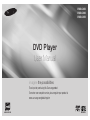 1
1
-
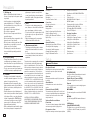 2
2
-
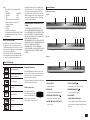 3
3
-
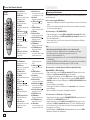 4
4
-
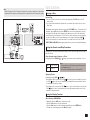 5
5
-
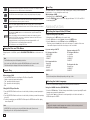 6
6
-
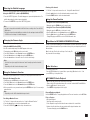 7
7
-
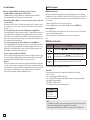 8
8
-
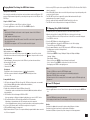 9
9
-
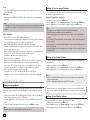 10
10
-
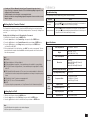 11
11
-
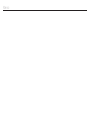 12
12
-
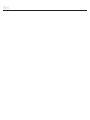 13
13
-
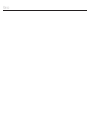 14
14
-
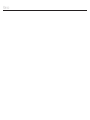 15
15
-
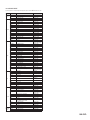 16
16
-
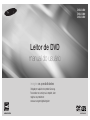 17
17
-
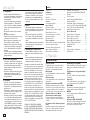 18
18
-
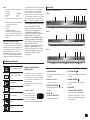 19
19
-
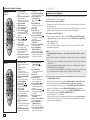 20
20
-
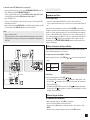 21
21
-
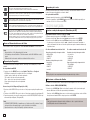 22
22
-
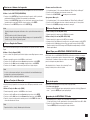 23
23
-
 24
24
-
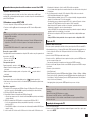 25
25
-
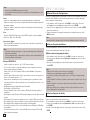 26
26
-
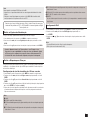 27
27
-
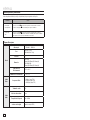 28
28
-
 29
29
-
 30
30
-
 31
31
-
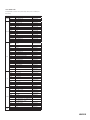 32
32
Samsung DVD-C350 Manual do usuário
- Categoria
- Leitores de DVD
- Tipo
- Manual do usuário
em outras línguas
- English: Samsung DVD-C350 User manual
Artigos relacionados
-
Samsung DVD-C450K Manual do usuário
-
Samsung DVD-P255K Manual do usuário
-
Samsung DVD-C360 Manual do usuário
-
Samsung DVD-E350 Manual do usuário
-
Samsung DVD-C550 Manual do usuário
-
Samsung DVD-D530 Manual do usuário
-
Samsung DVD-P250K Manual do usuário
-
Samsung DVD-C550 Manual do usuário
-
Samsung BD-P1400 Manual do usuário
-
Samsung DVD-P250K Manual do usuário