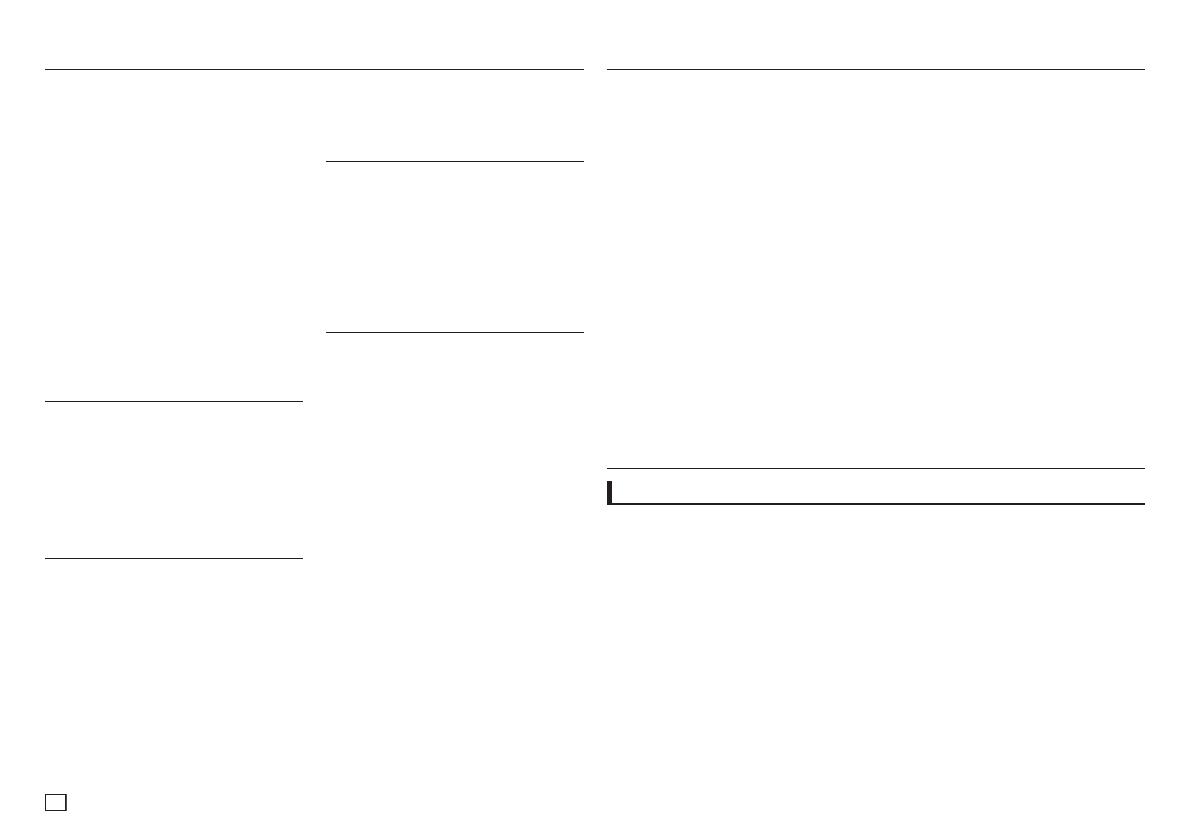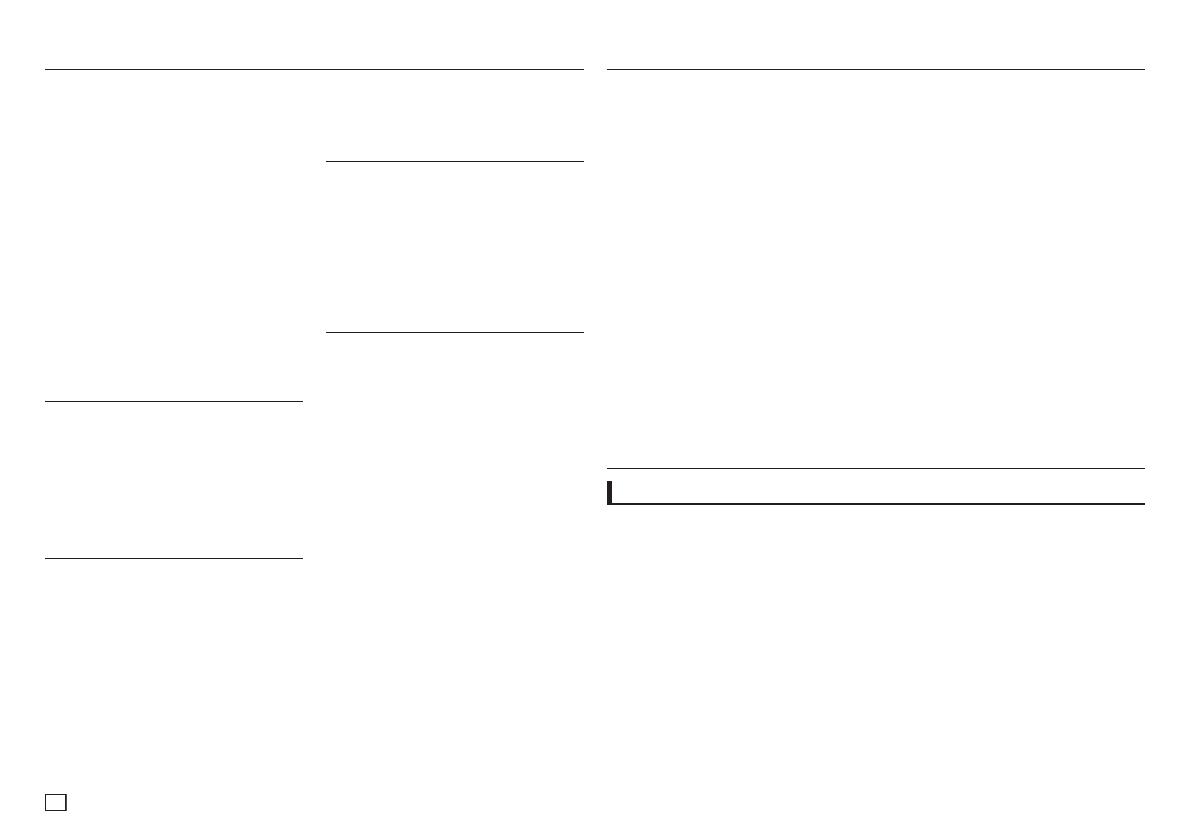
2
1. Programar
- Consulte a etiqueta de identificação que se
encontra na zona traseira do leitor para obter
informações sobre a tensão de funcionamento
adequada.
- Instale o leitor numa caixa com orifícios de
ventilação adequados. (7~10cm) Não bloqueie
os orifícios de ventilação de qualquer um dos
componentes para facilitar a circulação do ar.
-
Não empurre o tabuleiro do disco manual
mente
.
- Não empilhe componentes.
- Certifique-se de que desliga todos os compo-
nentes antes de deslocar o leitor.
- Antes de ligar outros componentes a este leitor,
certifique-se de que os desliga.
- Certifique-se de que retira o disco e desliga o
leitor após a sua utilização, especialmente se
não o utilizar durante um longo período de tempo.
- A ficha de corrente é utilizada para desligar o
aparelho e tem de estar facilmente acessível a
qualquer momento.
2. Para sua segurança
- Este produto utiliza um laser. A utilização
de comandos ou ajustes, bem como de pro
cedimentos diferentes daqueles especifica
dos neste manual pode resultar na
exposição a radiações perigosas.
- Não retire as coberturas nem tente efec-
tuar qualquer tipo de reparações sozinho.
A assistência deve ser efectuada apenas por
pessoal qualificado.
3. Cuidado
-
O leitor não foi concebido para utilizações
industriais mas para ambientes domésticos.
Este
produto foi concebido apenas para utilização
pessoal.
- Não exponha o aparelho a gotas ou salpicos
e não coloque objectos com líquidos, como
jarras, em cima do aparelho
- As influências exteriores, tais como relâmpagos
e electricidade estática podem afectar o funcio
namento normal deste leitor. Se tal ocorrer,
des-ligue e volte a ligar o leitor com o botão
POWER ou desligue e volte a ligar o cabo de
alimentação CA à respectiva tomada. O leitor
deve funcionar normalmente.
- Quando se verifica a formação de condensa
ção no interior do leitor devido a alterações
bruscas de temperatura, o leitor pode não fun
cionar correctamente. Se isto acontecer, man
tenha o leitor à temperatura ambiente até que
o interior do aparelho seque e fique operacional.
4. Disco
- Não utilize pulverizadores para limpeza de
discos, benzina, diluente ou outros solventes
voláteis que possam danificar a superfície do
disco.
- Não toque na superfície de reprodução do
disco. Segure o disco pelas extremidades ou
por uma das extremidades e pelo orifício central.
- Limpe a sujidade suavemente; nunca arraste
um pano para a frente e para trás sobre a
superfície do disco.
5. Informações ambientais
- A bateria utilizada neste produto contém
químicos que são prejudiciais para o ambiente.
- É por essa razão que deve eliminar as
baterias de forma adequada, respeitando os
regulamentos federais, estatais e locais.
O produto que acompanha este manual do utilizador
foi licenciado de acordo com certos direitos de pro-
priedade intelectual de determinados terceiros. Esta
licença está limitada ao uso não comercial privado
por consumidores finais para conteúdo licenciado.
Não são concedidos quaisquer direitos para uso
comercial. A licença não cobre qualquer produto
que não seja este produto e a licença não é exten-
sível a nenhum produto ou processo não licenciado
que esteja em conformidade com a norma ISO/OUR
11172-3 ou ISO/OUR 13818-3 usada ou vendida em
combinação com este produto. A licença apenas
cobre a utilização deste produto para codificar e/
ou descodificar ficheiros de áudio que estejam em
conformidade com a norma ISO/OUR 11172-3 ou
ISO/OUR 13818-3. Não são concedidos quaisquer
direitos nesta licença para características ou funções
do produto que não estejam em conformidade com
a norma ISO/OUR 11172-3 ou ISO/OUR 13818-3.
CUIDADO: A UTILIZAÇÃO DE COMAN DOS,
AJUSTES OU PROCEDIMENTOS DIFERENTES
DAQUELES ESPECIFICADOS NESTE MANUAL
PODE RESULTAR NA EXPOSIÇÃO A RADIAÇÕES
PERIGOSAS.
Precauções
Precauções . . . . . . . . . . . . . . . . . . . . . . . . . . . 2
Configuração
Funcionalidades gerais . . . . . . . . . . . . . . . . . 2
Descrição . . . . . . . . . . . . . . . . . . . . . . . . . . . . 3
Descrição geral do telecomando . . . . . . . . . . 3
Ligações
Seleccionar uma ligação . . . . . . . . . . . . . . . . 4
Funções básicas
Reproduzir um disco . . . . . . . . . . . . . . . . . . . 6
Utilizar as funções de procura e SKIP . . . . . 6
Utilizar a função Visualização . . . . . . . . . . . . 6
Utilizar o menu do Disco e de Títulos . . . . . . 6
Reprodução repetitiva . . . . . . . . . . . . . . . . . . 6
Reprodução lenta . . . . . . . . . . . . . . . . . . . . . . 7
Funções avançadas
Ajuste da relação largura/altura (EZ VIEW) . . . 7
Seleccionar o idioma de áudio . . . . . . . . . . . . 7
Seleccionar o idioma das legendas . . . . . . . . 7
Alterar o ângulo da câmara . . . . . . . . . . . . . . . 7
Utilizar a função Marcador . . . . . . . . . . . . . . . 7
Utilizar a função Zoom . . . . . . . . . . . . . . . . . . 8
Menu Clips para MP3/WMA/JPEG/MPEG/
CD Audio . . . . . . . . . . . . . . . . . . . . . . . . . . . . . 8
Índice
Excelente qualidade de som
O Dolby Digital, uma tecnologia desenvolvida por
Dolby Laboratories, proporciona uma reprodução
de som clara e cristalina.
Ecrã
Podem ser visualizadas imagens em ecrã pan-
orâmico (16:9) e normal.
Câmara lenta
Uma cena importante pode ser visualizada em
câmara lenta
Reprodução com 1080p
(Somente DVD-D530K/DVD-D530)
Este leitor converte DVDs normais para
reprodução em televisores com 1080p.
Restrição de canais (DVD)
A restrição de canais permite aos utilizadores
definir o nível a partir do qual as crianças
deixam de poder ver filmes prejudiciais, tais
como aqueles que incluem violência, cenas
para adultos, etc.
Configuração
Funcionalidades gerais
Diversas funções do menu no ecrã
Pode seleccionar diversos idiomas (áudio/
legendas) e ângulos para ecrã enquanto vê
os filmes.
Progressive Scan
A Leitura progressiva cria uma imagem melho-
rada com o dobro das linhas de leitura de uma
imagem entrelaçada convencional.
EZ VIEW (DVD)
O modo Easy View permite efectuar o ajuste da
imagem de acordo com a dimensão do ecrã do
televisor (16:9 ou 4:3).
Visualizador de fotografias digitais (JPEG)
Pode ver fotografias digitais no seu televisor.
Repetir
Pode repetir uma canção ou filme se carregar
no botão REPEAT.
MP3/WMA
Este aparelho pode reproduzir discos criados a
partir de ficheiros MP3/WMA.
Selecção de pastas . . . . . . . . . . . . . . . . . . . . . 8
Reprodução de MP3/WMA/CD Audio . . . . . . 8
Reprodução de MPEG4 . . . . . . . . . . . . . . . . . 8
Reproduzir ficheiros multimédia utilizando a
função USB . . . . . . . . . . . . . . . . . . . . . . . . . . 9
Extracção do CD . . . . . . . . . . . . . . . . . . . . . 10
Reprodução de Picture CD . . . . . . . . . . . . . . 10
Reprodução de CD de imagens para
HD-JPEG (Somente DVD-D530K/D530) . . . . 10
Funções de karaoke
(Somente DVD-D530K/DVD-D360K)
Funções de karaoke . . . . . . . . . . . . . . . . . . . 11
Alterar o menu de configuração
Utilizar o menu de configuração . . . . . . . . . . 12
Programar as opções de visualização . . . . . 12
Programar as opções de áudio . . . . . . . . . . . 12
Programar as opções do sistema . . . . . . . . . 12
Programar as funções de idioma . . . . . . . . . 13
Programar as opções de segurança . . . . . . . 13
Programar as opções de Gerais . . . . . . . . . 13
Programar as opções de suporte . . . . . . . . . 13
Referência
Resolução de problemas . . . . . . . . . . . . . . . 14
Características técnicas . . . . . . . . . . . . . . . . 14