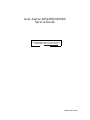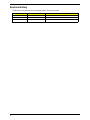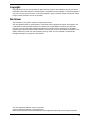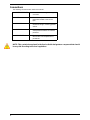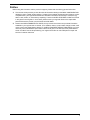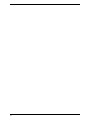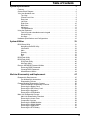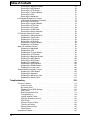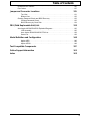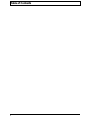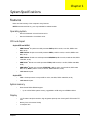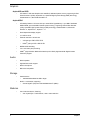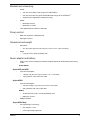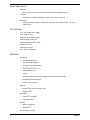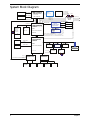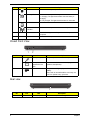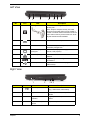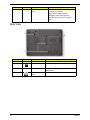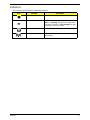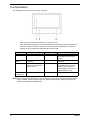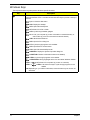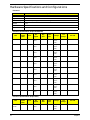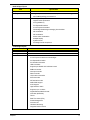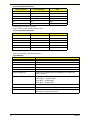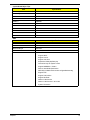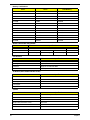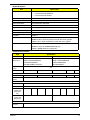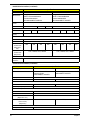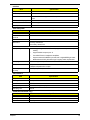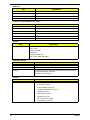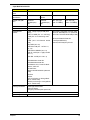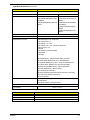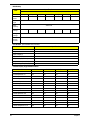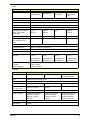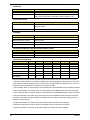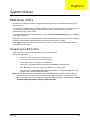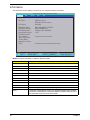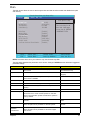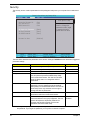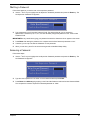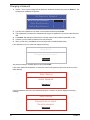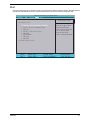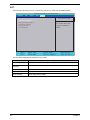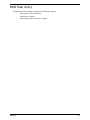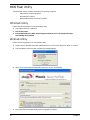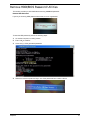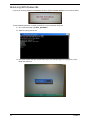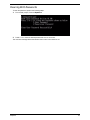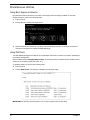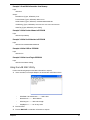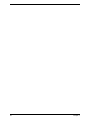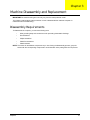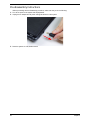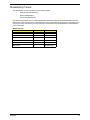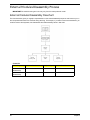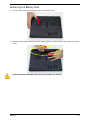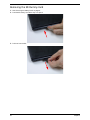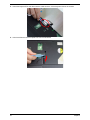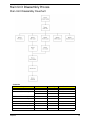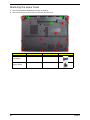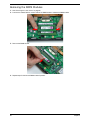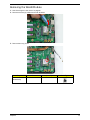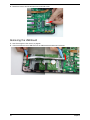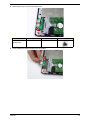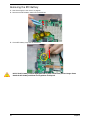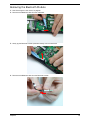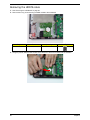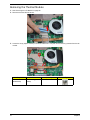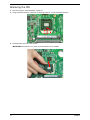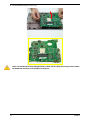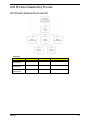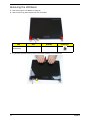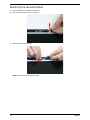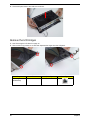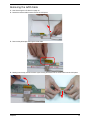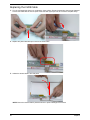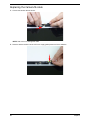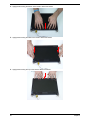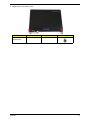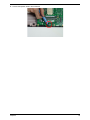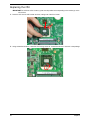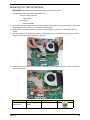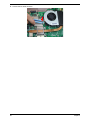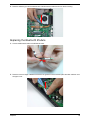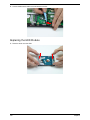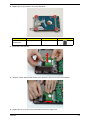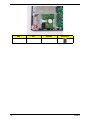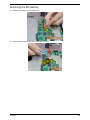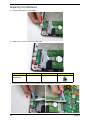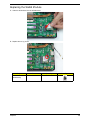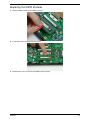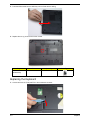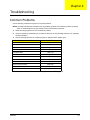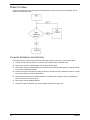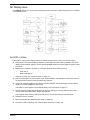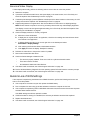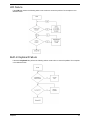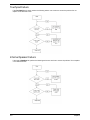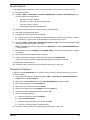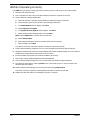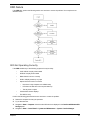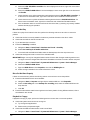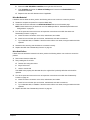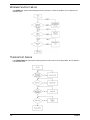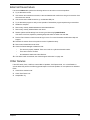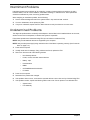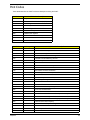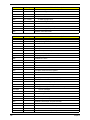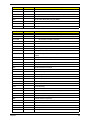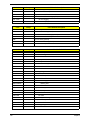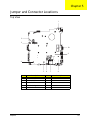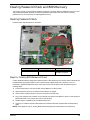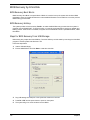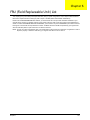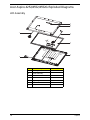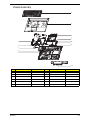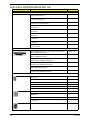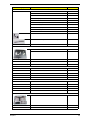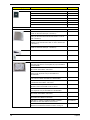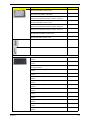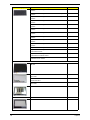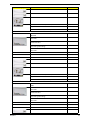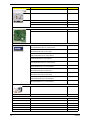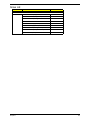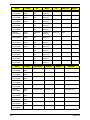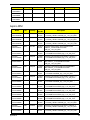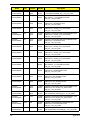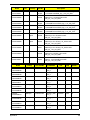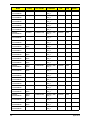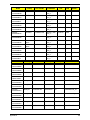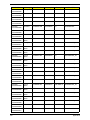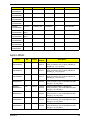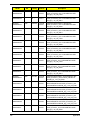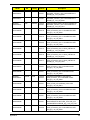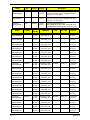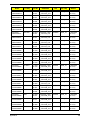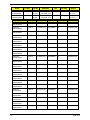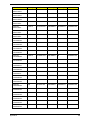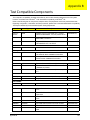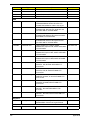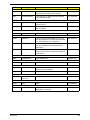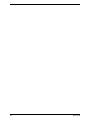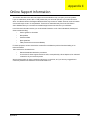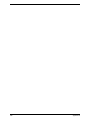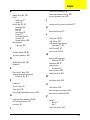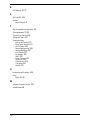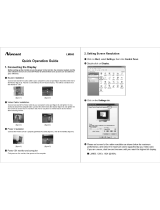Acer 4552 Manual do usuário
- Categoria
- Cadernos
- Tipo
- Manual do usuário
Este manual também é adequado para

Acer Aspire 4252/4552/4552G
Service Guide
PRINTED IN TAIWAN
Service guide files and updates are available
on the ACER/CSD web; for more information,
please refer to http://csd.acer.com.tw

II
Revision History
Please refer to the table below for the updates made on this service guides.
Date Chapter Updates

III
Copyright
Copyright © 2010 by Acer Incorporated. All rights reserved. No part of this publication may be reproduced,
transmitted, transcribed, stored in a retrieval system, or translated into any language or computer language, in
any form or by any means, electronic, mechanical, magnetic, optical, chemical, manual or otherwise, without
the prior written permission of Acer Incorporated.
Disclaimer
The information in this guide is subject to change without notice.
Acer Incorporated makes no representations or warranties, either expressed or implied, with respect to the
contents hereof and specifically disclaims any warranties of merchantability or fitness for any particular
purpose. Any Acer Incorporated software described in this manual is sold or licensed "as is". Should the
programs prove defective following their purchase, the buyer (and not Acer Incorporated, its distributor, or its
dealer) assumes the entire cost of all necessary servicing, repair, and any incidental or consequential
damages resulting from any defect in the software.
Acer is a registered trademark of Acer Corporation.
Intel is a registered trademark of Intel Corporation.
Other brand and product names are trademarks and/or registered trademarks of their respective holders.

IV
Conventions
The following conventions are used in this manual:
NOTE: This symbol where placed in the Service Guide designates a component that should
be recycled according to the local regulations.
SCREEN MESSAGES Denotes actual messages that appear
on screen.
NOTE Gives bits and pieces of additional
information related to the current
topic.
WARNING Alerts you to any damage that might
result from doing or not doing specific
actions.
CAUTION Gives precautionary measures to
avoid possible hardware or software
problems.
IMPORTANT Reminds you to do specific actions
relevant to the accomplishment of
procedures.

V
Preface
Before using this information and the product it supports, please read the following general information.
1. This Service Guide provides you with all technical information relating to the BASIC CONFIGURATION
decided for Acer's "global" product offering. To better fit local market requirements and enhance product
competitiveness, your regional office MAY have decided to extend the functionality of a machine (e.g.
add-on card, modem, or extra memory capability). These LOCALIZED FEATURES will NOT be covered
in this generic service guide. In such cases, please contact your regional offices or the responsible
personnel/channel to provide you with further technical details.
2. Please note WHEN ORDERING FRU PARTS, that you should check the most up-to-date information
available on your regional web or channel. If, for whatever reason, a part number change is made, it will
not be noted in the printed Service Guide. For ACER-AUTHORIZED SERVICE PROVIDERS, your Acer
office may have a DIFFERENT part number code to those given in the FRU list of this printed Service
Guide. You MUST use the list provided by your regional Acer office to order FRU parts for repair and
service of customer machines.

VI

VII
Table of Contents
System Specifications 1
Features . . . . . . . . . . . . . . . . . . . . . . . . . . . . . . . . . . . . . . . . . . . . . . . . . . . . . . . . . . . .1
System Block Diagram . . . . . . . . . . . . . . . . . . . . . . . . . . . . . . . . . . . . . . . . . . . . . . . . .6
Your Acer Notebook tour . . . . . . . . . . . . . . . . . . . . . . . . . . . . . . . . . . . . . . . . . . . . . . .7
Top View . . . . . . . . . . . . . . . . . . . . . . . . . . . . . . . . . . . . . . . . . . . . . . . . . . . . . . . .7
Closed Front View . . . . . . . . . . . . . . . . . . . . . . . . . . . . . . . . . . . . . . . . . . . . . . . . .8
Rear view . . . . . . . . . . . . . . . . . . . . . . . . . . . . . . . . . . . . . . . . . . . . . . . . . . . . . . .9
Left View . . . . . . . . . . . . . . . . . . . . . . . . . . . . . . . . . . . . . . . . . . . . . . . . . . . . . . . .9
Right
View . . . . . . . . . . . . . . . . . . . . . . . . . . . . . . . . . . . . . . . . . . . . . . . . . . . . . .10
Base View . . . . . . . . . . . . . . . . . . . . . . . . . . . . . . . . . . . . . . . . . . . . . . . . . . . . . .10
Indicators . . . . . . . . . . . . . . . . . . . . . . . . . . . . . . . . . . . . . . . . . . . . . . . . . . . . . .11
Touchpad Basics . . . . . . . . . . . . . . . . . . . . . . . . . . . . . . . . . . . . . . . . . . . . . . . .12
Using the Keyboard . . . . . . . . . . . . . . . . . . . . . . . . . . . . . . . . . . . . . . . . . . . . . . . . . .13
Lock Keys and embedded numeric keypad . . . . . . . . . . . . . . . . . . . . . . . . . . . .13
Windows Keys . . . . . . . . . . . . . . . . . . . . . . . . . . . . . . . . . . . . . . . . . . . . . . . . . .14
Hot Keys . . . . . . . . . . . . . . . . . . . . . . . . . . . . . . . . . . . . . . . . . . . . . . . . . . . . . . .15
Hardware Specifications and Configurations . . . . . . . . . . . . . . . . . . . . . . . . . . . . . . .16
System Utilities 31
BIOS Setup Utility . . . . . . . . . . . . . . . . . . . . . . . . . . . . . . . . . . . . . . . . . . . . . . . . . . . .31
Navigating the BIOS Utility . . . . . . . . . . . . . . . . . . . . . . . . . . . . . . . . . . . . . . . . .31
Information . . . . . . . . . . . . . . . . . . . . . . . . . . . . . . . . . . . . . . . . . . . . . . . . . . . . .32
Main . . . . . . . . . . . . . . . . . . . . . . . . . . . . . . . . . . . . . . . . . . . . . . . . . . . . . . . . . .33
Security . . . . . . . . . . . . . . . . . . . . . . . . . . . . . . . . . . . . . . . . . . . . . . . . . . . . . . . .34
Boot . . . . . . . . . . . . . . . . . . . . . . . . . . . . . . . . . . . . . . . . . . . . . . . . . . . . . . . . . . .37
Exit . . . . . . . . . . . . . . . . . . . . . . . . . . . . . . . . . . . . . . . . . . . . . . . . . . . . . . . . . . .38
BIOS Flash Utility . . . . . . . . . . . . . . . . . . . . . . . . . . . . . . . . . . . . . . . . . . . . . . . . . . . .39
BIOS Flash Utility . . . . . . . . . . . . . . . . . . . . . . . . . . . . . . . . . . . . . . . . . . . . . . . . . . . .40
DOS Flash Utility . . . . . . . . . . . . . . . . . . . . . . . . . . . . . . . . . . . . . . . . . . . . . . . . .40
WinFlash Utility . . . . . . . . . . . . . . . . . . . . . . . . . . . . . . . . . . . . . . . . . . . . . . . . . .40
Remove HDD/BIOS Password Utilities . . . . . . . . . . . . . . . . . . . . . . . . . . . . . . . . . . . .41
Removing BIOS Passwords: . . . . . . . . . . . . . . . . . . . . . . . . . . . . . . . . . . . . . . . .42
Cleaning BIOS Passwords . . . . . . . . . . . . . . . . . . . . . . . . . . . . . . . . . . . . . . . . .43
Miscellaneous Utilities . . . . . . . . . . . . . . . . . . . . . . . . . . . . . . . . . . . . . . . . . . . . .44
Machine Disassembly and Replacement 47
Disassembly Requirements . . . . . . . . . . . . . . . . . . . . . . . . . . . . . . . . . . . . . . . . . . . .47
Pre-disassembly Instructions . . . . . . . . . . . . . . . . . . . . . . . . . . . . . . . . . . . . . . .48
Disassembly Process . . . . . . . . . . . . . . . . . . . . . . . . . . . . . . . . . . . . . . . . . . . . .49
External Modules Disassembly Process . . . . . . . . . . . . . . . . . . . . . . . . . . . . . . . . . . .50
External Modules Disassembly Flowchart . . . . . . . . . . . . . . . . . . . . . . . . . . . . .50
Removing the Battery Pack . . . . . . . . . . . . . . . . . . . . . . . . . . . . . . . . . . . . . . . .51
Removing the SD Dummy Card . . . . . . . . . . . . . . . . . . . . . . . . . . . . . . . . . . . . .52
Removing the Keyboard . . . . . . . . . . . . . . . . . . . . . . . . . . . . . . . . . . . . . . . . . . .53
Removing the ODD Module . . . . . . . . . . . . . . . . . . . . . . . . . . . . . . . . . . . . . . . .55
Main Unit Disassembly Process . . . . . . . . . . . . . . . . . . . . . . . . . . . . . . . . . . . . . . . . .57
Main Unit Disassembly Flowchart . . . . . . . . . . . . . . . . . . . . . . . . . . . . . . . . . . . .57
Removing the Lower Cover . . . . . . . . . . . . . . . . . . . . . . . . . . . . . . . . . . . . . . . .58
Component Overview . . . . . . . . . . . . . . . . . . . . . . . . . . . . . . . . . . . . . . . . . . . . .59
Removing the DIMM Modules . . . . . . . . . . . . . . . . . . . . . . . . . . . . . . . . . . . . . . .60
Removing the WLAN Module . . . . . . . . . . . . . . . . . . . . . . . . . . . . . . . . . . . . . . .61
Removing the USB Board . . . . . . . . . . . . . . . . . . . . . . . . . . . . . . . . . . . . . . . . . .62
Removing the RTC Battery . . . . . . . . . . . . . . . . . . . . . . . . . . . . . . . . . . . . . . . . .64

VIII
Table of Contents
Removing the Bluetooth Module . . . . . . . . . . . . . . . . . . . . . . . . . . . . . . . . . . . . .65
Removing the HDD Module . . . . . . . . . . . . . . . . . . . . . . . . . . . . . . . . . . . . . . . .66
Removing the LCD Module . . . . . . . . . . . . . . . . . . . . . . . . . . . . . . . . . . . . . . . . .68
Removing the Thermal Module . . . . . . . . . . . . . . . . . . . . . . . . . . . . . . . . . . . . . .70
Removing the CPU . . . . . . . . . . . . . . . . . . . . . . . . . . . . . . . . . . . . . . . . . . . . . . .72
Removing the Mainboard . . . . . . . . . . . . . . . . . . . . . . . . . . . . . . . . . . . . . . . . . .73
LCD Module Disassembly Process . . . . . . . . . . . . . . . . . . . . . . . . . . . . . . . . . . . . . .75
LCD Module Disassembly Flowchart . . . . . . . . . . . . . . . . . . . . . . . . . . . . . . . . .75
Removing the LCD Bezel . . . . . . . . . . . . . . . . . . . . . . . . . . . . . . . . . . . . . . . . . .76
Removing the Camera Module . . . . . . . . . . . . . . . . . . . . . . . . . . . . . . . . . . . . . .78
Removing the LCD Panel . . . . . . . . . . . . . . . . . . . . . . . . . . . . . . . . . . . . . . . . . .79
Remove the LCD Hinges . . . . . . . . . . . . . . . . . . . . . . . . . . . . . . . . . . . . . . . . . .80
Removing the LVDS Cable . . . . . . . . . . . . . . . . . . . . . . . . . . . . . . . . . . . . . . . . .81
Removing the WLAN Antennas . . . . . . . . . . . . . . . . . . . . . . . . . . . . . . . . . . . . .82
LCD Module Assembly Process . . . . . . . . . . . . . . . . . . . . . . . . . . . . . . . . . . . . . . . . .83
Replacing the WLAN Antennas . . . . . . . . . . . . . . . . . . . . . . . . . . . . . . . . . . . . .83
Replacing the LVDS Cable . . . . . . . . . . . . . . . . . . . . . . . . . . . . . . . . . . . . . . . . .84
Replacing the LCD Hinges . . . . . . . . . . . . . . . . . . . . . . . . . . . . . . . . . . . . . . . . .85
Removing the LCD Panel . . . . . . . . . . . . . . . . . . . . . . . . . . . . . . . . . . . . . . . . . .86
Replacing the Camera Module . . . . . . . . . . . . . . . . . . . . . . . . . . . . . . . . . . . . . .88
Replacing the LCD Bezel . . . . . . . . . . . . . . . . . . . . . . . . . . . . . . . . . . . . . . . . . .89
Main Unit Assembly Process . . . . . . . . . . . . . . . . . . . . . . . . . . . . . . . . . . . . . . . . . . .92
Replacing the Mainboard . . . . . . . . . . . . . . . . . . . . . . . . . . . . . . . . . . . . . . . . . .92
Replacing the CPU . . . . . . . . . . . . . . . . . . . . . . . . . . . . . . . . . . . . . . . . . . . . . . .94
Replacing the Thermal Module . . . . . . . . . . . . . . . . . . . . . . . . . . . . . . . . . . . . . .95
Replacing the LCD Module . . . . . . . . . . . . . . . . . . . . . . . . . . . . . . . . . . . . . . . . .97
Replacing the Bluetooth Module . . . . . . . . . . . . . . . . . . . . . . . . . . . . . . . . . . . . .99
Replacing the HDD Module . . . . . . . . . . . . . . . . . . . . . . . . . . . . . . . . . . . . . . .100
Removing the RTC Battery . . . . . . . . . . . . . . . . . . . . . . . . . . . . . . . . . . . . . . . .103
Replacing the USB Board . . . . . . . . . . . . . . . . . . . . . . . . . . . . . . . . . . . . . . . . .104
Replacing the WLAN Module . . . . . . . . . . . . . . . . . . . . . . . . . . . . . . . . . . . . . .105
Replacing the DIMM Modules . . . . . . . . . . . . . . . . . . . . . . . . . . . . . . . . . . . . . .107
Replacing the Lower Cover . . . . . . . . . . . . . . . . . . . . . . . . . . . . . . . . . . . . . . . .108
External Module Assembly Process . . . . . . . . . . . . . . . . . . . . . . . . . . . . . . . . . . . . .109
Replacing the ODD Module . . . . . . . . . . . . . . . . . . . . . . . . . . . . . . . . . . . . . . .109
Replacing the Keyboard . . . . . . . . . . . . . . . . . . . . . . . . . . . . . . . . . . . . . . . . . .110
Replacing the SD dummy card . . . . . . . . . . . . . . . . . . . . . . . . . . . . . . . . . . . . .112
Replacing the Battery Pack . . . . . . . . . . . . . . . . . . . . . . . . . . . . . . . . . . . . . . . .112
Troubleshooting 113
Common Problems . . . . . . . . . . . . . . . . . . . . . . . . . . . . . . . . . . . . . . . . . . . . . . . . . .113
Power On Issue . . . . . . . . . . . . . . . . . . . . . . . . . . . . . . . . . . . . . . . . . . . . . . . .114
No Display Issue . . . . . . . . . . . . . . . . . . . . . . . . . . . . . . . . . . . . . . . . . . . . . . . .115
Random Loss of BIOS Settings . . . . . . . . . . . . . . . . . . . . . . . . . . . . . . . . . . . .116
LCD Failure . . . . . . . . . . . . . . . . . . . . . . . . . . . . . . . . . . . . . . . . . . . . . . . . . . . .117
Built-In Keyboard Failure . . . . . . . . . . . . . . . . . . . . . . . . . . . . . . . . . . . . . . . . .117
Touchpad Failure . . . . . . . . . . . . . . . . . . . . . . . . . . . . . . . . . . . . . . . . . . . . . . .118
Internal Speaker Failure . . . . . . . . . . . . . . . . . . . . . . . . . . . . . . . . . . . . . . . . . .118
HDD Not Operating Correctly . . . . . . . . . . . . . . . . . . . . . . . . . . . . . . . . . . . . . .120
ODD Failure . . . . . . . . . . . . . . . . . . . . . . . . . . . . . . . . . . . . . . . . . . . . . . . . . . .121
Wireless Function Failure . . . . . . . . . . . . . . . . . . . . . . . . . . . . . . . . . . . . . . . . .124
Thermal Unit Failure . . . . . . . . . . . . . . . . . . . . . . . . . . . . . . . . . . . . . . . . . . . . .124
External Mouse Failure . . . . . . . . . . . . . . . . . . . . . . . . . . . . . . . . . . . . . . . . . . .125
Other Failures . . . . . . . . . . . . . . . . . . . . . . . . . . . . . . . . . . . . . . . . . . . . . . . . . .125
Intermittent Problems . . . . . . . . . . . . . . . . . . . . . . . . . . . . . . . . . . . . . . . . . . . . . . . .126

IX
Table of Contents
Undetermined Problems . . . . . . . . . . . . . . . . . . . . . . . . . . . . . . . . . . . . . . . . . . . . . .126
Post Codes . . . . . . . . . . . . . . . . . . . . . . . . . . . . . . . . . . . . . . . . . . . . . . . . . . . . . . . .127
Jumper and Connector Locations 131
Top View . . . . . . . . . . . . . . . . . . . . . . . . . . . . . . . . . . . . . . . . . . . . . . . . . . . . . .131
Bottom View . . . . . . . . . . . . . . . . . . . . . . . . . . . . . . . . . . . . . . . . . . . . . . . . . . .132
Clearing Password Check and BIOS Recovery . . . . . . . . . . . . . . . . . . . . . . . . . . . .133
Clearing Password Check . . . . . . . . . . . . . . . . . . . . . . . . . . . . . . . . . . . . . . . . .133
BIOS Recovery by Crisis Disk . . . . . . . . . . . . . . . . . . . . . . . . . . . . . . . . . . . . .134
FRU (Field Replaceable Unit) List 135
Acer Aspire 4252/4552/4552G Exploded Diagrams . . . . . . . . . . . . . . . . . . . . . . . . .136
LCD Assembly . . . . . . . . . . . . . . . . . . . . . . . . . . . . . . . . . . . . . . . . . . . . . . . . .136
Acer Aspire 4252/4552/4552G FRU List . . . . . . . . . . . . . . . . . . . . . . . . . . . . . .138
Screw List . . . . . . . . . . . . . . . . . . . . . . . . . . . . . . . . . . . . . . . . . . . . . . . . . . . . .138
Model Definition and Configuration 140
Aspire 4252 . . . . . . . . . . . . . . . . . . . . . . . . . . . . . . . . . . . . . . . . . . . . . . . . . . . .140
Aspire 4552 . . . . . . . . . . . . . . . . . . . . . . . . . . . . . . . . . . . . . . . . . . . . . . . . . . . .142
Aspire 4552G . . . . . . . . . . . . . . . . . . . . . . . . . . . . . . . . . . . . . . . . . . . . . . . . . .148
Test Compatible Components 157
Online Support Information 161
Index 163

X
Table of Contents

Chapter 1 1
System Specifications
Features
Below is a brief summary of the computer’s many features:
NOTE: Items denoted with an (*) are only available for selected models.
Operating system
• Genuine Windows® 7 Home Premium 64-bit
• Genuine Windows® 7 Home Basic 64-bit
CPU and chipset
Aspire 4552 and 4552G
• AMD Phenom
™
II quad-core mobile processor N950 (2 MB L2 cache, 2.10 GHz, DDR3 1333
MHz, 35 W)
• AMD Phenom
™
II triple-core mobile processor N850 (1.5 MB L2 cache, 2.20 GHz, DDR3 1333
MHz, 35 W)
• AMD Phenom
™
II dual-core mobile processor N620/N640 (2 MB L2 cache, 2.80/2.90 GHz, DDR3
1333 MHz, 35 W)
• AMD Turion
™
II dual-core mobile processor P540 (2 MB L2 cache, 2.40 GHz, DDR3 1066 MHz,
25 W)
• AMD Athlon
™
II dual-core processor P320/P340 (1 MB L2 cache, 2.10/2.20 GHz, DDR3 1066
MHz, 25 W), N350 (1 MB L2 cache, 2.40 GHz, DDR3 1066 MHz, 35 W)
• AMD M880G Chipset
Aspire 4252
• AMD V Series processor V140 (512 KB L2 cache, 2.30 GHz, DDR3 1066 MHz, 25 W)
• AMD M880G Chipset
System memory
• Dual-channel DDR3 SDRAM support:
• Up to 4 GB of DDR3 system memory, upgradable to 8 GB using two soDIMM modules
Display
• 14" HD 1366 x 768 pixel resolution, high-brightness (200-nit) Acer CineCrystal™ LED-backlit TFT
LCD
• Mercury free, environment friendly
• 16:9 aspect ratio
Chapter 1

2 Chapter 1
Graphics
Aspire 4252 and 2552
• ATI Radeon™ HD 4250 Graphics with 256 MB of dedicated system memory, supporting Unified
Video Decoder 2 (UVD2), OpenGL® 2.0, OpenEXR High Dynamic-Range (HDR) technology,
Shader Model 4.1, Microsoft® DirectX® 10.1
Aspire 4552G
• ATI Mobility Radeon
™
HD 5470 with up to 3579 MB of HyperMemory
™
(512 MB of dedicated
DDR3 VRAM, up to 3067 MB of shared system memory), supporting Unified Video Decoder
(UVD), OpenEXR High Dynamic-Range (HDR) technology, Shader Model 5.0, Microsoft
®
DirectX
®
11, OpenGL
®
3.1, OpenCL
™
1.1
• Dual independent display support
• 16.7 million colors
• External resolution / refresh rate:
•VGA port up to 2048 x 1536: 85 Hz
• HDMI
™
port up to 1920 x 1080: 60 Hz
• MPEG-2/DVD decoding
• VC-1 and H.264 (AVC) decoding
• HDMI
™
(High-Definition Multimedia Interface) with HDCP (High-bandwidth Digital Content
Protection) support
Audio
• Built-in speaker
• High-definition audio support
• Built-in microphone
• MS-Sound compatible
Storage
• Hard disk drive
• 160/250/320/500/640/750 GB or larger
• Multi-in-1 card reader, supporting:
• Secure Digital™ (SD) Card and MultiMediaCard™ (MMC)
Webcam
• Acer Video Conference, featuring:
• Acer Crystal Eye 1.3 MP webcam, 1280 x 1024 resolution

Chapter 1 3
Wireless and networking
•WLAN:
• Acer InviLink™ Nplify™ 802.11b/g/n Wi-Fi CERTIFIED™
• Acer InviLink™ 802.11b/g Wi-Fi CERTIFIED™802.11b/g/n Wi-Fi CERTIFIED
™
• Supporting Acer SignalUp™ wireless technology
•WPAN:
• Bluetooth® 3.0+HS
• Bluetooth® 2.1+EDR
• LAN: Gigabit Ethernet, Wake-on-LAN ready
Privacy control
• BIOS user, supervisor, HDD passwords
• Kensington lock slot
Dimensions and weight
• Dimensions
• 341 (W) x 264.5 (D) x 26.7/33.5 (H) mm (13.43 x 10.41 x 1.05/1.32 inches)
• Weight
• 2.5 kg (5.51 lbs.) with 6-cell battery pack
Power adapter and battery
• ACPI 3.0 CPU power management standard: supports Standby and Hibernation power-saving
modes
Power adapter
Aspire 4252 and 4552
• 3-pin 65 W AC adapter:·
• ·108 (W) x 46 (D) x 29.5 (H) mm (4.25 x 1.81 x 1.16 inches)
• ·225 g (0.49 lbs.) with 180 cm DC cable
Aspire 4552G
• 3-pin 65 W AC adapter:·
• 133 (W) x 59 (D) x 31 (H) mm (5.23 x 2.32 x 1.22 inches)
• 390 g (0.86 lbs.) with 180 cm DC cable
Battery
• 48 Wh 4400 mAh 6-cell Li-ion standard battery pack
• Battery life: 3 hours
• ENERGY STAR®
Aspire 4552G Only
• Acer QuicCharge™ technology:
• 80% charge in 1 hour
• 2-hour rapid charge system-off

4 Chapter 1
Input and control
• Keyboard
• 86-/87-/91-key Acer FineTip keyboard with international language support
• Touchpad
• Multi-gesture touchpad, supporting two-finger scroll, pinch, rotate, flip
• Media keys
• Media control keys (printed on keyboard): play/pause, stop, previous, next, volume up,
volume down
I/O interface
• 2-in-1 card reader (SD™, MMC)
• Three USB 2.0 ports
• HDMI™ port with HDCP support
• External display (VGA) port
• Headphone/speaker/line-out jack
• Microphone-in jack
• Ethernet (RJ-45) port
• DC-in jack for AC adapter
Software
• Productivity
• Acer Backup Manager
• Acer ePower Management
• Acer eRecovery Management
• Adobe
®
Flash
®
Player 10.1
• Adobe
®
Reader
®
9.1
•eSobi
™
•Microsoft
®
Office 2010 preloaded (purchase a product key to activate)
•Microsoft
®
Office Starter 2010
•Norton
™
Online Backup
• Security
• McAfee
®
Internet Security Suite Trial
• MyWinLocker
®
• Multimedia
• Cyberlink
®
PowerDVD
™
• NTI Media Maker
™
•Gaming
• Oberon GameZone
• WildTangent
®
• Communication and ISP

Chapter 1 5
• Acer Crystal Eye
•Microsoft
®
Silverlight
™
• Skype
™
• Windows Live
™
Essentials — Wave 3.2 (Mail, Photo Gallery, Live
™
Messenger, Movie Maker,
Writer)
• Web links and utilities
• Acer Accessory Store
• Acer Identity Card
• Acer Registration
• Acer Updater
•eBay
®
shortcut 2009
• Netflix shortcut
Optional Items
• 1/2/4 GB DDR3 soDIMM module
• 6-cell Li-ion battery pack
• 3-pin 90 W AC adapter
Warranty
• One-year International Travelers Warranty (ITW)
Environment
• Temperature:
• Operating: 41 °F to 95 °F (5 °C to 35 °C)
• Non-operating: -4 °F to -149 °F (20 °C to 65 °C)
• Humidity (non-condensing):
• Operating: 20% to 80%
• Non-operating: 20% to 80%
NOTE: The specifications listed above are for reference only. The exact configuration of the PC depends on
the model purchased.

6 Chapter 1
System Block Diagram
Keyboard
TouchPad
LAN
BROADCOM
PCIE-LAN
BCM57780
RJ45
HT3
A-LINK
P0
(10/100/1000)
Speaker CN
Winbond KBC
LPC
35mm X 35mm
A11
638P (PGA) 35W
Azalia
SBLINK_CLK
NBGPP_CLK
NBGFX_CLK
CPU_CLK
S1G4 Processor
AMD Champlain
23mm X 23mm, 605pin BGA
Blue Tooth
on board x1
CLK GEN
CPU THERMAL
SENSOR
SB820M
RS880M
NORTH BRIDGE
DDR3- SODIMM1
DDR3- SODIMM2
USB2.0 Port
P9
SPI ROM
DDR3 channel B
DDR3 channel A
Audio CODEC
Mini PCI-E
Card
(Wireless LAN)
21mm X 21mm, 528pin BGA
(H.P./ MIC)
Digital MIC AUDIO CONN
P2
P0
PCI-Expresss
SOUTH BRIDGE
NPCE781L
Web-Camera
P13
USB2.0 Ports x3
CardReader
P10
USB BOARD
From SB
Mini Card
P4
A12
SATA0 150MB
SATA - ODD
SATA1 150MB
SATA - HDD
FFC
PWM FAN SCH.
AU6347
SB820M
(Reserve Only)
CPU SideBand TemperatureSense I2C
CPU SideBand TemperatureSense I2C
E.C. (CPUFAN#)
CPU (PROCHOT)
PCLK_DEBUG
CLK_PCI_775
WLAN & Debug
RTL ALC272X
CLK_PCI_775
PCLK_DEBUG
12MHz
25MHz
TDP: 13W
0.95 ~ 1.1V
TDP: 4.9W
GFX Engine: 500MHz
1.8GHz
3 Gb/s
3 Gb/s
No PCI I/F
32.768KHz
25MHz
64MX16X4,64 bit
VRAM
ATI
Park XT
128-bit M2 Pkg
800MHz
DDR3
29mm X 29mm
PCI-Express 16X
CRT
EXT HDMI
HDMI
LVDS
INT LVDS
EXT CRT
EXT LVDS
INT HDMI
INT CRT

Chapter 1 7
Your Acer Notebook tour
Top View
# Icon Item Description
1 Acer Crystal Eye
webcam
Web camera for video communication. (only for certain
models)
2 Display screen Also called Liquid-Crystal Display (LCD), displays computer
output (configuration may vary by model).
3 Power button Turns the computer on and off.
4 Keyboard For entering data into your computer
5 Touchpad Touch-sensitive pointing device which functions like a
computer mouse.
6 Click buttons
(left, and right)
The left and right buttons function like the left and right
mouse buttons.
7 Microphone Internal microphone for sound recording.
1
3
2
4
5
6
8
7
9
10

8 Chapter 1
Closed Front View
Rear view
8 Power indicator Indicates the computer's power status.
Battery indicator Indicates the computer's battery status.
1. Charging: The light shows amber when the battery is
charging.
2. Fully charged: The light shows blue when in AC mode.
HDD indicator Indicates when the hard disk drive is active.
Communication
indicator
Indicates the computer’s wireless connectivity device status.
9 Palmrest Comfortable support area for your hands when you use the
computer.
10 Speaker Delivers audio output.
No. Icon Item Description
1 Microphone jack Accepts inputs from external microphones.
Headphone/
speaker/line-out
jack
Connects to audio line-out devices (e.g.,
speakers, headphones).
2 2-in-1 card reader Accepts Secure Digital (SD), MultiMediaCard
(MMC).
Note: Push to remove/install the card. Only one
card can operate at any given time.
No. Icon Item Description
1 Battery bay Houses the computer's battery pack.
# Icon Item Description
12
1

Chapter 1 9
Left View
Right View
No. Icon Item Description
1 Kensington lock slot Connects to a Kensington-compatible computer
security lock.
Note: Wrap the computer security lock cable
around an immovable object such as a table or
handle of a locked drawer. Insert the lock into the
notch and turn the key to secure the lock. Some
keyless models are also available.
2 DC-in jack Connects to an AC adapter.
3 Ventilation slots Enable the computer to stay cool,
even after prolonged use.
4 External display
(VGA) port
Connects to a display device (e.g., external
monitor, LCD projector).
5 Ethernet (RJ-45) port Connects to an Ethernet 10/100/1000-based
network.
6 HDMI port Supports high-definition digital video
connections.
7 USB 2.0 port Connects to USB 2.0 devices (e.g., USB mouse,
USB camera).
No. Icon Item Description
1
USB 2.0 ports Connect to USB 2.0 devices
(e.g., USB mouse, USB camera).
2 Optical drivez Internal optical drive; accepts CDs or
DVDs.
3 Optical disk access
indicator
Lights up when the optical drive is
active.
4 Optical drive eject
button
Ejects the optical disk from the drive .
2134567
21345

10 Chapter 1
Base View
5 Emergency eject
hole
Ejects the optical drive tray when the
computer is turned off.
Note: Insert a paper clip to the
emergency eject hole to eject the
optical drive tray when the computer
is off.
No. Icon Item Description
1 Battery bay Houses the computer's battery pack.
2 Battery lock Locks the battery in position.
3 Ventilation slots Enable the computer to stay cool, even after
prolonged use.
4 Battery release
latch
Releases the battery for removal.
No. Icon Item Description
1
2
3
4
A página está carregando...
A página está carregando...
A página está carregando...
A página está carregando...
A página está carregando...
A página está carregando...
A página está carregando...
A página está carregando...
A página está carregando...
A página está carregando...
A página está carregando...
A página está carregando...
A página está carregando...
A página está carregando...
A página está carregando...
A página está carregando...
A página está carregando...
A página está carregando...
A página está carregando...
A página está carregando...
A página está carregando...
A página está carregando...
A página está carregando...
A página está carregando...
A página está carregando...
A página está carregando...
A página está carregando...
A página está carregando...
A página está carregando...
A página está carregando...
A página está carregando...
A página está carregando...
A página está carregando...
A página está carregando...
A página está carregando...
A página está carregando...
A página está carregando...
A página está carregando...
A página está carregando...
A página está carregando...
A página está carregando...
A página está carregando...
A página está carregando...
A página está carregando...
A página está carregando...
A página está carregando...
A página está carregando...
A página está carregando...
A página está carregando...
A página está carregando...
A página está carregando...
A página está carregando...
A página está carregando...
A página está carregando...
A página está carregando...
A página está carregando...
A página está carregando...
A página está carregando...
A página está carregando...
A página está carregando...
A página está carregando...
A página está carregando...
A página está carregando...
A página está carregando...
A página está carregando...
A página está carregando...
A página está carregando...
A página está carregando...
A página está carregando...
A página está carregando...
A página está carregando...
A página está carregando...
A página está carregando...
A página está carregando...
A página está carregando...
A página está carregando...
A página está carregando...
A página está carregando...
A página está carregando...
A página está carregando...
A página está carregando...
A página está carregando...
A página está carregando...
A página está carregando...
A página está carregando...
A página está carregando...
A página está carregando...
A página está carregando...
A página está carregando...
A página está carregando...
A página está carregando...
A página está carregando...
A página está carregando...
A página está carregando...
A página está carregando...
A página está carregando...
A página está carregando...
A página está carregando...
A página está carregando...
A página está carregando...
A página está carregando...
A página está carregando...
A página está carregando...
A página está carregando...
A página está carregando...
A página está carregando...
A página está carregando...
A página está carregando...
A página está carregando...
A página está carregando...
A página está carregando...
A página está carregando...
A página está carregando...
A página está carregando...
A página está carregando...
A página está carregando...
A página está carregando...
A página está carregando...
A página está carregando...
A página está carregando...
A página está carregando...
A página está carregando...
A página está carregando...
A página está carregando...
A página está carregando...
A página está carregando...
A página está carregando...
A página está carregando...
A página está carregando...
A página está carregando...
A página está carregando...
A página está carregando...
A página está carregando...
A página está carregando...
A página está carregando...
A página está carregando...
A página está carregando...
A página está carregando...
A página está carregando...
A página está carregando...
A página está carregando...
A página está carregando...
A página está carregando...
A página está carregando...
A página está carregando...
A página está carregando...
A página está carregando...
A página está carregando...
A página está carregando...
A página está carregando...
A página está carregando...
A página está carregando...
A página está carregando...
A página está carregando...
A página está carregando...
A página está carregando...
A página está carregando...
A página está carregando...
-
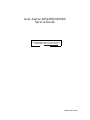 1
1
-
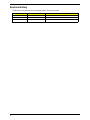 2
2
-
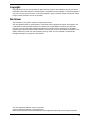 3
3
-
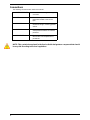 4
4
-
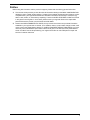 5
5
-
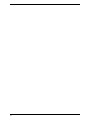 6
6
-
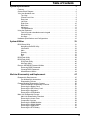 7
7
-
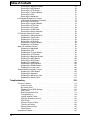 8
8
-
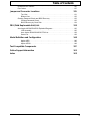 9
9
-
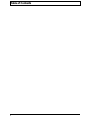 10
10
-
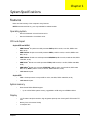 11
11
-
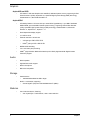 12
12
-
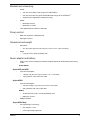 13
13
-
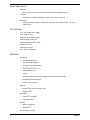 14
14
-
 15
15
-
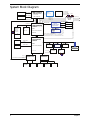 16
16
-
 17
17
-
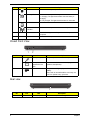 18
18
-
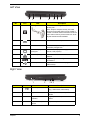 19
19
-
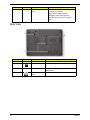 20
20
-
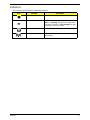 21
21
-
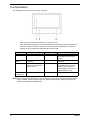 22
22
-
 23
23
-
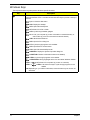 24
24
-
 25
25
-
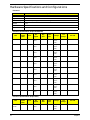 26
26
-
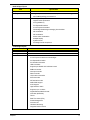 27
27
-
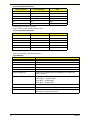 28
28
-
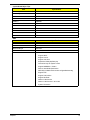 29
29
-
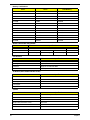 30
30
-
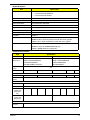 31
31
-
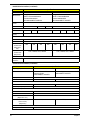 32
32
-
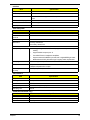 33
33
-
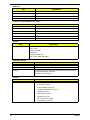 34
34
-
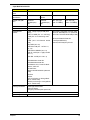 35
35
-
 36
36
-
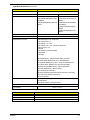 37
37
-
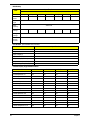 38
38
-
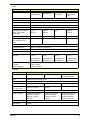 39
39
-
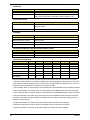 40
40
-
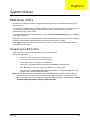 41
41
-
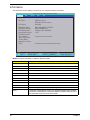 42
42
-
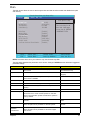 43
43
-
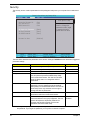 44
44
-
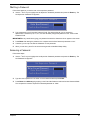 45
45
-
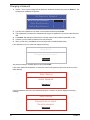 46
46
-
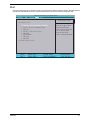 47
47
-
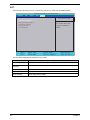 48
48
-
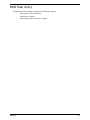 49
49
-
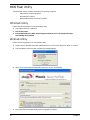 50
50
-
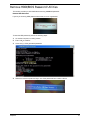 51
51
-
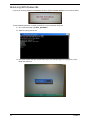 52
52
-
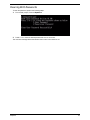 53
53
-
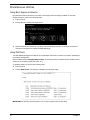 54
54
-
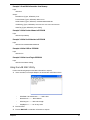 55
55
-
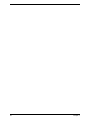 56
56
-
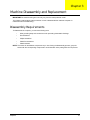 57
57
-
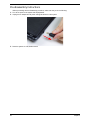 58
58
-
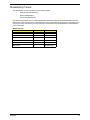 59
59
-
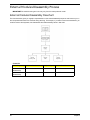 60
60
-
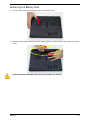 61
61
-
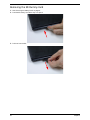 62
62
-
 63
63
-
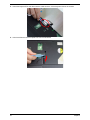 64
64
-
 65
65
-
 66
66
-
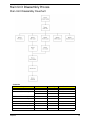 67
67
-
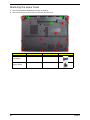 68
68
-
 69
69
-
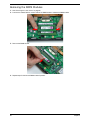 70
70
-
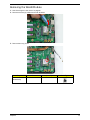 71
71
-
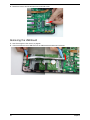 72
72
-
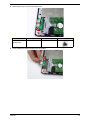 73
73
-
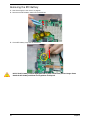 74
74
-
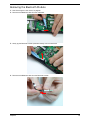 75
75
-
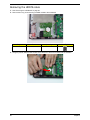 76
76
-
 77
77
-
 78
78
-
 79
79
-
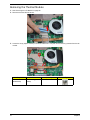 80
80
-
 81
81
-
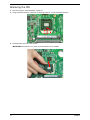 82
82
-
 83
83
-
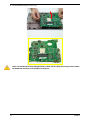 84
84
-
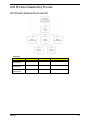 85
85
-
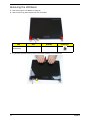 86
86
-
 87
87
-
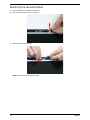 88
88
-
 89
89
-
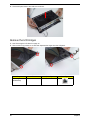 90
90
-
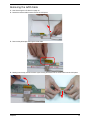 91
91
-
 92
92
-
 93
93
-
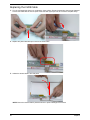 94
94
-
 95
95
-
 96
96
-
 97
97
-
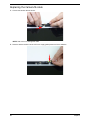 98
98
-
 99
99
-
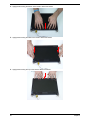 100
100
-
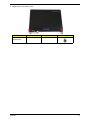 101
101
-
 102
102
-
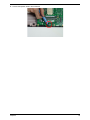 103
103
-
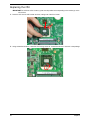 104
104
-
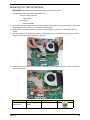 105
105
-
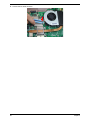 106
106
-
 107
107
-
 108
108
-
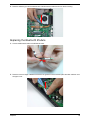 109
109
-
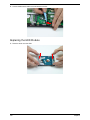 110
110
-
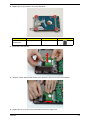 111
111
-
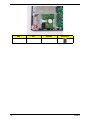 112
112
-
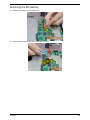 113
113
-
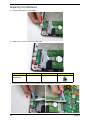 114
114
-
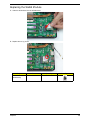 115
115
-
 116
116
-
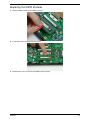 117
117
-
 118
118
-
 119
119
-
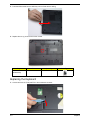 120
120
-
 121
121
-
 122
122
-
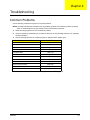 123
123
-
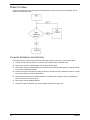 124
124
-
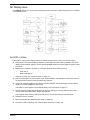 125
125
-
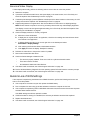 126
126
-
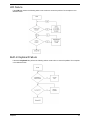 127
127
-
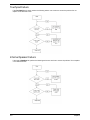 128
128
-
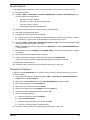 129
129
-
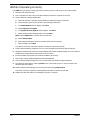 130
130
-
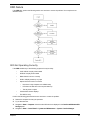 131
131
-
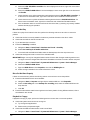 132
132
-
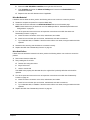 133
133
-
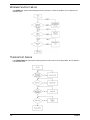 134
134
-
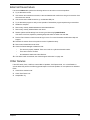 135
135
-
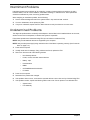 136
136
-
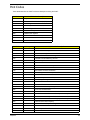 137
137
-
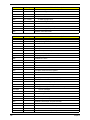 138
138
-
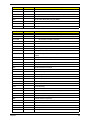 139
139
-
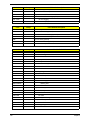 140
140
-
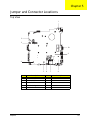 141
141
-
 142
142
-
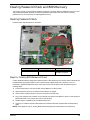 143
143
-
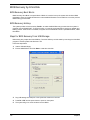 144
144
-
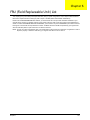 145
145
-
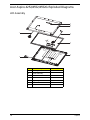 146
146
-
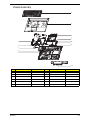 147
147
-
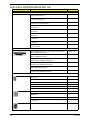 148
148
-
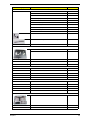 149
149
-
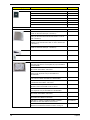 150
150
-
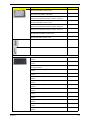 151
151
-
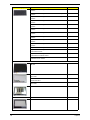 152
152
-
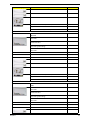 153
153
-
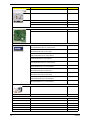 154
154
-
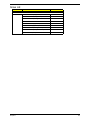 155
155
-
 156
156
-
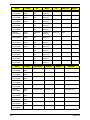 157
157
-
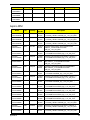 158
158
-
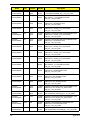 159
159
-
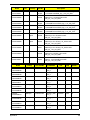 160
160
-
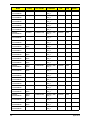 161
161
-
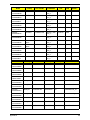 162
162
-
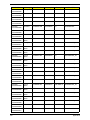 163
163
-
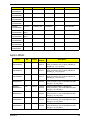 164
164
-
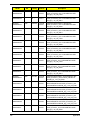 165
165
-
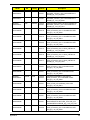 166
166
-
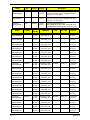 167
167
-
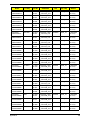 168
168
-
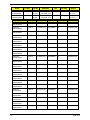 169
169
-
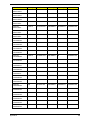 170
170
-
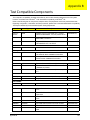 171
171
-
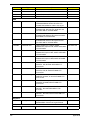 172
172
-
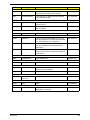 173
173
-
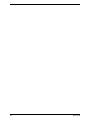 174
174
-
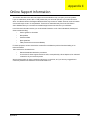 175
175
-
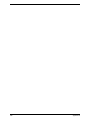 176
176
-
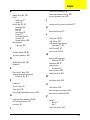 177
177
-
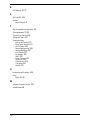 178
178
Acer 4552 Manual do usuário
- Categoria
- Cadernos
- Tipo
- Manual do usuário
- Este manual também é adequado para
em outras línguas
- English: Acer 4552 User manual
Artigos relacionados
-
Acer Aspire V5-571P Manual do proprietário
-
Acer Veriton M2611 Manual do proprietário
-
Aspire Digital Aspire L310 Manual do usuário
-
Acer Aspire 1602M Guia de instalação
-
Acer eME627-202G16Mi Manual do usuário
-
Acer G630 Series Manual do usuário
-
Acer AO725 Manual do usuário
-
Acer 4820T Manual do usuário
-
Acer 1810T Manual do usuário
Outros documentos
-
Packard Bell DOT SC 3/W-010FR Manual do usuário
-
Gateway NV42 Series Manual do usuário
-
eMachines E732 Manual do usuário
-
MSI U130 Manual do proprietário
-
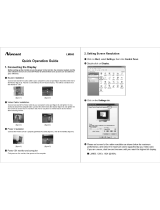 Norcent LM960 Quick Operating Manual
Norcent LM960 Quick Operating Manual
-
eMachines D520 Series Manual do usuário
-
eMachines eMachines HM50-YK Manual do usuário
-
eMachines HM50-MV Manual do usuário
-
IBM 71P7285 Manual do usuário
-
Packard Bell iMedia xx.U7M [U82] Manual do proprietário