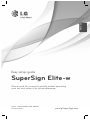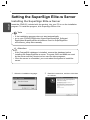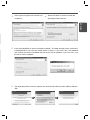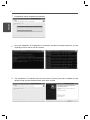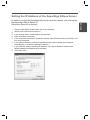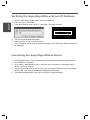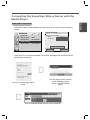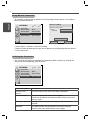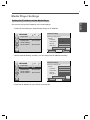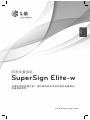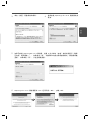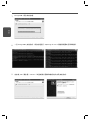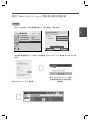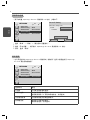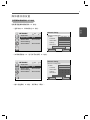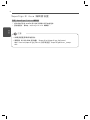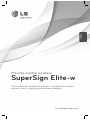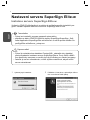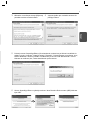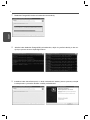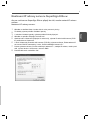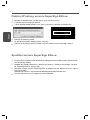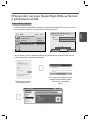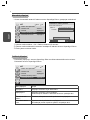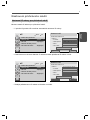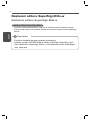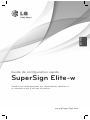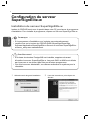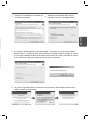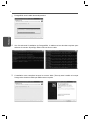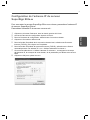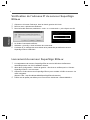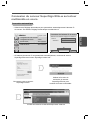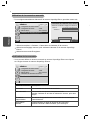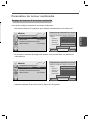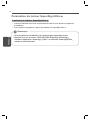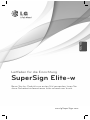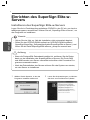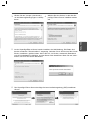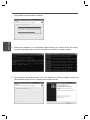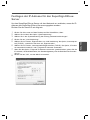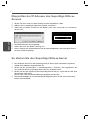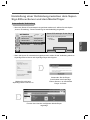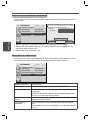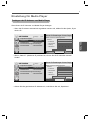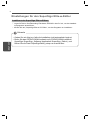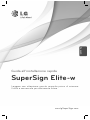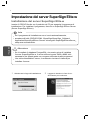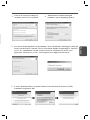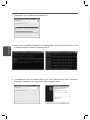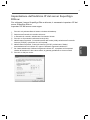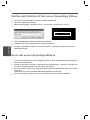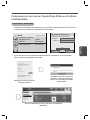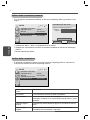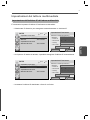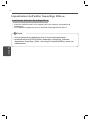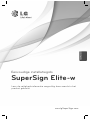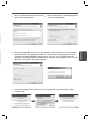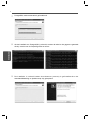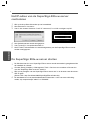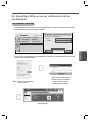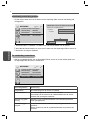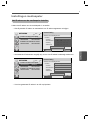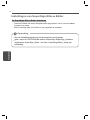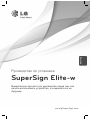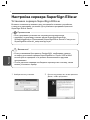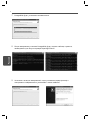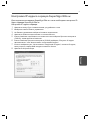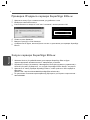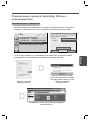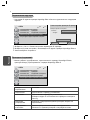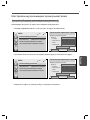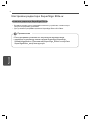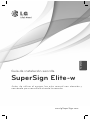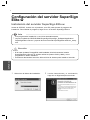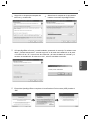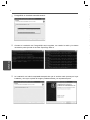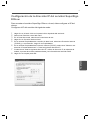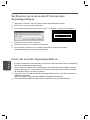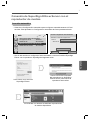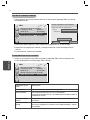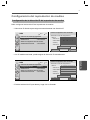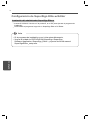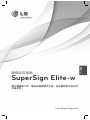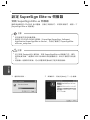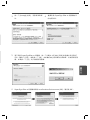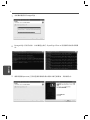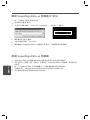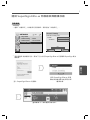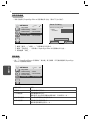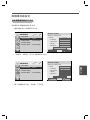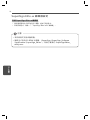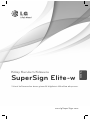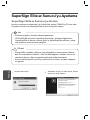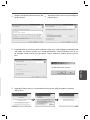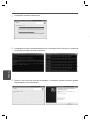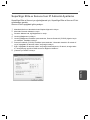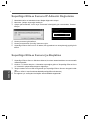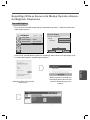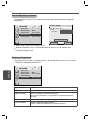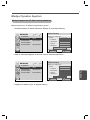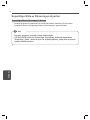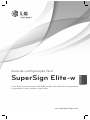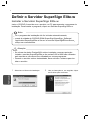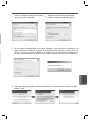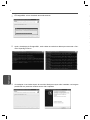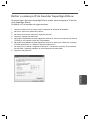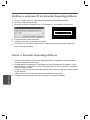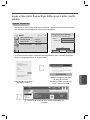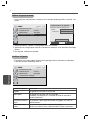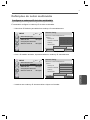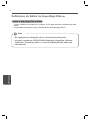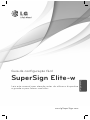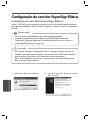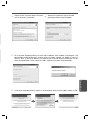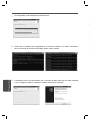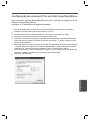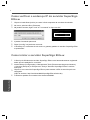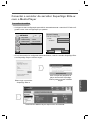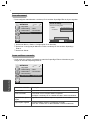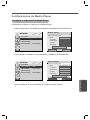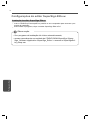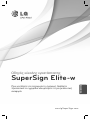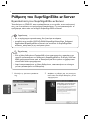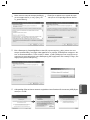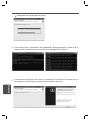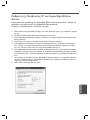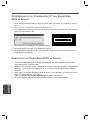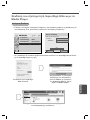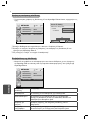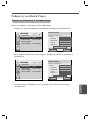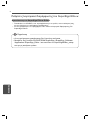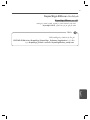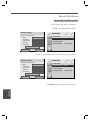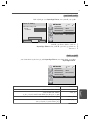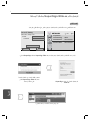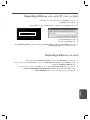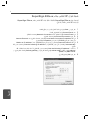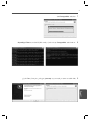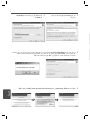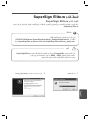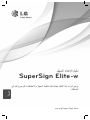www.lgSuperSign.com
Easy setup guide
SuperSign Elite-w
Please read this manual carefully before operating
your set and retain it for future reference.
ENGLISH
P/NO : MFL67411301 (1201-REV01)
Printed in Korea

2
ENGLISH
Setting the SuperSign Elite-w Server
Installing the SuperSign Elite-w Server
Insert the CD/DVD, included with the product, into your PC to run the installation
program. To install the program, click SuperSign Elite-w Lite.
1
Select the installation language.
2
Read the instructions, and then click Next
to continue.
If the installation program does not start automatically,
go to your CD/DVD-ROM drive:\SuperSign\SuperSign_Software\
Application\SuperSignElite-wLiteServer\ and run SuperSignElite-
wLiteServer_setup.exe manually
.
Note
If the PostgreSQL database is installed, remove the database before
installing the SuperSignElite-w server. The ports 5432 and 8080 are used
by the server and they should not be used for other programs.
Once the server is uninstalled, you must reboot the system to install the
server.
Attention

3
ENGLISH
6
The SuperSign Elite-w Server requires the Java Runtime Environment (JRE).Install the
JRE.
3
Click I Agree to agree to the terms and
conditions.
4
Select the folder in which to install the
SuperSign Elite-w Server.
5
If the SuperSignElite-w server is already installed, “The data already exists. Overwrite?"
is displayed when you click the Install button in Step 4. If you click "Yes", the database
and content files will be initialized and the server will be updated. If you click "No", only
the server will be updated.

4
ENGLISH
9
The installation is complete after the web server (tomcat) has been installed and the
default image and the template folder have been copied.
8
Once the installation of PostgreSQL is complete, the table and data required to run the
SuperSign Elite-w Server will be created.
7
PostgreSQL will be installed automatically.

5
ENGLISH
Setting the IP Address of the SuperSign Elite-w Server
In order to connect the SuperSign Elite-w Server to the network, you must set up
the SuperSign Elite-w Server IP.
Set up the Server IP as follows:
1
Click the Start button at the bottom left of your desktop.
2
Select Control Panel from the menu.
3
In the Control Panel, select Network Connections.
4
Click Local Area Connection.
5
In the Local Area Connection Properties window, select Internet Protocol (TCP/IP), and
then click Properties.
6
In the Internet Protocol (TCP/IP) Properties window, select "Obtain an IP address
automatically" or "Use the following IP address."
7
If you selected "Use the following IP address," fill in the IP address, subnet mask,
default gateway and DNS server information.
8
Click OK to exit.

6
ENGLISH
Verifying the SuperSign Elite-w Server IP Address
Launching the SuperSign Elite-w Server
1
Click the Start button at the bottom left of your desktop.
2
From the menu, select Run.
3
In the Run window, enter "cmd" or "command," and then click OK.
4
The Command window will appear.
5
Enter "ipconfig" in the command window.
6
The IP address, subnet mask and default gateway of the SuperSign Elite-w Server will
be displayed.
1
The SuperSign Elite-w Server Windows Service will be automatically registered once
the installation is complete.
2
Go to Setup > Management Tools > Services and verify that the "SuperSign Elite-w
Server" service is running.
3
Click the SuperSign Elite-w Server icon to go to the server URL through your browser.
(Server URL: http://localhost:8080/SuperSignElite-w/index.do)
4
The default ID/password for the initial connection is admin/000000.

7
ENGLISH
Connecting the SuperSign Elite-w Server with the
Media Player
Automatic Connection
Select Auto setting to automatically set up the server IP. It is set to IP Auto setting by
default.
If the server IP is set up automatically, connect the SuperSign Elite-w Server with the
Media Player as follows:
Log in to the SuperSign Elite-w
Server.
Use the player search function
of the SuperSign Elite-w
Server to find the Media
Player.
A list of available Media Players will be displayed.
Server IP Setting
Select the IP setting mode.
IP Mode
• IP Address
ExitPrevious
OK
0 . 0 . 0 . 0
◄ IP Auto Setting ►
Move OK
NETWORK
ꔋ
• Player Name
• Network Setting : Wired
• Network Status : Not connected
• Server IP Setting
• Server IP Status : Not connected

8
ENGLISH
Using Manual Connection
Verifying the Connection
To manually configure the IP address of the SuperSign Elite-w Server, in the player
setup proceed as follows:
You can view the player connected to the SuperSign Elite-w Server by clicking the
Player tab of the SuperSign Elite-w Server
.
1
Select Menu > Network > Server IP setting.
2
Select IP Manual setting and enter the IP address of the SuperSign Elite-w Server.
3
Then select OK.
Connection Status Description
Internet is con-
nected
The connection to the server has been completed.
Not connected The connection to the server is incomplete.
Check the IP address and network status of the server and
then try again.
Waiting for approval Waiting for the administrator to approve the connection
request.
Rejected The administrator has rejected the connection request.
Please contact the administrator and try again.
Server IP Setting
Select the IP setting mode.
IP Mode
• IP Address
ExitPrevious
OK
0 . 0 . 0 . 0
◄ IP Manual Setting ►
Move OK
NETWORK
ꔋ
• Player Name
• Network Setting : Wired
• Network Status : Not connected
• Server IP Setting
• Server IP Status : Not connected
Move OK
NETWORK
ꔋ
• Player Name
• Network Setting : Wired
• Network Status : Not connected
• Server IP Setting
• Server IP Status : Not connected
Y

9
ENGLISH
Move OK
NETWORK
ꔋ
• Player Name
• Network Setting : Wired
• Network Status : Not connected
• Server IP Setting
• Server IP Status : Not connected
Move OK
NETWORK
ꔋ
• Player Name
• Network Setting : Wired
• Network Status : Not connected
• Server IP Setting
• Server IP Status : Not connected
Setting the IP Address of the Media Player
You need to set up the IP address of the media player.
Select IP Auto Setting to automatically assign an IP address.
With IP Manual Setting enabled, you can assign the IP address manually.
Enter the IP address of your choice and click OK.
Media Player Settings
Network Setting
Select the IP setting mode.
IP Mode
• IP Address
• Subnet Mask
• Gateway
• DNS Server
Exit
OK
0 . 0 . 0 . 0
◄ IP Auto Setting ►
255 . 255 . 0 . 0
0 . 0 . 0 . 0
0 . 0 . 0 . 0
Previous
Network Setting
Select the IP setting mode.
IP Mode
• IP Address
• Subnet Mask
• Gateway
• DNS Server
Exit
OK
0 . 0 . 0 . 0
◄ IP Manual Setting ►
255 . 255 . 0 . 0
0 . 0 . 0 . 0
0 . 0 . 0 . 0
Previous

10
ENGLISH
Insert the CD/DVD, included with the product, into your PC to run the installation
program.
To install the program, click SuperSign Elite-w PC Editor.
SuperSign Elite-w Editor Settings
Installing the SuperSign Elite-w Editor
If the installation program does not start automatically,
Go to your CD/DVD-ROM drive:\SuperSign \SuperSign_Software
\Application \SuperSign_Editor \ and run SuperSignEditor_setup.exe
manually
.
Note

www.lgSuperSign.com
简易设置指南
SuperSign Elite-w
在操作您的装置之前,请仔细阅读本手册并将其妥善保存,
以备将来参考。
中文

中文
2
设置 SuperSign Elite-w 服务器
安装 SuperSign Elite-w 服务器
将包含有产品的 CD/DVD 插入您的计算机以运行安装程序。 要安装程序,请单击
“SuperSign Elite-w 服务器”。
1
选择安装语言。
2
阅读说明,然后单击“下一步”继续。
如果安装程序未自动启动,
请转到 CD/DVD-ROM 驱动器:\SuperSign\SuperSign_Software\
Application\ SuperSignElite-w Server\ 并手动运行 SuperSignElite-
wServer_setup.exe。
备注
如果已安装 PostgreSQL 数据库,请先删除数据库,然后再安装
SuperSignElite-w 服务器。 端口 5432 和 8080 由服务器使用,它们不应
用于其它程序。
卸载服务器后,您必须重新启动系统才能安装服务器。
注意

3
中文
6
SuperSign Elite-w 服务器要求 Java 运行环境(JRE)。安装 JRE。
3
单击“接受”同意条款和条件。
4
选择安装 SuperSign Elite-w 服务器的文
件夹。
5
如果已安装 SuperSignElite-w 服务器,在第 4 步中单击“安装”按钮时将显示“数据
已存在。是否覆盖?”。 如果单击“是”,数据库和内容文件将被初始化,服务器将被
更新。 如果单击“否”,只会更新服务器。

中文
4
9
在安装 web 服务器(tomcat)和复制默认图像和模板文件夹后安装完成。
7
PostgreSQL 将会自动安装。
8
一旦 PostgreSQL 安装完成,将会创建运行 SuperSign Elite-w 服务器需要的目录和数据。

5
中文
设置 SuperSign Elite-w 服务器的 IP 地址
要将 SuperSign Elite-w 服务器连接至网络,您必须设置 SuperSign Elite-w 服
务器 IP。
请按以下步骤设置服务器 IP:
1
单击您桌面左下角的“启动”按钮。
2
选择菜单中的“控制面板”。
3
在“控制面板”中,选择“网络连接”。
4
单击“本地连接”。
5
在“本地连接属性”窗口中,选择“Internet 协议 (TCP/IP)”,然后单击“属性”。
6
在“Internet 协议 (TCP/IP)属性”窗口中,选择“自动获得 IP 地址”或“使用以下
IP 地址”。
7
如果您已选择“使用以下 IP 地址”,请填入 IP 地址、子网掩码、默认网关和 DNS
服务器信息。
8
单击“确定”退出。

中文
6
1
单击您桌面左下角的“启动”按钮。
2
从菜单中,选择“运行”。
3
在“运行”窗口中,输入“cmd”或“command”,然后单击“确认”。
4
将会显示“命令”窗口。
5
在命令窗口中,输入“ipconfig”。
6
将会显示 SuperSign Elite-w 服务器的 IP 地址、子网掩码和默认网关。
验证 SuperSign Elite-w 服务器 IP 地址
启动 SuperSign Elite-w 服务器
1
一旦安装完成,SuperSign Elite-w 服务器窗口服务将会自动注册。
2
转至“设置”>“管理工具”>“服务”,并验证“SuperSign Elite-w 服务器”服务正在
运行。
3
单击“SuperSign Elite-w 服务器”图标,通过浏览器转至服务器 URL。
(服务器 URL:http://localhost:8080/SuperSignElite-w/index.do)
4
第一次连接的默认 ID/密码是 admin/000000。

7
中文
连接 SuperSign Elite-w 服务器至媒体播放器
自动连接
选择“自动设置”以自动设置服务器 IP。默认设置为“自动设置”。
如果自动设置服务器 IP,请按以下步骤连接 SuperSign Elite-w 服务器至 SuperSign 播
放器:
登录 SuperSign Elite-w 服务器。
使用 SuperSign Elite-w 服务
器的播放器搜索功能查找媒体
播放器。
可用的媒体播放器列表将会显示。
Server IP Setting
Select the IP setting mode.
IP Mode
• IP Address
ExitPrevious
OK
0 . 0 . 0 . 0
◄ IP Auto Setting ►
Move OK
NETWORK
ꔋ
• Player Name
• Network Setting : Wired
• Network Status : Not connected
• Server IP Setting
• Server IP Status : Not connected

中文
8
使用手动连接
验证连接
要手动配置 SuperSign Elite-w 服务器的 IP 地址,步骤如下:
您可以通过单击 SuperSign Elite-w 服务器的“播放器”选项卡查看连接至 SuperSign
Elite-w 服务器的播放器。
1
选择“菜单”>“网络”>“服务器IP设置模式”。
2
选择“手动设置”,然后输入 SuperSign Elite-w 服务器的 IP 地址。
3
然后,选择“保存”。
连接状态 描述
已连接 已完成至服务器的连接。
已断开连接 未完成至服务器的连接。
查看服务器的 IP 地址和网络状态,然后重试。
正在等待批准 正在等待管理员批准连接请求。
批准被拒绝 管理员已拒绝连接请求。
请联系管理员,然后重试。
Server IP Setting
Select the IP setting mode.
IP Mode
• IP Address
ExitPrevious
OK
0 . 0 . 0 . 0
◄ IP Manual Setting ►
Move OK
NETWORK
ꔋ
• Player Name
• Network Setting : Wired
• Network Status : Not connected
• Server IP Setting
• Server IP Status : Not connected
Move OK
NETWORK
ꔋ
• Player Name
• Network Setting : Wired
• Network Status : Not connected
• Server IP Setting
• Server IP Status : Not connected

9
中文
设置媒体播放器的 IP 地址
您需要设置媒体播放器的 IP 地址。
选择动态 IP 以自动指定 IP 地址。
如果启用静态 IP,您可以手动分配 IP 地址。
输入您选择的 IP 地址,然后单击“保存”。
媒体播放器设置
Move OK
NETWORK
ꔋ
• Player Name
• Network Setting : Wired
• Network Status : Not connected
• Server IP Setting
• Server IP Status : Not connected
Move OK
NETWORK
ꔋ
• Player Name
• Network Setting : Wired
• Network Status : Not connected
• Server IP Setting
• Server IP Status : Not connected
Network Setting
Select the IP setting mode.
IP Mode
• IP Address
• Subnet Mask
• Gateway
• DNS Server
Exit
OK
0 . 0 . 0 . 0
◄ IP Auto Setting ►
255 . 255 . 0 . 0
0 . 0 . 0 . 0
0 . 0 . 0 . 0
Previous
Network Setting
Select the IP setting mode.
IP Mode
• IP Address
• Subnet Mask
• Gateway
• DNS Server
Exit
OK
0 . 0 . 0 . 0
◄ IP Manual Setting ►
255 . 255 . 0 . 0
0 . 0 . 0 . 0
0 . 0 . 0 . 0
Previous

中文
10
将包含有产品的 CD/DVD 插入您的计算机以运行安装程序。
要安装程序,请单击“SuperSign Elite-w 编辑器”。
SuperSign Elite-w 编辑器设置
安装 SuperSign Elite-w 编辑器
如果安装程序未自动启动,
请转到 CD/DVD-ROM 驱动器:\SuperSign\SuperSign_Software\
Application\SuperSign_Editor\并手动运行 SuperSignEditor_setup.
exe。
注意
A página está carregando...
A página está carregando...
A página está carregando...
A página está carregando...
A página está carregando...
A página está carregando...
A página está carregando...
A página está carregando...
A página está carregando...
A página está carregando...
A página está carregando...
A página está carregando...
A página está carregando...
A página está carregando...
A página está carregando...
A página está carregando...
A página está carregando...
A página está carregando...
A página está carregando...
A página está carregando...
A página está carregando...
A página está carregando...
A página está carregando...
A página está carregando...
A página está carregando...
A página está carregando...
A página está carregando...
A página está carregando...
A página está carregando...
A página está carregando...
A página está carregando...
A página está carregando...
A página está carregando...
A página está carregando...
A página está carregando...
A página está carregando...
A página está carregando...
A página está carregando...
A página está carregando...
A página está carregando...
A página está carregando...
A página está carregando...
A página está carregando...
A página está carregando...
A página está carregando...
A página está carregando...
A página está carregando...
A página está carregando...
A página está carregando...
A página está carregando...
A página está carregando...
A página está carregando...
A página está carregando...
A página está carregando...
A página está carregando...
A página está carregando...
A página está carregando...
A página está carregando...
A página está carregando...
A página está carregando...
A página está carregando...
A página está carregando...
A página está carregando...
A página está carregando...
A página está carregando...
A página está carregando...
A página está carregando...
A página está carregando...
A página está carregando...
A página está carregando...
A página está carregando...
A página está carregando...
A página está carregando...
A página está carregando...
A página está carregando...
A página está carregando...
A página está carregando...
A página está carregando...
A página está carregando...
A página está carregando...
A página está carregando...
A página está carregando...
A página está carregando...
A página está carregando...
A página está carregando...
A página está carregando...
A página está carregando...
A página está carregando...
A página está carregando...
A página está carregando...
A página está carregando...
A página está carregando...
A página está carregando...
A página está carregando...
A página está carregando...
A página está carregando...
A página está carregando...
A página está carregando...
A página está carregando...
A página está carregando...
A página está carregando...
A página está carregando...
A página está carregando...
A página está carregando...
A página está carregando...
A página está carregando...
A página está carregando...
A página está carregando...
A página está carregando...
A página está carregando...
A página está carregando...
A página está carregando...
A página está carregando...
A página está carregando...
A página está carregando...
A página está carregando...
A página está carregando...
A página está carregando...
A página está carregando...
A página está carregando...
A página está carregando...
A página está carregando...
A página está carregando...
A página está carregando...
A página está carregando...
A página está carregando...
A página está carregando...
A página está carregando...
A página está carregando...
A página está carregando...
A página está carregando...
A página está carregando...
-
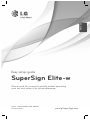 1
1
-
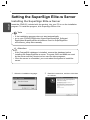 2
2
-
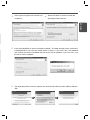 3
3
-
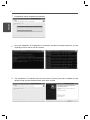 4
4
-
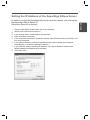 5
5
-
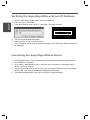 6
6
-
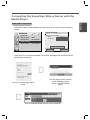 7
7
-
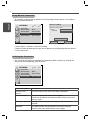 8
8
-
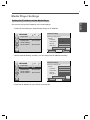 9
9
-
 10
10
-
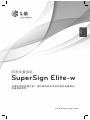 11
11
-
 12
12
-
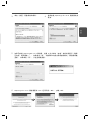 13
13
-
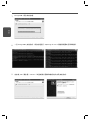 14
14
-
 15
15
-
 16
16
-
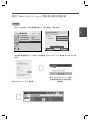 17
17
-
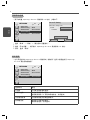 18
18
-
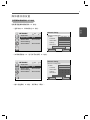 19
19
-
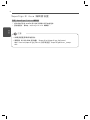 20
20
-
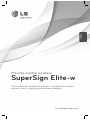 21
21
-
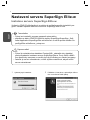 22
22
-
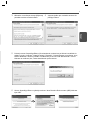 23
23
-
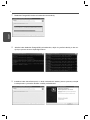 24
24
-
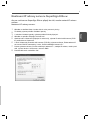 25
25
-
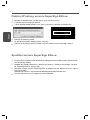 26
26
-
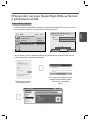 27
27
-
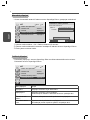 28
28
-
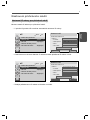 29
29
-
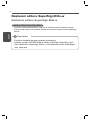 30
30
-
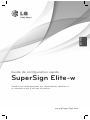 31
31
-
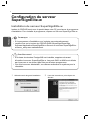 32
32
-
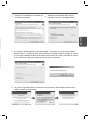 33
33
-
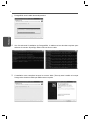 34
34
-
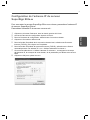 35
35
-
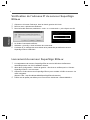 36
36
-
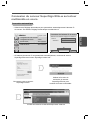 37
37
-
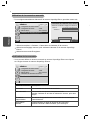 38
38
-
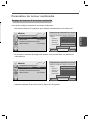 39
39
-
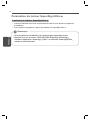 40
40
-
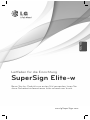 41
41
-
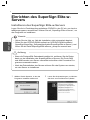 42
42
-
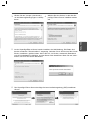 43
43
-
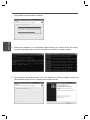 44
44
-
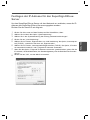 45
45
-
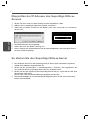 46
46
-
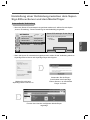 47
47
-
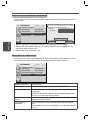 48
48
-
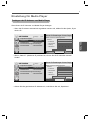 49
49
-
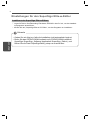 50
50
-
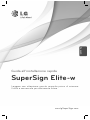 51
51
-
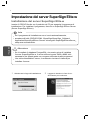 52
52
-
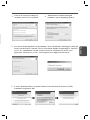 53
53
-
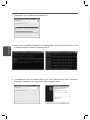 54
54
-
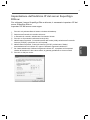 55
55
-
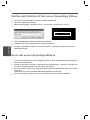 56
56
-
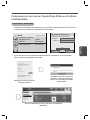 57
57
-
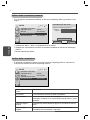 58
58
-
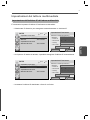 59
59
-
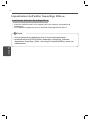 60
60
-
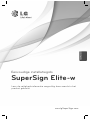 61
61
-
 62
62
-
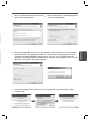 63
63
-
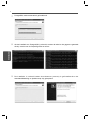 64
64
-
 65
65
-
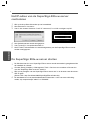 66
66
-
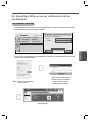 67
67
-
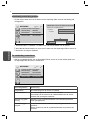 68
68
-
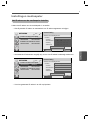 69
69
-
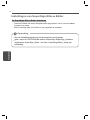 70
70
-
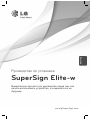 71
71
-
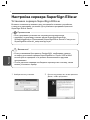 72
72
-
 73
73
-
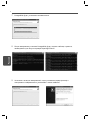 74
74
-
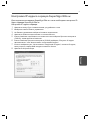 75
75
-
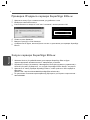 76
76
-
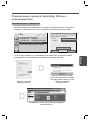 77
77
-
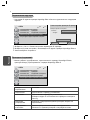 78
78
-
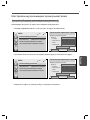 79
79
-
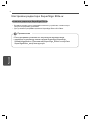 80
80
-
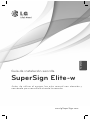 81
81
-
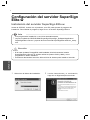 82
82
-
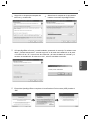 83
83
-
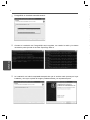 84
84
-
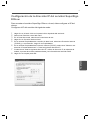 85
85
-
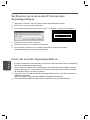 86
86
-
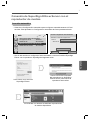 87
87
-
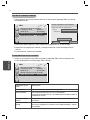 88
88
-
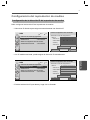 89
89
-
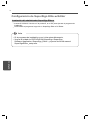 90
90
-
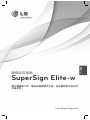 91
91
-
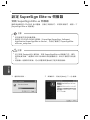 92
92
-
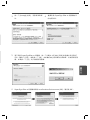 93
93
-
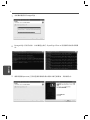 94
94
-
 95
95
-
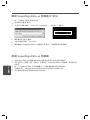 96
96
-
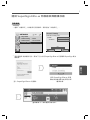 97
97
-
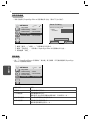 98
98
-
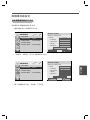 99
99
-
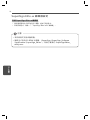 100
100
-
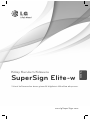 101
101
-
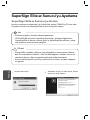 102
102
-
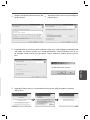 103
103
-
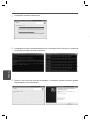 104
104
-
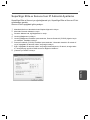 105
105
-
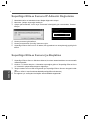 106
106
-
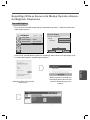 107
107
-
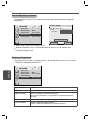 108
108
-
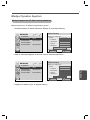 109
109
-
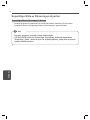 110
110
-
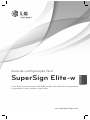 111
111
-
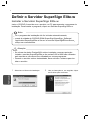 112
112
-
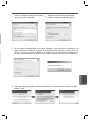 113
113
-
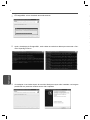 114
114
-
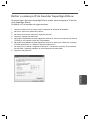 115
115
-
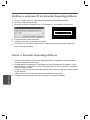 116
116
-
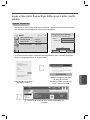 117
117
-
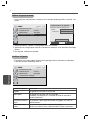 118
118
-
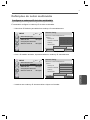 119
119
-
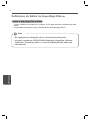 120
120
-
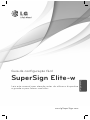 121
121
-
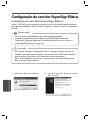 122
122
-
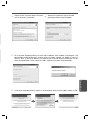 123
123
-
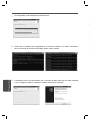 124
124
-
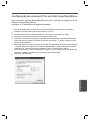 125
125
-
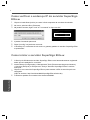 126
126
-
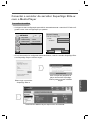 127
127
-
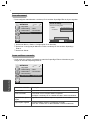 128
128
-
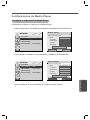 129
129
-
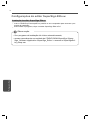 130
130
-
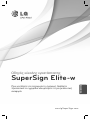 131
131
-
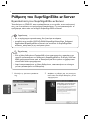 132
132
-
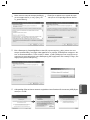 133
133
-
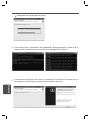 134
134
-
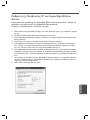 135
135
-
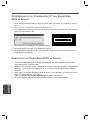 136
136
-
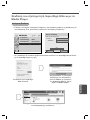 137
137
-
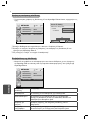 138
138
-
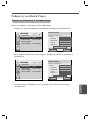 139
139
-
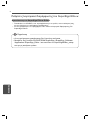 140
140
-
 141
141
-
 142
142
-
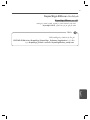 143
143
-
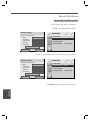 144
144
-
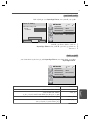 145
145
-
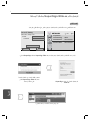 146
146
-
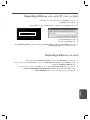 147
147
-
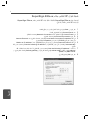 148
148
-
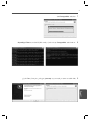 149
149
-
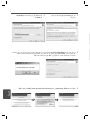 150
150
-
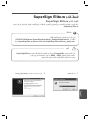 151
151
-
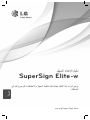 152
152
em outras línguas
- français: LG 42WL10MS-B Le manuel du propriétaire
- italiano: LG 42WL10MS-B Manuale del proprietario
- Deutsch: LG 42WL10MS-B Bedienungsanleitung
- Türkçe: LG 42WL10MS-B El kitabı