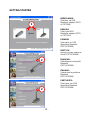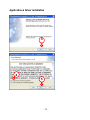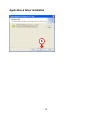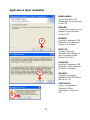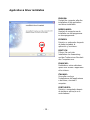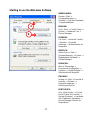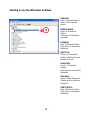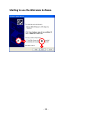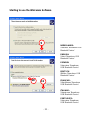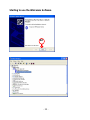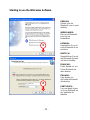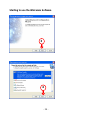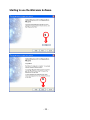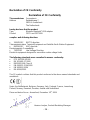NEDERLANS
- 1 -
CBTU/CBT100U
Snelstart handleiding
Hartelijk gefeliciteerd met de aanschaf van uw
Conceptronic USB Bluetooth
®
Adapter.
In de bijgaande Snelstart handleiding wordt stap voor stap uitgelegd hoe u de
Conceptronic Bluetooth
®
Adapter installeert.
Ingeval van problemen adviseren wij u onze support-site te bezoeken (ga
naar: www.conceptronic.net en klik op ‘Support’). Hier vindt u een database
met veelgestelde vragen waar u hoogstwaarschijnlijk de oplossing voor uw
probleem kunt vinden.
Heeft u andere vragen over uw product die u niet op de website kunt vinden,
neem dan contact met ons op via e-mail: [email protected]
Voor meer informatie over Conceptronic producten kunt u terecht op de
Conceptronic website: www.conceptronic.net.
Bij software/drivers installatie: Het is mogelijk dat onderstaande installatie iets
afwijkt van de installatie op uw computer. Dit is afhankelijk van de Windows
versie die u gebruikt.
Ga nu naar pagina 8 voor de verdere installatie.

ENGLISH
- 2 -
CBT100U
Short installation guide
Congratulations on the purchase of your
Conceptronic USB Bluetooth
®
dongle.
The enclosed Hardware Installation Guide gives you a step-by-step
explanation of how to install the Conceptronic USB Bluetooth
®
dongle.
When problems occur, we advise you to go to our support-site (go to
www.conceptronic.net and click ‘Support’. Here you will find the Frequently
Asked Questions Database.
When you have other questions about your product and you cannot find it at
our website, then contact us by e-mail: [email protected]
For more information about Conceptronic products, please visit the
Conceptronic Web Site: www.conceptronic.net
The Software installation as described below, may be slightly different from
the installation on your computer. This depends on the Windows version you
are using.
Now go to page 8 for the rest of the installation procedure.

ESPAÑOL
- 3 -
CBT100U
Guía de instalación rápida
Enhorabuena por la compra de su
Conceptronic USB Bluetooth
®
Adaptador.
La Guía de instalación del hardware incluida le ofrece una explicación paso a
paso de cómo instalar el USB Bluetooth
®
Adaptador de Conceptronic.
Si encuentra problemas, le aconsejamos que se dirija a nuestra página web
www.conceptronic.net y haga clic en «Support». Aquí encontrará la base de
datos de las preguntas más frecuentes o FAQ.
Si tiene otras preguntas sobre su producto y no las encuentra en nuestro
sitio web, póngase en contacto con nuestro servicio técnico por correo
electrónico:
Para obtener más información acerca de productos de Conceptronic por
favor visite el lugar Web de Conceptronic: www.conceptronic.net
La instalación de software, tal y como se describe a continuación, puede ser
algo diferente de la instalación en su ordenador. Eso depende de la versión
de Windows que esté usando.
Ahora vaya a paginar 8 para el procedimiento de la instalación.

DEUTSCH
- 4 -
CBT100U
Schnellstartanleitung
Herzlichen Glückwunsch zum Erwerb des
Conceptronic Bluetooth
®
USB-Dongles.
In der beigefügten Intallationsanweisung für die Hardware finden Sie
schrittweise Erklärungen für die Installation ihres Bluetooth
®
USB-Dongles
von Conceptronic.
Sollten irgendwelche Probleme auftreten, empfehlen wir ihnen, auf unsere
Support-Seite im Internet zu gehen (www.conceptronic.net) und auf
'Support’ zu klicken. Dort werden sie die "Frequently Asked Questions"
Datenbank finden.
Falls sie andere Fragen zu ihrem Produkt haben und sie diese nicht auf
unserer Website finden können, kontaktieren sie uns bitte per E-Mail:
Weitere Informationen zu den Conceptronic Produkte finden Sie auf der
Website von Conceptronic: www.conceptronic.net
Die nachstehend beschriebene Software-Installation kann sich bei Ihrem
Rechner aufgrund des verwendeten Windows-Version leicht unterscheiden.
Gehen Sie jetzt zu Seite 8 für das weitere Installationverfahren.

FRANÇAIS
- 5 -
CBT100U
Guide d'installation rapide
Nous vous félicitons d'avoir acheté le Dongle
Conceptronic Bluetooth
®
USB.
Le Guide d'Installation du Matériel ci-joint vous expliquera pas à pas
comment installer le dongle Conceptronic Bluetooth
®
USB.
En cas de problèmes, nous vous recommandons de vous adresser à notre
service technique (allez à www.conceptronic.net et cliquez sur « support »).
Vous trouverez dans cette section la Base de Données des Foires Aux
Questions.
Si vous avez d’autres questions concernant votre produit et que vous ne
trouvez pas la solution sur notre site web, contactez-nous par e-mail :
Pour plus d'informations sur les produits de Conceptronic, visitez notre Site
Internet Conceptronic: www.conceptronic.net
Il est possible que l’installation du matériel décrite ci-dessous diffère parfois
de l’installation sur votre ordinateur. Cela dépend de votre version Windows
que vous utilisez.
Maintenant, aller à p. 8 pour la procédure d'installation.

ITALIANO
- 6 -
CBT100U
Guida d’installazione rapida
Grazie per l’acquisto della
dongle USB Conceptronic Bluetooth
®
La guida per l’installazione dell’hardware acclusa spiegherà passo a passo la
dongle Bluetooth
®
USB Conceptronic.
Se dovessero esserci dei problemi, vi consigliamo di visitare il nostro sito di
supporto (andate su www.conceptronic.net e cliccate ‘support’), dove potrete
trovare il Database delle Risposte alle Domande più Frequenti (FQA).
Se doveste avere altre domande riguardanti il prodotto che non trovate sul
nostro sito Web vi preghiamo di contattarci attraverso l’e-mail:
Per ulteriori informazioni dei prodotti Conceptronic, la preghiamo di visitare il
sito Web della Conceptronic: www.conceptronic.net
La successiva descrizione relativa all’installazione del software potrebbe
essere leggermente diversa dall’installazione sul vostro computer. Ciò
dipende della versione di Windows in uso.
Adesso andare a p. 8 per la procedura di installazione.

PORTUGUÊS
- 7 -
CBT100U
Guia de Iniciação Rápida
Os nosso parabéns pela compra do seu
Conceptronic USB Bluetooth
®
dongle
O Guia de Instalação do Hardware que se inclui fornece-lhe uma explicação
passo a passo de como instalar Bluetooth
®
dongle USB da Conceptronic.
Se tiver algum problema, aconselhamos consultar o nosso site de
assistência (vá a www.conceptronic.net e clique em ‘assistência’ Aqui pode
encontrar a Base de Dados das Perguntas Mais Frequentes.
Se tiver outras questões relativas ao nosso produto e não as conseguir
encontrar no nosso webiste, pode-nos contactar através do e-mail:
Para mais informações sobre produtos de Conceptronic, por favor visite o
Web Site da Conceptronic: www.conceptronic.net
A instalação do Software conforme se encontra descrita abaixo pode ser
ligeiramente diferente da instalação do seu computador. Isso depende da
versão do Windows que está a utilizar.
Agora vá a p. 8 para o procedimento de instalação.

GETTING STARTED
- 8 -
Application and driver installation
ENGLISH - Getting started:
! Use the Auto run menu to start the installation of the Application and the drivers.
Connect the USB Bluetooth adapter (CBTU or CBT100U) to your computer during the
installation, when the following message appear. “Bluetooth device not found”
For Windows 98SE users, keep your Windows 98SE installation CD-ROM ready,
You might need it during the installation.
NEDERLANDS - Voorbereiding:
! Gebruik de auto run menu om de installatie van de software en stuurprogramma’s te
starten.
Verbind de USB Bluetooth adapter (CBTU of CBT100U) pas aan de computer,
wanneer de melding “Bluetooth apparaat niet gevonden” verschijnt.
Voor Windows 98SE gebruikers: houd uw Windows 98SE installatie CD-ROM bij de
hand, het kan zijn dat u deze nodig heeft tijdens de installatie.
ESPAÑOL - Cómo empezar?
Utilice el menú de arranque automático para empezar la instalación de la aplicación y
de los drivers.
Conecte el adaptador USB Bluetooth (CBTU o CBT100U) a su ordenador durante la
instalación, cuando aparece el siguiente mensaje “Dispositivo Bluetooth no
encontrado”.
Para los usuarios de Windows 98SE, tenga a mano el CD-ROM de instalación de
Windows 98SE,
lo puede necesitar durante la instalación
DEUTSCH – Erste Schritte
! Verwenden Sie das Autorun-Menu, um mit der Installation der Anwendung und der
Treiber zu beginnen.
Schließen Sie den USB Bluetooth Adapter (CBTU oder CBT100U) im Verlauf der
Installation – sobald folgende Meldung erscheint - an Ihren Computer an: „Bluetooth-
Gerät nicht gefunden”
Wenn Sie Windows 98SE als Betriebssystem haben, halten Sie Ihre Installations-CD-
ROM für Windows 98SE bereit.
Sie benötigen diese möglicherweise während der Installation.

GETTING STARTED
- 9 -
FRANÇAIS - Démarrage :
Utilisez le menu de démarrage automatique pour commencer à installer l’Application et
les drivers.
Branchez l’adaptateur USB Bluetooth (CBTU ou CBT100U) à votre ordinateur durant
l’installation, lorsque le message suivant apparaîtra “Dispositif Bluetooth introuvable”.
Pour les utilisateurs de Windows 98SE, ayez sous la main le CD-ROM d’installation de
Windows 98SE,
vous pourrez en avoir besoin durant l’installation.
ITALIANO – Inizio:
! Utilizzare il menu di avvio automatico per iniziare l’installazione dell’applicazione e dei
driver.
Collegare al computer l’adattatore USB Bluetooth (CBTU o CBT100U) durante
l’installazione, quando apparirà il seguente messaggio: “Periferica bluetooth non
trovata”.
Per gli utenti di Windows 98SE, tenere a portata di mano il CD-ROM di installazione di
Windows 98SE, poiché potrebbe essere necessario durante l’installazione.
PORTUGUÊS - Começar:
Use o menu de Execução Automática para iniciar a instalação da Aplicação e dos
controladores.
Ligue o adaptador Bluetooth USB (CBTU ou CBT100U) ao seu computador durante a
instalação, quando aparecer a seguinte mensagem. “Bluetooth device not found”
(Dispositivo Bluetooth não encontrado).
Os utilizadores do Windows 98SE devem ter o CD-ROM de instalação do Windows
98SE à mão.
Podem precisar dele durante a instalação.

GETTING STARTED
- 10 -
NEDERLANDS:
Selecteer uw USB
Bluetooth adapter (CBTU
of CBT100U)
ENGLISH:
Select your USB
Bluetooth adapter (CBTU
or CBT100U)
ESPAÑOL
Seleccione su USB
dispositivo Bluetooth
(CBTU/CB100U)
DEUTSCH
Wählen Sie das Bluetooth
Gerät (CBTU/CB100U).
FRANÇAIS:
Sélectionnez le dispositif
Bluetooth
(CBTU/CB100U).
ITALIANO:
Selezionare la periferica
Bluetooth
(CBTU/CB100U).
PORTUGUÊS:
Seleccione seu USB
dispositivo Bluetooth
(CBTU/CB100U)
1
2
2

Application & Driver installation
- 11 -
3
4
5

Application & Driver installation
- 12 -
6

Application & Driver installation
- 13 -
NEDERLANDS:
Sluit de Bluetooth USB
adapter aan op uw computer
en klik ‘OK’.
ENGLISH:
Connect your Bluetooth USB
adapter to your computer
and click ‘OK’.
ESPAÑOL
Conecte el adaptador USB
Bluetooth a su ordenador y
haga clic en “Aceptar”.
DEUTSCH
Schließen Sie Ihren
Bluetooth USB Adapter an
Ihren Computer an und
klicken Sie auf ‚OK’.
FRANÇAIS:
Branchez l’adaptateur USB
Bluetooth à votre ordinateur
et cliquez « Accepter ».
ITALIANO:
Collegare al computer
l’adattatore USB Bluetooth e
fare clic su “Ok”.
PORTUGUÊS:
Ligue o seu adaptador
Bluetooth USB ao
computador e clique em
‘OK’.
7
8
9

Application & Driver installation
- 14 -
ENGLISH:
Restart the computer after the
installation of the application
and driver installation.
NEDERLANDS:
Herstart de computer na de
installatie van het programma
en stuurprogramma.
ESPAÑOL
Reinicie su ordenador después
de haber instalado la
aplicación y los drivers.
DEUTSCH
Führen Sie nach der
Installation der Anwendung
und der Treiber einen Neustart
des Computers aus.
FRANÇAIS:
Redémarrez votre ordinateur
après avoir installé l’application
et les drivers.
ITALIANO:
Una volta conclusa
l’installazione dell’applicazione
e del driver, riavviare il
computer.
PORTUGUÊS:
Reinicie o computador depois
de instalar a aplicação e os
controladores.
10

Starting to use the Widcomm Software
- 15 -
ENGLISH:
Windows XP SP2 will use it’s own software and driver installation after the installation.
You will need to update the driver to make the USB Bluetooth Adapter work with
Windows XP SP2, with the bundled application and driver.
Follow the steps below to update the driver.
NEDERLANDS:
Windows XP SP2 gebruikt zijn eigen software en stuurprogramma om de USB
Bluetooth adapter aan te sturen.
Een update van het stuurprogramma is nodig om het werkend te maken met de
bijgeleverde software en stuurprogramma onder Windows XP SP2.
Volg de onderstaande stappen om het stuurprogamma bij te werken.
ESPAÑOL
Una vez acabada la instalación, Windows XP SP2 utilizará su propio software e
instalará sus propios drivers.
Necesitará actualizar el driver para que funcione el adaptador USB Bluetooth con
Windows XP SP2, con la aplicación y los drivers asociados.
Siga las instrucciones siguientes para actualizar el driver.
DEUTSCH
Windows XP SP2 führt nach der Installation eine eigene Software- und
Treiberinstallation aus.
Sie müssen den Treiber aktualisieren, damit der USB Bluetooth Adapter unter
Windows XP SP2 mit dem Anwendungsbündel und dem Treiber funktioniert.
Führen Sie folgende Schritte aus, um den Treiber zu aktualisieren:
FRANÇAIS:
Une fois l’installation terminée, Windows XP SP2 utilisera son propre logiciel et
installera ses propres drivers.
Vous aurez besoin d’actualiser le driver pour que l’adaptateur USB Bluetooth
fonctionne sous Windows XP SP2, avec l’application et les drivers associés.
Suivez les instructions indiquées ci-après pour actualiser le driver.

Starting to use the Widcomm Software
- 16 -
ITALIANO:
Una volta terminata l’installazione, Windows XP SP2 utilizzerà la propria installazione
del software e del driver.
Sarà necessario aggiornare il driver per far sì che l’adattatore USB Bluetooth funzioni
con Windows XP SP2, con l’applicazione e il driver associati.
Per aggiornare il driver basta osservare i seguenti passi:
PORTUGUÊS
O Windows XP SP2 usa o seu próprio software e instalará os seus próprios
controladores.
Tem de actualizar o controlador para que o Adaptador Bluetooth USB funcione com o
Windows XP SP2, com a aplicação e os controladores incluídos.
Siga os passos seguintes para actualizar o controlador.

Starting to use the Widcomm Software
- 17 -
NEDERLANDS:
Ga naar: Start ->
Configuratiescherm ->
Systeem -
> Tab blad Hardware
-> Apparaatbeheer
ENGLISH:
Go to: Start -> Control Panel -
>
System -> Hardware Tab ->
Device Manager.
ESPAÑOL:
Ir a: Inicio -> Panel de Control -
> Sistema -> Pestaña
Hardware -> Administrador de
Dispositivo
DEUTSCH:
Gehen Sie zu: Start ->
Systemsteuerung -> System -
>
Registerkarte Hardware ->
Geräte-Manager.
FRANÇAIS:
Allez à: Démarrage ->
Panneau de configuration ->
Système -> Onglet Matériel ->
Gestionnaire de dispositif.
ITALIANO:
Andare su: Start -> Pannello di
controllo -> Sistema ->
Linguetta Hardware ->
Gestione periferiche.
PORTUGUÊS:
Vá a: Start (Iniciar) -> Control
Panel (Painel de Controlo) ->
System (Sistema) -
> Hardware
Tab (Separador Hardware) ->
Device Manager (Gestor de
Dispositivos).
1
2

Starting to use the Widcomm Software
- 18 -
ENGLISH:
Open ‘Bluetooth Radios’
Select the Bluetooth
device.
NEDERLANDS:
Open de ‘Bluetooth
Radios’
Selecteer het Bluetooth
apparaat.
ESPAÑOL
Abra “Bluetooth Radios”
Seleccione el dispositivo
Bluetooth.
DEUTSCH:
Öffnen Sie ‘Bluetooth
Radios’. Wählen Sie das
Bluetooth Gerät.
FRANÇAIS:
Ouvrez «Bluetooth
Radios»
Sélectionnez le dispositif
Bluetooth.
ITALIANO:
Aprire “Radio Bluetooth”
Selezionare la periferica
Bluetooth
PORTUGUÊS:
Abra ‘Bluetooth Radios’
Seleccione o dispositivo
Bluetooth.
3

Starting to use the Widcomm Software
- 19 -
ENGLISH:
Right click and select
‘Update Driver’
NEDERLANDS:
Klik met uw rechter
muisknop en selecteer
‘Driver bijwerken’
(Update Driver)
ESPAÑOL:
Haga clic con el botón
derecho del ratón y
seleccione ‘Actualizar
Driver’
DEUTSCH:
Klicken Sie mit der
rechten Maustaste auf
‚Treiber aktualisieren’.
FRANÇAIS:
Avec le bouton droit de
la souris cliquez sur
‘Actualiser les drivers’
ITALIANO:
Fare clic con il pulsante
destro e selezionare
“Aggiorna driver”.
PORTUGUÊS:
Clique com o botão
direito do rato e
seleccione ‘Update
Driver’ (Actualizar
Controlador).
4
5
6

Starting to use the Widcomm Software
- 20 -
7
8
A página está carregando...
A página está carregando...
A página está carregando...
A página está carregando...
A página está carregando...
A página está carregando...
-
 1
1
-
 2
2
-
 3
3
-
 4
4
-
 5
5
-
 6
6
-
 7
7
-
 8
8
-
 9
9
-
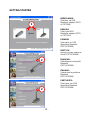 10
10
-
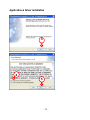 11
11
-
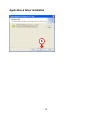 12
12
-
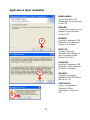 13
13
-
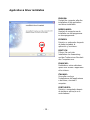 14
14
-
 15
15
-
 16
16
-
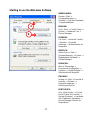 17
17
-
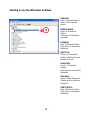 18
18
-
 19
19
-
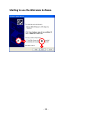 20
20
-
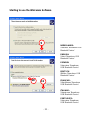 21
21
-
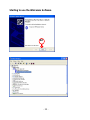 22
22
-
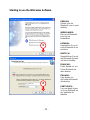 23
23
-
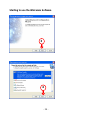 24
24
-
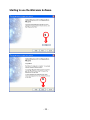 25
25
-
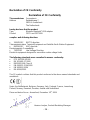 26
26
Conceptronic CBT100U Short Installation Manual
- Tipo
- Short Installation Manual
- Este manual também é adequado para
em outras línguas
- italiano: Conceptronic CBT100U
- English: Conceptronic CBT100U
- Nederlands: Conceptronic CBT100U
Artigos relacionados
-
Conceptronic ALTHEA07W Guia de instalação
-
Conceptronic CCHATCAM Ficha de dados
-
Conceptronic C08-007 Ficha de dados
-
Conceptronic C08-281 Ficha de dados
-
Conceptronic CSP480C2 Guia de instalação
-
Conceptronic C05-170 Ficha de dados
-
Conceptronic Chitchat headphone + webcam set Manual do usuário
-
Conceptronic CSP1394C Manual do proprietário
-
Conceptronic CBTGPS Quick Installation Manual
-
Conceptronic CHD2UES200 Guia de instalação