A página está carregando...

– 1 –
HD-35TM
Externes USB-Festplattenlaufwerk
External USB Hard Drive
Lecteur de disques durs externe USB
Drive esterno di disco rigido USB
Drive de disco duro externo USB
USB–Pohon pevného disku
Zewnętrzny napęd dyskowy z interfejsem USB
Handbuch
User’s Manual
Manuel
Manuale
Manual
Příručka uživatele
Podręcznik obsługi
®
Windows and Macintosh
´È¶ºÂ°µºÀ
¿ÊŶº»Íà USB-Ä»¼¸ÂÍà µ°Ä»ÀÃ
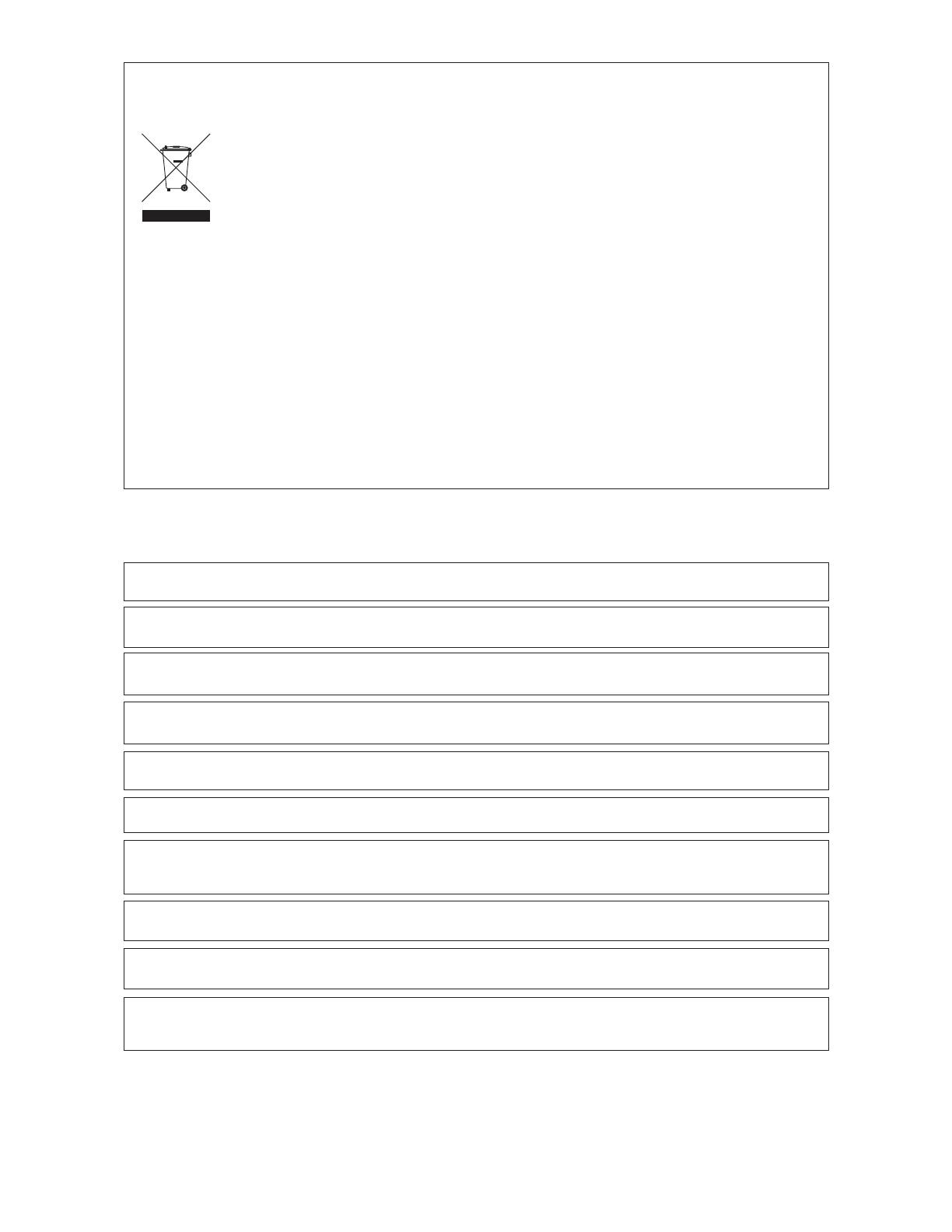
– 2 –
• Alle in diesem Druckwerk mitgeteilten Daten, Merkmale und Beschreibungen können sich jederzeit und ohne besondere Ankündigung ändern.
• Alle enthaltenen Firmennamen und Produktbezeichnungen sind Warenzeichen der jeweiligen Inhaber. Alle Rechte vorbehalten.
• Changes in specifications and features may be made without notice or obligation.
• Company and product names provided herein are trademarks of their respective companies.
• Toutes les informations données dans ce manuel peuvent être modifiées à tout moment sans avis spécial.
• Toute raison sociale et désignation de produit constitue une marque de fabrique du propriétaire respectif.
• Tutti i marchi ed i nomi commerciali costituiscono i marchi di fabbrica dell’attuale proprietario.
• Tutte le informazioni contenute nel presente manuale istruzioni possono essere modificate in qualsiasi momento senza preavviso.
• Todos los datos de este manual, características y descripciones pueden modificarse en cualquier momento y sin previo aviso.
• Todos los nombres de empresas y denominaciones de productos contenidos aquí son marca registrada del propietario correspondiente.
• Todos os nomes comerciais e designações de produtos aqui incluídos são marcas registadas dos respectivos titulares.
• Todos os dados, características e descrições apresentados no presente impresso podem ser alterados em qualquer momento e sem aviso prévio.
• ,
.
• .
• Wszystkie dane zawarte w tym podręczniku, właściwości i opisy mogą ulec zmianie w dowolnym momencie i bez stosownego uprzedzenia.
• Wszystkie podane tu nazwy firm i produktów są znakami towarowymi każdego z właścicieli. Wszelkie prawa zastrzeżone.
• Všechny údaje, znaky a popisy uvedené v této tiskovině se mohou kdykoli a bez zvláštního oznámení změnit.
• Všechny zde uvedené názvy firem a označení výrobků jsou ochrannými známkami příslušných majitelů. Všechna práva vyhrazena.
z
¼² Ų µ¶µÀ½®¾², Ȳ²»Å¸ÂºÄź» »²º Á¶Âº´Â²Ç®Ã ÁÀÆ ²¾²Ç®ÂÀ¾Å²º Ķ ²ÆÅÍ ÅÀ ®¾ÅÆÁÀ ½ÁÀÂÀξ ¾² ²¼¼¿Àƾ ²¾ ÁIJ Äź´½¯ ÈÊ°à ÁÂÀ¸´Àν¶¾¸ ºµº²°Å¶Â¸
²¾²»À°¾Êĸ.
z
¼² Ų Á¶Âº¶Èͽ¶¾² À¾Í½²Å² ¶Å²ºÂºÏ¾ »²º À¾À½²Ä°¶Ã ÁÂÀË;Åʾ ²ÁÀŶ¼Àξ ¶½ÁÀº» į½²Å² Åʾ ¶»ÄÅÀŶ ºµºÀ»Å¸ÅϾ. ¶ ¶ÁºÇμ²¿¸ ͼʾ Åʾ µº»²ºÊ½Åʾ.
Copyright © 2005-2006, TEAC Corporation. All rights reserved. Edition: April 2006
Entsorgung des Geräts
Das Gerät darf nicht mit dem Hausmüll entsorgt werden. Erkundigen Sie sich bei den zuständigen kommunalen Einrichtungen, welche
Entsorgungsmöglichkeiten es für elektronische Geräte gibt.
Disposing of the Product
Your device should no be placed in municipal waste. Please check local regulations for disposal of electronic
products.
Mise à la décharge de l’appareil
L’appareil ne doit jamais être mis à la décharge municipale. Veuillez consulter la réglementation locale concernant
l’élimination des produits électroniques.
Smaltimento del prodotto
Non gettare il prodotto nei rifiuti normali. Attenersi alle disposizioni locali per lo smaltimento di prodotti elettronici.
Desecho del producto
El aparato no debe lanzarse junto con los residuos municipales. Compruebe la legislación local acerca del desecho de productos
electrónicos.
Deitar fora o aparelho
O aparelho não deve ser colocado no lixo municipal. Informe-se acerca das regulamentações sobre como deitar fora equipamento electró-
nico.
. . .
Utylizacja produktu
Urządzenie nie powinien się znaleźć na wysypisku śmieci. Należy zapoznać się z przepisami dotyczącymi utylizacji urządzeń elektonicznych obowiązującymi
w danym rejonie.
Likvidace výrobků
Výrobek se nesmí vyhazovat do obec-ního odpadu. Seznamte se s místními předpisy pro likvidaci elektronických výrobků.
ÁÀº½½²Åº»¯ µº²È¶°ÂºÄ¸ Ÿà ÄÆÄ»¶Æ¯Ã
ÄÆÄ»¶Æ¯ µ¶¾ ¶ÁºÅ®Á¶Å²º ¾² Á¶Å²ÈŶ° ÄŲ Àº»º²» ²ÁÀ°½½²Å². ¾¸½¶Âʹ¶°Å¶ ²ÁÍ ÅºÃ ²Â½Íµº¶Ã µ¸½Àź»®Ã ÆÁ¸Â¶Ä°¶Ã, ´º² ÅÀ ÁÀº¶Ã
µÆ¾²ÅÍŸŶà ²ÁÀº½½²Åº»¯Ã µº²È¶°ÂºÄ¸Ã ÆÁÂÈÀƾ ´º² ¸¼¶»ÅÂÀ¾º»®Ã ÄÆÄ»¶Æ®Ã.

– 3 –

– 4 –
DEUTSCH
Sie haben sich mit dem TEAC HD-35TM für eines der leistungsstärksten USB-2.0-Festplattenlaufwerke auf dem Markt entschieden.
•
Lieferumfang: externes USB-Festplattenlaufwerk, CD, USB 2.0 Schnittstellenkabel, dieses Handbuch, externes Netzteil
•
Speicherkapazität USB2.0-Festplatte ab 250 GB; weitere Kapazitäten sind verfügbar, die zutreffende Angabe ist auf der Verpackung zu finden.
•
Schnittstelle USB 2.0 (Universal Serial Bus)
•
Stromversorgung externes Netzteil (12V 1,5A/5V 1,5A)
•
Abmessung 136 mm (B) x 35,1 mm (H) x 208,5 mm (T)
•
Gewicht ca. 550 g
•
Zulässige Arbeitsposition horizontal oder vertikal
•
Arbeitstemperatur -10°C bis 60°C (Betrieb)
•
Sicherheitsstandards CE, UL, FCC
Systemvoraussetzungen
•
USB-Schnittstelle (USB 2.0)
•
Windows: IBM PC (bzw. kompatibel) mit Pentium III Prozessor und mindestens 600 MHz Taktfrequenz, Windows 98SE/Me/2000/XP (vollständige
Installation, keine Upgrades, die jeweils aktuellen Service Packs müssen installiert sein; Windows 95 und NT 4.0 werden nicht unter-stützt), 64 MB RAM,
CD-ROM-Laufwerk (für Windows) und/oder Zugriff auf das Internet (um die Treiber per Download zu beziehen)
•
Macintosh: Apple Macintosh G3 Computer (oder mit neuerem Prozessor), Mac OS 8.6/9.x/10x oder neuer (ältere Versionen werden nicht unterstützt, bei
8.6 muss USB mindestens in der Version 1.41 vorliegen), 32 MB RAM
Installation
Hinweis: Installieren Sie für Windows98/98SE zuerst den Treiber.
Schalten Sie Ihre TEAC USB-Festplatte aus (Ein-/Ausschalter
). Schalten Sie Ihren Rechner ein. Schließen Sie das Stromversorgungskabel an . Das andere
Kabel des Netzteils wird in eine Steckdose gesteckt. Hinweis: Achten Sie darauf, für das Netzteil eine leicht zugängliche Steckdose in der Nähe des
Geräts zu benutzen. Stecken Sie den größeren Stecker des mitgelieferten USB-Verbindungskabels an der USB-Schnittstelle Ihres Computers an. Stecken Sie
das andere Ende des USB-Verbindungskabels in die USB-Buchse
auf der Rückseite Ihrer USB-Festplatte. Schalten Sie die TEAC USB-Festplatte ein .
Vergewissern Sie sich, dass die LED auf der Vorderseite der TEAC USB-Festplatte aufleuchtet.
Treiber
Windows98/98SE: Legen Sie die mitgelieferte CD in Ihr CD-Laufwerk ein. Wählen Sie External Enclosure aus der rechten Menüleiste. Wählen Sie Via
Technology Inc. Wählen Sie USB 2.0 Drivers for Windows98SE, um den Treiber zu installieren. Folgen Sie den Anweisungen auf dem Bildschirm.
WindowsME/2000/XP: Für das TEAC HD-35TM müssen keine Treiber installiert werden. Als Plug-and-Play-Gerät wird es automatisch erkannt.
Windows zeigt ein Symbol für die USB-Festplatte im Fenster Arbeitsplatz an.
Macintosh: Ihr Macintosh erkennt automatisch die USB-Festplatte und zeigt auf dem Desktop ein entsprechendes Symbol an.
Es kann einige Minuten dauern, bis die USB-Festplatte beim Macintosh angemeldet ist, wenn sie zum ersten Mal angeschlossen wird. Während des
Anmeldevorgangs darf die USB-Festplatte auf keinen Fall abgesteckt oder ausgeschaltet werden.
Wichtige Hinweise
Erscheint in Arbeitsplatz keine zusätzliche Festplatte, gehen Sie wie im Anschluss beschrieben vor.
Windows
Betriebssysteme wie Windows 98 oder ME können nicht mit NTFS arbeiten. In einem solchen Fall muss die Festplatte mit FAT32 formatiert werden. Sie können
die Neuformatierung der Festplatte mit dem Windows eigenen Tool „FDISK“, der „Datenträgerverwaltung“ (Windows 2000/XP) oder Fremdsoftware wie Partition
Magic, etc. durchführen. Eine genaue Beschreibung hierüber finden Sie auf unserer Website unter www.teac.de/support.
Macintosh
TEAC empfiehlt, die USB-Platte vor dem Einsatz mit Hilfe des Dienstprogramms des Mac OS 10 X Betriebssystems neu einzurichten. Beim Mac OS 9.2 und
älteren Mac-Betriebssystemen ist das Einrichten von Partitionen nur mit zusätzlicher Software möglich.
Mac 8.6 bis 9.2x: Wählen Sie das Laufwerkssymbol an. Wählen Sie im Menü die Option Finder> Special>Erase Disk.
Mac OS 10.x: Wählen Sie Disk Utilities aus dem Ordner Utilities. Klicken Sie das externe Laufwerk an. Partitionieren/formatieren Sie das Laufwerk
entsprechend Ihrer Anforderungen.
Das Installieren der Applikation „VBTUCopy“
Die Applikation ist nur für Windows verfügbar. Beim Macintosh arbeitet das Gerät ausschließlich als normaler Massenspeicher.
Schließen Sie das Gerät vor dem Installieren der Applikation unbedingt an Ihrem PC an.
1. Legen Sie die mitgelieferte CD in Ihr CD-Laufwerk ein.
2. Wählen Sie External Enclosure aus der rechten Menüleiste.
3. Wählen Sie Via Technology Inc.
4. Doppelklicken Sie auf VBTUCopy, um die Applikation zu installieren.
5. Folgen Sie den Anweisungen auf dem Bildschirm.
6. Nach erfolgter Installation finden Sie das Symbol für die Applikation auf der rechten unteren Seite.
Das mitgelieferte VBTUCopy Programm erlaubt nach entsprechendem Konfigurieren das Sichern (Backup), Wiederherstellen (Restore) und Synchronisieren von
Dateien. Dazu werden zunächst in einer Liste die zu bearbeitenden Dateien und Ordner gespeichert. Soll nun z.B. eine Sicherungskopie erstellt werden, muss
nur noch die Taste
am Gerät betätigt werden. Weitere Details dazu sind in der Online-Hilfe (VBTUCopy.hlp) zum Programm zu finden.
Das Abstecken der USB-Platte vom Computer
Windows: Klicken Sie mit der linken Maustaste auf das Icon in der Taskleiste in der rechten unteren Ecke des Bildschirms. Klicken Sie mit der linken
Maustaste auf das in Frage kommende Laufwerk. Nach einigen Sekunden erscheint die Nachricht, dass das Laufwerk jetzt gesichert vom PC abgesteckt werden
kann. Klicken Sie auf „OK“ und stecken Sie das USB-Kabel ab.
Macintosh: Ziehen Sie das Symbol für die USB-Festplatte auf das Mülleimer-Symbol auf Ihrem Desktop. Danach können Sie die USB-Festplatte abstecken.
Sicherheitshinweise
Um Brandgefahr und elektrische Schläge zu vermeiden, dürfen Sie das Gerät auf keinen Fall Feuchtigkeit oder Regen aussetzen.
Versuchen Sie nicht das Gerät zu öffnen, da dies zu einem elektrischen Schlag führen kann. Überlassen Sie Reparatur und Wartung dem dafür autorisierten
Personal.

– 5 –
ENGLISH
Thank you for purchasing the TEAC External USB 2.0 Hard Drive kit. The HD-35TM is one of the most high performance USB hard drives on the market today.
•
Package Contents: external USB Hard Drive, CD, USB 2.0 interface cable, this user’s manual, external AC adapter
•
Capacity USB2.0-HDD with 250GB or higher; further capacities are available,
please refer to the values on the packaging
•
Interface USB 2.0 (Universal Serial Bus)
•
Dimensions 136mm (W) x 35.1mm (H) x 208.5mm (D)
•
Weight appr. 550g
•
Power Supply external AC adapter (12V 1.5A/5V 1.5A)
•
Installation horizontal or vertical
•
Temperature -10°C to 60°C (operating)
•
Safety Standards CE, UL, FCC
System Requirements
•
An available USB port (USB version 2.0)
•
Windows: IBM PC-compatible Pentium III 600MHz computer, Windows 98SE/Me/2000/XP (full installation, no upgrades, make sure that your operating
system has the latest service pack installed; Windows 95 and NT 4.0 are not supported), 64MB of RAM, CD-ROM drive (for Windows) and/or Internet
access (to download driver software)
•
Macintosh: Apple Macintosh G3 (or higher processor) computer, Mac OS 8.6 / 9.x / 10x or later (earlier versions are not supported, under OS 8.6 the
USB support has to be at least version 1.41), 32MB RAM
Installation
Important: For Windows98/98SE first install the driver.
Turn off the power to your USB hard drive (power switch
). Turn on the power to your computer. Connect the power cord to the input connector . Plug the
other end into an AC power outlet. Important: Please use a wall outlet which is easily accessible and located near the unit. Connect the wider plug of the
included USB 2.0 cable to a USB port on your computer. Connect the other end of the USB 2.0 cable to the USB 2.0 port
on the rear panel of the USB hard
drive. Turn on the power switch on the USB hard drive. Confirm that the Power LED on the USB hard drive lights up.
Driver
Windows98/98SE: Place the provided CD in your CD-ROM drive. Select External Enclosure icon from the right menu bar. Select Via Technology Inc. Select
USB 2.0 Drivers for Windows98SE to install its drivers. Please follow the instructions on the screen.
WindowsME/2000/XP: There is no need to install drivers for your TEAC HD-35TM. As a plug-and-play device it is recognized automatically.
Windows displays an icon for the USB hard drive in the My Computer panel.
Macintosh: The Macintosh automatically detects the USB hard drive and displays the icon for the USB hard drive on your Macintosh desktop.
It may take a couple of minutes to mount the USB hard drive on your desktop the first time you connect it to the system. Do not disconnect the USB hard drive,
or cut the power to the USB hard drive, during this process.
Important Notes
If you don’t see any additional drive (HDD) in My Computer proceed as described in the following.
Windows
Because operating systems like Windows 98 and ME are not able to work with NTFS the hard disk has to be formated with FAT32. To do this you may use the
native windows tool “FDISK”, “Disk Management” (Windows 2000/XP) or third party software like Partition Magic. A detailed description you will find on our
website www.teac.de/support.
Macintosh
TEAC recommends that you re-initialize the USB hard drive using the Mac OS 10 X Disk Utility. Mac OS 9.2 and older does not support creating partitions on
an external drive. To do that you would need to purchase additional software. Initializing is no problem on all OS.
Mac 8.6 to 9.2x: Highlight the drive icon. Select from the top bar menu the option Finder> Special>Erase Disk.
Mac OS 10.x: Select Disk Utilities from the folder Utilities. Choose your external enclosure and partition & format to meet your requirements.
“VBTUCopy” Application Installation
This application is available for Windows only. For Macintosh platforms the unit can be operated as a conventional mass storage only.
Please connect the external enclosure before installing this application.
1. Place the provided CD in yout CD-ROM drive.
2. Select External Enclosure icon from the right menu bar.
3. Select Via Technology Inc.
4. Select VBTUCopy to install the application.
5. Please follow the instructions on the screen.
6. After completing the Setup program installation, locate the application icon on the bottom right side to activate.
The provided VBTUCopy program allows to backup, restore and synchronize files after it was appropriately configured. To achieve this the files and folders
in question have to be included and stored in a list box. If for example a backup has to be made the only thing to do is to press the button
on the unit. For
further details please refer to the online help file (VBTUCopy.hlp).
Disconnecting the USB Hard Drive from a Computer
Windows: Left-click on the Hardware disconnecting icon on the Taskbar at the lower right of the screen. Left-click on the applicable drive.The message that
the USB storage device can be safely disconnected appears in a few seconds to allow you to remove the USB cable connecting the drive and the computer.
Click the OK button to pull out the USB cable.
Macintosh: Drag the icon for the USB hard drive to the Trash icon on the Macintosh desktop. You may now safely disconnect the USB hard drive from your
computer.
Safety Precautions
To prevent fire or shock, do not expose the unit to moisture or rain.
To prevent electrical shock, do not attempt to disassemble the hard drive. Refer servicing to authorized personnel.

– 6 –
FRANÇAIS
Avec le TEAC HD-35TM, vous avez opté pour un des lecteurs de disques durs USB 2.0 les plus puissants sur le marché.
•
Contenu de la livraison: lecteur de disques durs USB externe, CD, câble de prise USB 2.0, ce manuel, bloc d’alimentation externe
•
Capacité de mémoire disque dur USB2.0 à partir de 250 Go; d’autres capacités sont disponibles, l’indication correspondante figure sur
l’emballage
•
Interface USB 2.0 (Universal Serial Bus)
•
Dimensions 136 mm (l) x 35,1 mm (h) x 208,5 mm (p)
•
Poids env. 550 g
•
Alimentation en courant bloc d’alimentation externe (12V 1,5A/5V 1,5A)
•
Positions de travail autorisées horizontale ou verticale
•
Température -10°C à 60°C (service)
•
Normes de sécurité CE, UL, FCC
Système requise
•
Une prise USB (USB 2.0)
•
Windows: PC compatible avec les PC IBM avec processeur Pentium III et une vitesse d’horloge d’au moins 600 MHz, Windows 98SE/Me/2000/XP
(installation complète, aucune mise à jour, les Service Packs respectivement actuels doivent être installés; Windows 95 et NT 4.0 ne sont pas soutenus),
64 Mo RAM, un lecteur de CD-ROM (pour Windows) et/ou l’accès à l’Internet (afin de pouvoir télé-réceptionner les pilotes)
•
Macintosh: Ordinateur Apple Macintosh G3 (ou avec un processeur plus récent), Mac OS 8.6 /9.x / 10.x ou plus récent (Les versions plus anciennes ne
sont pas soutenues. Dans la version 8.6, il faut disposer d’un USB de la version 1.41 minimum.), 32 Mo RAM
Installation
Remarque: Installez tout d’abord le pilote pour Windows98/98SE.
Mettez votre lecteur de disques durs USB hors tension (bouton de marche/arrêt
). Enclenchez l’ordinateur. Raccordez le câble d’alimentation en courant .
L’autre ex
trémité du câble d’alimentation est raccordée à une prise de courant.
Remarque : veillez à utiliser une prise de courant facilement accessible à
proximité de l’appareil pour l’alimentation. Branchez le plus grand connecteur du câble de liaison USB contenu dans la livraison à la prise USB de votre
ordinateur. Branchez l’autre extrémité du câble de liaison USB dans la prise USB
sur la face arrière de votre lecteur de disques durs USB. Enclenchez
le lecteur de disques durs TEAC USB. Assurez-vous que la LED sur la face avant du lecteur de disques durs TEAC USB est allumée.
Pilotes
Windows98/98SE: Insérez le CD contenu dans la livraison dans votre lecteur de CD. Sélectionnez External Enclosure dans la barre de menus droite.
Sélectionnez Via Technology Inc. Sélectionnez USB 2.0 Drivers for Windows98SE pour installer le pilote. Veuillez suivre les instructions visualisées à l’écran.
WindowsME/2000/XP: Il n’est pas nécessaire d’installer des pilotes pour le TEAC HD-35TM. Il est reconnu automatiquement en tant qu’appareil plug-and-play.
Windows affiche une icône pour le lecteur de disques durs USB dans la fenêtre Poste de travail.
Macintosh: Votre Macintosh reconnaît automatiquement le lecteur de disques durs USB et affiche une icône correspondante sur l’ordinateur de bureau. Si le
lecteur de disques durs USB est raccordé pour la première fois, cela peut durer quelques minutes jusqu’à ce qu’il soit annoncé au Macintosh. Pendant la
procédure d’annonce, le lecteur de disques durs ne doit en aucun cas être déconnecté ou mis hors tension.
Remarques importantes
Procédez comme décrit ci-après si aucun disque dur supplémentaire n’apparaît dans le Poste de travail.
Windows
Cependant, les systèmes d’exploitation comme Windows 98 ou ME ne peuvent pas travailler avec NTFS. Dans un tel cas, le disque dur doit être à nouveau
formaté avec FAT32. Vous pouvez procéder au nouveau formatage avec l’outil «FDISKk» propre à Windows, avec «Gestion des disques» (Windows 2000/XP)
ou avec un logiciel externe, tel que «Partition Magic», etc. Vous trouverez une description détaillée à ce sujet sur notre site Web www.teac.de/support.
Macintosh
La société TEAC recommande de configurer nouvellement le lecteur USB avec le programme utilitaire du système d’exploitation Mac OS 10 X, avant de l’utiliser.
Avec Mac OS 9.2 et les anciens systèmes d’exploitation Mac, la configuration de partitions n’est possible qu’avec un logiciel supplémentaire.
Mac 8.6 à 9.2x : Sélectionnez le symbole de lecteur. Sélectionnez dans le menu l’option Finder> Special>Erase Disk.
Mac OS 10.x : Sélectionnez Disk Utilities dans le dossier Utilities. Cliquez sur le lecteur externe. Créez des partitions sur le lecteur ou formatez celui-ci
en fonction de vos besoins.
L’installation de l’application «VBTUCopy»
L’application est disponible uniquement pour Windows. Avec Macintosh, l’appareil fonctionne exclusivement comme mémoire de masse.
Avant d’installer l’application, branchez absolument l’appareil à votre PC.
1. Insérez le CD contenu dans la livraison dans votre lecteur de CD.
2. Sélectionnez External Enclosure dans la barre de menus droite.
3. Sélectionnez Via Technology Inc.
4. Double-cliquez sur VBTUCopy pour installer l’application.
5. Veuillez suivre les instructions visualisées à l’écran.
6. Une fois que l’installation est terminée correctement, vous apercevez l’icône de l’application sur le côté inférieur droit.
Après la configuration correspondante, le programme VBTUCopy contenu dans la livraison permet de sauvegarder (Backup), de restaurer (Restore) et de
synchroniser des fichiers. A ces fins, les fichiers et dossiers à traiter sont mémorisés tout d’abord dans une liste. Maintenant, s’il faut créer par exemple une
copie de sauvegarde, il ne suffit plus que d’appuyer sur la touche
sur l’appareil. Vous trouverez des détails supplémentaires á ce sujet dans l’aide en ligne
(VBTUCopy.hlp) du programme.
Déconnexion du lecteur de disques durs USB de l’ordinateur
Windows: Cliquer avec le bouton gauche de la souris sur l’icône de la barre des tâches situé dans le coin inférieur droit de l’écran. Cliquer avec le bouton
gauche de la souris sur le lecteur en question. Après quelques secondes apparaît le message que le lecteur peut désormais être débranché de façon sûre.
Cliquer sur «OK» et débrancher le câble USB.
Macintosh: Glissez-déplacez l’icône du lecteur de disques durs USB vers le symbole de la corbeille sur votre ordinateur de bureau. Ensuite, vous pouvez
déconnecter le lecteur de disques durs USB.
Avis de sécurité
L’appareil ne doit en aucun cas être exposé à l’humidité ou à la pluie pour éviter les risques d’incendie et les décharges électriques. N’essayez pas d’ouvrir
l’appareil car cela peut provoquer une décharge électrique. Veuillez confier les réparations et la maintenance au personnel agréé à ces fins.

– 7 –
ITALIANO
Con il TEAC HD-35TM si è deciso per un drive di dischi rigidi USB più potenti esistenti sul mercato.
•
Dotazione: drive esterno per disco rigido USB, CD, cavo per interfacce USB 2.0, questo manuale, alimentatore di rete esterno
•
Capacità di memoria disco rigido USB 2.0 a partire da 250 GB, sono disponibili anche altre capacità, l’indicazione specifica è riportata sulla
confezione
•
Interfaccia USB 2.0 (Universal Serial Bus)
•
Dimensioni 136 mm (L) x 35,1 mm (A) x 208,5 mm (P)
•
Peso ca. 550 g
•
Alimentazione di corrente alimentatore di rete esterno (12V 1,5A/5V 1,5A)
•
Posizione di lavoro permessa orizzontale o verticale
•
Temperatura -10°C fino 60°C (in funzionamento)
•
Norme di sicurezza CE, UL
Condizioni preliminari necessarie per il sistema
•
Un´interfaccia USB (USB 2.0)
•
Windows: PC compatibile con IBM con processore Pentium III Prozessor e una frequenza di battuta di almeno 600 MHz, Windows 98SE/Me/2000/XP
(installazione completa, nessun upgrade, devono essere installati gli ultimi Service Packs rilasciati; Windows 95 e NT 4.0 non vengono supportati), 64 MB
RAM, un’ unità CD-ROM (per Windows) e/o accesso ad Internet (per ricevere i driver scaricandoli)
•
Macintosh: Computer Apple Macintosh G3 (o con processore più nuovo), Mac OS 8.6 / 9.x / 10.x o più nuovo (Versioni precedenti non vengono
supportate. Nella versione 8.6 si deve disporre di USB almeno nella versione 1.41.), 32 MB RAM
Installazione
Nota: per Windows98/98SE installare innanzitutto il driver.
Spegnere il disco rigido USB (Interruttore di accensione/spegnimento ). Accendere il calcolatore. Collegare il cavo di alimentazione di corrente . L´altro cavo
dell´alimentatore di rete viene innestato in una presa. Nota: collegare l’alimentatore ad una presa di corrente facilmente accessibile nelle vicinanze
dell’apparecchio. Innestare la spina più grande del cavo di collegamento USB 2.0 facente parte della dotazione all´interfaccia USB del Suo computer. Innestare
l´altra estremità del cavo di collegamento USB nella presa USB
sul retro del Suo disco rigido USB. Ora accendere il disco rigido TEAC USB. Accertarsi
che il LED sul lato anteriore del disco rigido TEAC USB si accenda.
Driver
Windows98/98SE: Inserire il CD in dotazione nel lettore di CD. Nella barra destra del menu selezionare External Enclosure. Selezionare Via Technology Inc.
e quindi USB 2.0 Drivers for Windows98SE per installare il driver. Per favore, segua le istruzioni sullo schermo.
WindowsME/2000/XP: Per il TEAC HD-35TM non devono essere installati driver. Come apparecchio “Plug-and-Play“, essa viene riconosciuta automaticamente.
Windows mostra un simbolo per il disco rigido USB nella finestra Risorse del computer.
Macintosh: Il Suo Macintosh riconosce automaticamente il disco rigido USB e sul desktop mostra un relativo simbolo. Può durare alcuni minuti fino a che il disco
rigido USB sia segnalato al Macintosh se viene collegato per la prima volta. Durante il login il disco rigido USB non deve in nessun caso essere disinnestato
o spento.
Note importanti
Se in Risorse del computer non compare nessun altro disco rigido, procedere come descritto nel seguito.
Windows
Tuttavia sistemi operativi come Windows 98 o ME non sono in gradi di girare con NTFS. In questo caso l’hard disk deve essere formattato nuovamente con FAT32.
La nuova formattazione dell’hard disk è possibile con il tool “FDISK” che fa parte di Windows, con il “Gestione disco” (Windows 2000/XP) oppure con software
commerciali come Partition Magic ecc.. Una precisa descrizione la trovate al nostro sito web www.teac.de/support.
Macintosh
TEAC consiglia di allestire nuovamente il disco rigido USB prima dell´impiego con l´aiuto del programma di servizio sistema operativo Mac OS 10 X. Con Mac
OS 9.2 e sistemi operativi Mac più vecchi, l´allestimento di ripartizioni è possibile solo con software supplementare.
Mac 8.6 - 9.2x: selezionare l’icona dell’unità a disco. Nel menu selezionare l’opzione Finder > Special > Erase Disk.
Mac OS 10.x: selezionare Disk Utilities nella cartella Utilities. Fare clic sull’unità a disco esterna. Partizionare/formattare l’unità a disco in base alle
necessità.
Installazione dell’applicazione “VBTUCopy”
L’applicazione è disponibile solo per un ambiente Windows. Per Macintosh la periferica opera esclusivamente come normale memoria di massa.
Prima di installare l’applicazione è necessario collegare la periferica al PC.
1. Inserire il CD in dotazione nel lettore di CD.
2. Nella barra destra del menu selezionare External Enclosure.
3. Selezionare Via Technology Inc.
4. Fare un doppio clic su VBTUCopy per installare l’applicazione.
5. Per favore, segua le istruzioni sullo schermo.
6. Al termine dell’installazione, in basso a destra compare l’icona dell’applicazione.
Dopo averlo configurato correttamente, il programma VBTUCopy in dotazione consente le operazioni di salvataggio (Backup), ripristino (Restore) e sincroniz-
zazione di file. A tal fine, i file e le cartelle da elaborare vengono innanzitutto salvati in un elenco. Per creare, ad esempio, una copia di sicurezza, è ora
sufficiente premere il tasto
della periferica. Per informazioni più dettagliate si prega di consultare la guida in linea (VBTUCopy.hlp) del programma.
Disinnestare il disco USB dal computer
Windows: Cliccare con il tasto sinistro del mouse sull´icona nella striscia delle task nell´angolo a destra in basso dello schermo. Cliccare con il tasto sinistro
del mouse sul possibile drive desiderato. Dopo pochi secondi appare la notizia che il drive ora può essere disconnesso dal PC senza rischi. Cliccare su ”OK”
e disconnettere il cavo USB.
Macintosh: Trascini il simbolo del disco rigido USB sul simbolo secchio dei rifiuti sul Suo desktop. Poi può disinnestare il disco rigido USB.
Istruzioni di sicurezza
Per evitare pericoli di incendio e scosse elettriche, non si deve esporre in nessun caso l´apparecchiatura a umidità o pioggia.
Non cercare di aprire l ´apparecchio, dato che ciò può provocare una scossa elettrica. Lasciar fare le riparazioni e la manutenzione al personale autorizzato.

– 8 –
ESPAÑOL
Con el TEAC HD-35TM ha adquirido uno de los drives de disco duro USB 2.0 de la más alta potencia que hay en el mercado.
•
Volumen de suministro: Drive externo de disco duro USB, CD, cable de intefaz USB 2.0, este manual, fuente de alimentación externa
•
Capacidad de memoria Disco duro USB2.0 a partir de 250 GB; otras capacidades dispo-nibles, consulte el embalaje para su correspondiente
indicación.
•
Interfaz USB 2.0 (Universal Serial Bus)
•
Dimensiones 136 mm (ancho) x 35,1 mm (alto) x 208,5 mm (profundo)
•
Peso aprox. 550 g
•
Alimentación de tensión fuente de alimentación externa (12V 1,5A/5V 1,5A)
•
Posición de trabajo admisible horizontal o vertical
•
Temperatura -10°C hasta 60°C (funcionamiento)
•
Normas de seguridad CE, UL, FCC
Requisitos del sistema
•
Una interfaz USB (USB 2.0)
•
Windows: Ordenador compatible con ordenadores IBM con procesador Pentium III y frecuencia de 600 MHz como mínimo, Windows 98SE/Me/2000/XP
(instalación completa, sin actualizaciones, deben estar instalados los Service Packs actuales; no se soportan Windows 95 ni NT 4.0), 64 MB RAM, una
unidad de CD-ROM (para Windows) y/o acceso a Internet (para descargarse los controladores de la red)
•
Macintosh: Ordenador Apple Macintosh G3 (o con procesador más nuevo), Mac OS 8.6 / 9.x / 10.x o más nuevo (No se soportan las versiones
anteriores. En la versión 8.6, USB tiene que estar por lo menos en la versión 1.41.), 32 MB RAM
Instalación
Atención: Primero instale el driver para Windows98/98SE.
Apague su disco duro USB TEAC (Interruptor de conexión/desconexión
). Encienda su ordenador. Conecte el cable de alimentación de tensión . El otro cable
de la fuente de alimentación se conecta en el enchufe. Aviso: Procure utilizar un enchufe fácilmente accesible para la fuente de alimentación cerca del
aparato. Enchufe el conector más grande del cable de conexión USB 2.0 que se incluye en el volumen de suministro en la interfaz USB de su ordenador. Enchufe
el otro extremo del cable de conexión USB en la hembrilla USB
situada en la parte posterior de su disco duro USB. Encienda el disco duro USB TEAC .
Asegúrese de que el LED situado en la parte frontal del disco duro USB TEAC está encendido.
Driver
Windows98/98SE: Coloque el CD provisto con el equipo en su driver de CD. Presione el botón derecho del mouse y seleccione External Enclosure en el menú.
Seleccione Via Technology Inc. Para instalar el driver seleccione USB 2.0 for Windows 98SE. Por favor siga las instrucciones en pantalla.
WindowsME/2000/XP: No es necesario instalar controladores para el TEAC HD-35TM. Como aparato Plug-and-Play, es detectado automáticamente.
Windows muestra un icono del disco duro USB en la ventana Mi PC.
Macintosh: Su Macintosh reconoce automáticamente el disco duro USB y muestra en el escritorio un icono correspondiente. Puede durar algunos minutos hasta
que el disco duro USB esté registrado en Macintosh cuando se conecta por primera vez. Durante el proceso de registro no está permitido bajo ningún concepto
desenchufar o desconectar el disco duro USB.
Atención importante
Si en su Mi PC no apareciera un disco duro adicional, proceda como explicado al final.
Windows
Sin embargo, algunos sistemas operativos como Windows 98 o ME no pueden trabajar con NTFS. En tal caso, el disco duro debe volver a formatearse en FAT32.
Puede reformatear el disco duro con la utilidad propia de Windows „FDISK“, con „Administración de discos“ (Windows 2000/XP) o con un software ajeno como
Partition Magic, etc. En nuestro sitio web www.teac.de/support encontrará una descripción exacta acerca de este asunto.
Macintosh
TEAC recomienda volver a configurar el disco USB antes de utilizarlo con ayuda del programa de utilidades del sistema operativo Mac OS 10 X. Con Mac OS
9.2 y sistemas operativos Mac anteriores sólo es posible la configuración de particiones con un programa adicional.
Mac 8.6 hasta 9.2x: Seleccione el icono del disco duro. Seleccione las opciones del menú Finder> Special>Erase Disk.
Mac OS 10.x: Seleccione Disk Utilities en la opción Utilities del ordenador. Haga clic sobre el disco duro externo. Particione/formatee el disco duro
según sus requerimientos.
Instalación de la aplicación „VBTUCopy“
Esta aplicación está disponible sólo para Windows. Con Macintosh, el equipo funciona exclusivamente como una memoria normal de gran capacidad.
Antes de instalar la aplicación es fundamental que conecte el aparato a su PC.
1. Coloque el CD provisto con el equipo en su driver de CD.
2. Presione el botón derecho del mouse y seleccione External Enclosure en el menú.
3. Seleccione Via Technology Inc.
4. Haga doble clic sobre VBTUCopy para instalar la aplicación.
5. Por favor siga las instrucciones en pantalla.
6. Luego de concluida la instalación aparece el icono de la misma en la parte inferior derecha.
El programa VBTUCopy suministrado permite, luego de su correspondiente configuración, efectuar copias de resguardo (backup), restablecer (restore) y
sincronizar ficheros. Para ello, primero se almacenan en una lista los ficheros y las carpetas a procesar. Si por ejemplo se quiere hacer una copia de resguardo,
basta con presionar la tecla
del aparato. Para mayores detalles respecto al programa consulte la ayuda on-line (VBTUCopy.hlp).
La desconexión del disco USB del ordenador
Windows: Haga clic con el botón izquierdo del ratón sobre el icono de la barra de herramientas en la esquina inferior derecha de la pantalla. Haga clic con
el botón izquierdo del ratón sobre la unidad que se nos pregunta. Después de unos cuantos segundos aparecerá la comunicación de que la unidad ya se puede
desenchufar del PC. Haga clic sobre «OK» (Aceptar) y desenchufe el cable USB.
Macintosh: Arrastre el icono del disco duro USB hasta el icono de la papelera de reciclaje situado en el escritorio. Después puede quitar el disco duro USB.
Indicaciones de seguridad
Para evitar el peligro de incendio y las descargas eléctricas no está permitido bajo ningún concepto exponer el equipo a la humedad o a la lluvia.
No intente abrir el equipo, ya que se puede ocasionar una descarga eléctrica. Encargue las reparaciones y el mantenimiento a personal autorizado al respecto.

– 9 –
ČESKY
Vaší koupí TEAC HD-35TM jste se rozhodli pro jednu z nejvýkonnějších USB-2.0-jednotek pevného disku, které jsou na trhu k dostání.
•
Obsah dodávky: externí USB-jednotka pevného disku, CD, USB 2.0 propojovací kabel, tato příručka, vnější napájecí zdroj
•
Kapacita paměti USB2.0-pevný disk od 250 GB; další kapacity jsou k dispozici,
příslušné údaje jsou uvedeny na obalu.
•
Rozhraní USB 2.0 (Universal Serial Bus)
•
Rozměry 136 mm (š) x 35,1 mm (v) x 208,5 mm (h)
•
Váha ca.550 g
•
Napájení proudem vnější napájecí zdroj (12V 1,5A/5V 1,5A)
•
Povolená pracovní pozice horizontální nebo vertikální
•
Pracovní teplota -10°C až 60°C (za provozu)
•
Bezpečnostní standarty CE, UL, FCC
Předpoklady systému
•
USB-rozhraní (USB 2.0)
•
Windows: IBM PC (příp. kompatibilní) s Pentiem III procesorem a nejméně 600 MHz frekvencí taktu, Windows 98SE/Me/2000/XP (dokonalá instalace, žádné
upgrades, jednotlivé odpovídající aktuelní Service Packs musí být nainstalované; Windows 95 a NT 4.0 nejsou podporované), 64 MB RAM, CD-ROM-jednotka (pro
Windows) a/nebo přístup do internetu (aby se mohly ovladače downloadem stáhnout)
•
Macintosh: Apple Macintosh G3 počítač (nebo s novějším procesorem), Mac OS 8.6/9.x/l0x nebo novější (starší verze nejsou podporované, u 8.6 musí být USB
nejméně ve versi 1.41), 32 MB RAM
Instalace
Upozornění: Instalujte pro Windows98/98SE nejprve ovladač.
Vypněte svůj pevný disk TEAC USB (vypínač ). Zapněte svůj počítač. Připojte síťový kabel na . Druhý kabel napájecího zdroje se zastrčí do zásuvky. Upozornění: Dbejte
na to, abyste použili zásuvku v blízkosti přístroje snadno přístupnou pro napájecí zdroj. Zasuňte větší zástrčku dodaného spojovacího kabelu USB do propojení USB u svého
počítače. Zasuňte druhý konec spojovacího kabelu USB do zásuvky USB
na zadní straně svého pevného disku USB. Zapněte pevný disk TEAC USB . Ujistěte se, že se
LED na přední straně pevného disku TEAC USB rozsvítí.
Ovladače
Windows98/98SE: Vložte přiložené CD do Vaší CD-jednotky. Zvolte External Enclosure z pravého hlavního panelu. Zvolte Via Technology Inc. Dále zvolte USB 2.0 Drivers
for Windows98SE, abyste mohli ovladač nainstalovat. Dále pokračujte podle návodu na obrazovce.
WindowsME/2000/XP: Pro TEAC HD-35TM nemusí být žádné ovladače instalované. Jako Plug-and-Play-přístroj to bude automaticky samo naleznuto.
Windows ukáže ikonu pro USB-pevný disk v okně Tento počítač.
Macintosh: Váš Macintosh pozná ten USB-pevný disk automaticky a na pracovním stole Vám ukáže odpovídající ikonu. Pokud je USB-pevný disk poprvé připojený, může to
pár minut trvat, nežli dojde k nahlášení USB-pevného disku u Macintosh.
Tento USB-pevný disk nemí být během této přípravy k nahlášení v žádném případě odpojen nebo vypnut.
Důležitá upozornění
Pokud se na Tento počítač neobjeví žádný doplňkový pevný disk, postupujte podle následujících kroků.
Windows
Provozní systémy jako Windows 98 nebo ME nemohou pracovat s NTFS. V tomto případě musí být pevný disk formatován pomocí FAT32. Toto nové zformatování můžete
provést pomocí Tool „FDIKS“, které Windows vlastní, „Správa disků“ (Windows 2000/XP) nebo pomocí nějakého jiného programu jako např. Partition Magic, atd. Podrobný
popis k tomuto postupu naleznete na naší Website pod adresou www.teac.de/support.
Macintosh
TEAC doporučuje, aby se USB-disk před uvedením do provozu nově nahrál pomocí služebního programu Mac OS 10 X od provozního systému. U Mac OS 9.2 a starších
provozních systémů Mac je zřízení partitionů možné pouze pomocí doplňkových programů.
Mac 8.6 až 9.2x: Zmáčkněte si ikonu jednotek. Zvolte v menu příkaz Finder>Special>Erase Disk.
Mac OS 10x: Zvolte Disk Utilities ze souboru Utilities. Tipněte na externí disky. Partitiujte/formatujte disk podle příslušných vyzvání.
Instalace „VBTUCopy“ aplikace
Tato aplikace je možná pouze pro Windows. U Macintosh pracuje přístroj pouze jako normální paměť (registr).
Před instalací této aplikace připojte každopádně přístroj k vašemu počítači.
1.Vložte přiložené CD do Vaší CD-jednotky.
2.Zvolte External Enclosure z pravého hlavního panelu.
3.Zvolte Via Technology Inc.
4.Proveďte myší dvojstisk na VBTUCopy, abyste tu aplikaci mohli instalovat.
5.Dále pokračujte podle návodu na obrazovce.
6.Jakmile instalace proběhla, naleznete ikonu pro aplikaci na pravé straně dole.
Přiložený program VBTUCopy umožňuje po odpovídajícím konfigurování tyto činnosti: zálohování (Backup), obnovení (Restore) a synchronizování souborů dat (databank).
K tomu jsou nejprve ty databanky a soubory, které jsou určeny ke zpracování, uloženy do jednoho seznamu. Pokud nyní např. chcete zhotovit bezpečnostní kopii, musíte
dále pouze zmáčknout to tlačítko
na přístroji. Další podrobnosti k tomuto tématu naleznete v Online-pomoci (VBTUCopy.hlp).
Odpojení USB-disku od počítače
Windows: Stiskněte levé tlačítko myši a zvolte ikonu v hlavním panelu na obrazovce ve spodním pravém rohu. Tipněte levým tlačítkem myši na ten disk, který přichází
do úvahy. Po několika vteřinách se objeví oznámení, že se nyní může disk bezpečně odpojit od počítače. Zvolte ˝OK˝ a odpojte USB-kabel.
Macintosh: Potáhněte symbol pro USB-pevný disk na ikonu odpadkového koše na Vašem praacovním stole. Poté můžete USB-pevný disk odpojit.
Bezpečnostní upozornění
Aby se zamezilo vzniku požáru a elektrických ran nesmí být přístroj v žádném případě vystaven vlhkosti nebo dešti.
Nezkoušejte sami přístroj otevřít, neboť by mohlo dojít k elektrické ráně. Přenechejte opravu a údržbu přístroje personálu, který je k tomu autorizovaný.

– 10 –
TEAC HD-35TM – USB- .
•
: USB- , CD, USB 2.0, ,
•
USB2.0 250 ; , .
•
USB 2.0 (Universal Serial Bus) ( )
•
550
•
136 x 35,1 x 208,5 ( )
•
(12 1,5A/5 1,5A)
•
•
-10°C 60°C ()
•
CE, UL, FCC
•
USB ( USB 2.0)
•
Windows: IBM / Pentium III , , 600 ,
Windows 98SE/Me/2000/XP ( , - Upgrades,
; Windows 95 NT 4.0 ),
(RAM) 64 M, CD-ROM- ( Windows) / ( -Download- )
•
Macintosh: Apple Macintosh G3 ( ), Mac OS 8.6 / 9.x / 10.x
( . 8.6 , , 1.41
USB.), (RAM) 32
: Windows98/98SE .
USB- TEAC USB (/
). . .
. : , ,
! ". USB- USB-
. USB- USB- USB- .
USB- TEAC . , USB- TEAC .
#"
Windows98/98SE: - -. External Enclosure
«». Via Technology Inc. USB 2.0 Drivers for Windows98SE, . ,
.
WindowsME/2000/XP: TEAC HD-35TM , «Plug-and-Play»
.
Windows USB- $" %.
Macintosh: Macintosh USB- .
USB- Macintosh , .
USB- .
&!
$" % , , .
Windows: Windows 98 ME NTFS.
FAT32. “FDISK”, Windows, “ ”
(Windows 2000/XP) , Partition Magic ..
- www.teac.de/support.
Macintosh: TEAC , USB-
Mac OS 10 X. Mac 9.2 Mac
.
Mac 8.6 9.2x: . Finder>Special>Erase Disk.
Mac OS 10.x: Disk Utilities Utilities. . /
.
! “VBTUCopy”
Windows. Macintosh .
' " ! % " ( '.
1. - -.
2. External Enclosure «».
3. Via Technology Inc.
4. VBTUCopy, .
5. , .
6. .
VBTUCopy (Backup), (Restore)
. , , . , ,
,
.
(VBTUCopy.hlp).
USB-! %
Windows: (Icon) .
. , .
“OK” USB.
Macintosh: USB- . USB-
.
,
.
, .
.

– 11 –
POLSKI
Zdecydowałeś się na jeden z najwydajniejszych dysków twardych USB 2.0 typu TEAC HD-35TM.
•
Zakres dostawy: zewnętrzny dysk twardy USB firmy TEAC, CD, kabel interfejsu USB 2.0, niniejszy podręcznik, zasilacz, zasilacz zewnętrzny
•
Pojemność dysk twardy USB2.0 od 250 GB; kolejne pojemności są do dypozycji, odpowiednie wskazówki można znaleźć na opakowaniu.
•
Interfejs USB 2.0 (Universal Serial Bus)
•
Wymiary 136 mm x 35,1 mm x 208,5 mm (szer. x wys. x głęb.)
•
Ciezar ok. 550 gr
•
Zasilanie energią elektryczną zasilacz zewnętrzny (12V 1,5A/5V 1,5A)
•
Dozwolona pozycja robocza pozioma lub pionowa
•
Temperatura robocza -10°C do 60°C (praca)
•
Normy bezpieczeństwa CE, UL, FCC
Wymagania systemowe
•
Interfejs USB (USB 2.0)
•
Windows: komputer kompatybilny z IBM PC, z procesorem Pentium III i częstotliwością taktowania minimum 600 MHz, Windows 98SE/Me/2000/XP (pełna instalacja a
nie uaktualnienie (upgrade), każdorazowo trzeba instalować aktualny Service Pack ; Windows 95 i NT 4.0 nie są obsługiwane), 64 MB RAM, Stacja CD-ROM (do
Windows) i/lub dostęp do Internetu (aby ściągnąć sterownik funkcją download)
•
Macintosh:
komputer Apple Macintosh G3 (lub z naszym procesorem), Mac OS 8.6 / 9.x / 10.x lub nowszy (Starsze wersje systemu nie współpracują z urządzeniem.
Przy wersji 8.6 interfejs USB musi być co najmniej w wersji 1.41. ), 32 MB RAM
Instalacja
Wskazówka: Proszę w wypadku Windows98/98SE zainstalować najpierw sterownik.
Proszę wyłączyć dysk twardy USB Państwa urządzenia TEAC (włącznik/wyłącznik
). Proszę włączyć komputer. Kabel zasilania energią elektryczną przyłączyć do . Drugi
kabel zasilacza przyłącza się do gniazda wtykowego. Wskazówka: Należy zwrócić uwagę na to, by dla zasilacza używać łatwo dostępnego gniazda sieciowego znajdującego
się w pobliżu urządzenia. Większą wtyczkę znajdującego się w dostawie kabla połączeniowego USB połączyć należy ze złączem standardowym USB Państwa komputera.
Drugi koniec kabla połączeniowego USB połączyć należy z gniazdem USB znajdującym się na tylnej ściance Państwa dysku twardego USB. Należy teraz włączyć dysk twardy
USB urządzenia TEAC. Proszę się upewnić, czy rozbłysła lampka LED na przedniej części dysku twardego urządzenia TEAC.
Sterownik
Windows98/98SE: Proszę włożyć dołączoną płytę CD do napędu CD. Proszę wybrać z prawego paska Menu External Enclosure. Proszę wybrać Via Technology Inc. Aby
zainstalować sterownik proszę wybrać USB 2.0 Drivers for Windows98SE. Postępuj zgodnie z poleceniami pojawiającymi się na ekranie.
WindowsME/2000/XP: Napęd TEAC HD-35TM nie wymaga instalacji żadnego sterownika (wyjątek stanowi Windows98SE). Jako urządzenie Plug-and-Play TEAC HD-35TM jest
automatycznie rozpoznawane.
Windows pokazuje charakterystyczny symbol dla dysku twardego USB w oknie Mój komputer.
Macintosh: Twój Macintosh automatycznie rozpoznaje dysk twardy USB i pokazuje na pulpicie odpowiedni symbol. To może potrwać kilka minut zanim dysk twardy USB
zaloguje się w systemie Macintosh, jeśli jest przyłączony po raz pierwszy. W trakcie procesu logowania dysku twardego USB w żadnym wypadku nie wolno odłączać ani
wyłączać.
Ważna wskazówka
Jeżeli w folderze Mój komputer nie ukaże się żaden dodatkowy dysk twardy, proszę postępować tak jak zostało to poniżej opisane .
Windows
Należy pamiętać jednak o tym, że takie systemy operacyjne jak Windows 98 lub ME nie potrafią współpracować z NTFS. W takim przypadku dysk twardy musi być ponownie
sformatowany w standardzie FAT32. Ponowne formatowanie dysku twardego można przeprowadzić za pomocą wewnętrznego narzędzia Windows „FDISK“, „Zarządzanie
dyskami“ (Windows 2000/XP) lub zewnętrznego oprogramowania np. Partition Magic lub dowolnego innego.
Dokładny opis znajduje się na naszej stronie internetowej www.teac.de/support.
Macintosh
Firma TEAC zaleca przed użyciem dysku twardego USB na nowo skonfigurować system za pomocą programu usługowego z systemu operacyjnego Mac OS 10 X. W systemie
operacyjnym Mac OS 9.2 i starszych tworzenie partycji jest możliwe tylko za pomocą dodatkowego oprogramowania.
Mac 8.6 bis 9.2x: Proszę wybrać symbol napędu. Proszę wybrać w Menu opcję Finder>Special> Erase Disk .
Mac OS 10.x: Proszę wybrać Disk Utilities z katalogu Utilities. Kliknąć na napęd zewnętrzny. Zmian partycji i formatowania napędu proszę dokonywać odpowiednio
do własnych potrzeb.
Instalowanie aplikacji „VBTUCopy“
Ta aplikacja jest dostępna tylko dla Windows. W przypadku Macintosha, urządzenie pracuje wyłącznie jak normalna pamięć masowa.
Przed zainstalowaniem aplikacji proszę koniecznie podłączyć urządzenie do komputera
1.Proszę włożyć dołączoną płytę CD do napędu CD.
2.Proszę wybrać z prawego paska Menu External Enclosure.
3.Proszę wybrać Via Technology Inc.
4.Aby zainstalować aplikację, proszę kliknąć dwa razy VBTUCopy.
5.Postępuj zgodnie z poleceniami pojawiającymi się na ekranie.
6.Po przeprowadzonej instalacji, symbol aplikacji znajdzie się na prawej, dolnej stronie.
Dołączony program VBTUCopy pozwala po odpowiedniej konfiguracji na zabezpieczanie (Backup), odtwarzanie (Restore) i synchronizację plików. W tym celu lista plików i
katalogów, które powinny zostać opracowane, zostanie zapisana w pamięci. Jeżeli na przykład, powinna być wykonana kopia zabezpieczająca, trzeba tylko nacisnąć w
urządzeniu przycisk
. Dalsze szczegółowe informacje dotyczące programu można znaleźć w Online-pomoc (VBTUCopy.hlp) .
Odłączanie dysku twardego USB od komputera
Windows: Kliknij prawym klawiszem myszy na ikonę na pasku zadań w prawym dolnym rogu ekranu monitora. Kliknij lewym klawiszem myszy na napęd. Po kilku
sekundach pojawia się informacja, że napęd może być bezpiecznie odłączony. Kliknij na pole “OK” i odłącz kabel USB.
Macintosh: Przeciągnij symbol dysku twardego USB do symbolu kosza na śmieci, który znajduje się na pulpicie. Po tym możesz już odłączyć dysk twardy USB.
Uwagi na temat bezpieczeństwa
Ażeby uniknąć niebezpieczeństwa pożaru i porażenia elektrycznego w żadnym wypadku nie wolno narażać urządzenia na wpływ wilgoci lub deszczu.
Nie próbuj otwierać urządzenia, bo to może doprowadzić do porażenia elektrycznego. Pozostaw naprawy i konserwację autoryzowanemu serwisowi.
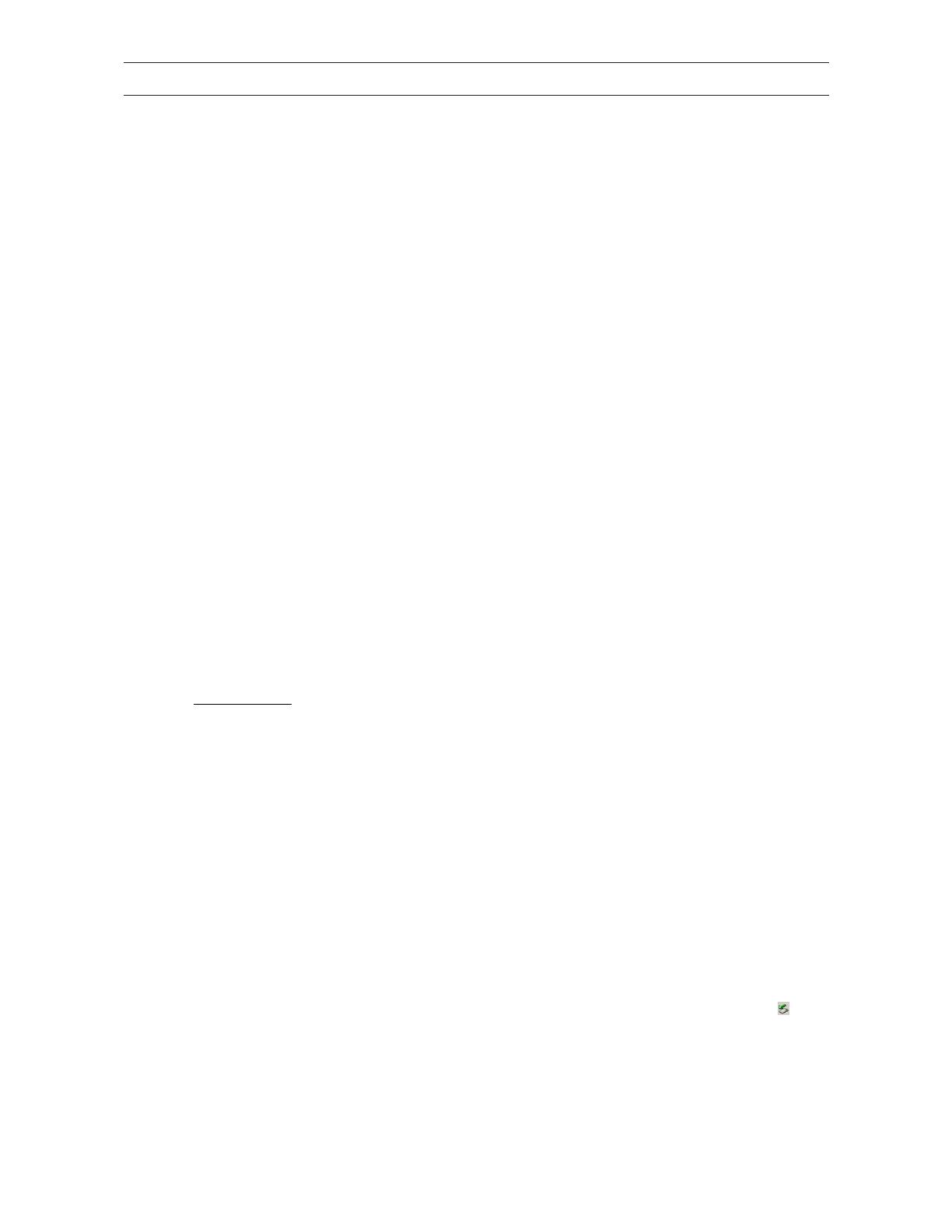
– 12 –
¶ ÅÀ¾ TEAC HD-35TM ®È¶Å¶ ²ÁÀ»Å¯Ä¶º ®¾²¾ ²ÁÍ ÅÀÆà »ÀÂÆDz°ÀÆà ÄŸ¾ ²´À USB-2.0-Ä»¼¸ÂÍ µ°Ä»À Æɸ¼Ï¾ ¶ÁºµÍĶʾ.
z ¢¶Âº¶Èͽ¶¾Àà ¶¿ÀÁ¼ºÄ½ÍÃ: ¿ÊŶº»Íà USB-Ä»¼¸ÂÍà µ°Ä»ÀÃ, CD, USB 2.0 interface »²¼ÏµºÀ, ÅÀ Á²ÂϾ ¶´È¶ºÂ°µºÀ, ¶¿ÊŶº»Í ÅÂÀÇÀµÀź»Í
z ¨Ê¸ź»ÍŸŲ USB2.0-Ä»¼¸ÂÍà µ°Ä»Àà ²ÁÍ 250 GB, ÆÁÂÈÀƾ µº²¹®Äº½¶Ã »²º µº²ÇÀ¶ź»®Ã Èʸź»ÍŸŶÃ, ¶Á¾Ê ÄŸ ÄÆÄ»¶Æ²Ä°²
²¾²Ç®Â¶Å²º ¸ Èʸź»ÍŸŲ Ÿà ÄÆ´»¶»Âº½®¾¸Ã ÄÆÄ»¶Æ¯Ã.
z Interface USB 2.0 (Universal Serial Bus)
z ¥ÂÀÇÀµÀÄ°² ¶ν²ÅÀà ¿ÊŶº»Í ÅÂÀÇÀµÀź»Í (12V 1,5A/5V 1,5A)
z º²ÄÅĶºÃ 136 mm (¢) x 35,1 mm (¦) x 208,5 mm ()
z ÂÀà ¢¶Â. 550 g
z ®Ä¸ ¼¶ºÅÀÆ´°²Ã ¡Âº·Í¾Åº² ¯ »¹¶Å²
z ¶Â½À»Â²Ä°² ¼¶ºÅÀÆ´°²Ã -10°C ½®Èº 60°C (¼¶ºÅÀÆ´°²)
z ¤Å¾Å²ÂÅ ²ÄDz¼¶°²Ã CE, UL, FCC
¢ÂÀÌÁÀ¹®Ä¶ºÃ ÄÆÄů½²ÅÀÃ
z USB-interface (USB 2.0)
zWindows: IBM PC (¯ Äƽ³²ÅÍ) ½¶ Pentium III ¶Á¶¿¶Â´²Äů »²º ÅÀƼȺÄÅÀ¾ 600 MHz ÄÆȾÍŸŲ, Windows 98SE/ME/2000/XP (Á¼¯Â¸Ã ¶´»²ÅÄŲĸ,
ÍȺ Upgrades, Ų ¶»ÄÅÀŶ Å®ÈÀ¾Å² Service Packs Á®Á¶º ¾² ¶°¾²º ¶´»²Å¶ÄŸ½®¾², Windows 95 »²º NT 4.0 µ¶¾ ÆÁÀÄŸ°·À¾Å²º), 64 MB RAM, Àµ¸´ÍÃ
CD-ROM (´º² Windows) »²º/¯ ÁÂÍij²Ä¸ ÄÅÀ Internet (´º² ¾² »²Å¶³Ä¶Å¶ ÅÀÆà Àµ¸´ÀÎà ½¶ Download)
zMacintosh: Apple Macintosh G3 Computer (¯ ½¶ ¾¶ÏŶÂÀ ¶Á¶¿¶Â´²Äů), Mac OS 8.6/9.x/10x ¯ ¾¶ÏŶÂÀ (Á²¼²ºÍŶ¶à ¶»µÍĶºÃ µ¶¾ ÆÁÀÄŸ°·À¾Å²º,
ÄÅÀ¾ 8.6 Á®Á¶º ÅÀ USB ¾² ÆÁÂȶº ÅÀƼȺÄÅÀ¾ ÄŸ¾ ®»µÀĸ 1.41), 32 MB RAM
´»²ÅÄŲĸ
¦
Á͵¶º¿¸: º² Ų Windows98/98SE ¶»Å¶¼¶°Å¶ ÁÂÏŲ Ÿ¾ ¶´»²ÅÄŲĸ ÅÀÆ Àµ¸´ÀÎ.
Á¶¾¶Â´ÀÁÀº¶°Å¶ ÅÀ¾ TEAC USB Ä»¼¸ÂÍ µ°Ä»À (µº²»ÍÁŸà ON/OFF ). ¾¶Â´ÀÁÀº¶°Å¶ ÅÀ¾ ÆÁÀ¼À´ºÄů IJÃ. ¥ÀÁÀ¹¶Å¶°Å¶ ÅÀ »²¼ÏµºÀ ÅÂÀÇÀµÀÄ°²Ã
¶ν²ÅÀà ÄŸ¾ ÆÁÀµÀȯ
ÄŸ¾ Á°ÄÊ Á¼¶Æ ÅÀÆ USB Ä»¼¸ÂÀÎ µ°Ä»ÀÆ. ¥À ¼¼À »²¼ÏµºÀ ÅÀÆ ÅÂÀÇÀµÀź»ÀÎ ÅÀÁÀ¹¶Å¶°Å²º Ķ ½º² Á°·². ¦Á͵¶º¿¸:
¢ÂÀĮȶŶ, ¾² ȸĺ½ÀÁÀº¶°Å¶ ´º² ÅÀ ÅÂÀÇÀµÀź»Í ½º² Á°·² ½¶ ¶Î»À¼¸ ÁÂÍij²Ä¸ »À¾Å ÄŸ ÄÆÄ»¶Æ¯. ¥ÀÁÀ¹¶Å¶°Å¶ ÅÀ ½¶´²¼ÎŶÂÀ ³ÎĽ² ÅÀÆ
Á
ÂÀ½¸¹¶Æͽ¶¾ÀÆ USB-»²¼Êµ°ÀÆ Äξµ¶Ä¸Ã ÄÅÀ USB interface ÅÀÆ ÆÁÀ¼À´ºÄů IJÃ. ¥ÀÁÀ¹¶Å¶°Å¶ ÅÀ ¼¼À »ÂÀ ÅÀÆ USB-»²¼Êµ°ÀÆ Äξµ¶Ä¸Ã ÄŸ¾ USB-
ÆÁÀµÀȯ
ÄŸ¾ Á°ÄÊ Á¼¶Æ ÅÀÆ USB Ä»¼¸ÂÀÎ µ°Ä»ÀÆ. ¾¶Â´ÀÁÀº¶°Å¶ ÅÀ¾ TEAC USB Ä»¼¸ÂÍ µ°Ä»À . ¶³²ºÊ¹¶°Å¶, Íź ¶°¾²º ²¾²½½®¾¸ ¸ ¼ÆȾ°² LED
ÄŸ ½ÁÂÀÄź¾¯ Á¼¶Æ ÄÅÀ¾ TEAC USB Ä»¼¸ÂÍ µ°Ä»À.
¡µ¸´À°
W
indows98/98SE: ¥ÀÁÀ¹¶Å¶°Å¶ ÅÀ ÄƾÀµ¶Æź»Í CD ÄÅÀ¾ Àµ¸´Í CD ÅÀÆ ÆÁÀ¼À´ºÄůà IJÃ. Áº¼®´¶Å¶ External Enclosure ²ÁÍ Å¸ µ¶¿º ½Á² ÅÀÆ ½¶¾ÀÎ.
Áº¼®´¶Å¶ Via Technology Inc. Áº¼®´¶Å¶ USB 2.0 Drivers for Windows98SE, ´º² ¾² ¶´»²Å²ÄůĶŶ ÅÀ¾ Àµ¸´Í. »À¼Àƹ¶°Å¶ źà Àµ¸´°¶Ã ¶Á¾Ê ÄŸ¾
À¹Í¾¸.
W
indowsME/2000/XP: º² ÅÀ¾ TEAC HD-35TM µ¶¾ ȶº·¶Å²º ¾² ¶´»²Å²ÄůĶŶ »²¾®¾²¾ Àµ¸´Í ªÃ ÄÆÄ»¶Æ¯ Plug-and-Play ²¾²´¾Ê°·¶Å²º ²ÆÅͽ²Å².
¥
² Windows µ¶°È¾Àƾ ®¾² Äν³À¼À ´º² ÅÀ¾ USB-Ä»¼¸ÂÍ µ°Ä»À ÄÅÀ Á²Â¹ÆÂÀ À ÆÁÀ¼À´ºÄůà ½ÀÆ.
Macintosh: ¡ Macintosh IJà ²¾²´¾Ê°·¶º ²ÆÅͽ²Å² ÅÀ¾ USB-Ä»¼¸ÂÍ µ°Ä»À »²º µ¶°È¾¶º ¶Á¾Ê ÄŸ¾ À¹Í¾¸ ®¾² ²¾Å°ÄÅÀºÈÀ Äν³À¼À.
²Å Ÿ¾ ÁÂÏŸ Äξµ¶Ä¸, ¸ ²¾²´¾Ïºĸ ÅÀÆ USB-Ä»¼¸ÂÀÎ µ°Ä»ÀÆ ²ÁÍ ÅÀ¾ Macintosh, ½ÁÀ¶° ¾² µº²Â»®Ä¶º ½¶Âº» ¼¶ÁÅ. ²Å Ÿ µº²µº»²Ä°² ŸÃ
²¾²´¾ÏºĸÃ, À USB-Ä»¼¸ÂÍà µ°Ä»Àà Ķ »²½º Á¶Â°ÁÅÊĸ µ¶¾ ¶ÁºÅ®Á¶Å²º ¾² ²ÁÀÄƾµ¶¹¶° ¯ ¾² ²Á¶¾¶Â´ÀÁÀº¸¹¶°.
¤¸½²¾Åº»®Ã ÆÁÀµ¶°¿¶ºÃ
¾ ÄÅÀ À ÆÁÀ¼À´ºÄůà ½ÀÆ µ¶¾ ¶½Ç²¾°·¶Å²º »²¾®¾²Ã ÁÂÍŶÅÀà Ļ¼¸ÂÍà µ°Ä»ÀÃ, ¶»Å¶¼¶°Å¶ Ÿ µº²µº»²Ä°² ÍÁÊà Á¶Âº´ÂǶŲº ÄŸ Äƾ®È¶º².
W
indows
¥
² ¼¶ºÅÀÆ´º» ÄÆÄů½²Å² ÍÁÊà Windows 98 ¯ ME µ¶¾ ½ÁÀÂÀξ ¾² Äƾ¶Â´²ÄÅÀξ ½¶ ÅÀ NTFS. ¤¶ ²Æů¾ Ÿ¾ Á¶Â°ÁÅÊĸ À Ä»¼¸ÂÍà µ°Ä»Àà ¹² Á®Á¶º
¾
² ÇÀ½²ÂºÄŶ° ½¶ FAT32. ÁÀ¶° ¾² ¶»Å¶¼®Ä¶Å¶ ÅÀ ¾®À ÇÀ½ºĽ² ÅÀÆ Ä»¼¸ÂÀÎ µ°Ä»ÀÆ ½¶ ÅÀ ¶Â´²¼¶°À Åʾ Windows „FDISK“, Ÿà „µº²È¶°ÂºÄ¸Ã
µ°Ä»Ê¾“ (Windows 2000/XP) ¯ ½¶ ¿®¾À ¼À´ºÄ½º»Í ÍÁÊà Partition Magic, »Å¼.. ¾²¼Æź»¯ Á¶Âº´Â²Ç¯ ²Æůà Ÿà µº²µº»²Ä°²Ã ¹² ³Â¶°Å¶ ÄŸ¾ ºÄÅÀĶ¼°µ² ½²Ã
ÄŸ µº¶Î¹Æ¾Ä¸ www.teac.de/support.
Macintosh
TEAC ÄƾºÄÅ, Áº¾ ²ÁÍ Å¸ ȸĺ½ÀÁÀ°¸Ä¸ ÅÀÆ Ä»¼¸ÂÀÎ µ°Ä»ÀÆ USB ¾² ´°¾¶º ÇÀ½ºĽ² ¶» ¾®ÀÆ ½¶ Ÿ ³À¯¹¶º² ÅÀÆ ³À¸¹¸Åº»ÀÎ ÁÂÀ´Â½½²ÅÀà ÅÀÆ
¼
¶ºÅÀÆ´º»ÀÎ ÄÆÄů½²ÅÀà Mac OS 10 X. ¤ÅÀ¾ Mac OS 9.2 »²º Á²¼²ºÍŶ² ¼¶ºÅÀÆ´º» ÄÆÄů½²Å² Mac, ¸ µ¸½ºÀÆ´°² partitions ¶°¾²º ¶Çº»Å¯ ½Í¾À ½¶
Á
ÂÍŶÅÀ ¼À´ºÄ½º»Í.
Mac 8.6 ½®Èº 9.2x: Áº¼®´¶Å¶ ÅÀ Äν³À¼À ÅÀÆ Ä»¼¸ÂÀÎ µ°Ä»ÀÆ. Áº¼®´¶Å¶ ÄÅÀ ½¶¾ÀΠŸ¾ ¶Áº¼À´¯ Finder> Special>Erase Disk.
Mac OS 10.x: Áº¼®´¶Å¶ Disk Utilities ²ÁÍ ÅÀ Ç»¶¼À Utilities. ¾¶Å¶ »¼º» ÄÅÀ¾ ¶¿ÊŶº»Í µ°Ä»À. »Å¶¼¶°Å¶ partitioning/ÇÀ½ºĽ² ÅÀÆ µ°Ä»ÀÆ
ÄνÇʾ² ½¶ źà ²¾´»¶Ã IJÃ.
¶´»²ÅÄŲĸ Ÿà ¶Ç²Â½À´¯Ã „VBTUCopy“
¶Ç²Â½À´¯ ²Æů ¶°¾²º µº²¹®Äº½¸ ½Í¾À ´º² Ų Windows. ¤ÅÀ¾ Macintosh ¸ ÄÆÄ»¶Æ¯ ¼¶ºÅÀÆ´¶° ²ÁÀ»¼¶ºÄź» Êà »²¾À¾º»Íà Ļ¼¸ÂÍà µ°Ä»ÀÃ.
¤Æ¾µ®¶Å¶ Ÿ ÄÆÄ»¶Æ¯ ÀÁÊĵ¯ÁÀŶ ½¶ ÅÀ¾ ÆÁÀ¼À´ºÄů IJà Áº¾ ²ÁÍ Å¸¾ ¶´»²ÅÄŲĸ Ÿà ¶Ç²Â½À´¯Ã.
1. ¥ÀÁÀ¹¶Å¶°Å¶ ÅÀ ÄƾÀµ¶Æź»Í CD ÄÅÀ¾ Àµ¸´Í CD.
2. Áº¼®´¶Å¶ External Enclosure ²ÁÍ Å¸ µ¶¿º ½Á² ÅÀÆ ½¶¾ÀÎ.
3. Áº¼®´¶Å¶ Via Technology Inc.
4. ºÁ¼Í »¼º» ¶Á¾Ê ÄÅÀ VBTUCopy, ´º² ¾² ¶´»²Å²ÄůĶŶ Ÿ¾ ¶Ç²Â½À´¯.
5. »À¼Àƹ¶°Å¶ źà Àµ¸´°¶Ã ¶Á¾Ê ÄŸ¾ À¹Í¾¸.
6. ¶Å Ÿ¾ À¼À»¼¯ÂÊĸ Ÿà ¶´»²ÅÄŲĸà ¹² ³Â¶°Å¶ ÅÀ Äν³À¼À Ÿà ¶Ç²Â½À´¯Ã ÄŸ µ¶¿º »ÅÊ Á¼¶ÆÂ.
¥
À ÁÂÀ½¸¹¶Æͽ¶¾À ÁÂʹ²½½² VBTUCopy ¶ÁºÅ®Á¶º ½¶Å ÅÀ ²¾Å°ÄÅÀºÈÀ configuration Ÿ µ¸½ºÀÆ´°² ²¾Åº´ÂÇʾ ²ÄDz¼¶°²Ã (Backup), Ÿ¾ ¶Á²¾²ÇÀÂ
(Restore) »²º ÅÀ ÄÆ´ÈÂÀ¾ºÄ½Í Åʾ ²Âȶ°Ê¾. º² ÅÀ Ä»ÀÁÍ ²ÆÅÍ »²Å’ ²Âȯ¾ ²ÁÀ¹¸»¶ÎÀ¾Å²º Ķ ½º² ¼°ÄŲ Ų ÁÂÀà ¶Á¶¿¶Â´²Ä°² ²Âȶ°² »²º Àº Ç»¶¼Àº. ¾
Å
ϲ ȶº·¶Å²º ¾² µ¸½ºÀÆ´¸¹¶° ®¾² ²¾Å°´Â²ÇÀ ²ÄDz¼¶°²Ã, Á®Á¶º ¾² Á²Å¸¹¶° ½Í¾À ÅÀ Á¼¯»ÅÂÀ
ÄŸ ÄÆÄ»¶Æ¯. ¢¶ÂºÄÄÍŶ¶à ¼¶ÁÅÀ½®Â¶º¶Ã ´º’ ²ÆÅÍ
¹² ³Â¶°Å¶ ÄŸ¾ Online-³À¯¹¶º² (VBTUCopy.hlp) ´º² ÅÀ ÁÂʹ²½½².
²ÁÀÄξµ¶Ä¸ ÅÀÆ USB-µ°Ä»ÀÆ ²ÁÍ ÅÀ¾ ÆÁÀ¼À´ºÄů
W
indows: ¾¶Å¶ »¼º» ½¶ ÅÀ ²ÂºÄŶÂÍ Á¼¯»ÅÂÀ ÅÀÆ ÁÀ¾Åº»ºÀÎ ¶Á¾Ê ÄÅÀ ¶º»À¾°µºÀ ÄŸ ½Á² ¶Â´²ÄºÏ¾ ÄŸ µ¶¿º »ÅÊ ´Ê¾°² Ÿà À¹Í¾¸Ã . ¾¶Å¶
»¼º» ½¶ ÅÀ ²ÂºÄŶÂÍ Á¼¯»ÅÂÀ ÅÀÆ ÁÀ¾Åº»ºÀÎ ¶Á¾Ê ÄÅÀ¾ ÄÆ´»¶»Âº½®¾À Ä»¼¸ÂÍ µ°Ä»À. ¶Å ²ÁÍ ½¶Âº» µ¶ÆŶÂͼ¶ÁŲ ¶½Ç²¾°·¶Å²º ÅÀ ½¯¾Æ½² Íź À
Ä»¼¸ÂÍà µ°Ä»Àà ½ÁÀ¶° Åϲ ¾² ²ÁÀÄƾµ¶¹¶° ½¶ ²ÄǼ¶º² ²ÁÍ ÅÀ PC. ¾¶Å¶ »¼º» ÄÅÀ „OK“ »²º ²ÁÀÄƾµ®¶Å¶ ÅÀ USB-»²¼ÏµºÀ.
Macintosh: ¤Î¶Ŷ ÅÀ Äν³À¼À ´º² ÅÀ¾ USB-Ä»¼¸ÂÍ µ°Ä»À ¶Á¾Ê ÄÅÀ Äν³À¼À ÅÀÆ »µÀÆ ²¾²»Î»¼Êĸà ¶Á¾Ê ÄŸ¾ À¹Í¾¸ IJÃ. ¤Å¸ Äƾ®È¶º² ½ÁÀ¶°Å¶
¾
² ²ÁÀÄƾµ®Ä¶Å¶ ÅÀ¾ USB-Ä»¼¸ÂÍ µ°Ä»À.
¦
ÁÀµ¶°¿¶ºÃ ²ÄDz¼¶°²Ã
º² ¾² ²ÁÀÇδ¶Å¶ ÅÀ¾ »°¾µÆ¾À ÁÆ»²´ºÃ »²º ¸¼¶»ÅÂÀÁ¼¸¿°²Ã, Ķ »²½º Á¶Â°ÁÅÊĸ ¸ ÄÆÄ»¶Æ¯ µ¶¾ ¶ÁºÅ®Á¶Å²º ¾² ¶»Å°¹¶Å²º Ķ ƴ²İ² ¯ ³ÂÀȯ.
¸¾ ÁÂÀÄÁ²¹¯Ä¶Å¶ ¾² ²¾À°¿¶Å¶ Ÿ ÄÆÄ»¶Æ¯, µºÍź ²ÆÅÍ ½ÁÀ¶° ¾² ÁÂÀ»²¼®Ä¶º ¸¼¶»ÅÂÀÁ¼¸¿°². ÁºÄ»¶Æ®Ã »²º Äƾů¸ĸ ¶ÁºÅ®Á¶Å²º ¾² ¶»Å¶¼ÀξŲº
½Í¾À ²ÁÍ ¶¿ÀÆĺÀµÀŸ½®¾À ´º² ÅÀ Ä»ÀÁÍ ²ÆÅÍ ÁÂÀÄÊÁº»Í.
¼¼¸¾º»

– 13 –
WARRANTY CARD
Owner’s name
Address
Dealer’s names Date of purchase
Dealer’s address
Model Serial no.
Warranty Period
TEAC Corporation, hereinafter called TEAC, warrants this product against any defect in material and workmanship for
two (2) years from the date of purchase by the original retail purchaser. According to the following terms this TEAC
product will be repaired without charge of labor and materials by the authorized TEAC service stations, by the authorized
TEAC dealers and/or their authorized service stations. TEAC, the authorized TEAC service stations, the authorized
TEAC dealers and/or their authorized service stations may decide wether the defective product will be repaired or
replaced as a whole or partially. The TEAC dependancies, the authorized TEAC service stations, the authorized TEAC
dealers and/or their authorized service stations will also honour this warranty in the other EC and EFTA member states
based on the terms in this warranty conditions.
What is Covered and What is Not Covered.
Except as specified below, this warranty covers any defects in materials and workmanship of this product. The following
are not covered by the warranty:
1. Damage to or deterioration of the external cabinet.
2. Any unit that has been altered or on which the serial number has been defaced, modified, or removed.
3. Damage, deterioration or malfunction resulting from:
(a) accident, misuse, abuse or neglect;
(b) failure to follow instructions supplied with the product;
(c) any shipment of the product. Any damage arising of transportation is the liability of the freigth company. Any
damage arising of transportation and any implicit and explicit risks are the liability of the freigth company.This is
expressivly not a liability of TEAC;
(d) repair or attempted repair by anyone not authorized by TEAC to repair this product;
(e) causes other than product defects, including lack of technical skill, competence or experience of the user. Espe-
cially damages which may arise of incidential use respectively by improper ventilation,
(f) damages caused by improper or incorrect installation of software,
(g) periodic check-ups,
(h) maintenance respectively repair of parts due to normal wear and tear,
(i) adoptions or adjustments to the product in order to conform to different national technical or safety standards of
any country other than the one for which the product was originally designed and manufactured.
Who May Enforce the Warranty
This warranty may be enforced only by the original retail purchaser.
What We Will Pay For
We will pay all labor and material expenses for items covered by the warranty. Payment of shipping and insurance charge
is discussed in the next section of this warranty.
How You Can Get Warranty Service
1. If your unit needs service during the warranty period, please contact the local authorized distributor for this product.
If you are unable to locate such a distributor, please contact your TEAC facility at the address indicated below.
2. After identifying the nearest authorized service station for this product the product or any parts believed to be defec-
tive must be shipped freight and insurance prepaid to such service station, together with a copy of this warranty
certificate and a copy of your sales receipt, showing the date of purchase. Please ensure to fill out the warranty
certificate correctly (do not forget the serial number of the product). TEAC reserves the right to refuse the guarantee
service if the documents are missing or incomplete in the understanding of this terms.
If the necessary repairs are covered by the warranty, and if you have sent the product or parts of it to the nearest
authorized service station, the return freight and insurance charges will be prepaid.
Please do not return your unit to the TEAC factory without our prior authorization (see also RMA form)!
Limitations of Liability and Exclusion of Implied Warranties
Unless considered unenforceable or unlawfull under the applicable national law:
1. TEAC’s liability for any defective product is limited to repair or replacement of the product, at TEAC's option and the
option of authorized service stations, authorized dealers and their authorized service stations. No one is authorized
to assume any greater liability on TEACs behalf. TEAC shall not be liable for any damage to any other properties
independant of their virtual or real nature especially there is no liability for any damage to any kind of software and/
or any kind of databases caused by TEAC products.Furthermore TEAC is not liable for damages arising out of loss
of use, loss of revenue or profits, or any other damages, wether incidential, consequential, or otherwise.
2. All implied warranties or conditions, including but not limited to warranties or conditions of merchantability and
fitness for a particular purpose, hereby are excluded.
These warranty terms do not affect any statutory rights of consumers which were granted by the respective national
laws.

– 14 –
GARANTIEKARTE
Name des Eigentümers
Adresse
Name des Händlers Kaufdatum
Adresse des Händlers
Modell Seriennummer
Dauer der Gewährleistung
TEAC Corporation, nachfolgend TEAC genannt, gewährt dem Erstkäufer für dieses Produkt ab dem Datum des Kaufs zwei (2)
Jahre Garantie bezüglich jedes etwaigen Defekts an Material und Herstellung. Gemäß der nachstehenden Bedingungen wird
das betreffende TEAC Produkt von den autorisierten TEAC Servicestellen, den autorisierten Facheinzelhändlern oder den
autorisierten Servicestellen der Facheinzelhändler ohne Berechnung von Material- und Arbeitskosten repariert. Die Service-
stelle entscheidet, ob das Gerät als ganzes oder nur die defekten Teile ausgetauscht werden.
Die TEAC Tochtergesellschaften,
die autorisierten TEAC Servicestellen und die autorisierten Servicestellen der Facheinzelhändler übernehmen die Garantieleistung
in den anderen EG- und EFTA-Mitgliedsstaaten im Rahmen der in dieser Garantie definierten Bestimmungen.
Gewährleistungsumfang
Soweit dies nachfolgend nicht ausgeschlossen wird, umfaßt die Gewährleistung alle etwaigen Defekte an Material und
Herstellung. Folgendes ist aus dem Gewährleistungsumfang ausdrücklich ausgeschlossen:
1. Schäden am Gehäuse.
2. Geräte, die verändert wurden oder deren Seriennummern verfälscht, verändert oder entfernt wurden.
3. Schäden oder Fehlfunktionen, die auf folgendes zurückzuführen sind:
(a) Höhere Gewalt, fehlerhafter und/oder nicht bestimmungsgemäßer Gebrauch,
(b) Gebrauch, der nicht den im Handbuch angegebenen Verfahrensweisen entspricht,
(c) Transportschäden jedweder Art. Für Transportschäden haftet das Frachtunternehmen. (Alle mit dem Transport
verbundenen expliziten und impliziten Risiken sind nicht Bestandteil der Haftung von TEAC.)
(d) unsachgemäß ausgeführte Reparaturen oder Reparaturversuche durch nicht von TEAC autorisierte Personen
und/oder Unternehmen,
(e) alle Schäden, die nicht unmittelbar als Produktdefekt anzusehen sind, insbesondere Schäden, die durch
un-
sachgemäßen Gebrauch seitens des Anwenders wie beispielsweise unzureichende Kühlluftzufuhr entstanden sind,
(f) Schäden durch unsachgemäßes Anwenden der Software,
(g) regelmäßige Inspektionen,
(h) Wartung bzw. Reparatur von Teilen infolge normalen, betriebsbedingtem Verschleiß,
(i) Anpassung an national unterschiedliche technische oder sicherheitsrelevante Anforderungen, wenn das Pro-
dukt nicht in dem Land eingesetzt wird, für das es ursprünglich konzipiert und hergestellt worden ist.
Wer kann die Gewährleistung in Anspruch nehmen
Gewährleistungsansprüche können ausschließlich vom Ersterwerber des Produkts in Anspruch genommen werden.
Welche Kosten werden übernommen
TEAC übernimmt die Kosten für die im Rahmen einer Garantiereparatur anfallende Arbeitszeit und die Materialien, die
im Rahmen dieser Gewährleistungsbestimmungen definiert sind. Frachtkosten und Versandversicherung werden im
folgenden Abschnitt diskutiert.
Gewährleistungsabwicklung
1. Falls Ihr Gerät innerhalb der Garantiezeit Service benötigt, wenden Sie sich bitte an Ihren für dieses Produkt autori-
sierten Fachhändler. Falls Sie in Ihrer Nähe keinen Fachhändler finden, nehmen Sie bitte mit der TEAC Niederlas-
sung Kontakt auf.
2. Ihr Fachhändler teilt Ihnen Namen und Adresse der nächstgelegenen autorisierten Servicestation mit.
Schicken Sie das Produkt oder die als defekt vermuteten Teile spesenfrei (Fracht- und Versicherungskosten müssen
von Ihnen bezahlt werden) an die Servicestation. Fügen Sie bitte eine Kopie des Kaufbelegs bei und füllen Sie die
Garantiekarte vollständig aus (mit Angabe der Seriennummer des Geräts). TEAC behält sich vor, Garantieleistungen
abzulehnen, falls Garantiekarte und Kaufnachweis nicht im Sinne der vorliegenden Bestimmungen vorgelegt werden.
Falls die erforderlichen Reparaturen von den Gewährleistungsbestimmungen abgedeckt sind und das Produkt zur
nächstgelegenen Servicestation geschickt wurde, werden die Kosten für Rückfracht und Versicherung freigemacht.
Bitte schicken Sie das Gerät nicht ohne unsere ausdrückliche Zustimmung direkt an TEAC (siehe auch
Rücksendeformular).
Einschränkungen der Gewährleistung und Ausschluß implizierter Ansprüche
Soweit dies nicht dem jeweils gültigen national anwendbaren Recht widerspricht, sind folgende Ansprüche ausgeschlossen:
1.
TEAC begrenzt seine Leistungspflicht aus der Gewährleistung ausschließlich auf Reparatur oder Ersatz nach freier Wahl
von TEAC sowie der autorisierten Servicestellen, der autorisierten Facheinzelhändler und deren autorisierten Service-
stellen. Weitergehende Ansprüche sind in vollem Umfang ausgeschlossen. TEAC übernimmt keine Haftung für Schäden
an anderen Gegenständen realer oder virtueller Natur, insbesondere an Software und/oder Datenbeständen, die durch
Defekte in TEAC Produkten verursacht wurden. Weiterhin sind alle Ansprüche aus Mangel an Benutzbarkeit, entgange-
nem Umsatz und/oder Gewinn sowie alle anderen impliziten und expliziten Haftungen ausdrücklich ausgeschlossen.
2.
Alle impliziten Gewährleistungsansprüche und Vorbehalte, einschließlich solcher, aber nicht beschränkt auf diese, wie die
Vermarktbarkeit und/oder die Gebrauchsfähigkeit für einen bestimmten Zweck, werden hiermit explizit ausgeschlossen.
Diese Garantiebestimmungen berühren das national festgelegte Verbraucherrecht nicht.
Technical Service Depots (Europe)
TEAC Europe GmbH, DSPD
Technical Support Tel: +49 (0) 180 5 55 83 79
Mo-Fr from 9:00 – 17:00 CET
Technical Support Fax: +49 (0) 611 7158 666
Internet: http://www.teac.de/support
For Russia:
Technical Support Tel: +380 44 23 92 364
Technical Support Fax: +380 44 23 92 364
E-Mail: teac@folgat.com
All other countries please call: +49 (0) 180 5 55 83 79
Im Garantiefall sprechen Sie mit Ihrem Fachhändler.
In case of warranty contact your dealer.
En cas de garantie veuillez contacter votre distributeur.
Per eventi di garanzia contattare il rivenditore.
Para temas relacionados con la garantía consulte al vendedor del equipo.
Em caso de garantia queira dirigir-se ao agente autorizado mais próximo.
o .
W przypadku napraw gwarancyjnych proszę zwrócić się po poradę do fachowego personelu z wyspecjalizowanych sklepów.
V případě záruky poraďte se s Vaším odborným prodavačem.
º² ·¸Å¯½²Å² ¶´´Î¸Ä¸Ã ¶Áº»Àº¾Ê¾¶°Å¶ ½¶ ÅÀ ¶½ÁÀº»Í »²ÅÄŸ½², ÄÅÀ ÀÁÀ°À »¾²Å¶ Ÿ¾ ²´ÀÂ.
1/14