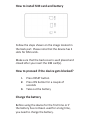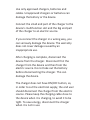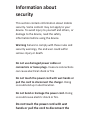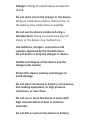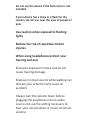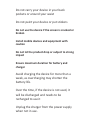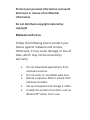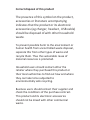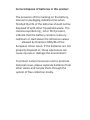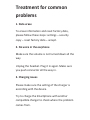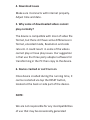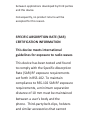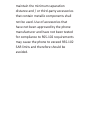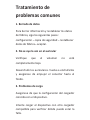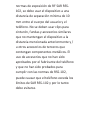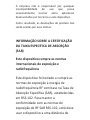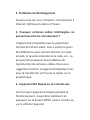F5

User Manual
Design
To turn on the device, keep the ON button
pressed for a couple of seconds.
1USBPort 6 Volume+/-
2 Earphone Jack 7 Power key
3 Receiver 8 Microphone
4 Proximity Sensor 9 Rear camera
5 Front camera 10 Speaker

How to install SIM card and battery
Follow the steps shown on the image located in
the back part. Please note that the device has 2
slots for SIM cards.
Make sure that the back cover is well placed and
closed after you insert the SIM card(s).
How to proceed if the device gets blocked?
1. Press RESET button
2. Press ON button for a couple of
seconds
3. Take out the battery
Charge the battery
Before using the device for the first time or if
the battery has not been used for a long time,
you need to charge the battery.

Use only approved chargers, batteries and
cables. Unapproved chargers or batteries can
damage the battery or the device.
Connect the small end part of the charger to the
device’s multifunction slot and the big end part
of the charger to an electric source.
If you connect the charger in a wrong way, you
can seriously damage the device. The warranty
does not cover damage caused by an
inappropriate use.
After charging is complete, disconnect the
device from the charger. Disconnect first the
charger from the device and then from the
electric source. Do not take out the battery
before disconnecting the charger. This can
damage the device.
The charger does not have ON/OFF button, so,
in order to cut the electrical supply, the end user
should disconnect the charger from the electric
source. Please keep the charging cable close to
the device when it is charging, to avoid it to be
tight. To save energy, disconnect the charger
when it is not in use.

Information about
security
This section contains information about mobile
security. Some content may not apply to your
device. To avoid injury to yourself and others, or
damage to the device, read the safety
information before using the device.
Warning Failure to comply with these rules and
security warnings, the end user could suffer
serious injury or death.
Do not use damaged power cables or
connectors or loose plugs. Insecure connections
can cause electrical shock or fire
Do not touch the power cord with wet hands or
pull the cord to disconnect the charger.Doing
so could end up in electrocution.
Do not bend or damage the power cord. Doing
so could cause electric shock or fire.
Do not touch the power cord with wet
hands or pull the cord to disconnect the

charger. Doing so could cause an electric
shock.
Do not short‐circuit the charger or the device.
Doing so could cause electric shock or fire, or
the battery may malfunction or explode.
Do not use the device outdoors during a
thunderstorm. Doing so could cause electric
shock, or the device may malfunction.
Use batteries, chargers, accessories and
supplies approved by the manufacturer.
Do not knock or drop the charger or device.
Handle and dispose of the device and the
charger with caution
Protect the device, battery and charger to
avoid damage
Do not store the device in heaters, microwaves,
hot cooking equipment, or high pressure
containers, or near them
Do not use or store the device in areas with
high concentrations of dust or airborne
materials
Do not bite or suck on the device or battery

Do not insert the device or supplied accessories
into the eyes, ears and mouth
Do not handle damaged batteries lithium ion or
leaking
Do not use the device in a hospital, on a plane
or car that could be interfered with by radio
frequency
Do not expose the device to heavy smoke or
fumes
If you use a hearing aid, contact the
manufacturer for information about radio
interference
Do not use the device near other equipment or
devices emitting radio frequency, such as
sound systems or radio towers
Turn off the device in potentially explosive
environments
If you notice that the device or battery emits
strange smells or sounds, or see smoke or
liquid leaving the device or battery, stop using
the device immediately

Comply with all safety warnings and
regulations regarding the use of mobile devices
while driving
Correct use and maintenance
Keep the device dry
Do not store the device in hot or cold areas.
It is recommended to use the device at
temperatures between 5 ° C and 35 ° C
Do not expose the device to direct sunlight for
long periods (eg on the dashboard of a car)
Do not store your device with metal objects,
such as coins, keys and necklaces
Do not store your device near magnetic fields
Magnetic stripe cards, including credit cards,
phone cards, passbooks, and boarding passes,
may be damaged by magnetic fields.
If the device is heated, discontinue use of the
device or applications for a while

Do not use the device if the back cover is not
installed
If your device has a lamp or a flash for the
camera, do not use near the eyes of people or
pets
Use caution when exposed to flashing
lights
Reduce the risk of repetitive motion
injuries
When using headphones protect your
hearing and ears
Excessive exposure to loud sounds can
cause hearing damage.
Exposure to loud sounds while walking can
distract your attention and cause an
accident.
Always turn the volume down before
plugging the earphones into an audio
source and use the setting necessary to
hear your conversation or music minimum
volume.

Do not carry your device in your back
pockets or around your waist
Do not paint your device or put stickers
Do not use the device if the screen is cracked or
broken
Install mobile devices and equipment with
caution
Do not let the product drop or subject to strong
impact
Ensure maximum duration for battery and
charger
Avoid charging the device for more than a
week, as overcharging may shorten the
battery life.
Over the time, if the device is not used, it
will be discharged and needs to be
recharged to use it
Unplug the charger from the power supply
when not in use.

Protect your personal information and avoid
disclosure or misuse of confidential
information
Do not distribute copyright material by
copyright
Malware and virus
Follow the following tips to protect your
device against malware and viruses.
Otherwise, it may cause damage or loss of
data, which may not be covered by
warranty
Do not download applications from
unknown sources.
Do not enter in unreliable web sites.
Delete suspicious SMS or emails from
unknown senders.
Set up a keyword and change it often.
Unable the wireless functions such as
Bluetooth® when not in use.

Correct disposal of this product
The presence of this symbol on the product,
accessories or literature accompanying
indicates that the product or its electronic
accessories (eg charger, headset , USB cable)
should be disposed of with other household
waste.
To prevent possible harm to the environment or
human health from uncontrolled waste disposal,
separate this from other types of waste and
recycle them. Thus the sustainable reuse of
material resources is promoted.
Household users should contact either the
retailer where they purchased this product or
their local authorities to find out how and where
they can take to be subjected to
environmentally safe recycling.
Business users should contact their supplier and
check the conditions of the purchase contract.
This product and its electronic accessories
should not be mixed with other commercial
waste.

Correct disposal of batteries in this product
The presence of this marking on the battery,
manual or packaging indicates that when
finished the life of the batteries should not be
disposed of with other household waste. The
chemical symbols Hg , Cd or Pb if present,
indicate that the battery contains mercury ,
cadmium or lead above the reference values
allowed by Directive 2006/66 of the
European Union levels. If the batteries are not
properly disposed of, these substances can
cause injuries or damage the environment.
To protect natural resources and to promote
material reuse, please separate batteries from
other waste and recycle them through the
system of free collection locally.

Treatment for common
problems
1. Data erase
To erase information and reset factory data,
please follow these steps: settings – security
copy – reset factory data – accept.
2. No voice in the earphone
Make sure the volume is not turned down all the
way
Unplug the headset. Plug it in again. Make sure
you push connector all the way in.
3. Charging issues
Please make sure the setting of the charger is
according with the device.
Try to charge the Smartphone with another
compatible charger to check where the problem
comes from.

4. Download issues
Make sure it connects with internet properly.
Adjust time and date.
5. Why some of downloaded videos cannot
play normally?
The device is compatible with most of video file
format, but there still have some differences in
format, encoded mode, Resolution and code
rate etc. it could result in some of the videos
cannot play or have play issues. Our suggestion
is that use the three party adapter software for
transforming in the PC then copy to the device.
6. Device crashed or can't turn on
Once device crashed during the running time, It
can be restarted via tap the RESET button,
located at the back or side part of the device.
NOTE:
We are not responsible for any incompatibilities
of use that may be occasionally generated

between applications developed by third parties
and this device.
Consequently, no product returns will be
accepted for this reason.
SPECIFIC ABSORPTION RATE (SAR)
CERTIFICATION INFORMATION
This device meets international
guidelines for exposure to radio waves
This device has been tested and found
to comply with the Specific Absorption
Rate (SAR) RF exposure requirements
set forth in RSS‐102. To maintain
compliance to RSS‐102 SAR RF exposure
requirements, a minimum separation
distance of 10 mm must be maintained
between a user’s body and the
phone. Third‐party belt‐clips, holsters
and similar accessories that cannot

maintain the minimum separation
distance and / or third‐party accessories
that contain metallic components shall
not be used. Use of accessories that
have not been approved by the phone
manufacturer and have not been tested
for compliance to RSS‐102 requirements
may cause the phone to exceed RSS‐102
SAR limits and therefore should be
avoided.

Manual del Usuario
Diseño
Para encender el dispositivo mantenga
presionado el botón ENCENDIDO durante unos
segundos.
1 Puerto USB 6 Volumen +/-
2 Enchufe de audífonos 7 Tecla encendido
3Receptor 8 Micrófono
4 Sensor de proximidad 9 Cámara posterior
5 Front camera 10 Altavoz

Como instalar la tarjeta SIM y la batería
Siga los pasos que se muestran en la imagen
ubicada en la parte posterior. Tenga en cuenta
que el dispositivo tiene 2 ranuras para tarjetas
SIM.
Asegúrese de que la tapa posterior esté bien
colocada y cerrada después de insertar la(s)
tarjeta(s) SIM.
¿Qué hacer si el dispositivo se bloquea?
1. Pulse el botón de RESET
2. Presione el botón de ENCENDIDO
durante un par de segundos.
3. Retire la batería
Cargar la batería

Antes de usar el dispositivo por primera vez o si
la batería no se ha usado por un tiempo
prolongado, debe cargar la batería.
Utilice solo cargadores, baterías y cables
aprobados. El uso de cargadores o baterías no
aprobadas puede dañar la batería o el
dispositivo.
Conecte la parte del extremo pequeño del
cargador a la ranura multifunción del dispositivo
y la parte del extremo más grande del cargador
a una fuente de alimentación eléctrica.
Si conecta el cargador de forma incorrecta,
puede dañar seriamente el dispositivo. La
garantía no cubre daños causados por uso
inapropiado.
Una vez completada la carga, desconecte el
dispositivo del cargador. Desconecte primero el
cargador del dispositivo y luego de la fuente de
alimentación. No retire la batería antes de
desconectar el cargador. Esto puede dañar el
dispositivo.
El cargador no cuenta con un botón de
ENCENDIDO/APAGADO, de manera que el
usuario debe desconectar el cargador de la
fuente de alimentación eléctrica. Mantenga el
A página está carregando...
A página está carregando...
A página está carregando...
A página está carregando...
A página está carregando...
A página está carregando...
A página está carregando...
A página está carregando...
A página está carregando...
A página está carregando...
A página está carregando...
A página está carregando...
A página está carregando...
A página está carregando...
A página está carregando...
A página está carregando...
A página está carregando...
A página está carregando...
A página está carregando...
A página está carregando...
A página está carregando...
A página está carregando...
A página está carregando...
A página está carregando...
A página está carregando...
A página está carregando...
A página está carregando...
A página está carregando...
A página está carregando...
A página está carregando...
A página está carregando...
A página está carregando...
A página está carregando...
A página está carregando...
A página está carregando...
A página está carregando...
A página está carregando...
A página está carregando...
A página está carregando...
A página está carregando...
A página está carregando...
A página está carregando...
A página está carregando...
A página está carregando...
A página está carregando...
A página está carregando...
A página está carregando...
A página está carregando...
A página está carregando...
A página está carregando...
-
 1
1
-
 2
2
-
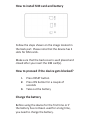 3
3
-
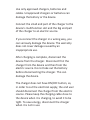 4
4
-
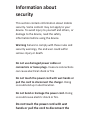 5
5
-
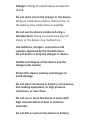 6
6
-
 7
7
-
 8
8
-
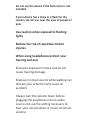 9
9
-
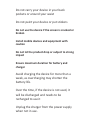 10
10
-
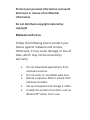 11
11
-
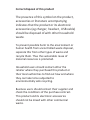 12
12
-
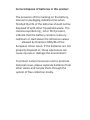 13
13
-
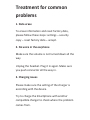 14
14
-
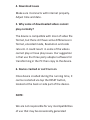 15
15
-
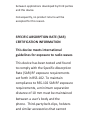 16
16
-
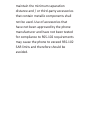 17
17
-
 18
18
-
 19
19
-
 20
20
-
 21
21
-
 22
22
-
 23
23
-
 24
24
-
 25
25
-
 26
26
-
 27
27
-
 28
28
-
 29
29
-
 30
30
-
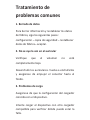 31
31
-
 32
32
-
 33
33
-
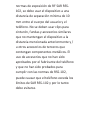 34
34
-
 35
35
-
 36
36
-
 37
37
-
 38
38
-
 39
39
-
 40
40
-
 41
41
-
 42
42
-
 43
43
-
 44
44
-
 45
45
-
 46
46
-
 47
47
-
 48
48
-
 49
49
-
 50
50
-
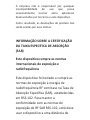 51
51
-
 52
52
-
 53
53
-
 54
54
-
 55
55
-
 56
56
-
 57
57
-
 58
58
-
 59
59
-
 60
60
-
 61
61
-
 62
62
-
 63
63
-
 64
64
-
 65
65
-
 66
66
-
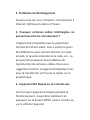 67
67
-
 68
68
-
 69
69
-
 70
70
em outras línguas
- español: Sky Platinum F5 El manual del propietario
- français: Sky Platinum F5 Le manuel du propriétaire
- English: Sky Platinum F5 Owner's manual