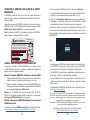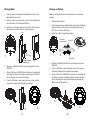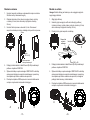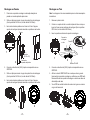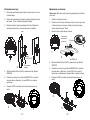Abaixo você encontrará informações breves para GWN7625. O GWN7625 é um ponto de acesso Wi-Fi 802.11ac Wave-2 de alto desempenho. Oferece tecnologia MU-MIMO 2.4G 2×2:2, 5G 4×4:4 e um design de antena sofisticado para máxima taxa de transferência de rede e cobertura Wi-Fi expandida. O GWN7625 usa um design de gerenciamento de rede distribuída sem controlador no qual o controlador está incorporado na interface do usuário da web do produto. Ele também é suportado pelo GWN.Cloud e GWN Manager, plataforma de gerenciamento Wi-Fi gratuita em nuvem e local da Grandstream. Ele também é o AP Wi-Fi ideal para implantações de voz sobre Wi-Fi.
Abaixo você encontrará informações breves para GWN7625. O GWN7625 é um ponto de acesso Wi-Fi 802.11ac Wave-2 de alto desempenho. Oferece tecnologia MU-MIMO 2.4G 2×2:2, 5G 4×4:4 e um design de antena sofisticado para máxima taxa de transferência de rede e cobertura Wi-Fi expandida. O GWN7625 usa um design de gerenciamento de rede distribuída sem controlador no qual o controlador está incorporado na interface do usuário da web do produto. Ele também é suportado pelo GWN.Cloud e GWN Manager, plataforma de gerenciamento Wi-Fi gratuita em nuvem e local da Grandstream. Ele também é o AP Wi-Fi ideal para implantações de voz sobre Wi-Fi.




















-
 1
1
-
 2
2
-
 3
3
-
 4
4
-
 5
5
-
 6
6
-
 7
7
-
 8
8
-
 9
9
-
 10
10
-
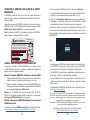 11
11
-
 12
12
-
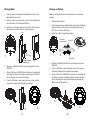 13
13
-
 14
14
-
 15
15
-
 16
16
-
 17
17
-
 18
18
-
 19
19
-
 20
20
-
 21
21
-
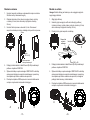 22
22
-
 23
23
-
 24
24
-
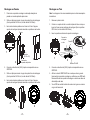 25
25
-
 26
26
-
 27
27
-
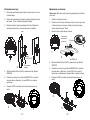 28
28
-
 29
29
Abaixo você encontrará informações breves para GWN7625. O GWN7625 é um ponto de acesso Wi-Fi 802.11ac Wave-2 de alto desempenho. Oferece tecnologia MU-MIMO 2.4G 2×2:2, 5G 4×4:4 e um design de antena sofisticado para máxima taxa de transferência de rede e cobertura Wi-Fi expandida. O GWN7625 usa um design de gerenciamento de rede distribuída sem controlador no qual o controlador está incorporado na interface do usuário da web do produto. Ele também é suportado pelo GWN.Cloud e GWN Manager, plataforma de gerenciamento Wi-Fi gratuita em nuvem e local da Grandstream. Ele também é o AP Wi-Fi ideal para implantações de voz sobre Wi-Fi.
em outras línguas
Artigos relacionados
-
Grandstream GWN7662 Guia de instalação
-
Grandstream GWN7630 Quick Installation Guide
-
Grandstream GWN7615 Quick Installation Guide
-
Grandstream GWN7605 Quick Installation Guide
-
Grandstream GWN7610 Quick Installation Guide
-
Grandstream GWN7600 Quick Installation Guide
-
Grandstream GWN7664LR Guia de instalação
-
Grandstream GWN7662 Guia de instalação
-
Grandstream GWN7661 Guia de instalação
-
Grandstream GWN7605LR Guia de instalação