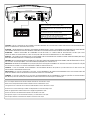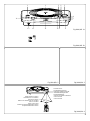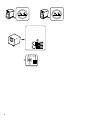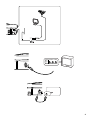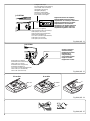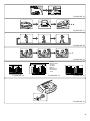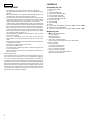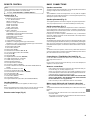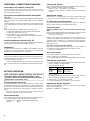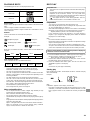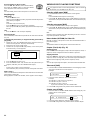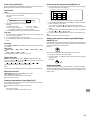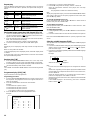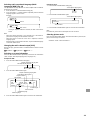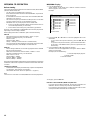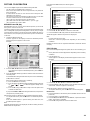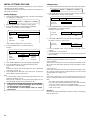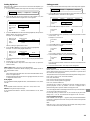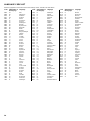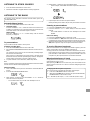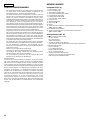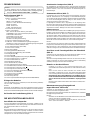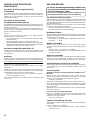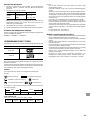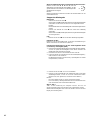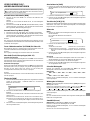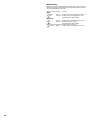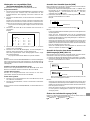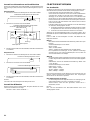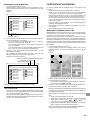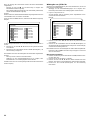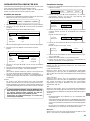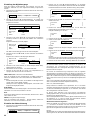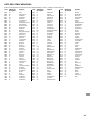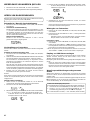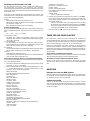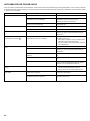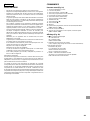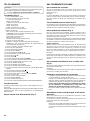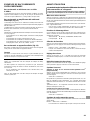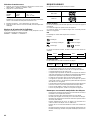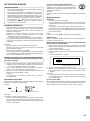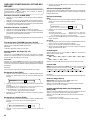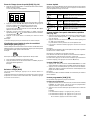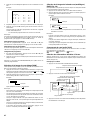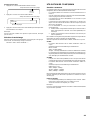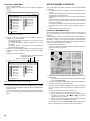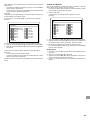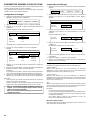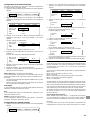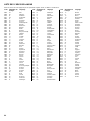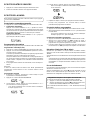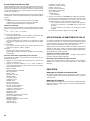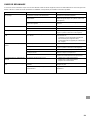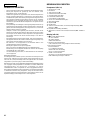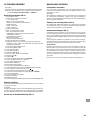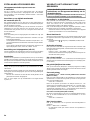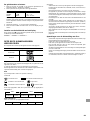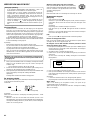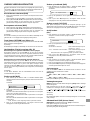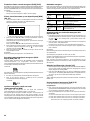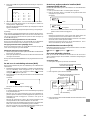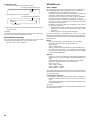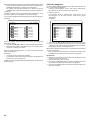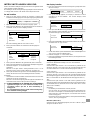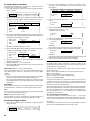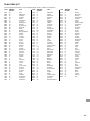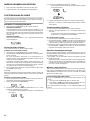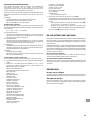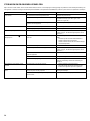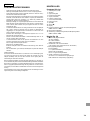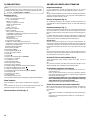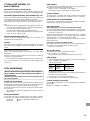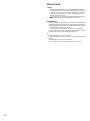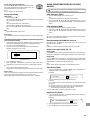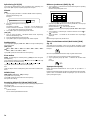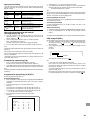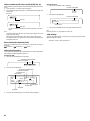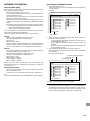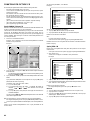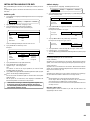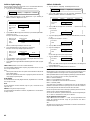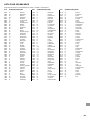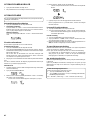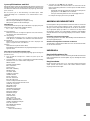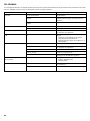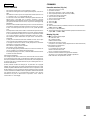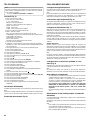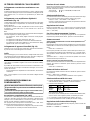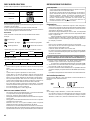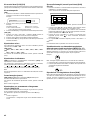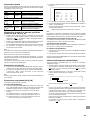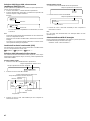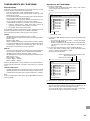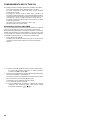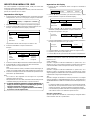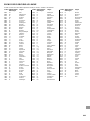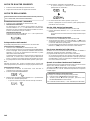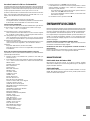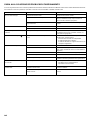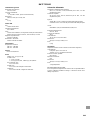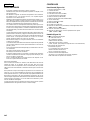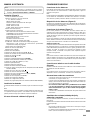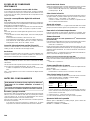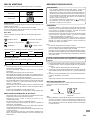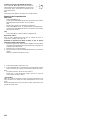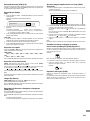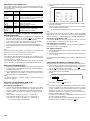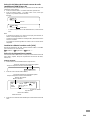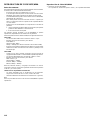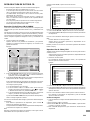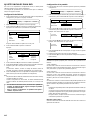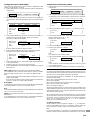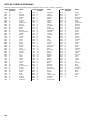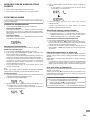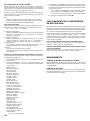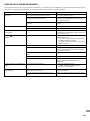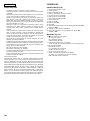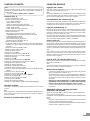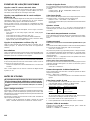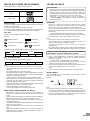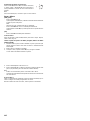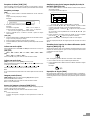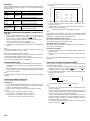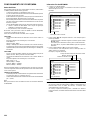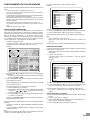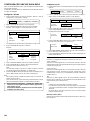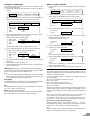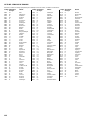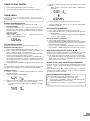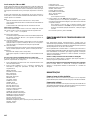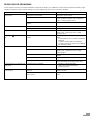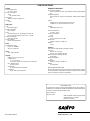Unwind DC-PT100 Manual do usuário
- Categoria
- Leitores de DVD
- Tipo
- Manual do usuário
Este manual também é adequado para

ENGLISH
DEUTSCH
FRANÇAIS
NEDERLANDS
SVENSKA
ITALIANO
ESPAÑOL
PORTUGUÊS
7
23
40
57
74
90
107
123
INSTRUCTION MANUAL
ISTRUZIONI PER L’USO
DVD Personal Theater System
Sistema di cinema personalizzato DVD
®
TM
V
O
L
U
M
E
S
O
U
N
D
FU
N
C
TIO
N
SURROUND
TUNING
PRESET
PHONES
REMOTE CONTROLLER RB-PT100RDS
DC-PT100

1
S-VIDEO
OUT
VIDEO
OUT
AUDIO
OUT
CONTROL
TO SUBWOOFER
OPT.
DIGITALOUT
CAUTION – USE OF CONTROLS OR ADJUSTMENTS OR PERFORMANCE OF PROCEDURES OTHER THAN THOSE SPECIFIED HEREIN MAY
RESULT IN HAZARDOUS RADIATION EXPOSURE.
ACHTUNG – WENN ANDERE ALS DIE HIER SPEZIFIZIERTEN BEDIENUNGS- ODER JUSTIEREINRICHTUNGEN BENÜTZT ODER ANDERE
VERFAHRENS-WEISEN AUSGEFÜHRT WERDEN, KANN DIES ZU GEFÄHRLICHER STRAHLUNGSEXPOSITION FÜHREN.
ATTENTION – L’EMPLOI D’ORGANES DE COMMANDE OU DE RÉGLAGE, OU L’EXÉCUTION DE PROCÉDURES, AUTRES QUE CEUX
SPÉCIFIÉS DANS LE MODE D’EMPLOI, PEUT PROVOQUER UNE EXPOSITION DANGEREUSE AU RAYONNEMENT.
OPGELET – HET GEBRUIK VAN REGELAARS OF HET MAKEN VAN AFSTELLINGEN E.D. DIE NIET IN DEZE GEBRUIKSAANWIJZING ZIJN
BESCHREVEN KAN LEIDEN TOT SCHADELIJKE STRALINGEN.
VARNING! OM APPARATEN ANVÄNDS PÅ ANNAT SÄTT ÄN VAD SOM BESKEIV I DENNA BRUKSANVISNING, KAN ANVÄNDAREN UTSÄTTAS
FÖR OSYNLIG LASERSTRÅLNING, SOM ÖVERSKRIDER GRÄNSEN FÖR LASERKLASS 1.
VAROITUS! LAITTEEN KÄYTTÄMINEN MUULLA KUIN TÄSSÄ KÄYTTÖOHJEESSA MAINITULLA TAVALLA SAATTAA ALTISTAA KÄYTTÄJÄN
TURVALLISUUSLUOKAN 1 YLITTÄVÄLLE NÄKYMÄTTÖMÄLLE LASERSÄTEILYLLE.
CAUTELA – L’USO DI COMANDI, AGGIUSTAMENTI O PROCEDIMENTI DIVERSO DA QUELLO QUI SPECIFICATO PUÒ DAR LUOGO AD
ESPOSIZIONE A RADIAZIONI PERICOLOSE.
PRECAUCION – EL USO DE CONTROLES O AJUSTES, O PROCEDIMIENTOS DE OPERACION DIFERENTES DE LOS ESPECIFICADOS EN
ESTE DOCUMENTO RESULTARAN EN EXPOSICION PELIGROSA A LA RADIACION.
CUIDADO – O USO DOS CONTROLOS OU AJUSTES OU DESEMPENHOS DE PROCEDIMENTOS OUTROS QUE NÃO OS ESPECIFICADOS
NAS INSTRUÇÕES DE OPERAÇÃO PODEM RESULTAR EM PERIGOSAS EXPOSIÇÕES À RADIAÇÃO.
This set complies with the EMC Directive 89/336 and with the LVD Directive 73/23.
Dieses Gerät entspricht der EMC-Direktive 89/336 und der LVD-Direktive 73/23.
Cet appareil est en conformité avec la directive EMC 89/336 et avec la directive BT 73/23.
Dit toestel is in overeenstemming met EMC-richtlijn 89/336 en met LVD-richtlijn 73/23.
Detta set uppfyller EMC-direktivet 89/336 och Lågspänningsdirektivet 73/23.
Questo set aderisce alle direttive EMC 89/336 e alle direttive LVD 73/23.
Este aparato cumple con la Directiva EMC 89/336 y con la Directiva LVD 73/23.
Este conjunto satisfaz a Directiva EMC 89/336 e a Directiva LVD 73/23.
CAUTION – INVISIBLE LASER RADIATION WHEN OPEN AND
INTERLOCKS DEFEATED. AVOID EXPOSURE TO BEAM.
ADVARSEL – USYNLIG LASER STRÅLING VED ÅBNING, NÅR
SIKKERHEDSAFBRYDERE ER UDE AF FUNKTION, UNDGÅ UDS ÆTTELSE
FOR STRÅLING.
VARNING – OSYNLIG LASER STRÅLNING NÄR DENNA DEL ÄR ÖPPNAD
OCH SPÄRR ÄR URKOPPLAD. STRÅLEN ÄR FARLIG.
VORSICHT – UNSICHTBARE LASERSTRAHLUNG TRITT AUS, WENN
DECKEL GEÖFFNET UND WENN SICHERHEITSVERRIEGELUNG
ÜBERBRÜCKT IST. NICHT, DEM STRAHL AUSSETZEN.
VARO – AVATTAESSA JA SUOJALUKITUS OHITETTAESSA OLET ALTTIINA
NÄKYMÄTTÖMÄLLE LASERSÄTEILYLLE. ÄLÄ KATSO SÄTEESEEN.

2
V
O
L
U
M
E
S
O
U
N
D
FUNCTION
SURROUND
TUNING
PRESET
PHONES
Fig./Abb./Afb. 1a
Fig./Abb./Afb. 2 Fig./Abb./Afb. 3
Fig./Abb./Afb. 4
30°30°
Remote sensor
Fernbedienungssensor
Détecteur de télécommande
Afstandsbedieningssensor
Fjärrkontrollfönster
Sensore di controllo a distanza
Sensor remoto
Sensor remoto
Within approx. 6 meters
Innerhalb von ca. 6 Metern
À environ 6 mètres
Binnen een afstand van ong. 6 meter
Inom ca. 6 meter
Entro circa 6 metri
Dentro de aproximadamente 6 metros
A aproximadamente 6 metros
Fig./Abb./Afb. 1b
V
O
L
U
M
E
S
O
U
N
D
FUNCTION
SURROUND
TUNING
PRESET
PHONES
12345
6
7
8910111213
14

3
AUDIO
OUT
CONTROL
TO SUBWOOFER

4
S-VIDEO
OUT
VIDEO
OUT
OPT
.
DIGITAL
O
S-VIDEO IN 1
S-VIDEO
OUT
VIDEO
OUT
O
DIGI
TA
R-AUDIO-L VIDEO
AUDIO
VIDEO
INPUT
1

5
AUDIO OUT
R
L
JCX-PT100
S-VIDEO
OUT
VIDEO
OUT
AU
O
T
O
OPT.
DIGITALOUT
JCX-PT100
Fig./Abb./Afb. 11
Digital multi-channel AV amplifier
Digitaler Multikanal-AV-Verstärker
Amplificateur AV numérique multicanaux
Digitale meerkanalen-AV-versterker
Digital flerkanals AV-förstärkare
Amplificatore AV digitale multicanali
Amplificador AV digital multicanal
Amplificador digital AV multi-canal
To digital audio input
An einen digitalen Audio-Eingang
Vers l’entrée audio numérique
Op digitale audio-ingang
Till digital ljudingång
All'ingresso audio digitale
A la entrada de audio digital
Para entrada audio digital
Optical lead (not supplied)
Optisches Kabel (kein Lieferumfang)
Câble optique (non fourni)
Optische kabel (niet meegeleverd)
Optisk kabel (medföljer ej)
Cavo ottico (venduto separatamente)
Cable óptico (no incluido)
Cabo óptico (não fornecido)
Fig./Abb./Afb. 12
Auxiliary equipment
Zusatzausrüstung
Equipement auxiliaire
Hulpapparatuur
Övrig utrustning
Componente ausiliare
Equipo de auxiliar
Equipamento auxiliar
Audio lead (not supplied)
Audiokabel (kein Lieferumfang)
Câble audio (non fourni)
Audiokabel (niet meegeleverd)
Audiokabel (medföljer ej)
Cavo audio (venduto separatamente)
Cable audio (no suministrado)
Cabo audio (não fornecido)
8 cm disc12 cm disc
Fig./Abb./Afb. 14
Fig./Abb./Afb. 15

6
Fig./Abb./Afb. 16
Fig./Abb./Afb. 17
Fig./Abb./Afb. 19
Fig./Abb./Afb. 20 Fig./Abb./Afb. 21 Fig./Abb./Afb. 22
Cut off
Abgeschmitten
Coupure
Afsnijden
Klipp av
Eliminazione
Desconexión
Cortar
Fig./Abb./Afb. 18
Hello! Holà! ¡Hola!
Fig./Abb./Afb. 23

7
ENGLISH
PRECAUTIONS
- The apparatus shall not be exposed to dripping or splashing.
- No objects filled with liquids, such as vases, shall be placed on the
apparatus.
- Do not use where there are extremes of temperature (below 5°C or
exceeding 35°C) or where direct sunlight may strike it.
- Because of the DVD player’s extremely low noise and wide dynamic
range, there might be a tendency to set the volume on the amplifier
unnecessarily high. Doing so may produce an excessively large
output from the amplifier which could damage your speakers.
- Sudden changes in the ambient temperature may cause condensation
to form on the optical lens inside the unit. If this happens, take out the
disc, leave the unit for about 2 hours, and then proceed to operate.
- When carrying the unit, be sure to remove any disc which may be
inside and turn the power off. Wait at least 10 seconds, then unplug
the mains lead from the AC outlet. Carrying the unit with a disc inside
may damage the disc and/or the unit.
- Do not install these equipments in a confined space, such as a book
case or built in cabinet.
- The unit is automatically set to the screen saver mode after
approximately 15 minutes have elapsed under the stop or pause
mode.
- Placing the main unit and powered subwoofer in a well ventilated area
is strongly recommended.
Do not place any object on the top of the unit.
Do not block ventilation holes.
The cabinet of the unit warms up when it is used for a long time, but
it is not a malfunction.
- For the main unit (JCX-PT100): The rating label is located on the
bottom of the unit.
Important Information:
To connect this unit to a TV, TV must have a Video input socket. If your TV
has an Euro AV (Scart) socket only, use an Scart adaptor (not supplied).
You cannot use an RF input socket or aerial terminal to connect this unit.
This product incorporates copyright protection technology that is protected
by method claims of certain U.S. patents and other intellectual property
rights owned by Macrovision Corporation and other rights owners. Use of
this copyright protection technology must be authorized by Macrovision
Corporation, and is intended for home and other limited viewing uses only
unless otherwise authorized by Macrovision Corporation. Reverse
engineering or disassembly is prohibited.
CONTROLS
Front panel (Fig. 1a)
1. Power button (z/ON)
2. Disc lid
3. Open/Close button (q)
4. Sound preset button (SOUND)
5. Volume control (VOLUME)
6. Function button (FUNCTION)
7. Surround button (SURROUND)
8. Remote sensor (IR)
9. Play button (a)
10. Stop button (n)
11. Display
12. Preset tuning, Skip/Next/Previous buttons (f – PRESET + e)
13. Headphones socket (PHONES)
14. Tuning, Fast forward/Fast reverse buttons (d – TUNING + c)
Display (Fig. 1b)
1. s D: Dolby Digital indicator
dts: DTS indicator
MP3: MP3 indicator
WMA: WMA indicator
2. Message or number indicators
(Title, chapter, track, playing time or other information)
3. a: Play indicator
k: Pause indicator
L R: Audio channel indicators
MONO: FM mono indicator
PROG.: Programme indicator
4. SLEEP: Sleep timer indicator
ALL REP. 1 A-B: Repeat mode indicators
RND: Random play indicator

8
REMOTE CONTROL
Note:
In this instruction manual, any operation of pressing any button while
pressing the SHIFT button is as shown below.
Example: “Press the SHIFT + 1 ANGLE buttons.”
Controls (Fig. 2)
1. Power button (z/ON)
2. Number and other function buttons
1 - 9, 0: Number buttons
ANGLE: Angle button
A.REPLAY: Angle replay button
ZOOM: Zoom button
AUDIO: Audio button
SLEEP: Sleep button
3. Muting button (MUTE)
4. SHIFT: Shift button
RDS
:
Radio data system mode
button
TUNE/BAND: Tuner function/Band select button
FUNCTION: Function button
SURROUND: Surround button
BASS: Bass button
SOUND: Sound preset button
5. Volume buttons (VOLUME)
6. TUNE/PTY: Tuning/Programme type select buttons
PRESET/PTY CHK: Preset tuning/Programme type check buttons
7. Open/Close button (OPEN/CLOSE)
8. Return button (RETURN)
9. Clear button (CLEAR)
10. Menu button (MENU)
11. Directional arrow buttons (4, a, 5, b)
12. On-screen display button (ON SCREEN)
13. Play button (a)
14. Stop button (n)
15. Skip/Next/Previous buttons (f, e)
16. Subtitle on/off button (S.T.ON/OFF)
17. Subtitle change button (S.T.CH)
18. Repeat button (REPEAT)
19. A-B repeat button (A-B REP)
20. Last memory button (L.MEMO)
21. Picture mode/Search mode button (PICTURE MODE/SEARCH
MODE)
22. Forward slow button (F.SLOW )
23. Reverse slow button (R.SLOW )
24. Fast forward/Fast reverse buttons (d, c)
25. Pause/Step button (k)
26. Top menu button (TOP MENU)
27. Enter button (ENTER)
28. Setup button (SETUP)
29. Programme/Random play button (PROGRAM/RANDOM)
Inserting batteries
Install two “R6/AA” batteries (not supplied) as shown in Fig 3.
Note:
Remove the batteries if the remote control is not to be used for a month
or more. Batteries left in the unit may leak and cause damage.
Remote control range (Fig. 4)
BASIC CONNECTIONS
Speaker connections
To achieve proper stereo reproduction, connect the speaker wires without
shorting to adjacent wires as shown in Fig. 5.
Note:
The SPEAKERS sockets are designed for use only with the supplied
speakers. Do not use with other speakers. Connecting other speaker may
damage the speaker and/or the unit.
Speaker placement (Fig. 6)
The supplied speakers have built-in magnetic stray field compensation.
They may be placed close to a TV without affecting the colour purity.
Aerial connections (Fig. 7)
In areas close to a transmitter the simple indoor aerial is sufficient to
receive broadcasts. Extend the aerial wire as straight as possible and,
while listening to the sound from the system, secure it in a position which
yields minimal distortion and noise.
In fringe areas or where reception is distorted or noisy, an FM external
aerial (not supplied) should be connected instead of the simple indoor
aerial. Consult your dealer.
AM loop aerial
Assemble the loop aerial as shown in Fig. 8a. Unwind the aerial wires, then
connect the plug to the AM ANT terminal. If you have difficulty inserting the
plug, turn it over and reinsert it. Place the loop aerial in a position which
yields the best AM reception, or attach it to a wall or other surface as shown
in Fig. 8b.
Note:
To minimize noise, the speaker, mains and any other leads should not
come close to the indoor or external aerial lead and AM loop aerial. Do not
place the aerial leads close to the system.
Connecting to a TV with the video lead (Fig. 9)
Connect the video lead between the VIDEO OUT socket of the unit and the
video input socket of the TV.
Note:
If your TV has an Euro AV (Scart) socket only, use an Scart adaptor (not
supplied). Consult your dealer.
Notes on connections
- Please refer to the instruction manuals for the components that you
are connecting (TV, auxiliary equipment, etc.).
- When you connect the unit to your TV and other equipment, be sure
to turn off the power and disconnect all of the equipments from the AC
outlet until all the connections have been made.
- Do not connect the VIDEO OUT and S-VIDEO OUT sockets of the
unit to a VCR directly. The playback picture will be distorted
because DVD discs are copy protected.
- Please consult your local audio/video dealer for more details.
Mains supply (Main unit and Powered subwoofer)
After all connections have been made, connect the mains lead to an AC
outlet.
The powered subwoofer will automatically turn on when the main unit is
turned on.
Note:
- Do not connect the mains lead to an AC outlet until all connections
have been made.
- The system is not completely disconnected from the mains when the
z/ON button is set to the z position.

9
ADDITIONAL CONNECTIONS EXAMPLES
Connecting to a TV with an S-video lead
If your TV has an S-video input socket, connect the unit as shown in
Fig. 10. (The VIDEO OUT socket connection is not necessary.) You can
enjoy clearer picture playback.
Connecting to a digital multi-channel AV amplifier
(Fig. 11)
The digital multi-channel sound of a DVD can best be decoded and played
with a multi-channel AV amplifier (Dolby Digital decoder or MPEG-2
decoder).
The AV amplifier has to be able to process the DTS audio signal in order
to play a DVD with DTS. If it cannot, then you will not be able to hear the
DVD.
Note:
Select “Setting digital out” setting as follows. (See Page 18.)
- To enjoy Dolby Digital sound, select “Dolby Digital: BitStream”.
- To enjoy DTS sound, select “DTS: On”.
- To enjoy MPEG-2 sound, select “MPEG: BitStream”.
- To enjoy 2 channel digital stereo sound, select “Dolby Digital: LPCM”,
“DTS: Off”, “MPEG: LPCM”.
Auxiliary equipment connection (Fig. 12)
Connect an audio lead (not supplied) between the AUX sockets of the unit
and the audio output sockets of the auxiliary equipment.
Headphones
Connect stereo headphones (not supplied) to the PHONES socket for
monitoring or for private listening. The speakers are automatically
disconnected when headphones are connected.
Manufactured under license from Dolby Laboratories.
“Dolby” and the double-D symbol are trademarks of Dolby Laboratories.
DVD disc with DTS may not work correctly. You can see the picture on the
TV screen, but there is no sound.
- If using an amplifier with DTS decoder, the DTS sound will be heard.
“DTS” and “DTS Digital Out” are trademarks of Digital Theater Systems,
Inc.
BEFORE OPERATION
This instruction manual explains the various
functions of this unit using the remote control.
The buttons on the main unit perform similar functions to similarly
marked buttons on the remote control.
Turning the power on and off
Press the z/ON button. “HELLO” appears briefly on the display. (After
connecting the mains lead, when you press the z/ON button for the first
time, the volume-reset feature automatically sets the initial volume level.)
To turn the power off, press the z/ON button again. “GOOD-BYE” appears
briefly.
- When the mains lead is connected to the AC outlet, the unit will
respond to commands from the remote control.
Direct start function
If the following buttons are pressed when the unit is in standby, the unit
turns on automatically and the selected function is activated.
Remote control a (Play), TUNE/BAND, OPEN/CLOSE
Main unit a, q
Selecting the function
Press the FUNCTION button to select the desired function. Each time the
button is pressed, the display changes as follows:
DVD/CD
v
AUX
v
FM TUNER
v
AM TUNER
v
. . .
- When the function selection is changed, disc play is automatically
stopped.
Adjusting the volume
Press the “+” or “–” VOLUME button (or turn the VOLUME control on the
main unit). The volume level appears on the display (VOL 0 ~ VOL MAX).
To reduce the volume temporarily
Press the MUTE button. “MUTE” blinks on the display. To restore the
previous volume setting, press the MUTE button again.
Surround system
Selecting Spatializer N-2-2
TM
virtual surround sound mode [Only
DVD]
Press the SURROUND button to set the Spatializer N-2-2 virtual surround
sound. Press the button again to return to the original mode.
SURR ON
v
SURR OFF . . .
Portions of this product are licensed from Desper Products, Inc., a
subsidiary of Spatializer Audio Laboratories, Inc. Copyright ©1997-2003
Spatializer Audio Laboratories, Inc. All Rights Reserved Worldwide.
Spatializer
®, N-2-2™ and the circle-in-square device are trademarks of
Desper Products, Inc.
Pure active surround system [Except DVD]
This newly developed surround system gives natural spread-out
atmosphere. Press the SURROUND button to select on or off.
SURR ON
v
SURR OFF . . .
Bass boost system
Press the BASS button to select the desired bass boost effect.
BOOST
v
BASS LOW
v
NORMAL . . .
- The BASS button does not function while headphones are connected.
Selecting the sound mode
1. Press the SOUND button repeatedly to select the desired sound mode
(“BASS”, “TREBLE” or “NIGHT”:Night).
2. Press the button as desired.
Sound mode Press Display change
BASS 4 or 5 “+5” ~ “–5”
TREBLE 4 or 5 “+5” ~ “–5”
NIGHT ENTER “OFF” or “ON”
Note for “NIGHT”:
When enjoying a DVD disc with the volume set low at night, select this
mode. It enhances spoken lines making speech clearer.
3. Repeat steps 1 - 2 for another sound mode.
4. Press the SOUND button repeatedly to close the display.
Adjusting the display brightness
While pressing the n button on the main unit, press the ON SCREEN
button on the remote control.
DIMMER 1
v
DIMMER 2
v
DIMMER 0 . . .

10
PLAYABLE DISCS
The following types of discs can be played on this unit.
Region number
Region number (Regional restriction code) is built-in to the unit and DVD
discs.
There is a region number on the bottom of the unit.
The same region number or region number “ALL” of DVD discs can be
used on this unit.
DVD disc
There are the marks on some DVD disc packages.
Example:
Multiple languages Multi-aspect
Multi-language subtitles Region number
Multi-angle Closed caption
DVD discs are divided into titles, and the titles are sub-divided into
chapters.
Video CD/Audio CD disc
Video CD/Audio CD discs are divided into tracks.
Note:
- Only the above types of discs can be played on this unit.
DVD-ROM, CD-ROM, SVCD, CVD, etc. cannot be played.
- This unit can play back the Video CD (VCD).
- This unit can play back the DVD-R that has recorded movie data.
However, some DVD-Rs cannot be played back depending on the
recording conditions.
- The DVD-R that has no movie data cannot be played back.
- This unit is to be used exclusively with the PAL (or NTSC) colour
system discs. SECAM system discs cannot be used with this unit.
- For DVD discs: The video output signal format can be selected (“PAL
60” or “NTSC”) when playing back the NTSC discs.
- For MP3/WMA CD, please see Page 15.
- For Picture/JPEG CD, please see Page 16.
Notes on handling discs
- Do not expose the disc to direct sunlight, high humidity or high
temperatures for extended periods of time.
- Discs should be returned to their cases after use.
- Do not apply paper or write anything on the disc surface.
- Handle the disc by its edge. Do not touch the playing surface (glossy
side).
- Fingerprints and dust should be carefully wiped off the playing surface
of the disc with a soft cloth.
Wipe in a straight motion from the centre to the outside of the disc.
- Never use chemicals such as record cleaning sprays, antistatic
sprays or fluids, benzene or thinner to clean discs.
DISC PLAY
Important note:
- This “DISC PLAY” explains the basic instruction of the DVD player
section.
- Some DVD or VCD discs have different functions that may not be
explained in this instruction manual. You may need extra
instructions. In this case, please follow the instructions displayed
on the TV screen or jacket or case of the disc.
-“ ” may appear on the TV screen during operation. This icon
means that the function is not available on the disc now.
Preparations
- Turn on the TV and select the video input for this unit.
Select the playback picture size according to the aspect ratio of the
TV. (See “Setting display” on Page 17.)
- Select the desired language for the on-screen menus. The following
languages can be selected. (See “Setting language” on Page 17.)
English (default), Spanish, French, German, Portuguese
In this instruction manual, the language in on-screen display is
English. If you changed the language, please follow the selected
language in on-screen display.
Note:
- Do not touch the disc lid while it is moving.
- Never place anything except a disc on the disc compartment. Foreign
objects can damage the unit.
- Only one disc must be placed on the disc compartment at a time.
- To open or close the disc lid, be sure to use the OPEN/CLOSE (or q
on the main unit) button. Do not press the disc lid with your hand.
When operation buttons are pressed, that operation is displayed
on the TV screen for several seconds.
1. Press the OPEN/CLOSE button. “OPEN” appears on the display and
the disc lid opens. “SANYO” logo appears on the TV screen.
- When using the main unit, use the q button.
2. Hold the disc with the labeled side up and press it onto the disc
turntable until it “clicks” into place (Fig. 13).
3. Press the OPEN/CLOSE button again. The disc lid closes and
“READING” appears on the display.
Note:
Some discs may start play automatically.
Starting play
Press the a (Play) button. The DVD/CD function is selected and play
starts automatically.
Example:
Note:
If “NO DISC” appears on the display, load the disc.
- If the disc is loaded with the label side downward (and it is a single
sided disc), or if a badly scratched disc is loaded, “NO DISC” (or “NO
PLAY”) appears. If this occurs, load the disc correctly or replace the
disc.
Disc type and logo mark
DVD Video
Audio CD
LB16:9
3
2
3
2
Title 1
Chapter 1 Chapter 2
Title 2
Chapter 1 Chapter 2 Chapter 3
Track 1 Track 2 Track 3 Track 4 Track 5
Chapter number
Elapsed playing time

11
If a menu appears on the TV screen...
Press the 4, a, 5 or b button (or the number buttons),
then press the ENTER button to select the desired
menu. Playback of the selected menu starts.
Note:
For more details, please refer to the jacket or case of the disc.
Stopping play
[DVD] [VCD]
- Press the n button once.
When you press the a (Play) button, play starts automatically from the
point where you stopped.
Note:
Some discs may not resume play.
- Press the n button twice. The unit stops completely.
When you press the a (Play) button, play starts from the beginning of
the disc.
[CD]
- Press the n button. The unit stops completely.
Removing the disc
Press the OPEN/CLOSE button to open the disc lid. Then remove the disc
(Fig. 14).
Continuing play from where you stopped watching (Last memory
play) [DVD]
1. During play, press the L.MEMO button at the point from which you
want to resume play later. Play stops automatically.
2. Remove the disc or turn off the power.
3. Load the disc (and press the a (Play) button), or turn on the power.
“Last Memo Play?” screen appears.
4. Press the 4 button to select “Yes”.
5. Press the ENTER button. Play resumes from the point where you
stopped. (If desired, press the L.MEMO button again.)
Note:
- Points on up to 3 discs can be memorized.
- The Last Memory Play mode may not work correctly with some discs.
What is “PBC”?
“PBC” is an abbreviation for “Playback Control” that refers to control codes
prerecorded on Video CDs.
During playback of Video CD with PBC, “PBC” appears on the display.
(The memory is released.)
Last Memo Play?
Yes
No
Clear
VARIOUS DISC PLAYING FUNCTIONS
“ ” may appear on the TV screen during operation. This icon means
that the function is not available on the disc now.
Selecting a DVD menu [DVD]
1. Press the MENU button. The main menu screen appears.
Note:
Press the MENU button again to resume play.
2. Press the 4, 5, b or a button (or the number buttons) to select the
desired menu, then press the ENTER button. The selected menu play
starts.
Selecting a top menu [DVD]
1. Press the TOP MENU button. The top menu appears.
2. Press the 4, 5, b or a button (or the number buttons) to select the
desired menu, then press the ENTER button. The selected menu play
starts.
Note:
Selecting a menu operation may differ depending on the disc used and
may not be possible on some discs.
Return button (RETURN) for Video CD
Normally, it returns to the previous menu when the RETURN button is
pressed during play.
Note:
The operation differs according to the content of the Video CD.
Chapter (Track) skip (Fig. 15)
Skipping forward
Press the e button during play to skip to the next chapter (or track). A
chapter (or track) is skipped each time the button is pressed.
Skipping backward
Press the f button during play to skip back to the beginning of the
chapter (or track) currently play. Press the button again immediately to
skip back to the beginning of the previous chapter (or track).
Note:
You can skip only through the chapters, not over the title on the DVD disc.
Title search [DVD]
1. Press the SHIFT + SEARCH MODE buttons once during play or in the
stop mode. The title search screen appears.
Example:
2. Press the number buttons to enter the title number.
Example:
To select No. 3, press 0, then 3 (or press 3).
To select No. 10, press 1, then 0.
To select No. 24, press 2, then 4.
- If you make a mistake, press the CLEAR button.
3. Press the a (Play) button. Play starts from the selected title.
Chapter search [DVD]
1. Press the SHIFT + SEARCH MODE buttons twice during play. The
chapter search screen appears.
Example:
2. Press the number buttons to enter the chapter number.
3. Press the a (Play) button. Play starts from the selected chapter.
Title Search
-- /28
Title 01 Chapter Search -- /35

12
Track search [VCD] [CD]
Press the number buttons during play or in the stop mode, then press the
a (Play) button. Play starts from the selected track.
Time search
[DVD]
1. Press the SHIFT + SEARCH MODE buttons three times during play.
The time search screen appears.
Example:
2. Press the number buttons to enter the time.
Example:
20 minutes 5 seconds Press 2, 0, 0 then 5.
1 hour 4 minutes 35 seconds Press 1, 0, 4, 3 then 5.
- If you make a mistake, press the CLEAR button.
3. Press the a (Play) button. Play starts from the searched time.
[VCD] [CD]
1. Press the SHIFT + SEARCH MODE buttons once during play. The
time search screen appears.
2. Press the number buttons to enter the time.
3. Press the a (Play) button. Play starts from the searched time in the
track.
Fast play
Press the c or d button repeatedly to select the fast speed forward or
reverse play.
[DVD] [VCD]
“c 1”, “c 2”, “c 3”, “c 4” or “d 1”, “d 2”, “d 3”, “d 4”
[CD]
“c 1”, “c 2” or “d 1”, “d 2”
Press the a (Play) button to return to normal play.
Slow-motion play
[DVD]: Forward/Reverse slow play, [VCD]: Forward slow play only
Press the F.SLOW or R.SLOW button repeatedly to select the
forward or reverse slow speed play.
“ 1”, “ 2”, “ 3”, “ 4” or “ 1”, “ 2”, “ 3”, “ 4”
Press the a (Play) button to return to normal play.
Note:
The sound is muted during fast play or slow-motion play in DVD/VCD.
Still picture (Pause)
[DVD] [VCD]: Still picture mode, [CD]: Pause mode
Press the k button during play.
Press the a (Play) button to return to normal play.
Note: The sound is muted.
Frame by frame advance play [DVD] [VCD]
Press the k button during still play. Each time the button is pressed, the
picture advances one frame.
Press the a (Play) button to return to normal play.
Note:
- The sound is muted.
- Frame play is operative in forward mode only.
Time Search
--:--:--
Picture zoom (Pin point zoom) [DVD] (Fig. 16)
1. Press the SHIFT + 3 ZOOM buttons during normal, slow or still play.
The pin point guide screen appears.
- If you quit the screen, press the SHIFT + 3 ZOOM buttons.
2. Press the 4, a, 5 or b button, then the ENTER, or press the number
button to select the zoom point.
The screen is magnified. “ 1” appears briefly on the screen.
If necessary, press the 4, a, 5 or b button repeatedly to move the
screen.
3. Press the SHIFT + 3 ZOOM buttons again. The screen is magnified
more than “ 1”. “ 2” appears briefly.
4. Press the SHIFT + 3 ZOOM buttons to return to the original screen.
Note:
Picture zoom may not work on some discs.
Viewing from a desired camera angle (Multi-Angle)
[DVD] (Fig. 17)
Some DVD discs may contain scenes which have been shot simultaneously
from a number of different camera angles. The jacket or case of discs that
are recorded with angles will be marked.
Example:
Note: The recorded angles differ depending on the disc used.
1. Play the disc that is recorded with angles.
2. Press the SHIFT + 1 ANGLE buttons repeatedly until the desired
angle appears.
Example:
Angle replay [DVD]
During Multi-angle play screen, press the SHIFT + 2 A.REPLAY buttons.
The unit skips back to last approximately 10 seconds, changes it to the
next camera angle and plays it, and continues play. (If desired, press the
buttons again.)
123
4
56
789
3
3/5

13
Repeat play
Press the REPEAT button during play of the title (or track) you want to
repeat. Each time the button is pressed, the repeat mode changes as
follows.
TV screen Display Operation
[DVD]
Chapter REP. 1 Repeat of chapter being played
Title ALL REP. Repeat of title being played
Off Repeat off mode
[VCD] [CD]
1 REP. 1 Repeat of track being played
All ALL REP. Repeat all tracks
Off Repeat off mode
During programmed play [VCD] [CD]
Program 1 REP. 1 Repeat of track being played
Program All ALL REP. Repeat all programmed tracks
Off Repeat off mode
Designated range repeat play (A-B Repeat) (Fig. 18)
1. Press the A-B REP button during play at the beginning of the section
you want to repeat (Point A). “ A-” appears on the screen. “REP.”
appears and “A
v
B” blinks on the display.
2. Press the A-B REP button again at the end of the section (Point B).
“REP. A
v
B” remains lit on the display.
The section between points A and B is played repeatedly.
3. To return to normal play, press the A-B REP button again.
Note:
Repeat play or A-B repeat play mode may not work correctly with some
discs.
Notes on using Video CD with PBC
To use the repeat play or A-B repeat play mode, select PBC off play mode
as follows.
In the stop mode, press the number buttons to select the track number
then press the a (Play) button.
Random play [CD]
1. Press the PROGRAM/RANDOM button once in the stop mode.
“Random” appears on the screen and “RND” blinks on the display.
2. Press the a (Play) button to begin random play. “RND” remains lit. The
unit will automatically select tracks at random.
Note:
The A-B REP and SEARCH MODE buttons do not work during random
play.
Programmed play [VCD] [CD]
Up to 20 selections can be programmed.
Programming procedure
1. Press the PROGRAM/RANDOM button once (VCD) or twice (CD) in
the stop mode. The programme mode screen appears and “PROG.”
blinks on the display.
2. Press the number buttons to select the track number.
Example:
To select track No.3, press 0, then 3.
To select track No.10, press 1, then 0.
To select track No.24, press 2, then 4.
- If you make a mistake, press the CLEAR button.
3. Press the 5 button to move the highlighted box down.
Example:
Program Mode
All Clear
1 03 6 -- 11 -- 16 --
2 -- 7 -- 12 -- 17 --
3 -- 8 -- 13 -- 18 --
4 -- 9 -- 14 -- 19 --
5 -- 10 -- 15 -- 20 --
4. Repeat step 2 - 3 above to select another track.
5. Press the a (Play) button to start play. “PROG.” remains lit.
When all programmed selections have played, the unit stops
automatically.
- The programme contents are retained in memory.
Note:
To play the programme again, press the PROGRAM/RANDOM button
once (VCD) or twice (CD) to call up the programme mode screen, then
press the a (Play) button.
To clear the programme one by one
In the programme mode, press the 4 or 5 button to select the track
number. Then press the CLEAR button.
To clear all the programmes
In the programme mode, press the 4 button to select “All Clear”. Then
press the ENTER button.
To change the programme
1. In the programme mode, press the 4 or 5 button to select the track
number.
2. Press the number buttons to select the track number to be replaced.
Press the PROGRAM/RANDOM button to quit the programme mode
screen.
Selecting subtitle language [DVD]
This operation works only with discs on which multiple subtitle languages
are recorded.
1. Press the S.T.ON/OFF button during play. The subtitle language mark
appears on the screen (Example: 1/3 en). If “ Off” appears,
press the button again.
2. Press the S.T.CH button repeatedly until the desired subtitle language
appears on the screen.
Example:
After few seconds, “ ” disappears.
Note:
- In some cases, the subtitle language is not changed to the selected
one.
- When a disc supporting closed caption is played, the subtitle and the
closed caption may overlap each other on the TV screen. In this case,
turn the subtitle off.
- When the desired language is not selected even if the button is
pressed, the language is not available on the disc.
- When the power is turned on or the disc is replaced, select the subtitle
language again.
- If the subtitle language is not necessary, press the S.T.ON/OFF
button to select “ Off”.
French
3/3 fr

14
Selecting audio soundtrack language (Multi-
Language) [DVD] (Fig. 19)
This operation works only with discs on which multiple audio soundtrack
languages are recorded.
1. Press the SHIFT + 5 AUDIO buttons during play.
2. Press the SHIFT + 5 AUDIO buttons repeatedly until the desired
language appears on the screen.
Example:
- If using an amplifier with DTS decoder, the DTS sound will be
heard.
Note:
- When the desired language is not selected even if the button is
pressed, the language is not available on the disc.
- When the power is turned on or the disc is replaced, select the
language again.
- If the language is not recorded on the disc, only the available language
on the disc will be heard.
Changing the audio channel output [VCD]
During VCD play, press the SHIFT + 5 AUDIO buttons to select an audio
channel.
Left Mono
v
Right Mono
v
Stereo
v
...
Selecting on-screen information
Press the ON SCREEN button repeatedly to show the disc information
(Title, Chapter, Title elapsed playing time, Language, etc.).
Example for DVD:
1. Press the ON SCREEN button during play.
2. Press the ON SCREEN button again.
3. Press the ON SCREEN button again to close the disc information.
French
DTS sound
1/4 fr
1/3 DTS
Chapter remaining playing time
Title elapsed playing time
00:08:20 00:01:45
Title elapsed playing time
Subtitle language
Camera angle
Chapter remaining playing time
A kind of audio
Audio language
Title number
Chapter number
DVD
Title 1/2 Chapter 3/35 1/3
Audio 1/4 Dolby D 2 Ch en
Subtitle 2/3 fr
00:08:40 00:00:23
Example for VCD:
1. Press the ON SCREEN button during play.
2. Press the ON SCREEN button again.
3. Press the ON SCREEN button again to close the disc information.
Note:
For Audio CD, please refer to “Example for VCD” as above.
Selecting picture mode
Press the PICTURE MODE button. Each time the button is pressed, the
picture mode changes as follows:
Standard
v
Mild
v
Black and White
v
...
Track elapsed playing time
Track elapsed playing time
Track number
02:29
VCD
Track 2/22
02:29

15
MP3/WMA CD OPERATION
Before starting
This unit can play back the CD that has recorded music data, MP3 or WMA
(Windows Media Audio) files.
- The file system is ISO9660 level 1 and level 2.
- If the CD has both audio CD tracks and MP3/WMA files, only audio CD
tracks are played.
- It would take 30 seconds or more for this unit to read MP3/WMA files
depending on its structure.
- This unit can recognize up to 256 files or folders per disc. The CD with
257 files or folders and over is not available to this unit.
- MP3/WMA CDs may not be played in the recorded order.
1. Please use the MP3 or WMA software with the function that can
record data alphabetically or numerically.
2. Please refrain from making many sub-folders by preference.
However, some CD-R/RWs and MP3/WMA CDs cannot be played back
depending on the recording conditions.
Before playing back MP3 or WMA files, please read the following.
MP3 CD
- MP3 files must have the extension letters, “.MP3” or “.mp3”.
- Standard, sampling frequency, and the bit rate:
MPEG-1 Audio
32kHz, 44.1kHz, 48kHz
32kbps ~ 320kbps (constant bit rate or variable bit rate)
- The recommend recording setting for a high-quality sound is 44.1kHz
of sampling frequency and 128kbps of constant bit rate.
WMA CD
- When creating a WMA disc, be sure the copyright function is off. DRM
files cannot be played back.
- WMA files must have the extension letters, “.WMA” or “.wma”.
- Standard, sampling frequency, and the bit rate:
WMA version 7, and 8
32kHz, 48kbps ~ 64kbps
44.1kHz, 48kbps ~ 192kbps
48kHz, 128kbps ~ 192kbps
Microsoft, Windows Media, and Windows Logo are trademarks or registered
trademarks of Microsoft Corporation in both the United States and other
countries.
Limitations on display
- Available letters for display are the following: capital or small alphabets
of A through Z, and numbers of 0 through 9.
- Other letters than those above are replaced in “-” (hyphen).
Note:
The CD has no music data or non-MP3/WMA files cannot be played back.
MP3/WMA CD play
1. Load the MP3/WMA CD.
“FILE” appears on the display and a table of contents in the first
directory appears on the screen.
Example:
2. Press the 4, a, 5 or b button to move the highlighted box to the
desired file.
- To go on to the next or previous directory, press the 4, a, 5 or b
button.
- To go back to the previous directory, press the RETURN button.
- In some discs, if the MENU button is pressed, it goes back to the
first directory.
3. Press the ENTER or a (Play) button to start play.
The letter’s colour in the highlighted box turns green. “MP3” or “WMA”
appears on the display.
Example: (the second directory)
To stop play, press the n button.
If the disc is mixed with MP3, WMA and JPEG files…
- If you start from the MP3 or WMA file, the unit plays both MP3 and
WMA files. But the unit skips the JPEG files automatically.
- If you start from the JPEG file, the unit plays the JPEG files. But the
unit skips both MP3 and WMA files automatically.
Current file elapsed playing time
Total file number
Current file number
File
1
2
3
4
5
6
7
MUSIC001
MUSIC002
MUSIC003
MUSIC004
MUSIC005
MUSIC006
MUSIC007
8
9
10
11
12
MUSIC008
MUSIC009
MUSIC010
MUSIC011
MUSIC012
-/24 00:00:00
HYPER-EURO-MAX
File: MUSIC001

16
PICTURE CD OPERATION
You can view digital images from KODAK Picture/JPEG files.
- The file system is ISO9660 level 1 and level 2.
- If the CD has both audio CD tracks and JPEG files, only audio CD
tracks are played.
- It would take 30 seconds or more for this unit to read JPEG files
depending on its structure.
- This unit can recognize up to 256 files or folders per disc. The CD with
257 files or folders and over is not available to this unit.
- JPEG CDs may not be played in the recorded order.
- JPEG files must have the extension letters, “.JPG” or “.jpg”.
- JPEG resolution up to 5760 x 3840.
KODAK Picture CD play
With KODAK Picture CD, it is easy to turn film into pictures you can email
from your PC and view on the unit.
Just bring your film in for processing, and check the box for KODAK Picture
CD. You will get back your prints and negatives as usual - plus you will get
a special CD that contains your pictures along with software that lets you
view, enhance, share, and print your pictures from your PC and view them
on the unit.
1. Load the KODAK Picture CD.
“PHOTO” appears on the display and the first thumbnail pictures
(maximum 9-picture) appear on the screen.
Example:
2. Press the 4, a, 5 or b button to move the cursor to the desired picture.
- To go to the next or previous thumbnail pictures, press the e or
f button.
3. Press the ENTER or a (Play) button to start the slide show from the
selected picture.
Press the k button during the slide show to pause. Press the a (Play)
(or k) button to continue.
If the picture appears upside down or sideways,
1) Press the k button, if necessary.
2) Press the SHIFT + 1 ANGLE buttons repeatedly until it’s right side
up. “ ”, “ ”, “ ” or “Normal” appears briefly on the
screen.
3) Press the a (Play) (or k) button to skip to the next picture and
continue the slide show.
If you press the e or f button during the slide show, it skips to the
next picture or previous picture.
After the last picture has displayed, the last thumbnail pictures appear.
- To stop the slide show, press the n button. The thumbnail pictures
appear.
- If the TOP MENU button is pressed during the slide show, the
thumbnail pictures appear.
Note:
While the thumbnail pictures are displayed, the disk is rotating. Press the
MENU button to stop the disc.
If you press the MENU button, the file list appears.
Example:
To start the slide show from the file list:
1. Press the 4, a, 5 or b button to select the desired file.
2. Press the ENTER or a (Play) button to start the slide show.
The file list appears after the last picture has displayed.
Note:
- FUJICOLOR CD can be used.
- Some discs cannot be played back depending on the recording
conditions.
KODAK and Picture CD are registered trademarks of Eastman Kodak
Company.
JPEG CD play
You can also view digital images from JPEG files on disc created by your
PC.
- Some JPEG files cannot be played back depending on the recording
conditions.
1. Load the JPEG CD.
“FILE” appears on the display and the file list appears on the screen.
Example:
2. Press the 4, a, 5 or b button to select the desired file.
3. Press the ENTER or a (Play) button to start the slide show from the
selected file. “PHOTO” appears on the display.
The file list appears after the last file has displayed.
- To stop the slide show, press the n button. The file list appears.
Picture zoom
1. Press the k button at the desired picture (KODAK Picture CD and
JPEG CD).
2. Press the SHIFT + 3 ZOOM buttons.
3. Press the 4, a, 5 or b button, then the ENTER, or press the number
button. The picture is magnified.
4. Press the a (Play) button to resume the slide show.
Picture CD
1
2
3
4
5
6
7
001-1A
002-2A
003-3A
004-4A
005-5A
006-6A
007-7A
8
9
10
11
12
13
14
008-8A
009-9A
010-10A
011-11A
012-12A
013-13A
014-14A
-/37 00:00:00
PICTURES
File: 001-1A
File
1
2
3
4
5
6
7
001
002
003
004
005
006
007
8
9
10
11
12
13
14
008
009
010
011
012
013
014
-/43 00:00:00
Root
File: 001

17
INITIAL SETTINGS FOR DVD
Once the initial settings have been completed, the unit can always be
operated under the same conditions.
The settings will be retained in the memory until they are changed, even
if the power is turned off.
Setting language
1. Press the SETUP button in the stop mode. The setup screen appears
and “Language” is highlighted.
2. Press the ENTER button. “Language” screen appears.
3. Press the 5 or 4 button to select the item (highlighted).
Example: To set “OSD” (On screen display)
“OSD” setting is applied also to VCD and CD.
4. Press the ENTER button. The submenu appears.
Example:
5. Press the 5 or 4 button to select the language (highlighted).
6. Press the ENTER button. The selected language remains.
7. Repeat steps 3 - 6 for other items.
Note:
If “Others” is selected, enter the language code. (See “LANGUAGE
CODE LIST” on Page 19.)
8. Press the 4 button to skip back to the setup screen (or press the
SETUP button to quit the setup screen).
Note:
- You cannot switch audio sound track languages if there is only one
language recorded on the disc.
- When you play a DVD disc, the unit automatically displays the pre-
selected subtitle language if it is included on the disc.
- In this instruction manual, the language in on-screen display
is English. If you changed the language, please follow the
selected language in on-screen display.
- For improvement, on-screen displays subject to change
without notice.
Setting display
1. Press the SETUP button in the stop mode. The setup screen appears.
2. Press the a (Directional arrow) button to select “Display”, then press
the ENTER button. “Display” screen appears.
3. Press the 5 or 4 button to select the item (highlighted), then press the
ENTER button. The submenu appears.
Example: To set “TV Type”
4. Press the 5 or 4 button to select the submenu (highlighted).
Example: To select “TV Type: 4:3 PS”
5. Press the ENTER button. (In this example, “TV Type: 4:3 PS”
remains.)
6. Repeat steps 3 - 5 for other items.
7. Press the 4 button to skip back to the setup screen (or press the
SETUP button).
TV Type:
Select the appropriate setting for your TV screen size.
4:3 LB (Letterbox):
Select when a conventional TV set is connected. When the wide screen
disc is played, the black bands appear at the top and bottom of screen
(Fig. 20).
4:3 PS (Panscan):
Select when a conventional TV set is connected. When the wide screen
disc is played, it displays pictures cropped to fill your TV screen. The left
and right edges are cut off (Fig. 21).
16:9 :
Select when a wide screen TV set is connected. Played in “FULL” size
(Fig. 22). (Setting the wide screen TV to “FULL” mode is also necessary.)
Note:
- The screen size may differ depending on the DVD discs.
- If you select “16:9” to get rid of the black bands on screen when wide
screen disc is played, picture may be slightly distorted.
- In some discs, even if “4:3 PS” is selected, the black bands may
remain on the screen.
NTSC Disc:
Select the video output signal format to “PAL 60” or “NTSC” when playing
back the NTSC discs.
Language Display Digital Out Parental
Language Display Parental
OSD
Audio
Subtitle
DVD Menu
English
Disc
Disc
Disc
Digital Out
Language Display Digital Out Parental
OSD
Audio
Subtitle
DVD Menu
English
Disc
Disc
Disc
English
Español
Français
Deutsch
Portugues
TV Type
NTSC Disc
4:3 LB
PAL 60
4:3 LB
4:3 PS
16:9
TV Type
NTSC Disc
4:3 LB
PAL 60
4:3 LB
4:3 PS
16:9
Language Display Digital Out Parental
TV Type
NTSC Disc
4:3 LB
PAL 60
Language Display Digital Out Parental

18
Setting parental
1. Press the SETUP button in the stop mode. The setup screen appears.
2. Press the a (Directional arrow) button to select “Parental”, then press
the ENTER button. “Parental” screen appears.
3. Press the 5 button to skip “Password: ----” and select “Level”.
4. Press the ENTER button repeatedly to select the parental lock level
(“Level: Off, 1 ~ 8”).
Example: To set “Level 1”
5. Press the 4 button to return to “Password: ----”.
6. Enter a number in 4 digits.
Note:
If you make a mistake, press the CLEAR button.
7. Press the ENTER button. The password is now set.
Note:
If you do not set it, Parental control does not work, and it returns to the
initial settings.
8. Press the SETUP button. The setup screen disappears.
Parental control
MPAA (Motion Picture Association of America) guideline is a rating
system that provides advanced cautionary information to parents about
the content of movie programmes.
The parental lock level is equivalent to the following MPAA rating system.
Level 7: NC-17 (No one 17 and under admitted)
Level 6: R (Restricted)
Level 4: PG-13 (Parents strongly cautioned)
Level 3: PG (Parental guidance suggested)
Level 1: G (General audiences)
Some DVD discs contain a restriction level which enables parents to
prevent playback of discs by children. This unit is equipped with a
password designed to prevent children changing the level.
You cannot play DVD discs rated higher than the level you selected unless
you cancel the parental lock function.
For example, when you select level “5”, the unit will not play discs with
ratings of “6”, “7” or “8”. The information will appear on the TV screen.
If you forget the password…
Enter “788444” even if 4 digits “----” appears, then press the ENTER button
to clear the current password. Enter a new password and set the parental
lock level again.
Note:
DVD discs may or may not respond to the parental lock settings. Make
sure this function works with your DVD discs.
Password
Level
----
Off
Language Display Digital Out Parental
Password
Level
----
Off
Password
Level
----
1
Password
Level 1
****
Password
Level 1
----
Language Display Digital Out Parental
Setting digital out
If the optical OPT. DIGITAL OUT socket is connected to the amplifier, you
must set as follows:
1. Press the SETUP button in the stop mode. The setup screen appears.
2. Press the a (Directional arrow) button to select “Digital Out”, then
press the ENTER button. “Digital Out” screen appears.
3. Press the 5 or 4 button to select the item (highlighted), then press the
ENTER button. The submenu appears.
Example: To set “Dolby Digital”
“MPEG” setting is applied also to VCD.
4. Press the 5 or 4 button to select the submenu (highlighted).
Example: To select “Dolby Digital: BitStream”
5. Press the ENTER button. (In this example, “Dolby Digital: BitStream”
remains.)
6. Repeat steps 3 - 5 for other items.
7. Press the 4 button to skip back to the setup screen (or press the
SETUP button).
96kHz LPCM (96kHz Liner Pulse Code Modulation):
If your amplifier is available for 96kHz sampling, select “96kHz LPCM”. If
not, select “48kHz LPCM”.
Note:
- When playing back the DVD disc which recorded with 96kHz LPCM,
there is no digital output.
- But playing back the DVD disc with no copyright protection, the sound
is original recorded sound.
Dolby Digital:
If your amplifier has Dolby Digital decoder, select “BitStream”. If not, select
“LPCM”.
DTS:
If your amplifier has DTS decoder, select “On”. If not, select “Off”.
MPEG (Moving Picture Expert Group):
If your amplifier has MPEG-2 decoder, select “BitStream”. If not, select
“LPCM”.
Language Display Digital Out Parental
96kHz LPCM
Dolby Digital
DTS
MPEG
48 kHz LPCM
LPCM
Off
LPCM
96kHz LPCM
Dolby Digital
DTS
MPEG
48 kHz LPCM
LPCM
Off
LPCM
LPCM
BitStream
96kHz LPCM
Dolby Digital
DTS
MPEG
48 kHz LPCM
LPCM
Off
LPCM
LPCM
BitStream
Language Display Digital Out Parental

19
LANGUAGE CODE LIST
6565 aa Afar
6566 ab Abkhazian
6570 af Afrikaans
6577 am Amharic
6582 ar Arabic
6583 as Assamese
6589 ay Aymara
6590 az Azerbaijani
6665 ba Bashkir
6669 be Byelorussian
6671 bg Bulgarian
6672 bh Bihari
6673 bi Bislama
6678 bn Bengali; Bangla
6679 bo Tibetan
6682 br Breton
6765 ca Catalan
6779 co Corsican
6783 cs Czech
6789 cy Welsh
6865 da Danish
6869 de German
6890 dz Bhutani
6976 el Greek
6978 en English
6979 eo Esperanto
6983 es Spanish
6984 et Estonian
6985 eu Basque
7065 fa Persian
7073 fi Finnish
7074 fj Fiji
7079 fo Faeroese
7082 fr French
7089 fy Frisian
7165 ga Irish
7168 gd Scots Gaelic
7176 gl Galician
7178 gn Guarani
7185 gu Gujarati
7265 ha Hausa
7273 hi Hindi
7282 hr Croatian
7285 hu Hungarian
7289 hy Armenian
7365 ia Interlingua
7369 ie Interlingue
7375 ik Inupiak
7378 in Indonesian
7383 is Icelandic
7384 it Italian
7387 iw Hebrew
7465 ja Japanese
7473 ji Yiddish
7487 jw Javanese
7565 ka Georgian
7575 kk Kazakh
7576 kl Greenlandic
7577 km Cambodian
7578 kn Kannada
7579 ko Korean
7583 ks Kashmiri
7585 ku Kurdish
7589 ky Kirghiz
7665 la Latin
7678 ln Lingala
7679 lo Laothian
7684 lt Lithuanian
7686 lv Latvian, Lettish
7771 mg Malagasy
7773 mi Maori
7775 mk Macedonian
7776 ml Malayalam
7778 mn Mongolian
7779 mo Moldavian
7782 mr Marathi
7783 ms Malay
7784 mt Maltese
7789 my Burmese
7865 na Nauru
7869 ne Nepali
7876 nl Dutch
7879 no Norwegian
7967 oc Occitan
7977 om (Afan) Oromo
7982 or Oriya
8065 pa Punjabi
8076 pl Polish
8083 ps Pashto, Pushto
8084 pt Portuguese
8185 qu Quechua
8277 rm Rhaeto-Romance
8278 rn Kirundi
8279 ro Romanian
8285 ru Russian
8287 rw Kinyarwanda
8365 sa Sanskrit
8368 sd Sindhi
8371 sg Sangro
8372 sh Serbo-Croatian
8373 si Singhalese
8375 sk Slovak
8376 sl Slovenian
8377 sm Samoan
8378 sn Shona
8379 so Somali
8381 sq Albanian
8382 sr Serbian
8383 ss Siswati
8384 st Sesotho
8385 su Sundanese
8386 sv Swedish
8387 sw Swahili
8465 ta Tamil
8469 te Telugu
8471 tg Tajik
8472 th Thai
8473 ti Tigrinya
8475 tk Turkmen
8476 tl Tagalog
8478 tn Setswana
8479 to Tonga
8482 tr Turkish
8483 ts Tsonga
8484 tt Tatar
8487 tw Twi
8575 uk Ukrainian
8582 ur Urdu
8590 uz Uzbek
8673 vi Vietnamese
8679 vo Volapük
8779 wo Wolof
8872 xh Xhosa
8979 yo Yoruba
9072 zh Chinese
9085 zu Zulu
Code Language
Abbreviation of
the language
Code Language
Abbreviation of
the language
Code Language
Abbreviation of
the language
Enter the appropriate code number for the initial settings “Audio”, “Subtitle” and “DVD Menu”.
A página está carregando ...
A página está carregando ...
A página está carregando ...
A página está carregando ...
A página está carregando ...
A página está carregando ...
A página está carregando ...
A página está carregando ...
A página está carregando ...
A página está carregando ...
A página está carregando ...
A página está carregando ...
A página está carregando ...
A página está carregando ...
A página está carregando ...
A página está carregando ...
A página está carregando ...
A página está carregando ...
A página está carregando ...
A página está carregando ...
A página está carregando ...
A página está carregando ...
A página está carregando ...
A página está carregando ...
A página está carregando ...
A página está carregando ...
A página está carregando ...
A página está carregando ...
A página está carregando ...
A página está carregando ...
A página está carregando ...
A página está carregando ...
A página está carregando ...
A página está carregando ...
A página está carregando ...
A página está carregando ...
A página está carregando ...
A página está carregando ...
A página está carregando ...
A página está carregando ...
A página está carregando ...
A página está carregando ...
A página está carregando ...
A página está carregando ...
A página está carregando ...
A página está carregando ...
A página está carregando ...
A página está carregando ...
A página está carregando ...
A página está carregando ...
A página está carregando ...
A página está carregando ...
A página está carregando ...
A página está carregando ...
A página está carregando ...
A página está carregando ...
A página está carregando ...
A página está carregando ...
A página está carregando ...
A página está carregando ...
A página está carregando ...
A página está carregando ...
A página está carregando ...
A página está carregando ...
A página está carregando ...
A página está carregando ...
A página está carregando ...
A página está carregando ...
A página está carregando ...
A página está carregando ...
A página está carregando ...
A página está carregando ...
A página está carregando ...
A página está carregando ...
A página está carregando ...
A página está carregando ...
A página está carregando ...
A página está carregando ...
A página está carregando ...
A página está carregando ...
A página está carregando ...
A página está carregando ...
A página está carregando ...
A página está carregando ...
A página está carregando ...
A página está carregando ...
A página está carregando ...
A página está carregando ...
A página está carregando ...
A página está carregando ...
A página está carregando ...
A página está carregando ...
A página está carregando ...
A página está carregando ...
A página está carregando ...
A página está carregando ...
A página está carregando ...
A página está carregando ...
A página está carregando ...
A página está carregando ...
A página está carregando ...
A página está carregando ...
A página está carregando ...
A página está carregando ...
A página está carregando ...
A página está carregando ...
A página está carregando ...
A página está carregando ...
A página está carregando ...
A página está carregando ...
A página está carregando ...
A página está carregando ...
A página está carregando ...
A página está carregando ...
A página está carregando ...
A página está carregando ...
A página está carregando ...
A página está carregando ...
A página está carregando ...
A página está carregando ...
-
 1
1
-
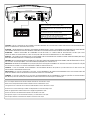 2
2
-
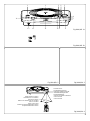 3
3
-
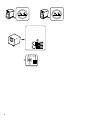 4
4
-
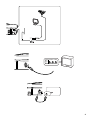 5
5
-
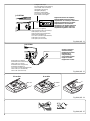 6
6
-
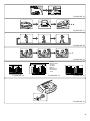 7
7
-
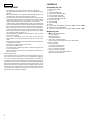 8
8
-
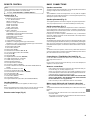 9
9
-
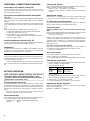 10
10
-
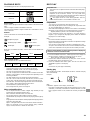 11
11
-
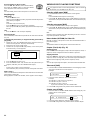 12
12
-
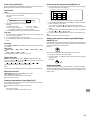 13
13
-
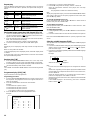 14
14
-
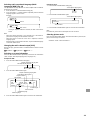 15
15
-
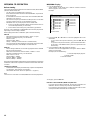 16
16
-
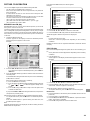 17
17
-
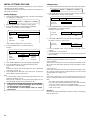 18
18
-
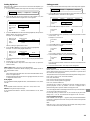 19
19
-
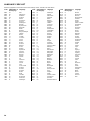 20
20
-
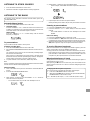 21
21
-
 22
22
-
 23
23
-
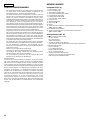 24
24
-
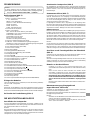 25
25
-
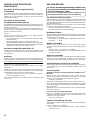 26
26
-
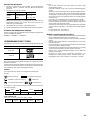 27
27
-
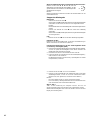 28
28
-
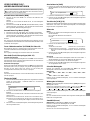 29
29
-
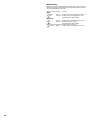 30
30
-
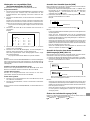 31
31
-
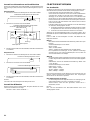 32
32
-
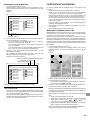 33
33
-
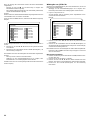 34
34
-
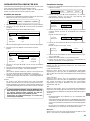 35
35
-
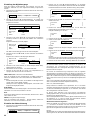 36
36
-
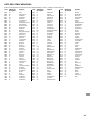 37
37
-
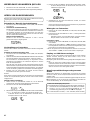 38
38
-
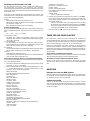 39
39
-
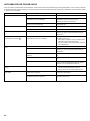 40
40
-
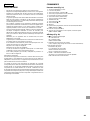 41
41
-
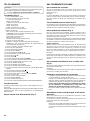 42
42
-
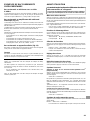 43
43
-
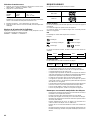 44
44
-
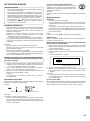 45
45
-
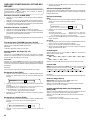 46
46
-
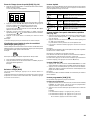 47
47
-
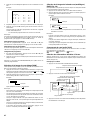 48
48
-
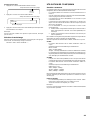 49
49
-
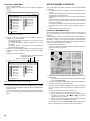 50
50
-
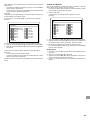 51
51
-
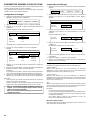 52
52
-
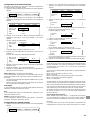 53
53
-
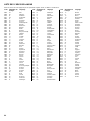 54
54
-
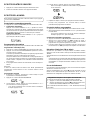 55
55
-
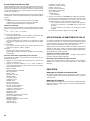 56
56
-
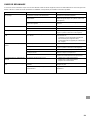 57
57
-
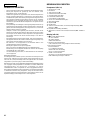 58
58
-
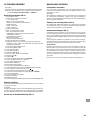 59
59
-
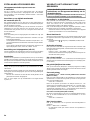 60
60
-
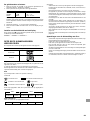 61
61
-
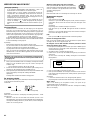 62
62
-
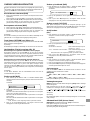 63
63
-
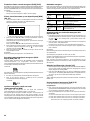 64
64
-
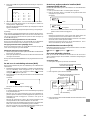 65
65
-
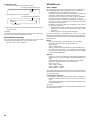 66
66
-
 67
67
-
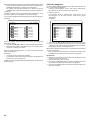 68
68
-
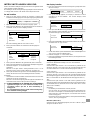 69
69
-
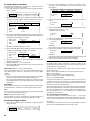 70
70
-
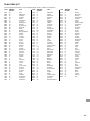 71
71
-
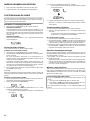 72
72
-
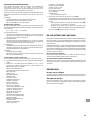 73
73
-
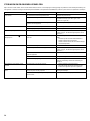 74
74
-
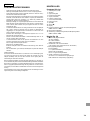 75
75
-
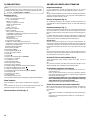 76
76
-
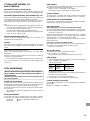 77
77
-
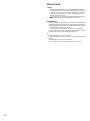 78
78
-
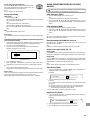 79
79
-
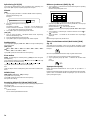 80
80
-
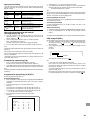 81
81
-
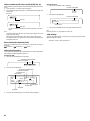 82
82
-
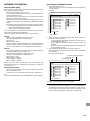 83
83
-
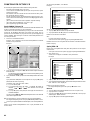 84
84
-
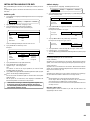 85
85
-
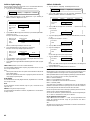 86
86
-
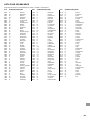 87
87
-
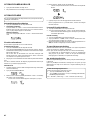 88
88
-
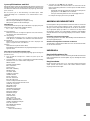 89
89
-
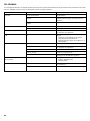 90
90
-
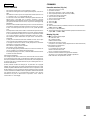 91
91
-
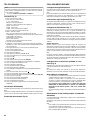 92
92
-
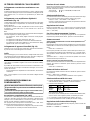 93
93
-
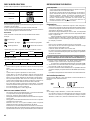 94
94
-
 95
95
-
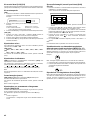 96
96
-
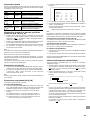 97
97
-
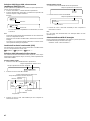 98
98
-
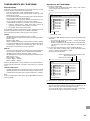 99
99
-
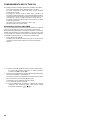 100
100
-
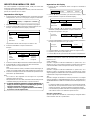 101
101
-
 102
102
-
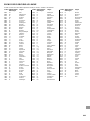 103
103
-
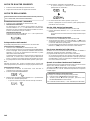 104
104
-
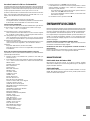 105
105
-
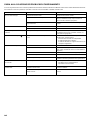 106
106
-
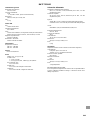 107
107
-
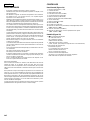 108
108
-
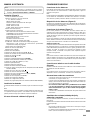 109
109
-
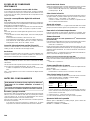 110
110
-
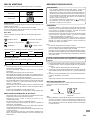 111
111
-
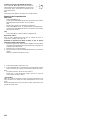 112
112
-
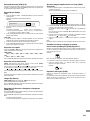 113
113
-
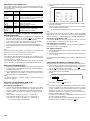 114
114
-
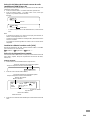 115
115
-
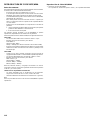 116
116
-
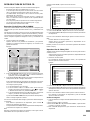 117
117
-
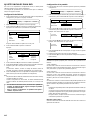 118
118
-
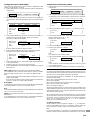 119
119
-
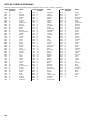 120
120
-
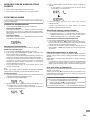 121
121
-
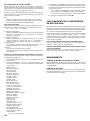 122
122
-
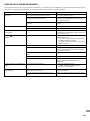 123
123
-
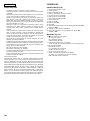 124
124
-
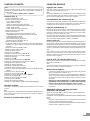 125
125
-
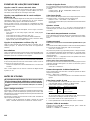 126
126
-
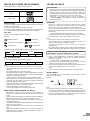 127
127
-
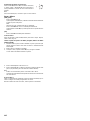 128
128
-
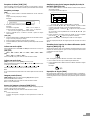 129
129
-
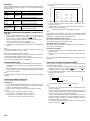 130
130
-
 131
131
-
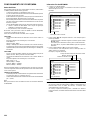 132
132
-
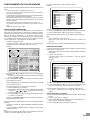 133
133
-
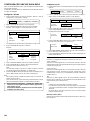 134
134
-
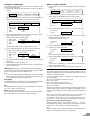 135
135
-
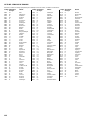 136
136
-
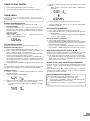 137
137
-
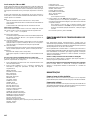 138
138
-
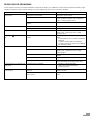 139
139
-
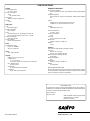 140
140
Unwind DC-PT100 Manual do usuário
- Categoria
- Leitores de DVD
- Tipo
- Manual do usuário
- Este manual também é adequado para
em outros idiomas
- español: Unwind DC-PT100 Manual de usuario
- français: Unwind DC-PT100 Manuel utilisateur
- italiano: Unwind DC-PT100 Manuale utente
- Nederlands: Unwind DC-PT100 Handleiding
- Deutsch: Unwind DC-PT100 Benutzerhandbuch
Outros documentos
-
Sanyo DC-DA 1400M Manual do usuário
-
Sanyo RB-SL25 Manual do usuário
-
Yamaha DVX-S60 Manual do usuário
-
LG LH-W752TA Manual do proprietário
-
Sanyo DC-TS762 Manual do usuário
-
Yamaha DVD-S1200 Manual do usuário
-
Yamaha DVX-S100 Manual do usuário
-
Yamaha DVD-S1200 Manual do proprietário
-
Yamaha DVX-S200 Manual do usuário
-
LG RH1F99P1S Manual do usuário