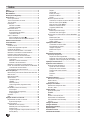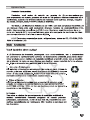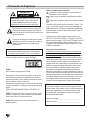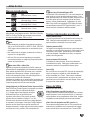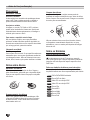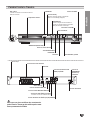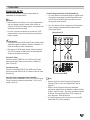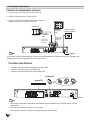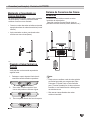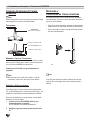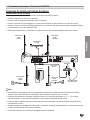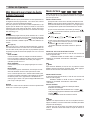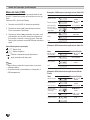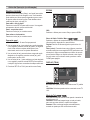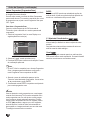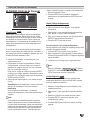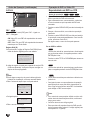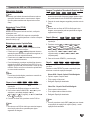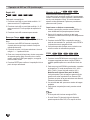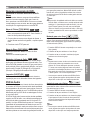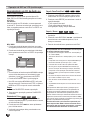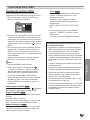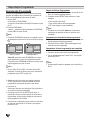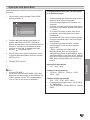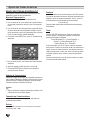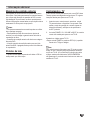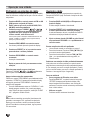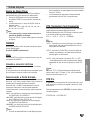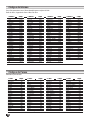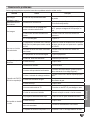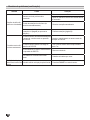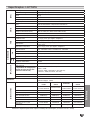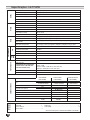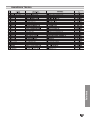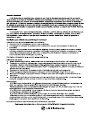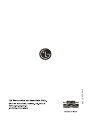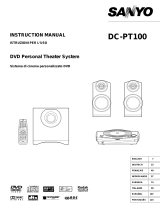LG LH-W752TA Manual do proprietário
- Categoria
- Leitores de DVD
- Tipo
- Manual do proprietário

LGEMS_LH-W752TA_ENG
R
DVD HOME THEATER
MANUAL DE INSTRUÇÕES
MODELO: LH-W752TA - LH-T752TB
LH-W752, LHS-W75TAF, LHS-W75TAC,
LHS-W75TAR, LHS-W75TAL,
LHS-W75TAW, ACC75T,LHS-75TBS,
LHS-75TBC, LHS-75TBW)
Por favor leia este manual cuidadosamente antes de ope-
rar seu aparelho. Mantenha-o para futuras referências.
Desenhos e especificações estão sujeitos a mudanças sem
prévio aviso.

Introduction
Introduction
Safety Precautions . . . . . . . . . . . . . . . . . . . . . . . . . 2
Table of Contents . . . . . . . . . . . . . . . . . . . . . . . . . . 3
Before Use . . . . . . . . . . . . . . . . . . . . . . . . . . . . . . 4-5
Playable Discs . . . . . . . . . . . . . . . . . . . . . . . . . . . 4
Precautions . . . . . . . . . . . . . . . . . . . . . . . . . . . . . 5
Notes on Discs . . . . . . . . . . . . . . . . . . . . . . . . . . 5
About Symbols . . . . . . . . . . . . . . . . . . . . . . . . . . 5
Front Panel and Rear Panel . . . . . . . . . . . . . . . . . . 6
Remote Control Overview . . . . . . . . . . . . . . . . . . . . 7
Preparation
Connections . . . . . . . . . . . . . . . . . . . . . . . . . . . . 8-13
TV Connections . . . . . . . . . . . . . . . . . . . . . . . . . 8
Optional Equipment Connections . . . . . . . . . . . . 9
Aerial Connections . . . . . . . . . . . . . . . . . . . . . . . 10
Speaker System Connection . . . . . . . . . . . . . 11-12
�
Transmitter. . . . . . . . . . . . . . . . . . . . . . . . . . 11
�
Changing a channel of Transmitter . . . . . . . . 11
�
Setting a ID of Transmitter . . . . . . . . . . . . . . 11
�
Assembling and Connecting to the Speakers 11
�
Speaker Connections. . . . . . . . . . . . . . . . . . 12
Speaker Positioning. . . . . . . . . . . . . . . . . . . . . . . . . 13
Before Operation . . . . . . . . . . . . . . . . . . . . . . . 14-19
Mini Glossary for Audio Stream & Surround
Mode . . . . . . . . . . . . . . . . . . . . . . . . . . . . . . . . . 14
Sound Mode . . . . . . . . . . . . . . . . . . . . . . . . . . . 14
On-Screen Display . . . . . . . . . . . . . . . . . . . . . 15
Initial Settings . . . . . . . . . . . . . . . . . . . . . . . . 16-19
�
General Operation . . . . . . . . . . . . . . . . . . . . 16
�
Language . . . . . . . . . . . . . . . . . . . . . . . . . . 16
�
Display . . . . . . . . . . . . . . . . . . . . . . . . . . 16-17
�
Audio. . . . . . . . . . . . . . . . . . . . . . . . . . . . . . 17
�
Lock (Parental Control) . . . . . . . . . . . . . . . . 18
�
Others . . . . . . . . . . . . . . . . . . . . . . . . . . . . . 19
Operation
DVD or Video CD Operation. . . . . . . . . . . . . . . 19-22
Playing a DVD and Video CD. . . . . . . . . . . . . . . 19
General Features . . . . . . . . . . . . . . . . . . . . . 20-22
�
Moving to another TITLE/GROUP . . . . . . . . 20
�
Moving to another CHAPTER/TRACK . . . . . 20
�
Slow Motion. . . . . . . . . . . . . . . . . . . . . . . . . 20
�
Still Picture and Frame-by-Frame Playback . 20
�
Search. . . . . . . . . . . . . . . . . . . . . . . . . . . . . 20
�
Repeat . . . . . . . . . . . . . . . . . . . . . . . . . . . . 20
�
Repeat A-B . . . . . . . . . . . . . . . . . . . . . . . . . 21
�
Time Search . . . . . . . . . . . . . . . . . . . . . . . . 21
�
Marker Search . . . . . . . . . . . . . . . . . . . . . . . 21
�
Zoom. . . . . . . . . . . . . . . . . . . . . . . . . . . . . . 21
Special DVD Features . . . . . . . . . . . . . . . . . . . . 22
�
Title Menu . . . . . . . . . . . . . . . . . . . . . . . . . . 22
�
Disc Menu . . . . . . . . . . . . . . . . . . . . . . . . . . 22
�
Changing the Audio Language . . . . . . . . . . . 22
�
Changing the Audio Channel . . . . . . . . . . . . 22
�
Subtitles . . . . . . . . . . . . . . . . . . . . . . . . . . . 22
DVD Audio Discs . . . . . . . . . . . . . . . . . . . . . . . . 22
Audio CD and MP3/WMA Disc . . . . . . . . . . . . . . . 23
Playing an Audio CD and MP3/WMA Disc . . . . . 23
�
Pause . . . . . . . . . . . . . . . . . . . . . . . . . . . . . 23
�
Moving to another Track . . . . . . . . . . . . . . . 23
�
Repeat Track/All/Off. . . . . . . . . . . . . . . . . . . 23
�
Search. . . . . . . . . . . . . . . . . . . . . . . . . . . . . 23
JPEG Disc Operation . . . . . . . . . . . . . . . . . . . . . . 24
Viewing a JPEG disc . . . . . . . . . . . . . . . . . . . . . 24
�
Slide Show . . . . . . . . . . . . . . . . . . . . . . . . . 24
�
Still Picture . . . . . . . . . . . . . . . . . . . . . . . . . 24
�
Moving to another file . . . . . . . . . . . . . . . . . 24
�
To rotate picture. . . . . . . . . . . . . . . . . . . . . . 24
Programmed Playback . . . . . . . . . . . . . . . . . . . . . 25
Repeat Programmed Tracks. . . . . . . . . . . . . . . . 25
Erasing a Track from Programme List . . . . . . . . 25
Erasing the Complete Programme List . . . . . . . 25
DivX Disc Operation . . . . . . . . . . . . . . . . . . . . . . . 26
Speaker Setup . . . . . . . . . . . . . . . . . . . . . . . . . . . . 27
Additional Information . . . . . . . . . . . . . . . . . . . . . 28
Last Condition Memory . . . . . . . . . . . . . . . . . . . 28
Screen Saver . . . . . . . . . . . . . . . . . . . . . . . . . . . 28
Controlling the TV . . . . . . . . . . . . . . . . . . . . . . . 28
Operation with Radio . . . . . . . . . . . . . . . . . . . . . . 29
Presetting the radio stations . . . . . . . . . . . . . . . . 29
Listening to the radio . . . . . . . . . . . . . . . . . . . . . 29
Other Functions. . . . . . . . . . . . . . . . . . . . . . . . . . . 30
Sleep Timer Setting . . . . . . . . . . . . . . . . . . . . . . 30
Dimmer . . . . . . . . . . . . . . . . . . . . . . . . . . . . . . . 30
Mute . . . . . . . . . . . . . . . . . . . . . . . . . . . . . . . . . 30
Using the Headphone Jack . . . . . . . . . . . . . . . . 30
Selecting the Input Source . . . . . . . . . . . . . . . . . 30
XTS (Excellent True Sound) . . . . . . . . . . . . . . . . 30
XTS pro . . . . . . . . . . . . . . . . . . . . . . . . . . . . . . . 30
Reference
Language Code List . . . . . . . . . . . . . . . . . . . . . . . 31
Country Code List . . . . . . . . . . . . . . . . . . . . . . . . . 31
Troubleshooting . . . . . . . . . . . . . . . . . . . . . . . . 32-33
Specifications . . . . . . . . . . . . . . . . . . . . . . . . . . . . 34
Introduction
Introduction
Safety Precautions . . . . . . . . . . . . . . . . . . . . . . . . . 2
Table of Contents . . . . . . . . . . . . . . . . . . . . . . . . . . 3
Before Use . . . . . . . . . . . . . . . . . . . . . . . . . . . . . . 4-5
Playable Discs . . . . . . . . . . . . . . . . . . . . . . . . . . . 4
Precautions . . . . . . . . . . . . . . . . . . . . . . . . . . . . . 5
Notes on Discs . . . . . . . . . . . . . . . . . . . . . . . . . . 5
About Symbols . . . . . . . . . . . . . . . . . . . . . . . . . . 5
Front Panel and Rear Panel . . . . . . . . . . . . . . . . . . 6
Remote Control Overview . . . . . . . . . . . . . . . . . . . . 7
Preparation
Connections . . . . . . . . . . . . . . . . . . . . . . . . . . . . 8-13
TV Connections . . . . . . . . . . . . . . . . . . . . . . . . . 8
Optional Equipment Connections . . . . . . . . . . . . 9
Aerial Connections . . . . . . . . . . . . . . . . . . . . . . . 10
Speaker System Connection . . . . . . . . . . . . . 11-12
�
Transmitter. . . . . . . . . . . . . . . . . . . . . . . . . . 11
�
Changing a channel of Transmitter . . . . . . . . 11
�
Setting a ID of Transmitter . . . . . . . . . . . . . . 11
�
Assembling and Connecting to the Speakers 11
�
Speaker Connections. . . . . . . . . . . . . . . . . . 12
Speaker Positioning. . . . . . . . . . . . . . . . . . . . . . . . . 13
Before Operation . . . . . . . . . . . . . . . . . . . . . . . 14-19
Mini Glossary for Audio Stream & Surround
Mode . . . . . . . . . . . . . . . . . . . . . . . . . . . . . . . . . 14
Sound Mode . . . . . . . . . . . . . . . . . . . . . . . . . . . 14
On-Screen Display . . . . . . . . . . . . . . . . . . . . . 15
Initial Settings . . . . . . . . . . . . . . . . . . . . . . . . 16-19
�
General Operation . . . . . . . . . . . . . . . . . . . . 16
�
Language . . . . . . . . . . . . . . . . . . . . . . . . . . 16
�
Display . . . . . . . . . . . . . . . . . . . . . . . . . . 16-17
�
Audio. . . . . . . . . . . . . . . . . . . . . . . . . . . . . . 17
�
Lock (Parental Control) . . . . . . . . . . . . . . . . 18
�
Others . . . . . . . . . . . . . . . . . . . . . . . . . . . . . 19
Operation
DVD or Video CD Operation. . . . . . . . . . . . . . . 19-22
Playing a DVD and Video CD. . . . . . . . . . . . . . . 19
General Features . . . . . . . . . . . . . . . . . . . . . 20-22
�
Moving to another TITLE/GROUP . . . . . . . . 20
�
Moving to another CHAPTER/TRACK . . . . . 20
�
Slow Motion. . . . . . . . . . . . . . . . . . . . . . . . . 20
�
Still Picture and Frame-by-Frame Playback . 20
�
Search. . . . . . . . . . . . . . . . . . . . . . . . . . . . . 20
�
Repeat . . . . . . . . . . . . . . . . . . . . . . . . . . . . 20
�
Repeat A-B . . . . . . . . . . . . . . . . . . . . . . . . . 21
�
Time Search . . . . . . . . . . . . . . . . . . . . . . . . 21
�
Marker Search . . . . . . . . . . . . . . . . . . . . . . . 21
�
Zoom. . . . . . . . . . . . . . . . . . . . . . . . . . . . . . 21
Special DVD Features . . . . . . . . . . . . . . . . . . . . 22
�
Title Menu . . . . . . . . . . . . . . . . . . . . . . . . . . 22
�
Disc Menu . . . . . . . . . . . . . . . . . . . . . . . . . . 22
�
Changing the Audio Language . . . . . . . . . . . 22
�
Changing the Audio Channel . . . . . . . . . . . . 22
�
Subtitles . . . . . . . . . . . . . . . . . . . . . . . . . . . 22
DVD Audio Discs . . . . . . . . . . . . . . . . . . . . . . . . 22
Audio CD and MP3/WMA Disc . . . . . . . . . . . . . . . 23
Playing an Audio CD and MP3/WMA Disc . . . . . 23
�
Pause . . . . . . . . . . . . . . . . . . . . . . . . . . . . . 23
�
Moving to another Track . . . . . . . . . . . . . . . 23
�
Repeat Track/All/Off. . . . . . . . . . . . . . . . . . . 23
�
Search. . . . . . . . . . . . . . . . . . . . . . . . . . . . . 23
JPEG Disc Operation . . . . . . . . . . . . . . . . . . . . . . 24
Viewing a JPEG disc . . . . . . . . . . . . . . . . . . . . . 24
�
Slide Show . . . . . . . . . . . . . . . . . . . . . . . . . 24
�
Still Picture . . . . . . . . . . . . . . . . . . . . . . . . . 24
�
Moving to another file . . . . . . . . . . . . . . . . . 24
�
To rotate picture. . . . . . . . . . . . . . . . . . . . . . 24
Programmed Playback . . . . . . . . . . . . . . . . . . . . . 25
Repeat Programmed Tracks. . . . . . . . . . . . . . . . 25
Erasing a Track from Programme List . . . . . . . . 25
Erasing the Complete Programme List . . . . . . . 25
DivX Disc Operation . . . . . . . . . . . . . . . . . . . . . . . 26
Speaker Setup . . . . . . . . . . . . . . . . . . . . . . . . . . . . 27
Additional Information . . . . . . . . . . . . . . . . . . . . . 28
Last Condition Memory . . . . . . . . . . . . . . . . . . . 28
Screen Saver . . . . . . . . . . . . . . . . . . . . . . . . . . . 28
Controlling the TV . . . . . . . . . . . . . . . . . . . . . . . 28
Operation with Radio . . . . . . . . . . . . . . . . . . . . . . 29
Presetting the radio stations . . . . . . . . . . . . . . . . 29
Listening to the radio . . . . . . . . . . . . . . . . . . . . . 29
Other Functions. . . . . . . . . . . . . . . . . . . . . . . . . . . 30
Sleep Timer Setting . . . . . . . . . . . . . . . . . . . . . . 30
Dimmer . . . . . . . . . . . . . . . . . . . . . . . . . . . . . . . 30
Mute . . . . . . . . . . . . . . . . . . . . . . . . . . . . . . . . . 30
Using the Headphone Jack . . . . . . . . . . . . . . . . 30
Selecting the Input Source . . . . . . . . . . . . . . . . . 30
XTS (Excellent True Sound) . . . . . . . . . . . . . . . . 30
XTS pro . . . . . . . . . . . . . . . . . . . . . . . . . . . . . . . 30
Reference
Language Code List . . . . . . . . . . . . . . . . . . . . . . . 31
Country Code List . . . . . . . . . . . . . . . . . . . . . . . . . 31
Troubleshooting . . . . . . . . . . . . . . . . . . . . . . . . 32-33
Specifications . . . . . . . . . . . . . . . . . . . . . . . . . . . . 34
2
Índice
Índice ................................................................................... 2
Apresentação ...................................................................... 3
Meio Ambiente .................................................................... 3
Precauções de Segurança ................................................. 4
Antes do Uso ...................................................................... 5
Discos reproduzíveis. ...................................................... 5
Termos relacionados aos discos ..................................... 5
Tipos de VCDs ................................................................ 5
Precauções ...................................................................... 6
Movendo a unidade .................................................... 6
Limpando a unidade ................................................... 6
Notas sobre discos .......................................................... 6
Manuseio dos discos .................................................. 6
Armazenamento dos discos ....................................... 6
Limpeza dos discos .................................................... 6
Sobre os Símbolos .......................................................... 6
Sobre a exibição do símbolo
Introduction
5
Before Use (Continued)
Precautions
Handling the unit
When shipping the unit
The original shipping carton and packing materials may
come in handy. For maximum protection, re-pack the
unit as it was originally packed at the factory.
When setting up the unit
The picture and sound of a nearby TV, VCR, or radio
may be disturbed during playback. In this case, position
the unit away from the TV, VCR, or radio, or turn off the
unit after removing the disc.
To keep the exterior surfaces clean
Do not use volatile liquids, such as insecticide spray,
near the unit. Do not leave rubber or plastic products in
contact with the unit for a long period of time. They will
leave marks on the surface.
Cleaning the unit
To clean the cabinet
Use a soft, dry cloth. If the surfaces are extremely dirty,
use a soft cloth lightly moistened with a mild detergent
solution. Do not use strong solvents such as alcohol,
benzene, or thinner, as these might damage the surface
of the unit.
To obtain a clear picture
The
DVD/CD Receiver
is a high-tech, precision device.
If the optical pick-up lens and disc drive parts are dirty
or worn, the picture quality will be poor.
Regular inspection and maintenance are recommended
after every 1,000 hours of use. (This depends on the
operating environment.)
For details, please contact your nearest dealer.
Notes on Discs
Disc Handling
Do not touch the playback side of the disc.
Hold the disc by the edges so that fingerprints will not
get on the surface.
Do not stick paper or tape on the disc.
Storing discs
After playing, store the disc in its case.
Do not expose the disc to direct sunlight or sources of
heat, or leave it in a parked car exposed to direct sun-
light, as there may be a considerable temperature
increase inside the car.
Cleaning discs
Fingerprints and dust on the disc can distort the picture
or reduce sound quality. Before playing, clean the disc
with a clean cloth. Wipe the disc from the centre out-
wards.
Do not use strong solvents such as alcohol, benzene,
thinner, commercially available cleaners, or anti-static
spray intended for vinyl records.
About Symbols
About the symbol display
“ ” may appear on the TV screen during operation.
This icon means the function explained in this owner’s
manual is not available on that specific DVD-Video disc.
About the disc symbols for instructions
A section whose title has one of the following symbol is
applicable only to the disc represented by the symbol.
DVD and finalized DVD±R/RW.
DVD Audio discs.
Video CDs with the PBC (playback control)
function.
Video CDs without the PBC (playback control)
function.
Audio CDs.
MP3 disc.
WMA disc.
JPEG disc.
DivX disc.
DivX
JPEG
WMA
MP3
CD
VCD1.1
VCD2.0
DVD-A
DVD-V
.................................. 6
Sobre os símbolos de discos para instruções ............ 6
Painéis Frontal e Traseiro .................................................. 7
Controle Remoto..................................................................8
Conexões ............................................................................ 9
Conexões da TV .............................................................. 9
Conexão do Equipamento Opcional .............................. 10
Conexões das Antenas ................................................. 10
Sistema de Caixas Acústicas - LH-T752TB................... 11
Montando e Conectando as Caixas Acústicas ............. 11
Fixando a Caixa Central na Parede............................... 11
Sistema de Conexões da Caixa Acústica ...................... 11
Sistema de Caixas Acústicas - LH-W752TA ................. 12
Transmissor .............................................................. 12
Mudando o canal do transmissor ............................. 12
Definindo a ID do transmissor .................................. 12
Montando e Conectando as Caixas Acústicas ............. 12
Conex. do sistema das caixas acústicas- LH-W752TA . 13
Conexões das caixas acústicas ............................... 13
Posicionamento das caixas acústicas ........................... 14
Antes da Operação ........................................................... 15
Míni Glossário para Canal de Áudio & Modo Surround . 15
Modo de Som ................................................................ 15
Menu de tela (OSD) ....................................................... 16
Ajustes iniciais ............................................................... 17
Operações gerais ..................................................... 17
IDIOMA ..................................................................... 17
DISPLAY (TELA) ...................................................... 17
Leitura Progressiva (Progressive Scan) ................... 18
ÁUDIO ...................................................................... 18
BLOQUEIO (Controle de Censura) ............................... 19
Classificação ............................................................
19
Senha (Código de Segurança)..................................19
Código Regional........................................................19
OUTROS ....................................................................... 20
PBC ............................................................................... 20
Operação de DVD ou Vídeo CD ....................................... 20
Reproduzindo um DVD ou um VCD .............................. 20
Ajuste de Reprodução .............................................. 20
Recursos Gerais ............................................................ 21
Mudando de Título (TITLE) ...................................... 21
Mudando para outro Capítulo/Faixa ........................ 21
Câmera Lenta ........................................................... 21
Imagem Congelada e Reprod Quadro-a-Quadro ..... 21
Search (Busca ) ...................................................... 21
Repetir ...................................................................... 21
Repetir A-B ............................................................. 22
Busca por Tempo ..................................................... 22
Marcador de Busca .................................................. 22
ZOOM ...................................................................... 22
Recursos especiais do DVD. ......................................... 23
Verificando o conteúdo dos discos de DVD: ............ 23
Menu de Títulos (TITLE MENU) .............................. 23
Menu do Disco (DISC MENU) ................................. 23
Mudando o Idioma do Áudio .................................... 23
Legendas (SUBTITLES) ......................................... 23
DVD de Áudio ............................................................... 23
Mudando para outro Grupo ..................................... 23
Assistindo uma outra Página .................................. 23
Reproduzindo um CD de Áudio ou Disco MP3/WMA .... 24
Pause ....................................................................... 24
Mudando de Faixa ................................................... 24
Repetir Faixa/Tudo/Desl .......................................... 24
Search - Busca ....................................................... 24
Operação de Disco JPEG ................................................ 25
Visualizando um Disco JPEG ................................... 25
Demonstração em Slides ........................................ 25
Imagem Congelada ................................................. 25
Mudando de arquivo ................................................ 25
Zoom ........................................................................ 25
Reprodução Programada ................................................. 26
Reprodução Programada .............................................. 26
Repetir as Faixas Programadas ............................... 26
Apagando uma faixa da lista de programação ......... 26
Apagando a lista de programação por completo ...... 26
Operação com disco DivX ............................................... 27
Ajuste das caixas acústicas ............................................ 28
Ajuste das caixas acústicas 5.1 ..................................... 28
Ajuste das caixas acústicas ...................................... 28
Seleção das caixas acústicas ................................... 28
Tamanho das caixas acústicas ................................ 28
Volume ..................................................................... 28
Distância ................................................................... 28
Teste ......................................................................... 28
Informação adicional ........................................................ 29
Memória da condição anterior ....................................... 29
Protetor de tela .............................................................. 29
Controlando a TV ......................................................... 29
Operação com o Rádio .................................................... 30
Prefixando as estações de rádio ................................... 30
Ouvindo o rádio ............................................................. 30
Outras funções ................................................................. 31
Ajuste do Sleep Timer .................................................. 31
DIMMER ........................................................................ 31
Mute ............................................................................... 31
Usando o conector do Fone ......................................... 31
Selecionando a Fonte Entrada ...................................... 31
XTS (Verdadeiro Som Excelente) ................................. 31
XTS Pro ......................................................................... 31
Códigos de Idiomas ......................................................... 32
Códigos de Países ............................................................ 32
Resolvendo problemas .................................................... 33
Especificações .................................................................. 35
Assistência Técnica ......................................................... 37
Certificado de Garantia ....................................................
42

Introduction
Introduction
Safety Precautions . . . . . . . . . . . . . . . . . . . . . . . . . 2
Table of Contents . . . . . . . . . . . . . . . . . . . . . . . . . . 3
Before Use . . . . . . . . . . . . . . . . . . . . . . . . . . . . . . 4-5
Playable Discs . . . . . . . . . . . . . . . . . . . . . . . . . . . 4
Precautions . . . . . . . . . . . . . . . . . . . . . . . . . . . . . 5
Notes on Discs . . . . . . . . . . . . . . . . . . . . . . . . . . 5
About Symbols . . . . . . . . . . . . . . . . . . . . . . . . . . 5
Front Panel and Rear Panel . . . . . . . . . . . . . . . . . . 6
Remote Control Overview . . . . . . . . . . . . . . . . . . . . 7
Preparation
Connections . . . . . . . . . . . . . . . . . . . . . . . . . . . . 8-13
TV Connections . . . . . . . . . . . . . . . . . . . . . . . . . 8
Optional Equipment Connections . . . . . . . . . . . . 9
Aerial Connections . . . . . . . . . . . . . . . . . . . . . . . 10
Speaker System Connection . . . . . . . . . . . . . 11-12
�
Transmitter. . . . . . . . . . . . . . . . . . . . . . . . . . 11
�
Changing a channel of Transmitter . . . . . . . . 11
�
Setting a ID of Transmitter . . . . . . . . . . . . . . 11
�
Assembling and Connecting to the Speakers 11
�
Speaker Connections. . . . . . . . . . . . . . . . . . 12
Speaker Positioning. . . . . . . . . . . . . . . . . . . . . . . . . 13
Before Operation . . . . . . . . . . . . . . . . . . . . . . . 14-19
Mini Glossary for Audio Stream & Surround
Mode . . . . . . . . . . . . . . . . . . . . . . . . . . . . . . . . . 14
Sound Mode . . . . . . . . . . . . . . . . . . . . . . . . . . . 14
On-Screen Display . . . . . . . . . . . . . . . . . . . . . 15
Initial Settings . . . . . . . . . . . . . . . . . . . . . . . . 16-19
�
General Operation . . . . . . . . . . . . . . . . . . . . 16
�
Language . . . . . . . . . . . . . . . . . . . . . . . . . . 16
�
Display . . . . . . . . . . . . . . . . . . . . . . . . . . 16-17
�
Audio. . . . . . . . . . . . . . . . . . . . . . . . . . . . . . 17
�
Lock (Parental Control) . . . . . . . . . . . . . . . . 18
�
Others . . . . . . . . . . . . . . . . . . . . . . . . . . . . . 19
Operation
DVD or Video CD Operation. . . . . . . . . . . . . . . 19-22
Playing a DVD and Video CD. . . . . . . . . . . . . . . 19
General Features . . . . . . . . . . . . . . . . . . . . . 20-22
�
Moving to another TITLE/GROUP . . . . . . . . 20
�
Moving to another CHAPTER/TRACK . . . . . 20
�
Slow Motion. . . . . . . . . . . . . . . . . . . . . . . . . 20
�
Still Picture and Frame-by-Frame Playback . 20
�
Search. . . . . . . . . . . . . . . . . . . . . . . . . . . . . 20
�
Repeat . . . . . . . . . . . . . . . . . . . . . . . . . . . . 20
�
Repeat A-B . . . . . . . . . . . . . . . . . . . . . . . . . 21
�
Time Search . . . . . . . . . . . . . . . . . . . . . . . . 21
�
Marker Search . . . . . . . . . . . . . . . . . . . . . . . 21
�
Zoom. . . . . . . . . . . . . . . . . . . . . . . . . . . . . . 21
Special DVD Features . . . . . . . . . . . . . . . . . . . . 22
�
Title Menu . . . . . . . . . . . . . . . . . . . . . . . . . . 22
�
Disc Menu . . . . . . . . . . . . . . . . . . . . . . . . . . 22
�
Changing the Audio Language . . . . . . . . . . . 22
�
Changing the Audio Channel . . . . . . . . . . . . 22
�
Subtitles . . . . . . . . . . . . . . . . . . . . . . . . . . . 22
DVD Audio Discs . . . . . . . . . . . . . . . . . . . . . . . . 22
Audio CD and MP3/WMA Disc . . . . . . . . . . . . . . . 23
Playing an Audio CD and MP3/WMA Disc . . . . . 23
�
Pause . . . . . . . . . . . . . . . . . . . . . . . . . . . . . 23
�
Moving to another Track . . . . . . . . . . . . . . . 23
�
Repeat Track/All/Off. . . . . . . . . . . . . . . . . . . 23
�
Search. . . . . . . . . . . . . . . . . . . . . . . . . . . . . 23
JPEG Disc Operation . . . . . . . . . . . . . . . . . . . . . . 24
Viewing a JPEG disc . . . . . . . . . . . . . . . . . . . . . 24
�
Slide Show . . . . . . . . . . . . . . . . . . . . . . . . . 24
�
Still Picture . . . . . . . . . . . . . . . . . . . . . . . . . 24
�
Moving to another file . . . . . . . . . . . . . . . . . 24
�
To rotate picture. . . . . . . . . . . . . . . . . . . . . . 24
Programmed Playback . . . . . . . . . . . . . . . . . . . . . 25
Repeat Programmed Tracks. . . . . . . . . . . . . . . . 25
Erasing a Track from Programme List . . . . . . . . 25
Erasing the Complete Programme List . . . . . . . 25
DivX Disc Operation . . . . . . . . . . . . . . . . . . . . . . . 26
Speaker Setup . . . . . . . . . . . . . . . . . . . . . . . . . . . . 27
Additional Information . . . . . . . . . . . . . . . . . . . . . 28
Last Condition Memory . . . . . . . . . . . . . . . . . . . 28
Screen Saver . . . . . . . . . . . . . . . . . . . . . . . . . . . 28
Controlling the TV . . . . . . . . . . . . . . . . . . . . . . . 28
Operation with Radio . . . . . . . . . . . . . . . . . . . . . . 29
Presetting the radio stations . . . . . . . . . . . . . . . . 29
Listening to the radio . . . . . . . . . . . . . . . . . . . . . 29
Other Functions. . . . . . . . . . . . . . . . . . . . . . . . . . . 30
Sleep Timer Setting . . . . . . . . . . . . . . . . . . . . . . 30
Dimmer . . . . . . . . . . . . . . . . . . . . . . . . . . . . . . . 30
Mute . . . . . . . . . . . . . . . . . . . . . . . . . . . . . . . . . 30
Using the Headphone Jack . . . . . . . . . . . . . . . . 30
Selecting the Input Source . . . . . . . . . . . . . . . . . 30
XTS (Excellent True Sound) . . . . . . . . . . . . . . . . 30
XTS pro . . . . . . . . . . . . . . . . . . . . . . . . . . . . . . . 30
Reference
Language Code List . . . . . . . . . . . . . . . . . . . . . . . 31
Country Code List . . . . . . . . . . . . . . . . . . . . . . . . . 31
Troubleshooting . . . . . . . . . . . . . . . . . . . . . . . . 32-33
Specifications . . . . . . . . . . . . . . . . . . . . . . . . . . . . 34
Introduction
Introduction
Safety Precautions . . . . . . . . . . . . . . . . . . . . . . . . . 2
Table of Contents . . . . . . . . . . . . . . . . . . . . . . . . . . 3
Before Use . . . . . . . . . . . . . . . . . . . . . . . . . . . . . . 4-5
Playable Discs . . . . . . . . . . . . . . . . . . . . . . . . . . . 4
Precautions . . . . . . . . . . . . . . . . . . . . . . . . . . . . . 5
Notes on Discs . . . . . . . . . . . . . . . . . . . . . . . . . . 5
About Symbols . . . . . . . . . . . . . . . . . . . . . . . . . . 5
Front Panel and Rear Panel . . . . . . . . . . . . . . . . . . 6
Remote Control Overview . . . . . . . . . . . . . . . . . . . . 7
Preparation
Connections . . . . . . . . . . . . . . . . . . . . . . . . . . . . 8-13
TV Connections . . . . . . . . . . . . . . . . . . . . . . . . . 8
Optional Equipment Connections . . . . . . . . . . . . 9
Aerial Connections . . . . . . . . . . . . . . . . . . . . . . . 10
Speaker System Connection . . . . . . . . . . . . . 11-12
�
Transmitter. . . . . . . . . . . . . . . . . . . . . . . . . . 11
�
Changing a channel of Transmitter . . . . . . . . 11
�
Setting a ID of Transmitter . . . . . . . . . . . . . . 11
�
Assembling and Connecting to the Speakers 11
�
Speaker Connections. . . . . . . . . . . . . . . . . . 12
Speaker Positioning. . . . . . . . . . . . . . . . . . . . . . . . . 13
Before Operation . . . . . . . . . . . . . . . . . . . . . . . 14-19
Mini Glossary for Audio Stream & Surround
Mode . . . . . . . . . . . . . . . . . . . . . . . . . . . . . . . . . 14
Sound Mode . . . . . . . . . . . . . . . . . . . . . . . . . . . 14
On-Screen Display . . . . . . . . . . . . . . . . . . . . . 15
Initial Settings . . . . . . . . . . . . . . . . . . . . . . . . 16-19
�
General Operation . . . . . . . . . . . . . . . . . . . . 16
�
Language . . . . . . . . . . . . . . . . . . . . . . . . . . 16
�
Display . . . . . . . . . . . . . . . . . . . . . . . . . . 16-17
�
Audio. . . . . . . . . . . . . . . . . . . . . . . . . . . . . . 17
�
Lock (Parental Control) . . . . . . . . . . . . . . . . 18
�
Others . . . . . . . . . . . . . . . . . . . . . . . . . . . . . 19
Operation
DVD or Video CD Operation. . . . . . . . . . . . . . . 19-22
Playing a DVD and Video CD. . . . . . . . . . . . . . . 19
General Features . . . . . . . . . . . . . . . . . . . . . 20-22
�
Moving to another TITLE/GROUP . . . . . . . . 20
�
Moving to another CHAPTER/TRACK . . . . . 20
�
Slow Motion. . . . . . . . . . . . . . . . . . . . . . . . . 20
�
Still Picture and Frame-by-Frame Playback . 20
�
Search. . . . . . . . . . . . . . . . . . . . . . . . . . . . . 20
�
Repeat . . . . . . . . . . . . . . . . . . . . . . . . . . . . 20
�
Repeat A-B . . . . . . . . . . . . . . . . . . . . . . . . . 21
�
Time Search . . . . . . . . . . . . . . . . . . . . . . . . 21
�
Marker Search . . . . . . . . . . . . . . . . . . . . . . . 21
�
Zoom. . . . . . . . . . . . . . . . . . . . . . . . . . . . . . 21
Special DVD Features . . . . . . . . . . . . . . . . . . . . 22
�
Title Menu . . . . . . . . . . . . . . . . . . . . . . . . . . 22
�
Disc Menu . . . . . . . . . . . . . . . . . . . . . . . . . . 22
�
Changing the Audio Language . . . . . . . . . . . 22
�
Changing the Audio Channel . . . . . . . . . . . . 22
�
Subtitles . . . . . . . . . . . . . . . . . . . . . . . . . . . 22
DVD Audio Discs . . . . . . . . . . . . . . . . . . . . . . . . 22
Audio CD and MP3/WMA Disc . . . . . . . . . . . . . . . 23
Playing an Audio CD and MP3/WMA Disc . . . . . 23
�
Pause . . . . . . . . . . . . . . . . . . . . . . . . . . . . . 23
�
Moving to another Track . . . . . . . . . . . . . . . 23
�
Repeat Track/All/Off. . . . . . . . . . . . . . . . . . . 23
�
Search. . . . . . . . . . . . . . . . . . . . . . . . . . . . . 23
JPEG Disc Operation . . . . . . . . . . . . . . . . . . . . . . 24
Viewing a JPEG disc . . . . . . . . . . . . . . . . . . . . . 24
�
Slide Show . . . . . . . . . . . . . . . . . . . . . . . . . 24
�
Still Picture . . . . . . . . . . . . . . . . . . . . . . . . . 24
�
Moving to another file . . . . . . . . . . . . . . . . . 24
�
To rotate picture. . . . . . . . . . . . . . . . . . . . . . 24
Programmed Playback . . . . . . . . . . . . . . . . . . . . . 25
Repeat Programmed Tracks. . . . . . . . . . . . . . . . 25
Erasing a Track from Programme List . . . . . . . . 25
Erasing the Complete Programme List . . . . . . . 25
DivX Disc Operation . . . . . . . . . . . . . . . . . . . . . . . 26
Speaker Setup . . . . . . . . . . . . . . . . . . . . . . . . . . . . 27
Additional Information . . . . . . . . . . . . . . . . . . . . . 28
Last Condition Memory . . . . . . . . . . . . . . . . . . . 28
Screen Saver . . . . . . . . . . . . . . . . . . . . . . . . . . . 28
Controlling the TV . . . . . . . . . . . . . . . . . . . . . . . 28
Operation with Radio . . . . . . . . . . . . . . . . . . . . . . 29
Presetting the radio stations . . . . . . . . . . . . . . . . 29
Listening to the radio . . . . . . . . . . . . . . . . . . . . . 29
Other Functions. . . . . . . . . . . . . . . . . . . . . . . . . . . 30
Sleep Timer Setting . . . . . . . . . . . . . . . . . . . . . . 30
Dimmer . . . . . . . . . . . . . . . . . . . . . . . . . . . . . . . 30
Mute . . . . . . . . . . . . . . . . . . . . . . . . . . . . . . . . . 30
Using the Headphone Jack . . . . . . . . . . . . . . . . 30
Selecting the Input Source . . . . . . . . . . . . . . . . . 30
XTS (Excellent True Sound) . . . . . . . . . . . . . . . . 30
XTS pro . . . . . . . . . . . . . . . . . . . . . . . . . . . . . . . 30
Reference
Language Code List . . . . . . . . . . . . . . . . . . . . . . . 31
Country Code List . . . . . . . . . . . . . . . . . . . . . . . . . 31
Troubleshooting . . . . . . . . . . . . . . . . . . . . . . . . 32-33
Specifications . . . . . . . . . . . . . . . . . . . . . . . . . . . . 34
3
Introdução
Apresentação

Introduction
Introduction
Safety Precautions . . . . . . . . . . . . . . . . . . . . . . . . . 2
Table of Contents . . . . . . . . . . . . . . . . . . . . . . . . . . 3
Before Use . . . . . . . . . . . . . . . . . . . . . . . . . . . . . . 4-5
Playable Discs . . . . . . . . . . . . . . . . . . . . . . . . . . . 4
Precautions . . . . . . . . . . . . . . . . . . . . . . . . . . . . . 5
Notes on Discs . . . . . . . . . . . . . . . . . . . . . . . . . . 5
About Symbols . . . . . . . . . . . . . . . . . . . . . . . . . . 5
Front Panel and Rear Panel . . . . . . . . . . . . . . . . . . 6
Remote Control Overview . . . . . . . . . . . . . . . . . . . . 7
Preparation
Connections . . . . . . . . . . . . . . . . . . . . . . . . . . . . 8-13
TV Connections . . . . . . . . . . . . . . . . . . . . . . . . . 8
Optional Equipment Connections . . . . . . . . . . . . 9
Aerial Connections . . . . . . . . . . . . . . . . . . . . . . . 10
Speaker System Connection . . . . . . . . . . . . . 11-12
�
Transmitter. . . . . . . . . . . . . . . . . . . . . . . . . . 11
�
Changing a channel of Transmitter . . . . . . . . 11
�
Setting a ID of Transmitter . . . . . . . . . . . . . . 11
�
Assembling and Connecting to the Speakers 11
�
Speaker Connections. . . . . . . . . . . . . . . . . . 12
Speaker Positioning. . . . . . . . . . . . . . . . . . . . . . . . . 13
Before Operation . . . . . . . . . . . . . . . . . . . . . . . 14-19
Mini Glossary for Audio Stream & Surround
Mode . . . . . . . . . . . . . . . . . . . . . . . . . . . . . . . . . 14
Sound Mode . . . . . . . . . . . . . . . . . . . . . . . . . . . 14
On-Screen Display . . . . . . . . . . . . . . . . . . . . . 15
Initial Settings . . . . . . . . . . . . . . . . . . . . . . . . 16-19
�
General Operation . . . . . . . . . . . . . . . . . . . . 16
�
Language . . . . . . . . . . . . . . . . . . . . . . . . . . 16
�
Display . . . . . . . . . . . . . . . . . . . . . . . . . . 16-17
�
Audio. . . . . . . . . . . . . . . . . . . . . . . . . . . . . . 17
�
Lock (Parental Control) . . . . . . . . . . . . . . . . 18
�
Others . . . . . . . . . . . . . . . . . . . . . . . . . . . . . 19
Operation
DVD or Video CD Operation. . . . . . . . . . . . . . . 19-22
Playing a DVD and Video CD. . . . . . . . . . . . . . . 19
General Features . . . . . . . . . . . . . . . . . . . . . 20-22
�
Moving to another TITLE/GROUP . . . . . . . . 20
�
Moving to another CHAPTER/TRACK . . . . . 20
�
Slow Motion. . . . . . . . . . . . . . . . . . . . . . . . . 20
�
Still Picture and Frame-by-Frame Playback . 20
�
Search. . . . . . . . . . . . . . . . . . . . . . . . . . . . . 20
�
Repeat . . . . . . . . . . . . . . . . . . . . . . . . . . . . 20
�
Repeat A-B . . . . . . . . . . . . . . . . . . . . . . . . . 21
�
Time Search . . . . . . . . . . . . . . . . . . . . . . . . 21
�
Marker Search . . . . . . . . . . . . . . . . . . . . . . . 21
�
Zoom. . . . . . . . . . . . . . . . . . . . . . . . . . . . . . 21
Special DVD Features . . . . . . . . . . . . . . . . . . . . 22
�
Title Menu . . . . . . . . . . . . . . . . . . . . . . . . . . 22
�
Disc Menu . . . . . . . . . . . . . . . . . . . . . . . . . . 22
�
Changing the Audio Language . . . . . . . . . . . 22
�
Changing the Audio Channel . . . . . . . . . . . . 22
�
Subtitles . . . . . . . . . . . . . . . . . . . . . . . . . . . 22
DVD Audio Discs . . . . . . . . . . . . . . . . . . . . . . . . 22
Audio CD and MP3/WMA Disc . . . . . . . . . . . . . . . 23
Playing an Audio CD and MP3/WMA Disc . . . . . 23
�
Pause . . . . . . . . . . . . . . . . . . . . . . . . . . . . . 23
�
Moving to another Track . . . . . . . . . . . . . . . 23
�
Repeat Track/All/Off. . . . . . . . . . . . . . . . . . . 23
�
Search. . . . . . . . . . . . . . . . . . . . . . . . . . . . . 23
JPEG Disc Operation . . . . . . . . . . . . . . . . . . . . . . 24
Viewing a JPEG disc . . . . . . . . . . . . . . . . . . . . . 24
�
Slide Show . . . . . . . . . . . . . . . . . . . . . . . . . 24
�
Still Picture . . . . . . . . . . . . . . . . . . . . . . . . . 24
�
Moving to another file . . . . . . . . . . . . . . . . . 24
�
To rotate picture. . . . . . . . . . . . . . . . . . . . . . 24
Programmed Playback . . . . . . . . . . . . . . . . . . . . . 25
Repeat Programmed Tracks. . . . . . . . . . . . . . . . 25
Erasing a Track from Programme List . . . . . . . . 25
Erasing the Complete Programme List . . . . . . . 25
DivX Disc Operation . . . . . . . . . . . . . . . . . . . . . . . 26
Speaker Setup . . . . . . . . . . . . . . . . . . . . . . . . . . . . 27
Additional Information . . . . . . . . . . . . . . . . . . . . . 28
Last Condition Memory . . . . . . . . . . . . . . . . . . . 28
Screen Saver . . . . . . . . . . . . . . . . . . . . . . . . . . . 28
Controlling the TV . . . . . . . . . . . . . . . . . . . . . . . 28
Operation with Radio . . . . . . . . . . . . . . . . . . . . . . 29
Presetting the radio stations . . . . . . . . . . . . . . . . 29
Listening to the radio . . . . . . . . . . . . . . . . . . . . . 29
Other Functions. . . . . . . . . . . . . . . . . . . . . . . . . . . 30
Sleep Timer Setting . . . . . . . . . . . . . . . . . . . . . . 30
Dimmer . . . . . . . . . . . . . . . . . . . . . . . . . . . . . . . 30
Mute . . . . . . . . . . . . . . . . . . . . . . . . . . . . . . . . . 30
Using the Headphone Jack . . . . . . . . . . . . . . . . 30
Selecting the Input Source . . . . . . . . . . . . . . . . . 30
XTS (Excellent True Sound) . . . . . . . . . . . . . . . . 30
XTS pro . . . . . . . . . . . . . . . . . . . . . . . . . . . . . . . 30
Reference
Language Code List . . . . . . . . . . . . . . . . . . . . . . . 31
Country Code List . . . . . . . . . . . . . . . . . . . . . . . . . 31
Troubleshooting . . . . . . . . . . . . . . . . . . . . . . . . 32-33
Specifications . . . . . . . . . . . . . . . . . . . . . . . . . . . . 34
Introduction
Introduction
Safety Precautions . . . . . . . . . . . . . . . . . . . . . . . . . 2
Table of Contents . . . . . . . . . . . . . . . . . . . . . . . . . . 3
Before Use . . . . . . . . . . . . . . . . . . . . . . . . . . . . . . 4-5
Playable Discs . . . . . . . . . . . . . . . . . . . . . . . . . . . 4
Precautions . . . . . . . . . . . . . . . . . . . . . . . . . . . . . 5
Notes on Discs . . . . . . . . . . . . . . . . . . . . . . . . . . 5
About Symbols . . . . . . . . . . . . . . . . . . . . . . . . . . 5
Front Panel and Rear Panel . . . . . . . . . . . . . . . . . . 6
Remote Control Overview . . . . . . . . . . . . . . . . . . . . 7
Preparation
Connections . . . . . . . . . . . . . . . . . . . . . . . . . . . . 8-13
TV Connections . . . . . . . . . . . . . . . . . . . . . . . . . 8
Optional Equipment Connections . . . . . . . . . . . . 9
Aerial Connections . . . . . . . . . . . . . . . . . . . . . . . 10
Speaker System Connection . . . . . . . . . . . . . 11-12
�
Transmitter. . . . . . . . . . . . . . . . . . . . . . . . . . 11
�
Changing a channel of Transmitter . . . . . . . . 11
�
Setting a ID of Transmitter . . . . . . . . . . . . . . 11
�
Assembling and Connecting to the Speakers 11
�
Speaker Connections. . . . . . . . . . . . . . . . . . 12
Speaker Positioning. . . . . . . . . . . . . . . . . . . . . . . . . 13
Before Operation . . . . . . . . . . . . . . . . . . . . . . . 14-19
Mini Glossary for Audio Stream & Surround
Mode . . . . . . . . . . . . . . . . . . . . . . . . . . . . . . . . . 14
Sound Mode . . . . . . . . . . . . . . . . . . . . . . . . . . . 14
On-Screen Display . . . . . . . . . . . . . . . . . . . . . 15
Initial Settings . . . . . . . . . . . . . . . . . . . . . . . . 16-19
�
General Operation . . . . . . . . . . . . . . . . . . . . 16
�
Language . . . . . . . . . . . . . . . . . . . . . . . . . . 16
�
Display . . . . . . . . . . . . . . . . . . . . . . . . . . 16-17
�
Audio. . . . . . . . . . . . . . . . . . . . . . . . . . . . . . 17
�
Lock (Parental Control) . . . . . . . . . . . . . . . . 18
�
Others . . . . . . . . . . . . . . . . . . . . . . . . . . . . . 19
Operation
DVD or Video CD Operation. . . . . . . . . . . . . . . 19-22
Playing a DVD and Video CD. . . . . . . . . . . . . . . 19
General Features . . . . . . . . . . . . . . . . . . . . . 20-22
�
Moving to another TITLE/GROUP . . . . . . . . 20
�
Moving to another CHAPTER/TRACK . . . . . 20
�
Slow Motion. . . . . . . . . . . . . . . . . . . . . . . . . 20
�
Still Picture and Frame-by-Frame Playback . 20
�
Search. . . . . . . . . . . . . . . . . . . . . . . . . . . . . 20
�
Repeat . . . . . . . . . . . . . . . . . . . . . . . . . . . . 20
�
Repeat A-B . . . . . . . . . . . . . . . . . . . . . . . . . 21
�
Time Search . . . . . . . . . . . . . . . . . . . . . . . . 21
�
Marker Search . . . . . . . . . . . . . . . . . . . . . . . 21
�
Zoom. . . . . . . . . . . . . . . . . . . . . . . . . . . . . . 21
Special DVD Features . . . . . . . . . . . . . . . . . . . . 22
�
Title Menu . . . . . . . . . . . . . . . . . . . . . . . . . . 22
�
Disc Menu . . . . . . . . . . . . . . . . . . . . . . . . . . 22
�
Changing the Audio Language . . . . . . . . . . . 22
�
Changing the Audio Channel . . . . . . . . . . . . 22
�
Subtitles . . . . . . . . . . . . . . . . . . . . . . . . . . . 22
DVD Audio Discs . . . . . . . . . . . . . . . . . . . . . . . . 22
Audio CD and MP3/WMA Disc . . . . . . . . . . . . . . . 23
Playing an Audio CD and MP3/WMA Disc . . . . . 23
�
Pause . . . . . . . . . . . . . . . . . . . . . . . . . . . . . 23
�
Moving to another Track . . . . . . . . . . . . . . . 23
�
Repeat Track/All/Off. . . . . . . . . . . . . . . . . . . 23
�
Search. . . . . . . . . . . . . . . . . . . . . . . . . . . . . 23
JPEG Disc Operation . . . . . . . . . . . . . . . . . . . . . . 24
Viewing a JPEG disc . . . . . . . . . . . . . . . . . . . . . 24
�
Slide Show . . . . . . . . . . . . . . . . . . . . . . . . . 24
�
Still Picture . . . . . . . . . . . . . . . . . . . . . . . . . 24
�
Moving to another file . . . . . . . . . . . . . . . . . 24
�
To rotate picture. . . . . . . . . . . . . . . . . . . . . . 24
Programmed Playback . . . . . . . . . . . . . . . . . . . . . 25
Repeat Programmed Tracks. . . . . . . . . . . . . . . . 25
Erasing a Track from Programme List . . . . . . . . 25
Erasing the Complete Programme List . . . . . . . 25
DivX Disc Operation . . . . . . . . . . . . . . . . . . . . . . . 26
Speaker Setup . . . . . . . . . . . . . . . . . . . . . . . . . . . . 27
Additional Information . . . . . . . . . . . . . . . . . . . . . 28
Last Condition Memory . . . . . . . . . . . . . . . . . . . 28
Screen Saver . . . . . . . . . . . . . . . . . . . . . . . . . . . 28
Controlling the TV . . . . . . . . . . . . . . . . . . . . . . . 28
Operation with Radio . . . . . . . . . . . . . . . . . . . . . . 29
Presetting the radio stations . . . . . . . . . . . . . . . . 29
Listening to the radio . . . . . . . . . . . . . . . . . . . . . 29
Other Functions. . . . . . . . . . . . . . . . . . . . . . . . . . . 30
Sleep Timer Setting . . . . . . . . . . . . . . . . . . . . . . 30
Dimmer . . . . . . . . . . . . . . . . . . . . . . . . . . . . . . . 30
Mute . . . . . . . . . . . . . . . . . . . . . . . . . . . . . . . . . 30
Using the Headphone Jack . . . . . . . . . . . . . . . . 30
Selecting the Input Source . . . . . . . . . . . . . . . . . 30
XTS (Excellent True Sound) . . . . . . . . . . . . . . . . 30
XTS pro . . . . . . . . . . . . . . . . . . . . . . . . . . . . . . . 30
Reference
Language Code List . . . . . . . . . . . . . . . . . . . . . . . 31
Country Code List . . . . . . . . . . . . . . . . . . . . . . . . . 31
Troubleshooting . . . . . . . . . . . . . . . . . . . . . . . . 32-33
Specifications . . . . . . . . . . . . . . . . . . . . . . . . . . . . 34
4
Precauções de Segurança
Sobre os símbolos para instruções
2
This lightning flash with arrowhead symbol within an
equilateral triangle is intended to alert the user
about the presence of uninsulated dangerous
voltage within the product’s enclosure that may be
of sufficient magnitude to constitute a risk of electric
shock to persons.
The exclamation mark within an equilateral triangle
is intended to alert the user about the presence of
important operating and maintenance (servicing)
instructions in the instructions accompanying the
product.
WARNING: Do not install this equipment in a confined space
such as a book case or similar unit.
CAUTION:
This DVD/CD receiver employs a laser system.
To ensure proper use of this product, please read this owner’s
manual carefully and retain it for future reference. Should the
unit require maintenance, contact an authorized service loca-
tion (see service procedure).
Performing controls, adjustments, or carrying out procedures
other than those specified herein may result in hazardous radi-
ation exposure.
To prevent direct exposure to laser beam, do not try to open
the enclosure. Visible laser radiation when open. DO NOT
STARE INTO BEAM.
CAUTION: The apparatus should not be exposed to water
(dripping or splashing) and no objects filled with liquids, such
as vases, should be placed on the apparatus.
CAUTION: This product may not be used outdoor, restricted to
indoor use only.
About the symbols for instructions
Indicates hazards likely to cause harm to the unit
itself or other material damage.
Indicates special operating features of this unit.
Indicates tips and hints for making the task easier.
Manufactured under license from Dolby Laboratories. “Dolby”,
“Pro Logic”, and the double-D symbol are trademarks of Dolby
Laboratories. Confidential Unpublished works. Copyright 1992-
1997 Dolby Laboratories. All rights reserved.
Manufactured under license from Digital Theater Systems, Inc.
US Pat. No. 5,451,942 5,956,674, 5,974,380, 5,978,762 and
other worldwide patents issued and pending. “DTS” and “DTS
Digital Surround” are registered trademarks of Digital Theater
Systems, Inc. Copyright 1996, 2000 Digital Theater Systems,
Inc. All rights reserved.
OTES ON COPYRIGHTS:
It is forbidden by law to copy
, broadcast, show
, broadcast
via cable, play in public, or rent copyrighted material without
permission.
This product features the copy protection function developed
by Macrovision. Copy protection signals are recorded on some
discs. When recording and playing the pictures of these discs
on a VCR, picture noise will appear.
This product incorporates copyright protection technology that
is protected by method claims of certain U.S. patents and other
intellectual property rights owned by Macrovision Corporation
and other rights owners. Use of this copyright protection tech-
nology must be authorized by Macrovision Corporation, and is
intended for home and other limited viewing uses only unless
otherwise authorized by Macrovision Corporation. Reverse
engineering or disassembly is prohibited.
SERIAL NUMBER: The serial number is located on the back
of this unit. This number is unique to this unit and not available
to others. You should record requested information here and
retain this guide as a permanent record of your purchase.
Model No. ___________________________________
Serial No. ___________________________________
WARNING: TO PREVENT FIRE OR ELECTRIC SHOCK
HAZARD, DO NOT EXPOSE THIS PRODUCT TO RAIN OR
MOISTURE.
CAUTION
RISK OF ELECTRIC SHOCK
DO NOT OPEN
CAUTION: TO REDUCE THE RISK
OF ELECTRIC SHOCK
DO NOT REMOVE COVER (OR BACK)
NO USER-SERVICEABLE PARTS INSIDE
REFER SERVICING TO QUALIFIED SERVICE
PERSONNEL.
Indica riscos que provavelmente causam danos à
unidade ou a outros materiais.
2
This lightning flash with arrowhead symbol within an
equilateral triangle is intended to alert the user
about the presence of uninsulated dangerous
voltage within the product’s enclosure that may be
of sufficient magnitude to constitute a risk of electric
shock to persons.
The exclamation mark within an equilateral triangle
is intended to alert the user about the presence of
important operating and maintenance (servicing)
instructions in the instructions accompanying the
product.
WARNING: Do not install this equipment in a confined space
such as a book case or similar unit.
CAUTION:
This DVD/CD receiver employs a laser system.
To ensure proper use of this product, please read this owner’s
manual carefully and retain it for future reference. Should the
unit require maintenance, contact an authorized service loca-
tion (see service procedure).
Performing controls, adjustments, or carrying out procedures
other than those specified herein may result in hazardous radi-
ation exposure.
To prevent direct exposure to laser beam, do not try to open
the enclosure. Visible laser radiation when open. DO NOT
STARE INTO BEAM.
CAUTION: The apparatus should not be exposed to water
(dripping or splashing) and no objects filled with liquids, such
as vases, should be placed on the apparatus.
CAUTION: This product may not be used outdoor, restricted to
indoor use only.
About the symbols for instructions
Indicates hazards likely to cause harm to the unit
itself or other material damage.
Indicates special operating features of this unit.
Indicates tips and hints for making the task easier.
Manufactured under license from Dolby Laboratories. “Dolby”,
“Pro Logic”, and the double-D symbol are trademarks of Dolby
Laboratories. Confidential Unpublished works. Copyright 1992-
1997 Dolby Laboratories. All rights reserved.
Manufactured under license from Digital Theater Systems, Inc.
US Pat. No. 5,451,942 5,956,674, 5,974,380, 5,978,762 and
other worldwide patents issued and pending. “DTS” and “DTS
Digital Surround” are registered trademarks of Digital Theater
Systems, Inc. Copyright 1996, 2000 Digital Theater Systems,
Inc. All rights reserved.
OTES ON COPYRIGHTS:
It is forbidden by law to copy
, broadcast, show
, broadcast
via cable, play in public, or rent copyrighted material without
permission.
This product features the copy protection function developed
by Macrovision. Copy protection signals are recorded on some
discs. When recording and playing the pictures of these discs
on a VCR, picture noise will appear.
This product incorporates copyright protection technology that
is protected by method claims of certain U.S. patents and other
intellectual property rights owned by Macrovision Corporation
and other rights owners. Use of this copyright protection tech-
nology must be authorized by Macrovision Corporation, and is
intended for home and other limited viewing uses only unless
otherwise authorized by Macrovision Corporation. Reverse
engineering or disassembly is prohibited.
SERIAL NUMBER: The serial number is located on the back
of this unit. This number is unique to this unit and not available
to others. You should record requested information here and
retain this guide as a permanent record of your purchase.
Model No. ___________________________________
Serial No. ___________________________________
WARNING: TO PREVENT FIRE OR ELECTRIC SHOCK
HAZARD, DO NOT EXPOSE THIS PRODUCT TO RAIN OR
MOISTURE.
CAUTION
RISK OF ELECTRIC SHOCK
DO NOT OPEN
CAUTION: TO REDUCE THE RISK
OF ELECTRIC SHOCK
DO NOT REMOVE COVER (OR BACK)
NO USER-SERVICEABLE PARTS INSIDE
REFER SERVICING TO QUALIFIED SERVICE
PERSONNEL.
Indica recurso de operação especial dessa unidade.
2
This lightning flash with arrowhead symbol within an
equilateral triangle is intended to alert the user
about the presence of uninsulated dangerous
voltage within the product’s enclosure that may be
of sufficient magnitude to constitute a risk of electric
shock to persons.
The exclamation mark within an equilateral triangle
is intended to alert the user about the presence of
important operating and maintenance (servicing)
instructions in the instructions accompanying the
product.
WARNING: Do not install this equipment in a confined space
such as a book case or similar unit.
CAUTION:
This DVD/CD receiver employs a laser system.
To ensure proper use of this product, please read this owner’s
manual carefully and retain it for future reference. Should the
unit require maintenance, contact an authorized service loca-
tion (see service procedure).
Performing controls, adjustments, or carrying out procedures
other than those specified herein may result in hazardous radi-
ation exposure.
To prevent direct exposure to laser beam, do not try to open
the enclosure. Visible laser radiation when open. DO NOT
STARE INTO BEAM.
CAUTION: The apparatus should not be exposed to water
(dripping or splashing) and no objects filled with liquids, such
as vases, should be placed on the apparatus.
CAUTION: This product may not be used outdoor, restricted to
indoor use only.
About the symbols for instructions
Indicates hazards likely to cause harm to the unit
itself or other material damage.
Indicates special operating features of this unit.
Indicates tips and hints for making the task easier.
Manufactured under license from Dolby Laboratories. “Dolby”,
“Pro Logic”, and the double-D symbol are trademarks of Dolby
Laboratories. Confidential Unpublished works. Copyright 1992-
1997 Dolby Laboratories. All rights reserved.
Manufactured under license from Digital Theater Systems, Inc.
US Pat. No. 5,451,942 5,956,674, 5,974,380, 5,978,762 and
other worldwide patents issued and pending. “DTS” and “DTS
Digital Surround” are registered trademarks of Digital Theater
Systems, Inc. Copyright 1996, 2000 Digital Theater Systems,
Inc. All rights reserved.
OTES ON COPYRIGHTS:
It is forbidden by law to copy
, broadcast, show
, broadcast
via cable, play in public, or rent copyrighted material without
permission.
This product features the copy protection function developed
by Macrovision. Copy protection signals are recorded on some
discs. When recording and playing the pictures of these discs
on a VCR, picture noise will appear.
This product incorporates copyright protection technology that
is protected by method claims of certain U.S. patents and other
intellectual property rights owned by Macrovision Corporation
and other rights owners. Use of this copyright protection tech-
nology must be authorized by Macrovision Corporation, and is
intended for home and other limited viewing uses only unless
otherwise authorized by Macrovision Corporation. Reverse
engineering or disassembly is prohibited.
SERIAL NUMBER: The serial number is located on the back
of this unit. This number is unique to this unit and not available
to others. You should record requested information here and
retain this guide as a permanent record of your purchase.
Model No. ___________________________________
Serial No. ___________________________________
WARNING: TO PREVENT FIRE OR ELECTRIC SHOCK
HAZARD, DO NOT EXPOSE THIS PRODUCT TO RAIN OR
MOISTURE.
CAUTION
RISK OF ELECTRIC SHOCK
DO NOT OPEN
CAUTION: TO REDUCE THE RISK
OF ELECTRIC SHOCK
DO NOT REMOVE COVER (OR BACK)
NO USER-SERVICEABLE PARTS INSIDE
REFER SERVICING TO QUALIFIED SERVICE
PERSONNEL.
Indica dicas e conselhos para tornar a tarefa mais fácil.
Produzido sob licença da Dolby Laboratories. “Dolby”, “Pro
Logic”, e o símbolo double-D são marcas registradas da
Dolby Laboratories. Trabalhos Confidenciais Impublicáveis.
Direitos Autorais 1992-1997 Dolby Laboratories. Todos os
direitos reservados.
Produzido sob licença da Digital Theater Systems, Inc.
US Pat. No. 5,451,942 5,956,674, 5,974,380, 5,978,762 e
outras patentes mundiais. “DTS” and “DTS Digital Surround”
são marcas registradas da Digital Theater Systems, Inc.
Copyright 1996, 2000 Digital Theater Systems, Inc. Todos
os direitos reservados.
Notas sobre direitos autorais.
É proibido por lei copiar, transmitir, exibir, transmitir via
cabo, publicar ou alugar material protegido por direito
autoral sem permissão. Esse produto possui um sistema
de proteção contra cópia, desenvolvido pela Macrovision.
Sinais de proteção contra cópia são gravados em alguns
discos originais. Quando copiadas e reproduzidas, as
imagens desse disco aparecerão com interferência. Esse
produto incorpora tecnologia de proteção contra cópias,
que é reivindicada por algumas patentes americanas
e por direito de propriedade intelectual pertencentes à
Macrovision Corporation e a outros detentores do direito. O
uso dessa tecnologia de proteção deve ser autorizado pela
Macrovision Corporation, e é destinado a fim residencial ou
de exibição limitada, salvo, em caso contrário, com prévia
autorização da Macrovision Corporation. Manobras de
reversão e desmontagem desse sistema são proibidas.
Número de série:
Você pode encontrar o número de série na parte traseira
dessa unidade. Esse número é único e não está disponível
para outros equipamentos. Você deverá registrar essa
informação aqui, e guardar esse manual como registro
permanente de sua compra.
Número do modelo: _____________________________
Número de série: _______________________________
2
RISCO DE CHOQUE ELÉTRI-
CO. NÃO ABRA.
PRECAUÇÃO
Advertência: Para reduzir o risco de choque
elétrico, não remova a tampa. Não existem
peças internas para ajuste pelo usuário.
Encaminhe-o ao serviço técnico autorizado.
Advertência:
Para prevenir incêndio ou perigo de choque elétrico,
não exponha esse produto à chuva ou à umidade.
Aviso: Não instale esse produto em espaços confinados,
como uma estante de livro ou lugares similares.
AVISO:
Esse Produto emprega sistema a laser.
Para garantir o uso correto desse produto, por favor leia
esse manual de instruções cuidadosamente e guarde-o
para futura referência. Se a unidade necessitar de reparo
técnico, contate o Serviço Autorizado.
Para prevenir exposição direta ao feixe de laser, não abra
a tampa de proteção. Há radiação visível de laser quando
aberta.
NÃO OLHE DIRETAMENTE PARA O FEIXE DE LUZ.
AVISO: O aparelho não deve ficar exposto à água, (gote-
jamento ou esguicho) e nenhum objeto cheio de líquidos,
como vasos, deve ser colocado sobre ele.
AVISO: Esse aparelho deve ser usado somente em
ambiente interno.
O símbolo do raio ao lado alerta o usuário da
presença de voltagem perigosa não isolada no
interior do produto, suficiente para constituir risco
de choque elétrico.
O ponto de exclamação ao lado alerta o usuário
que existem instruções importantes no manual,
sobre o funcionamento e a manutenção do
equipamento.

Introduction
Introduction
Safety Precautions . . . . . . . . . . . . . . . . . . . . . . . . . 2
Table of Contents . . . . . . . . . . . . . . . . . . . . . . . . . . 3
Before Use . . . . . . . . . . . . . . . . . . . . . . . . . . . . . . 4-5
Playable Discs . . . . . . . . . . . . . . . . . . . . . . . . . . . 4
Precautions . . . . . . . . . . . . . . . . . . . . . . . . . . . . . 5
Notes on Discs . . . . . . . . . . . . . . . . . . . . . . . . . . 5
About Symbols . . . . . . . . . . . . . . . . . . . . . . . . . . 5
Front Panel and Rear Panel . . . . . . . . . . . . . . . . . . 6
Remote Control Overview . . . . . . . . . . . . . . . . . . . . 7
Preparation
Connections . . . . . . . . . . . . . . . . . . . . . . . . . . . . 8-13
TV Connections . . . . . . . . . . . . . . . . . . . . . . . . . 8
Optional Equipment Connections . . . . . . . . . . . . 9
Aerial Connections . . . . . . . . . . . . . . . . . . . . . . . 10
Speaker System Connection . . . . . . . . . . . . . 11-12
�
Transmitter. . . . . . . . . . . . . . . . . . . . . . . . . . 11
�
Changing a channel of Transmitter . . . . . . . . 11
�
Setting a ID of Transmitter . . . . . . . . . . . . . . 11
�
Assembling and Connecting to the Speakers 11
�
Speaker Connections. . . . . . . . . . . . . . . . . . 12
Speaker Positioning. . . . . . . . . . . . . . . . . . . . . . . . . 13
Before Operation . . . . . . . . . . . . . . . . . . . . . . . 14-19
Mini Glossary for Audio Stream & Surround
Mode . . . . . . . . . . . . . . . . . . . . . . . . . . . . . . . . . 14
Sound Mode . . . . . . . . . . . . . . . . . . . . . . . . . . . 14
On-Screen Display . . . . . . . . . . . . . . . . . . . . . 15
Initial Settings . . . . . . . . . . . . . . . . . . . . . . . . 16-19
�
General Operation . . . . . . . . . . . . . . . . . . . . 16
�
Language . . . . . . . . . . . . . . . . . . . . . . . . . . 16
�
Display . . . . . . . . . . . . . . . . . . . . . . . . . . 16-17
�
Audio. . . . . . . . . . . . . . . . . . . . . . . . . . . . . . 17
�
Lock (Parental Control) . . . . . . . . . . . . . . . . 18
�
Others . . . . . . . . . . . . . . . . . . . . . . . . . . . . . 19
Operation
DVD or Video CD Operation. . . . . . . . . . . . . . . 19-22
Playing a DVD and Video CD. . . . . . . . . . . . . . . 19
General Features . . . . . . . . . . . . . . . . . . . . . 20-22
�
Moving to another TITLE/GROUP . . . . . . . . 20
�
Moving to another CHAPTER/TRACK . . . . . 20
�
Slow Motion. . . . . . . . . . . . . . . . . . . . . . . . . 20
�
Still Picture and Frame-by-Frame Playback . 20
�
Search. . . . . . . . . . . . . . . . . . . . . . . . . . . . . 20
�
Repeat . . . . . . . . . . . . . . . . . . . . . . . . . . . . 20
�
Repeat A-B . . . . . . . . . . . . . . . . . . . . . . . . . 21
�
Time Search . . . . . . . . . . . . . . . . . . . . . . . . 21
�
Marker Search . . . . . . . . . . . . . . . . . . . . . . . 21
�
Zoom. . . . . . . . . . . . . . . . . . . . . . . . . . . . . . 21
Special DVD Features . . . . . . . . . . . . . . . . . . . . 22
�
Title Menu . . . . . . . . . . . . . . . . . . . . . . . . . . 22
�
Disc Menu . . . . . . . . . . . . . . . . . . . . . . . . . . 22
�
Changing the Audio Language . . . . . . . . . . . 22
�
Changing the Audio Channel . . . . . . . . . . . . 22
�
Subtitles . . . . . . . . . . . . . . . . . . . . . . . . . . . 22
DVD Audio Discs . . . . . . . . . . . . . . . . . . . . . . . . 22
Audio CD and MP3/WMA Disc . . . . . . . . . . . . . . . 23
Playing an Audio CD and MP3/WMA Disc . . . . . 23
�
Pause . . . . . . . . . . . . . . . . . . . . . . . . . . . . . 23
�
Moving to another Track . . . . . . . . . . . . . . . 23
�
Repeat Track/All/Off. . . . . . . . . . . . . . . . . . . 23
�
Search. . . . . . . . . . . . . . . . . . . . . . . . . . . . . 23
JPEG Disc Operation . . . . . . . . . . . . . . . . . . . . . . 24
Viewing a JPEG disc . . . . . . . . . . . . . . . . . . . . . 24
�
Slide Show . . . . . . . . . . . . . . . . . . . . . . . . . 24
�
Still Picture . . . . . . . . . . . . . . . . . . . . . . . . . 24
�
Moving to another file . . . . . . . . . . . . . . . . . 24
�
To rotate picture. . . . . . . . . . . . . . . . . . . . . . 24
Programmed Playback . . . . . . . . . . . . . . . . . . . . . 25
Repeat Programmed Tracks. . . . . . . . . . . . . . . . 25
Erasing a Track from Programme List . . . . . . . . 25
Erasing the Complete Programme List . . . . . . . 25
DivX Disc Operation . . . . . . . . . . . . . . . . . . . . . . . 26
Speaker Setup . . . . . . . . . . . . . . . . . . . . . . . . . . . . 27
Additional Information . . . . . . . . . . . . . . . . . . . . . 28
Last Condition Memory . . . . . . . . . . . . . . . . . . . 28
Screen Saver . . . . . . . . . . . . . . . . . . . . . . . . . . . 28
Controlling the TV . . . . . . . . . . . . . . . . . . . . . . . 28
Operation with Radio . . . . . . . . . . . . . . . . . . . . . . 29
Presetting the radio stations . . . . . . . . . . . . . . . . 29
Listening to the radio . . . . . . . . . . . . . . . . . . . . . 29
Other Functions. . . . . . . . . . . . . . . . . . . . . . . . . . . 30
Sleep Timer Setting . . . . . . . . . . . . . . . . . . . . . . 30
Dimmer . . . . . . . . . . . . . . . . . . . . . . . . . . . . . . . 30
Mute . . . . . . . . . . . . . . . . . . . . . . . . . . . . . . . . . 30
Using the Headphone Jack . . . . . . . . . . . . . . . . 30
Selecting the Input Source . . . . . . . . . . . . . . . . . 30
XTS (Excellent True Sound) . . . . . . . . . . . . . . . . 30
XTS pro . . . . . . . . . . . . . . . . . . . . . . . . . . . . . . . 30
Reference
Language Code List . . . . . . . . . . . . . . . . . . . . . . . 31
Country Code List . . . . . . . . . . . . . . . . . . . . . . . . . 31
Troubleshooting . . . . . . . . . . . . . . . . . . . . . . . . 32-33
Specifications . . . . . . . . . . . . . . . . . . . . . . . . . . . . 34
Introduction
Introduction
Safety Precautions . . . . . . . . . . . . . . . . . . . . . . . . . 2
Table of Contents . . . . . . . . . . . . . . . . . . . . . . . . . . 3
Before Use . . . . . . . . . . . . . . . . . . . . . . . . . . . . . . 4-5
Playable Discs . . . . . . . . . . . . . . . . . . . . . . . . . . . 4
Precautions . . . . . . . . . . . . . . . . . . . . . . . . . . . . . 5
Notes on Discs . . . . . . . . . . . . . . . . . . . . . . . . . . 5
About Symbols . . . . . . . . . . . . . . . . . . . . . . . . . . 5
Front Panel and Rear Panel . . . . . . . . . . . . . . . . . . 6
Remote Control Overview . . . . . . . . . . . . . . . . . . . . 7
Preparation
Connections . . . . . . . . . . . . . . . . . . . . . . . . . . . . 8-13
TV Connections . . . . . . . . . . . . . . . . . . . . . . . . . 8
Optional Equipment Connections . . . . . . . . . . . . 9
Aerial Connections . . . . . . . . . . . . . . . . . . . . . . . 10
Speaker System Connection . . . . . . . . . . . . . 11-12
�
Transmitter. . . . . . . . . . . . . . . . . . . . . . . . . . 11
�
Changing a channel of Transmitter . . . . . . . . 11
�
Setting a ID of Transmitter . . . . . . . . . . . . . . 11
�
Assembling and Connecting to the Speakers 11
�
Speaker Connections. . . . . . . . . . . . . . . . . . 12
Speaker Positioning. . . . . . . . . . . . . . . . . . . . . . . . . 13
Before Operation . . . . . . . . . . . . . . . . . . . . . . . 14-19
Mini Glossary for Audio Stream & Surround
Mode . . . . . . . . . . . . . . . . . . . . . . . . . . . . . . . . . 14
Sound Mode . . . . . . . . . . . . . . . . . . . . . . . . . . . 14
On-Screen Display . . . . . . . . . . . . . . . . . . . . . 15
Initial Settings . . . . . . . . . . . . . . . . . . . . . . . . 16-19
�
General Operation . . . . . . . . . . . . . . . . . . . . 16
�
Language . . . . . . . . . . . . . . . . . . . . . . . . . . 16
�
Display . . . . . . . . . . . . . . . . . . . . . . . . . . 16-17
�
Audio. . . . . . . . . . . . . . . . . . . . . . . . . . . . . . 17
�
Lock (Parental Control) . . . . . . . . . . . . . . . . 18
�
Others . . . . . . . . . . . . . . . . . . . . . . . . . . . . . 19
Operation
DVD or Video CD Operation. . . . . . . . . . . . . . . 19-22
Playing a DVD and Video CD. . . . . . . . . . . . . . . 19
General Features . . . . . . . . . . . . . . . . . . . . . 20-22
�
Moving to another TITLE/GROUP . . . . . . . . 20
�
Moving to another CHAPTER/TRACK . . . . . 20
�
Slow Motion. . . . . . . . . . . . . . . . . . . . . . . . . 20
�
Still Picture and Frame-by-Frame Playback . 20
�
Search. . . . . . . . . . . . . . . . . . . . . . . . . . . . . 20
�
Repeat . . . . . . . . . . . . . . . . . . . . . . . . . . . . 20
�
Repeat A-B . . . . . . . . . . . . . . . . . . . . . . . . . 21
�
Time Search . . . . . . . . . . . . . . . . . . . . . . . . 21
�
Marker Search . . . . . . . . . . . . . . . . . . . . . . . 21
�
Zoom. . . . . . . . . . . . . . . . . . . . . . . . . . . . . . 21
Special DVD Features . . . . . . . . . . . . . . . . . . . . 22
�
Title Menu . . . . . . . . . . . . . . . . . . . . . . . . . . 22
�
Disc Menu . . . . . . . . . . . . . . . . . . . . . . . . . . 22
�
Changing the Audio Language . . . . . . . . . . . 22
�
Changing the Audio Channel . . . . . . . . . . . . 22
�
Subtitles . . . . . . . . . . . . . . . . . . . . . . . . . . . 22
DVD Audio Discs . . . . . . . . . . . . . . . . . . . . . . . . 22
Audio CD and MP3/WMA Disc . . . . . . . . . . . . . . . 23
Playing an Audio CD and MP3/WMA Disc . . . . . 23
�
Pause . . . . . . . . . . . . . . . . . . . . . . . . . . . . . 23
�
Moving to another Track . . . . . . . . . . . . . . . 23
�
Repeat Track/All/Off. . . . . . . . . . . . . . . . . . . 23
�
Search. . . . . . . . . . . . . . . . . . . . . . . . . . . . . 23
JPEG Disc Operation . . . . . . . . . . . . . . . . . . . . . . 24
Viewing a JPEG disc . . . . . . . . . . . . . . . . . . . . . 24
�
Slide Show . . . . . . . . . . . . . . . . . . . . . . . . . 24
�
Still Picture . . . . . . . . . . . . . . . . . . . . . . . . . 24
�
Moving to another file . . . . . . . . . . . . . . . . . 24
�
To rotate picture. . . . . . . . . . . . . . . . . . . . . . 24
Programmed Playback . . . . . . . . . . . . . . . . . . . . . 25
Repeat Programmed Tracks. . . . . . . . . . . . . . . . 25
Erasing a Track from Programme List . . . . . . . . 25
Erasing the Complete Programme List . . . . . . . 25
DivX Disc Operation . . . . . . . . . . . . . . . . . . . . . . . 26
Speaker Setup . . . . . . . . . . . . . . . . . . . . . . . . . . . . 27
Additional Information . . . . . . . . . . . . . . . . . . . . . 28
Last Condition Memory . . . . . . . . . . . . . . . . . . . 28
Screen Saver . . . . . . . . . . . . . . . . . . . . . . . . . . . 28
Controlling the TV . . . . . . . . . . . . . . . . . . . . . . . 28
Operation with Radio . . . . . . . . . . . . . . . . . . . . . . 29
Presetting the radio stations . . . . . . . . . . . . . . . . 29
Listening to the radio . . . . . . . . . . . . . . . . . . . . . 29
Other Functions. . . . . . . . . . . . . . . . . . . . . . . . . . . 30
Sleep Timer Setting . . . . . . . . . . . . . . . . . . . . . . 30
Dimmer . . . . . . . . . . . . . . . . . . . . . . . . . . . . . . . 30
Mute . . . . . . . . . . . . . . . . . . . . . . . . . . . . . . . . . 30
Using the Headphone Jack . . . . . . . . . . . . . . . . 30
Selecting the Input Source . . . . . . . . . . . . . . . . . 30
XTS (Excellent True Sound) . . . . . . . . . . . . . . . . 30
XTS pro . . . . . . . . . . . . . . . . . . . . . . . . . . . . . . . 30
Reference
Language Code List . . . . . . . . . . . . . . . . . . . . . . . 31
Country Code List . . . . . . . . . . . . . . . . . . . . . . . . . 31
Troubleshooting . . . . . . . . . . . . . . . . . . . . . . . . 32-33
Specifications . . . . . . . . . . . . . . . . . . . . . . . . . . . . 34
5
Introdução
Discos reproduzíveis.
DVD
(discos de 8 cm / 12 cm)
DVD de áudio
(discos de 8 cm / 12 cm)
Vídeo CD (VCD)
(discos de 8 cm / 12 cm)
Áudio CD
(discos de 8 cm / 12 cm)
Além desses, essa unidade reproduz DVD-RW, DVD+RW,
SVCD e CD-R ou CD-RW que contenha títulos de áudio,
e/ou arquivos MP3, WMA, JPEG ou DivX.
4
Before Use
Playable Discs
DVD
(8 cm / 12 cm disc)
DVD audio discs
(8 cm / 12 cm disc)
Video CD (VCD)
(8 cm / 12 cm disc)
Audio CD
(8 cm / 12 cm disc)
In addition, this unit can play a DVD-RW, DVD+RW,
SVCD and CD-R or CD-RW that contains audio titles,
MP3, WMA, JPEG or DivX files.
otes
�
Depending on the conditions of the recording equip-
ment or the CD-R/RW (or DVD-RW, DVD+RW) disc
itself, some CD-R/RW (or DVD-RW, DVD+RW) discs
cannot be played on the unit.
�
Do not attach any seal or label to either side (the
labeled side or the recorded side) of a disc.
�
Do not use irregularly shaped CDs (e.g., heart-shaped
or octagonal). It may result in malfunctions.
otes on DVDs and Video CDs
Some playback operations of DVDs and Video CDs
may be intentionally fixed by software manufacturers.
As this unit plays DVDs and Video CDs according to
disc content designed by the software manufacturer,
some playback features of the unit may not be available
or other functions may be added.
Make sure to also refer to the instructions supplied with
the DVDs and Video CDs. Some DVDs made for busi-
ness purposes may not be able to be played on the
unit.
Regional code of the DVD/CD receiver and DVDs
This DVD/CD Receiver is designed and manufactured for
playback of region “4” encoded DVD software.
The region code on the labels of some DVDs
indicates which type of player can play those
discs. This unit can only play DVDs labeled “4” or “ALL”.
If you try to play any other discs, the message “Check
Regional Code” will appear on the TV screen. Some
DVDs that have no region code label may still be subject
to area restrictions and therefore not playable.
ote on DTS-encoded CDs
When playing DTS-encoded CDs, excessive audio level
may be heard from the analog stereo output. To avoid
possible damage to the audio system, turn down the
volume before playing back such discs, adjust the
volume gradually, and keep the volume level low. To
enjoy DTS Digital Surround
TM
playback, an external 5.1
channel DTS Digital Surround
TM
decoder system must
be connected to the digital output of the unit.
Disc-related terms
Title (DVD only)
The main film content or accompanying feature content
or additional feature content, or music album.
Each title is assigned a title reference number enabling
you to locate it easily.
Chapter (DVD only)
Sections of a picture or a musical piece that are smaller
than titles. A title is composed of one or several chap-
ters. Each chapter is assigned a chapter number,
enabling you to locate the chapter you want. Depending
on the disc, chapters may not be recorded.
Group (DVD audio discs only)
The main audio content or accompanying feature con-
tent or additional feature content, or music album. Each
group is assigned a group reference number enabling
you to locate it easily.
Scene (VCD)
On a Video CD with PBC (Playback control) functions,
moving pictures and still pictures are divided into sec-
tions called “Scenes”. Each scene is displayed in the
menu screen and assigned a scene number, enabling
you to locate the scene you want.
A scene is composed of one or several tracks.
Types of Video CDs
There are two types of Video CDs:
Video CDs equipped with PBC (Version 2.0)
PBC (Playback control) functions allow you to interact
with the system via menus, search functions, or other
typical computer-like operations. Moreover, still pictures
of high resolution can be played if they are included in
the disc.
Video CDs not equipped with PBC (Version 1.1)
Operated in the same way as audio CDs, these discs
allow playback of video pictures as well as sound, but
they are not equipped with PBC.
4
otas:
• Dependendo das condições do equipamento de grava
-
ção ou do CD-R/RW (DVD -R, DVD +R, DVD –RW, DVD
+RW), alguns discos podem não ser reproduzido nesta
unidade.
• Não coloque selo ou etiqueta nos lados de um disco (o
impresso ou o de gravação).
• Não use CDs com formas irregulares (por exemplos,
em forma de coração ou octogonal) porque eles podem
causar mal funcionamento.
4
Before Use
Playable Discs
DVD
(8 cm / 12 cm disc)
DVD audio discs
(8 cm / 12 cm disc)
Video CD (VCD)
(8 cm / 12 cm disc)
Audio CD
(8 cm / 12 cm disc)
In addition, this unit can play a DVD-RW, DVD+RW,
SVCD and CD-R or CD-RW that contains audio titles,
MP3, WMA, JPEG or DivX files.
otes
�
Depending on the conditions of the recording equip-
ment or the CD-R/RW (or DVD-RW, DVD+RW) disc
itself, some CD-R/RW (or DVD-RW, DVD+RW) discs
cannot be played on the unit.
�
Do not attach any seal or label to either side (the
labeled side or the recorded side) of a disc.
�
Do not use irregularly shaped CDs (e.g., heart-shaped
or octagonal). It may result in malfunctions.
otes on DVDs and Video CDs
Some playback operations of DVDs and Video CDs
may be intentionally fixed by software manufacturers.
As this unit plays DVDs and Video CDs according to
disc content designed by the software manufacturer,
some playback features of the unit may not be available
or other functions may be added.
Make sure to also refer to the instructions supplied with
the DVDs and Video CDs. Some DVDs made for busi-
ness purposes may not be able to be played on the
unit.
Regional code of the DVD/CD receiver and DVDs
This DVD/CD Receiver is designed and manufactured for
playback of region “4” encoded DVD software.
The region code on the labels of some DVDs
indicates which type of player can play those
discs. This unit can only play DVDs labeled “4” or “ALL”.
If you try to play any other discs, the message “Check
Regional Code” will appear on the TV screen. Some
DVDs that have no region code label may still be subject
to area restrictions and therefore not playable.
ote on DTS-encoded CDs
When playing DTS-encoded CDs, excessive audio level
may be heard from the analog stereo output. To avoid
possible damage to the audio system, turn down the
volume before playing back such discs, adjust the
volume gradually, and keep the volume level low. To
enjoy DTS Digital Surround
TM
playback, an external 5.1
channel DTS Digital Surround
TM
decoder system must
be connected to the digital output of the unit.
Disc-related terms
Title (DVD only)
The main film content or accompanying feature content
or additional feature content, or music album.
Each title is assigned a title reference number enabling
you to locate it easily.
Chapter (DVD only)
Sections of a picture or a musical piece that are smaller
than titles. A title is composed of one or several chap-
ters. Each chapter is assigned a chapter number,
enabling you to locate the chapter you want. Depending
on the disc, chapters may not be recorded.
Group (DVD audio discs only)
The main audio content or accompanying feature con-
tent or additional feature content, or music album. Each
group is assigned a group reference number enabling
you to locate it easily.
Scene (VCD)
On a Video CD with PBC (Playback control) functions,
moving pictures and still pictures are divided into sec-
tions called “Scenes”. Each scene is displayed in the
menu screen and assigned a scene number, enabling
you to locate the scene you want.
A scene is composed of one or several tracks.
Types of Video CDs
There are two types of Video CDs:
Video CDs equipped with PBC (Version 2.0)
PBC (Playback control) functions allow you to interact
with the system via menus, search functions, or other
typical computer-like operations. Moreover, still pictures
of high resolution can be played if they are included in
the disc.
Video CDs not equipped with PBC (Version 1.1)
Operated in the same way as audio CDs, these discs
allow playback of video pictures as well as sound, but
they are not equipped with PBC.
4
otas sobre DVDs e Vídeo CDs.
Algumas operações de reprodução de DVDs podem ser
intencionalmente programadas pelo fabricante de software.
Essa unidade reproduz DVDs de acordo com o conteúdo
projetado pelo fabricante de software, portanto alguns
recursos de reprodução podem não estar disponíveis ou
outras funções podem ser adicionadas.
Certifique-se, também, de ver as instruções fornecidas com
os DVDs e Video CDs. Alguns DVDs feitos para propósitos
comerciais podem não ser lidos nesta unidade.
Código Regional do DVD Home Theater System e DVDs.
Esse DVD Home Theater System foi projetado e produzido
para reproduzir DVD na codificação de região
“4”. O código regional nas etiquetas de alguns
DVDs indica que tipo de reprodutor pode
reproduzir esses discos. Este produto somente
reproduz discos indicados no código “4” ou “ALL”.
Se você tentar reproduzir um disco com código diferente
do reprodutor, a mensagem “Verifique o Código Regional”
aparece na tela. Alguns discos que não possuírem a
etiqueta informando o código regional podem estar sujeitos
à restrição do local e, portanto, não ser reproduzível.
Antes do Uso
4
Before Use
Playable Discs
DVD
(8 cm / 12 cm disc)
DVD audio discs
(8 cm / 12 cm disc)
Video CD (VCD)
(8 cm / 12 cm disc)
Audio CD
(8 cm / 12 cm disc)
In addition, this unit can play a DVD-RW, DVD+RW,
SVCD and CD-R or CD-RW that contains audio titles,
MP3, WMA, JPEG or DivX files.
otes
�
Depending on the conditions of the recording equip-
ment or the CD-R/RW (or DVD-RW, DVD+RW) disc
itself, some CD-R/RW (or DVD-RW, DVD+RW) discs
cannot be played on the unit.
�
Do not attach any seal or label to either side (the
labeled side or the recorded side) of a disc.
�
Do not use irregularly shaped CDs (e.g., heart-shaped
or octagonal). It may result in malfunctions.
otes on DVDs and Video CDs
Some playback operations of DVDs and Video CDs
may be intentionally fixed by software manufacturers.
As this unit plays DVDs and Video CDs according to
disc content designed by the software manufacturer,
some playback features of the unit may not be available
or other functions may be added.
Make sure to also refer to the instructions supplied with
the DVDs and Video CDs. Some DVDs made for busi-
ness purposes may not be able to be played on the
unit.
Regional code of the DVD/CD receiver and DVDs
This DVD/CD Receiver is designed and manufactured for
playback of region “4” encoded DVD software.
The region code on the labels of some DVDs
indicates which type of player can play those
discs. This unit can only play DVDs labeled “4” or “ALL”.
If you try to play any other discs, the message “Check
Regional Code” will appear on the TV screen. Some
DVDs that have no region code label may still be subject
to area restrictions and therefore not playable.
ote on DTS-encoded CDs
When playing DTS-encoded CDs, excessive audio level
may be heard from the analog stereo output. To avoid
possible damage to the audio system, turn down the
volume before playing back such discs, adjust the
volume gradually, and keep the volume level low. To
enjoy DTS Digital Surround
TM
playback, an external 5.1
channel DTS Digital Surround
TM
decoder system must
be connected to the digital output of the unit.
Disc-related terms
Title (DVD only)
The main film content or accompanying feature content
or additional feature content, or music album.
Each title is assigned a title reference number enabling
you to locate it easily.
Chapter (DVD only)
Sections of a picture or a musical piece that are smaller
than titles. A title is composed of one or several chap-
ters. Each chapter is assigned a chapter number,
enabling you to locate the chapter you want. Depending
on the disc, chapters may not be recorded.
Group (DVD audio discs only)
The main audio content or accompanying feature con-
tent or additional feature content, or music album. Each
group is assigned a group reference number enabling
you to locate it easily.
Scene (VCD)
On a Video CD with PBC (Playback control) functions,
moving pictures and still pictures are divided into sec-
tions called “Scenes”. Each scene is displayed in the
menu screen and assigned a scene number, enabling
you to locate the scene you want.
A scene is composed of one or several tracks.
Types of Video CDs
There are two types of Video CDs:
Video CDs equipped with PBC (Version 2.0)
PBC (Playback control) functions allow you to interact
with the system via menus, search functions, or other
typical computer-like operations. Moreover, still pictures
of high resolution can be played if they are included in
the disc.
Video CDs not equipped with PBC (Version 1.1)
Operated in the same way as audio CDs, these discs
allow playback of video pictures as well as sound, but
they are not equipped with PBC.
4
4
Before Use
Playable Discs
DVD
(8 cm / 12 cm disc)
DVD audio discs
(8 cm / 12 cm disc)
Video CD (VCD)
(8 cm / 12 cm disc)
Audio CD
(8 cm / 12 cm disc)
In addition, this unit can play a DVD-RW, DVD+RW,
SVCD and CD-R or CD-RW that contains audio titles,
MP3, WMA, JPEG or DivX files.
otes
�
Depending on the conditions of the recording equip-
ment or the CD-R/RW (or DVD-RW, DVD+RW) disc
itself, some CD-R/RW (or DVD-RW, DVD+RW) discs
cannot be played on the unit.
�
Do not attach any seal or label to either side (the
labeled side or the recorded side) of a disc.
�
Do not use irregularly shaped CDs (e.g., heart-shaped
or octagonal). It may result in malfunctions.
otes on DVDs and Video CDs
Some playback operations of DVDs and Video CDs
may be intentionally fixed by software manufacturers.
As this unit plays DVDs and Video CDs according to
disc content designed by the software manufacturer,
some playback features of the unit may not be available
or other functions may be added.
Make sure to also refer to the instructions supplied with
the DVDs and Video CDs. Some DVDs made for busi-
ness purposes may not be able to be played on the
unit.
Regional code of the DVD/CD receiver and DVDs
This DVD/CD Receiver is designed and manufactured for
playback of region “4” encoded DVD software.
The region code on the labels of some DVDs
indicates which type of player can play those
discs. This unit can only play DVDs labeled “4” or “ALL”.
If you try to play any other discs, the message “Check
Regional Code” will appear on the TV screen. Some
DVDs that have no region code label may still be subject
to area restrictions and therefore not playable.
ote on DTS-encoded CDs
When playing DTS-encoded CDs, excessive audio level
may be heard from the analog stereo output. To avoid
possible damage to the audio system, turn down the
volume before playing back such discs, adjust the
volume gradually, and keep the volume level low. To
enjoy DTS Digital Surround
TM
playback, an external 5.1
channel DTS Digital Surround
TM
decoder system must
be connected to the digital output of the unit.
Disc-related terms
Title (DVD only)
The main film content or accompanying feature content
or additional feature content, or music album.
Each title is assigned a title reference number enabling
you to locate it easily.
Chapter (DVD only)
Sections of a picture or a musical piece that are smaller
than titles. A title is composed of one or several chap-
ters. Each chapter is assigned a chapter number,
enabling you to locate the chapter you want. Depending
on the disc, chapters may not be recorded.
Group (DVD audio discs only)
The main audio content or accompanying feature con-
tent or additional feature content, or music album. Each
group is assigned a group reference number enabling
you to locate it easily.
Scene (VCD)
On a Video CD with PBC (Playback control) functions,
moving pictures and still pictures are divided into sec-
tions called “Scenes”. Each scene is displayed in the
menu screen and assigned a scene number, enabling
you to locate the scene you want.
A scene is composed of one or several tracks.
Types of Video CDs
There are two types of Video CDs:
Video CDs equipped with PBC (Version 2.0)
PBC (Playback control) functions allow you to interact
with the system via menus, search functions, or other
typical computer-like operations. Moreover, still pictures
of high resolution can be played if they are included in
the disc.
Video CDs not equipped with PBC (Version 1.1)
Operated in the same way as audio CDs, these discs
allow playback of video pictures as well as sound, but
they are not equipped with PBC.
4
4
Before Use
Playable Discs
DVD
(8 cm / 12 cm disc)
DVD audio discs
(8 cm / 12 cm disc)
Video CD (VCD)
(8 cm / 12 cm disc)
Audio CD
(8 cm / 12 cm disc)
In addition, this unit can play a DVD-RW, DVD+RW,
SVCD and CD-R or CD-RW that contains audio titles,
MP3, WMA, JPEG or DivX files.
otes
�
Depending on the conditions of the recording equip-
ment or the CD-R/RW (or DVD-RW, DVD+RW) disc
itself, some CD-R/RW (or DVD-RW, DVD+RW) discs
cannot be played on the unit.
�
Do not attach any seal or label to either side (the
labeled side or the recorded side) of a disc.
�
Do not use irregularly shaped CDs (e.g., heart-shaped
or octagonal). It may result in malfunctions.
otes on DVDs and Video CDs
Some playback operations of DVDs and Video CDs
may be intentionally fixed by software manufacturers.
As this unit plays DVDs and Video CDs according to
disc content designed by the software manufacturer,
some playback features of the unit may not be available
or other functions may be added.
Make sure to also refer to the instructions supplied with
the DVDs and Video CDs. Some DVDs made for busi-
ness purposes may not be able to be played on the
unit.
Regional code of the DVD/CD receiver and DVDs
This DVD/CD Receiver is designed and manufactured for
playback of region “4” encoded DVD software.
The region code on the labels of some DVDs
indicates which type of player can play those
discs. This unit can only play DVDs labeled “4” or “ALL”.
If you try to play any other discs, the message “Check
Regional Code” will appear on the TV screen. Some
DVDs that have no region code label may still be subject
to area restrictions and therefore not playable.
ote on DTS-encoded CDs
When playing DTS-encoded CDs, excessive audio level
may be heard from the analog stereo output. To avoid
possible damage to the audio system, turn down the
volume before playing back such discs, adjust the
volume gradually, and keep the volume level low. To
enjoy DTS Digital Surround
TM
playback, an external 5.1
channel DTS Digital Surround
TM
decoder system must
be connected to the digital output of the unit.
Disc-related terms
Title (DVD only)
The main film content or accompanying feature content
or additional feature content, or music album.
Each title is assigned a title reference number enabling
you to locate it easily.
Chapter (DVD only)
Sections of a picture or a musical piece that are smaller
than titles. A title is composed of one or several chap-
ters. Each chapter is assigned a chapter number,
enabling you to locate the chapter you want. Depending
on the disc, chapters may not be recorded.
Group (DVD audio discs only)
The main audio content or accompanying feature con-
tent or additional feature content, or music album. Each
group is assigned a group reference number enabling
you to locate it easily.
Scene (VCD)
On a Video CD with PBC (Playback control) functions,
moving pictures and still pictures are divided into sec-
tions called “Scenes”. Each scene is displayed in the
menu screen and assigned a scene number, enabling
you to locate the scene you want.
A scene is composed of one or several tracks.
Types of Video CDs
There are two types of Video CDs:
Video CDs equipped with PBC (Version 2.0)
PBC (Playback control) functions allow you to interact
with the system via menus, search functions, or other
typical computer-like operations. Moreover, still pictures
of high resolution can be played if they are included in
the disc.
Video CDs not equipped with PBC (Version 1.1)
Operated in the same way as audio CDs, these discs
allow playback of video pictures as well as sound, but
they are not equipped with PBC.
4
4
Before Use
Playable Discs
DVD
(8 cm / 12 cm disc)
DVD audio discs
(8 cm / 12 cm disc)
Video CD (VCD)
(8 cm / 12 cm disc)
Audio CD
(8 cm / 12 cm disc)
In addition, this unit can play a DVD-RW, DVD+RW,
SVCD and CD-R or CD-RW that contains audio titles,
MP3, WMA, JPEG or DivX files.
otes
�
Depending on the conditions of the recording equip-
ment or the CD-R/RW (or DVD-RW, DVD+RW) disc
itself, some CD-R/RW (or DVD-RW, DVD+RW) discs
cannot be played on the unit.
�
Do not attach any seal or label to either side (the
labeled side or the recorded side) of a disc.
�
Do not use irregularly shaped CDs (e.g., heart-shaped
or octagonal). It may result in malfunctions.
otes on DVDs and Video CDs
Some playback operations of DVDs and Video CDs
may be intentionally fixed by software manufacturers.
As this unit plays DVDs and Video CDs according to
disc content designed by the software manufacturer,
some playback features of the unit may not be available
or other functions may be added.
Make sure to also refer to the instructions supplied with
the DVDs and Video CDs. Some DVDs made for busi-
ness purposes may not be able to be played on the
unit.
Regional code of the DVD/CD receiver and DVDs
This DVD/CD Receiver is designed and manufactured for
playback of region “4” encoded DVD software.
The region code on the labels of some DVDs
indicates which type of player can play those
discs. This unit can only play DVDs labeled “4” or “ALL”.
If you try to play any other discs, the message “Check
Regional Code” will appear on the TV screen. Some
DVDs that have no region code label may still be subject
to area restrictions and therefore not playable.
ote on DTS-encoded CDs
When playing DTS-encoded CDs, excessive audio level
may be heard from the analog stereo output. To avoid
possible damage to the audio system, turn down the
volume before playing back such discs, adjust the
volume gradually, and keep the volume level low. To
enjoy DTS Digital Surround
TM
playback, an external 5.1
channel DTS Digital Surround
TM
decoder system must
be connected to the digital output of the unit.
Disc-related terms
Title (DVD only)
The main film content or accompanying feature content
or additional feature content, or music album.
Each title is assigned a title reference number enabling
you to locate it easily.
Chapter (DVD only)
Sections of a picture or a musical piece that are smaller
than titles. A title is composed of one or several chap-
ters. Each chapter is assigned a chapter number,
enabling you to locate the chapter you want. Depending
on the disc, chapters may not be recorded.
Group (DVD audio discs only)
The main audio content or accompanying feature con-
tent or additional feature content, or music album. Each
group is assigned a group reference number enabling
you to locate it easily.
Scene (VCD)
On a Video CD with PBC (Playback control) functions,
moving pictures and still pictures are divided into sec-
tions called “Scenes”. Each scene is displayed in the
menu screen and assigned a scene number, enabling
you to locate the scene you want.
A scene is composed of one or several tracks.
Types of Video CDs
There are two types of Video CDs:
Video CDs equipped with PBC (Version 2.0)
PBC (Playback control) functions allow you to interact
with the system via menus, search functions, or other
typical computer-like operations. Moreover, still pictures
of high resolution can be played if they are included in
the disc.
Video CDs not equipped with PBC (Version 1.1)
Operated in the same way as audio CDs, these discs
allow playback of video pictures as well as sound, but
they are not equipped with PBC.
4
4
Before Use
Playable Discs
DVD
(8 cm / 12 cm disc)
DVD audio discs
(8 cm / 12 cm disc)
Video CD (VCD)
(8 cm / 12 cm disc)
Audio CD
(8 cm / 12 cm disc)
In addition, this unit can play a DVD-RW, DVD+RW,
SVCD and CD-R or CD-RW that contains audio titles,
MP3, WMA, JPEG or DivX files.
otes
�
Depending on the conditions of the recording equip-
ment or the CD-R/RW (or DVD-RW, DVD+RW) disc
itself, some CD-R/RW (or DVD-RW, DVD+RW) discs
cannot be played on the unit.
�
Do not attach any seal or label to either side (the
labeled side or the recorded side) of a disc.
�
Do not use irregularly shaped CDs (e.g., heart-shaped
or octagonal). It may result in malfunctions.
otes on DVDs and Video CDs
Some playback operations of DVDs and Video CDs
may be intentionally fixed by software manufacturers.
As this unit plays DVDs and Video CDs according to
disc content designed by the software manufacturer,
some playback features of the unit may not be available
or other functions may be added.
Make sure to also refer to the instructions supplied with
the DVDs and Video CDs. Some DVDs made for busi-
ness purposes may not be able to be played on the
unit.
Regional code of the DVD/CD receiver and DVDs
This DVD/CD Receiver is designed and manufactured for
playback of region “4” encoded DVD software.
The region code on the labels of some DVDs
indicates which type of player can play those
discs. This unit can only play DVDs labeled “4” or “ALL”.
If you try to play any other discs, the message “Check
Regional Code” will appear on the TV screen. Some
DVDs that have no region code label may still be subject
to area restrictions and therefore not playable.
ote on DTS-encoded CDs
When playing DTS-encoded CDs, excessive audio level
may be heard from the analog stereo output. To avoid
possible damage to the audio system, turn down the
volume before playing back such discs, adjust the
volume gradually, and keep the volume level low. To
enjoy DTS Digital Surround
TM
playback, an external 5.1
channel DTS Digital Surround
TM
decoder system must
be connected to the digital output of the unit.
Disc-related terms
Title (DVD only)
The main film content or accompanying feature content
or additional feature content, or music album.
Each title is assigned a title reference number enabling
you to locate it easily.
Chapter (DVD only)
Sections of a picture or a musical piece that are smaller
than titles. A title is composed of one or several chap-
ters. Each chapter is assigned a chapter number,
enabling you to locate the chapter you want. Depending
on the disc, chapters may not be recorded.
Group (DVD audio discs only)
The main audio content or accompanying feature con-
tent or additional feature content, or music album. Each
group is assigned a group reference number enabling
you to locate it easily.
Scene (VCD)
On a Video CD with PBC (Playback control) functions,
moving pictures and still pictures are divided into sec-
tions called “Scenes”. Each scene is displayed in the
menu screen and assigned a scene number, enabling
you to locate the scene you want.
A scene is composed of one or several tracks.
Types of Video CDs
There are two types of Video CDs:
Video CDs equipped with PBC (Version 2.0)
PBC (Playback control) functions allow you to interact
with the system via menus, search functions, or other
typical computer-like operations. Moreover, still pictures
of high resolution can be played if they are included in
the disc.
Video CDs not equipped with PBC (Version 1.1)
Operated in the same way as audio CDs, these discs
allow playback of video pictures as well as sound, but
they are not equipped with PBC.
4
otas sobre CDs decodificados DTS
Ao reproduzir CDs codificados DTS, um nível excessivo de
aúdio pode ser ouvido da saída analógica estéreo. Para
evitar possíveis danos ao sistema de áudio, diminua o nível
do volume antes de iniciar a reprodução de tais discos,
ajuste o volume gradativamente, e mantenha-o no nível
baixo. Para usufruir da reprodução DTS Digital Surround,
um decodificador externo DTS Digital Surround com 5.1
canais deve ser conectado à saída da unidade.
Termos relacionados aos discos
Títulos (somente DVD)
Um título é geralmente uma seção distinta de um disco de
DVD. Cada título está relacionado ao número específico,
para lhe facilitar a localização e o acesso rápido.
Capítulo (somente DVD)
Um capítulo é um segmento de um título, como uma cena
num filme ou uma entrevista numa série. Cada capítulo está
relacionado a um número, permitindo que você localize
o capítulo desejado. Dependendo do disco, os capítulos
podem não estar gravados.
Grupo (somente DVD de áudio)
O conteúdo do áudio principal, de recursos adicionais,
ou de álbum de música, Cada grupo é relacionado a um
número de referência, lhe permitindo acesso rápido.
Cena (VCD)
Em um VCD com as funções PBC (controle de reprodução),
mover as imagens e congelá-las estão divididas em
seções chamadas de “ Cenas”. Cada cena é visualizada
em menus de tela e relacionadas a um número de cena,
permitindo que você localize a cena que desejar. Uma cena
é composta de várias faixas.
Tipos de VCDs
Existem dois tipos de VCD.
Vídeo CD equipado com PBC (versão 2.0)
A função PBC lhe possibilita uma interação com o sistema
através de menus, como funções de busca, ou outras ope-
rações similares as de computadores. Além disso, imagens
congeladas em alta definição podem ser reproduzidas.
Vídeo CDs não equipado com PBC (versão 1.1)
Funciona da mesma maneira que os CDs convencionais,
esses discos possibilitam tanto a reprodução de imagem
assim como de áudio, sem estarem com o recurso PBC.
4
Before Use
Playable Discs
DVD
(8 cm / 12 cm disc)
DVD audio discs
(8 cm / 12 cm disc)
Video CD (VCD)
(8 cm / 12 cm disc)
Audio CD
(8 cm / 12 cm disc)
In addition, this unit can play a DVD-RW, DVD+RW,
SVCD and CD-R or CD-RW that contains audio titles,
MP3, WMA, JPEG or DivX files.
otes
�
Depending on the conditions of the recording equip-
ment or the CD-R/RW (or DVD-RW, DVD+RW) disc
itself, some CD-R/RW (or DVD-RW, DVD+RW) discs
cannot be played on the unit.
�
Do not attach any seal or label to either side (the
labeled side or the recorded side) of a disc.
�
Do not use irregularly shaped CDs (e.g., heart-shaped
or octagonal). It may result in malfunctions.
otes on DVDs and Video CDs
Some playback operations of DVDs and Video CDs
may be intentionally fixed by software manufacturers.
As this unit plays DVDs and Video CDs according to
disc content designed by the software manufacturer,
some playback features of the unit may not be available
or other functions may be added.
Make sure to also refer to the instructions supplied with
the DVDs and Video CDs. Some DVDs made for busi-
ness purposes may not be able to be played on the
unit.
Regional code of the DVD/CD receiver and DVDs
This DVD/CD Receiver is designed and manufactured for
playback of region “4” encoded DVD software.
The region code on the labels of some DVDs
indicates which type of player can play those
discs. This unit can only play DVDs labeled “4” or “ALL”.
If you try to play any other discs, the message “Check
Regional Code” will appear on the TV screen. Some
DVDs that have no region code label may still be subject
to area restrictions and therefore not playable.
ote on DTS-encoded CDs
When playing DTS-encoded CDs, excessive audio level
may be heard from the analog stereo output. To avoid
possible damage to the audio system, turn down the
volume before playing back such discs, adjust the
volume gradually, and keep the volume level low. To
enjoy DTS Digital Surround
TM
playback, an external 5.1
channel DTS Digital Surround
TM
decoder system must
be connected to the digital output of the unit.
Disc-related terms
Title (DVD only)
The main film content or accompanying feature content
or additional feature content, or music album.
Each title is assigned a title reference number enabling
you to locate it easily.
Chapter (DVD only)
Sections of a picture or a musical piece that are smaller
than titles. A title is composed of one or several chap-
ters. Each chapter is assigned a chapter number,
enabling you to locate the chapter you want. Depending
on the disc, chapters may not be recorded.
Group (DVD audio discs only)
The main audio content or accompanying feature con-
tent or additional feature content, or music album. Each
group is assigned a group reference number enabling
you to locate it easily.
Scene (VCD)
On a Video CD with PBC (Playback control) functions,
moving pictures and still pictures are divided into sec-
tions called “Scenes”. Each scene is displayed in the
menu screen and assigned a scene number, enabling
you to locate the scene you want.
A scene is composed of one or several tracks.
Types of Video CDs
There are two types of Video CDs:
Video CDs equipped with PBC (Version 2.0)
PBC (Playback control) functions allow you to interact
with the system via menus, search functions, or other
typical computer-like operations. Moreover, still pictures
of high resolution can be played if they are included in
the disc.
Video CDs not equipped with PBC (Version 1.1)
Operated in the same way as audio CDs, these discs
allow playback of video pictures as well as sound, but
they are not equipped with PBC.
4

Introduction
Introduction
Safety Precautions . . . . . . . . . . . . . . . . . . . . . . . . . 2
Table of Contents . . . . . . . . . . . . . . . . . . . . . . . . . . 3
Before Use . . . . . . . . . . . . . . . . . . . . . . . . . . . . . . 4-5
Playable Discs . . . . . . . . . . . . . . . . . . . . . . . . . . . 4
Precautions . . . . . . . . . . . . . . . . . . . . . . . . . . . . . 5
Notes on Discs . . . . . . . . . . . . . . . . . . . . . . . . . . 5
About Symbols . . . . . . . . . . . . . . . . . . . . . . . . . . 5
Front Panel and Rear Panel . . . . . . . . . . . . . . . . . . 6
Remote Control Overview . . . . . . . . . . . . . . . . . . . . 7
Preparation
Connections . . . . . . . . . . . . . . . . . . . . . . . . . . . . 8-13
TV Connections . . . . . . . . . . . . . . . . . . . . . . . . . 8
Optional Equipment Connections . . . . . . . . . . . . 9
Aerial Connections . . . . . . . . . . . . . . . . . . . . . . . 10
Speaker System Connection . . . . . . . . . . . . . 11-12
�
Transmitter. . . . . . . . . . . . . . . . . . . . . . . . . . 11
�
Changing a channel of Transmitter . . . . . . . . 11
�
Setting a ID of Transmitter . . . . . . . . . . . . . . 11
�
Assembling and Connecting to the Speakers 11
�
Speaker Connections. . . . . . . . . . . . . . . . . . 12
Speaker Positioning. . . . . . . . . . . . . . . . . . . . . . . . . 13
Before Operation . . . . . . . . . . . . . . . . . . . . . . . 14-19
Mini Glossary for Audio Stream & Surround
Mode . . . . . . . . . . . . . . . . . . . . . . . . . . . . . . . . . 14
Sound Mode . . . . . . . . . . . . . . . . . . . . . . . . . . . 14
On-Screen Display . . . . . . . . . . . . . . . . . . . . . 15
Initial Settings . . . . . . . . . . . . . . . . . . . . . . . . 16-19
�
General Operation . . . . . . . . . . . . . . . . . . . . 16
�
Language . . . . . . . . . . . . . . . . . . . . . . . . . . 16
�
Display . . . . . . . . . . . . . . . . . . . . . . . . . . 16-17
�
Audio. . . . . . . . . . . . . . . . . . . . . . . . . . . . . . 17
�
Lock (Parental Control) . . . . . . . . . . . . . . . . 18
�
Others . . . . . . . . . . . . . . . . . . . . . . . . . . . . . 19
Operation
DVD or Video CD Operation. . . . . . . . . . . . . . . 19-22
Playing a DVD and Video CD. . . . . . . . . . . . . . . 19
General Features . . . . . . . . . . . . . . . . . . . . . 20-22
�
Moving to another TITLE/GROUP . . . . . . . . 20
�
Moving to another CHAPTER/TRACK . . . . . 20
�
Slow Motion. . . . . . . . . . . . . . . . . . . . . . . . . 20
�
Still Picture and Frame-by-Frame Playback . 20
�
Search. . . . . . . . . . . . . . . . . . . . . . . . . . . . . 20
�
Repeat . . . . . . . . . . . . . . . . . . . . . . . . . . . . 20
�
Repeat A-B . . . . . . . . . . . . . . . . . . . . . . . . . 21
�
Time Search . . . . . . . . . . . . . . . . . . . . . . . . 21
�
Marker Search . . . . . . . . . . . . . . . . . . . . . . . 21
�
Zoom. . . . . . . . . . . . . . . . . . . . . . . . . . . . . . 21
Special DVD Features . . . . . . . . . . . . . . . . . . . . 22
�
Title Menu . . . . . . . . . . . . . . . . . . . . . . . . . . 22
�
Disc Menu . . . . . . . . . . . . . . . . . . . . . . . . . . 22
�
Changing the Audio Language . . . . . . . . . . . 22
�
Changing the Audio Channel . . . . . . . . . . . . 22
�
Subtitles . . . . . . . . . . . . . . . . . . . . . . . . . . . 22
DVD Audio Discs . . . . . . . . . . . . . . . . . . . . . . . . 22
Audio CD and MP3/WMA Disc . . . . . . . . . . . . . . . 23
Playing an Audio CD and MP3/WMA Disc . . . . . 23
�
Pause . . . . . . . . . . . . . . . . . . . . . . . . . . . . . 23
�
Moving to another Track . . . . . . . . . . . . . . . 23
�
Repeat Track/All/Off. . . . . . . . . . . . . . . . . . . 23
�
Search. . . . . . . . . . . . . . . . . . . . . . . . . . . . . 23
JPEG Disc Operation . . . . . . . . . . . . . . . . . . . . . . 24
Viewing a JPEG disc . . . . . . . . . . . . . . . . . . . . . 24
�
Slide Show . . . . . . . . . . . . . . . . . . . . . . . . . 24
�
Still Picture . . . . . . . . . . . . . . . . . . . . . . . . . 24
�
Moving to another file . . . . . . . . . . . . . . . . . 24
�
To rotate picture. . . . . . . . . . . . . . . . . . . . . . 24
Programmed Playback . . . . . . . . . . . . . . . . . . . . . 25
Repeat Programmed Tracks. . . . . . . . . . . . . . . . 25
Erasing a Track from Programme List . . . . . . . . 25
Erasing the Complete Programme List . . . . . . . 25
DivX Disc Operation . . . . . . . . . . . . . . . . . . . . . . . 26
Speaker Setup . . . . . . . . . . . . . . . . . . . . . . . . . . . . 27
Additional Information . . . . . . . . . . . . . . . . . . . . . 28
Last Condition Memory . . . . . . . . . . . . . . . . . . . 28
Screen Saver . . . . . . . . . . . . . . . . . . . . . . . . . . . 28
Controlling the TV . . . . . . . . . . . . . . . . . . . . . . . 28
Operation with Radio . . . . . . . . . . . . . . . . . . . . . . 29
Presetting the radio stations . . . . . . . . . . . . . . . . 29
Listening to the radio . . . . . . . . . . . . . . . . . . . . . 29
Other Functions. . . . . . . . . . . . . . . . . . . . . . . . . . . 30
Sleep Timer Setting . . . . . . . . . . . . . . . . . . . . . . 30
Dimmer . . . . . . . . . . . . . . . . . . . . . . . . . . . . . . . 30
Mute . . . . . . . . . . . . . . . . . . . . . . . . . . . . . . . . . 30
Using the Headphone Jack . . . . . . . . . . . . . . . . 30
Selecting the Input Source . . . . . . . . . . . . . . . . . 30
XTS (Excellent True Sound) . . . . . . . . . . . . . . . . 30
XTS pro . . . . . . . . . . . . . . . . . . . . . . . . . . . . . . . 30
Reference
Language Code List . . . . . . . . . . . . . . . . . . . . . . . 31
Country Code List . . . . . . . . . . . . . . . . . . . . . . . . . 31
Troubleshooting . . . . . . . . . . . . . . . . . . . . . . . . 32-33
Specifications . . . . . . . . . . . . . . . . . . . . . . . . . . . . 34
Introduction
Introduction
Safety Precautions . . . . . . . . . . . . . . . . . . . . . . . . . 2
Table of Contents . . . . . . . . . . . . . . . . . . . . . . . . . . 3
Before Use . . . . . . . . . . . . . . . . . . . . . . . . . . . . . . 4-5
Playable Discs . . . . . . . . . . . . . . . . . . . . . . . . . . . 4
Precautions . . . . . . . . . . . . . . . . . . . . . . . . . . . . . 5
Notes on Discs . . . . . . . . . . . . . . . . . . . . . . . . . . 5
About Symbols . . . . . . . . . . . . . . . . . . . . . . . . . . 5
Front Panel and Rear Panel . . . . . . . . . . . . . . . . . . 6
Remote Control Overview . . . . . . . . . . . . . . . . . . . . 7
Preparation
Connections . . . . . . . . . . . . . . . . . . . . . . . . . . . . 8-13
TV Connections . . . . . . . . . . . . . . . . . . . . . . . . . 8
Optional Equipment Connections . . . . . . . . . . . . 9
Aerial Connections . . . . . . . . . . . . . . . . . . . . . . . 10
Speaker System Connection . . . . . . . . . . . . . 11-12
�
Transmitter. . . . . . . . . . . . . . . . . . . . . . . . . . 11
�
Changing a channel of Transmitter . . . . . . . . 11
�
Setting a ID of Transmitter . . . . . . . . . . . . . . 11
�
Assembling and Connecting to the Speakers 11
�
Speaker Connections. . . . . . . . . . . . . . . . . . 12
Speaker Positioning. . . . . . . . . . . . . . . . . . . . . . . . . 13
Before Operation . . . . . . . . . . . . . . . . . . . . . . . 14-19
Mini Glossary for Audio Stream & Surround
Mode . . . . . . . . . . . . . . . . . . . . . . . . . . . . . . . . . 14
Sound Mode . . . . . . . . . . . . . . . . . . . . . . . . . . . 14
On-Screen Display . . . . . . . . . . . . . . . . . . . . . 15
Initial Settings . . . . . . . . . . . . . . . . . . . . . . . . 16-19
�
General Operation . . . . . . . . . . . . . . . . . . . . 16
�
Language . . . . . . . . . . . . . . . . . . . . . . . . . . 16
�
Display . . . . . . . . . . . . . . . . . . . . . . . . . . 16-17
�
Audio. . . . . . . . . . . . . . . . . . . . . . . . . . . . . . 17
�
Lock (Parental Control) . . . . . . . . . . . . . . . . 18
�
Others . . . . . . . . . . . . . . . . . . . . . . . . . . . . . 19
Operation
DVD or Video CD Operation. . . . . . . . . . . . . . . 19-22
Playing a DVD and Video CD. . . . . . . . . . . . . . . 19
General Features . . . . . . . . . . . . . . . . . . . . . 20-22
�
Moving to another TITLE/GROUP . . . . . . . . 20
�
Moving to another CHAPTER/TRACK . . . . . 20
�
Slow Motion. . . . . . . . . . . . . . . . . . . . . . . . . 20
�
Still Picture and Frame-by-Frame Playback . 20
�
Search. . . . . . . . . . . . . . . . . . . . . . . . . . . . . 20
�
Repeat . . . . . . . . . . . . . . . . . . . . . . . . . . . . 20
�
Repeat A-B . . . . . . . . . . . . . . . . . . . . . . . . . 21
�
Time Search . . . . . . . . . . . . . . . . . . . . . . . . 21
�
Marker Search . . . . . . . . . . . . . . . . . . . . . . . 21
�
Zoom. . . . . . . . . . . . . . . . . . . . . . . . . . . . . . 21
Special DVD Features . . . . . . . . . . . . . . . . . . . . 22
�
Title Menu . . . . . . . . . . . . . . . . . . . . . . . . . . 22
�
Disc Menu . . . . . . . . . . . . . . . . . . . . . . . . . . 22
�
Changing the Audio Language . . . . . . . . . . . 22
�
Changing the Audio Channel . . . . . . . . . . . . 22
�
Subtitles . . . . . . . . . . . . . . . . . . . . . . . . . . . 22
DVD Audio Discs . . . . . . . . . . . . . . . . . . . . . . . . 22
Audio CD and MP3/WMA Disc . . . . . . . . . . . . . . . 23
Playing an Audio CD and MP3/WMA Disc . . . . . 23
�
Pause . . . . . . . . . . . . . . . . . . . . . . . . . . . . . 23
�
Moving to another Track . . . . . . . . . . . . . . . 23
�
Repeat Track/All/Off. . . . . . . . . . . . . . . . . . . 23
�
Search. . . . . . . . . . . . . . . . . . . . . . . . . . . . . 23
JPEG Disc Operation . . . . . . . . . . . . . . . . . . . . . . 24
Viewing a JPEG disc . . . . . . . . . . . . . . . . . . . . . 24
�
Slide Show . . . . . . . . . . . . . . . . . . . . . . . . . 24
�
Still Picture . . . . . . . . . . . . . . . . . . . . . . . . . 24
�
Moving to another file . . . . . . . . . . . . . . . . . 24
�
To rotate picture. . . . . . . . . . . . . . . . . . . . . . 24
Programmed Playback . . . . . . . . . . . . . . . . . . . . . 25
Repeat Programmed Tracks. . . . . . . . . . . . . . . . 25
Erasing a Track from Programme List . . . . . . . . 25
Erasing the Complete Programme List . . . . . . . 25
DivX Disc Operation . . . . . . . . . . . . . . . . . . . . . . . 26
Speaker Setup . . . . . . . . . . . . . . . . . . . . . . . . . . . . 27
Additional Information . . . . . . . . . . . . . . . . . . . . . 28
Last Condition Memory . . . . . . . . . . . . . . . . . . . 28
Screen Saver . . . . . . . . . . . . . . . . . . . . . . . . . . . 28
Controlling the TV . . . . . . . . . . . . . . . . . . . . . . . 28
Operation with Radio . . . . . . . . . . . . . . . . . . . . . . 29
Presetting the radio stations . . . . . . . . . . . . . . . . 29
Listening to the radio . . . . . . . . . . . . . . . . . . . . . 29
Other Functions. . . . . . . . . . . . . . . . . . . . . . . . . . . 30
Sleep Timer Setting . . . . . . . . . . . . . . . . . . . . . . 30
Dimmer . . . . . . . . . . . . . . . . . . . . . . . . . . . . . . . 30
Mute . . . . . . . . . . . . . . . . . . . . . . . . . . . . . . . . . 30
Using the Headphone Jack . . . . . . . . . . . . . . . . 30
Selecting the Input Source . . . . . . . . . . . . . . . . . 30
XTS (Excellent True Sound) . . . . . . . . . . . . . . . . 30
XTS pro . . . . . . . . . . . . . . . . . . . . . . . . . . . . . . . 30
Reference
Language Code List . . . . . . . . . . . . . . . . . . . . . . . 31
Country Code List . . . . . . . . . . . . . . . . . . . . . . . . . 31
Troubleshooting . . . . . . . . . . . . . . . . . . . . . . . . 32-33
Specifications . . . . . . . . . . . . . . . . . . . . . . . . . . . . 34
6
Precauções
Movendo a unidade
Ao mover a unidade
A caixa original e os acessórios de embalagem devem
estar à mão. Para a máxima proteção, re-embale o
produto da mesma maneira como veio de fábrica.
Ao ajustar a unidade.
A imagem e o som de TV, Rádio ou VCR, próximos,
podem sofrer interferências. Nesse caso, posicione a
unidade distante desses equipamentos, ou desligue a
unidade, após remover o disco.
Para manter a superfície exterior limpa
Não use líquidos voláteis, como spray inseticidas,
próximo à unidade. Não deixe produtos de plástico ou
borracha em contato direto com a superfície da unidade
por um longo período, para evitar marcas.
Limpando a unidade
Para limpar o gabinete
Use um pano seco e macio. Se as superfícies estiverem
extramente sujas, use um pano ligeiramente umidecido
com detergente neutro. Não use solventes fortes como
thinner, álcool, benzina, pois podem danificar a unidade.
Notas sobre discos
Manuseio dos discos
Não toque o lado de reprodução do disco. Segure-o
pelas extremidades, para evitar que a impressão digital
fique em sua superfície. Nunca fixe papel ou etiquetas
nos discos.
Introduction
5
Before Use (Continued)
Precautions
Handling the unit
When shipping the unit
The original shipping carton and packing materials may
come in handy. For maximum protection, re-pack the
unit as it was originally packed at the factory.
When setting up the unit
The picture and sound of a nearby TV, VCR, or radio
may be disturbed during playback. In this case, position
the unit away from the TV, VCR, or radio, or turn off the
unit after removing the disc.
To keep the exterior surfaces clean
Do not use volatile liquids, such as insecticide spray,
near the unit. Do not leave rubber or plastic products in
contact with the unit for a long period of time. They will
leave marks on the surface.
Cleaning the unit
To clean the cabinet
Use a soft, dry cloth. If the surfaces are extremely dirty,
use a soft cloth lightly moistened with a mild detergent
solution. Do not use strong solvents such as alcohol,
benzene, or thinner, as these might damage the surface
of the unit.
To obtain a clear picture
The
DVD/CD Receiver
is a high-tech, precision device.
If the optical pick-up lens and disc drive parts are dirty
or worn, the picture quality will be poor.
Regular inspection and maintenance are recommended
after every 1,000 hours of use. (This depends on the
operating environment.)
For details, please contact your nearest dealer.
Notes on Discs
Disc Handling
Do not touch the playback side of the disc.
Hold the disc by the edges so that fingerprints will not
get on the surface.
Do not stick paper or tape on the disc.
Storing discs
After playing, store the disc in its case.
Do not expose the disc to direct sunlight or sources of
heat, or leave it in a parked car exposed to direct sun-
light, as there may be a considerable temperature
increase inside the car.
Cleaning discs
Fingerprints and dust on the disc can distort the picture
or reduce sound quality. Before playing, clean the disc
with a clean cloth. Wipe the disc from the centre out-
wards.
Do not use strong solvents such as alcohol, benzene,
thinner, commercially available cleaners, or anti-static
spray intended for vinyl records.
About Symbols
About the symbol display
“ ” may appear on the TV screen during operation.
This icon means the function explained in this owner’s
manual is not available on that specific DVD-Video disc.
About the disc symbols for instructions
A section whose title has one of the following symbol is
applicable only to the disc represented by the symbol.
DVD and finalized DVD±R/RW.
DVD Audio discs.
Video CDs with the PBC (playback control)
function.
Video CDs without the PBC (playback control)
function.
Audio CDs.
MP3 disc.
WMA disc.
JPEG disc.
DivX disc.
DivX
JPEG
WMA
MP3
CD
VCD1.1
VCD2.0
DVD-A
DVD-V
Armazenamento dos discos
Após o uso, guarde o disco na sua embalagem. Não
o exponha à incidência direta de luz solar ou próximo
de fontes de calor, e não o deixe dentro de veículos
estacionados sob o sol.
Antes do Uso (continuação)
Limpeza dos discos
As impressôes digitais e a sujeira causam perda de
qualidade de imagem e distorção do som. Antes de utilizar
o disco, limpe-o com um pano macio. Esfregue-o no sentido
do centro para as extremidades.
Introduction
5
Before Use (Continued)
Precautions
Handling the unit
When shipping the unit
The original shipping carton and packing materials may
come in handy. For maximum protection, re-pack the
unit as it was originally packed at the factory.
When setting up the unit
The picture and sound of a nearby TV, VCR, or radio
may be disturbed during playback. In this case, position
the unit away from the TV, VCR, or radio, or turn off the
unit after removing the disc.
To keep the exterior surfaces clean
Do not use volatile liquids, such as insecticide spray,
near the unit. Do not leave rubber or plastic products in
contact with the unit for a long period of time. They will
leave marks on the surface.
Cleaning the unit
To clean the cabinet
Use a soft, dry cloth. If the surfaces are extremely dirty,
use a soft cloth lightly moistened with a mild detergent
solution. Do not use strong solvents such as alcohol,
benzene, or thinner, as these might damage the surface
of the unit.
To obtain a clear picture
The
DVD/CD Receiver
is a high-tech, precision device.
If the optical pick-up lens and disc drive parts are dirty
or worn, the picture quality will be poor.
Regular inspection and maintenance are recommended
after every 1,000 hours of use. (This depends on the
operating environment.)
For details, please contact your nearest dealer.
Notes on Discs
Disc Handling
Do not touch the playback side of the disc.
Hold the disc by the edges so that fingerprints will not
get on the surface.
Do not stick paper or tape on the disc.
Storing discs
After playing, store the disc in its case.
Do not expose the disc to direct sunlight or sources of
heat, or leave it in a parked car exposed to direct sun-
light, as there may be a considerable temperature
increase inside the car.
Cleaning discs
Fingerprints and dust on the disc can distort the picture
or reduce sound quality. Before playing, clean the disc
with a clean cloth. Wipe the disc from the centre out-
wards.
Do not use strong solvents such as alcohol, benzene,
thinner, commercially available cleaners, or anti-static
spray intended for vinyl records.
About Symbols
About the symbol display
“ ” may appear on the TV screen during operation.
This icon means the function explained in this owner’s
manual is not available on that specific DVD-Video disc.
About the disc symbols for instructions
A section whose title has one of the following symbol is
applicable only to the disc represented by the symbol.
DVD and finalized DVD±R/RW.
DVD Audio discs.
Video CDs with the PBC (playback control)
function.
Video CDs without the PBC (playback control)
function.
Audio CDs.
MP3 disc.
WMA disc.
JPEG disc.
DivX disc.
DivX
JPEG
WMA
MP3
CD
VCD1.1
VCD2.0
DVD-A
DVD-V
Não use solventes fortes como álcool, benzina, thinner,
ou limpadores comercialmente disponíveis, ou spray
antiestáticos, como os usados para limpezas dos antigos
discos de vinil.
Sobre os Símbolos
Sobre a exibição do símbolo
Introduction
5
Before Use (Continued)
Precautions
Handling the unit
When shipping the unit
The original shipping carton and packing materials may
come in handy. For maximum protection, re-pack the
unit as it was originally packed at the factory.
When setting up the unit
The picture and sound of a nearby TV, VCR, or radio
may be disturbed during playback. In this case, position
the unit away from the TV, VCR, or radio, or turn off the
unit after removing the disc.
To keep the exterior surfaces clean
Do not use volatile liquids, such as insecticide spray,
near the unit. Do not leave rubber or plastic products in
contact with the unit for a long period of time. They will
leave marks on the surface.
Cleaning the unit
To clean the cabinet
Use a soft, dry cloth. If the surfaces are extremely dirty,
use a soft cloth lightly moistened with a mild detergent
solution. Do not use strong solvents such as alcohol,
benzene, or thinner, as these might damage the surface
of the unit.
To obtain a clear picture
The
DVD/CD Receiver
is a high-tech, precision device.
If the optical pick-up lens and disc drive parts are dirty
or worn, the picture quality will be poor.
Regular inspection and maintenance are recommended
after every 1,000 hours of use. (This depends on the
operating environment.)
For details, please contact your nearest dealer.
Notes on Discs
Disc Handling
Do not touch the playback side of the disc.
Hold the disc by the edges so that fingerprints will not
get on the surface.
Do not stick paper or tape on the disc.
Storing discs
After playing, store the disc in its case.
Do not expose the disc to direct sunlight or sources of
heat, or leave it in a parked car exposed to direct sun-
light, as there may be a considerable temperature
increase inside the car.
Cleaning discs
Fingerprints and dust on the disc can distort the picture
or reduce sound quality. Before playing, clean the disc
with a clean cloth. Wipe the disc from the centre out-
wards.
Do not use strong solvents such as alcohol, benzene,
thinner, commercially available cleaners, or anti-static
spray intended for vinyl records.
About Symbols
About the symbol display
“ ” may appear on the TV screen during operation.
This icon means the function explained in this owner’s
manual is not available on that specific DVD-Video disc.
About the disc symbols for instructions
A section whose title has one of the following symbol is
applicable only to the disc represented by the symbol.
DVD and finalized DVD±R/RW.
DVD Audio discs.
Video CDs with the PBC (playback control)
function.
Video CDs without the PBC (playback control)
function.
Audio CDs.
MP3 disc.
WMA disc.
JPEG disc.
DivX disc.
DivX
JPEG
WMA
MP3
CD
VCD1.1
VCD2.0
DVD-A
DVD-V
“
Introduction
5
Before Use (Continued)
Precautions
Handling the unit
When shipping the unit
The original shipping carton and packing materials may
come in handy. For maximum protection, re-pack the
unit as it was originally packed at the factory.
When setting up the unit
The picture and sound of a nearby TV, VCR, or radio
may be disturbed during playback. In this case, position
the unit away from the TV, VCR, or radio, or turn off the
unit after removing the disc.
To keep the exterior surfaces clean
Do not use volatile liquids, such as insecticide spray,
near the unit. Do not leave rubber or plastic products in
contact with the unit for a long period of time. They will
leave marks on the surface.
Cleaning the unit
To clean the cabinet
Use a soft, dry cloth. If the surfaces are extremely dirty,
use a soft cloth lightly moistened with a mild detergent
solution. Do not use strong solvents such as alcohol,
benzene, or thinner, as these might damage the surface
of the unit.
To obtain a clear picture
The
DVD/CD Receiver
is a high-tech, precision device.
If the optical pick-up lens and disc drive parts are dirty
or worn, the picture quality will be poor.
Regular inspection and maintenance are recommended
after every 1,000 hours of use. (This depends on the
operating environment.)
For details, please contact your nearest dealer.
Notes on Discs
Disc Handling
Do not touch the playback side of the disc.
Hold the disc by the edges so that fingerprints will not
get on the surface.
Do not stick paper or tape on the disc.
Storing discs
After playing, store the disc in its case.
Do not expose the disc to direct sunlight or sources of
heat, or leave it in a parked car exposed to direct sun-
light, as there may be a considerable temperature
increase inside the car.
Cleaning discs
Fingerprints and dust on the disc can distort the picture
or reduce sound quality. Before playing, clean the disc
with a clean cloth. Wipe the disc from the centre out-
wards.
Do not use strong solvents such as alcohol, benzene,
thinner, commercially available cleaners, or anti-static
spray intended for vinyl records.
About Symbols
About the symbol display
“ ” may appear on the TV screen during operation.
This icon means the function explained in this owner’s
manual is not available on that specific DVD-Video disc.
About the disc symbols for instructions
A section whose title has one of the following symbol is
applicable only to the disc represented by the symbol.
DVD and finalized DVD±R/RW.
DVD Audio discs.
Video CDs with the PBC (playback control)
function.
Video CDs without the PBC (playback control)
function.
Audio CDs.
MP3 disc.
WMA disc.
JPEG disc.
DivX disc.
DivX
JPEG
WMA
MP3
CD
VCD1.1
VCD2.0
DVD-A
DVD-V
” pode aparecer na tela da TV durante a operação.
Esse ícone significa que a função explicada no manual de
instruções não está disponível naquele específico disco
DVD-Vídeo.
Sobre os símbolos de discos para instruções
Uma seção, cujo título tenha um dos seguintes símbolos,
é aplicável somente aos discos representados pelo símbolo.
Introduction
5
Before Use (Continued)
Precautions
Handling the unit
When shipping the unit
The original shipping carton and packing materials may
come in handy. For maximum protection, re-pack the
unit as it was originally packed at the factory.
When setting up the unit
The picture and sound of a nearby TV, VCR, or radio
may be disturbed during playback. In this case, position
the unit away from the TV, VCR, or radio, or turn off the
unit after removing the disc.
To keep the exterior surfaces clean
Do not use volatile liquids, such as insecticide spray,
near the unit. Do not leave rubber or plastic products in
contact with the unit for a long period of time. They will
leave marks on the surface.
Cleaning the unit
To clean the cabinet
Use a soft, dry cloth. If the surfaces are extremely dirty,
use a soft cloth lightly moistened with a mild detergent
solution. Do not use strong solvents such as alcohol,
benzene, or thinner, as these might damage the surface
of the unit.
To obtain a clear picture
The
DVD/CD Receiver
is a high-tech, precision device.
If the optical pick-up lens and disc drive parts are dirty
or worn, the picture quality will be poor.
Regular inspection and maintenance are recommended
after every 1,000 hours of use. (This depends on the
operating environment.)
For details, please contact your nearest dealer.
Notes on Discs
Disc Handling
Do not touch the playback side of the disc.
Hold the disc by the edges so that fingerprints will not
get on the surface.
Do not stick paper or tape on the disc.
Storing discs
After playing, store the disc in its case.
Do not expose the disc to direct sunlight or sources of
heat, or leave it in a parked car exposed to direct sun-
light, as there may be a considerable temperature
increase inside the car.
Cleaning discs
Fingerprints and dust on the disc can distort the picture
or reduce sound quality. Before playing, clean the disc
with a clean cloth. Wipe the disc from the centre out-
wards.
Do not use strong solvents such as alcohol, benzene,
thinner, commercially available cleaners, or anti-static
spray intended for vinyl records.
About Symbols
About the symbol display
“ ” may appear on the TV screen during operation.
This icon means the function explained in this owner’s
manual is not available on that specific DVD-Video disc.
About the disc symbols for instructions
A section whose title has one of the following symbol is
applicable only to the disc represented by the symbol.
DVD and finalized DVD±R/RW.
DVD Audio discs.
Video CDs with the PBC (playback control)
function.
Video CDs without the PBC (playback control)
function.
Audio CDs.
MP3 disc.
WMA disc.
JPEG disc.
DivX disc.
DivX
JPEG
WMA
MP3
CD
VCD1.1
VCD2.0
DVD-A
DVD-V
DVD e DVD±R/RW finalizados
Discos DVD de Áudio
Vídeo CDs com função PBC
Vídeo CDs sem função PBC
Discos CDs
Discos MP3
Discos WMA
Discos JPEG
Discos DivX
Introduction
5
Before Use (Continued)
Precautions
Handling the unit
When shipping the unit
The original shipping carton and packing materials may
come in handy. For maximum protection, re-pack the
unit as it was originally packed at the factory.
When setting up the unit
The picture and sound of a nearby TV, VCR, or radio
may be disturbed during playback. In this case, position
the unit away from the TV, VCR, or radio, or turn off the
unit after removing the disc.
To keep the exterior surfaces clean
Do not use volatile liquids, such as insecticide spray,
near the unit. Do not leave rubber or plastic products in
contact with the unit for a long period of time. They will
leave marks on the surface.
Cleaning the unit
To clean the cabinet
Use a soft, dry cloth. If the surfaces are extremely dirty,
use a soft cloth lightly moistened with a mild detergent
solution. Do not use strong solvents such as alcohol,
benzene, or thinner, as these might damage the surface
of the unit.
To obtain a clear picture
The
DVD/CD Receiver
is a high-tech, precision device.
If the optical pick-up lens and disc drive parts are dirty
or worn, the picture quality will be poor.
Regular inspection and maintenance are recommended
after every 1,000 hours of use. (This depends on the
operating environment.)
For details, please contact your nearest dealer.
Notes on Discs
Disc Handling
Do not touch the playback side of the disc.
Hold the disc by the edges so that fingerprints will not
get on the surface.
Do not stick paper or tape on the disc.
Storing discs
After playing, store the disc in its case.
Do not expose the disc to direct sunlight or sources of
heat, or leave it in a parked car exposed to direct sun-
light, as there may be a considerable temperature
increase inside the car.
Cleaning discs
Fingerprints and dust on the disc can distort the picture
or reduce sound quality. Before playing, clean the disc
with a clean cloth. Wipe the disc from the centre out-
wards.
Do not use strong solvents such as alcohol, benzene,
thinner, commercially available cleaners, or anti-static
spray intended for vinyl records.
About Symbols
About the symbol display
“ ” may appear on the TV screen during operation.
This icon means the function explained in this owner’s
manual is not available on that specific DVD-Video disc.
About the disc symbols for instructions
A section whose title has one of the following symbol is
applicable only to the disc represented by the symbol.
DVD and finalized DVD±R/RW.
DVD Audio discs.
Video CDs with the PBC (playback control)
function.
Video CDs without the PBC (playback control)
function.
Audio CDs.
MP3 disc.
WMA disc.
JPEG disc.
DivX disc.
DivX
JPEG
WMA
MP3
CD
VCD1.1
VCD2.0
DVD-A
DVD-V
Introduction
5
Before Use (Continued)
Precautions
Handling the unit
When shipping the unit
The original shipping carton and packing materials may
come in handy. For maximum protection, re-pack the
unit as it was originally packed at the factory.
When setting up the unit
The picture and sound of a nearby TV, VCR, or radio
may be disturbed during playback. In this case, position
the unit away from the TV, VCR, or radio, or turn off the
unit after removing the disc.
To keep the exterior surfaces clean
Do not use volatile liquids, such as insecticide spray,
near the unit. Do not leave rubber or plastic products in
contact with the unit for a long period of time. They will
leave marks on the surface.
Cleaning the unit
To clean the cabinet
Use a soft, dry cloth. If the surfaces are extremely dirty,
use a soft cloth lightly moistened with a mild detergent
solution. Do not use strong solvents such as alcohol,
benzene, or thinner, as these might damage the surface
of the unit.
To obtain a clear picture
The
DVD/CD Receiver
is a high-tech, precision device.
If the optical pick-up lens and disc drive parts are dirty
or worn, the picture quality will be poor.
Regular inspection and maintenance are recommended
after every 1,000 hours of use. (This depends on the
operating environment.)
For details, please contact your nearest dealer.
Notes on Discs
Disc Handling
Do not touch the playback side of the disc.
Hold the disc by the edges so that fingerprints will not
get on the surface.
Do not stick paper or tape on the disc.
Storing discs
After playing, store the disc in its case.
Do not expose the disc to direct sunlight or sources of
heat, or leave it in a parked car exposed to direct sun-
light, as there may be a considerable temperature
increase inside the car.
Cleaning discs
Fingerprints and dust on the disc can distort the picture
or reduce sound quality. Before playing, clean the disc
with a clean cloth. Wipe the disc from the centre out-
wards.
Do not use strong solvents such as alcohol, benzene,
thinner, commercially available cleaners, or anti-static
spray intended for vinyl records.
About Symbols
About the symbol display
“ ” may appear on the TV screen during operation.
This icon means the function explained in this owner’s
manual is not available on that specific DVD-Video disc.
About the disc symbols for instructions
A section whose title has one of the following symbol is
applicable only to the disc represented by the symbol.
DVD and finalized DVD±R/RW.
DVD Audio discs.
Video CDs with the PBC (playback control)
function.
Video CDs without the PBC (playback control)
function.
Audio CDs.
MP3 disc.
WMA disc.
JPEG disc.
DivX disc.
DivX
JPEG
WMA
MP3
CD
VCD1.1
VCD2.0
DVD-A
DVD-V
Introduction
5
Before Use (Continued)
Precautions
Handling the unit
When shipping the unit
The original shipping carton and packing materials may
come in handy. For maximum protection, re-pack the
unit as it was originally packed at the factory.
When setting up the unit
The picture and sound of a nearby TV, VCR, or radio
may be disturbed during playback. In this case, position
the unit away from the TV, VCR, or radio, or turn off the
unit after removing the disc.
To keep the exterior surfaces clean
Do not use volatile liquids, such as insecticide spray,
near the unit. Do not leave rubber or plastic products in
contact with the unit for a long period of time. They will
leave marks on the surface.
Cleaning the unit
To clean the cabinet
Use a soft, dry cloth. If the surfaces are extremely dirty,
use a soft cloth lightly moistened with a mild detergent
solution. Do not use strong solvents such as alcohol,
benzene, or thinner, as these might damage the surface
of the unit.
To obtain a clear picture
The
DVD/CD Receiver
is a high-tech, precision device.
If the optical pick-up lens and disc drive parts are dirty
or worn, the picture quality will be poor.
Regular inspection and maintenance are recommended
after every 1,000 hours of use. (This depends on the
operating environment.)
For details, please contact your nearest dealer.
Notes on Discs
Disc Handling
Do not touch the playback side of the disc.
Hold the disc by the edges so that fingerprints will not
get on the surface.
Do not stick paper or tape on the disc.
Storing discs
After playing, store the disc in its case.
Do not expose the disc to direct sunlight or sources of
heat, or leave it in a parked car exposed to direct sun-
light, as there may be a considerable temperature
increase inside the car.
Cleaning discs
Fingerprints and dust on the disc can distort the picture
or reduce sound quality. Before playing, clean the disc
with a clean cloth. Wipe the disc from the centre out-
wards.
Do not use strong solvents such as alcohol, benzene,
thinner, commercially available cleaners, or anti-static
spray intended for vinyl records.
About Symbols
About the symbol display
“ ” may appear on the TV screen during operation.
This icon means the function explained in this owner’s
manual is not available on that specific DVD-Video disc.
About the disc symbols for instructions
A section whose title has one of the following symbol is
applicable only to the disc represented by the symbol.
DVD and finalized DVD±R/RW.
DVD Audio discs.
Video CDs with the PBC (playback control)
function.
Video CDs without the PBC (playback control)
function.
Audio CDs.
MP3 disc.
WMA disc.
JPEG disc.
DivX disc.
DivX
JPEG
WMA
MP3
CD
VCD1.1
VCD2.0
DVD-A
DVD-V
Introduction
5
Before Use (Continued)
Precautions
Handling the unit
When shipping the unit
The original shipping carton and packing materials may
come in handy. For maximum protection, re-pack the
unit as it was originally packed at the factory.
When setting up the unit
The picture and sound of a nearby TV, VCR, or radio
may be disturbed during playback. In this case, position
the unit away from the TV, VCR, or radio, or turn off the
unit after removing the disc.
To keep the exterior surfaces clean
Do not use volatile liquids, such as insecticide spray,
near the unit. Do not leave rubber or plastic products in
contact with the unit for a long period of time. They will
leave marks on the surface.
Cleaning the unit
To clean the cabinet
Use a soft, dry cloth. If the surfaces are extremely dirty,
use a soft cloth lightly moistened with a mild detergent
solution. Do not use strong solvents such as alcohol,
benzene, or thinner, as these might damage the surface
of the unit.
To obtain a clear picture
The
DVD/CD Receiver
is a high-tech, precision device.
If the optical pick-up lens and disc drive parts are dirty
or worn, the picture quality will be poor.
Regular inspection and maintenance are recommended
after every 1,000 hours of use. (This depends on the
operating environment.)
For details, please contact your nearest dealer.
Notes on Discs
Disc Handling
Do not touch the playback side of the disc.
Hold the disc by the edges so that fingerprints will not
get on the surface.
Do not stick paper or tape on the disc.
Storing discs
After playing, store the disc in its case.
Do not expose the disc to direct sunlight or sources of
heat, or leave it in a parked car exposed to direct sun-
light, as there may be a considerable temperature
increase inside the car.
Cleaning discs
Fingerprints and dust on the disc can distort the picture
or reduce sound quality. Before playing, clean the disc
with a clean cloth. Wipe the disc from the centre out-
wards.
Do not use strong solvents such as alcohol, benzene,
thinner, commercially available cleaners, or anti-static
spray intended for vinyl records.
About Symbols
About the symbol display
“ ” may appear on the TV screen during operation.
This icon means the function explained in this owner’s
manual is not available on that specific DVD-Video disc.
About the disc symbols for instructions
A section whose title has one of the following symbol is
applicable only to the disc represented by the symbol.
DVD and finalized DVD±R/RW.
DVD Audio discs.
Video CDs with the PBC (playback control)
function.
Video CDs without the PBC (playback control)
function.
Audio CDs.
MP3 disc.
WMA disc.
JPEG disc.
DivX disc.
DivX
JPEG
WMA
MP3
CD
VCD1.1
VCD2.0
DVD-A
DVD-V
Introduction
5
Before Use (Continued)
Precautions
Handling the unit
When shipping the unit
The original shipping carton and packing materials may
come in handy. For maximum protection, re-pack the
unit as it was originally packed at the factory.
When setting up the unit
The picture and sound of a nearby TV, VCR, or radio
may be disturbed during playback. In this case, position
the unit away from the TV, VCR, or radio, or turn off the
unit after removing the disc.
To keep the exterior surfaces clean
Do not use volatile liquids, such as insecticide spray,
near the unit. Do not leave rubber or plastic products in
contact with the unit for a long period of time. They will
leave marks on the surface.
Cleaning the unit
To clean the cabinet
Use a soft, dry cloth. If the surfaces are extremely dirty,
use a soft cloth lightly moistened with a mild detergent
solution. Do not use strong solvents such as alcohol,
benzene, or thinner, as these might damage the surface
of the unit.
To obtain a clear picture
The
DVD/CD Receiver
is a high-tech, precision device.
If the optical pick-up lens and disc drive parts are dirty
or worn, the picture quality will be poor.
Regular inspection and maintenance are recommended
after every 1,000 hours of use. (This depends on the
operating environment.)
For details, please contact your nearest dealer.
Notes on Discs
Disc Handling
Do not touch the playback side of the disc.
Hold the disc by the edges so that fingerprints will not
get on the surface.
Do not stick paper or tape on the disc.
Storing discs
After playing, store the disc in its case.
Do not expose the disc to direct sunlight or sources of
heat, or leave it in a parked car exposed to direct sun-
light, as there may be a considerable temperature
increase inside the car.
Cleaning discs
Fingerprints and dust on the disc can distort the picture
or reduce sound quality. Before playing, clean the disc
with a clean cloth. Wipe the disc from the centre out-
wards.
Do not use strong solvents such as alcohol, benzene,
thinner, commercially available cleaners, or anti-static
spray intended for vinyl records.
About Symbols
About the symbol display
“ ” may appear on the TV screen during operation.
This icon means the function explained in this owner’s
manual is not available on that specific DVD-Video disc.
About the disc symbols for instructions
A section whose title has one of the following symbol is
applicable only to the disc represented by the symbol.
DVD and finalized DVD±R/RW.
DVD Audio discs.
Video CDs with the PBC (playback control)
function.
Video CDs without the PBC (playback control)
function.
Audio CDs.
MP3 disc.
WMA disc.
JPEG disc.
DivX disc.
DivX
JPEG
WMA
MP3
CD
VCD1.1
VCD2.0
DVD-A
DVD-V
Introduction
5
Before Use (Continued)
Precautions
Handling the unit
When shipping the unit
The original shipping carton and packing materials may
come in handy. For maximum protection, re-pack the
unit as it was originally packed at the factory.
When setting up the unit
The picture and sound of a nearby TV, VCR, or radio
may be disturbed during playback. In this case, position
the unit away from the TV, VCR, or radio, or turn off the
unit after removing the disc.
To keep the exterior surfaces clean
Do not use volatile liquids, such as insecticide spray,
near the unit. Do not leave rubber or plastic products in
contact with the unit for a long period of time. They will
leave marks on the surface.
Cleaning the unit
To clean the cabinet
Use a soft, dry cloth. If the surfaces are extremely dirty,
use a soft cloth lightly moistened with a mild detergent
solution. Do not use strong solvents such as alcohol,
benzene, or thinner, as these might damage the surface
of the unit.
To obtain a clear picture
The
DVD/CD Receiver
is a high-tech, precision device.
If the optical pick-up lens and disc drive parts are dirty
or worn, the picture quality will be poor.
Regular inspection and maintenance are recommended
after every 1,000 hours of use. (This depends on the
operating environment.)
For details, please contact your nearest dealer.
Notes on Discs
Disc Handling
Do not touch the playback side of the disc.
Hold the disc by the edges so that fingerprints will not
get on the surface.
Do not stick paper or tape on the disc.
Storing discs
After playing, store the disc in its case.
Do not expose the disc to direct sunlight or sources of
heat, or leave it in a parked car exposed to direct sun-
light, as there may be a considerable temperature
increase inside the car.
Cleaning discs
Fingerprints and dust on the disc can distort the picture
or reduce sound quality. Before playing, clean the disc
with a clean cloth. Wipe the disc from the centre out-
wards.
Do not use strong solvents such as alcohol, benzene,
thinner, commercially available cleaners, or anti-static
spray intended for vinyl records.
About Symbols
About the symbol display
“ ” may appear on the TV screen during operation.
This icon means the function explained in this owner’s
manual is not available on that specific DVD-Video disc.
About the disc symbols for instructions
A section whose title has one of the following symbol is
applicable only to the disc represented by the symbol.
DVD and finalized DVD±R/RW.
DVD Audio discs.
Video CDs with the PBC (playback control)
function.
Video CDs without the PBC (playback control)
function.
Audio CDs.
MP3 disc.
WMA disc.
JPEG disc.
DivX disc.
DivX
JPEG
WMA
MP3
CD
VCD1.1
VCD2.0
DVD-A
DVD-V

Introduction
Introduction
Safety Precautions . . . . . . . . . . . . . . . . . . . . . . . . . 2
Table of Contents . . . . . . . . . . . . . . . . . . . . . . . . . . 3
Before Use . . . . . . . . . . . . . . . . . . . . . . . . . . . . . . 4-5
Playable Discs . . . . . . . . . . . . . . . . . . . . . . . . . . . 4
Precautions . . . . . . . . . . . . . . . . . . . . . . . . . . . . . 5
Notes on Discs . . . . . . . . . . . . . . . . . . . . . . . . . . 5
About Symbols . . . . . . . . . . . . . . . . . . . . . . . . . . 5
Front Panel and Rear Panel . . . . . . . . . . . . . . . . . . 6
Remote Control Overview . . . . . . . . . . . . . . . . . . . . 7
Preparation
Connections . . . . . . . . . . . . . . . . . . . . . . . . . . . . 8-13
TV Connections . . . . . . . . . . . . . . . . . . . . . . . . . 8
Optional Equipment Connections . . . . . . . . . . . . 9
Aerial Connections . . . . . . . . . . . . . . . . . . . . . . . 10
Speaker System Connection . . . . . . . . . . . . . 11-12
�
Transmitter. . . . . . . . . . . . . . . . . . . . . . . . . . 11
�
Changing a channel of Transmitter . . . . . . . . 11
�
Setting a ID of Transmitter . . . . . . . . . . . . . . 11
�
Assembling and Connecting to the Speakers 11
�
Speaker Connections. . . . . . . . . . . . . . . . . . 12
Speaker Positioning. . . . . . . . . . . . . . . . . . . . . . . . . 13
Before Operation . . . . . . . . . . . . . . . . . . . . . . . 14-19
Mini Glossary for Audio Stream & Surround
Mode . . . . . . . . . . . . . . . . . . . . . . . . . . . . . . . . . 14
Sound Mode . . . . . . . . . . . . . . . . . . . . . . . . . . . 14
On-Screen Display . . . . . . . . . . . . . . . . . . . . . 15
Initial Settings . . . . . . . . . . . . . . . . . . . . . . . . 16-19
�
General Operation . . . . . . . . . . . . . . . . . . . . 16
�
Language . . . . . . . . . . . . . . . . . . . . . . . . . . 16
�
Display . . . . . . . . . . . . . . . . . . . . . . . . . . 16-17
�
Audio. . . . . . . . . . . . . . . . . . . . . . . . . . . . . . 17
�
Lock (Parental Control) . . . . . . . . . . . . . . . . 18
�
Others . . . . . . . . . . . . . . . . . . . . . . . . . . . . . 19
Operation
DVD or Video CD Operation. . . . . . . . . . . . . . . 19-22
Playing a DVD and Video CD. . . . . . . . . . . . . . . 19
General Features . . . . . . . . . . . . . . . . . . . . . 20-22
�
Moving to another TITLE/GROUP . . . . . . . . 20
�
Moving to another CHAPTER/TRACK . . . . . 20
�
Slow Motion. . . . . . . . . . . . . . . . . . . . . . . . . 20
�
Still Picture and Frame-by-Frame Playback . 20
�
Search. . . . . . . . . . . . . . . . . . . . . . . . . . . . . 20
�
Repeat . . . . . . . . . . . . . . . . . . . . . . . . . . . . 20
�
Repeat A-B . . . . . . . . . . . . . . . . . . . . . . . . . 21
�
Time Search . . . . . . . . . . . . . . . . . . . . . . . . 21
�
Marker Search . . . . . . . . . . . . . . . . . . . . . . . 21
�
Zoom. . . . . . . . . . . . . . . . . . . . . . . . . . . . . . 21
Special DVD Features . . . . . . . . . . . . . . . . . . . . 22
�
Title Menu . . . . . . . . . . . . . . . . . . . . . . . . . . 22
�
Disc Menu . . . . . . . . . . . . . . . . . . . . . . . . . . 22
�
Changing the Audio Language . . . . . . . . . . . 22
�
Changing the Audio Channel . . . . . . . . . . . . 22
�
Subtitles . . . . . . . . . . . . . . . . . . . . . . . . . . . 22
DVD Audio Discs . . . . . . . . . . . . . . . . . . . . . . . . 22
Audio CD and MP3/WMA Disc . . . . . . . . . . . . . . . 23
Playing an Audio CD and MP3/WMA Disc . . . . . 23
�
Pause . . . . . . . . . . . . . . . . . . . . . . . . . . . . . 23
�
Moving to another Track . . . . . . . . . . . . . . . 23
�
Repeat Track/All/Off. . . . . . . . . . . . . . . . . . . 23
�
Search. . . . . . . . . . . . . . . . . . . . . . . . . . . . . 23
JPEG Disc Operation . . . . . . . . . . . . . . . . . . . . . . 24
Viewing a JPEG disc . . . . . . . . . . . . . . . . . . . . . 24
�
Slide Show . . . . . . . . . . . . . . . . . . . . . . . . . 24
�
Still Picture . . . . . . . . . . . . . . . . . . . . . . . . . 24
�
Moving to another file . . . . . . . . . . . . . . . . . 24
�
To rotate picture. . . . . . . . . . . . . . . . . . . . . . 24
Programmed Playback . . . . . . . . . . . . . . . . . . . . . 25
Repeat Programmed Tracks. . . . . . . . . . . . . . . . 25
Erasing a Track from Programme List . . . . . . . . 25
Erasing the Complete Programme List . . . . . . . 25
DivX Disc Operation . . . . . . . . . . . . . . . . . . . . . . . 26
Speaker Setup . . . . . . . . . . . . . . . . . . . . . . . . . . . . 27
Additional Information . . . . . . . . . . . . . . . . . . . . . 28
Last Condition Memory . . . . . . . . . . . . . . . . . . . 28
Screen Saver . . . . . . . . . . . . . . . . . . . . . . . . . . . 28
Controlling the TV . . . . . . . . . . . . . . . . . . . . . . . 28
Operation with Radio . . . . . . . . . . . . . . . . . . . . . . 29
Presetting the radio stations . . . . . . . . . . . . . . . . 29
Listening to the radio . . . . . . . . . . . . . . . . . . . . . 29
Other Functions. . . . . . . . . . . . . . . . . . . . . . . . . . . 30
Sleep Timer Setting . . . . . . . . . . . . . . . . . . . . . . 30
Dimmer . . . . . . . . . . . . . . . . . . . . . . . . . . . . . . . 30
Mute . . . . . . . . . . . . . . . . . . . . . . . . . . . . . . . . . 30
Using the Headphone Jack . . . . . . . . . . . . . . . . 30
Selecting the Input Source . . . . . . . . . . . . . . . . . 30
XTS (Excellent True Sound) . . . . . . . . . . . . . . . . 30
XTS pro . . . . . . . . . . . . . . . . . . . . . . . . . . . . . . . 30
Reference
Language Code List . . . . . . . . . . . . . . . . . . . . . . . 31
Country Code List . . . . . . . . . . . . . . . . . . . . . . . . . 31
Troubleshooting . . . . . . . . . . . . . . . . . . . . . . . . 32-33
Specifications . . . . . . . . . . . . . . . . . . . . . . . . . . . . 34
Introduction
Introduction
Safety Precautions . . . . . . . . . . . . . . . . . . . . . . . . . 2
Table of Contents . . . . . . . . . . . . . . . . . . . . . . . . . . 3
Before Use . . . . . . . . . . . . . . . . . . . . . . . . . . . . . . 4-5
Playable Discs . . . . . . . . . . . . . . . . . . . . . . . . . . . 4
Precautions . . . . . . . . . . . . . . . . . . . . . . . . . . . . . 5
Notes on Discs . . . . . . . . . . . . . . . . . . . . . . . . . . 5
About Symbols . . . . . . . . . . . . . . . . . . . . . . . . . . 5
Front Panel and Rear Panel . . . . . . . . . . . . . . . . . . 6
Remote Control Overview . . . . . . . . . . . . . . . . . . . . 7
Preparation
Connections . . . . . . . . . . . . . . . . . . . . . . . . . . . . 8-13
TV Connections . . . . . . . . . . . . . . . . . . . . . . . . . 8
Optional Equipment Connections . . . . . . . . . . . . 9
Aerial Connections . . . . . . . . . . . . . . . . . . . . . . . 10
Speaker System Connection . . . . . . . . . . . . . 11-12
�
Transmitter. . . . . . . . . . . . . . . . . . . . . . . . . . 11
�
Changing a channel of Transmitter . . . . . . . . 11
�
Setting a ID of Transmitter . . . . . . . . . . . . . . 11
�
Assembling and Connecting to the Speakers 11
�
Speaker Connections. . . . . . . . . . . . . . . . . . 12
Speaker Positioning. . . . . . . . . . . . . . . . . . . . . . . . . 13
Before Operation . . . . . . . . . . . . . . . . . . . . . . . 14-19
Mini Glossary for Audio Stream & Surround
Mode . . . . . . . . . . . . . . . . . . . . . . . . . . . . . . . . . 14
Sound Mode . . . . . . . . . . . . . . . . . . . . . . . . . . . 14
On-Screen Display . . . . . . . . . . . . . . . . . . . . . 15
Initial Settings . . . . . . . . . . . . . . . . . . . . . . . . 16-19
�
General Operation . . . . . . . . . . . . . . . . . . . . 16
�
Language . . . . . . . . . . . . . . . . . . . . . . . . . . 16
�
Display . . . . . . . . . . . . . . . . . . . . . . . . . . 16-17
�
Audio. . . . . . . . . . . . . . . . . . . . . . . . . . . . . . 17
�
Lock (Parental Control) . . . . . . . . . . . . . . . . 18
�
Others . . . . . . . . . . . . . . . . . . . . . . . . . . . . . 19
Operation
DVD or Video CD Operation. . . . . . . . . . . . . . . 19-22
Playing a DVD and Video CD. . . . . . . . . . . . . . . 19
General Features . . . . . . . . . . . . . . . . . . . . . 20-22
�
Moving to another TITLE/GROUP . . . . . . . . 20
�
Moving to another CHAPTER/TRACK . . . . . 20
�
Slow Motion. . . . . . . . . . . . . . . . . . . . . . . . . 20
�
Still Picture and Frame-by-Frame Playback . 20
�
Search. . . . . . . . . . . . . . . . . . . . . . . . . . . . . 20
�
Repeat . . . . . . . . . . . . . . . . . . . . . . . . . . . . 20
�
Repeat A-B . . . . . . . . . . . . . . . . . . . . . . . . . 21
�
Time Search . . . . . . . . . . . . . . . . . . . . . . . . 21
�
Marker Search . . . . . . . . . . . . . . . . . . . . . . . 21
�
Zoom. . . . . . . . . . . . . . . . . . . . . . . . . . . . . . 21
Special DVD Features . . . . . . . . . . . . . . . . . . . . 22
�
Title Menu . . . . . . . . . . . . . . . . . . . . . . . . . . 22
�
Disc Menu . . . . . . . . . . . . . . . . . . . . . . . . . . 22
�
Changing the Audio Language . . . . . . . . . . . 22
�
Changing the Audio Channel . . . . . . . . . . . . 22
�
Subtitles . . . . . . . . . . . . . . . . . . . . . . . . . . . 22
DVD Audio Discs . . . . . . . . . . . . . . . . . . . . . . . . 22
Audio CD and MP3/WMA Disc . . . . . . . . . . . . . . . 23
Playing an Audio CD and MP3/WMA Disc . . . . . 23
�
Pause . . . . . . . . . . . . . . . . . . . . . . . . . . . . . 23
�
Moving to another Track . . . . . . . . . . . . . . . 23
�
Repeat Track/All/Off. . . . . . . . . . . . . . . . . . . 23
�
Search. . . . . . . . . . . . . . . . . . . . . . . . . . . . . 23
JPEG Disc Operation . . . . . . . . . . . . . . . . . . . . . . 24
Viewing a JPEG disc . . . . . . . . . . . . . . . . . . . . . 24
�
Slide Show . . . . . . . . . . . . . . . . . . . . . . . . . 24
�
Still Picture . . . . . . . . . . . . . . . . . . . . . . . . . 24
�
Moving to another file . . . . . . . . . . . . . . . . . 24
�
To rotate picture. . . . . . . . . . . . . . . . . . . . . . 24
Programmed Playback . . . . . . . . . . . . . . . . . . . . . 25
Repeat Programmed Tracks. . . . . . . . . . . . . . . . 25
Erasing a Track from Programme List . . . . . . . . 25
Erasing the Complete Programme List . . . . . . . 25
DivX Disc Operation . . . . . . . . . . . . . . . . . . . . . . . 26
Speaker Setup . . . . . . . . . . . . . . . . . . . . . . . . . . . . 27
Additional Information . . . . . . . . . . . . . . . . . . . . . 28
Last Condition Memory . . . . . . . . . . . . . . . . . . . 28
Screen Saver . . . . . . . . . . . . . . . . . . . . . . . . . . . 28
Controlling the TV . . . . . . . . . . . . . . . . . . . . . . . 28
Operation with Radio . . . . . . . . . . . . . . . . . . . . . . 29
Presetting the radio stations . . . . . . . . . . . . . . . . 29
Listening to the radio . . . . . . . . . . . . . . . . . . . . . 29
Other Functions. . . . . . . . . . . . . . . . . . . . . . . . . . . 30
Sleep Timer Setting . . . . . . . . . . . . . . . . . . . . . . 30
Dimmer . . . . . . . . . . . . . . . . . . . . . . . . . . . . . . . 30
Mute . . . . . . . . . . . . . . . . . . . . . . . . . . . . . . . . . 30
Using the Headphone Jack . . . . . . . . . . . . . . . . 30
Selecting the Input Source . . . . . . . . . . . . . . . . . 30
XTS (Excellent True Sound) . . . . . . . . . . . . . . . . 30
XTS pro . . . . . . . . . . . . . . . . . . . . . . . . . . . . . . . 30
Reference
Language Code List . . . . . . . . . . . . . . . . . . . . . . . 31
Country Code List . . . . . . . . . . . . . . . . . . . . . . . . . 31
Troubleshooting . . . . . . . . . . . . . . . . . . . . . . . . 32-33
Specifications . . . . . . . . . . . . . . . . . . . . . . . . . . . . 34
7
Introdução
6
Front Panel and Rear Panel
AUDIO
L
R
AV2 IN AV1 IN
STANDBY/ON
Indicador Standby
Acende em vermelho quando o equipamento
estiver no modo Standby (desligado)
Compartimento de Disco
FUNCTION/PLAY
Pressione e segure esssa tecla durante 3
segundos, em seguida pressione-a repetida-
mente para selecionar outra função.
Teclas MONO/STEREO/
PAUSE/STEP
Tecla STOP
Conector de FONES
Controlador de VOLUME
Janela do DISPLAY
Sensor do Controle Remoto
ABRE/FECHA (OPEN/CLOSE)
Teclas SINTONIA (-/+)/SKIP
Cabo de força
Conectores das Caixas Acústicas
Antena AM Loop
Antena FM
Conectores de Entrada de AV2
ÁUDIO (L/R) VÍDEO
Conector do
TRANSMISSOR
(Saída DC 7V)
LH-W752TA
Conector de Saída S-VÍDEO OUT
Conector de Saída MONITOR VÍDEO OUT
Terminais de Saída VÍDEO Componente
Conecte a uma TV com entradas Y Pb Pr
Conector de Entrada AV1 ÁUDÍO Input (L/R)/VÍDEO IN
Conector OPTICAL IN
MIC 1 / MIC 2
Conecte um microfone nos conectores MIC1 ou
MIC2 ou em ambos.
Não toque nos pinos metálicos dos conectores do
painel traseiro. Descarga eletrostática pode causar
danos permanente à unidade.
Painéis Frontal e Traseiro

Introduction
Introduction
Safety Precautions . . . . . . . . . . . . . . . . . . . . . . . . . 2
Table of Contents . . . . . . . . . . . . . . . . . . . . . . . . . . 3
Before Use . . . . . . . . . . . . . . . . . . . . . . . . . . . . . . 4-5
Playable Discs . . . . . . . . . . . . . . . . . . . . . . . . . . . 4
Precautions . . . . . . . . . . . . . . . . . . . . . . . . . . . . . 5
Notes on Discs . . . . . . . . . . . . . . . . . . . . . . . . . . 5
About Symbols . . . . . . . . . . . . . . . . . . . . . . . . . . 5
Front Panel and Rear Panel . . . . . . . . . . . . . . . . . . 6
Remote Control Overview . . . . . . . . . . . . . . . . . . . . 7
Preparation
Connections . . . . . . . . . . . . . . . . . . . . . . . . . . . . 8-13
TV Connections . . . . . . . . . . . . . . . . . . . . . . . . . 8
Optional Equipment Connections . . . . . . . . . . . . 9
Aerial Connections . . . . . . . . . . . . . . . . . . . . . . . 10
Speaker System Connection . . . . . . . . . . . . . 11-12
�
Transmitter. . . . . . . . . . . . . . . . . . . . . . . . . . 11
�
Changing a channel of Transmitter . . . . . . . . 11
�
Setting a ID of Transmitter . . . . . . . . . . . . . . 11
�
Assembling and Connecting to the Speakers 11
�
Speaker Connections. . . . . . . . . . . . . . . . . . 12
Speaker Positioning. . . . . . . . . . . . . . . . . . . . . . . . . 13
Before Operation . . . . . . . . . . . . . . . . . . . . . . . 14-19
Mini Glossary for Audio Stream & Surround
Mode . . . . . . . . . . . . . . . . . . . . . . . . . . . . . . . . . 14
Sound Mode . . . . . . . . . . . . . . . . . . . . . . . . . . . 14
On-Screen Display . . . . . . . . . . . . . . . . . . . . . 15
Initial Settings . . . . . . . . . . . . . . . . . . . . . . . . 16-19
�
General Operation . . . . . . . . . . . . . . . . . . . . 16
�
Language . . . . . . . . . . . . . . . . . . . . . . . . . . 16
�
Display . . . . . . . . . . . . . . . . . . . . . . . . . . 16-17
�
Audio. . . . . . . . . . . . . . . . . . . . . . . . . . . . . . 17
�
Lock (Parental Control) . . . . . . . . . . . . . . . . 18
�
Others . . . . . . . . . . . . . . . . . . . . . . . . . . . . . 19
Operation
DVD or Video CD Operation. . . . . . . . . . . . . . . 19-22
Playing a DVD and Video CD. . . . . . . . . . . . . . . 19
General Features . . . . . . . . . . . . . . . . . . . . . 20-22
�
Moving to another TITLE/GROUP . . . . . . . . 20
�
Moving to another CHAPTER/TRACK . . . . . 20
�
Slow Motion. . . . . . . . . . . . . . . . . . . . . . . . . 20
�
Still Picture and Frame-by-Frame Playback . 20
�
Search. . . . . . . . . . . . . . . . . . . . . . . . . . . . . 20
�
Repeat . . . . . . . . . . . . . . . . . . . . . . . . . . . . 20
�
Repeat A-B . . . . . . . . . . . . . . . . . . . . . . . . . 21
�
Time Search . . . . . . . . . . . . . . . . . . . . . . . . 21
�
Marker Search . . . . . . . . . . . . . . . . . . . . . . . 21
�
Zoom. . . . . . . . . . . . . . . . . . . . . . . . . . . . . . 21
Special DVD Features . . . . . . . . . . . . . . . . . . . . 22
�
Title Menu . . . . . . . . . . . . . . . . . . . . . . . . . . 22
�
Disc Menu . . . . . . . . . . . . . . . . . . . . . . . . . . 22
�
Changing the Audio Language . . . . . . . . . . . 22
�
Changing the Audio Channel . . . . . . . . . . . . 22
�
Subtitles . . . . . . . . . . . . . . . . . . . . . . . . . . . 22
DVD Audio Discs . . . . . . . . . . . . . . . . . . . . . . . . 22
Audio CD and MP3/WMA Disc . . . . . . . . . . . . . . . 23
Playing an Audio CD and MP3/WMA Disc . . . . . 23
�
Pause . . . . . . . . . . . . . . . . . . . . . . . . . . . . . 23
�
Moving to another Track . . . . . . . . . . . . . . . 23
�
Repeat Track/All/Off. . . . . . . . . . . . . . . . . . . 23
�
Search. . . . . . . . . . . . . . . . . . . . . . . . . . . . . 23
JPEG Disc Operation . . . . . . . . . . . . . . . . . . . . . . 24
Viewing a JPEG disc . . . . . . . . . . . . . . . . . . . . . 24
�
Slide Show . . . . . . . . . . . . . . . . . . . . . . . . . 24
�
Still Picture . . . . . . . . . . . . . . . . . . . . . . . . . 24
�
Moving to another file . . . . . . . . . . . . . . . . . 24
�
To rotate picture. . . . . . . . . . . . . . . . . . . . . . 24
Programmed Playback . . . . . . . . . . . . . . . . . . . . . 25
Repeat Programmed Tracks. . . . . . . . . . . . . . . . 25
Erasing a Track from Programme List . . . . . . . . 25
Erasing the Complete Programme List . . . . . . . 25
DivX Disc Operation . . . . . . . . . . . . . . . . . . . . . . . 26
Speaker Setup . . . . . . . . . . . . . . . . . . . . . . . . . . . . 27
Additional Information . . . . . . . . . . . . . . . . . . . . . 28
Last Condition Memory . . . . . . . . . . . . . . . . . . . 28
Screen Saver . . . . . . . . . . . . . . . . . . . . . . . . . . . 28
Controlling the TV . . . . . . . . . . . . . . . . . . . . . . . 28
Operation with Radio . . . . . . . . . . . . . . . . . . . . . . 29
Presetting the radio stations . . . . . . . . . . . . . . . . 29
Listening to the radio . . . . . . . . . . . . . . . . . . . . . 29
Other Functions. . . . . . . . . . . . . . . . . . . . . . . . . . . 30
Sleep Timer Setting . . . . . . . . . . . . . . . . . . . . . . 30
Dimmer . . . . . . . . . . . . . . . . . . . . . . . . . . . . . . . 30
Mute . . . . . . . . . . . . . . . . . . . . . . . . . . . . . . . . . 30
Using the Headphone Jack . . . . . . . . . . . . . . . . 30
Selecting the Input Source . . . . . . . . . . . . . . . . . 30
XTS (Excellent True Sound) . . . . . . . . . . . . . . . . 30
XTS pro . . . . . . . . . . . . . . . . . . . . . . . . . . . . . . . 30
Reference
Language Code List . . . . . . . . . . . . . . . . . . . . . . . 31
Country Code List . . . . . . . . . . . . . . . . . . . . . . . . . 31
Troubleshooting . . . . . . . . . . . . . . . . . . . . . . . . 32-33
Specifications . . . . . . . . . . . . . . . . . . . . . . . . . . . . 34
Introduction
Introduction
Safety Precautions . . . . . . . . . . . . . . . . . . . . . . . . . 2
Table of Contents . . . . . . . . . . . . . . . . . . . . . . . . . . 3
Before Use . . . . . . . . . . . . . . . . . . . . . . . . . . . . . . 4-5
Playable Discs . . . . . . . . . . . . . . . . . . . . . . . . . . . 4
Precautions . . . . . . . . . . . . . . . . . . . . . . . . . . . . . 5
Notes on Discs . . . . . . . . . . . . . . . . . . . . . . . . . . 5
About Symbols . . . . . . . . . . . . . . . . . . . . . . . . . . 5
Front Panel and Rear Panel . . . . . . . . . . . . . . . . . . 6
Remote Control Overview . . . . . . . . . . . . . . . . . . . . 7
Preparation
Connections . . . . . . . . . . . . . . . . . . . . . . . . . . . . 8-13
TV Connections . . . . . . . . . . . . . . . . . . . . . . . . . 8
Optional Equipment Connections . . . . . . . . . . . . 9
Aerial Connections . . . . . . . . . . . . . . . . . . . . . . . 10
Speaker System Connection . . . . . . . . . . . . . 11-12
�
Transmitter. . . . . . . . . . . . . . . . . . . . . . . . . . 11
�
Changing a channel of Transmitter . . . . . . . . 11
�
Setting a ID of Transmitter . . . . . . . . . . . . . . 11
�
Assembling and Connecting to the Speakers 11
�
Speaker Connections. . . . . . . . . . . . . . . . . . 12
Speaker Positioning. . . . . . . . . . . . . . . . . . . . . . . . . 13
Before Operation . . . . . . . . . . . . . . . . . . . . . . . 14-19
Mini Glossary for Audio Stream & Surround
Mode . . . . . . . . . . . . . . . . . . . . . . . . . . . . . . . . . 14
Sound Mode . . . . . . . . . . . . . . . . . . . . . . . . . . . 14
On-Screen Display . . . . . . . . . . . . . . . . . . . . . 15
Initial Settings . . . . . . . . . . . . . . . . . . . . . . . . 16-19
�
General Operation . . . . . . . . . . . . . . . . . . . . 16
�
Language . . . . . . . . . . . . . . . . . . . . . . . . . . 16
�
Display . . . . . . . . . . . . . . . . . . . . . . . . . . 16-17
�
Audio. . . . . . . . . . . . . . . . . . . . . . . . . . . . . . 17
�
Lock (Parental Control) . . . . . . . . . . . . . . . . 18
�
Others . . . . . . . . . . . . . . . . . . . . . . . . . . . . . 19
Operation
DVD or Video CD Operation. . . . . . . . . . . . . . . 19-22
Playing a DVD and Video CD. . . . . . . . . . . . . . . 19
General Features . . . . . . . . . . . . . . . . . . . . . 20-22
�
Moving to another TITLE/GROUP . . . . . . . . 20
�
Moving to another CHAPTER/TRACK . . . . . 20
�
Slow Motion. . . . . . . . . . . . . . . . . . . . . . . . . 20
�
Still Picture and Frame-by-Frame Playback . 20
�
Search. . . . . . . . . . . . . . . . . . . . . . . . . . . . . 20
�
Repeat . . . . . . . . . . . . . . . . . . . . . . . . . . . . 20
�
Repeat A-B . . . . . . . . . . . . . . . . . . . . . . . . . 21
�
Time Search . . . . . . . . . . . . . . . . . . . . . . . . 21
�
Marker Search . . . . . . . . . . . . . . . . . . . . . . . 21
�
Zoom. . . . . . . . . . . . . . . . . . . . . . . . . . . . . . 21
Special DVD Features . . . . . . . . . . . . . . . . . . . . 22
�
Title Menu . . . . . . . . . . . . . . . . . . . . . . . . . . 22
�
Disc Menu . . . . . . . . . . . . . . . . . . . . . . . . . . 22
�
Changing the Audio Language . . . . . . . . . . . 22
�
Changing the Audio Channel . . . . . . . . . . . . 22
�
Subtitles . . . . . . . . . . . . . . . . . . . . . . . . . . . 22
DVD Audio Discs . . . . . . . . . . . . . . . . . . . . . . . . 22
Audio CD and MP3/WMA Disc . . . . . . . . . . . . . . . 23
Playing an Audio CD and MP3/WMA Disc . . . . . 23
�
Pause . . . . . . . . . . . . . . . . . . . . . . . . . . . . . 23
�
Moving to another Track . . . . . . . . . . . . . . . 23
�
Repeat Track/All/Off. . . . . . . . . . . . . . . . . . . 23
�
Search. . . . . . . . . . . . . . . . . . . . . . . . . . . . . 23
JPEG Disc Operation . . . . . . . . . . . . . . . . . . . . . . 24
Viewing a JPEG disc . . . . . . . . . . . . . . . . . . . . . 24
�
Slide Show . . . . . . . . . . . . . . . . . . . . . . . . . 24
�
Still Picture . . . . . . . . . . . . . . . . . . . . . . . . . 24
�
Moving to another file . . . . . . . . . . . . . . . . . 24
�
To rotate picture. . . . . . . . . . . . . . . . . . . . . . 24
Programmed Playback . . . . . . . . . . . . . . . . . . . . . 25
Repeat Programmed Tracks. . . . . . . . . . . . . . . . 25
Erasing a Track from Programme List . . . . . . . . 25
Erasing the Complete Programme List . . . . . . . 25
DivX Disc Operation . . . . . . . . . . . . . . . . . . . . . . . 26
Speaker Setup . . . . . . . . . . . . . . . . . . . . . . . . . . . . 27
Additional Information . . . . . . . . . . . . . . . . . . . . . 28
Last Condition Memory . . . . . . . . . . . . . . . . . . . 28
Screen Saver . . . . . . . . . . . . . . . . . . . . . . . . . . . 28
Controlling the TV . . . . . . . . . . . . . . . . . . . . . . . 28
Operation with Radio . . . . . . . . . . . . . . . . . . . . . . 29
Presetting the radio stations . . . . . . . . . . . . . . . . 29
Listening to the radio . . . . . . . . . . . . . . . . . . . . . 29
Other Functions. . . . . . . . . . . . . . . . . . . . . . . . . . . 30
Sleep Timer Setting . . . . . . . . . . . . . . . . . . . . . . 30
Dimmer . . . . . . . . . . . . . . . . . . . . . . . . . . . . . . . 30
Mute . . . . . . . . . . . . . . . . . . . . . . . . . . . . . . . . . 30
Using the Headphone Jack . . . . . . . . . . . . . . . . 30
Selecting the Input Source . . . . . . . . . . . . . . . . . 30
XTS (Excellent True Sound) . . . . . . . . . . . . . . . . 30
XTS pro . . . . . . . . . . . . . . . . . . . . . . . . . . . . . . . 30
Reference
Language Code List . . . . . . . . . . . . . . . . . . . . . . . 31
Country Code List . . . . . . . . . . . . . . . . . . . . . . . . . 31
Troubleshooting . . . . . . . . . . . . . . . . . . . . . . . . 32-33
Specifications . . . . . . . . . . . . . . . . . . . . . . . . . . . . 34
8
POWER
OPEN/CLOSE (
7
Introduction
Remote Control Operation Range
Point the remote control at the remote sensor and press the
buttons.
�
Distance: About 23 ft (7 m) from the front of the remote sen-
sor
�
Angle: About 30° in each direction in front of the remote sensor
Remote control battery installation
Remove the battery cover on the rear of the
remote control, and insert two R03 (size
AAA) batteries with and aligned
correctly.
Caution
Do not mix old and new batteries. Never mix different types of batteries (standard, alkaline, etc.).
Remote Control Overview
OPEN/CLOSE (
Z
)
Opens and closes the disc tray.
AUX
Selects input source.
TV
To control the TV. (LG TV only)
SLEEP
Set the System to turn off automatically.
at a specified time.
MUTE
Mute the speakers.
SUBTITLE
Selects a subtitle language (DVD).
RETURN
Removes the setup menu.
�
MARKER
Marks a point during playback.
�
SEARCH
Displays MARKER SEARCH menu.
�
DISPLAY
Accesses On-Screen display.
�
INPUT
Selects the TV’s source.
�
b/B/v/V (left/right/up/down)
Selects an option in the menu.
�
ENTER
Acknowledges the menu selection.
�
PRESET/CH(+/-) (v/V):
Select programme of TV or Radio.
�
TUN(-/+) (b/B):
To tune in the desired radio station.
TITLE
Displays the disc’s Title menu, if available.
VOLUME (+/-)
To adjust speaker volume and TV volume.
�
PLAY (B)
Starts playback.
�
PAUSE/STEP (
X
)
Pause playback
�
STOP (
x
)
Stops playback.
�
ZOOM
Enlarges the DVD video image.
�
DIMMER
Press to change brightness of the
display window on the front panel
dur-ing in power-on status.
�
D.INPUT
To select a digital input source.
SLEEP
DVD
MUTE
SUBTITLE
SCAN
SKIP
D.INPUT
MRAKER - SEARCH
SOUND
PRESET/ CH
AUDIO
. .
+
-
POWER
DVD
Select the output source (CD/DVD) or
accesses
BAND
Select the System’s tuner (FM and AM
bands)
0-9 numerical buttons
Select a service, programme number
directly or select numbered options in a
menu.
XTS pro
�
To enjoy more natural and realistic
sound.
XTS
�
To enjoy great sound effect.
AUDIO
�
Selects an audio language (DVD) or
an audio channel (CD).
SOUND MODE
�
Selects the sound mode.
SETUP
Accesses or removes setup menu .
MENU
Accesses the menu on a DVD disc.
SCAN-/+(bb/BB)
�
Search backward or forward.
SLOW-/+(
t/T
)
�
Reverse/ Forward slow playback.
REVERSE SKIP(
.
)
�
Search backward*/go to beginning of
current chapter or track or go to
previous chapter or track.
FORWARD SKIP(
>
)
�
Search forward*/go to next
chapter or track.
PROG.
�
Accesses or removes Program menu.
MEMO.
�
Enter a radio station’s frequency into
the tuner.
CLEAR
�
Removes a track number on the
program menu or a mark on the
MARKER SEARCH menu.
REPEAT
�
Repeat chapter, track, title, all.
REPEAT A-B
�
Repeats sequence.
ECHO VOL.(V/v)
Adjusts echo volume.
MIC VOL.(V/v)
Adjusts microphone volume.
)
Abre ou fecha a bandeja de disco.
7
Introduction
Remote Control Operation Range
Point the remote control at the remote sensor and press the
buttons.
�
Distance: About 23 ft (7 m) from the front of the remote sen-
sor
�
Angle: About 30° in each direction in front of the remote sensor
Remote control battery installation
Remove the battery cover on the rear of the
remote control, and insert two R03 (size
AAA) batteries with and aligned
correctly.
Caution
Do not mix old and new batteries. Never mix different types of batteries (standard, alkaline, etc.).
Remote Control Overview
OPEN/CLOSE (
Z
)
Opens and closes the disc tray.
AUX
Selects input source.
TV
To control the TV. (LG TV only)
SLEEP
Set the System to turn off automatically.
at a specified time.
MUTE
Mute the speakers.
SUBTITLE
Selects a subtitle language (DVD).
RETURN
Removes the setup menu.
�
MARKER
Marks a point during playback.
�
SEARCH
Displays MARKER SEARCH menu.
�
DISPLAY
Accesses On-Screen display.
�
INPUT
Selects the TV’s source.
�
b/B/v/V (left/right/up/down)
Selects an option in the menu.
�
ENTER
Acknowledges the menu selection.
�
PRESET/CH(+/-) (v/V):
Select programme of TV or Radio.
�
TUN(-/+) (b/B):
To tune in the desired radio station.
TITLE
Displays the disc’s Title menu, if available.
VOLUME (+/-)
To adjust speaker volume and TV volume.
�
PLAY (B)
Starts playback.
�
PAUSE/STEP (
X
)
Pause playback
�
STOP (
x
)
Stops playback.
�
ZOOM
Enlarges the DVD video image.
�
DIMMER
Press to change brightness of the
display window on the front panel
dur-ing in power-on status.
�
D.INPUT
To select a digital input source.
SLEEP
DVD
MUTE
SUBTITLE
SCAN
SKIP
D.INPUT
MRAKER - SEARCH
SOUND
PRESET/ CH
AUDIO
. .
+
-
POWER
DVD
Select the output source (CD/DVD) or
accesses
BAND
Select the System’s tuner (FM and AM
bands)
0-9 numerical buttons
Select a service, programme number
directly or select numbered options in a
menu.
XTS pro
�
To enjoy more natural and realistic
sound.
XTS
�
To enjoy great sound effect.
AUDIO
�
Selects an audio language (DVD) or
an audio channel (CD).
SOUND MODE
�
Selects the sound mode.
SETUP
Accesses or removes setup menu .
MENU
Accesses the menu on a DVD disc.
SCAN-/+(bb/BB)
�
Search backward or forward.
SLOW-/+(
t/T
)
�
Reverse/ Forward slow playback.
REVERSE SKIP(
.
)
�
Search backward*/go to beginning of
current chapter or track or go to
previous chapter or track.
FORWARD SKIP(
>
)
�
Search forward*/go to next
chapter or track.
PROG.
�
Accesses or removes Program menu.
MEMO.
�
Enter a radio station’s frequency into
the tuner.
CLEAR
�
Removes a track number on the
program menu or a mark on the
MARKER SEARCH menu.
REPEAT
�
Repeat chapter, track, title, all.
REPEAT A-B
�
Repeats sequence.
ECHO VOL.(V/v)
Adjusts echo volume.
MIC VOL.(V/v)
Adjusts microphone volume.
DVD
Seleciona a fonte de saída (CD/DVD) ou acessos.
BAND
Seleciona o sistema de sintonia (faixas FM ou AM)
Teclas numéricas 0-9
Seleciona um serviço, um número de programa
diretamente ou uma opção numerada em um menu.
XTS PRO •
Para usufruir de um som mais natural e realístico.
XTS •
Para usufruir de um grande efeito de som.
ÁUDIO •
Seleciona um idioma de áudio (DVD)
ou um canal (CD)
SOUND MODE •
Seleciona o modo de som
SETUP
Acessa ou remove o menu de ajuste
MENU
Acessa o MENU em um disco de DVD.
SCAN -/+ (
7
Introduction
Remote Control Operation Range
Point the remote control at the remote sensor and press the
buttons.
�
Distance: About 23 ft (7 m) from the front of the remote sen-
sor
�
Angle: About 30° in each direction in front of the remote sensor
Remote control battery installation
Remove the battery cover on the rear of the
remote control, and insert two R03 (size
AAA) batteries with and aligned
correctly.
Caution
Do not mix old and new batteries. Never mix different types of batteries (standard, alkaline, etc.).
Remote Control Overview
OPEN/CLOSE (
Z
)
Opens and closes the disc tray.
AUX
Selects input source.
TV
To control the TV. (LG TV only)
SLEEP
Set the System to turn off automatically.
at a specified time.
MUTE
Mute the speakers.
SUBTITLE
Selects a subtitle language (DVD).
RETURN
Removes the setup menu.
�
MARKER
Marks a point during playback.
�
SEARCH
Displays MARKER SEARCH menu.
�
DISPLAY
Accesses On-Screen display.
�
INPUT
Selects the TV’s source.
�
b/B/v/V (left/right/up/down)
Selects an option in the menu.
�
ENTER
Acknowledges the menu selection.
�
PRESET/CH(+/-) (v/V):
Select programme of TV or Radio.
�
TUN(-/+) (b/B):
To tune in the desired radio station.
TITLE
Displays the disc’s Title menu, if available.
VOLUME (+/-)
To adjust speaker volume and TV volume.
�
PLAY (B)
Starts playback.
�
PAUSE/STEP (
X
)
Pause playback
�
STOP (
x
)
Stops playback.
�
ZOOM
Enlarges the DVD video image.
�
DIMMER
Press to change brightness of the
display window on the front panel
dur-ing in power-on status.
�
D.INPUT
To select a digital input source.
SLEEP
DVD
MUTE
SUBTITLE
SCAN
SKIP
D.INPUT
MRAKER - SEARCH
SOUND
PRESET/ CH
AUDIO
. .
+
-
POWER
DVD
Select the output source (CD/DVD) or
accesses
BAND
Select the System’s tuner (FM and AM
bands)
0-9 numerical buttons
Select a service, programme number
directly or select numbered options in a
menu.
XTS pro
�
To enjoy more natural and realistic
sound.
XTS
�
To enjoy great sound effect.
AUDIO
�
Selects an audio language (DVD) or
an audio channel (CD).
SOUND MODE
�
Selects the sound mode.
SETUP
Accesses or removes setup menu .
MENU
Accesses the menu on a DVD disc.
SCAN-/+(bb/BB)
�
Search backward or forward.
SLOW-/+(
t/T
)
�
Reverse/ Forward slow playback.
REVERSE SKIP(
.
)
�
Search backward*/go to beginning of
current chapter or track or go to
previous chapter or track.
FORWARD SKIP(
>
)
�
Search forward*/go to next
chapter or track.
PROG.
�
Accesses or removes Program menu.
MEMO.
�
Enter a radio station’s frequency into
the tuner.
CLEAR
�
Removes a track number on the
program menu or a mark on the
MARKER SEARCH menu.
REPEAT
�
Repeat chapter, track, title, all.
REPEAT A-B
�
Repeats sequence.
ECHO VOL.(V/v)
Adjusts echo volume.
MIC VOL.(V/v)
Adjusts microphone volume.
) •
Busca em avanço e retrocesso
SLOW(
7
Introduction
Remote Control Operation Range
Point the remote control at the remote sensor and press the
buttons.
�
Distance: About 23 ft (7 m) from the front of the remote sen-
sor
�
Angle: About 30° in each direction in front of the remote sensor
Remote control battery installation
Remove the battery cover on the rear of the
remote control, and insert two R03 (size
AAA) batteries with and aligned
correctly.
Caution
Do not mix old and new batteries. Never mix different types of batteries (standard, alkaline, etc.).
Remote Control Overview
OPEN/CLOSE (
Z
)
Opens and closes the disc tray.
AUX
Selects input source.
TV
To control the TV. (LG TV only)
SLEEP
Set the System to turn off automatically.
at a specified time.
MUTE
Mute the speakers.
SUBTITLE
Selects a subtitle language (DVD).
RETURN
Removes the setup menu.
�
MARKER
Marks a point during playback.
�
SEARCH
Displays MARKER SEARCH menu.
�
DISPLAY
Accesses On-Screen display.
�
INPUT
Selects the TV’s source.
�
b/B/v/V (left/right/up/down)
Selects an option in the menu.
�
ENTER
Acknowledges the menu selection.
�
PRESET/CH(+/-) (v/V):
Select programme of TV or Radio.
�
TUN(-/+) (b/B):
To tune in the desired radio station.
TITLE
Displays the disc’s Title menu, if available.
VOLUME (+/-)
To adjust speaker volume and TV volume.
�
PLAY (B)
Starts playback.
�
PAUSE/STEP (
X
)
Pause playback
�
STOP (
x
)
Stops playback.
�
ZOOM
Enlarges the DVD video image.
�
DIMMER
Press to change brightness of the
display window on the front panel
dur-ing in power-on status.
�
D.INPUT
To select a digital input source.
SLEEP
DVD
MUTE
SUBTITLE
SCAN
SKIP
D.INPUT
MRAKER - SEARCH
SOUND
PRESET/ CH
AUDIO
. .
+
-
POWER
DVD
Select the output source (CD/DVD) or
accesses
BAND
Select the System’s tuner (FM and AM
bands)
0-9 numerical buttons
Select a service, programme number
directly or select numbered options in a
menu.
XTS pro
�
To enjoy more natural and realistic
sound.
XTS
�
To enjoy great sound effect.
AUDIO
�
Selects an audio language (DVD) or
an audio channel (CD).
SOUND MODE
�
Selects the sound mode.
SETUP
Accesses or removes setup menu .
MENU
Accesses the menu on a DVD disc.
SCAN-/+(bb/BB)
�
Search backward or forward.
SLOW-/+(
t/T
)
�
Reverse/ Forward slow playback.
REVERSE SKIP(
.
)
�
Search backward*/go to beginning of
current chapter or track or go to
previous chapter or track.
FORWARD SKIP(
>
)
�
Search forward*/go to next
chapter or track.
PROG.
�
Accesses or removes Program menu.
MEMO.
�
Enter a radio station’s frequency into
the tuner.
CLEAR
�
Removes a track number on the
program menu or a mark on the
MARKER SEARCH menu.
REPEAT
�
Repeat chapter, track, title, all.
REPEAT A-B
�
Repeats sequence.
ECHO VOL.(V/v)
Adjusts echo volume.
MIC VOL.(V/v)
Adjusts microphone volume.
) •
Reprodução lenta em avanço ou retrocesso
REVERSE SKIP(
7
Introduction
Remote Control Operation Range
Point the remote control at the remote sensor and press the
buttons.
�
Distance: About 23 ft (7 m) from the front of the remote sen-
sor
�
Angle: About 30° in each direction in front of the remote sensor
Remote control battery installation
Remove the battery cover on the rear of the
remote control, and insert two R03 (size
AAA) batteries with and aligned
correctly.
Caution
Do not mix old and new batteries. Never mix different types of batteries (standard, alkaline, etc.).
Remote Control Overview
OPEN/CLOSE (
Z
)
Opens and closes the disc tray.
AUX
Selects input source.
TV
To control the TV. (LG TV only)
SLEEP
Set the System to turn off automatically.
at a specified time.
MUTE
Mute the speakers.
SUBTITLE
Selects a subtitle language (DVD).
RETURN
Removes the setup menu.
�
MARKER
Marks a point during playback.
�
SEARCH
Displays MARKER SEARCH menu.
�
DISPLAY
Accesses On-Screen display.
�
INPUT
Selects the TV’s source.
�
b/B/v/V (left/right/up/down)
Selects an option in the menu.
�
ENTER
Acknowledges the menu selection.
�
PRESET/CH(+/-) (v/V):
Select programme of TV or Radio.
�
TUN(-/+) (b/B):
To tune in the desired radio station.
TITLE
Displays the disc’s Title menu, if available.
VOLUME (+/-)
To adjust speaker volume and TV volume.
�
PLAY (B)
Starts playback.
�
PAUSE/STEP (
X
)
Pause playback
�
STOP (
x
)
Stops playback.
�
ZOOM
Enlarges the DVD video image.
�
DIMMER
Press to change brightness of the
display window on the front panel
dur-ing in power-on status.
�
D.INPUT
To select a digital input source.
SLEEP
DVD
MUTE
SUBTITLE
SCAN
SKIP
D.INPUT
MRAKER - SEARCH
SOUND
PRESET/ CH
AUDIO
. .
+
-
POWER
DVD
Select the output source (CD/DVD) or
accesses
BAND
Select the System’s tuner (FM and AM
bands)
0-9 numerical buttons
Select a service, programme number
directly or select numbered options in a
menu.
XTS pro
�
To enjoy more natural and realistic
sound.
XTS
�
To enjoy great sound effect.
AUDIO
�
Selects an audio language (DVD) or
an audio channel (CD).
SOUND MODE
�
Selects the sound mode.
SETUP
Accesses or removes setup menu .
MENU
Accesses the menu on a DVD disc.
SCAN-/+(bb/BB)
�
Search backward or forward.
SLOW-/+(
t/T
)
�
Reverse/ Forward slow playback.
REVERSE SKIP(
.
)
�
Search backward*/go to beginning of
current chapter or track or go to
previous chapter or track.
FORWARD SKIP(
>
)
�
Search forward*/go to next
chapter or track.
PROG.
�
Accesses or removes Program menu.
MEMO.
�
Enter a radio station’s frequency into
the tuner.
CLEAR
�
Removes a track number on the
program menu or a mark on the
MARKER SEARCH menu.
REPEAT
�
Repeat chapter, track, title, all.
REPEAT A-B
�
Repeats sequence.
ECHO VOL.(V/v)
Adjusts echo volume.
MIC VOL.(V/v)
Adjusts microphone volume.
) •
Busca em retrocesso/vai ao início
do capítulo ou faixa atual ou anterior
FORWARD SKIP(
7
Introduction
Remote Control Operation Range
Point the remote control at the remote sensor and press the
buttons.
�
Distance: About 23 ft (7 m) from the front of the remote sen-
sor
�
Angle: About 30° in each direction in front of the remote sensor
Remote control battery installation
Remove the battery cover on the rear of the
remote control, and insert two R03 (size
AAA) batteries with and aligned
correctly.
Caution
Do not mix old and new batteries. Never mix different types of batteries (standard, alkaline, etc.).
Remote Control Overview
OPEN/CLOSE (
Z
)
Opens and closes the disc tray.
AUX
Selects input source.
TV
To control the TV. (LG TV only)
SLEEP
Set the System to turn off automatically.
at a specified time.
MUTE
Mute the speakers.
SUBTITLE
Selects a subtitle language (DVD).
RETURN
Removes the setup menu.
�
MARKER
Marks a point during playback.
�
SEARCH
Displays MARKER SEARCH menu.
�
DISPLAY
Accesses On-Screen display.
�
INPUT
Selects the TV’s source.
�
b/B/v/V (left/right/up/down)
Selects an option in the menu.
�
ENTER
Acknowledges the menu selection.
�
PRESET/CH(+/-) (v/V):
Select programme of TV or Radio.
�
TUN(-/+) (b/B):
To tune in the desired radio station.
TITLE
Displays the disc’s Title menu, if available.
VOLUME (+/-)
To adjust speaker volume and TV volume.
�
PLAY (B)
Starts playback.
�
PAUSE/STEP (
X
)
Pause playback
�
STOP (
x
)
Stops playback.
�
ZOOM
Enlarges the DVD video image.
�
DIMMER
Press to change brightness of the
display window on the front panel
dur-ing in power-on status.
�
D.INPUT
To select a digital input source.
SLEEP
DVD
MUTE
SUBTITLE
SCAN
SKIP
D.INPUT
MRAKER - SEARCH
SOUND
PRESET/ CH
AUDIO
. .
+
-
POWER
DVD
Select the output source (CD/DVD) or
accesses
BAND
Select the System’s tuner (FM and AM
bands)
0-9 numerical buttons
Select a service, programme number
directly or select numbered options in a
menu.
XTS pro
�
To enjoy more natural and realistic
sound.
XTS
�
To enjoy great sound effect.
AUDIO
�
Selects an audio language (DVD) or
an audio channel (CD).
SOUND MODE
�
Selects the sound mode.
SETUP
Accesses or removes setup menu .
MENU
Accesses the menu on a DVD disc.
SCAN-/+(bb/BB)
�
Search backward or forward.
SLOW-/+(
t/T
)
�
Reverse/ Forward slow playback.
REVERSE SKIP(
.
)
�
Search backward*/go to beginning of
current chapter or track or go to
previous chapter or track.
FORWARD SKIP(
>
)
�
Search forward*/go to next
chapter or track.
PROG.
�
Accesses or removes Program menu.
MEMO.
�
Enter a radio station’s frequency into
the tuner.
CLEAR
�
Removes a track number on the
program menu or a mark on the
MARKER SEARCH menu.
REPEAT
�
Repeat chapter, track, title, all.
REPEAT A-B
�
Repeats sequence.
ECHO VOL.(V/v)
Adjusts echo volume.
MIC VOL.(V/v)
Adjusts microphone volume.
) •
Busca em avanço/vai para
o próximo capítulo ou faixa
PROG. •
Acessa ou remove o menu Programa
MEMO •
Entra com a frequência de uma estação de rádio
no sintonizador
CLEAR •
Remove um número de faixa no menu Programa ou
uma marca no menu de Busca por marca
REPEAT
Repete capítulo, faixa, título, tudo (All)
REPEAT A-B
Repete uma sequência
AUX
Seleciona uma fonte de entrada.
TV
Para controle da TV (somente LG).
SLEEP
Configura o sistema para que desligue automatica
-
mente num tempo específico.
MUTE
Emudece os alto-falantes.
SUBTITLE
Seleciona um idioma de legenda.
RETURN
Retorna ao menu de Ajuste.
• MARKER
Marca um ponto durante a reprodução.
• SEARCH
Exibe o menu de Busca por marca.
• DISPLAY
Acessa os menus de tela (OSDs).
• INPUT
Seleciona a fonte da TV.
• (/// ) (esq/dir/acima/abaixo)
seleciona uma opção no menu.
• ENTER
Aceita as seleções dos menus.
• PRESET/CH(+/-) (/)
Seleciona a programação de TV ou Rádio.
• TURN (-/+) (/)
Para a sintonia da estação de rádio desejada.
TITLE
Para exibir o título do disco, se disponível.
VOLUME (+/-)
Ajusta o nível do volume das caixas acústicas e
da TV.
• PLAY()
Inicia a reprodução.
• PAUSE/STEP (
7
Introduction
Remote Control Operation Range
Point the remote control at the remote sensor and press the
buttons.
�
Distance: About 23 ft (7 m) from the front of the remote sen-
sor
�
Angle: About 30° in each direction in front of the remote sensor
Remote control battery installation
Remove the battery cover on the rear of the
remote control, and insert two R03 (size
AAA) batteries with and aligned
correctly.
Caution
Do not mix old and new batteries. Never mix different types of batteries (standard, alkaline, etc.).
Remote Control Overview
OPEN/CLOSE (
Z
)
Opens and closes the disc tray.
AUX
Selects input source.
TV
To control the TV. (LG TV only)
SLEEP
Set the System to turn off automatically.
at a specified time.
MUTE
Mute the speakers.
SUBTITLE
Selects a subtitle language (DVD).
RETURN
Removes the setup menu.
�
MARKER
Marks a point during playback.
�
SEARCH
Displays MARKER SEARCH menu.
�
DISPLAY
Accesses On-Screen display.
�
INPUT
Selects the TV’s source.
�
b/B/v/V (left/right/up/down)
Selects an option in the menu.
�
ENTER
Acknowledges the menu selection.
�
PRESET/CH(+/-) (v/V):
Select programme of TV or Radio.
�
TUN(-/+) (b/B):
To tune in the desired radio station.
TITLE
Displays the disc’s Title menu, if available.
VOLUME (+/-)
To adjust speaker volume and TV volume.
�
PLAY (B)
Starts playback.
�
PAUSE/STEP (
X
)
Pause playback
�
STOP (
x
)
Stops playback.
�
ZOOM
Enlarges the DVD video image.
�
DIMMER
Press to change brightness of the
display window on the front panel
dur-ing in power-on status.
�
D.INPUT
To select a digital input source.
SLEEP
DVD
MUTE
SUBTITLE
SCAN
SKIP
D.INPUT
MRAKER - SEARCH
SOUND
PRESET/ CH
AUDIO
. .
+
-
POWER
DVD
Select the output source (CD/DVD) or
accesses
BAND
Select the System’s tuner (FM and AM
bands)
0-9 numerical buttons
Select a service, programme number
directly or select numbered options in a
menu.
XTS pro
�
To enjoy more natural and realistic
sound.
XTS
�
To enjoy great sound effect.
AUDIO
�
Selects an audio language (DVD) or
an audio channel (CD).
SOUND MODE
�
Selects the sound mode.
SETUP
Accesses or removes setup menu .
MENU
Accesses the menu on a DVD disc.
SCAN-/+(bb/BB)
�
Search backward or forward.
SLOW-/+(
t/T
)
�
Reverse/ Forward slow playback.
REVERSE SKIP(
.
)
�
Search backward*/go to beginning of
current chapter or track or go to
previous chapter or track.
FORWARD SKIP(
>
)
�
Search forward*/go to next
chapter or track.
PROG.
�
Accesses or removes Program menu.
MEMO.
�
Enter a radio station’s frequency into
the tuner.
CLEAR
�
Removes a track number on the
program menu or a mark on the
MARKER SEARCH menu.
REPEAT
�
Repeat chapter, track, title, all.
REPEAT A-B
�
Repeats sequence.
ECHO VOL.(V/v)
Adjusts echo volume.
MIC VOL.(V/v)
Adjusts microphone volume.
)
Pausa a reprodução.
• STOP()
MIC VOL (/)
Ajusta o volume do microfone.
Pára a reprodução.
• ZOOM
Amplia a imagem de vídeo do DVD.
• DIMMER
Pressione para mudar o brilho da janela
do display no painel frontal, quando
estiver ligado.
• D.INPUT
Para selecionar uma fonte de entrada digital:
AV1,AV2 e OPTCAL..
ECHO VOL (/)
Ajusta o volume do eco
Faixa de operação do Controle Remoto
Aponte o controle remoto ao sensor e pressione as teclas.
• Distância. Aproximadamente 7 m a partir do sensor do
painel frontal
• Ângulo: Aproximadamente 30° em cada direção na frente
do sensor do controle remoto.
Instalação das pilhas do controle remoto
Retire a tampa do compartimento de
pilhas na parte de trás do controle
remoto e insira duas pilhas tipo RO3
(tamanho AAA) com o posicionamento
correto dos pólos + e -.
7
Introduction
Remote Control Operation Range
Point the remote control at the remote sensor and press the
buttons.
�
Distance: About 23 ft (7 m) from the front of the remote sen-
sor
�
Angle: About 30° in each direction in front of the remote sensor
Remote control battery installation
Remove the battery cover on the rear of the
remote control, and insert two R03 (size
AAA) batteries with and aligned
correctly.
Caution
Do not mix old and new batteries. Never mix different types of batteries (standard, alkaline, etc.).
Remote Control Overview
OPEN/CLOSE (
Z
)
Opens and closes the disc tray.
AUX
Selects input source.
TV
To control the TV. (LG TV only)
SLEEP
Set the System to turn off automatically.
at a specified time.
MUTE
Mute the speakers.
SUBTITLE
Selects a subtitle language (DVD).
RETURN
Removes the setup menu.
�
MARKER
Marks a point during playback.
�
SEARCH
Displays MARKER SEARCH menu.
�
DISPLAY
Accesses On-Screen display.
�
INPUT
Selects the TV’s source.
�
b/B/v/V (left/right/up/down)
Selects an option in the menu.
�
ENTER
Acknowledges the menu selection.
�
PRESET/CH(+/-) (v/V):
Select programme of TV or Radio.
�
TUN(-/+) (b/B):
To tune in the desired radio station.
TITLE
Displays the disc’s Title menu, if available.
VOLUME (+/-)
To adjust speaker volume and TV volume.
�
PLAY (B)
Starts playback.
�
PAUSE/STEP (
X
)
Pause playback
�
STOP (
x
)
Stops playback.
�
ZOOM
Enlarges the DVD video image.
�
DIMMER
Press to change brightness of the
display window on the front panel
dur-ing in power-on status.
�
D.INPUT
To select a digital input source.
SLEEP
DVD
MUTE
SUBTITLE
SCAN
SKIP
D.INPUT
MRAKER - SEARCH
SOUND
PRESET/ CH
AUDIO
. .
+
-
POWER
DVD
Select the output source (CD/DVD) or
accesses
BAND
Select the System’s tuner (FM and AM
bands)
0-9 numerical buttons
Select a service, programme number
directly or select numbered options in a
menu.
XTS pro
�
To enjoy more natural and realistic
sound.
XTS
�
To enjoy great sound effect.
AUDIO
�
Selects an audio language (DVD) or
an audio channel (CD).
SOUND MODE
�
Selects the sound mode.
SETUP
Accesses or removes setup menu .
MENU
Accesses the menu on a DVD disc.
SCAN-/+(bb/BB)
�
Search backward or forward.
SLOW-/+(
t/T
)
�
Reverse/ Forward slow playback.
REVERSE SKIP(
.
)
�
Search backward*/go to beginning of
current chapter or track or go to
previous chapter or track.
FORWARD SKIP(
>
)
�
Search forward*/go to next
chapter or track.
PROG.
�
Accesses or removes Program menu.
MEMO.
�
Enter a radio station’s frequency into
the tuner.
CLEAR
�
Removes a track number on the
program menu or a mark on the
MARKER SEARCH menu.
REPEAT
�
Repeat chapter, track, title, all.
REPEAT A-B
�
Repeats sequence.
ECHO VOL.(V/v)
Adjusts echo volume.
MIC VOL.(V/v)
Adjusts microphone volume.
2
This lightning flash with arrowhead symbol within an
equilateral triangle is intended to alert the user
about the presence of uninsulated dangerous
voltage within the product’s enclosure that may be
of sufficient magnitude to constitute a risk of electric
shock to persons.
The exclamation mark within an equilateral triangle
is intended to alert the user about the presence of
important operating and maintenance (servicing)
instructions in the instructions accompanying the
product.
WARNING: Do not install this equipment in a confined space
such as a book case or similar unit.
CAUTION:
This DVD/CD receiver employs a laser system.
To ensure proper use of this product, please read this owner’s
manual carefully and retain it for future reference. Should the
unit require maintenance, contact an authorized service loca-
tion (see service procedure).
Performing controls, adjustments, or carrying out procedures
other than those specified herein may result in hazardous radi-
ation exposure.
To prevent direct exposure to laser beam, do not try to open
the enclosure. Visible laser radiation when open. DO NOT
STARE INTO BEAM.
CAUTION: The apparatus should not be exposed to water
(dripping or splashing) and no objects filled with liquids, such
as vases, should be placed on the apparatus.
CAUTION: This product may not be used outdoor, restricted to
indoor use only.
About the symbols for instructions
Indicates hazards likely to cause harm to the unit
itself or other material damage.
Indicates special operating features of this unit.
Indicates tips and hints for making the task easier.
Manufactured under license from Dolby Laboratories. “Dolby”,
“Pro Logic”, and the double-D symbol are trademarks of Dolby
Laboratories. Confidential Unpublished works. Copyright 1992-
1997 Dolby Laboratories. All rights reserved.
Manufactured under license from Digital Theater Systems, Inc.
US Pat. No. 5,451,942 5,956,674, 5,974,380, 5,978,762 and
other worldwide patents issued and pending. “DTS” and “DTS
Digital Surround” are registered trademarks of Digital Theater
Systems, Inc. Copyright 1996, 2000 Digital Theater Systems,
Inc. All rights reserved.
OTES ON COPYRIGHTS:
It is forbidden by law to copy
, broadcast, show
, broadcast
via cable, play in public, or rent copyrighted material without
permission.
This product features the copy protection function developed
by Macrovision. Copy protection signals are recorded on some
discs. When recording and playing the pictures of these discs
on a VCR, picture noise will appear.
This product incorporates copyright protection technology that
is protected by method claims of certain U.S. patents and other
intellectual property rights owned by Macrovision Corporation
and other rights owners. Use of this copyright protection tech-
nology must be authorized by Macrovision Corporation, and is
intended for home and other limited viewing uses only unless
otherwise authorized by Macrovision Corporation. Reverse
engineering or disassembly is prohibited.
SERIAL NUMBER: The serial number is located on the back
of this unit. This number is unique to this unit and not available
to others. You should record requested information here and
retain this guide as a permanent record of your purchase.
Model No. ___________________________________
Serial No. ___________________________________
WARNING: TO PREVENT FIRE OR ELECTRIC SHOCK
HAZARD, DO NOT EXPOSE THIS PRODUCT TO RAIN OR
MOISTURE.
CAUTION
RISK OF ELECTRIC SHOCK
DO NOT OPEN
CAUTION: TO REDUCE THE RISK
OF ELECTRIC SHOCK
DO NOT REMOVE COVER (OR BACK)
NO USER-SERVICEABLE PARTS INSIDE
REFER SERVICING TO QUALIFIED SERVICE
PERSONNEL.
Precaução
Não misture pilhas velhas com novas. Nunca misture pilhas de tipos diferentes (normal/alcalina, etc.)
Controle Remoto

Introduction
Introduction
Safety Precautions . . . . . . . . . . . . . . . . . . . . . . . . . 2
Table of Contents . . . . . . . . . . . . . . . . . . . . . . . . . . 3
Before Use . . . . . . . . . . . . . . . . . . . . . . . . . . . . . . 4-5
Playable Discs . . . . . . . . . . . . . . . . . . . . . . . . . . . 4
Precautions . . . . . . . . . . . . . . . . . . . . . . . . . . . . . 5
Notes on Discs . . . . . . . . . . . . . . . . . . . . . . . . . . 5
About Symbols . . . . . . . . . . . . . . . . . . . . . . . . . . 5
Front Panel and Rear Panel . . . . . . . . . . . . . . . . . . 6
Remote Control Overview . . . . . . . . . . . . . . . . . . . . 7
Preparation
Connections . . . . . . . . . . . . . . . . . . . . . . . . . . . . 8-13
TV Connections . . . . . . . . . . . . . . . . . . . . . . . . . 8
Optional Equipment Connections . . . . . . . . . . . . 9
Aerial Connections . . . . . . . . . . . . . . . . . . . . . . . 10
Speaker System Connection . . . . . . . . . . . . . 11-12
�
Transmitter. . . . . . . . . . . . . . . . . . . . . . . . . . 11
�
Changing a channel of Transmitter . . . . . . . . 11
�
Setting a ID of Transmitter . . . . . . . . . . . . . . 11
�
Assembling and Connecting to the Speakers 11
�
Speaker Connections. . . . . . . . . . . . . . . . . . 12
Speaker Positioning. . . . . . . . . . . . . . . . . . . . . . . . . 13
Before Operation . . . . . . . . . . . . . . . . . . . . . . . 14-19
Mini Glossary for Audio Stream & Surround
Mode . . . . . . . . . . . . . . . . . . . . . . . . . . . . . . . . . 14
Sound Mode . . . . . . . . . . . . . . . . . . . . . . . . . . . 14
On-Screen Display . . . . . . . . . . . . . . . . . . . . . 15
Initial Settings . . . . . . . . . . . . . . . . . . . . . . . . 16-19
�
General Operation . . . . . . . . . . . . . . . . . . . . 16
�
Language . . . . . . . . . . . . . . . . . . . . . . . . . . 16
�
Display . . . . . . . . . . . . . . . . . . . . . . . . . . 16-17
�
Audio. . . . . . . . . . . . . . . . . . . . . . . . . . . . . . 17
�
Lock (Parental Control) . . . . . . . . . . . . . . . . 18
�
Others . . . . . . . . . . . . . . . . . . . . . . . . . . . . . 19
Operation
DVD or Video CD Operation. . . . . . . . . . . . . . . 19-22
Playing a DVD and Video CD. . . . . . . . . . . . . . . 19
General Features . . . . . . . . . . . . . . . . . . . . . 20-22
�
Moving to another TITLE/GROUP . . . . . . . . 20
�
Moving to another CHAPTER/TRACK . . . . . 20
�
Slow Motion. . . . . . . . . . . . . . . . . . . . . . . . . 20
�
Still Picture and Frame-by-Frame Playback . 20
�
Search. . . . . . . . . . . . . . . . . . . . . . . . . . . . . 20
�
Repeat . . . . . . . . . . . . . . . . . . . . . . . . . . . . 20
�
Repeat A-B . . . . . . . . . . . . . . . . . . . . . . . . . 21
�
Time Search . . . . . . . . . . . . . . . . . . . . . . . . 21
�
Marker Search . . . . . . . . . . . . . . . . . . . . . . . 21
�
Zoom. . . . . . . . . . . . . . . . . . . . . . . . . . . . . . 21
Special DVD Features . . . . . . . . . . . . . . . . . . . . 22
�
Title Menu . . . . . . . . . . . . . . . . . . . . . . . . . . 22
�
Disc Menu . . . . . . . . . . . . . . . . . . . . . . . . . . 22
�
Changing the Audio Language . . . . . . . . . . . 22
�
Changing the Audio Channel . . . . . . . . . . . . 22
�
Subtitles . . . . . . . . . . . . . . . . . . . . . . . . . . . 22
DVD Audio Discs . . . . . . . . . . . . . . . . . . . . . . . . 22
Audio CD and MP3/WMA Disc . . . . . . . . . . . . . . . 23
Playing an Audio CD and MP3/WMA Disc . . . . . 23
�
Pause . . . . . . . . . . . . . . . . . . . . . . . . . . . . . 23
�
Moving to another Track . . . . . . . . . . . . . . . 23
�
Repeat Track/All/Off. . . . . . . . . . . . . . . . . . . 23
�
Search. . . . . . . . . . . . . . . . . . . . . . . . . . . . . 23
JPEG Disc Operation . . . . . . . . . . . . . . . . . . . . . . 24
Viewing a JPEG disc . . . . . . . . . . . . . . . . . . . . . 24
�
Slide Show . . . . . . . . . . . . . . . . . . . . . . . . . 24
�
Still Picture . . . . . . . . . . . . . . . . . . . . . . . . . 24
�
Moving to another file . . . . . . . . . . . . . . . . . 24
�
To rotate picture. . . . . . . . . . . . . . . . . . . . . . 24
Programmed Playback . . . . . . . . . . . . . . . . . . . . . 25
Repeat Programmed Tracks. . . . . . . . . . . . . . . . 25
Erasing a Track from Programme List . . . . . . . . 25
Erasing the Complete Programme List . . . . . . . 25
DivX Disc Operation . . . . . . . . . . . . . . . . . . . . . . . 26
Speaker Setup . . . . . . . . . . . . . . . . . . . . . . . . . . . . 27
Additional Information . . . . . . . . . . . . . . . . . . . . . 28
Last Condition Memory . . . . . . . . . . . . . . . . . . . 28
Screen Saver . . . . . . . . . . . . . . . . . . . . . . . . . . . 28
Controlling the TV . . . . . . . . . . . . . . . . . . . . . . . 28
Operation with Radio . . . . . . . . . . . . . . . . . . . . . . 29
Presetting the radio stations . . . . . . . . . . . . . . . . 29
Listening to the radio . . . . . . . . . . . . . . . . . . . . . 29
Other Functions. . . . . . . . . . . . . . . . . . . . . . . . . . . 30
Sleep Timer Setting . . . . . . . . . . . . . . . . . . . . . . 30
Dimmer . . . . . . . . . . . . . . . . . . . . . . . . . . . . . . . 30
Mute . . . . . . . . . . . . . . . . . . . . . . . . . . . . . . . . . 30
Using the Headphone Jack . . . . . . . . . . . . . . . . 30
Selecting the Input Source . . . . . . . . . . . . . . . . . 30
XTS (Excellent True Sound) . . . . . . . . . . . . . . . . 30
XTS pro . . . . . . . . . . . . . . . . . . . . . . . . . . . . . . . 30
Reference
Language Code List . . . . . . . . . . . . . . . . . . . . . . . 31
Country Code List . . . . . . . . . . . . . . . . . . . . . . . . . 31
Troubleshooting . . . . . . . . . . . . . . . . . . . . . . . . 32-33
Specifications . . . . . . . . . . . . . . . . . . . . . . . . . . . . 34
Introduction
Introduction
Safety Precautions . . . . . . . . . . . . . . . . . . . . . . . . . 2
Table of Contents . . . . . . . . . . . . . . . . . . . . . . . . . . 3
Before Use . . . . . . . . . . . . . . . . . . . . . . . . . . . . . . 4-5
Playable Discs . . . . . . . . . . . . . . . . . . . . . . . . . . . 4
Precautions . . . . . . . . . . . . . . . . . . . . . . . . . . . . . 5
Notes on Discs . . . . . . . . . . . . . . . . . . . . . . . . . . 5
About Symbols . . . . . . . . . . . . . . . . . . . . . . . . . . 5
Front Panel and Rear Panel . . . . . . . . . . . . . . . . . . 6
Remote Control Overview . . . . . . . . . . . . . . . . . . . . 7
Preparation
Connections . . . . . . . . . . . . . . . . . . . . . . . . . . . . 8-13
TV Connections . . . . . . . . . . . . . . . . . . . . . . . . . 8
Optional Equipment Connections . . . . . . . . . . . . 9
Aerial Connections . . . . . . . . . . . . . . . . . . . . . . . 10
Speaker System Connection . . . . . . . . . . . . . 11-12
�
Transmitter. . . . . . . . . . . . . . . . . . . . . . . . . . 11
�
Changing a channel of Transmitter . . . . . . . . 11
�
Setting a ID of Transmitter . . . . . . . . . . . . . . 11
�
Assembling and Connecting to the Speakers 11
�
Speaker Connections. . . . . . . . . . . . . . . . . . 12
Speaker Positioning. . . . . . . . . . . . . . . . . . . . . . . . . 13
Before Operation . . . . . . . . . . . . . . . . . . . . . . . 14-19
Mini Glossary for Audio Stream & Surround
Mode . . . . . . . . . . . . . . . . . . . . . . . . . . . . . . . . . 14
Sound Mode . . . . . . . . . . . . . . . . . . . . . . . . . . . 14
On-Screen Display . . . . . . . . . . . . . . . . . . . . . 15
Initial Settings . . . . . . . . . . . . . . . . . . . . . . . . 16-19
�
General Operation . . . . . . . . . . . . . . . . . . . . 16
�
Language . . . . . . . . . . . . . . . . . . . . . . . . . . 16
�
Display . . . . . . . . . . . . . . . . . . . . . . . . . . 16-17
�
Audio. . . . . . . . . . . . . . . . . . . . . . . . . . . . . . 17
�
Lock (Parental Control) . . . . . . . . . . . . . . . . 18
�
Others . . . . . . . . . . . . . . . . . . . . . . . . . . . . . 19
Operation
DVD or Video CD Operation. . . . . . . . . . . . . . . 19-22
Playing a DVD and Video CD. . . . . . . . . . . . . . . 19
General Features . . . . . . . . . . . . . . . . . . . . . 20-22
�
Moving to another TITLE/GROUP . . . . . . . . 20
�
Moving to another CHAPTER/TRACK . . . . . 20
�
Slow Motion. . . . . . . . . . . . . . . . . . . . . . . . . 20
�
Still Picture and Frame-by-Frame Playback . 20
�
Search. . . . . . . . . . . . . . . . . . . . . . . . . . . . . 20
�
Repeat . . . . . . . . . . . . . . . . . . . . . . . . . . . . 20
�
Repeat A-B . . . . . . . . . . . . . . . . . . . . . . . . . 21
�
Time Search . . . . . . . . . . . . . . . . . . . . . . . . 21
�
Marker Search . . . . . . . . . . . . . . . . . . . . . . . 21
�
Zoom. . . . . . . . . . . . . . . . . . . . . . . . . . . . . . 21
Special DVD Features . . . . . . . . . . . . . . . . . . . . 22
�
Title Menu . . . . . . . . . . . . . . . . . . . . . . . . . . 22
�
Disc Menu . . . . . . . . . . . . . . . . . . . . . . . . . . 22
�
Changing the Audio Language . . . . . . . . . . . 22
�
Changing the Audio Channel . . . . . . . . . . . . 22
�
Subtitles . . . . . . . . . . . . . . . . . . . . . . . . . . . 22
DVD Audio Discs . . . . . . . . . . . . . . . . . . . . . . . . 22
Audio CD and MP3/WMA Disc . . . . . . . . . . . . . . . 23
Playing an Audio CD and MP3/WMA Disc . . . . . 23
�
Pause . . . . . . . . . . . . . . . . . . . . . . . . . . . . . 23
�
Moving to another Track . . . . . . . . . . . . . . . 23
�
Repeat Track/All/Off. . . . . . . . . . . . . . . . . . . 23
�
Search. . . . . . . . . . . . . . . . . . . . . . . . . . . . . 23
JPEG Disc Operation . . . . . . . . . . . . . . . . . . . . . . 24
Viewing a JPEG disc . . . . . . . . . . . . . . . . . . . . . 24
�
Slide Show . . . . . . . . . . . . . . . . . . . . . . . . . 24
�
Still Picture . . . . . . . . . . . . . . . . . . . . . . . . . 24
�
Moving to another file . . . . . . . . . . . . . . . . . 24
�
To rotate picture. . . . . . . . . . . . . . . . . . . . . . 24
Programmed Playback . . . . . . . . . . . . . . . . . . . . . 25
Repeat Programmed Tracks. . . . . . . . . . . . . . . . 25
Erasing a Track from Programme List . . . . . . . . 25
Erasing the Complete Programme List . . . . . . . 25
DivX Disc Operation . . . . . . . . . . . . . . . . . . . . . . . 26
Speaker Setup . . . . . . . . . . . . . . . . . . . . . . . . . . . . 27
Additional Information . . . . . . . . . . . . . . . . . . . . . 28
Last Condition Memory . . . . . . . . . . . . . . . . . . . 28
Screen Saver . . . . . . . . . . . . . . . . . . . . . . . . . . . 28
Controlling the TV . . . . . . . . . . . . . . . . . . . . . . . 28
Operation with Radio . . . . . . . . . . . . . . . . . . . . . . 29
Presetting the radio stations . . . . . . . . . . . . . . . . 29
Listening to the radio . . . . . . . . . . . . . . . . . . . . . 29
Other Functions. . . . . . . . . . . . . . . . . . . . . . . . . . . 30
Sleep Timer Setting . . . . . . . . . . . . . . . . . . . . . . 30
Dimmer . . . . . . . . . . . . . . . . . . . . . . . . . . . . . . . 30
Mute . . . . . . . . . . . . . . . . . . . . . . . . . . . . . . . . . 30
Using the Headphone Jack . . . . . . . . . . . . . . . . 30
Selecting the Input Source . . . . . . . . . . . . . . . . . 30
XTS (Excellent True Sound) . . . . . . . . . . . . . . . . 30
XTS pro . . . . . . . . . . . . . . . . . . . . . . . . . . . . . . . 30
Reference
Language Code List . . . . . . . . . . . . . . . . . . . . . . . 31
Country Code List . . . . . . . . . . . . . . . . . . . . . . . . . 31
Troubleshooting . . . . . . . . . . . . . . . . . . . . . . . . 32-33
Specifications . . . . . . . . . . . . . . . . . . . . . . . . . . . . 34
9
Preperação
Conexões da TV
Faça uma das seguintes conexões, dependendo da
capacidade do seu equipamento.
2
This lightning flash with arrowhead symbol within an
equilateral triangle is intended to alert the user
about the presence of uninsulated dangerous
voltage within the product’s enclosure that may be
of sufficient magnitude to constitute a risk of electric
shock to persons.
The exclamation mark within an equilateral triangle
is intended to alert the user about the presence of
important operating and maintenance (servicing)
instructions in the instructions accompanying the
product.
WARNING: Do not install this equipment in a confined space
such as a book case or similar unit.
CAUTION:
This DVD/CD receiver employs a laser system.
To ensure proper use of this product, please read this owner’s
manual carefully and retain it for future reference. Should the
unit require maintenance, contact an authorized service loca-
tion (see service procedure).
Performing controls, adjustments, or carrying out procedures
other than those specified herein may result in hazardous radi-
ation exposure.
To prevent direct exposure to laser beam, do not try to open
the enclosure. Visible laser radiation when open. DO NOT
STARE INTO BEAM.
CAUTION: The apparatus should not be exposed to water
(dripping or splashing) and no objects filled with liquids, such
as vases, should be placed on the apparatus.
CAUTION: This product may not be used outdoor, restricted to
indoor use only.
About the symbols for instructions
Indicates hazards likely to cause harm to the unit
itself or other material damage.
Indicates special operating features of this unit.
Indicates tips and hints for making the task easier.
Manufactured under license from Dolby Laboratories. “Dolby”,
“Pro Logic”, and the double-D symbol are trademarks of Dolby
Laboratories. Confidential Unpublished works. Copyright 1992-
1997 Dolby Laboratories. All rights reserved.
Manufactured under license from Digital Theater Systems, Inc.
US Pat. No. 5,451,942 5,956,674, 5,974,380, 5,978,762 and
other worldwide patents issued and pending. “DTS” and “DTS
Digital Surround” are registered trademarks of Digital Theater
Systems, Inc. Copyright 1996, 2000 Digital Theater Systems,
Inc. All rights reserved.
OTES ON COPYRIGHTS:
It is forbidden by law to copy
, broadcast, show
, broadcast
via cable, play in public, or rent copyrighted material without
permission.
This product features the copy protection function developed
by Macrovision. Copy protection signals are recorded on some
discs. When recording and playing the pictures of these discs
on a VCR, picture noise will appear.
This product incorporates copyright protection technology that
is protected by method claims of certain U.S. patents and other
intellectual property rights owned by Macrovision Corporation
and other rights owners. Use of this copyright protection tech-
nology must be authorized by Macrovision Corporation, and is
intended for home and other limited viewing uses only unless
otherwise authorized by Macrovision Corporation. Reverse
engineering or disassembly is prohibited.
SERIAL NUMBER: The serial number is located on the back
of this unit. This number is unique to this unit and not available
to others. You should record requested information here and
retain this guide as a permanent record of your purchase.
Model No. ___________________________________
Serial No. ___________________________________
WARNING: TO PREVENT FIRE OR ELECTRIC SHOCK
HAZARD, DO NOT EXPOSE THIS PRODUCT TO RAIN OR
MOISTURE.
CAUTION
RISK OF ELECTRIC SHOCK
DO NOT OPEN
CAUTION: TO REDUCE THE RISK
OF ELECTRIC SHOCK
DO NOT REMOVE COVER (OR BACK)
NO USER-SERVICEABLE PARTS INSIDE
REFER SERVICING TO QUALIFIED SERVICE
PERSONNEL.
Dicas:
• Dependendo do seu televisor e de outros equipamentos
que você deseja conectar, existem várias formas de
conectar o DVD Home Theater System. Use apenas uma
das ligações descritas a seguir.
• Por favor, consulte os manuais do seu televisor, VCR,
sistema estéreo ou de outros dispositivos, para fazer a
melhor conexão.
2
This lightning flash with arrowhead symbol within an
equilateral triangle is intended to alert the user
about the presence of uninsulated dangerous
voltage within the product’s enclosure that may be
of sufficient magnitude to constitute a risk of electric
shock to persons.
The exclamation mark within an equilateral triangle
is intended to alert the user about the presence of
important operating and maintenance (servicing)
instructions in the instructions accompanying the
product.
WARNING: Do not install this equipment in a confined space
such as a book case or similar unit.
CAUTION:
This DVD/CD receiver employs a laser system.
To ensure proper use of this product, please read this owner’s
manual carefully and retain it for future reference. Should the
unit require maintenance, contact an authorized service loca-
tion (see service procedure).
Performing controls, adjustments, or carrying out procedures
other than those specified herein may result in hazardous radi-
ation exposure.
To prevent direct exposure to laser beam, do not try to open
the enclosure. Visible laser radiation when open. DO NOT
STARE INTO BEAM.
CAUTION: The apparatus should not be exposed to water
(dripping or splashing) and no objects filled with liquids, such
as vases, should be placed on the apparatus.
CAUTION: This product may not be used outdoor, restricted to
indoor use only.
About the symbols for instructions
Indicates hazards likely to cause harm to the unit
itself or other material damage.
Indicates special operating features of this unit.
Indicates tips and hints for making the task easier.
Manufactured under license from Dolby Laboratories. “Dolby”,
“Pro Logic”, and the double-D symbol are trademarks of Dolby
Laboratories. Confidential Unpublished works. Copyright 1992-
1997 Dolby Laboratories. All rights reserved.
Manufactured under license from Digital Theater Systems, Inc.
US Pat. No. 5,451,942 5,956,674, 5,974,380, 5,978,762 and
other worldwide patents issued and pending. “DTS” and “DTS
Digital Surround” are registered trademarks of Digital Theater
Systems, Inc. Copyright 1996, 2000 Digital Theater Systems,
Inc. All rights reserved.
OTES ON COPYRIGHTS:
It is forbidden by law to copy
, broadcast, show
, broadcast
via cable, play in public, or rent copyrighted material without
permission.
This product features the copy protection function developed
by Macrovision. Copy protection signals are recorded on some
discs. When recording and playing the pictures of these discs
on a VCR, picture noise will appear.
This product incorporates copyright protection technology that
is protected by method claims of certain U.S. patents and other
intellectual property rights owned by Macrovision Corporation
and other rights owners. Use of this copyright protection tech-
nology must be authorized by Macrovision Corporation, and is
intended for home and other limited viewing uses only unless
otherwise authorized by Macrovision Corporation. Reverse
engineering or disassembly is prohibited.
SERIAL NUMBER: The serial number is located on the back
of this unit. This number is unique to this unit and not available
to others. You should record requested information here and
retain this guide as a permanent record of your purchase.
Model No. ___________________________________
Serial No. ___________________________________
WARNING: TO PREVENT FIRE OR ELECTRIC SHOCK
HAZARD, DO NOT EXPOSE THIS PRODUCT TO RAIN OR
MOISTURE.
CAUTION
RISK OF ELECTRIC SHOCK
DO NOT OPEN
CAUTION: TO REDUCE THE RISK
OF ELECTRIC SHOCK
DO NOT REMOVE COVER (OR BACK)
NO USER-SERVICEABLE PARTS INSIDE
REFER SERVICING TO QUALIFIED SERVICE
PERSONNEL.
Precauções
• Certifique-se de que o DVD Home Theater System esteja
diretamente ligado ao televisor. Sintonize o televisor ao
canal de entrada de vídeo corretamente.
• Não ligue o seu DVD Home Theater System através do
seu VCR. A imagem do DVD pode ficar distorcida pelo
sistema de proteção contra cópia.
Conexão S-Vídeo
Conecte a saída S-VÍDEO OUT do DVD Home Theater
System à entrada S-Vídeo do seu televisor, utilizando o
cabo S-Vídeo (S).
Conexão de Vídeo
Conecte a saída MONITOR OUT do DVD Home Theater
System à entrada VÍDEO IN da TV usando o cabo de vídeo
fornecido (V)
Conexão Vídeo Componente (Color Stream®)
Conecte a saída COMPONENT VíDEO OUT do DVD Home
Theater System à entrada correspondente Y Pb Pr da TV,
usando o cabo (C).
Conexões
Conexão Progressive Scan (ColorStream® Pro)
• Se o seu televisor for de alta definição ou “digital ready”,
você pode tirar vantagem da saída Progressive Scan
do DVD Home Theater System para obter a melhor
resolução de vídeo possível.
• Se o seu televisor não for compatível com Progressive
Scan, a imagem vai aparecer desfocada ao tentar
utilizar esse recurso.
Parte de trás TV
8
Connections
�
Make one of the following connections, depending on
the capabilities of your existing equipment.
ips
�
Depending on your TV and other equipment you wish
to connect, there are various ways you could connect
the
DVD/CD Receiver
. Use one of the connection
methods described below.
�
Please refer to the manuals of your TV, VCR, Stereo
System or other devices as necessary to make the
best connections.
Caution
�
Make sure the DVD/CD Receiver is connected directly
to the TV. Select the correct AV input on your TV.
�
Do not connect your
DVD/CD Receiver
to TV via your
VCR. The DVD image could be distorted by the copy
protection system.
S-Video connection
Connect the S-VIDEO OUT jack on the DVD/CD
Receiver
to the S-VIDEO IN jack on the TV using the
S-Video cable (S)
.
Video connection
Connect the MONITOR OUT jack from the DVD/CD
Receiver
to the VIDEO IN jack on the TV using the
video cable supplied (V)
.
Component Video (Color Stream
®
) connection
Connect the COMPONENT VIDEO OUT jacks from the
DVD/CD Receiver to the corresponding in jacks on the
TV using an Y Pb Pr cable (C)
.
Progressive Scan (ColorStream
®
pro)
connection
�
If your television is a high-definition or “digital ready”
television, you may take advantage of the
DVD/CD
Receiver
’s progressive scan output for the highest
video resolution possible.
�
If your TV does not accept the Progressive Scan
format, the picture will appear scrambled if you try
Progressive Scan on the
DVD/CD Receiver
.
Connect the COMPONENT VIDEO OUT jacks from the
DVD/CD Receiver
to the corresponding in jacks on the
TV using an optional Y Pb Pr cable (C)
.
otes
�
Set the Progressive to “On” on the Setup menu for
progressive signal, see page 17.
�
Set the progressive to “Off” by removing any disc
from the unit and close the disc tray. see that “no
disc” is displayed on the display window. Then, press
STOP and hold it for five seconds before releasing it.
�
Progressive scan does not work with the analog
video connections (yellow VIDEO OUT jack) or
S-VIDEO connection.
TV Connections
AUDIO
L
R
Rear of DVD/CD Receiver
S
V
C
Y
Pb
Pr
COMPONENT VIDEO /
PROGRESSIVE SCAN INPUT
L
VIDEO
INPUT
S-VIDEO
INPUT
Rear of TV
AV1 INAV2 IN
Parte de trás do DVD
2
This lightning flash with arrowhead symbol within an
equilateral triangle is intended to alert the user
about the presence of uninsulated dangerous
voltage within the product’s enclosure that may be
of sufficient magnitude to constitute a risk of electric
shock to persons.
The exclamation mark within an equilateral triangle
is intended to alert the user about the presence of
important operating and maintenance (servicing)
instructions in the instructions accompanying the
product.
WARNING: Do not install this equipment in a confined space
such as a book case or similar unit.
CAUTION:
This DVD/CD receiver employs a laser system.
To ensure proper use of this product, please read this owner’s
manual carefully and retain it for future reference. Should the
unit require maintenance, contact an authorized service loca-
tion (see service procedure).
Performing controls, adjustments, or carrying out procedures
other than those specified herein may result in hazardous radi-
ation exposure.
To prevent direct exposure to laser beam, do not try to open
the enclosure. Visible laser radiation when open. DO NOT
STARE INTO BEAM.
CAUTION: The apparatus should not be exposed to water
(dripping or splashing) and no objects filled with liquids, such
as vases, should be placed on the apparatus.
CAUTION: This product may not be used outdoor, restricted to
indoor use only.
About the symbols for instructions
Indicates hazards likely to cause harm to the unit
itself or other material damage.
Indicates special operating features of this unit.
Indicates tips and hints for making the task easier.
Manufactured under license from Dolby Laboratories. “Dolby”,
“Pro Logic”, and the double-D symbol are trademarks of Dolby
Laboratories. Confidential Unpublished works. Copyright 1992-
1997 Dolby Laboratories. All rights reserved.
Manufactured under license from Digital Theater Systems, Inc.
US Pat. No. 5,451,942 5,956,674, 5,974,380, 5,978,762 and
other worldwide patents issued and pending. “DTS” and “DTS
Digital Surround” are registered trademarks of Digital Theater
Systems, Inc. Copyright 1996, 2000 Digital Theater Systems,
Inc. All rights reserved.
OTES ON COPYRIGHTS:
It is forbidden by law to copy
, broadcast, show
, broadcast
via cable, play in public, or rent copyrighted material without
permission.
This product features the copy protection function developed
by Macrovision. Copy protection signals are recorded on some
discs. When recording and playing the pictures of these discs
on a VCR, picture noise will appear.
This product incorporates copyright protection technology that
is protected by method claims of certain U.S. patents and other
intellectual property rights owned by Macrovision Corporation
and other rights owners. Use of this copyright protection tech-
nology must be authorized by Macrovision Corporation, and is
intended for home and other limited viewing uses only unless
otherwise authorized by Macrovision Corporation. Reverse
engineering or disassembly is prohibited.
SERIAL NUMBER: The serial number is located on the back
of this unit. This number is unique to this unit and not available
to others. You should record requested information here and
retain this guide as a permanent record of your purchase.
Model No. ___________________________________
Serial No. ___________________________________
WARNING: TO PREVENT FIRE OR ELECTRIC SHOCK
HAZARD, DO NOT EXPOSE THIS PRODUCT TO RAIN OR
MOISTURE.
CAUTION
RISK OF ELECTRIC SHOCK
DO NOT OPEN
CAUTION: TO REDUCE THE RISK
OF ELECTRIC SHOCK
DO NOT REMOVE COVER (OR BACK)
NO USER-SERVICEABLE PARTS INSIDE
REFER SERVICING TO QUALIFIED SERVICE
PERSONNEL.
otas
• Ajuste a opção de Leitura Progressiva (Progressive
Scan) em “ON” no menu de Configurações, veja na
página 18.
• Ajuste o modo Progressive Scan para desligado,
removendo qualquer disco da unidade e feche a bandeja
de disco. Veja se a frase “ Sem disco” é exibida na janela
do display. Em seguida pressione STOP e segure por
cinco segundos , antes de liberá-la.
• A Leitura progressiva não funciona com a conexão RF,
Áudio/Vídeo ou S-Vídeo analógica.

Introduction
Introduction
Safety Precautions . . . . . . . . . . . . . . . . . . . . . . . . . 2
Table of Contents . . . . . . . . . . . . . . . . . . . . . . . . . . 3
Before Use . . . . . . . . . . . . . . . . . . . . . . . . . . . . . . 4-5
Playable Discs . . . . . . . . . . . . . . . . . . . . . . . . . . . 4
Precautions . . . . . . . . . . . . . . . . . . . . . . . . . . . . . 5
Notes on Discs . . . . . . . . . . . . . . . . . . . . . . . . . . 5
About Symbols . . . . . . . . . . . . . . . . . . . . . . . . . . 5
Front Panel and Rear Panel . . . . . . . . . . . . . . . . . . 6
Remote Control Overview . . . . . . . . . . . . . . . . . . . . 7
Preparation
Connections . . . . . . . . . . . . . . . . . . . . . . . . . . . . 8-13
TV Connections . . . . . . . . . . . . . . . . . . . . . . . . . 8
Optional Equipment Connections . . . . . . . . . . . . 9
Aerial Connections . . . . . . . . . . . . . . . . . . . . . . . 10
Speaker System Connection . . . . . . . . . . . . . 11-12
�
Transmitter. . . . . . . . . . . . . . . . . . . . . . . . . . 11
�
Changing a channel of Transmitter . . . . . . . . 11
�
Setting a ID of Transmitter . . . . . . . . . . . . . . 11
�
Assembling and Connecting to the Speakers 11
�
Speaker Connections. . . . . . . . . . . . . . . . . . 12
Speaker Positioning. . . . . . . . . . . . . . . . . . . . . . . . . 13
Before Operation . . . . . . . . . . . . . . . . . . . . . . . 14-19
Mini Glossary for Audio Stream & Surround
Mode . . . . . . . . . . . . . . . . . . . . . . . . . . . . . . . . . 14
Sound Mode . . . . . . . . . . . . . . . . . . . . . . . . . . . 14
On-Screen Display . . . . . . . . . . . . . . . . . . . . . 15
Initial Settings . . . . . . . . . . . . . . . . . . . . . . . . 16-19
�
General Operation . . . . . . . . . . . . . . . . . . . . 16
�
Language . . . . . . . . . . . . . . . . . . . . . . . . . . 16
�
Display . . . . . . . . . . . . . . . . . . . . . . . . . . 16-17
�
Audio. . . . . . . . . . . . . . . . . . . . . . . . . . . . . . 17
�
Lock (Parental Control) . . . . . . . . . . . . . . . . 18
�
Others . . . . . . . . . . . . . . . . . . . . . . . . . . . . . 19
Operation
DVD or Video CD Operation. . . . . . . . . . . . . . . 19-22
Playing a DVD and Video CD. . . . . . . . . . . . . . . 19
General Features . . . . . . . . . . . . . . . . . . . . . 20-22
�
Moving to another TITLE/GROUP . . . . . . . . 20
�
Moving to another CHAPTER/TRACK . . . . . 20
�
Slow Motion. . . . . . . . . . . . . . . . . . . . . . . . . 20
�
Still Picture and Frame-by-Frame Playback . 20
�
Search. . . . . . . . . . . . . . . . . . . . . . . . . . . . . 20
�
Repeat . . . . . . . . . . . . . . . . . . . . . . . . . . . . 20
�
Repeat A-B . . . . . . . . . . . . . . . . . . . . . . . . . 21
�
Time Search . . . . . . . . . . . . . . . . . . . . . . . . 21
�
Marker Search . . . . . . . . . . . . . . . . . . . . . . . 21
�
Zoom. . . . . . . . . . . . . . . . . . . . . . . . . . . . . . 21
Special DVD Features . . . . . . . . . . . . . . . . . . . . 22
�
Title Menu . . . . . . . . . . . . . . . . . . . . . . . . . . 22
�
Disc Menu . . . . . . . . . . . . . . . . . . . . . . . . . . 22
�
Changing the Audio Language . . . . . . . . . . . 22
�
Changing the Audio Channel . . . . . . . . . . . . 22
�
Subtitles . . . . . . . . . . . . . . . . . . . . . . . . . . . 22
DVD Audio Discs . . . . . . . . . . . . . . . . . . . . . . . . 22
Audio CD and MP3/WMA Disc . . . . . . . . . . . . . . . 23
Playing an Audio CD and MP3/WMA Disc . . . . . 23
�
Pause . . . . . . . . . . . . . . . . . . . . . . . . . . . . . 23
�
Moving to another Track . . . . . . . . . . . . . . . 23
�
Repeat Track/All/Off. . . . . . . . . . . . . . . . . . . 23
�
Search. . . . . . . . . . . . . . . . . . . . . . . . . . . . . 23
JPEG Disc Operation . . . . . . . . . . . . . . . . . . . . . . 24
Viewing a JPEG disc . . . . . . . . . . . . . . . . . . . . . 24
�
Slide Show . . . . . . . . . . . . . . . . . . . . . . . . . 24
�
Still Picture . . . . . . . . . . . . . . . . . . . . . . . . . 24
�
Moving to another file . . . . . . . . . . . . . . . . . 24
�
To rotate picture. . . . . . . . . . . . . . . . . . . . . . 24
Programmed Playback . . . . . . . . . . . . . . . . . . . . . 25
Repeat Programmed Tracks. . . . . . . . . . . . . . . . 25
Erasing a Track from Programme List . . . . . . . . 25
Erasing the Complete Programme List . . . . . . . 25
DivX Disc Operation . . . . . . . . . . . . . . . . . . . . . . . 26
Speaker Setup . . . . . . . . . . . . . . . . . . . . . . . . . . . . 27
Additional Information . . . . . . . . . . . . . . . . . . . . . 28
Last Condition Memory . . . . . . . . . . . . . . . . . . . 28
Screen Saver . . . . . . . . . . . . . . . . . . . . . . . . . . . 28
Controlling the TV . . . . . . . . . . . . . . . . . . . . . . . 28
Operation with Radio . . . . . . . . . . . . . . . . . . . . . . 29
Presetting the radio stations . . . . . . . . . . . . . . . . 29
Listening to the radio . . . . . . . . . . . . . . . . . . . . . 29
Other Functions. . . . . . . . . . . . . . . . . . . . . . . . . . . 30
Sleep Timer Setting . . . . . . . . . . . . . . . . . . . . . . 30
Dimmer . . . . . . . . . . . . . . . . . . . . . . . . . . . . . . . 30
Mute . . . . . . . . . . . . . . . . . . . . . . . . . . . . . . . . . 30
Using the Headphone Jack . . . . . . . . . . . . . . . . 30
Selecting the Input Source . . . . . . . . . . . . . . . . . 30
XTS (Excellent True Sound) . . . . . . . . . . . . . . . . 30
XTS pro . . . . . . . . . . . . . . . . . . . . . . . . . . . . . . . 30
Reference
Language Code List . . . . . . . . . . . . . . . . . . . . . . . 31
Country Code List . . . . . . . . . . . . . . . . . . . . . . . . . 31
Troubleshooting . . . . . . . . . . . . . . . . . . . . . . . . 32-33
Specifications . . . . . . . . . . . . . . . . . . . . . . . . . . . . 34
Introduction
Introduction
Safety Precautions . . . . . . . . . . . . . . . . . . . . . . . . . 2
Table of Contents . . . . . . . . . . . . . . . . . . . . . . . . . . 3
Before Use . . . . . . . . . . . . . . . . . . . . . . . . . . . . . . 4-5
Playable Discs . . . . . . . . . . . . . . . . . . . . . . . . . . . 4
Precautions . . . . . . . . . . . . . . . . . . . . . . . . . . . . . 5
Notes on Discs . . . . . . . . . . . . . . . . . . . . . . . . . . 5
About Symbols . . . . . . . . . . . . . . . . . . . . . . . . . . 5
Front Panel and Rear Panel . . . . . . . . . . . . . . . . . . 6
Remote Control Overview . . . . . . . . . . . . . . . . . . . . 7
Preparation
Connections . . . . . . . . . . . . . . . . . . . . . . . . . . . . 8-13
TV Connections . . . . . . . . . . . . . . . . . . . . . . . . . 8
Optional Equipment Connections . . . . . . . . . . . . 9
Aerial Connections . . . . . . . . . . . . . . . . . . . . . . . 10
Speaker System Connection . . . . . . . . . . . . . 11-12
�
Transmitter. . . . . . . . . . . . . . . . . . . . . . . . . . 11
�
Changing a channel of Transmitter . . . . . . . . 11
�
Setting a ID of Transmitter . . . . . . . . . . . . . . 11
�
Assembling and Connecting to the Speakers 11
�
Speaker Connections. . . . . . . . . . . . . . . . . . 12
Speaker Positioning. . . . . . . . . . . . . . . . . . . . . . . . . 13
Before Operation . . . . . . . . . . . . . . . . . . . . . . . 14-19
Mini Glossary for Audio Stream & Surround
Mode . . . . . . . . . . . . . . . . . . . . . . . . . . . . . . . . . 14
Sound Mode . . . . . . . . . . . . . . . . . . . . . . . . . . . 14
On-Screen Display . . . . . . . . . . . . . . . . . . . . . 15
Initial Settings . . . . . . . . . . . . . . . . . . . . . . . . 16-19
�
General Operation . . . . . . . . . . . . . . . . . . . . 16
�
Language . . . . . . . . . . . . . . . . . . . . . . . . . . 16
�
Display . . . . . . . . . . . . . . . . . . . . . . . . . . 16-17
�
Audio. . . . . . . . . . . . . . . . . . . . . . . . . . . . . . 17
�
Lock (Parental Control) . . . . . . . . . . . . . . . . 18
�
Others . . . . . . . . . . . . . . . . . . . . . . . . . . . . . 19
Operation
DVD or Video CD Operation. . . . . . . . . . . . . . . 19-22
Playing a DVD and Video CD. . . . . . . . . . . . . . . 19
General Features . . . . . . . . . . . . . . . . . . . . . 20-22
�
Moving to another TITLE/GROUP . . . . . . . . 20
�
Moving to another CHAPTER/TRACK . . . . . 20
�
Slow Motion. . . . . . . . . . . . . . . . . . . . . . . . . 20
�
Still Picture and Frame-by-Frame Playback . 20
�
Search. . . . . . . . . . . . . . . . . . . . . . . . . . . . . 20
�
Repeat . . . . . . . . . . . . . . . . . . . . . . . . . . . . 20
�
Repeat A-B . . . . . . . . . . . . . . . . . . . . . . . . . 21
�
Time Search . . . . . . . . . . . . . . . . . . . . . . . . 21
�
Marker Search . . . . . . . . . . . . . . . . . . . . . . . 21
�
Zoom. . . . . . . . . . . . . . . . . . . . . . . . . . . . . . 21
Special DVD Features . . . . . . . . . . . . . . . . . . . . 22
�
Title Menu . . . . . . . . . . . . . . . . . . . . . . . . . . 22
�
Disc Menu . . . . . . . . . . . . . . . . . . . . . . . . . . 22
�
Changing the Audio Language . . . . . . . . . . . 22
�
Changing the Audio Channel . . . . . . . . . . . . 22
�
Subtitles . . . . . . . . . . . . . . . . . . . . . . . . . . . 22
DVD Audio Discs . . . . . . . . . . . . . . . . . . . . . . . . 22
Audio CD and MP3/WMA Disc . . . . . . . . . . . . . . . 23
Playing an Audio CD and MP3/WMA Disc . . . . . 23
�
Pause . . . . . . . . . . . . . . . . . . . . . . . . . . . . . 23
�
Moving to another Track . . . . . . . . . . . . . . . 23
�
Repeat Track/All/Off. . . . . . . . . . . . . . . . . . . 23
�
Search. . . . . . . . . . . . . . . . . . . . . . . . . . . . . 23
JPEG Disc Operation . . . . . . . . . . . . . . . . . . . . . . 24
Viewing a JPEG disc . . . . . . . . . . . . . . . . . . . . . 24
�
Slide Show . . . . . . . . . . . . . . . . . . . . . . . . . 24
�
Still Picture . . . . . . . . . . . . . . . . . . . . . . . . . 24
�
Moving to another file . . . . . . . . . . . . . . . . . 24
�
To rotate picture. . . . . . . . . . . . . . . . . . . . . . 24
Programmed Playback . . . . . . . . . . . . . . . . . . . . . 25
Repeat Programmed Tracks. . . . . . . . . . . . . . . . 25
Erasing a Track from Programme List . . . . . . . . 25
Erasing the Complete Programme List . . . . . . . 25
DivX Disc Operation . . . . . . . . . . . . . . . . . . . . . . . 26
Speaker Setup . . . . . . . . . . . . . . . . . . . . . . . . . . . . 27
Additional Information . . . . . . . . . . . . . . . . . . . . . 28
Last Condition Memory . . . . . . . . . . . . . . . . . . . 28
Screen Saver . . . . . . . . . . . . . . . . . . . . . . . . . . . 28
Controlling the TV . . . . . . . . . . . . . . . . . . . . . . . 28
Operation with Radio . . . . . . . . . . . . . . . . . . . . . . 29
Presetting the radio stations . . . . . . . . . . . . . . . . 29
Listening to the radio . . . . . . . . . . . . . . . . . . . . . 29
Other Functions. . . . . . . . . . . . . . . . . . . . . . . . . . . 30
Sleep Timer Setting . . . . . . . . . . . . . . . . . . . . . . 30
Dimmer . . . . . . . . . . . . . . . . . . . . . . . . . . . . . . . 30
Mute . . . . . . . . . . . . . . . . . . . . . . . . . . . . . . . . . 30
Using the Headphone Jack . . . . . . . . . . . . . . . . 30
Selecting the Input Source . . . . . . . . . . . . . . . . . 30
XTS (Excellent True Sound) . . . . . . . . . . . . . . . . 30
XTS pro . . . . . . . . . . . . . . . . . . . . . . . . . . . . . . . 30
Reference
Language Code List . . . . . . . . . . . . . . . . . . . . . . . 31
Country Code List . . . . . . . . . . . . . . . . . . . . . . . . . 31
Troubleshooting . . . . . . . . . . . . . . . . . . . . . . . . 32-33
Specifications . . . . . . . . . . . . . . . . . . . . . . . . . . . . 34
10
Conexões (continuação)
otas:
• Para prevenir interferência, mantenha a antena AM/FM longe de aparelhos como DVD/CD players e outros
componentes.
• Certifique-se de esticar por completo o fio da antena.
• Após conectar a antena, coloque-a na melhor posição possível (horizontal).
Se o formato ÁUDIO da saída digital não combinar as potencialidades de seu aparelho de DVD/CD, o aparelho não
produzirá um som forte, ficará distorcido ou sem nenhum som .
10
Connections (Continued)
otes
�
Be sure to match the speaker cable to the appropriate terminal on the components: + to + and – to –.
If the cables are reversed, the sound will be distorted and will lack base.
�
If you use front speakers with low maximum input rating, adjust the volume carefully to avoid excessive output on the speakers.
�
Do not remove the front cover of supplied speaker.
AUDIO
L
R
AV2 IN AV1 IN
88888
Speaker System Connection
Connect the speakers using the supplied speaker cords.
To obtain the best possible surround sound, adjust the speaker parameters (volume, distance, etc.).
10
Connections (Continued)
otes
�
Be sure to match the speaker cable to the appropriate terminal on the components: + to + and – to –.
If the cables are reversed, the sound will be distorted and will lack base.
�
If you use front speakers with low maximum input rating, adjust the volume carefully to avoid excessive output on the speakers.
�
Do not remove the front cover of supplied speaker.
AUDIO
L
R
AV2 IN AV1 IN
88888
Speaker System Connection
Connect the speakers using the supplied speaker cords.
To obtain the best possible surround sound, adjust the speaker parameters (volume, distance, etc.).
Conexões das Antenas
• Conecte a antena fornecida de AM/FM para escutar o rádio.
• Conecte o cabo AM ao conector da antena AM.
• Conecte o fio da antena FM ao conector da antena FM.
Conexão do equipamento opcional
1. Conecte o VCR ou outro DVD player á entrada AV IN
2. Conecte o VCR adicional nos conectores AV2
3. Conecte uma saída ótica do DVD Home Theater System ( ou
dispositivo digital, etc) à entrada OPTICAL IN
otas:
Preparation
9
otes
�
If the audio format of the digital output does not match the capabilities of your DVD/CD Receiver, the receiver will
produce a strong, distorted sound or no sound at all.
Connections (Continued)
Optional Equipment Connections
1
Connect a VCR to the AV IN connectors.
2
Connect a additional VCR to the AV2 connectors.
3
Connect an optical output of DVD Player (or Digital Device etc) to the OPTICAL IN connector.
AUDIO
L
R
DVD Player (or Digital
Device, etc)
OPTICAL
OUT
VIDEO
INOUT
AUDIO (L)
AUDIO (R)
VIDEO
OUTIN
AUDIO (L)
AUDIO (R)
VCR
Additional VCR
To AUDIO IN (L/R)/
VIDEO IN (AV2)
To AUDIO IN (L/R)/
VIDEO IN (AV1)
To AUDIO OUT (L/R)/
VIDEO OUT
To AUDIO OUT (L/R)/
VIDEO OUT
AV1 INAV2 IN
10
Connections (Continued)
AUDIO
L
R
FM Wire aerial (supplied)
AM Loop aerial (supplied)
AV1 INAV2 IN
Aerial Connections
Connect the supplied FM/AM aerial for listening to the radio.
�
Connect the AM Loop aerial to the AM aerial connector.
�
Connect the FM Wire aerial to the FM aerial connector.
otes
�
To prevent noise pickup, keep the AM Loop aerial away from the DVD/CD Receiver and other components.
�
Be sure to fully extend the FM wire aerial.
�
After connecting the FM Wire aerial, keep it as horizontal as possible.
Antena FM
Antena AM
VCR Adicional
Para saída
Áudio(L/R) e
VÍdeo
Para saída
Áudio(L/R) e
Vídeo
Para a entrada
de Áudio( L/R) e
VÍdeo (AV1)
Para a entrada
de Áudio( L/R) e
VÍdeo (AV2)
LH-W752TA
LH-W752TA
Aparelho de DVD (ou
dispositivo digital,etc)

Introduction
Introduction
Safety Precautions . . . . . . . . . . . . . . . . . . . . . . . . . 2
Table of Contents . . . . . . . . . . . . . . . . . . . . . . . . . . 3
Before Use . . . . . . . . . . . . . . . . . . . . . . . . . . . . . . 4-5
Playable Discs . . . . . . . . . . . . . . . . . . . . . . . . . . . 4
Precautions . . . . . . . . . . . . . . . . . . . . . . . . . . . . . 5
Notes on Discs . . . . . . . . . . . . . . . . . . . . . . . . . . 5
About Symbols . . . . . . . . . . . . . . . . . . . . . . . . . . 5
Front Panel and Rear Panel . . . . . . . . . . . . . . . . . . 6
Remote Control Overview . . . . . . . . . . . . . . . . . . . . 7
Preparation
Connections . . . . . . . . . . . . . . . . . . . . . . . . . . . . 8-13
TV Connections . . . . . . . . . . . . . . . . . . . . . . . . . 8
Optional Equipment Connections . . . . . . . . . . . . 9
Aerial Connections . . . . . . . . . . . . . . . . . . . . . . . 10
Speaker System Connection . . . . . . . . . . . . . 11-12
�
Transmitter. . . . . . . . . . . . . . . . . . . . . . . . . . 11
�
Changing a channel of Transmitter . . . . . . . . 11
�
Setting a ID of Transmitter . . . . . . . . . . . . . . 11
�
Assembling and Connecting to the Speakers 11
�
Speaker Connections. . . . . . . . . . . . . . . . . . 12
Speaker Positioning. . . . . . . . . . . . . . . . . . . . . . . . . 13
Before Operation . . . . . . . . . . . . . . . . . . . . . . . 14-19
Mini Glossary for Audio Stream & Surround
Mode . . . . . . . . . . . . . . . . . . . . . . . . . . . . . . . . . 14
Sound Mode . . . . . . . . . . . . . . . . . . . . . . . . . . . 14
On-Screen Display . . . . . . . . . . . . . . . . . . . . . 15
Initial Settings . . . . . . . . . . . . . . . . . . . . . . . . 16-19
�
General Operation . . . . . . . . . . . . . . . . . . . . 16
�
Language . . . . . . . . . . . . . . . . . . . . . . . . . . 16
�
Display . . . . . . . . . . . . . . . . . . . . . . . . . . 16-17
�
Audio. . . . . . . . . . . . . . . . . . . . . . . . . . . . . . 17
�
Lock (Parental Control) . . . . . . . . . . . . . . . . 18
�
Others . . . . . . . . . . . . . . . . . . . . . . . . . . . . . 19
Operation
DVD or Video CD Operation. . . . . . . . . . . . . . . 19-22
Playing a DVD and Video CD. . . . . . . . . . . . . . . 19
General Features . . . . . . . . . . . . . . . . . . . . . 20-22
�
Moving to another TITLE/GROUP . . . . . . . . 20
�
Moving to another CHAPTER/TRACK . . . . . 20
�
Slow Motion. . . . . . . . . . . . . . . . . . . . . . . . . 20
�
Still Picture and Frame-by-Frame Playback . 20
�
Search. . . . . . . . . . . . . . . . . . . . . . . . . . . . . 20
�
Repeat . . . . . . . . . . . . . . . . . . . . . . . . . . . . 20
�
Repeat A-B . . . . . . . . . . . . . . . . . . . . . . . . . 21
�
Time Search . . . . . . . . . . . . . . . . . . . . . . . . 21
�
Marker Search . . . . . . . . . . . . . . . . . . . . . . . 21
�
Zoom. . . . . . . . . . . . . . . . . . . . . . . . . . . . . . 21
Special DVD Features . . . . . . . . . . . . . . . . . . . . 22
�
Title Menu . . . . . . . . . . . . . . . . . . . . . . . . . . 22
�
Disc Menu . . . . . . . . . . . . . . . . . . . . . . . . . . 22
�
Changing the Audio Language . . . . . . . . . . . 22
�
Changing the Audio Channel . . . . . . . . . . . . 22
�
Subtitles . . . . . . . . . . . . . . . . . . . . . . . . . . . 22
DVD Audio Discs . . . . . . . . . . . . . . . . . . . . . . . . 22
Audio CD and MP3/WMA Disc . . . . . . . . . . . . . . . 23
Playing an Audio CD and MP3/WMA Disc . . . . . 23
�
Pause . . . . . . . . . . . . . . . . . . . . . . . . . . . . . 23
�
Moving to another Track . . . . . . . . . . . . . . . 23
�
Repeat Track/All/Off. . . . . . . . . . . . . . . . . . . 23
�
Search. . . . . . . . . . . . . . . . . . . . . . . . . . . . . 23
JPEG Disc Operation . . . . . . . . . . . . . . . . . . . . . . 24
Viewing a JPEG disc . . . . . . . . . . . . . . . . . . . . . 24
�
Slide Show . . . . . . . . . . . . . . . . . . . . . . . . . 24
�
Still Picture . . . . . . . . . . . . . . . . . . . . . . . . . 24
�
Moving to another file . . . . . . . . . . . . . . . . . 24
�
To rotate picture. . . . . . . . . . . . . . . . . . . . . . 24
Programmed Playback . . . . . . . . . . . . . . . . . . . . . 25
Repeat Programmed Tracks. . . . . . . . . . . . . . . . 25
Erasing a Track from Programme List . . . . . . . . 25
Erasing the Complete Programme List . . . . . . . 25
DivX Disc Operation . . . . . . . . . . . . . . . . . . . . . . . 26
Speaker Setup . . . . . . . . . . . . . . . . . . . . . . . . . . . . 27
Additional Information . . . . . . . . . . . . . . . . . . . . . 28
Last Condition Memory . . . . . . . . . . . . . . . . . . . 28
Screen Saver . . . . . . . . . . . . . . . . . . . . . . . . . . . 28
Controlling the TV . . . . . . . . . . . . . . . . . . . . . . . 28
Operation with Radio . . . . . . . . . . . . . . . . . . . . . . 29
Presetting the radio stations . . . . . . . . . . . . . . . . 29
Listening to the radio . . . . . . . . . . . . . . . . . . . . . 29
Other Functions. . . . . . . . . . . . . . . . . . . . . . . . . . . 30
Sleep Timer Setting . . . . . . . . . . . . . . . . . . . . . . 30
Dimmer . . . . . . . . . . . . . . . . . . . . . . . . . . . . . . . 30
Mute . . . . . . . . . . . . . . . . . . . . . . . . . . . . . . . . . 30
Using the Headphone Jack . . . . . . . . . . . . . . . . 30
Selecting the Input Source . . . . . . . . . . . . . . . . . 30
XTS (Excellent True Sound) . . . . . . . . . . . . . . . . 30
XTS pro . . . . . . . . . . . . . . . . . . . . . . . . . . . . . . . 30
Reference
Language Code List . . . . . . . . . . . . . . . . . . . . . . . 31
Country Code List . . . . . . . . . . . . . . . . . . . . . . . . . 31
Troubleshooting . . . . . . . . . . . . . . . . . . . . . . . . 32-33
Specifications . . . . . . . . . . . . . . . . . . . . . . . . . . . . 34
Introduction
Introduction
Safety Precautions . . . . . . . . . . . . . . . . . . . . . . . . . 2
Table of Contents . . . . . . . . . . . . . . . . . . . . . . . . . . 3
Before Use . . . . . . . . . . . . . . . . . . . . . . . . . . . . . . 4-5
Playable Discs . . . . . . . . . . . . . . . . . . . . . . . . . . . 4
Precautions . . . . . . . . . . . . . . . . . . . . . . . . . . . . . 5
Notes on Discs . . . . . . . . . . . . . . . . . . . . . . . . . . 5
About Symbols . . . . . . . . . . . . . . . . . . . . . . . . . . 5
Front Panel and Rear Panel . . . . . . . . . . . . . . . . . . 6
Remote Control Overview . . . . . . . . . . . . . . . . . . . . 7
Preparation
Connections . . . . . . . . . . . . . . . . . . . . . . . . . . . . 8-13
TV Connections . . . . . . . . . . . . . . . . . . . . . . . . . 8
Optional Equipment Connections . . . . . . . . . . . . 9
Aerial Connections . . . . . . . . . . . . . . . . . . . . . . . 10
Speaker System Connection . . . . . . . . . . . . . 11-12
�
Transmitter. . . . . . . . . . . . . . . . . . . . . . . . . . 11
�
Changing a channel of Transmitter . . . . . . . . 11
�
Setting a ID of Transmitter . . . . . . . . . . . . . . 11
�
Assembling and Connecting to the Speakers 11
�
Speaker Connections. . . . . . . . . . . . . . . . . . 12
Speaker Positioning. . . . . . . . . . . . . . . . . . . . . . . . . 13
Before Operation . . . . . . . . . . . . . . . . . . . . . . . 14-19
Mini Glossary for Audio Stream & Surround
Mode . . . . . . . . . . . . . . . . . . . . . . . . . . . . . . . . . 14
Sound Mode . . . . . . . . . . . . . . . . . . . . . . . . . . . 14
On-Screen Display . . . . . . . . . . . . . . . . . . . . . 15
Initial Settings . . . . . . . . . . . . . . . . . . . . . . . . 16-19
�
General Operation . . . . . . . . . . . . . . . . . . . . 16
�
Language . . . . . . . . . . . . . . . . . . . . . . . . . . 16
�
Display . . . . . . . . . . . . . . . . . . . . . . . . . . 16-17
�
Audio. . . . . . . . . . . . . . . . . . . . . . . . . . . . . . 17
�
Lock (Parental Control) . . . . . . . . . . . . . . . . 18
�
Others . . . . . . . . . . . . . . . . . . . . . . . . . . . . . 19
Operation
DVD or Video CD Operation. . . . . . . . . . . . . . . 19-22
Playing a DVD and Video CD. . . . . . . . . . . . . . . 19
General Features . . . . . . . . . . . . . . . . . . . . . 20-22
�
Moving to another TITLE/GROUP . . . . . . . . 20
�
Moving to another CHAPTER/TRACK . . . . . 20
�
Slow Motion. . . . . . . . . . . . . . . . . . . . . . . . . 20
�
Still Picture and Frame-by-Frame Playback . 20
�
Search. . . . . . . . . . . . . . . . . . . . . . . . . . . . . 20
�
Repeat . . . . . . . . . . . . . . . . . . . . . . . . . . . . 20
�
Repeat A-B . . . . . . . . . . . . . . . . . . . . . . . . . 21
�
Time Search . . . . . . . . . . . . . . . . . . . . . . . . 21
�
Marker Search . . . . . . . . . . . . . . . . . . . . . . . 21
�
Zoom. . . . . . . . . . . . . . . . . . . . . . . . . . . . . . 21
Special DVD Features . . . . . . . . . . . . . . . . . . . . 22
�
Title Menu . . . . . . . . . . . . . . . . . . . . . . . . . . 22
�
Disc Menu . . . . . . . . . . . . . . . . . . . . . . . . . . 22
�
Changing the Audio Language . . . . . . . . . . . 22
�
Changing the Audio Channel . . . . . . . . . . . . 22
�
Subtitles . . . . . . . . . . . . . . . . . . . . . . . . . . . 22
DVD Audio Discs . . . . . . . . . . . . . . . . . . . . . . . . 22
Audio CD and MP3/WMA Disc . . . . . . . . . . . . . . . 23
Playing an Audio CD and MP3/WMA Disc . . . . . 23
�
Pause . . . . . . . . . . . . . . . . . . . . . . . . . . . . . 23
�
Moving to another Track . . . . . . . . . . . . . . . 23
�
Repeat Track/All/Off. . . . . . . . . . . . . . . . . . . 23
�
Search. . . . . . . . . . . . . . . . . . . . . . . . . . . . . 23
JPEG Disc Operation . . . . . . . . . . . . . . . . . . . . . . 24
Viewing a JPEG disc . . . . . . . . . . . . . . . . . . . . . 24
�
Slide Show . . . . . . . . . . . . . . . . . . . . . . . . . 24
�
Still Picture . . . . . . . . . . . . . . . . . . . . . . . . . 24
�
Moving to another file . . . . . . . . . . . . . . . . . 24
�
To rotate picture. . . . . . . . . . . . . . . . . . . . . . 24
Programmed Playback . . . . . . . . . . . . . . . . . . . . . 25
Repeat Programmed Tracks. . . . . . . . . . . . . . . . 25
Erasing a Track from Programme List . . . . . . . . 25
Erasing the Complete Programme List . . . . . . . 25
DivX Disc Operation . . . . . . . . . . . . . . . . . . . . . . . 26
Speaker Setup . . . . . . . . . . . . . . . . . . . . . . . . . . . . 27
Additional Information . . . . . . . . . . . . . . . . . . . . . 28
Last Condition Memory . . . . . . . . . . . . . . . . . . . 28
Screen Saver . . . . . . . . . . . . . . . . . . . . . . . . . . . 28
Controlling the TV . . . . . . . . . . . . . . . . . . . . . . . 28
Operation with Radio . . . . . . . . . . . . . . . . . . . . . . 29
Presetting the radio stations . . . . . . . . . . . . . . . . 29
Listening to the radio . . . . . . . . . . . . . . . . . . . . . 29
Other Functions. . . . . . . . . . . . . . . . . . . . . . . . . . . 30
Sleep Timer Setting . . . . . . . . . . . . . . . . . . . . . . 30
Dimmer . . . . . . . . . . . . . . . . . . . . . . . . . . . . . . . 30
Mute . . . . . . . . . . . . . . . . . . . . . . . . . . . . . . . . . 30
Using the Headphone Jack . . . . . . . . . . . . . . . . 30
Selecting the Input Source . . . . . . . . . . . . . . . . . 30
XTS (Excellent True Sound) . . . . . . . . . . . . . . . . 30
XTS pro . . . . . . . . . . . . . . . . . . . . . . . . . . . . . . . 30
Reference
Language Code List . . . . . . . . . . . . . . . . . . . . . . . 31
Country Code List . . . . . . . . . . . . . . . . . . . . . . . . . 31
Troubleshooting . . . . . . . . . . . . . . . . . . . . . . . . 32-33
Specifications . . . . . . . . . . . . . . . . . . . . . . . . . . . . 34
11
Preperação
Conexões (continuação) - Exclusivo LH-T752TB
10
Connections (Continued)
Montando e Conectando as
Caixas Acústicas
As caixas acústicas frontal e traseira estão separadas
da coluna (base). Conecte os cabos das caixas
acústicas e monte-os como ilustrado.
• Conecte os cabos das caixas acústicas ao terminal
apropriado na base de cada caixa acústica (frontal/
traseira).
• Após conectados os cabos, prenda cada caixa
acústica nas suas colunas (bases).
Destaque o suporte da parte inferior da cai-
xa acústica central retirando os parafusos.
Vire a caixa, encaixe o suporte e fixe-o
com os dois parafusos conforme a figura.
Fixe-o na parede através dos furos do suporte
Sistema de Conexões das Caixas
Acústicas
Você pode fixar a caixa central na parede da
seguinte forma:
Conecte as caixas acústicas usando os cabos
fornecidos da caixa acústica.
Para obter o melhor Surround Sound, ajuste os
parâmetros da caixa acústica (volume, distância, etc.).
1.
2.
3.
• Esteja certo ao combinar o cabo da caixa acústica
ao terminal apropriado nos componentes:(Cabo
Preto para o Terminal Preto) e (Cabo Vermelho
para o Terminal Vermelho) se os cabos estiverem
invertidos, o som ficará distorcido e faltará graves
na estrutura sonora.
• Não remova a tampa dianteira das caixas
acústicas fornecidas.
Fixando a Caixa Central na
Parede
2
This lightning flash with arrowhead symbol within an
equilateral triangle is intended to alert the user
about the presence of uninsulated dangerous
voltage within the product’s enclosure that may be
of sufficient magnitude to constitute a risk of electric
shock to persons.
The exclamation mark within an equilateral triangle
is intended to alert the user about the presence of
important operating and maintenance (servicing)
instructions in the instructions accompanying the
product.
WARNING: Do not install this equipment in a confined space
such as a book case or similar unit.
CAUTION:
This DVD/CD receiver employs a laser system.
To ensure proper use of this product, please read this owner’s
manual carefully and retain it for future reference. Should the
unit require maintenance, contact an authorized service loca-
tion (see service procedure).
Performing controls, adjustments, or carrying out procedures
other than those specified herein may result in hazardous radi-
ation exposure.
To prevent direct exposure to laser beam, do not try to open
the enclosure. Visible laser radiation when open. DO NOT
STARE INTO BEAM.
CAUTION: The apparatus should not be exposed to water
(dripping or splashing) and no objects filled with liquids, such
as vases, should be placed on the apparatus.
CAUTION: This product may not be used outdoor, restricted to
indoor use only.
About the symbols for instructions
Indicates hazards likely to cause harm to the unit
itself or other material damage.
Indicates special operating features of this unit.
Indicates tips and hints for making the task easier.
Manufactured under license from Dolby Laboratories. “Dolby”,
“Pro Logic”, and the double-D symbol are trademarks of Dolby
Laboratories. Confidential Unpublished works. Copyright 1992-
1997 Dolby Laboratories. All rights reserved.
Manufactured under license from Digital Theater Systems, Inc.
US Pat. No. 5,451,942 5,956,674, 5,974,380, 5,978,762 and
other worldwide patents issued and pending. “DTS” and “DTS
Digital Surround” are registered trademarks of Digital Theater
Systems, Inc. Copyright 1996, 2000 Digital Theater Systems,
Inc. All rights reserved.
OTES ON COPYRIGHTS:
It is forbidden by law to copy
, broadcast, show
, broadcast
via cable, play in public, or rent copyrighted material without
permission.
This product features the copy protection function developed
by Macrovision. Copy protection signals are recorded on some
discs. When recording and playing the pictures of these discs
on a VCR, picture noise will appear.
This product incorporates copyright protection technology that
is protected by method claims of certain U.S. patents and other
intellectual property rights owned by Macrovision Corporation
and other rights owners. Use of this copyright protection tech-
nology must be authorized by Macrovision Corporation, and is
intended for home and other limited viewing uses only unless
otherwise authorized by Macrovision Corporation. Reverse
engineering or disassembly is prohibited.
SERIAL NUMBER: The serial number is located on the back
of this unit. This number is unique to this unit and not available
to others. You should record requested information here and
retain this guide as a permanent record of your purchase.
Model No. ___________________________________
Serial No. ___________________________________
WARNING: TO PREVENT FIRE OR ELECTRIC SHOCK
HAZARD, DO NOT EXPOSE THIS PRODUCT TO RAIN OR
MOISTURE.
CAUTION
RISK OF ELECTRIC SHOCK
DO NOT OPEN
CAUTION: TO REDUCE THE RISK
OF ELECTRIC SHOCK
DO NOT REMOVE COVER (OR BACK)
NO USER-SERVICEABLE PARTS INSIDE
REFER SERVICING TO QUALIFIED SERVICE
PERSONNEL.
otas:

Introduction
Introduction
Safety Precautions . . . . . . . . . . . . . . . . . . . . . . . . . 2
Table of Contents . . . . . . . . . . . . . . . . . . . . . . . . . . 3
Before Use . . . . . . . . . . . . . . . . . . . . . . . . . . . . . . 4-5
Playable Discs . . . . . . . . . . . . . . . . . . . . . . . . . . . 4
Precautions . . . . . . . . . . . . . . . . . . . . . . . . . . . . . 5
Notes on Discs . . . . . . . . . . . . . . . . . . . . . . . . . . 5
About Symbols . . . . . . . . . . . . . . . . . . . . . . . . . . 5
Front Panel and Rear Panel . . . . . . . . . . . . . . . . . . 6
Remote Control Overview . . . . . . . . . . . . . . . . . . . . 7
Preparation
Connections . . . . . . . . . . . . . . . . . . . . . . . . . . . . 8-13
TV Connections . . . . . . . . . . . . . . . . . . . . . . . . . 8
Optional Equipment Connections . . . . . . . . . . . . 9
Aerial Connections . . . . . . . . . . . . . . . . . . . . . . . 10
Speaker System Connection . . . . . . . . . . . . . 11-12
�
Transmitter. . . . . . . . . . . . . . . . . . . . . . . . . . 11
�
Changing a channel of Transmitter . . . . . . . . 11
�
Setting a ID of Transmitter . . . . . . . . . . . . . . 11
�
Assembling and Connecting to the Speakers 11
�
Speaker Connections. . . . . . . . . . . . . . . . . . 12
Speaker Positioning. . . . . . . . . . . . . . . . . . . . . . . . . 13
Before Operation . . . . . . . . . . . . . . . . . . . . . . . 14-19
Mini Glossary for Audio Stream & Surround
Mode . . . . . . . . . . . . . . . . . . . . . . . . . . . . . . . . . 14
Sound Mode . . . . . . . . . . . . . . . . . . . . . . . . . . . 14
On-Screen Display . . . . . . . . . . . . . . . . . . . . . 15
Initial Settings . . . . . . . . . . . . . . . . . . . . . . . . 16-19
�
General Operation . . . . . . . . . . . . . . . . . . . . 16
�
Language . . . . . . . . . . . . . . . . . . . . . . . . . . 16
�
Display . . . . . . . . . . . . . . . . . . . . . . . . . . 16-17
�
Audio. . . . . . . . . . . . . . . . . . . . . . . . . . . . . . 17
�
Lock (Parental Control) . . . . . . . . . . . . . . . . 18
�
Others . . . . . . . . . . . . . . . . . . . . . . . . . . . . . 19
Operation
DVD or Video CD Operation. . . . . . . . . . . . . . . 19-22
Playing a DVD and Video CD. . . . . . . . . . . . . . . 19
General Features . . . . . . . . . . . . . . . . . . . . . 20-22
�
Moving to another TITLE/GROUP . . . . . . . . 20
�
Moving to another CHAPTER/TRACK . . . . . 20
�
Slow Motion. . . . . . . . . . . . . . . . . . . . . . . . . 20
�
Still Picture and Frame-by-Frame Playback . 20
�
Search. . . . . . . . . . . . . . . . . . . . . . . . . . . . . 20
�
Repeat . . . . . . . . . . . . . . . . . . . . . . . . . . . . 20
�
Repeat A-B . . . . . . . . . . . . . . . . . . . . . . . . . 21
�
Time Search . . . . . . . . . . . . . . . . . . . . . . . . 21
�
Marker Search . . . . . . . . . . . . . . . . . . . . . . . 21
�
Zoom. . . . . . . . . . . . . . . . . . . . . . . . . . . . . . 21
Special DVD Features . . . . . . . . . . . . . . . . . . . . 22
�
Title Menu . . . . . . . . . . . . . . . . . . . . . . . . . . 22
�
Disc Menu . . . . . . . . . . . . . . . . . . . . . . . . . . 22
�
Changing the Audio Language . . . . . . . . . . . 22
�
Changing the Audio Channel . . . . . . . . . . . . 22
�
Subtitles . . . . . . . . . . . . . . . . . . . . . . . . . . . 22
DVD Audio Discs . . . . . . . . . . . . . . . . . . . . . . . . 22
Audio CD and MP3/WMA Disc . . . . . . . . . . . . . . . 23
Playing an Audio CD and MP3/WMA Disc . . . . . 23
�
Pause . . . . . . . . . . . . . . . . . . . . . . . . . . . . . 23
�
Moving to another Track . . . . . . . . . . . . . . . 23
�
Repeat Track/All/Off. . . . . . . . . . . . . . . . . . . 23
�
Search. . . . . . . . . . . . . . . . . . . . . . . . . . . . . 23
JPEG Disc Operation . . . . . . . . . . . . . . . . . . . . . . 24
Viewing a JPEG disc . . . . . . . . . . . . . . . . . . . . . 24
�
Slide Show . . . . . . . . . . . . . . . . . . . . . . . . . 24
�
Still Picture . . . . . . . . . . . . . . . . . . . . . . . . . 24
�
Moving to another file . . . . . . . . . . . . . . . . . 24
�
To rotate picture. . . . . . . . . . . . . . . . . . . . . . 24
Programmed Playback . . . . . . . . . . . . . . . . . . . . . 25
Repeat Programmed Tracks. . . . . . . . . . . . . . . . 25
Erasing a Track from Programme List . . . . . . . . 25
Erasing the Complete Programme List . . . . . . . 25
DivX Disc Operation . . . . . . . . . . . . . . . . . . . . . . . 26
Speaker Setup . . . . . . . . . . . . . . . . . . . . . . . . . . . . 27
Additional Information . . . . . . . . . . . . . . . . . . . . . 28
Last Condition Memory . . . . . . . . . . . . . . . . . . . 28
Screen Saver . . . . . . . . . . . . . . . . . . . . . . . . . . . 28
Controlling the TV . . . . . . . . . . . . . . . . . . . . . . . 28
Operation with Radio . . . . . . . . . . . . . . . . . . . . . . 29
Presetting the radio stations . . . . . . . . . . . . . . . . 29
Listening to the radio . . . . . . . . . . . . . . . . . . . . . 29
Other Functions. . . . . . . . . . . . . . . . . . . . . . . . . . . 30
Sleep Timer Setting . . . . . . . . . . . . . . . . . . . . . . 30
Dimmer . . . . . . . . . . . . . . . . . . . . . . . . . . . . . . . 30
Mute . . . . . . . . . . . . . . . . . . . . . . . . . . . . . . . . . 30
Using the Headphone Jack . . . . . . . . . . . . . . . . 30
Selecting the Input Source . . . . . . . . . . . . . . . . . 30
XTS (Excellent True Sound) . . . . . . . . . . . . . . . . 30
XTS pro . . . . . . . . . . . . . . . . . . . . . . . . . . . . . . . 30
Reference
Language Code List . . . . . . . . . . . . . . . . . . . . . . . 31
Country Code List . . . . . . . . . . . . . . . . . . . . . . . . . 31
Troubleshooting . . . . . . . . . . . . . . . . . . . . . . . . 32-33
Specifications . . . . . . . . . . . . . . . . . . . . . . . . . . . . 34
Introduction
Introduction
Safety Precautions . . . . . . . . . . . . . . . . . . . . . . . . . 2
Table of Contents . . . . . . . . . . . . . . . . . . . . . . . . . . 3
Before Use . . . . . . . . . . . . . . . . . . . . . . . . . . . . . . 4-5
Playable Discs . . . . . . . . . . . . . . . . . . . . . . . . . . . 4
Precautions . . . . . . . . . . . . . . . . . . . . . . . . . . . . . 5
Notes on Discs . . . . . . . . . . . . . . . . . . . . . . . . . . 5
About Symbols . . . . . . . . . . . . . . . . . . . . . . . . . . 5
Front Panel and Rear Panel . . . . . . . . . . . . . . . . . . 6
Remote Control Overview . . . . . . . . . . . . . . . . . . . . 7
Preparation
Connections . . . . . . . . . . . . . . . . . . . . . . . . . . . . 8-13
TV Connections . . . . . . . . . . . . . . . . . . . . . . . . . 8
Optional Equipment Connections . . . . . . . . . . . . 9
Aerial Connections . . . . . . . . . . . . . . . . . . . . . . . 10
Speaker System Connection . . . . . . . . . . . . . 11-12
�
Transmitter. . . . . . . . . . . . . . . . . . . . . . . . . . 11
�
Changing a channel of Transmitter . . . . . . . . 11
�
Setting a ID of Transmitter . . . . . . . . . . . . . . 11
�
Assembling and Connecting to the Speakers 11
�
Speaker Connections. . . . . . . . . . . . . . . . . . 12
Speaker Positioning. . . . . . . . . . . . . . . . . . . . . . . . . 13
Before Operation . . . . . . . . . . . . . . . . . . . . . . . 14-19
Mini Glossary for Audio Stream & Surround
Mode . . . . . . . . . . . . . . . . . . . . . . . . . . . . . . . . . 14
Sound Mode . . . . . . . . . . . . . . . . . . . . . . . . . . . 14
On-Screen Display . . . . . . . . . . . . . . . . . . . . . 15
Initial Settings . . . . . . . . . . . . . . . . . . . . . . . . 16-19
�
General Operation . . . . . . . . . . . . . . . . . . . . 16
�
Language . . . . . . . . . . . . . . . . . . . . . . . . . . 16
�
Display . . . . . . . . . . . . . . . . . . . . . . . . . . 16-17
�
Audio. . . . . . . . . . . . . . . . . . . . . . . . . . . . . . 17
�
Lock (Parental Control) . . . . . . . . . . . . . . . . 18
�
Others . . . . . . . . . . . . . . . . . . . . . . . . . . . . . 19
Operation
DVD or Video CD Operation. . . . . . . . . . . . . . . 19-22
Playing a DVD and Video CD. . . . . . . . . . . . . . . 19
General Features . . . . . . . . . . . . . . . . . . . . . 20-22
�
Moving to another TITLE/GROUP . . . . . . . . 20
�
Moving to another CHAPTER/TRACK . . . . . 20
�
Slow Motion. . . . . . . . . . . . . . . . . . . . . . . . . 20
�
Still Picture and Frame-by-Frame Playback . 20
�
Search. . . . . . . . . . . . . . . . . . . . . . . . . . . . . 20
�
Repeat . . . . . . . . . . . . . . . . . . . . . . . . . . . . 20
�
Repeat A-B . . . . . . . . . . . . . . . . . . . . . . . . . 21
�
Time Search . . . . . . . . . . . . . . . . . . . . . . . . 21
�
Marker Search . . . . . . . . . . . . . . . . . . . . . . . 21
�
Zoom. . . . . . . . . . . . . . . . . . . . . . . . . . . . . . 21
Special DVD Features . . . . . . . . . . . . . . . . . . . . 22
�
Title Menu . . . . . . . . . . . . . . . . . . . . . . . . . . 22
�
Disc Menu . . . . . . . . . . . . . . . . . . . . . . . . . . 22
�
Changing the Audio Language . . . . . . . . . . . 22
�
Changing the Audio Channel . . . . . . . . . . . . 22
�
Subtitles . . . . . . . . . . . . . . . . . . . . . . . . . . . 22
DVD Audio Discs . . . . . . . . . . . . . . . . . . . . . . . . 22
Audio CD and MP3/WMA Disc . . . . . . . . . . . . . . . 23
Playing an Audio CD and MP3/WMA Disc . . . . . 23
�
Pause . . . . . . . . . . . . . . . . . . . . . . . . . . . . . 23
�
Moving to another Track . . . . . . . . . . . . . . . 23
�
Repeat Track/All/Off. . . . . . . . . . . . . . . . . . . 23
�
Search. . . . . . . . . . . . . . . . . . . . . . . . . . . . . 23
JPEG Disc Operation . . . . . . . . . . . . . . . . . . . . . . 24
Viewing a JPEG disc . . . . . . . . . . . . . . . . . . . . . 24
�
Slide Show . . . . . . . . . . . . . . . . . . . . . . . . . 24
�
Still Picture . . . . . . . . . . . . . . . . . . . . . . . . . 24
�
Moving to another file . . . . . . . . . . . . . . . . . 24
�
To rotate picture. . . . . . . . . . . . . . . . . . . . . . 24
Programmed Playback . . . . . . . . . . . . . . . . . . . . . 25
Repeat Programmed Tracks. . . . . . . . . . . . . . . . 25
Erasing a Track from Programme List . . . . . . . . 25
Erasing the Complete Programme List . . . . . . . 25
DivX Disc Operation . . . . . . . . . . . . . . . . . . . . . . . 26
Speaker Setup . . . . . . . . . . . . . . . . . . . . . . . . . . . . 27
Additional Information . . . . . . . . . . . . . . . . . . . . . 28
Last Condition Memory . . . . . . . . . . . . . . . . . . . 28
Screen Saver . . . . . . . . . . . . . . . . . . . . . . . . . . . 28
Controlling the TV . . . . . . . . . . . . . . . . . . . . . . . 28
Operation with Radio . . . . . . . . . . . . . . . . . . . . . . 29
Presetting the radio stations . . . . . . . . . . . . . . . . 29
Listening to the radio . . . . . . . . . . . . . . . . . . . . . 29
Other Functions. . . . . . . . . . . . . . . . . . . . . . . . . . . 30
Sleep Timer Setting . . . . . . . . . . . . . . . . . . . . . . 30
Dimmer . . . . . . . . . . . . . . . . . . . . . . . . . . . . . . . 30
Mute . . . . . . . . . . . . . . . . . . . . . . . . . . . . . . . . . 30
Using the Headphone Jack . . . . . . . . . . . . . . . . 30
Selecting the Input Source . . . . . . . . . . . . . . . . . 30
XTS (Excellent True Sound) . . . . . . . . . . . . . . . . 30
XTS pro . . . . . . . . . . . . . . . . . . . . . . . . . . . . . . . 30
Reference
Language Code List . . . . . . . . . . . . . . . . . . . . . . . 31
Country Code List . . . . . . . . . . . . . . . . . . . . . . . . . 31
Troubleshooting . . . . . . . . . . . . . . . . . . . . . . . . 32-33
Specifications . . . . . . . . . . . . . . . . . . . . . . . . . . . . 34
12
Conexões (continuação) - Exclusivo LH-W752TA
Montando e
Conectando as Caixas Acústicas
As caixas acústicas frontais e traseiras estão separadas
da coluna(base). Conecte os cabos das caixas acústicas e
monte-os como ilustrado.
• Conecte os cabos das caixas acústicas ao terminal apro
-
priado na base de cada caixa acústica (frontal/traseira).
• Após conectados os cabos, prenda cada caixa acústica
nas suas colunas(bases).
Connections (Continued)
Preparation
11
Speaker System Connection
ote
If there is a strong electromagnetic wave product
nearby, an interference may be occurred.
(Ex : Micro wave oven)
Transmitter
Changing a channel of Transmitter
If there is a similar wireless product nearby, interference
may occur. In this case, change to other channel using
ID/CHANNEL (ID./CH.) button of transmitter.
Press the ID/CHANNEL (ID./CH.) button for less
than about 3 seconds.
ote
The wireless speakers may not received the changed channel
of
transmitter. In this case set the
ID as below.
Setting a ID of Transmitter
When you connect the wireless speaker for the first
time, the blue and red LED indicator of wireless speaker
blinks in turn and then the ID will be set automatically.
If an interference is occurred or you use a new wireless
speaker, set the ID.
1. Press the ID/CHANNEL (ID./CH.) button for more
than about 3 seconds.
The blue LED indicator blinks.
2. Turn the transmitter and wireless speaker off and
then turn it on.
Assembling and Connecting to
the Speakers
The front and rear speakers are detached from the
speaker stands. Connect the speaker cords and assem-
ble the front and rear speakers from speaker stands as
illustrated.
�
Connect the speaker cords to the appropriate termi-
nals on the bottom of each front and rear speaker.
�
After connecting the speaker cords to the appropriate
terminals on the bottom of each front and rear speak-
er and attach the front and rear speakers to the
speaker stands.
ote
�
You cannot detach the speaker from the stand after assem-
bling the front and rear speakers.
LED indicator
Displays the operated
status.
SIGNAL
ID./CH. DC IN
SOUND SIGNAL
connector
ID/CHANNEL (ID./CH.)
button
DC IN connector
2
This lightning flash with arrowhead symbol within an
equilateral triangle is intended to alert the user
about the presence of uninsulated dangerous
voltage within the product’s enclosure that may be
of sufficient magnitude to constitute a risk of electric
shock to persons.
The exclamation mark within an equilateral triangle
is intended to alert the user about the presence of
important operating and maintenance (servicing)
instructions in the instructions accompanying the
product.
WARNING: Do not install this equipment in a confined space
such as a book case or similar unit.
CAUTION:
This DVD/CD receiver employs a laser system.
To ensure proper use of this product, please read this owner’s
manual carefully and retain it for future reference. Should the
unit require maintenance, contact an authorized service loca-
tion (see service procedure).
Performing controls, adjustments, or carrying out procedures
other than those specified herein may result in hazardous radi-
ation exposure.
To prevent direct exposure to laser beam, do not try to open
the enclosure. Visible laser radiation when open. DO NOT
STARE INTO BEAM.
CAUTION: The apparatus should not be exposed to water
(dripping or splashing) and no objects filled with liquids, such
as vases, should be placed on the apparatus.
CAUTION: This product may not be used outdoor, restricted to
indoor use only.
About the symbols for instructions
Indicates hazards likely to cause harm to the unit
itself or other material damage.
Indicates special operating features of this unit.
Indicates tips and hints for making the task easier.
Manufactured under license from Dolby Laboratories. “Dolby”,
“Pro Logic”, and the double-D symbol are trademarks of Dolby
Laboratories. Confidential Unpublished works. Copyright 1992-
1997 Dolby Laboratories. All rights reserved.
Manufactured under license from Digital Theater Systems, Inc.
US Pat. No. 5,451,942 5,956,674, 5,974,380, 5,978,762 and
other worldwide patents issued and pending. “DTS” and “DTS
Digital Surround” are registered trademarks of Digital Theater
Systems, Inc. Copyright 1996, 2000 Digital Theater Systems,
Inc. All rights reserved.
OTES ON COPYRIGHTS:
It is forbidden by law to copy
, broadcast, show
, broadcast
via cable, play in public, or rent copyrighted material without
permission.
This product features the copy protection function developed
by Macrovision. Copy protection signals are recorded on some
discs. When recording and playing the pictures of these discs
on a VCR, picture noise will appear.
This product incorporates copyright protection technology that
is protected by method claims of certain U.S. patents and other
intellectual property rights owned by Macrovision Corporation
and other rights owners. Use of this copyright protection tech-
nology must be authorized by Macrovision Corporation, and is
intended for home and other limited viewing uses only unless
otherwise authorized by Macrovision Corporation. Reverse
engineering or disassembly is prohibited.
SERIAL NUMBER: The serial number is located on the back
of this unit. This number is unique to this unit and not available
to others. You should record requested information here and
retain this guide as a permanent record of your purchase.
Model No. ___________________________________
Serial No. ___________________________________
WARNING: TO PREVENT FIRE OR ELECTRIC SHOCK
HAZARD, DO NOT EXPOSE THIS PRODUCT TO RAIN OR
MOISTURE.
CAUTION
RISK OF ELECTRIC SHOCK
DO NOT OPEN
CAUTION: TO REDUCE THE RISK
OF ELECTRIC SHOCK
DO NOT REMOVE COVER (OR BACK)
NO USER-SERVICEABLE PARTS INSIDE
REFER SERVICING TO QUALIFIED SERVICE
PERSONNEL.
otas:
Você não pode separar as caixas acústicas das colunas
após ter feita a montagem das caixas acústicas frontal e
traseira.
Conexão do Sistema de Caixas
Acústicas
2
This lightning flash with arrowhead symbol within an
equilateral triangle is intended to alert the user
about the presence of uninsulated dangerous
voltage within the product’s enclosure that may be
of sufficient magnitude to constitute a risk of electric
shock to persons.
The exclamation mark within an equilateral triangle
is intended to alert the user about the presence of
important operating and maintenance (servicing)
instructions in the instructions accompanying the
product.
WARNING: Do not install this equipment in a confined space
such as a book case or similar unit.
CAUTION:
This DVD/CD receiver employs a laser system.
To ensure proper use of this product, please read this owner’s
manual carefully and retain it for future reference. Should the
unit require maintenance, contact an authorized service loca-
tion (see service procedure).
Performing controls, adjustments, or carrying out procedures
other than those specified herein may result in hazardous radi-
ation exposure.
To prevent direct exposure to laser beam, do not try to open
the enclosure. Visible laser radiation when open. DO NOT
STARE INTO BEAM.
CAUTION: The apparatus should not be exposed to water
(dripping or splashing) and no objects filled with liquids, such
as vases, should be placed on the apparatus.
CAUTION: This product may not be used outdoor, restricted to
indoor use only.
About the symbols for instructions
Indicates hazards likely to cause harm to the unit
itself or other material damage.
Indicates special operating features of this unit.
Indicates tips and hints for making the task easier.
Manufactured under license from Dolby Laboratories. “Dolby”,
“Pro Logic”, and the double-D symbol are trademarks of Dolby
Laboratories. Confidential Unpublished works. Copyright 1992-
1997 Dolby Laboratories. All rights reserved.
Manufactured under license from Digital Theater Systems, Inc.
US Pat. No. 5,451,942 5,956,674, 5,974,380, 5,978,762 and
other worldwide patents issued and pending. “DTS” and “DTS
Digital Surround” are registered trademarks of Digital Theater
Systems, Inc. Copyright 1996, 2000 Digital Theater Systems,
Inc. All rights reserved.
OTES ON COPYRIGHTS:
It is forbidden by law to copy
, broadcast, show
, broadcast
via cable, play in public, or rent copyrighted material without
permission.
This product features the copy protection function developed
by Macrovision. Copy protection signals are recorded on some
discs. When recording and playing the pictures of these discs
on a VCR, picture noise will appear.
This product incorporates copyright protection technology that
is protected by method claims of certain U.S. patents and other
intellectual property rights owned by Macrovision Corporation
and other rights owners. Use of this copyright protection tech-
nology must be authorized by Macrovision Corporation, and is
intended for home and other limited viewing uses only unless
otherwise authorized by Macrovision Corporation. Reverse
engineering or disassembly is prohibited.
SERIAL NUMBER: The serial number is located on the back
of this unit. This number is unique to this unit and not available
to others. You should record requested information here and
retain this guide as a permanent record of your purchase.
Model No. ___________________________________
Serial No. ___________________________________
WARNING: TO PREVENT FIRE OR ELECTRIC SHOCK
HAZARD, DO NOT EXPOSE THIS PRODUCT TO RAIN OR
MOISTURE.
CAUTION
RISK OF ELECTRIC SHOCK
DO NOT OPEN
CAUTION: TO REDUCE THE RISK
OF ELECTRIC SHOCK
DO NOT REMOVE COVER (OR BACK)
NO USER-SERVICEABLE PARTS INSIDE
REFER SERVICING TO QUALIFIED SERVICE
PERSONNEL.
otas:
Interferência poderá ocorrer caso haja um produto de onda
eletromagnética muito forte nas proximidades.
Transmissor
Connections (Continued)
Preparation
11
Speaker System Connection
ote
If there is a strong electromagnetic wave product
nearby, an interference may be occurred.
(Ex : Micro wave oven)
Transmitter
Changing a channel of Transmitter
If there is a similar wireless product nearby, interference
may occur. In this case, change to other channel using
ID/CHANNEL (ID./CH.) button of transmitter.
Press the ID/CHANNEL (ID./CH.) button for less
than about 3 seconds.
ote
The wireless speakers may not received the changed channel
of
transmitter. In this case set the
ID as below.
Setting a ID of Transmitter
When you connect the wireless speaker for the first
time, the blue and red LED indicator of wireless speaker
blinks in turn and then the ID will be set automatically.
If an interference is occurred or you use a new wireless
speaker, set the ID.
1. Press the ID/CHANNEL (ID./CH.) button for more
than about 3 seconds.
The blue LED indicator blinks.
2. Turn the transmitter and wireless speaker off and
then turn it on.
Assembling and Connecting to
the Speakers
The front and rear speakers are detached from the
speaker stands. Connect the speaker cords and assem-
ble the front and rear speakers from speaker stands as
illustrated.
�
Connect the speaker cords to the appropriate termi-
nals on the bottom of each front and rear speaker.
�
After connecting the speaker cords to the appropriate
terminals on the bottom of each front and rear speak-
er and attach the front and rear speakers to the
speaker stands.
ote
�
You cannot detach the speaker from the stand after assem-
bling the front and rear speakers.
LED indicator
Displays the operated
status.
SIGNAL
ID./CH. DC IN
SOUND SIGNAL
connector
ID/CHANNEL (ID./CH.)
button
DC IN connector
LED indicador
Exibe o status de operação
Conector de entrada DC IN
Tecla ID/CHANNEL (ID./CH.)
Conector do Sinal de Som
Mudando o Canal do Transmissor
Interferência poderá ocorrer se um produto sem fio, similar,
estiver próximo. Nesse caso, mude o canal do transmissor,
com o uso da tecla ID./CH. do transmissor
Pressione a tecla ID./CH. por aproximadamente 5
segundos.
2
This lightning flash with arrowhead symbol within an
equilateral triangle is intended to alert the user
about the presence of uninsulated dangerous
voltage within the product’s enclosure that may be
of sufficient magnitude to constitute a risk of electric
shock to persons.
The exclamation mark within an equilateral triangle
is intended to alert the user about the presence of
important operating and maintenance (servicing)
instructions in the instructions accompanying the
product.
WARNING: Do not install this equipment in a confined space
such as a book case or similar unit.
CAUTION:
This DVD/CD receiver employs a laser system.
To ensure proper use of this product, please read this owner’s
manual carefully and retain it for future reference. Should the
unit require maintenance, contact an authorized service loca-
tion (see service procedure).
Performing controls, adjustments, or carrying out procedures
other than those specified herein may result in hazardous radi-
ation exposure.
To prevent direct exposure to laser beam, do not try to open
the enclosure. Visible laser radiation when open. DO NOT
STARE INTO BEAM.
CAUTION: The apparatus should not be exposed to water
(dripping or splashing) and no objects filled with liquids, such
as vases, should be placed on the apparatus.
CAUTION: This product may not be used outdoor, restricted to
indoor use only.
About the symbols for instructions
Indicates hazards likely to cause harm to the unit
itself or other material damage.
Indicates special operating features of this unit.
Indicates tips and hints for making the task easier.
Manufactured under license from Dolby Laboratories. “Dolby”,
“Pro Logic”, and the double-D symbol are trademarks of Dolby
Laboratories. Confidential Unpublished works. Copyright 1992-
1997 Dolby Laboratories. All rights reserved.
Manufactured under license from Digital Theater Systems, Inc.
US Pat. No. 5,451,942 5,956,674, 5,974,380, 5,978,762 and
other worldwide patents issued and pending. “DTS” and “DTS
Digital Surround” are registered trademarks of Digital Theater
Systems, Inc. Copyright 1996, 2000 Digital Theater Systems,
Inc. All rights reserved.
OTES ON COPYRIGHTS:
It is forbidden by law to copy
, broadcast, show
, broadcast
via cable, play in public, or rent copyrighted material without
permission.
This product features the copy protection function developed
by Macrovision. Copy protection signals are recorded on some
discs. When recording and playing the pictures of these discs
on a VCR, picture noise will appear.
This product incorporates copyright protection technology that
is protected by method claims of certain U.S. patents and other
intellectual property rights owned by Macrovision Corporation
and other rights owners. Use of this copyright protection tech-
nology must be authorized by Macrovision Corporation, and is
intended for home and other limited viewing uses only unless
otherwise authorized by Macrovision Corporation. Reverse
engineering or disassembly is prohibited.
SERIAL NUMBER: The serial number is located on the back
of this unit. This number is unique to this unit and not available
to others. You should record requested information here and
retain this guide as a permanent record of your purchase.
Model No. ___________________________________
Serial No. ___________________________________
WARNING: TO PREVENT FIRE OR ELECTRIC SHOCK
HAZARD, DO NOT EXPOSE THIS PRODUCT TO RAIN OR
MOISTURE.
CAUTION
RISK OF ELECTRIC SHOCK
DO NOT OPEN
CAUTION: TO REDUCE THE RISK
OF ELECTRIC SHOCK
DO NOT REMOVE COVER (OR BACK)
NO USER-SERVICEABLE PARTS INSIDE
REFER SERVICING TO QUALIFIED SERVICE
PERSONNEL.
otas:
A caixa acústica sem fio pode não receber o sinal do
transmissor. Nesse caso, ajuste a ID como abaixo.
Definindo a ID do transmissor
Quando você ligar a caixa acústica sem fio pela primeira
vez, o LED indicador azul e vermelho piscará ao ligar e, em
seguida a ID (identidade) será automaticamente definida.
Se ocorrer interferência, ou se não houver sinal de áudio,
defina a ID conforme abaixo:
1. Pressione a tecla ID/CHANNEL (ID./CH.) por
aproximadamente 5 segundos.
O LED indicador azul piscará rapidamente.
2. Desligue e ligue novamente a caixa acústica sem
fio .

Introduction
Introduction
Safety Precautions . . . . . . . . . . . . . . . . . . . . . . . . . 2
Table of Contents . . . . . . . . . . . . . . . . . . . . . . . . . . 3
Before Use . . . . . . . . . . . . . . . . . . . . . . . . . . . . . . 4-5
Playable Discs . . . . . . . . . . . . . . . . . . . . . . . . . . . 4
Precautions . . . . . . . . . . . . . . . . . . . . . . . . . . . . . 5
Notes on Discs . . . . . . . . . . . . . . . . . . . . . . . . . . 5
About Symbols . . . . . . . . . . . . . . . . . . . . . . . . . . 5
Front Panel and Rear Panel . . . . . . . . . . . . . . . . . . 6
Remote Control Overview . . . . . . . . . . . . . . . . . . . . 7
Preparation
Connections . . . . . . . . . . . . . . . . . . . . . . . . . . . . 8-13
TV Connections . . . . . . . . . . . . . . . . . . . . . . . . . 8
Optional Equipment Connections . . . . . . . . . . . . 9
Aerial Connections . . . . . . . . . . . . . . . . . . . . . . . 10
Speaker System Connection . . . . . . . . . . . . . 11-12
�
Transmitter. . . . . . . . . . . . . . . . . . . . . . . . . . 11
�
Changing a channel of Transmitter . . . . . . . . 11
�
Setting a ID of Transmitter . . . . . . . . . . . . . . 11
�
Assembling and Connecting to the Speakers 11
�
Speaker Connections. . . . . . . . . . . . . . . . . . 12
Speaker Positioning. . . . . . . . . . . . . . . . . . . . . . . . . 13
Before Operation . . . . . . . . . . . . . . . . . . . . . . . 14-19
Mini Glossary for Audio Stream & Surround
Mode . . . . . . . . . . . . . . . . . . . . . . . . . . . . . . . . . 14
Sound Mode . . . . . . . . . . . . . . . . . . . . . . . . . . . 14
On-Screen Display . . . . . . . . . . . . . . . . . . . . . 15
Initial Settings . . . . . . . . . . . . . . . . . . . . . . . . 16-19
�
General Operation . . . . . . . . . . . . . . . . . . . . 16
�
Language . . . . . . . . . . . . . . . . . . . . . . . . . . 16
�
Display . . . . . . . . . . . . . . . . . . . . . . . . . . 16-17
�
Audio. . . . . . . . . . . . . . . . . . . . . . . . . . . . . . 17
�
Lock (Parental Control) . . . . . . . . . . . . . . . . 18
�
Others . . . . . . . . . . . . . . . . . . . . . . . . . . . . . 19
Operation
DVD or Video CD Operation. . . . . . . . . . . . . . . 19-22
Playing a DVD and Video CD. . . . . . . . . . . . . . . 19
General Features . . . . . . . . . . . . . . . . . . . . . 20-22
�
Moving to another TITLE/GROUP . . . . . . . . 20
�
Moving to another CHAPTER/TRACK . . . . . 20
�
Slow Motion. . . . . . . . . . . . . . . . . . . . . . . . . 20
�
Still Picture and Frame-by-Frame Playback . 20
�
Search. . . . . . . . . . . . . . . . . . . . . . . . . . . . . 20
�
Repeat . . . . . . . . . . . . . . . . . . . . . . . . . . . . 20
�
Repeat A-B . . . . . . . . . . . . . . . . . . . . . . . . . 21
�
Time Search . . . . . . . . . . . . . . . . . . . . . . . . 21
�
Marker Search . . . . . . . . . . . . . . . . . . . . . . . 21
�
Zoom. . . . . . . . . . . . . . . . . . . . . . . . . . . . . . 21
Special DVD Features . . . . . . . . . . . . . . . . . . . . 22
�
Title Menu . . . . . . . . . . . . . . . . . . . . . . . . . . 22
�
Disc Menu . . . . . . . . . . . . . . . . . . . . . . . . . . 22
�
Changing the Audio Language . . . . . . . . . . . 22
�
Changing the Audio Channel . . . . . . . . . . . . 22
�
Subtitles . . . . . . . . . . . . . . . . . . . . . . . . . . . 22
DVD Audio Discs . . . . . . . . . . . . . . . . . . . . . . . . 22
Audio CD and MP3/WMA Disc . . . . . . . . . . . . . . . 23
Playing an Audio CD and MP3/WMA Disc . . . . . 23
�
Pause . . . . . . . . . . . . . . . . . . . . . . . . . . . . . 23
�
Moving to another Track . . . . . . . . . . . . . . . 23
�
Repeat Track/All/Off. . . . . . . . . . . . . . . . . . . 23
�
Search. . . . . . . . . . . . . . . . . . . . . . . . . . . . . 23
JPEG Disc Operation . . . . . . . . . . . . . . . . . . . . . . 24
Viewing a JPEG disc . . . . . . . . . . . . . . . . . . . . . 24
�
Slide Show . . . . . . . . . . . . . . . . . . . . . . . . . 24
�
Still Picture . . . . . . . . . . . . . . . . . . . . . . . . . 24
�
Moving to another file . . . . . . . . . . . . . . . . . 24
�
To rotate picture. . . . . . . . . . . . . . . . . . . . . . 24
Programmed Playback . . . . . . . . . . . . . . . . . . . . . 25
Repeat Programmed Tracks. . . . . . . . . . . . . . . . 25
Erasing a Track from Programme List . . . . . . . . 25
Erasing the Complete Programme List . . . . . . . 25
DivX Disc Operation . . . . . . . . . . . . . . . . . . . . . . . 26
Speaker Setup . . . . . . . . . . . . . . . . . . . . . . . . . . . . 27
Additional Information . . . . . . . . . . . . . . . . . . . . . 28
Last Condition Memory . . . . . . . . . . . . . . . . . . . 28
Screen Saver . . . . . . . . . . . . . . . . . . . . . . . . . . . 28
Controlling the TV . . . . . . . . . . . . . . . . . . . . . . . 28
Operation with Radio . . . . . . . . . . . . . . . . . . . . . . 29
Presetting the radio stations . . . . . . . . . . . . . . . . 29
Listening to the radio . . . . . . . . . . . . . . . . . . . . . 29
Other Functions. . . . . . . . . . . . . . . . . . . . . . . . . . . 30
Sleep Timer Setting . . . . . . . . . . . . . . . . . . . . . . 30
Dimmer . . . . . . . . . . . . . . . . . . . . . . . . . . . . . . . 30
Mute . . . . . . . . . . . . . . . . . . . . . . . . . . . . . . . . . 30
Using the Headphone Jack . . . . . . . . . . . . . . . . 30
Selecting the Input Source . . . . . . . . . . . . . . . . . 30
XTS (Excellent True Sound) . . . . . . . . . . . . . . . . 30
XTS pro . . . . . . . . . . . . . . . . . . . . . . . . . . . . . . . 30
Reference
Language Code List . . . . . . . . . . . . . . . . . . . . . . . 31
Country Code List . . . . . . . . . . . . . . . . . . . . . . . . . 31
Troubleshooting . . . . . . . . . . . . . . . . . . . . . . . . 32-33
Specifications . . . . . . . . . . . . . . . . . . . . . . . . . . . . 34
Introduction
Introduction
Safety Precautions . . . . . . . . . . . . . . . . . . . . . . . . . 2
Table of Contents . . . . . . . . . . . . . . . . . . . . . . . . . . 3
Before Use . . . . . . . . . . . . . . . . . . . . . . . . . . . . . . 4-5
Playable Discs . . . . . . . . . . . . . . . . . . . . . . . . . . . 4
Precautions . . . . . . . . . . . . . . . . . . . . . . . . . . . . . 5
Notes on Discs . . . . . . . . . . . . . . . . . . . . . . . . . . 5
About Symbols . . . . . . . . . . . . . . . . . . . . . . . . . . 5
Front Panel and Rear Panel . . . . . . . . . . . . . . . . . . 6
Remote Control Overview . . . . . . . . . . . . . . . . . . . . 7
Preparation
Connections . . . . . . . . . . . . . . . . . . . . . . . . . . . . 8-13
TV Connections . . . . . . . . . . . . . . . . . . . . . . . . . 8
Optional Equipment Connections . . . . . . . . . . . . 9
Aerial Connections . . . . . . . . . . . . . . . . . . . . . . . 10
Speaker System Connection . . . . . . . . . . . . . 11-12
�
Transmitter. . . . . . . . . . . . . . . . . . . . . . . . . . 11
�
Changing a channel of Transmitter . . . . . . . . 11
�
Setting a ID of Transmitter . . . . . . . . . . . . . . 11
�
Assembling and Connecting to the Speakers 11
�
Speaker Connections. . . . . . . . . . . . . . . . . . 12
Speaker Positioning. . . . . . . . . . . . . . . . . . . . . . . . . 13
Before Operation . . . . . . . . . . . . . . . . . . . . . . . 14-19
Mini Glossary for Audio Stream & Surround
Mode . . . . . . . . . . . . . . . . . . . . . . . . . . . . . . . . . 14
Sound Mode . . . . . . . . . . . . . . . . . . . . . . . . . . . 14
On-Screen Display . . . . . . . . . . . . . . . . . . . . . 15
Initial Settings . . . . . . . . . . . . . . . . . . . . . . . . 16-19
�
General Operation . . . . . . . . . . . . . . . . . . . . 16
�
Language . . . . . . . . . . . . . . . . . . . . . . . . . . 16
�
Display . . . . . . . . . . . . . . . . . . . . . . . . . . 16-17
�
Audio. . . . . . . . . . . . . . . . . . . . . . . . . . . . . . 17
�
Lock (Parental Control) . . . . . . . . . . . . . . . . 18
�
Others . . . . . . . . . . . . . . . . . . . . . . . . . . . . . 19
Operation
DVD or Video CD Operation. . . . . . . . . . . . . . . 19-22
Playing a DVD and Video CD. . . . . . . . . . . . . . . 19
General Features . . . . . . . . . . . . . . . . . . . . . 20-22
�
Moving to another TITLE/GROUP . . . . . . . . 20
�
Moving to another CHAPTER/TRACK . . . . . 20
�
Slow Motion. . . . . . . . . . . . . . . . . . . . . . . . . 20
�
Still Picture and Frame-by-Frame Playback . 20
�
Search. . . . . . . . . . . . . . . . . . . . . . . . . . . . . 20
�
Repeat . . . . . . . . . . . . . . . . . . . . . . . . . . . . 20
�
Repeat A-B . . . . . . . . . . . . . . . . . . . . . . . . . 21
�
Time Search . . . . . . . . . . . . . . . . . . . . . . . . 21
�
Marker Search . . . . . . . . . . . . . . . . . . . . . . . 21
�
Zoom. . . . . . . . . . . . . . . . . . . . . . . . . . . . . . 21
Special DVD Features . . . . . . . . . . . . . . . . . . . . 22
�
Title Menu . . . . . . . . . . . . . . . . . . . . . . . . . . 22
�
Disc Menu . . . . . . . . . . . . . . . . . . . . . . . . . . 22
�
Changing the Audio Language . . . . . . . . . . . 22
�
Changing the Audio Channel . . . . . . . . . . . . 22
�
Subtitles . . . . . . . . . . . . . . . . . . . . . . . . . . . 22
DVD Audio Discs . . . . . . . . . . . . . . . . . . . . . . . . 22
Audio CD and MP3/WMA Disc . . . . . . . . . . . . . . . 23
Playing an Audio CD and MP3/WMA Disc . . . . . 23
�
Pause . . . . . . . . . . . . . . . . . . . . . . . . . . . . . 23
�
Moving to another Track . . . . . . . . . . . . . . . 23
�
Repeat Track/All/Off. . . . . . . . . . . . . . . . . . . 23
�
Search. . . . . . . . . . . . . . . . . . . . . . . . . . . . . 23
JPEG Disc Operation . . . . . . . . . . . . . . . . . . . . . . 24
Viewing a JPEG disc . . . . . . . . . . . . . . . . . . . . . 24
�
Slide Show . . . . . . . . . . . . . . . . . . . . . . . . . 24
�
Still Picture . . . . . . . . . . . . . . . . . . . . . . . . . 24
�
Moving to another file . . . . . . . . . . . . . . . . . 24
�
To rotate picture. . . . . . . . . . . . . . . . . . . . . . 24
Programmed Playback . . . . . . . . . . . . . . . . . . . . . 25
Repeat Programmed Tracks. . . . . . . . . . . . . . . . 25
Erasing a Track from Programme List . . . . . . . . 25
Erasing the Complete Programme List . . . . . . . 25
DivX Disc Operation . . . . . . . . . . . . . . . . . . . . . . . 26
Speaker Setup . . . . . . . . . . . . . . . . . . . . . . . . . . . . 27
Additional Information . . . . . . . . . . . . . . . . . . . . . 28
Last Condition Memory . . . . . . . . . . . . . . . . . . . 28
Screen Saver . . . . . . . . . . . . . . . . . . . . . . . . . . . 28
Controlling the TV . . . . . . . . . . . . . . . . . . . . . . . 28
Operation with Radio . . . . . . . . . . . . . . . . . . . . . . 29
Presetting the radio stations . . . . . . . . . . . . . . . . 29
Listening to the radio . . . . . . . . . . . . . . . . . . . . . 29
Other Functions. . . . . . . . . . . . . . . . . . . . . . . . . . . 30
Sleep Timer Setting . . . . . . . . . . . . . . . . . . . . . . 30
Dimmer . . . . . . . . . . . . . . . . . . . . . . . . . . . . . . . 30
Mute . . . . . . . . . . . . . . . . . . . . . . . . . . . . . . . . . 30
Using the Headphone Jack . . . . . . . . . . . . . . . . 30
Selecting the Input Source . . . . . . . . . . . . . . . . . 30
XTS (Excellent True Sound) . . . . . . . . . . . . . . . . 30
XTS pro . . . . . . . . . . . . . . . . . . . . . . . . . . . . . . . 30
Reference
Language Code List . . . . . . . . . . . . . . . . . . . . . . . 31
Country Code List . . . . . . . . . . . . . . . . . . . . . . . . . 31
Troubleshooting . . . . . . . . . . . . . . . . . . . . . . . . 32-33
Specifications . . . . . . . . . . . . . . . . . . . . . . . . . . . . 34
13
Preperação
Conexões (continuação) - Exclusivo LH-W752TA
Conexões do sistema de Caixas Acústicas
Conexões das Caixas Acústicas
• Conecte as caixas acústicas aos conectores frontal (direito/esquerdo) ou central.
• Conecte o subwoofer no conector do subwoofer.
• Conecte o cabo de força da caixa acústica sem fio na tomada.
• Conecte o conector DC IN do transmissor e o conector do transmissor do painel traseiro com o cabo de força DC.
• Conecte o conector do SINAL DE SOM do transmissor e os conectores das caixas acústicas traseiras (esquerda/direita)
no painel traseiro com o cabo SINAL DE SOM.
• Estabeleça a distância entre o transmissor e as caixas acústicas sem fio (direito/esquerdo) dentro de 10 metros.
Connections (Continued)
12
AUDIO
L
R
AV1 INAV2 IN
Transmitter
DC power cable
Sound signal
SIGNAL
ID./CH. DC IN
Wireless Speaker
(Right)
Center speaker
Front speaker
(Left)
Front speaker
(Right)
Subwoofer
Wireless Speaker
(Left)
cable
Speaker System Connection
Speaker Connections
�
Connect the speakers to the front (right, left) or center speaker connectors.
�
Connect the subwoofer to the woofer connector.
�
Connect the power cord of the wireless speaker to the outlet.
�
Connect the DC IN connector of transmitter and the transmitter connector of rear panel with the DC power cable.
�
Connect the SOUND SIGNAL connector of transmitter and the rear (right, left) speaker connector of rear panel
with the SOUND SIGNAL cable.
�
Set the distance between the transmitter and wireless speaker (right, left) within 10m.
Notes:
�
Optimum performance can be implemented only when the transmitter and the wireless speaker within distance of 2m through
10m is used since communication failure may occur if closely approaching distance between them.
�
Be sure to match the speaker cable to the appropriate terminal on the components: + to + and – to –. If the cables are
reversed, the sound will be distorted and will lack base.
�
Do not remove the front cover of supplied speaker.
�
It takes a few seconds (and may take longer) for the transmitter and wireless speaker (left, right) to communicate with each
other.
�
When the main set is turned off, the transmitter is also turned off automatically and the wireless speaker is in standby mode
(red LED indicator).
�
If the wireless speaker is turned off, the wireless speaker will not function.
Caixa Acústica
frontal
(direita)
Caixa Acústica
frontal
(esquerda)
Caixa Acústica
central
Caixa Acústica
sem fio
(direita)
Cabo de sinal
de som
Transmissor
Cabo de força DC
Subwoofer
2
This lightning flash with arrowhead symbol within an
equilateral triangle is intended to alert the user
about the presence of uninsulated dangerous
voltage within the product’s enclosure that may be
of sufficient magnitude to constitute a risk of electric
shock to persons.
The exclamation mark within an equilateral triangle
is intended to alert the user about the presence of
important operating and maintenance (servicing)
instructions in the instructions accompanying the
product.
WARNING: Do not install this equipment in a confined space
such as a book case or similar unit.
CAUTION:
This DVD/CD receiver employs a laser system.
To ensure proper use of this product, please read this owner’s
manual carefully and retain it for future reference. Should the
unit require maintenance, contact an authorized service loca-
tion (see service procedure).
Performing controls, adjustments, or carrying out procedures
other than those specified herein may result in hazardous radi-
ation exposure.
To prevent direct exposure to laser beam, do not try to open
the enclosure. Visible laser radiation when open. DO NOT
STARE INTO BEAM.
CAUTION: The apparatus should not be exposed to water
(dripping or splashing) and no objects filled with liquids, such
as vases, should be placed on the apparatus.
CAUTION: This product may not be used outdoor, restricted to
indoor use only.
About the symbols for instructions
Indicates hazards likely to cause harm to the unit
itself or other material damage.
Indicates special operating features of this unit.
Indicates tips and hints for making the task easier.
Manufactured under license from Dolby Laboratories. “Dolby”,
“Pro Logic”, and the double-D symbol are trademarks of Dolby
Laboratories. Confidential Unpublished works. Copyright 1992-
1997 Dolby Laboratories. All rights reserved.
Manufactured under license from Digital Theater Systems, Inc.
US Pat. No. 5,451,942 5,956,674, 5,974,380, 5,978,762 and
other worldwide patents issued and pending. “DTS” and “DTS
Digital Surround” are registered trademarks of Digital Theater
Systems, Inc. Copyright 1996, 2000 Digital Theater Systems,
Inc. All rights reserved.
OTES ON COPYRIGHTS:
It is forbidden by law to copy
, broadcast, show
, broadcast
via cable, play in public, or rent copyrighted material without
permission.
This product features the copy protection function developed
by Macrovision. Copy protection signals are recorded on some
discs. When recording and playing the pictures of these discs
on a VCR, picture noise will appear.
This product incorporates copyright protection technology that
is protected by method claims of certain U.S. patents and other
intellectual property rights owned by Macrovision Corporation
and other rights owners. Use of this copyright protection tech-
nology must be authorized by Macrovision Corporation, and is
intended for home and other limited viewing uses only unless
otherwise authorized by Macrovision Corporation. Reverse
engineering or disassembly is prohibited.
SERIAL NUMBER: The serial number is located on the back
of this unit. This number is unique to this unit and not available
to others. You should record requested information here and
retain this guide as a permanent record of your purchase.
Model No. ___________________________________
Serial No. ___________________________________
WARNING: TO PREVENT FIRE OR ELECTRIC SHOCK
HAZARD, DO NOT EXPOSE THIS PRODUCT TO RAIN OR
MOISTURE.
CAUTION
RISK OF ELECTRIC SHOCK
DO NOT OPEN
CAUTION: TO REDUCE THE RISK
OF ELECTRIC SHOCK
DO NOT REMOVE COVER (OR BACK)
NO USER-SERVICEABLE PARTS INSIDE
REFER SERVICING TO QUALIFIED SERVICE
PERSONNEL.
otas:
• Uma melhoria no desempenho pode ser implementada diminuindo-se a distância entre o transmissor e as caixas
acústicas, caso ocorra uma falha na comunicação, dentro da faixa de distância de 2 a 10 metros.
• Certifique-se de combinar os cabos das caixas acústicas com os conectores apropriados:
+ / +, - / -. Se os cabos
estiverem invertidos, o som poderá ficar distorcido e haver queda na qualidade da base sonora.
• Pode levar alguns segundos (em alguns casos mais) para que o transmissor e as caixas acústicas (esquerda/direita)
comuniquem-se entre si.
• Quando o equipamento principal estiver desligado, o transmissor se desliga automaticamente e as caixas acústicas sem
fio ficam no modo standby (LED indicador vermelho)
• Se as caixas acústicas sem fio estiverem desligadas, elas não funcionarão.
Caixa acústica
sem fio
(esquerda)

Introduction
Introduction
Safety Precautions . . . . . . . . . . . . . . . . . . . . . . . . . 2
Table of Contents . . . . . . . . . . . . . . . . . . . . . . . . . . 3
Before Use . . . . . . . . . . . . . . . . . . . . . . . . . . . . . . 4-5
Playable Discs . . . . . . . . . . . . . . . . . . . . . . . . . . . 4
Precautions . . . . . . . . . . . . . . . . . . . . . . . . . . . . . 5
Notes on Discs . . . . . . . . . . . . . . . . . . . . . . . . . . 5
About Symbols . . . . . . . . . . . . . . . . . . . . . . . . . . 5
Front Panel and Rear Panel . . . . . . . . . . . . . . . . . . 6
Remote Control Overview . . . . . . . . . . . . . . . . . . . . 7
Preparation
Connections . . . . . . . . . . . . . . . . . . . . . . . . . . . . 8-13
TV Connections . . . . . . . . . . . . . . . . . . . . . . . . . 8
Optional Equipment Connections . . . . . . . . . . . . 9
Aerial Connections . . . . . . . . . . . . . . . . . . . . . . . 10
Speaker System Connection . . . . . . . . . . . . . 11-12
�
Transmitter. . . . . . . . . . . . . . . . . . . . . . . . . . 11
�
Changing a channel of Transmitter . . . . . . . . 11
�
Setting a ID of Transmitter . . . . . . . . . . . . . . 11
�
Assembling and Connecting to the Speakers 11
�
Speaker Connections. . . . . . . . . . . . . . . . . . 12
Speaker Positioning. . . . . . . . . . . . . . . . . . . . . . . . . 13
Before Operation . . . . . . . . . . . . . . . . . . . . . . . 14-19
Mini Glossary for Audio Stream & Surround
Mode . . . . . . . . . . . . . . . . . . . . . . . . . . . . . . . . . 14
Sound Mode . . . . . . . . . . . . . . . . . . . . . . . . . . . 14
On-Screen Display . . . . . . . . . . . . . . . . . . . . . 15
Initial Settings . . . . . . . . . . . . . . . . . . . . . . . . 16-19
�
General Operation . . . . . . . . . . . . . . . . . . . . 16
�
Language . . . . . . . . . . . . . . . . . . . . . . . . . . 16
�
Display . . . . . . . . . . . . . . . . . . . . . . . . . . 16-17
�
Audio. . . . . . . . . . . . . . . . . . . . . . . . . . . . . . 17
�
Lock (Parental Control) . . . . . . . . . . . . . . . . 18
�
Others . . . . . . . . . . . . . . . . . . . . . . . . . . . . . 19
Operation
DVD or Video CD Operation. . . . . . . . . . . . . . . 19-22
Playing a DVD and Video CD. . . . . . . . . . . . . . . 19
General Features . . . . . . . . . . . . . . . . . . . . . 20-22
�
Moving to another TITLE/GROUP . . . . . . . . 20
�
Moving to another CHAPTER/TRACK . . . . . 20
�
Slow Motion. . . . . . . . . . . . . . . . . . . . . . . . . 20
�
Still Picture and Frame-by-Frame Playback . 20
�
Search. . . . . . . . . . . . . . . . . . . . . . . . . . . . . 20
�
Repeat . . . . . . . . . . . . . . . . . . . . . . . . . . . . 20
�
Repeat A-B . . . . . . . . . . . . . . . . . . . . . . . . . 21
�
Time Search . . . . . . . . . . . . . . . . . . . . . . . . 21
�
Marker Search . . . . . . . . . . . . . . . . . . . . . . . 21
�
Zoom. . . . . . . . . . . . . . . . . . . . . . . . . . . . . . 21
Special DVD Features . . . . . . . . . . . . . . . . . . . . 22
�
Title Menu . . . . . . . . . . . . . . . . . . . . . . . . . . 22
�
Disc Menu . . . . . . . . . . . . . . . . . . . . . . . . . . 22
�
Changing the Audio Language . . . . . . . . . . . 22
�
Changing the Audio Channel . . . . . . . . . . . . 22
�
Subtitles . . . . . . . . . . . . . . . . . . . . . . . . . . . 22
DVD Audio Discs . . . . . . . . . . . . . . . . . . . . . . . . 22
Audio CD and MP3/WMA Disc . . . . . . . . . . . . . . . 23
Playing an Audio CD and MP3/WMA Disc . . . . . 23
�
Pause . . . . . . . . . . . . . . . . . . . . . . . . . . . . . 23
�
Moving to another Track . . . . . . . . . . . . . . . 23
�
Repeat Track/All/Off. . . . . . . . . . . . . . . . . . . 23
�
Search. . . . . . . . . . . . . . . . . . . . . . . . . . . . . 23
JPEG Disc Operation . . . . . . . . . . . . . . . . . . . . . . 24
Viewing a JPEG disc . . . . . . . . . . . . . . . . . . . . . 24
�
Slide Show . . . . . . . . . . . . . . . . . . . . . . . . . 24
�
Still Picture . . . . . . . . . . . . . . . . . . . . . . . . . 24
�
Moving to another file . . . . . . . . . . . . . . . . . 24
�
To rotate picture. . . . . . . . . . . . . . . . . . . . . . 24
Programmed Playback . . . . . . . . . . . . . . . . . . . . . 25
Repeat Programmed Tracks. . . . . . . . . . . . . . . . 25
Erasing a Track from Programme List . . . . . . . . 25
Erasing the Complete Programme List . . . . . . . 25
DivX Disc Operation . . . . . . . . . . . . . . . . . . . . . . . 26
Speaker Setup . . . . . . . . . . . . . . . . . . . . . . . . . . . . 27
Additional Information . . . . . . . . . . . . . . . . . . . . . 28
Last Condition Memory . . . . . . . . . . . . . . . . . . . 28
Screen Saver . . . . . . . . . . . . . . . . . . . . . . . . . . . 28
Controlling the TV . . . . . . . . . . . . . . . . . . . . . . . 28
Operation with Radio . . . . . . . . . . . . . . . . . . . . . . 29
Presetting the radio stations . . . . . . . . . . . . . . . . 29
Listening to the radio . . . . . . . . . . . . . . . . . . . . . 29
Other Functions. . . . . . . . . . . . . . . . . . . . . . . . . . . 30
Sleep Timer Setting . . . . . . . . . . . . . . . . . . . . . . 30
Dimmer . . . . . . . . . . . . . . . . . . . . . . . . . . . . . . . 30
Mute . . . . . . . . . . . . . . . . . . . . . . . . . . . . . . . . . 30
Using the Headphone Jack . . . . . . . . . . . . . . . . 30
Selecting the Input Source . . . . . . . . . . . . . . . . . 30
XTS (Excellent True Sound) . . . . . . . . . . . . . . . . 30
XTS pro . . . . . . . . . . . . . . . . . . . . . . . . . . . . . . . 30
Reference
Language Code List . . . . . . . . . . . . . . . . . . . . . . . 31
Country Code List . . . . . . . . . . . . . . . . . . . . . . . . . 31
Troubleshooting . . . . . . . . . . . . . . . . . . . . . . . . 32-33
Specifications . . . . . . . . . . . . . . . . . . . . . . . . . . . . 34
Introduction
Introduction
Safety Precautions . . . . . . . . . . . . . . . . . . . . . . . . . 2
Table of Contents . . . . . . . . . . . . . . . . . . . . . . . . . . 3
Before Use . . . . . . . . . . . . . . . . . . . . . . . . . . . . . . 4-5
Playable Discs . . . . . . . . . . . . . . . . . . . . . . . . . . . 4
Precautions . . . . . . . . . . . . . . . . . . . . . . . . . . . . . 5
Notes on Discs . . . . . . . . . . . . . . . . . . . . . . . . . . 5
About Symbols . . . . . . . . . . . . . . . . . . . . . . . . . . 5
Front Panel and Rear Panel . . . . . . . . . . . . . . . . . . 6
Remote Control Overview . . . . . . . . . . . . . . . . . . . . 7
Preparation
Connections . . . . . . . . . . . . . . . . . . . . . . . . . . . . 8-13
TV Connections . . . . . . . . . . . . . . . . . . . . . . . . . 8
Optional Equipment Connections . . . . . . . . . . . . 9
Aerial Connections . . . . . . . . . . . . . . . . . . . . . . . 10
Speaker System Connection . . . . . . . . . . . . . 11-12
�
Transmitter. . . . . . . . . . . . . . . . . . . . . . . . . . 11
�
Changing a channel of Transmitter . . . . . . . . 11
�
Setting a ID of Transmitter . . . . . . . . . . . . . . 11
�
Assembling and Connecting to the Speakers 11
�
Speaker Connections. . . . . . . . . . . . . . . . . . 12
Speaker Positioning. . . . . . . . . . . . . . . . . . . . . . . . . 13
Before Operation . . . . . . . . . . . . . . . . . . . . . . . 14-19
Mini Glossary for Audio Stream & Surround
Mode . . . . . . . . . . . . . . . . . . . . . . . . . . . . . . . . . 14
Sound Mode . . . . . . . . . . . . . . . . . . . . . . . . . . . 14
On-Screen Display . . . . . . . . . . . . . . . . . . . . . 15
Initial Settings . . . . . . . . . . . . . . . . . . . . . . . . 16-19
�
General Operation . . . . . . . . . . . . . . . . . . . . 16
�
Language . . . . . . . . . . . . . . . . . . . . . . . . . . 16
�
Display . . . . . . . . . . . . . . . . . . . . . . . . . . 16-17
�
Audio. . . . . . . . . . . . . . . . . . . . . . . . . . . . . . 17
�
Lock (Parental Control) . . . . . . . . . . . . . . . . 18
�
Others . . . . . . . . . . . . . . . . . . . . . . . . . . . . . 19
Operation
DVD or Video CD Operation. . . . . . . . . . . . . . . 19-22
Playing a DVD and Video CD. . . . . . . . . . . . . . . 19
General Features . . . . . . . . . . . . . . . . . . . . . 20-22
�
Moving to another TITLE/GROUP . . . . . . . . 20
�
Moving to another CHAPTER/TRACK . . . . . 20
�
Slow Motion. . . . . . . . . . . . . . . . . . . . . . . . . 20
�
Still Picture and Frame-by-Frame Playback . 20
�
Search. . . . . . . . . . . . . . . . . . . . . . . . . . . . . 20
�
Repeat . . . . . . . . . . . . . . . . . . . . . . . . . . . . 20
�
Repeat A-B . . . . . . . . . . . . . . . . . . . . . . . . . 21
�
Time Search . . . . . . . . . . . . . . . . . . . . . . . . 21
�
Marker Search . . . . . . . . . . . . . . . . . . . . . . . 21
�
Zoom. . . . . . . . . . . . . . . . . . . . . . . . . . . . . . 21
Special DVD Features . . . . . . . . . . . . . . . . . . . . 22
�
Title Menu . . . . . . . . . . . . . . . . . . . . . . . . . . 22
�
Disc Menu . . . . . . . . . . . . . . . . . . . . . . . . . . 22
�
Changing the Audio Language . . . . . . . . . . . 22
�
Changing the Audio Channel . . . . . . . . . . . . 22
�
Subtitles . . . . . . . . . . . . . . . . . . . . . . . . . . . 22
DVD Audio Discs . . . . . . . . . . . . . . . . . . . . . . . . 22
Audio CD and MP3/WMA Disc . . . . . . . . . . . . . . . 23
Playing an Audio CD and MP3/WMA Disc . . . . . 23
�
Pause . . . . . . . . . . . . . . . . . . . . . . . . . . . . . 23
�
Moving to another Track . . . . . . . . . . . . . . . 23
�
Repeat Track/All/Off. . . . . . . . . . . . . . . . . . . 23
�
Search. . . . . . . . . . . . . . . . . . . . . . . . . . . . . 23
JPEG Disc Operation . . . . . . . . . . . . . . . . . . . . . . 24
Viewing a JPEG disc . . . . . . . . . . . . . . . . . . . . . 24
�
Slide Show . . . . . . . . . . . . . . . . . . . . . . . . . 24
�
Still Picture . . . . . . . . . . . . . . . . . . . . . . . . . 24
�
Moving to another file . . . . . . . . . . . . . . . . . 24
�
To rotate picture. . . . . . . . . . . . . . . . . . . . . . 24
Programmed Playback . . . . . . . . . . . . . . . . . . . . . 25
Repeat Programmed Tracks. . . . . . . . . . . . . . . . 25
Erasing a Track from Programme List . . . . . . . . 25
Erasing the Complete Programme List . . . . . . . 25
DivX Disc Operation . . . . . . . . . . . . . . . . . . . . . . . 26
Speaker Setup . . . . . . . . . . . . . . . . . . . . . . . . . . . . 27
Additional Information . . . . . . . . . . . . . . . . . . . . . 28
Last Condition Memory . . . . . . . . . . . . . . . . . . . 28
Screen Saver . . . . . . . . . . . . . . . . . . . . . . . . . . . 28
Controlling the TV . . . . . . . . . . . . . . . . . . . . . . . 28
Operation with Radio . . . . . . . . . . . . . . . . . . . . . . 29
Presetting the radio stations . . . . . . . . . . . . . . . . 29
Listening to the radio . . . . . . . . . . . . . . . . . . . . . 29
Other Functions. . . . . . . . . . . . . . . . . . . . . . . . . . . 30
Sleep Timer Setting . . . . . . . . . . . . . . . . . . . . . . 30
Dimmer . . . . . . . . . . . . . . . . . . . . . . . . . . . . . . . 30
Mute . . . . . . . . . . . . . . . . . . . . . . . . . . . . . . . . . 30
Using the Headphone Jack . . . . . . . . . . . . . . . . 30
Selecting the Input Source . . . . . . . . . . . . . . . . . 30
XTS (Excellent True Sound) . . . . . . . . . . . . . . . . 30
XTS pro . . . . . . . . . . . . . . . . . . . . . . . . . . . . . . . 30
Reference
Language Code List . . . . . . . . . . . . . . . . . . . . . . . 31
Country Code List . . . . . . . . . . . . . . . . . . . . . . . . . 31
Troubleshooting . . . . . . . . . . . . . . . . . . . . . . . . 32-33
Specifications . . . . . . . . . . . . . . . . . . . . . . . . . . . . 34
14
Conexões (continuação)
Posicionamento das Caixas Acústicas
No caso de uma distribuição normal use as 6 caixas acústicas (2 caixas acústicas frontais, 1 caixa acústica central, 2 caixas
acústicas traseiras e subwoofer).
Para usufruir de um excelente som grave, do sistema DTS Digital Surround ou Dolby Digital Surround, você deverá conectar
1 subwoofer.
• Caixas Acústicas frontais.
De acordo com sua posição de montagem, distribua as caixas acústicas igualmente. use intervalo de ângulo de 45 graus.
• Caixa Acústica central.
As caixas acústicas central e frontal possuem a mesma altura. Mas normalmente, posicione-as acima ou abaixo da
TV.
• Caixas Acústicas traseiras.
Coloque as caixas acústicas à direita e esquerda do local de audiência. Estas caixas acústicas reproduzem a atmosfera
de movimento de som necessária para a reprodução Surround. Para melhores resultados, não instale as caixas acústicas
traseiras muito distantes da posição de audiência e as posicione no mesmo nível dos ouvidos dos espectadores. Também é
eficaz direcionar estas caixas acústicas para a parede ou teto a fim de dispersar o som.
No caso de um ambiente menor, se o ouvinte estiver próximo das caixas acústicas traseiras, posicione-as uma de frente
para a outra, acima de 60 - 90 cm, do ouvido dos espectadores.
• Subwoofer
Este pode ser colocado em qualquer posição frontal.
16
Center Speaker
Front Speaker
(Left)
Speaker Positioning Example
Rear Speaker
(Left)
Rear Speaker
(Right)
Front Speaker
(Right)
Subwoofer
Speaker Positioning
In the case of normal position use the 6 speakers (2 front speakers, 1 center speaker, 2 rear speakers and
subwoofer).
If you want to play the excellent bass sound, DTS digital surround or Dolby Digital surround, you should connect
a subwoofer.
• Front speakers
According to your listening position set up the speakers for equal distance. And by hearing position set up the
interval between speakers to 45 degree.
• Center speaker
The center speakers and front speakers are ideally the same height. But normally place it above or below the
television.
• Rear speakers
Place left and right behind the listening area. These speakers recreate sound motion and atmosphere required
for surround sound playback. For best results, do not install the rear speakers too far behind the listening
position and install them at or above the level of the listener’s ears. It is also effective to direct the rear
speakers towards a wall or ceiling to further disperse the sound.
In the case of a smaller room size, if the audience is near to the rear wall set the rear speakers opposite each
other, and set the rear speakers above 60 - 90 cm than the listener’s ears.
• Subwoofer
This can be placed in any front position.
Subwoofer
Caixa Acústica Central
Caixa Acústica frontal
Esquerda
Caixa Acústica traseira
direita
Caixa Acústica frontal
direita
Exemplo de distribuição das Caixas Acústicas
Caixa Acústica traseira
esquerda

Introduction
Introduction
Safety Precautions . . . . . . . . . . . . . . . . . . . . . . . . . 2
Table of Contents . . . . . . . . . . . . . . . . . . . . . . . . . . 3
Before Use . . . . . . . . . . . . . . . . . . . . . . . . . . . . . . 4-5
Playable Discs . . . . . . . . . . . . . . . . . . . . . . . . . . . 4
Precautions . . . . . . . . . . . . . . . . . . . . . . . . . . . . . 5
Notes on Discs . . . . . . . . . . . . . . . . . . . . . . . . . . 5
About Symbols . . . . . . . . . . . . . . . . . . . . . . . . . . 5
Front Panel and Rear Panel . . . . . . . . . . . . . . . . . . 6
Remote Control Overview . . . . . . . . . . . . . . . . . . . . 7
Preparation
Connections . . . . . . . . . . . . . . . . . . . . . . . . . . . . 8-13
TV Connections . . . . . . . . . . . . . . . . . . . . . . . . . 8
Optional Equipment Connections . . . . . . . . . . . . 9
Aerial Connections . . . . . . . . . . . . . . . . . . . . . . . 10
Speaker System Connection . . . . . . . . . . . . . 11-12
�
Transmitter. . . . . . . . . . . . . . . . . . . . . . . . . . 11
�
Changing a channel of Transmitter . . . . . . . . 11
�
Setting a ID of Transmitter . . . . . . . . . . . . . . 11
�
Assembling and Connecting to the Speakers 11
�
Speaker Connections. . . . . . . . . . . . . . . . . . 12
Speaker Positioning. . . . . . . . . . . . . . . . . . . . . . . . . 13
Before Operation . . . . . . . . . . . . . . . . . . . . . . . 14-19
Mini Glossary for Audio Stream & Surround
Mode . . . . . . . . . . . . . . . . . . . . . . . . . . . . . . . . . 14
Sound Mode . . . . . . . . . . . . . . . . . . . . . . . . . . . 14
On-Screen Display . . . . . . . . . . . . . . . . . . . . . 15
Initial Settings . . . . . . . . . . . . . . . . . . . . . . . . 16-19
�
General Operation . . . . . . . . . . . . . . . . . . . . 16
�
Language . . . . . . . . . . . . . . . . . . . . . . . . . . 16
�
Display . . . . . . . . . . . . . . . . . . . . . . . . . . 16-17
�
Audio. . . . . . . . . . . . . . . . . . . . . . . . . . . . . . 17
�
Lock (Parental Control) . . . . . . . . . . . . . . . . 18
�
Others . . . . . . . . . . . . . . . . . . . . . . . . . . . . . 19
Operation
DVD or Video CD Operation. . . . . . . . . . . . . . . 19-22
Playing a DVD and Video CD. . . . . . . . . . . . . . . 19
General Features . . . . . . . . . . . . . . . . . . . . . 20-22
�
Moving to another TITLE/GROUP . . . . . . . . 20
�
Moving to another CHAPTER/TRACK . . . . . 20
�
Slow Motion. . . . . . . . . . . . . . . . . . . . . . . . . 20
�
Still Picture and Frame-by-Frame Playback . 20
�
Search. . . . . . . . . . . . . . . . . . . . . . . . . . . . . 20
�
Repeat . . . . . . . . . . . . . . . . . . . . . . . . . . . . 20
�
Repeat A-B . . . . . . . . . . . . . . . . . . . . . . . . . 21
�
Time Search . . . . . . . . . . . . . . . . . . . . . . . . 21
�
Marker Search . . . . . . . . . . . . . . . . . . . . . . . 21
�
Zoom. . . . . . . . . . . . . . . . . . . . . . . . . . . . . . 21
Special DVD Features . . . . . . . . . . . . . . . . . . . . 22
�
Title Menu . . . . . . . . . . . . . . . . . . . . . . . . . . 22
�
Disc Menu . . . . . . . . . . . . . . . . . . . . . . . . . . 22
�
Changing the Audio Language . . . . . . . . . . . 22
�
Changing the Audio Channel . . . . . . . . . . . . 22
�
Subtitles . . . . . . . . . . . . . . . . . . . . . . . . . . . 22
DVD Audio Discs . . . . . . . . . . . . . . . . . . . . . . . . 22
Audio CD and MP3/WMA Disc . . . . . . . . . . . . . . . 23
Playing an Audio CD and MP3/WMA Disc . . . . . 23
�
Pause . . . . . . . . . . . . . . . . . . . . . . . . . . . . . 23
�
Moving to another Track . . . . . . . . . . . . . . . 23
�
Repeat Track/All/Off. . . . . . . . . . . . . . . . . . . 23
�
Search. . . . . . . . . . . . . . . . . . . . . . . . . . . . . 23
JPEG Disc Operation . . . . . . . . . . . . . . . . . . . . . . 24
Viewing a JPEG disc . . . . . . . . . . . . . . . . . . . . . 24
�
Slide Show . . . . . . . . . . . . . . . . . . . . . . . . . 24
�
Still Picture . . . . . . . . . . . . . . . . . . . . . . . . . 24
�
Moving to another file . . . . . . . . . . . . . . . . . 24
�
To rotate picture. . . . . . . . . . . . . . . . . . . . . . 24
Programmed Playback . . . . . . . . . . . . . . . . . . . . . 25
Repeat Programmed Tracks. . . . . . . . . . . . . . . . 25
Erasing a Track from Programme List . . . . . . . . 25
Erasing the Complete Programme List . . . . . . . 25
DivX Disc Operation . . . . . . . . . . . . . . . . . . . . . . . 26
Speaker Setup . . . . . . . . . . . . . . . . . . . . . . . . . . . . 27
Additional Information . . . . . . . . . . . . . . . . . . . . . 28
Last Condition Memory . . . . . . . . . . . . . . . . . . . 28
Screen Saver . . . . . . . . . . . . . . . . . . . . . . . . . . . 28
Controlling the TV . . . . . . . . . . . . . . . . . . . . . . . 28
Operation with Radio . . . . . . . . . . . . . . . . . . . . . . 29
Presetting the radio stations . . . . . . . . . . . . . . . . 29
Listening to the radio . . . . . . . . . . . . . . . . . . . . . 29
Other Functions. . . . . . . . . . . . . . . . . . . . . . . . . . . 30
Sleep Timer Setting . . . . . . . . . . . . . . . . . . . . . . 30
Dimmer . . . . . . . . . . . . . . . . . . . . . . . . . . . . . . . 30
Mute . . . . . . . . . . . . . . . . . . . . . . . . . . . . . . . . . 30
Using the Headphone Jack . . . . . . . . . . . . . . . . 30
Selecting the Input Source . . . . . . . . . . . . . . . . . 30
XTS (Excellent True Sound) . . . . . . . . . . . . . . . . 30
XTS pro . . . . . . . . . . . . . . . . . . . . . . . . . . . . . . . 30
Reference
Language Code List . . . . . . . . . . . . . . . . . . . . . . . 31
Country Code List . . . . . . . . . . . . . . . . . . . . . . . . . 31
Troubleshooting . . . . . . . . . . . . . . . . . . . . . . . . 32-33
Specifications . . . . . . . . . . . . . . . . . . . . . . . . . . . . 34
Introduction
Introduction
Safety Precautions . . . . . . . . . . . . . . . . . . . . . . . . . 2
Table of Contents . . . . . . . . . . . . . . . . . . . . . . . . . . 3
Before Use . . . . . . . . . . . . . . . . . . . . . . . . . . . . . . 4-5
Playable Discs . . . . . . . . . . . . . . . . . . . . . . . . . . . 4
Precautions . . . . . . . . . . . . . . . . . . . . . . . . . . . . . 5
Notes on Discs . . . . . . . . . . . . . . . . . . . . . . . . . . 5
About Symbols . . . . . . . . . . . . . . . . . . . . . . . . . . 5
Front Panel and Rear Panel . . . . . . . . . . . . . . . . . . 6
Remote Control Overview . . . . . . . . . . . . . . . . . . . . 7
Preparation
Connections . . . . . . . . . . . . . . . . . . . . . . . . . . . . 8-13
TV Connections . . . . . . . . . . . . . . . . . . . . . . . . . 8
Optional Equipment Connections . . . . . . . . . . . . 9
Aerial Connections . . . . . . . . . . . . . . . . . . . . . . . 10
Speaker System Connection . . . . . . . . . . . . . 11-12
�
Transmitter. . . . . . . . . . . . . . . . . . . . . . . . . . 11
�
Changing a channel of Transmitter . . . . . . . . 11
�
Setting a ID of Transmitter . . . . . . . . . . . . . . 11
�
Assembling and Connecting to the Speakers 11
�
Speaker Connections. . . . . . . . . . . . . . . . . . 12
Speaker Positioning. . . . . . . . . . . . . . . . . . . . . . . . . 13
Before Operation . . . . . . . . . . . . . . . . . . . . . . . 14-19
Mini Glossary for Audio Stream & Surround
Mode . . . . . . . . . . . . . . . . . . . . . . . . . . . . . . . . . 14
Sound Mode . . . . . . . . . . . . . . . . . . . . . . . . . . . 14
On-Screen Display . . . . . . . . . . . . . . . . . . . . . 15
Initial Settings . . . . . . . . . . . . . . . . . . . . . . . . 16-19
�
General Operation . . . . . . . . . . . . . . . . . . . . 16
�
Language . . . . . . . . . . . . . . . . . . . . . . . . . . 16
�
Display . . . . . . . . . . . . . . . . . . . . . . . . . . 16-17
�
Audio. . . . . . . . . . . . . . . . . . . . . . . . . . . . . . 17
�
Lock (Parental Control) . . . . . . . . . . . . . . . . 18
�
Others . . . . . . . . . . . . . . . . . . . . . . . . . . . . . 19
Operation
DVD or Video CD Operation. . . . . . . . . . . . . . . 19-22
Playing a DVD and Video CD. . . . . . . . . . . . . . . 19
General Features . . . . . . . . . . . . . . . . . . . . . 20-22
�
Moving to another TITLE/GROUP . . . . . . . . 20
�
Moving to another CHAPTER/TRACK . . . . . 20
�
Slow Motion. . . . . . . . . . . . . . . . . . . . . . . . . 20
�
Still Picture and Frame-by-Frame Playback . 20
�
Search. . . . . . . . . . . . . . . . . . . . . . . . . . . . . 20
�
Repeat . . . . . . . . . . . . . . . . . . . . . . . . . . . . 20
�
Repeat A-B . . . . . . . . . . . . . . . . . . . . . . . . . 21
�
Time Search . . . . . . . . . . . . . . . . . . . . . . . . 21
�
Marker Search . . . . . . . . . . . . . . . . . . . . . . . 21
�
Zoom. . . . . . . . . . . . . . . . . . . . . . . . . . . . . . 21
Special DVD Features . . . . . . . . . . . . . . . . . . . . 22
�
Title Menu . . . . . . . . . . . . . . . . . . . . . . . . . . 22
�
Disc Menu . . . . . . . . . . . . . . . . . . . . . . . . . . 22
�
Changing the Audio Language . . . . . . . . . . . 22
�
Changing the Audio Channel . . . . . . . . . . . . 22
�
Subtitles . . . . . . . . . . . . . . . . . . . . . . . . . . . 22
DVD Audio Discs . . . . . . . . . . . . . . . . . . . . . . . . 22
Audio CD and MP3/WMA Disc . . . . . . . . . . . . . . . 23
Playing an Audio CD and MP3/WMA Disc . . . . . 23
�
Pause . . . . . . . . . . . . . . . . . . . . . . . . . . . . . 23
�
Moving to another Track . . . . . . . . . . . . . . . 23
�
Repeat Track/All/Off. . . . . . . . . . . . . . . . . . . 23
�
Search. . . . . . . . . . . . . . . . . . . . . . . . . . . . . 23
JPEG Disc Operation . . . . . . . . . . . . . . . . . . . . . . 24
Viewing a JPEG disc . . . . . . . . . . . . . . . . . . . . . 24
�
Slide Show . . . . . . . . . . . . . . . . . . . . . . . . . 24
�
Still Picture . . . . . . . . . . . . . . . . . . . . . . . . . 24
�
Moving to another file . . . . . . . . . . . . . . . . . 24
�
To rotate picture. . . . . . . . . . . . . . . . . . . . . . 24
Programmed Playback . . . . . . . . . . . . . . . . . . . . . 25
Repeat Programmed Tracks. . . . . . . . . . . . . . . . 25
Erasing a Track from Programme List . . . . . . . . 25
Erasing the Complete Programme List . . . . . . . 25
DivX Disc Operation . . . . . . . . . . . . . . . . . . . . . . . 26
Speaker Setup . . . . . . . . . . . . . . . . . . . . . . . . . . . . 27
Additional Information . . . . . . . . . . . . . . . . . . . . . 28
Last Condition Memory . . . . . . . . . . . . . . . . . . . 28
Screen Saver . . . . . . . . . . . . . . . . . . . . . . . . . . . 28
Controlling the TV . . . . . . . . . . . . . . . . . . . . . . . 28
Operation with Radio . . . . . . . . . . . . . . . . . . . . . . 29
Presetting the radio stations . . . . . . . . . . . . . . . . 29
Listening to the radio . . . . . . . . . . . . . . . . . . . . . 29
Other Functions. . . . . . . . . . . . . . . . . . . . . . . . . . . 30
Sleep Timer Setting . . . . . . . . . . . . . . . . . . . . . . 30
Dimmer . . . . . . . . . . . . . . . . . . . . . . . . . . . . . . . 30
Mute . . . . . . . . . . . . . . . . . . . . . . . . . . . . . . . . . 30
Using the Headphone Jack . . . . . . . . . . . . . . . . 30
Selecting the Input Source . . . . . . . . . . . . . . . . . 30
XTS (Excellent True Sound) . . . . . . . . . . . . . . . . 30
XTS pro . . . . . . . . . . . . . . . . . . . . . . . . . . . . . . . 30
Reference
Language Code List . . . . . . . . . . . . . . . . . . . . . . . 31
Country Code List . . . . . . . . . . . . . . . . . . . . . . . . . 31
Troubleshooting . . . . . . . . . . . . . . . . . . . . . . . . 32-33
Specifications . . . . . . . . . . . . . . . . . . . . . . . . . . . . 34
15
Preperação
Antes da Operação
Mini Glossário para Canal de Áudio
& Modo Surround
17
Installation and Setup
Mini Glossary for Audio Stream &
Surround Mode
Allows you to enjoy 5.1(or 6) discrete channels of high quality
digital audio from DTS program sources such as discs, DVD
and compact discs, etc.bearing the trademark. DTS Digital
Surround delivers up to 6 channels of transparent audio(which
means identical to the original masters) and results in
exceptional clarity throughout a true 360 degree sound field.
The term DTS is a trademark of DTS Technology, LLC.
Manufactured under license from DTS Technology, LLC.
The Dolby Digital surround format lets you enjoy up to 5.1
channels of digital surround sound from a Dolby Digital
program source. If you play DVDs with “ ” mark, you can
enjoy even better sound quality, greater spatial accuracy, and
improved dynamic range.
Use this mode when playing movie or Dolby Digital 2 channel
which carries the “ ” mark. This mode provides the effect
of being in a movie theatre or live concert house-an effect with
an intensity which can only be obtained through DOLBY PRO
LOGIC SURROUND. The effect of the front/back/left/right
movement of the sound image, as well as the sense of fixed
position in the sound image, is much clearer and more dynamic
than before.
(II)
Dolby Pro Logic II creates five full-bandwidth output channels
from two-channel sources. This is done using an advanced,
high-purity matrix surround decoder that extracts the spatial
properties of the original recording without adding any new
sounds or tonal colorations.
MOVIE mode:
The Movie mode is for use with stereo television shows and all
programs encoded in Dolby Surround. The result is enhanced
soundfield directionality that approaches the quality of discrete
5.1-channel sound.
MUSIC mode:
The Music mode is for use with any stereo music recordings.
MATRIX mode:
The Matrix mode is the same as the Music mode except that the
directional enhancement logic is turned off. It may be used to
enhance mono signals by making them seem “larger.” The
Matrix mode may also find use in auto systems, where the
fluctuations from poor FM stereo reception can otherwise cause
disturbing surround signals from a logic decoder. The ultimate
“cure” for poor FM stereo reception may be simply to force the
audio to mono.
3D SURROUND
This unit can produce a 3D Surround effect, using 3D Surround
Sound technology, which simulates multi-channel audio
playback from two conventional stereo speakers instead of the
five or more speakers normally required to listen to multi-
channel audio from a home theatre. This feature works with
DVD discs encoded with Dolby Pro Logic and Dolby Digital
audio tracks.
BYPASS
Software with multichannel surround audio signals is played
according to the way it was recorded.
Sound Mode
You can enjoy surround sound simply by selecting one
of the pre-programmed sound fields according to the
program you want to listen to.
A) By pressing SOUND button
Each time you press SOUND button, the sound mode is
changed in the following order;
PRO LOGIC � PLII MOVIE � PLII MUSIC �
PLII MATRIX � ROCK � POP � LIVE � DANCE �
TECHNO
� CLASSIC � SOFT � 3D SURROUND �
BYPASS ...
(This function available 2-channel mode only)
Tips:
�
ROCK: Reproduces the acoustics of rock music.
�
POP: Reproduces the acoustics of pop music.
�
LIVE: Reproduces the acoustics of a 300-seat live.
�
DANCE: Reproduces the acoustics of dance music.
�
TECHNO: Reproduces the acoustics of techno
music.
�
CLASSIC: Reproduces the acoustics of orchestral
music.
�
SOFT: Ideal for soft acoustic sounds.
B) By pressing button
Each time you press button, the sound mode
is changed in the following order;
PRO LOGIC � PLII MOVIE � PLII MUSIC �
PLII MATRIX � BYPASS ...
(This function available 2-channel mode only)
When DVD is inserted.
You can change the sound mode of DVD (Dolby Digital, DTS,
PRO LOGIC, etc) by pressing the AUDIO button on the remote
during playback.
Although the DVD contents differ from disc to disc, the
following explains the basic operation when this feature is
used.
Each time you press AUDIO button, the sound mode of DVD is
changed
in the
following order;
� � �
For your reference
•
The DVD/CD receiver memorizes the last mode
settings for each source individually.
•
You can identify the encoding format of program
software by looking at its packaging.
- Dolby Digital discs are labeled with the logo.
- Dolby Surround encoded programs are labeled with
the logo.
- DTS Digital Surround discs are marked with DTS.
Note:
�
Sound Mode is not applicable when headphones are used.
PL II
PL II
Permite desfrutar 5.1(or 6) canais distintos com alta qualidade de áu
-
dio digital de fontes de programa DTS, como discos, DVD, e discos
a laser, etc. com marca registrada. DTS Digital
Surround proporciona até 6 canais de áudio transparentes (o que
significa que são idênticos aos originais) e resulta em uma clareza
excepcional num campo exato de 360 graus. O termo DTS é uma
marca registrada de Tecnologia de DTS, LLC. Fabricado sob licença
DTS Technology, LLC.
17
Installation and Setup
Mini Glossary for Audio Stream &
Surround Mode
Allows you to enjoy 5.1(or 6) discrete channels of high quality
digital audio from DTS program sources such as discs, DVD
and compact discs, etc.bearing the trademark. DTS Digital
Surround delivers up to 6 channels of transparent audio(which
means identical to the original masters) and results in
exceptional clarity throughout a true 360 degree sound field.
The term DTS is a trademark of DTS Technology, LLC.
Manufactured under license from DTS Technology, LLC.
The Dolby Digital surround format lets you enjoy up to 5.1
channels of digital surround sound from a Dolby Digital
program source. If you play DVDs with “ ” mark, you can
enjoy even better sound quality, greater spatial accuracy, and
improved dynamic range.
Use this mode when playing movie or Dolby Digital 2 channel
which carries the “ ” mark. This mode provides the effect
of being in a movie theatre or live concert house-an effect with
an intensity which can only be obtained through DOLBY PRO
LOGIC SURROUND. The effect of the front/back/left/right
movement of the sound image, as well as the sense of fixed
position in the sound image, is much clearer and more dynamic
than before.
(II)
Dolby Pro Logic II creates five full-bandwidth output channels
from two-channel sources. This is done using an advanced,
high-purity matrix surround decoder that extracts the spatial
properties of the original recording without adding any new
sounds or tonal colorations.
MOVIE mode:
The Movie mode is for use with stereo television shows and all
programs encoded in Dolby Surround. The result is enhanced
soundfield directionality that approaches the quality of discrete
5.1-channel sound.
MUSIC mode:
The Music mode is for use with any stereo music recordings.
MATRIX mode:
The Matrix mode is the same as the Music mode except that the
directional enhancement logic is turned off. It may be used to
enhance mono signals by making them seem “larger.” The
Matrix mode may also find use in auto systems, where the
fluctuations from poor FM stereo reception can otherwise cause
disturbing surround signals from a logic decoder. The ultimate
“cure” for poor FM stereo reception may be simply to force the
audio to mono.
3D SURROUND
This unit can produce a 3D Surround effect, using 3D Surround
Sound technology, which simulates multi-channel audio
playback from two conventional stereo speakers instead of the
five or more speakers normally required to listen to multi-
channel audio from a home theatre. This feature works with
DVD discs encoded with Dolby Pro Logic and Dolby Digital
audio tracks.
BYPASS
Software with multichannel surround audio signals is played
according to the way it was recorded.
Sound Mode
You can enjoy surround sound simply by selecting one
of the pre-programmed sound fields according to the
program you want to listen to.
A) By pressing SOUND button
Each time you press SOUND button, the sound mode is
changed in the following order;
PRO LOGIC � PLII MOVIE � PLII MUSIC �
PLII MATRIX � ROCK � POP � LIVE � DANCE �
TECHNO
� CLASSIC � SOFT � 3D SURROUND �
BYPASS ...
(This function available 2-channel mode only)
Tips:
�
ROCK: Reproduces the acoustics of rock music.
�
POP: Reproduces the acoustics of pop music.
�
LIVE: Reproduces the acoustics of a 300-seat live.
�
DANCE: Reproduces the acoustics of dance music.
�
TECHNO: Reproduces the acoustics of techno
music.
�
CLASSIC: Reproduces the acoustics of orchestral
music.
�
SOFT: Ideal for soft acoustic sounds.
B) By pressing button
Each time you press button, the sound mode
is changed in the following order;
PRO LOGIC � PLII MOVIE � PLII MUSIC �
PLII MATRIX � BYPASS ...
(This function available 2-channel mode only)
When DVD is inserted.
You can change the sound mode of DVD (Dolby Digital, DTS,
PRO LOGIC, etc) by pressing the AUDIO button on the remote
during playback.
Although the DVD contents differ from disc to disc, the
following explains the basic operation when this feature is
used.
Each time you press AUDIO button, the sound mode of DVD is
changed
in the
following order;
� � �
For your reference
•
The DVD/CD receiver memorizes the last mode
settings for each source individually.
•
You can identify the encoding format of program
software by looking at its packaging.
- Dolby Digital discs are labeled with the logo.
- Dolby Surround encoded programs are labeled with
the logo.
- DTS Digital Surround discs are marked with DTS.
Note:
�
Sound Mode is not applicable when headphones are used.
PL II
PL II
O formato Dolby Digital Surround permite desfrutar até 5.1 canais
som digital Surround a partir de uma fonte de programa Dolby Digital.
Se você reproduzir DVDs com a marca “
17
Installation and Setup
Mini Glossary for Audio Stream &
Surround Mode
Allows you to enjoy 5.1(or 6) discrete channels of high quality
digital audio from DTS program sources such as discs, DVD
and compact discs, etc.bearing the trademark. DTS Digital
Surround delivers up to 6 channels of transparent audio(which
means identical to the original masters) and results in
exceptional clarity throughout a true 360 degree sound field.
The term DTS is a trademark of DTS Technology, LLC.
Manufactured under license from DTS Technology, LLC.
The Dolby Digital surround format lets you enjoy up to 5.1
channels of digital surround sound from a Dolby Digital
program source. If you play DVDs with “ ” mark, you can
enjoy even better sound quality, greater spatial accuracy, and
improved dynamic range.
Use this mode when playing movie or Dolby Digital 2 channel
which carries the “ ” mark. This mode provides the effect
of being in a movie theatre or live concert house-an effect with
an intensity which can only be obtained through DOLBY PRO
LOGIC SURROUND. The effect of the front/back/left/right
movement of the sound image, as well as the sense of fixed
position in the sound image, is much clearer and more dynamic
than before.
(II)
Dolby Pro Logic II creates five full-bandwidth output channels
from two-channel sources. This is done using an advanced,
high-purity matrix surround decoder that extracts the spatial
properties of the original recording without adding any new
sounds or tonal colorations.
MOVIE mode:
The Movie mode is for use with stereo television shows and all
programs encoded in Dolby Surround. The result is enhanced
soundfield directionality that approaches the quality of discrete
5.1-channel sound.
MUSIC mode:
The Music mode is for use with any stereo music recordings.
MATRIX mode:
The Matrix mode is the same as the Music mode except that the
directional enhancement logic is turned off. It may be used to
enhance mono signals by making them seem “larger.” The
Matrix mode may also find use in auto systems, where the
fluctuations from poor FM stereo reception can otherwise cause
disturbing surround signals from a logic decoder. The ultimate
“cure” for poor FM stereo reception may be simply to force the
audio to mono.
3D SURROUND
This unit can produce a 3D Surround effect, using 3D Surround
Sound technology, which simulates multi-channel audio
playback from two conventional stereo speakers instead of the
five or more speakers normally required to listen to multi-
channel audio from a home theatre. This feature works with
DVD discs encoded with Dolby Pro Logic and Dolby Digital
audio tracks.
BYPASS
Software with multichannel surround audio signals is played
according to the way it was recorded.
Sound Mode
You can enjoy surround sound simply by selecting one
of the pre-programmed sound fields according to the
program you want to listen to.
A) By pressing SOUND button
Each time you press SOUND button, the sound mode is
changed in the following order;
PRO LOGIC � PLII MOVIE � PLII MUSIC �
PLII MATRIX
� ROCK � POP � LIVE � DANCE �
TECHNO
� CLASSIC � SOFT � 3D SURROUND �
BYPASS ...
(This function available 2-channel mode only)
Tips:
�
ROCK: Reproduces the acoustics of rock music.
�
POP: Reproduces the acoustics of pop music.
�
LIVE: Reproduces the acoustics of a 300-seat live.
�
DANCE: Reproduces the acoustics of dance music.
�
TECHNO: Reproduces the acoustics of techno
music.
�
CLASSIC: Reproduces the acoustics of orchestral
music.
�
SOFT: Ideal for soft acoustic sounds.
B) By pressing button
Each time you press button, the sound mode
is changed in the following order;
PRO LOGIC � PLII MOVIE � PLII MUSIC �
PLII MATRIX
� BYPASS ...
(This function available 2-channel mode only)
When DVD is inserted.
You can change the sound mode of DVD (Dolby Digital, DTS,
PRO LOGIC, etc) by pressing the AUDIO button on the remote
during playback.
Although the DVD contents differ from disc to disc, the
following explains the basic operation when this feature is
used.
Each time you press AUDIO button, the sound mode of DVD is
changed
in the
following order;
� � �
For your reference
•
The DVD/CD receiver memorizes the last mode
settings for each source individually.
•
You can identify the encoding format of program
software by looking at its packaging.
- Dolby Digital discs are labeled with the logo.
- Dolby Surround encoded programs are labeled with
the logo.
- DTS Digital Surround discs are marked with DTS.
Note:
�
Sound Mode is not applicable when headphones are used.
PL II
PL II
” , você pode desfrutar
da melhor qualidade, exatidão espacial e uma faixa dinâmica me-
lhorada.
17
Installation and Setup
Mini Glossary for Audio Stream &
Surround Mode
Allows you to enjoy 5.1(or 6) discrete channels of high quality
digital audio from DTS program sources such as discs, DVD
and compact discs, etc.bearing the trademark. DTS Digital
Surround delivers up to 6 channels of transparent audio(which
means identical to the original masters) and results in
exceptional clarity throughout a true 360 degree sound field.
The term DTS is a trademark of DTS Technology, LLC.
Manufactured under license from DTS Technology, LLC.
The Dolby Digital surround format lets you enjoy up to 5.1
channels of digital surround sound from a Dolby Digital
program source. If you play DVDs with “ ” mark, you can
enjoy even better sound quality, greater spatial accuracy, and
improved dynamic range.
Use this mode when playing movie or Dolby Digital 2 channel
which carries the “ ” mark. This mode provides the effect
of being in a movie theatre or live concert house-an effect with
an intensity which can only be obtained through DOLBY PRO
LOGIC SURROUND. The effect of the front/back/left/right
movement of the sound image, as well as the sense of fixed
position in the sound image, is much clearer and more dynamic
than before.
(II)
Dolby Pro Logic II creates five full-bandwidth output channels
from two-channel sources. This is done using an advanced,
high-purity matrix surround decoder that extracts the spatial
properties of the original recording without adding any new
sounds or tonal colorations.
MOVIE mode:
The Movie mode is for use with stereo television shows and all
programs encoded in Dolby Surround. The result is enhanced
soundfield directionality that approaches the quality of discrete
5.1-channel sound.
MUSIC mode:
The Music mode is for use with any stereo music recordings.
MATRIX mode:
The Matrix mode is the same as the Music mode except that the
directional enhancement logic is turned off. It may be used to
enhance mono signals by making them seem “larger.” The
Matrix mode may also find use in auto systems, where the
fluctuations from poor FM stereo reception can otherwise cause
disturbing surround signals from a logic decoder. The ultimate
“cure” for poor FM stereo reception may be simply to force the
audio to mono.
3D SURROUND
This unit can produce a 3D Surround effect, using 3D Surround
Sound technology, which simulates multi-channel audio
playback from two conventional stereo speakers instead of the
five or more speakers normally required to listen to multi-
channel audio from a home theatre. This feature works with
DVD discs encoded with Dolby Pro Logic and Dolby Digital
audio tracks.
BYPASS
Software with multichannel surround audio signals is played
according to the way it was recorded.
Sound Mode
You can enjoy surround sound simply by selecting one
of the pre-programmed sound fields according to the
program you want to listen to.
A) By pressing SOUND button
Each time you press SOUND button, the sound mode is
changed in the following order;
PRO LOGIC � PLII MOVIE � PLII MUSIC �
PLII MATRIX � ROCK � POP � LIVE � DANCE �
TECHNO
� CLASSIC � SOFT � 3D SURROUND �
BYPASS ...
(This function available 2-channel mode only)
Tips:
�
ROCK: Reproduces the acoustics of rock music.
�
POP: Reproduces the acoustics of pop music.
�
LIVE: Reproduces the acoustics of a 300-seat live.
�
DANCE: Reproduces the acoustics of dance music.
�
TECHNO: Reproduces the acoustics of techno
music.
�
CLASSIC: Reproduces the acoustics of orchestral
music.
�
SOFT: Ideal for soft acoustic sounds.
B) By pressing button
Each time you press button, the sound mode
is changed in the following order;
PRO LOGIC � PLII MOVIE � PLII MUSIC �
PLII MATRIX
� BYPASS ...
(This function available 2-channel mode only)
When DVD is inserted.
You can change the sound mode of DVD (Dolby Digital, DTS,
PRO LOGIC, etc) by pressing the AUDIO button on the remote
during playback.
Although the DVD contents differ from disc to disc, the
following explains the basic operation when this feature is
used.
Each time you press AUDIO button, the sound mode of DVD is
changed
in the
following order;
� � �
For your reference
•
The DVD/CD receiver memorizes the last mode
settings for each source individually.
•
You can identify the encoding format of program
software by looking at its packaging.
- Dolby Digital discs are labeled with the logo.
- Dolby Surround encoded programs are labeled with
the logo.
- DTS Digital Surround discs are marked with DTS.
Note:
�
Sound Mode is not applicable when headphones are used.
PL II
PL II
Pro logic (II)
Dolby Pro Logic II cria 5 canais de saída de banda larga, a partir de
uma fonte de dois canais. Isso é feito com o uso do decodificador de
som de matriz de alta pureza que extrai as propriedades espaciais
da gravação original sem acrescentar qualquer som novo ou tons de
coloração.
Modo de FILME:
O modo de Filme é usado com exibição em televisão estéreo e
todos os programas, codificados em Dolby Surround. O resultado
é um som de campo melhorado direcionado para chegar a
qualidade do canal de som 5.1
Modo de MÚSICA:
O modo Música é para uso em qualquer gravação com música
estéreo.
Modo MATRIZ:
O modo Matriz é igual ao modo Música, com exceção do modo
direcional desativado. Pode ser usado para melhorar sinais
mono, os fazendo parecer “maior.” O Modo matriz também pode
ser usado em sistemas automáticos onde flutuações de recepção
FM estéreo podem ocorrer, prejudicando o decodificador de
sinais pro logic. A última “cura” para a recepção FM estéreo fraca
pode forçar o áudio para mono.
BYPASS
Software com sinais áudio de multicanal surround é reproduzido de
acordo com o modo em que foi gravado.
Modo de Som
Mini Glossary for Audio Stream &
Surround mode
Allows you to enjoy 5.1(or 6) discrete channels of high
quality digital audio from DTS program sources such as
discs, DVD and compact discs, etc.bearing the trade-
mark. DTS Digital Surround delivers up to 6 channels of
transparent audio(which means identical to the original
masters) and results in exceptional clarity throughout a
true 360 degree sound field. The term DTS is a trade-
mark of DTS Technology, LLC. Manufactured under
license from DTS Technology, LLC.
The Dolby Digital surround format lets you enjoy up to
5.1 channels of digital surround sound from a Dolby
Digital program source. If you play DVDs with “ ”
mark, you can enjoy even better sound quality, greater
spatial accuracy, and improved dynamic range.
(II)
Dolby Pro Logic II creates five full-bandwidth output
channels from two-channel sources. This is done using
an advanced, high-purity matrix surround decoder that
extracts the spatial properties of the original recording
without adding any new sounds or tonal colorations.
MOVIE mode:
The Movie mode is for use with stereo television
shows and all programs encoded in Dolby Surround.
The result is enhanced soundfield directionality that
approaches the quality of discrete 5.1-channel sound.
MUSIC mode:
The Music mode is for use with any stereo music
recordings.
MATRIX mode:
The Matrix mode is the same as the Music mode
except that the directional enhancement logic is
turned off. It may be used to enhance mono signals
by making them seem “larger.” The Matrix mode may
also find use in auto systems, where the fluctuations
from poor FM stereo reception can otherwise cause
disturbing surround signals from a logic decoder. The
ultimate “cure” for poor FM stereo reception may be
simply to force the audio to mono.
BYPASS
Software with multichannel surround audio signals is
played according to the way it was recorded.
Sound Mode
You can enjoy surround sound simply by selecting one
of the pre-programmed sound fields according to the
program you want to listen to.
When DVD is inserted
You can change the Digital Audio Output mode by
pressing the AUDIO button on the remote control during
playback. Although the DVD contents differ from disc to
disc, the following explains the basic operation when
this feature is used.
a) After you select 2 channel (For example or
) by pressing AUDIO button, press SOUND
button repeatedly.
b)
After you select 5.1 channel (For example or
) by pressing AUDIO button, press SOUND button.
- “ ” indicator will be displayed on the TV screen.
- “
BYPASS
” indicator will be only displayed on the display
window.
When Video CD is inserted
Each time you press SOUND button, the sound mode
of Video CD is changed on the display window in the
following order.
BYPASS
→ STUDIO → CLUB → HALL →
THEATER 1 → CHURCH → PL ll MOVIE →
PL ll MUSIC → PL ll MTRX → BYPASS...
ote
After you select the “Bypass” of sound mode by
pressing SOUND button, press AUDIO button.
The Left, Right and Stereo of audio channel will be
displayed on the TV screen.
When CD is inserted
Each time you press SOUND button, the sound mode
of Audio CD is changed on the display window in the
following order.
BYPASS
→ STUDIO → CLUB → HALL →
THEATER 1 → CHURCH → PL ll MOVIE →
PL ll MUSIC → PL ll MTRX → BYPASS...
For your reference
•
You can identify the encoding format of program
software by looking at its packaging.
- Dolby Digital discs are labeled with the logo.
- Dolby Surround encoded programs are labeled with
the logo.
- DTS Digital Surround discs are marked with DTS.
ote
�
When you play sound tracks with 96kHz sampling frequen-
cy,
the output signals will be converted to 48kHz (sampling
frequency).
�
When you use a microphone, you can’t enjoy 5.1 channel
output. Only 2 channel sound will out by the influence of the
microphone system.
4 ENG
DTS
5.1 CH
1 ENG
D
5.1 CH
Matrix
Music
Movie
Bypass
3 ENG
D
2 CH
2 ENG
D
2 CH
CD
VCD1.1
VCD2.0
DVD
14
Before Operation
Você pode desfrutar do som surround simplesmente selecionando
um dos campos de som pré-ajustados de acordo com o programa
que você quer escutar
Quando o DVD é inserido.
Você pode mudar o modo de som do DVD pressionando a tecla
Áudio no controle remoto durante a reprodução. Embora os con-
teúdos de DVD diferem de disco para disco, o que segue explica
a operação básica quando estas características forem usadas.
A) Após você ter selecionado os dois canais (por exemplo
Mini Glossary for Audio Stream &
Surround mode
Allows you to enjoy 5.1(or 6) discrete channels of high
quality digital audio from DTS program sources such as
discs, DVD and compact discs, etc.bearing the trade-
mark. DTS Digital Surround delivers up to 6 channels of
transparent audio(which means identical to the original
masters) and results in exceptional clarity throughout a
true 360 degree sound field. The term DTS is a trade-
mark of DTS Technology, LLC. Manufactured under
license from DTS Technology, LLC.
The Dolby Digital surround format lets you enjoy up to
5.1 channels of digital surround sound from a Dolby
Digital program source. If you play DVDs with “ ”
mark, you can enjoy even better sound quality, greater
spatial accuracy, and improved dynamic range.
(II)
Dolby Pro Logic II creates five full-bandwidth output
channels from two-channel sources. This is done using
an advanced, high-purity matrix surround decoder that
extracts the spatial properties of the original recording
without adding any new sounds or tonal colorations.
MOVIE mode:
The Movie mode is for use with stereo television
shows and all programs encoded in Dolby Surround.
The result is enhanced soundfield directionality that
approaches the quality of discrete 5.1-channel sound.
MUSIC mode:
The Music mode is for use with any stereo music
recordings.
MATRIX mode:
The Matrix mode is the same as the Music mode
except that the directional enhancement logic is
turned off. It may be used to enhance mono signals
by making them seem “larger.” The Matrix mode may
also find use in auto systems, where the fluctuations
from poor FM stereo reception can otherwise cause
disturbing surround signals from a logic decoder. The
ultimate “cure” for poor FM stereo reception may be
simply to force the audio to mono.
BYPASS
Software with multichannel surround audio signals is
played according to the way it was recorded.
Sound Mode
You can enjoy surround sound simply by selecting one
of the pre-programmed sound fields according to the
program you want to listen to.
When DVD is inserted
You can change the Digital Audio Output mode by
pressing the AUDIO button on the remote control during
playback. Although the DVD contents differ from disc to
disc, the following explains the basic operation when
this feature is used.
a) After you select 2 channel (For example or
) by pressing AUDIO button, press SOUND
button repeatedly.
b)
After you select 5.1 channel (For example or
) by pressing AUDIO button, press SOUND button.
- “ ” indicator will be displayed on the TV screen.
- “
BYPASS
” indicator will be only displayed on the display
window.
When Video CD is inserted
Each time you press SOUND button, the sound mode
of Video CD is changed on the display window in the
following order.
BYPASS
→ STUDIO → CLUB → HALL →
THEATER 1 → CHURCH → PL ll MOVIE →
PL ll MUSIC → PL ll MTRX → BYPASS...
ote
After you select the “Bypass” of sound mode by
pressing SOUND button, press AUDIO button.
The Left, Right and Stereo of audio channel will be
displayed on the TV screen.
When CD is inserted
Each time you press SOUND button, the sound mode
of Audio CD is changed on the display window in the
following order.
BYPASS
→ STUDIO → CLUB → HALL →
THEATER 1 → CHURCH → PL ll MOVIE →
PL ll MUSIC → PL ll MTRX → BYPASS...
For your reference
•
You can identify the encoding format of program
software by looking at its packaging.
- Dolby Digital discs are labeled with the logo.
- Dolby Surround encoded programs are labeled with
the logo.
- DTS Digital Surround discs are marked with DTS.
ote
�
When you play sound tracks with 96kHz sampling frequen-
cy,
the output signals will be converted to 48kHz (sampling
frequency).
�
When you use a microphone, you can’t enjoy 5.1 channel
output. Only 2 channel sound will out by the influence of the
microphone system.
4 ENG
DTS
5.1 CH
1 ENG
D
5.1 CH
Matrix
Music
Movie
Bypass
3 ENG
D
2 CH
2 ENG
D
2 CH
CD
VCD1.1
VCD2.0
DVD
14
Before Operation
ou
Mini Glossary for Audio Stream &
Surround mode
Allows you to enjoy 5.1(or 6) discrete channels of high
quality digital audio from DTS program sources such as
discs, DVD and compact discs, etc.bearing the trade-
mark. DTS Digital Surround delivers up to 6 channels of
transparent audio(which means identical to the original
masters) and results in exceptional clarity throughout a
true 360 degree sound field. The term DTS is a trade-
mark of DTS Technology, LLC. Manufactured under
license from DTS Technology, LLC.
The Dolby Digital surround format lets you enjoy up to
5.1 channels of digital surround sound from a Dolby
Digital program source. If you play DVDs with “ ”
mark, you can enjoy even better sound quality, greater
spatial accuracy, and improved dynamic range.
(II)
Dolby Pro Logic II creates five full-bandwidth output
channels from two-channel sources. This is done using
an advanced, high-purity matrix surround decoder that
extracts the spatial properties of the original recording
without adding any new sounds or tonal colorations.
MOVIE mode:
The Movie mode is for use with stereo television
shows and all programs encoded in Dolby Surround.
The result is enhanced soundfield directionality that
approaches the quality of discrete 5.1-channel sound.
MUSIC mode:
The Music mode is for use with any stereo music
recordings.
MATRIX mode:
The Matrix mode is the same as the Music mode
except that the directional enhancement logic is
turned off. It may be used to enhance mono signals
by making them seem “larger.” The Matrix mode may
also find use in auto systems, where the fluctuations
from poor FM stereo reception can otherwise cause
disturbing surround signals from a logic decoder. The
ultimate “cure” for poor FM stereo reception may be
simply to force the audio to mono.
BYPASS
Software with multichannel surround audio signals is
played according to the way it was recorded.
Sound Mode
You can enjoy surround sound simply by selecting one
of the pre-programmed sound fields according to the
program you want to listen to.
When DVD is inserted
You can change the Digital Audio Output mode by
pressing the AUDIO button on the remote control during
playback. Although the DVD contents differ from disc to
disc, the following explains the basic operation when
this feature is used.
a) After you select 2 channel (For example or
) by pressing AUDIO button, press SOUND
button repeatedly.
b)
After you select 5.1 channel (For example or
) by pressing AUDIO button, press SOUND button.
- “ ” indicator will be displayed on the TV screen.
- “
BYPASS
” indicator will be only displayed on the display
window.
When Video CD is inserted
Each time you press SOUND button, the sound mode
of Video CD is changed on the display window in the
following order.
BYPASS
→ STUDIO → CLUB → HALL →
THEATER 1 → CHURCH → PL ll MOVIE →
PL ll MUSIC → PL ll MTRX → BYPASS...
ote
After you select the “Bypass” of sound mode by
pressing SOUND button, press AUDIO button.
The Left, Right and Stereo of audio channel will be
displayed on the TV screen.
When CD is inserted
Each time you press SOUND button, the sound mode
of Audio CD is changed on the display window in the
following order.
BYPASS
→ STUDIO → CLUB → HALL →
THEATER 1 → CHURCH → PL ll MOVIE →
PL ll MUSIC → PL ll MTRX → BYPASS...
For your reference
•
You can identify the encoding format of program
software by looking at its packaging.
- Dolby Digital discs are labeled with the logo.
- Dolby Surround encoded programs are labeled with
the logo.
- DTS Digital Surround discs are marked with DTS.
ote
�
When you play sound tracks with 96kHz sampling frequen-
cy,
the output signals will be converted to 48kHz (sampling
frequency).
�
When you use a microphone, you can’t enjoy 5.1 channel
output. Only 2 channel sound will out by the influence of the
microphone system.
4 ENG
DTS
5.1 CH
1 ENG
D
5.1 CH
Matrix
Music
Movie
Bypass
3 ENG
D
2 CH
2 ENG
D
2 CH
CD
VCD1.1
VCD2.0
DVD
14
Before Operation
) ao pressionar a tecla Áudio, pressione a tecla
SOUND repetidamente.
Mini Glossary for Audio Stream &
Surround mode
Allows you to enjoy 5.1(or 6) discrete channels of high
quality digital audio from DTS program sources such as
discs, DVD and compact discs, etc.bearing the trade-
mark. DTS Digital Surround delivers up to 6 channels of
transparent audio(which means identical to the original
masters) and results in exceptional clarity throughout a
true 360 degree sound field. The term DTS is a trade-
mark of DTS Technology, LLC. Manufactured under
license from DTS Technology, LLC.
The Dolby Digital surround format lets you enjoy up to
5.1 channels of digital surround sound from a Dolby
Digital program source. If you play DVDs with “ ”
mark, you can enjoy even better sound quality, greater
spatial accuracy, and improved dynamic range.
(II)
Dolby Pro Logic II creates five full-bandwidth output
channels from two-channel sources. This is done using
an advanced, high-purity matrix surround decoder that
extracts the spatial properties of the original recording
without adding any new sounds or tonal colorations.
MOVIE mode:
The Movie mode is for use with stereo television
shows and all programs encoded in Dolby Surround.
The result is enhanced soundfield directionality that
approaches the quality of discrete 5.1-channel sound.
MUSIC mode:
The Music mode is for use with any stereo music
recordings.
MATRIX mode:
The Matrix mode is the same as the Music mode
except that the directional enhancement logic is
turned off. It may be used to enhance mono signals
by making them seem “larger.” The Matrix mode may
also find use in auto systems, where the fluctuations
from poor FM stereo reception can otherwise cause
disturbing surround signals from a logic decoder. The
ultimate “cure” for poor FM stereo reception may be
simply to force the audio to mono.
BYPASS
Software with multichannel surround audio signals is
played according to the way it was recorded.
Sound Mode
You can enjoy surround sound simply by selecting one
of the pre-programmed sound fields according to the
program you want to listen to.
When DVD is inserted
You can change the Digital Audio Output mode by
pressing the AUDIO button on the remote control during
playback. Although the DVD contents differ from disc to
disc, the following explains the basic operation when
this feature is used.
a) After you select 2 channel (For example or
) by pressing AUDIO button, press SOUND
button repeatedly.
b)
After you select 5.1 channel (For example or
) by pressing AUDIO button, press SOUND button.
- “ ” indicator will be displayed on the TV screen.
- “
BYPASS
” indicator will be only displayed on the display
window.
When Video CD is inserted
Each time you press SOUND button, the sound mode
of Video CD is changed on the display window in the
following order.
BYPASS
→ STUDIO → CLUB → HALL →
THEATER 1 → CHURCH → PL ll MOVIE →
PL ll MUSIC → PL ll MTRX → BYPASS...
ote
After you select the “Bypass” of sound mode by
pressing SOUND button, press AUDIO button.
The Left, Right and Stereo of audio channel will be
displayed on the TV screen.
When CD is inserted
Each time you press SOUND button, the sound mode
of Audio CD is changed on the display window in the
following order.
BYPASS
→ STUDIO → CLUB → HALL →
THEATER 1 → CHURCH → PL ll MOVIE →
PL ll MUSIC → PL ll MTRX → BYPASS...
For your reference
•
You can identify the encoding format of program
software by looking at its packaging.
- Dolby Digital discs are labeled with the logo.
- Dolby Surround encoded programs are labeled with
the logo.
- DTS Digital Surround discs are marked with DTS.
ote
�
When you play sound tracks with 96kHz sampling frequen-
cy,
the output signals will be converted to 48kHz (sampling
frequency).
�
When you use a microphone, you can’t enjoy 5.1 channel
output. Only 2 channel sound will out by the influence of the
microphone system.
4 ENG
DTS
5.1 CH
1 ENG
D
5.1 CH
Matrix
Music
Movie
Bypass
3 ENG
D
2 CH
2 ENG
D
2 CH
CD
VCD1.1
VCD2.0
DVD
14
Before Operation
b) Após você ter selecionado o canal 5.1 (por exemplo
Mini Glossary for Audio Stream &
Surround mode
Allows you to enjoy 5.1(or 6) discrete channels of high
quality digital audio from DTS program sources such as
discs, DVD and compact discs, etc.bearing the trade-
mark. DTS Digital Surround delivers up to 6 channels of
transparent audio(which means identical to the original
masters) and results in exceptional clarity throughout a
true 360 degree sound field. The term DTS is a trade-
mark of DTS Technology, LLC. Manufactured under
license from DTS Technology, LLC.
The Dolby Digital surround format lets you enjoy up to
5.1 channels of digital surround sound from a Dolby
Digital program source. If you play DVDs with “ ”
mark, you can enjoy even better sound quality, greater
spatial accuracy, and improved dynamic range.
(II)
Dolby Pro Logic II creates five full-bandwidth output
channels from two-channel sources. This is done using
an advanced, high-purity matrix surround decoder that
extracts the spatial properties of the original recording
without adding any new sounds or tonal colorations.
MOVIE mode:
The Movie mode is for use with stereo television
shows and all programs encoded in Dolby Surround.
The result is enhanced soundfield directionality that
approaches the quality of discrete 5.1-channel sound.
MUSIC mode:
The Music mode is for use with any stereo music
recordings.
MATRIX mode:
The Matrix mode is the same as the Music mode
except that the directional enhancement logic is
turned off. It may be used to enhance mono signals
by making them seem “larger.” The Matrix mode may
also find use in auto systems, where the fluctuations
from poor FM stereo reception can otherwise cause
disturbing surround signals from a logic decoder. The
ultimate “cure” for poor FM stereo reception may be
simply to force the audio to mono.
BYPASS
Software with multichannel surround audio signals is
played according to the way it was recorded.
Sound Mode
You can enjoy surround sound simply by selecting one
of the pre-programmed sound fields according to the
program you want to listen to.
When DVD is inserted
You can change the Digital Audio Output mode by
pressing the AUDIO button on the remote control during
playback. Although the DVD contents differ from disc to
disc, the following explains the basic operation when
this feature is used.
a) After you select 2 channel (For example or
) by pressing AUDIO button, press SOUND
button repeatedly.
b)
After you select 5.1 channel (For example or
) by pressing AUDIO button, press SOUND button.
- “ ” indicator will be displayed on the TV screen.
- “
BYPASS
” indicator will be only displayed on the display
window.
When Video CD is inserted
Each time you press SOUND button, the sound mode
of Video CD is changed on the display window in the
following order.
BYPASS
→ STUDIO → CLUB → HALL →
THEATER 1 → CHURCH → PL ll MOVIE →
PL ll MUSIC → PL ll MTRX → BYPASS...
ote
After you select the “Bypass” of sound mode by
pressing SOUND button, press AUDIO button.
The Left, Right and Stereo of audio channel will be
displayed on the TV screen.
When CD is inserted
Each time you press SOUND button, the sound mode
of Audio CD is changed on the display window in the
following order.
BYPASS
→ STUDIO → CLUB → HALL →
THEATER 1 → CHURCH → PL ll MOVIE →
PL ll MUSIC → PL ll MTRX → BYPASS...
For your reference
•
You can identify the encoding format of program
software by looking at its packaging.
- Dolby Digital discs are labeled with the logo.
- Dolby Surround encoded programs are labeled with
the logo.
- DTS Digital Surround discs are marked with DTS.
ote
�
When you play sound tracks with 96kHz sampling frequen-
cy,
the output signals will be converted to 48kHz (sampling
frequency).
�
When you use a microphone, you can’t enjoy 5.1 channel
output. Only 2 channel sound will out by the influence of the
microphone system.
4 ENG
DTS
5.1 CH
1 ENG
D
5.1 CH
Matrix
Music
Movie
Bypass
3 ENG
D
2 CH
2 ENG
D
2 CH
CD
VCD1.1
VCD2.0
DVD
14
Before Operation
ou
Mini Glossary for Audio Stream &
Surround mode
Allows you to enjoy 5.1(or 6) discrete channels of high
quality digital audio from DTS program sources such as
discs, DVD and compact discs, etc.bearing the trade-
mark. DTS Digital Surround delivers up to 6 channels of
transparent audio(which means identical to the original
masters) and results in exceptional clarity throughout a
true 360 degree sound field. The term DTS is a trade-
mark of DTS Technology, LLC. Manufactured under
license from DTS Technology, LLC.
The Dolby Digital surround format lets you enjoy up to
5.1 channels of digital surround sound from a Dolby
Digital program source. If you play DVDs with “ ”
mark, you can enjoy even better sound quality, greater
spatial accuracy, and improved dynamic range.
(II)
Dolby Pro Logic II creates five full-bandwidth output
channels from two-channel sources. This is done using
an advanced, high-purity matrix surround decoder that
extracts the spatial properties of the original recording
without adding any new sounds or tonal colorations.
MOVIE mode:
The Movie mode is for use with stereo television
shows and all programs encoded in Dolby Surround.
The result is enhanced soundfield directionality that
approaches the quality of discrete 5.1-channel sound.
MUSIC mode:
The Music mode is for use with any stereo music
recordings.
MATRIX mode:
The Matrix mode is the same as the Music mode
except that the directional enhancement logic is
turned off. It may be used to enhance mono signals
by making them seem “larger.” The Matrix mode may
also find use in auto systems, where the fluctuations
from poor FM stereo reception can otherwise cause
disturbing surround signals from a logic decoder. The
ultimate “cure” for poor FM stereo reception may be
simply to force the audio to mono.
BYPASS
Software with multichannel surround audio signals is
played according to the way it was recorded.
Sound Mode
You can enjoy surround sound simply by selecting one
of the pre-programmed sound fields according to the
program you want to listen to.
When DVD is inserted
You can change the Digital Audio Output mode by
pressing the AUDIO button on the remote control during
playback. Although the DVD contents differ from disc to
disc, the following explains the basic operation when
this feature is used.
a) After you select 2 channel (For example or
) by pressing AUDIO button, press SOUND
button repeatedly.
b)
After you select 5.1 channel (For example or
) by pressing AUDIO button, press SOUND button.
- “ ” indicator will be displayed on the TV screen.
- “
BYPASS
” indicator will be only displayed on the display
window.
When Video CD is inserted
Each time you press SOUND button, the sound mode
of Video CD is changed on the display window in the
following order.
BYPASS
→ STUDIO → CLUB → HALL →
THEATER 1 → CHURCH → PL ll MOVIE →
PL ll MUSIC → PL ll MTRX → BYPASS...
ote
After you select the “Bypass” of sound mode by
pressing SOUND button, press AUDIO button.
The Left, Right and Stereo of audio channel will be
displayed on the TV screen.
When CD is inserted
Each time you press SOUND button, the sound mode
of Audio CD is changed on the display window in the
following order.
BYPASS
→ STUDIO → CLUB → HALL →
THEATER 1 → CHURCH → PL ll MOVIE →
PL ll MUSIC → PL ll MTRX → BYPASS...
For your reference
•
You can identify the encoding format of program
software by looking at its packaging.
- Dolby Digital discs are labeled with the logo.
- Dolby Surround encoded programs are labeled with
the logo.
- DTS Digital Surround discs are marked with DTS.
ote
�
When you play sound tracks with 96kHz sampling frequen-
cy,
the output signals will be converted to 48kHz (sampling
frequency).
�
When you use a microphone, you can’t enjoy 5.1 channel
output. Only 2 channel sound will out by the influence of the
microphone system.
4 ENG
DTS
5.1 CH
1 ENG
D
5.1 CH
Matrix
Music
Movie
Bypass
3 ENG
D
2 CH
2 ENG
D
2 CH
CD
VCD1.1
VCD2.0
DVD
14
Before Operation
) ao pressionar a tecla Áudio, pressione a tecla SOUND.
- o indicador “
Introduction
5
Before Use (Continued)
Precautions
Handling the unit
When shipping the unit
The original shipping carton and packing materials may
come in handy. For maximum protection, re-pack the
unit as it was originally packed at the factory.
When setting up the unit
The picture and sound of a nearby TV, VCR, or radio
may be disturbed during playback. In this case, position
the unit away from the TV, VCR, or radio, or turn off the
unit after removing the disc.
To keep the exterior surfaces clean
Do not use volatile liquids, such as insecticide spray,
near the unit. Do not leave rubber or plastic products in
contact with the unit for a long period of time. They will
leave marks on the surface.
Cleaning the unit
To clean the cabinet
Use a soft, dry cloth. If the surfaces are extremely dirty,
use a soft cloth lightly moistened with a mild detergent
solution. Do not use strong solvents such as alcohol,
benzene, or thinner, as these might damage the surface
of the unit.
To obtain a clear picture
The
DVD/CD Receiver
is a high-tech, precision device.
If the optical pick-up lens and disc drive parts are dirty
or worn, the picture quality will be poor.
Regular inspection and maintenance are recommended
after every 1,000 hours of use. (This depends on the
operating environment.)
For details, please contact your nearest dealer.
Notes on Discs
Disc Handling
Do not touch the playback side of the disc.
Hold the disc by the edges so that fingerprints will not
get on the surface.
Do not stick paper or tape on the disc.
Storing discs
After playing, store the disc in its case.
Do not expose the disc to direct sunlight or sources of
heat, or leave it in a parked car exposed to direct sun-
light, as there may be a considerable temperature
increase inside the car.
Cleaning discs
Fingerprints and dust on the disc can distort the picture
or reduce sound quality. Before playing, clean the disc
with a clean cloth. Wipe the disc from the centre out-
wards.
Do not use strong solvents such as alcohol, benzene,
thinner, commercially available cleaners, or anti-static
spray intended for vinyl records.
About Symbols
About the symbol display
“ ” may appear on the TV screen during operation.
This icon means the function explained in this owner’s
manual is not available on that specific DVD-Video disc.
About the disc symbols for instructions
A section whose title has one of the following symbol is
applicable only to the disc represented by the symbol.
DVD and finalized DVD±R/RW.
DVD Audio discs.
Video CDs with the PBC (playback control)
function.
Video CDs without the PBC (playback control)
function.
Audio CDs.
MP3 disc.
WMA disc.
JPEG disc.
DivX disc.
DivX
JPEG
WMA
MP3
CD
VCD1.1
VCD2.0
DVD-A
DVD-V
” será exibido na tela da TV.
- O indicador “BYPASS” será exibido somente na janela do
Display.
Quando um VCD ou um CD de áudio é inserido
A cada acionamento da tecla Sound, o modo de som do Vídeo CD
muda na seguinte ordem;
BYPASS
STUDIO CLUB HALL THEATER I
CHURCH PLII MOVIE PLII MUSIC PLII MTRX
BYPASS ...
2
This lightning flash with arrowhead symbol within an
equilateral triangle is intended to alert the user
about the presence of uninsulated dangerous
voltage within the product’s enclosure that may be
of sufficient magnitude to constitute a risk of electric
shock to persons.
The exclamation mark within an equilateral triangle
is intended to alert the user about the presence of
important operating and maintenance (servicing)
instructions in the instructions accompanying the
product.
WARNING: Do not install this equipment in a confined space
such as a book case or similar unit.
CAUTION:
This DVD/CD receiver employs a laser system.
To ensure proper use of this product, please read this owner’s
manual carefully and retain it for future reference. Should the
unit require maintenance, contact an authorized service loca-
tion (see service procedure).
Performing controls, adjustments, or carrying out procedures
other than those specified herein may result in hazardous radi-
ation exposure.
To prevent direct exposure to laser beam, do not try to open
the enclosure. Visible laser radiation when open. DO NOT
STARE INTO BEAM.
CAUTION: The apparatus should not be exposed to water
(dripping or splashing) and no objects filled with liquids, such
as vases, should be placed on the apparatus.
CAUTION: This product may not be used outdoor, restricted to
indoor use only.
About the symbols for instructions
Indicates hazards likely to cause harm to the unit
itself or other material damage.
Indicates special operating features of this unit.
Indicates tips and hints for making the task easier.
Manufactured under license from Dolby Laboratories. “Dolby”,
“Pro Logic”, and the double-D symbol are trademarks of Dolby
Laboratories. Confidential Unpublished works. Copyright 1992-
1997 Dolby Laboratories. All rights reserved.
Manufactured under license from Digital Theater Systems, Inc.
US Pat. No. 5,451,942 5,956,674, 5,974,380, 5,978,762 and
other worldwide patents issued and pending. “DTS” and “DTS
Digital Surround” are registered trademarks of Digital Theater
Systems, Inc. Copyright 1996, 2000 Digital Theater Systems,
Inc. All rights reserved.
OTES ON COPYRIGHTS:
It is forbidden by law to copy
, broadcast, show
, broadcast
via cable, play in public, or rent copyrighted material without
permission.
This product features the copy protection function developed
by Macrovision. Copy protection signals are recorded on some
discs. When recording and playing the pictures of these discs
on a VCR, picture noise will appear.
This product incorporates copyright protection technology that
is protected by method claims of certain U.S. patents and other
intellectual property rights owned by Macrovision Corporation
and other rights owners. Use of this copyright protection tech-
nology must be authorized by Macrovision Corporation, and is
intended for home and other limited viewing uses only unless
otherwise authorized by Macrovision Corporation. Reverse
engineering or disassembly is prohibited.
SERIAL NUMBER: The serial number is located on the back
of this unit. This number is unique to this unit and not available
to others. You should record requested information here and
retain this guide as a permanent record of your purchase.
Model No. ___________________________________
Serial No. ___________________________________
WARNING: TO PREVENT FIRE OR ELECTRIC SHOCK
HAZARD, DO NOT EXPOSE THIS PRODUCT TO RAIN OR
MOISTURE.
CAUTION
RISK OF ELECTRIC SHOCK
DO NOT OPEN
CAUTION: TO REDUCE THE RISK
OF ELECTRIC SHOCK
DO NOT REMOVE COVER (OR BACK)
NO USER-SERVICEABLE PARTS INSIDE
REFER SERVICING TO QUALIFIED SERVICE
PERSONNEL.
otas:
Após selecionar “BYPASS” do modo de som, ao pressionar a tecla
SOUND, pressione a tecla Áudio. Esquerdo (Left) , Direito (Right) e
Estéreo do canal de áudio será exibido na tela da TV.
Quando um CD é inserido
A cada acionamento da tecla Sound, o modo de som do Vídeo CD
muda na ordem seguinte;
BYPASS STUDIO CLUB HALL THEATER I
CHURCH PLII MOVIE PLII MUSIC PLII MTRX
BYPASS ...
Para sua referência
• Você pode identificar o formato de codificação software,
verificando sua embalagem.
- Dolby discos Digitais estão identificados com o logotipo
Mini Glossary for Audio Stream &
Surround mode
Allows you to enjoy 5.1(or 6) discrete channels of high
quality digital audio from DTS program sources such as
discs, DVD and compact discs, etc.bearing the trade-
mark. DTS Digital Surround delivers up to 6 channels of
transparent audio(which means identical to the original
masters) and results in exceptional clarity throughout a
true 360 degree sound field. The term DTS is a trade-
mark of DTS Technology, LLC. Manufactured under
license from DTS Technology, LLC.
The Dolby Digital surround format lets you enjoy up to
5.1 channels of digital surround sound from a Dolby
Digital program source. If you play DVDs with “ ”
mark, you can enjoy even better sound quality, greater
spatial accuracy, and improved dynamic range.
(II)
Dolby Pro Logic II creates five full-bandwidth output
channels from two-channel sources. This is done using
an advanced, high-purity matrix surround decoder that
extracts the spatial properties of the original recording
without adding any new sounds or tonal colorations.
MOVIE mode:
The Movie mode is for use with stereo television
shows and all programs encoded in Dolby Surround.
The result is enhanced soundfield directionality that
approaches the quality of discrete 5.1-channel sound.
MUSIC mode:
The Music mode is for use with any stereo music
recordings.
MATRIX mode:
The Matrix mode is the same as the Music mode
except that the directional enhancement logic is
turned off. It may be used to enhance mono signals
by making them seem “larger.” The Matrix mode may
also find use in auto systems, where the fluctuations
from poor FM stereo reception can otherwise cause
disturbing surround signals from a logic decoder. The
ultimate “cure” for poor FM stereo reception may be
simply to force the audio to mono.
BYPASS
Software with multichannel surround audio signals is
played according to the way it was recorded.
Sound Mode
You can enjoy surround sound simply by selecting one
of the pre-programmed sound fields according to the
program you want to listen to.
When DVD is inserted
You can change the Digital Audio Output mode by
pressing the AUDIO button on the remote control during
playback. Although the DVD contents differ from disc to
disc, the following explains the basic operation when
this feature is used.
a) After you select 2 channel (For example or
) by pressing AUDIO button, press SOUND
button repeatedly.
b)
After you select 5.1 channel (For example or
) by pressing AUDIO button, press SOUND button.
- “ ” indicator will be displayed on the TV screen.
- “
BYPASS
” indicator will be only displayed on the display
window.
When Video CD is inserted
Each time you press SOUND button, the sound mode
of Video CD is changed on the display window in the
following order.
BYPASS
→ STUDIO → CLUB → HALL →
THEATER 1 → CHURCH → PL ll MOVIE →
PL ll MUSIC → PL ll MTRX → BYPASS...
ote
After you select the “Bypass” of sound mode by
pressing SOUND button, press AUDIO button.
The Left, Right and Stereo of audio channel will be
displayed on the TV screen.
When CD is inserted
Each time you press SOUND button, the sound mode
of Audio CD is changed on the display window in the
following order.
BYPASS
→ STUDIO → CLUB → HALL →
THEATER 1 → CHURCH → PL ll MOVIE →
PL ll MUSIC → PL ll MTRX → BYPASS...
For your reference
•
You can identify the encoding format of program
software by looking at its packaging.
- Dolby Digital discs are labeled with the logo.
- Dolby Surround encoded programs are labeled with
the logo.
- DTS Digital Surround discs are marked with DTS.
ote
�
When you play sound tracks with 96kHz sampling frequen-
cy,
the output signals will be converted to 48kHz (sampling
frequency).
�
When you use a microphone, you can’t enjoy 5.1 channel
output. Only 2 channel sound will out by the influence of the
microphone system.
4 ENG
DTS
5.1 CH
1 ENG
D
5.1 CH
Matrix
Music
Movie
Bypass
3 ENG
D
2 CH
2 ENG
D
2 CH
CD
VCD1.1
VCD2.0
DVD
14
Before Operation
.
- Dolby Surround programas codificados estão identificados com
o logotipo
Mini Glossary for Audio Stream &
Surround mode
Allows you to enjoy 5.1(or 6) discrete channels of high
quality digital audio from DTS program sources such as
discs, DVD and compact discs, etc.bearing the trade-
mark. DTS Digital Surround delivers up to 6 channels of
transparent audio(which means identical to the original
masters) and results in exceptional clarity throughout a
true 360 degree sound field. The term DTS is a trade-
mark of DTS Technology, LLC. Manufactured under
license from DTS Technology, LLC.
The Dolby Digital surround format lets you enjoy up to
5.1 channels of digital surround sound from a Dolby
Digital program source. If you play DVDs with “ ”
mark, you can enjoy even better sound quality, greater
spatial accuracy, and improved dynamic range.
(II)
Dolby Pro Logic II creates five full-bandwidth output
channels from two-channel sources. This is done using
an advanced, high-purity matrix surround decoder that
extracts the spatial properties of the original recording
without adding any new sounds or tonal colorations.
MOVIE mode:
The Movie mode is for use with stereo television
shows and all programs encoded in Dolby Surround.
The result is enhanced soundfield directionality that
approaches the quality of discrete 5.1-channel sound.
MUSIC mode:
The Music mode is for use with any stereo music
recordings.
MATRIX mode:
The Matrix mode is the same as the Music mode
except that the directional enhancement logic is
turned off. It may be used to enhance mono signals
by making them seem “larger.” The Matrix mode may
also find use in auto systems, where the fluctuations
from poor FM stereo reception can otherwise cause
disturbing surround signals from a logic decoder. The
ultimate “cure” for poor FM stereo reception may be
simply to force the audio to mono.
BYPASS
Software with multichannel surround audio signals is
played according to the way it was recorded.
Sound Mode
You can enjoy surround sound simply by selecting one
of the pre-programmed sound fields according to the
program you want to listen to.
When DVD is inserted
You can change the Digital Audio Output mode by
pressing the AUDIO button on the remote control during
playback. Although the DVD contents differ from disc to
disc, the following explains the basic operation when
this feature is used.
a) After you select 2 channel (For example or
) by pressing AUDIO button, press SOUND
button repeatedly.
b)
After you select 5.1 channel (For example or
) by pressing AUDIO button, press SOUND button.
- “ ” indicator will be displayed on the TV screen.
- “
BYPASS
” indicator will be only displayed on the display
window.
When Video CD is inserted
Each time you press SOUND button, the sound mode
of Video CD is changed on the display window in the
following order.
BYPASS
→ STUDIO → CLUB → HALL →
THEATER 1 → CHURCH → PL ll MOVIE →
PL ll MUSIC → PL ll MTRX → BYPASS...
ote
After you select the “Bypass” of sound mode by
pressing SOUND button, press AUDIO button.
The Left, Right and Stereo of audio channel will be
displayed on the TV screen.
When CD is inserted
Each time you press SOUND button, the sound mode
of Audio CD is changed on the display window in the
following order.
BYPASS
→ STUDIO → CLUB → HALL →
THEATER 1 → CHURCH → PL ll MOVIE →
PL ll MUSIC → PL ll MTRX → BYPASS...
For your reference
•
You can identify the encoding format of program
software by looking at its packaging.
- Dolby Digital discs are labeled with the logo.
- Dolby Surround encoded programs are labeled with
the logo.
- DTS Digital Surround discs are marked with DTS.
ote
�
When you play sound tracks with 96kHz sampling frequen-
cy,
the output signals will be converted to 48kHz (sampling
frequency).
�
When you use a microphone, you can’t enjoy 5.1 channel
output. Only 2 channel sound will out by the influence of the
microphone system.
4 ENG
DTS
5.1 CH
1 ENG
D
5.1 CH
Matrix
Music
Movie
Bypass
3 ENG
D
2 CH
2 ENG
D
2 CH
CD
VCD1.1
VCD2.0
DVD
14
Before Operation
.
- DTS Digital cercam discos são marcados com DTS.
2
This lightning flash with arrowhead symbol within an
equilateral triangle is intended to alert the user
about the presence of uninsulated dangerous
voltage within the product’s enclosure that may be
of sufficient magnitude to constitute a risk of electric
shock to persons.
The exclamation mark within an equilateral triangle
is intended to alert the user about the presence of
important operating and maintenance (servicing)
instructions in the instructions accompanying the
product.
WARNING: Do not install this equipment in a confined space
such as a book case or similar unit.
CAUTION:
This DVD/CD receiver employs a laser system.
To ensure proper use of this product, please read this owner’s
manual carefully and retain it for future reference. Should the
unit require maintenance, contact an authorized service loca-
tion (see service procedure).
Performing controls, adjustments, or carrying out procedures
other than those specified herein may result in hazardous radi-
ation exposure.
To prevent direct exposure to laser beam, do not try to open
the enclosure. Visible laser radiation when open. DO NOT
STARE INTO BEAM.
CAUTION: The apparatus should not be exposed to water
(dripping or splashing) and no objects filled with liquids, such
as vases, should be placed on the apparatus.
CAUTION: This product may not be used outdoor, restricted to
indoor use only.
About the symbols for instructions
Indicates hazards likely to cause harm to the unit
itself or other material damage.
Indicates special operating features of this unit.
Indicates tips and hints for making the task easier.
Manufactured under license from Dolby Laboratories. “Dolby”,
“Pro Logic”, and the double-D symbol are trademarks of Dolby
Laboratories. Confidential Unpublished works. Copyright 1992-
1997 Dolby Laboratories. All rights reserved.
Manufactured under license from Digital Theater Systems, Inc.
US Pat. No. 5,451,942 5,956,674, 5,974,380, 5,978,762 and
other worldwide patents issued and pending. “DTS” and “DTS
Digital Surround” are registered trademarks of Digital Theater
Systems, Inc. Copyright 1996, 2000 Digital Theater Systems,
Inc. All rights reserved.
OTES ON COPYRIGHTS:
It is forbidden by law to copy
, broadcast, show
, broadcast
via cable, play in public, or rent copyrighted material without
permission.
This product features the copy protection function developed
by Macrovision. Copy protection signals are recorded on some
discs. When recording and playing the pictures of these discs
on a VCR, picture noise will appear.
This product incorporates copyright protection technology that
is protected by method claims of certain U.S. patents and other
intellectual property rights owned by Macrovision Corporation
and other rights owners. Use of this copyright protection tech-
nology must be authorized by Macrovision Corporation, and is
intended for home and other limited viewing uses only unless
otherwise authorized by Macrovision Corporation. Reverse
engineering or disassembly is prohibited.
SERIAL NUMBER: The serial number is located on the back
of this unit. This number is unique to this unit and not available
to others. You should record requested information here and
retain this guide as a permanent record of your purchase.
Model No. ___________________________________
Serial No. ___________________________________
WARNING: TO PREVENT FIRE OR ELECTRIC SHOCK
HAZARD, DO NOT EXPOSE THIS PRODUCT TO RAIN OR
MOISTURE.
CAUTION
RISK OF ELECTRIC SHOCK
DO NOT OPEN
CAUTION: TO REDUCE THE RISK
OF ELECTRIC SHOCK
DO NOT REMOVE COVER (OR BACK)
NO USER-SERVICEABLE PARTS INSIDE
REFER SERVICING TO QUALIFIED SERVICE
PERSONNEL.
otas:
• Quando você reproduz faixas de som com a frequência de amos-
tragem com 96kHz, os sinais de saída serão convertidos para 46Khz
(frequência de amostragem)
• Quando você usa um microfone, não poderá usufruir da saída de
canal 5.1. Somente 2 canais terão saída, em função do sistema do
microfone.

Introduction
Introduction
Safety Precautions . . . . . . . . . . . . . . . . . . . . . . . . . 2
Table of Contents . . . . . . . . . . . . . . . . . . . . . . . . . . 3
Before Use . . . . . . . . . . . . . . . . . . . . . . . . . . . . . . 4-5
Playable Discs . . . . . . . . . . . . . . . . . . . . . . . . . . . 4
Precautions . . . . . . . . . . . . . . . . . . . . . . . . . . . . . 5
Notes on Discs . . . . . . . . . . . . . . . . . . . . . . . . . . 5
About Symbols . . . . . . . . . . . . . . . . . . . . . . . . . . 5
Front Panel and Rear Panel . . . . . . . . . . . . . . . . . . 6
Remote Control Overview . . . . . . . . . . . . . . . . . . . . 7
Preparation
Connections . . . . . . . . . . . . . . . . . . . . . . . . . . . . 8-13
TV Connections . . . . . . . . . . . . . . . . . . . . . . . . . 8
Optional Equipment Connections . . . . . . . . . . . . 9
Aerial Connections . . . . . . . . . . . . . . . . . . . . . . . 10
Speaker System Connection . . . . . . . . . . . . . 11-12
�
Transmitter. . . . . . . . . . . . . . . . . . . . . . . . . . 11
�
Changing a channel of Transmitter . . . . . . . . 11
�
Setting a ID of Transmitter . . . . . . . . . . . . . . 11
�
Assembling and Connecting to the Speakers 11
�
Speaker Connections. . . . . . . . . . . . . . . . . . 12
Speaker Positioning. . . . . . . . . . . . . . . . . . . . . . . . . 13
Before Operation . . . . . . . . . . . . . . . . . . . . . . . 14-19
Mini Glossary for Audio Stream & Surround
Mode . . . . . . . . . . . . . . . . . . . . . . . . . . . . . . . . . 14
Sound Mode . . . . . . . . . . . . . . . . . . . . . . . . . . . 14
On-Screen Display . . . . . . . . . . . . . . . . . . . . . 15
Initial Settings . . . . . . . . . . . . . . . . . . . . . . . . 16-19
�
General Operation . . . . . . . . . . . . . . . . . . . . 16
�
Language . . . . . . . . . . . . . . . . . . . . . . . . . . 16
�
Display . . . . . . . . . . . . . . . . . . . . . . . . . . 16-17
�
Audio. . . . . . . . . . . . . . . . . . . . . . . . . . . . . . 17
�
Lock (Parental Control) . . . . . . . . . . . . . . . . 18
�
Others . . . . . . . . . . . . . . . . . . . . . . . . . . . . . 19
Operation
DVD or Video CD Operation. . . . . . . . . . . . . . . 19-22
Playing a DVD and Video CD. . . . . . . . . . . . . . . 19
General Features . . . . . . . . . . . . . . . . . . . . . 20-22
�
Moving to another TITLE/GROUP . . . . . . . . 20
�
Moving to another CHAPTER/TRACK . . . . . 20
�
Slow Motion. . . . . . . . . . . . . . . . . . . . . . . . . 20
�
Still Picture and Frame-by-Frame Playback . 20
�
Search. . . . . . . . . . . . . . . . . . . . . . . . . . . . . 20
�
Repeat . . . . . . . . . . . . . . . . . . . . . . . . . . . . 20
�
Repeat A-B . . . . . . . . . . . . . . . . . . . . . . . . . 21
�
Time Search . . . . . . . . . . . . . . . . . . . . . . . . 21
�
Marker Search . . . . . . . . . . . . . . . . . . . . . . . 21
�
Zoom. . . . . . . . . . . . . . . . . . . . . . . . . . . . . . 21
Special DVD Features . . . . . . . . . . . . . . . . . . . . 22
�
Title Menu . . . . . . . . . . . . . . . . . . . . . . . . . . 22
�
Disc Menu . . . . . . . . . . . . . . . . . . . . . . . . . . 22
�
Changing the Audio Language . . . . . . . . . . . 22
�
Changing the Audio Channel . . . . . . . . . . . . 22
�
Subtitles . . . . . . . . . . . . . . . . . . . . . . . . . . . 22
DVD Audio Discs . . . . . . . . . . . . . . . . . . . . . . . . 22
Audio CD and MP3/WMA Disc . . . . . . . . . . . . . . . 23
Playing an Audio CD and MP3/WMA Disc . . . . . 23
�
Pause . . . . . . . . . . . . . . . . . . . . . . . . . . . . . 23
�
Moving to another Track . . . . . . . . . . . . . . . 23
�
Repeat Track/All/Off. . . . . . . . . . . . . . . . . . . 23
�
Search. . . . . . . . . . . . . . . . . . . . . . . . . . . . . 23
JPEG Disc Operation . . . . . . . . . . . . . . . . . . . . . . 24
Viewing a JPEG disc . . . . . . . . . . . . . . . . . . . . . 24
�
Slide Show . . . . . . . . . . . . . . . . . . . . . . . . . 24
�
Still Picture . . . . . . . . . . . . . . . . . . . . . . . . . 24
�
Moving to another file . . . . . . . . . . . . . . . . . 24
�
To rotate picture. . . . . . . . . . . . . . . . . . . . . . 24
Programmed Playback . . . . . . . . . . . . . . . . . . . . . 25
Repeat Programmed Tracks. . . . . . . . . . . . . . . . 25
Erasing a Track from Programme List . . . . . . . . 25
Erasing the Complete Programme List . . . . . . . 25
DivX Disc Operation . . . . . . . . . . . . . . . . . . . . . . . 26
Speaker Setup . . . . . . . . . . . . . . . . . . . . . . . . . . . . 27
Additional Information . . . . . . . . . . . . . . . . . . . . . 28
Last Condition Memory . . . . . . . . . . . . . . . . . . . 28
Screen Saver . . . . . . . . . . . . . . . . . . . . . . . . . . . 28
Controlling the TV . . . . . . . . . . . . . . . . . . . . . . . 28
Operation with Radio . . . . . . . . . . . . . . . . . . . . . . 29
Presetting the radio stations . . . . . . . . . . . . . . . . 29
Listening to the radio . . . . . . . . . . . . . . . . . . . . . 29
Other Functions. . . . . . . . . . . . . . . . . . . . . . . . . . . 30
Sleep Timer Setting . . . . . . . . . . . . . . . . . . . . . . 30
Dimmer . . . . . . . . . . . . . . . . . . . . . . . . . . . . . . . 30
Mute . . . . . . . . . . . . . . . . . . . . . . . . . . . . . . . . . 30
Using the Headphone Jack . . . . . . . . . . . . . . . . 30
Selecting the Input Source . . . . . . . . . . . . . . . . . 30
XTS (Excellent True Sound) . . . . . . . . . . . . . . . . 30
XTS pro . . . . . . . . . . . . . . . . . . . . . . . . . . . . . . . 30
Reference
Language Code List . . . . . . . . . . . . . . . . . . . . . . . 31
Country Code List . . . . . . . . . . . . . . . . . . . . . . . . . 31
Troubleshooting . . . . . . . . . . . . . . . . . . . . . . . . 32-33
Specifications . . . . . . . . . . . . . . . . . . . . . . . . . . . . 34
Introduction
Introduction
Safety Precautions . . . . . . . . . . . . . . . . . . . . . . . . . 2
Table of Contents . . . . . . . . . . . . . . . . . . . . . . . . . . 3
Before Use . . . . . . . . . . . . . . . . . . . . . . . . . . . . . . 4-5
Playable Discs . . . . . . . . . . . . . . . . . . . . . . . . . . . 4
Precautions . . . . . . . . . . . . . . . . . . . . . . . . . . . . . 5
Notes on Discs . . . . . . . . . . . . . . . . . . . . . . . . . . 5
About Symbols . . . . . . . . . . . . . . . . . . . . . . . . . . 5
Front Panel and Rear Panel . . . . . . . . . . . . . . . . . . 6
Remote Control Overview . . . . . . . . . . . . . . . . . . . . 7
Preparation
Connections . . . . . . . . . . . . . . . . . . . . . . . . . . . . 8-13
TV Connections . . . . . . . . . . . . . . . . . . . . . . . . . 8
Optional Equipment Connections . . . . . . . . . . . . 9
Aerial Connections . . . . . . . . . . . . . . . . . . . . . . . 10
Speaker System Connection . . . . . . . . . . . . . 11-12
�
Transmitter. . . . . . . . . . . . . . . . . . . . . . . . . . 11
�
Changing a channel of Transmitter . . . . . . . . 11
�
Setting a ID of Transmitter . . . . . . . . . . . . . . 11
�
Assembling and Connecting to the Speakers 11
�
Speaker Connections. . . . . . . . . . . . . . . . . . 12
Speaker Positioning. . . . . . . . . . . . . . . . . . . . . . . . . 13
Before Operation . . . . . . . . . . . . . . . . . . . . . . . 14-19
Mini Glossary for Audio Stream & Surround
Mode . . . . . . . . . . . . . . . . . . . . . . . . . . . . . . . . . 14
Sound Mode . . . . . . . . . . . . . . . . . . . . . . . . . . . 14
On-Screen Display . . . . . . . . . . . . . . . . . . . . . 15
Initial Settings . . . . . . . . . . . . . . . . . . . . . . . . 16-19
�
General Operation . . . . . . . . . . . . . . . . . . . . 16
�
Language . . . . . . . . . . . . . . . . . . . . . . . . . . 16
�
Display . . . . . . . . . . . . . . . . . . . . . . . . . . 16-17
�
Audio. . . . . . . . . . . . . . . . . . . . . . . . . . . . . . 17
�
Lock (Parental Control) . . . . . . . . . . . . . . . . 18
�
Others . . . . . . . . . . . . . . . . . . . . . . . . . . . . . 19
Operation
DVD or Video CD Operation. . . . . . . . . . . . . . . 19-22
Playing a DVD and Video CD. . . . . . . . . . . . . . . 19
General Features . . . . . . . . . . . . . . . . . . . . . 20-22
�
Moving to another TITLE/GROUP . . . . . . . . 20
�
Moving to another CHAPTER/TRACK . . . . . 20
�
Slow Motion. . . . . . . . . . . . . . . . . . . . . . . . . 20
�
Still Picture and Frame-by-Frame Playback . 20
�
Search. . . . . . . . . . . . . . . . . . . . . . . . . . . . . 20
�
Repeat . . . . . . . . . . . . . . . . . . . . . . . . . . . . 20
�
Repeat A-B . . . . . . . . . . . . . . . . . . . . . . . . . 21
�
Time Search . . . . . . . . . . . . . . . . . . . . . . . . 21
�
Marker Search . . . . . . . . . . . . . . . . . . . . . . . 21
�
Zoom. . . . . . . . . . . . . . . . . . . . . . . . . . . . . . 21
Special DVD Features . . . . . . . . . . . . . . . . . . . . 22
�
Title Menu . . . . . . . . . . . . . . . . . . . . . . . . . . 22
�
Disc Menu . . . . . . . . . . . . . . . . . . . . . . . . . . 22
�
Changing the Audio Language . . . . . . . . . . . 22
�
Changing the Audio Channel . . . . . . . . . . . . 22
�
Subtitles . . . . . . . . . . . . . . . . . . . . . . . . . . . 22
DVD Audio Discs . . . . . . . . . . . . . . . . . . . . . . . . 22
Audio CD and MP3/WMA Disc . . . . . . . . . . . . . . . 23
Playing an Audio CD and MP3/WMA Disc . . . . . 23
�
Pause . . . . . . . . . . . . . . . . . . . . . . . . . . . . . 23
�
Moving to another Track . . . . . . . . . . . . . . . 23
�
Repeat Track/All/Off. . . . . . . . . . . . . . . . . . . 23
�
Search. . . . . . . . . . . . . . . . . . . . . . . . . . . . . 23
JPEG Disc Operation . . . . . . . . . . . . . . . . . . . . . . 24
Viewing a JPEG disc . . . . . . . . . . . . . . . . . . . . . 24
�
Slide Show . . . . . . . . . . . . . . . . . . . . . . . . . 24
�
Still Picture . . . . . . . . . . . . . . . . . . . . . . . . . 24
�
Moving to another file . . . . . . . . . . . . . . . . . 24
�
To rotate picture. . . . . . . . . . . . . . . . . . . . . . 24
Programmed Playback . . . . . . . . . . . . . . . . . . . . . 25
Repeat Programmed Tracks. . . . . . . . . . . . . . . . 25
Erasing a Track from Programme List . . . . . . . . 25
Erasing the Complete Programme List . . . . . . . 25
DivX Disc Operation . . . . . . . . . . . . . . . . . . . . . . . 26
Speaker Setup . . . . . . . . . . . . . . . . . . . . . . . . . . . . 27
Additional Information . . . . . . . . . . . . . . . . . . . . . 28
Last Condition Memory . . . . . . . . . . . . . . . . . . . 28
Screen Saver . . . . . . . . . . . . . . . . . . . . . . . . . . . 28
Controlling the TV . . . . . . . . . . . . . . . . . . . . . . . 28
Operation with Radio . . . . . . . . . . . . . . . . . . . . . . 29
Presetting the radio stations . . . . . . . . . . . . . . . . 29
Listening to the radio . . . . . . . . . . . . . . . . . . . . . 29
Other Functions. . . . . . . . . . . . . . . . . . . . . . . . . . . 30
Sleep Timer Setting . . . . . . . . . . . . . . . . . . . . . . 30
Dimmer . . . . . . . . . . . . . . . . . . . . . . . . . . . . . . . 30
Mute . . . . . . . . . . . . . . . . . . . . . . . . . . . . . . . . . 30
Using the Headphone Jack . . . . . . . . . . . . . . . . 30
Selecting the Input Source . . . . . . . . . . . . . . . . . 30
XTS (Excellent True Sound) . . . . . . . . . . . . . . . . 30
XTS pro . . . . . . . . . . . . . . . . . . . . . . . . . . . . . . . 30
Reference
Language Code List . . . . . . . . . . . . . . . . . . . . . . . 31
Country Code List . . . . . . . . . . . . . . . . . . . . . . . . . 31
Troubleshooting . . . . . . . . . . . . . . . . . . . . . . . . 32-33
Specifications . . . . . . . . . . . . . . . . . . . . . . . . . . . . 34
16
Antes da Operação (continuação
Menu de tela (OSD)
Você pode visualizar o status de reprodução atual na tela
da sua TV. Alguns itens podem ser trocados com o uso do
menu.
Para usar OSD – On Screen Display:
1. Pressione a tecla DISPLAY durante a reprodução.
2. Pressione as teclas (
/) para selecionar um item.
O item selecionado é destacado.
3. Pressione as teclas (
/) para mudar os ajustes. Você
pode também usar as teclas numéricas se apropriado
(por exemplo, inserindo o número do título). Para algu-
mas funções, pressione a tecla ENTER para confirmar o
ajuste.
Status/Restrições de reprodução
Preparation
15
Before Operation (Continued)
On-Screen Display
You can display the general playback status on the TV
screen. Some items can be changed using the menu.
To use the on-screen display:
1
Press DISPLAY during playback.
2
Press v / V to select an item.
The selected item is highlighted.
3
Press b / B to change the setting. You can also
use the number buttons if appropriate (e.g.
inputting the title number). For some functions,
press ENTER to execute the setting.
PLAYBACK STATUS/RESTRICTIONS
Repeat title
Repeat sequence
Resume play from this point
Action prohibited or not available
otes
�
Some discs may not provide all of the features
shown below.
�
If no button is pressed for 10 seconds, the on-
screen display disappears.
A - B
Title
Example: On-Screen Display during
playing VCD
Items
Title Number
Chapter Number
Time search
Audio language
and Digital Audio
Output mode
Subtitle language
Angle
Sound
Selection Method
b
/
B
, Numbers
ENTER
b
/
B
, Numbers
ENTER
Numbers, ENTER
b
/
B
or
AUDIO
b
/
B
or
SUBTITLE
b
/
B
b
/
B
1 / 3
1 / 12
0:20:09
ABC
1 ENG
1 / 3
Bypass
Example: On-Screen Display during
playing DVD Video
Items
Track Number
(or PBC mode)
Time search
Audio Channel
Sound
Selection Method
b
/
B
, Numbers
ENTER
Numbers
ENTER
b
/
B
or
AUDIO
b
/
B
1 / 3
0:20:09
Bypass
Items
Group Number
Track Number
Time search
Audio language
and Digital Audio
Output mode
Subtitle language
Page (or Angle)
Selection Method
b
/
B
, Numbers
ENTER
b
/
B
, Numbers
ENTER
Display only
b
/
B
or
AUDIO
Display only
b
/
B
0:20:09
OFF
ABC
Example: On-Screen Display during
playing DVD Audio
1 / 3
or
Repetir título
Preparation
15
Before Operation (Continued)
On-Screen Display
You can display the general playback status on the TV
screen. Some items can be changed using the menu.
To use the on-screen display:
1
Press DISPLAY during playback.
2
Press v / V to select an item.
The selected item is highlighted.
3
Press b / B to change the setting. You can also
use the number buttons if appropriate (e.g.
inputting the title number). For some functions,
press ENTER to execute the setting.
PLAYBACK STATUS/RESTRICTIONS
Repeat title
Repeat sequence
Resume play from this point
Action prohibited or not available
otes
�
Some discs may not provide all of the features
shown below.
�
If no button is pressed for 10 seconds, the on-
screen display disappears.
A - B
Title
Example: On-Screen Display during
playing VCD
Items
Title Number
Chapter Number
Time search
Audio language
and Digital Audio
Output mode
Subtitle language
Angle
Sound
Selection Method
b
/
B
, Numbers
ENTER
b
/
B
, Numbers
ENTER
Numbers, ENTER
b
/
B
or
AUDIO
b
/
B
or
SUBTITLE
b
/
B
b
/
B
1 / 3
1 / 12
0:20:09
ABC
1 ENG
1 / 3
Bypass
Example: On-Screen Display during
playing DVD Video
Items
Track Number
(or PBC mode)
Time search
Audio Channel
Sound
Selection Method
b
/
B
, Numbers
ENTER
Numbers
ENTER
b
/
B
or
AUDIO
b
/
B
1 / 3
0:20:09
Bypass
Items
Group Number
Track Number
Time search
Audio language
and Digital Audio
Output mode
Subtitle language
Page (or Angle)
Selection Method
b
/
B
, Numbers
ENTER
b
/
B
, Numbers
ENTER
Display only
b
/
B
or
AUDIO
Display only
b
/
B
0:20:09
OFF
ABC
Example: On-Screen Display during
playing DVD Audio
1 / 3
or
Repetir seqüência
Preparation
15
Before Operation (Continued)
On-Screen Display
You can display the general playback status on the TV
screen. Some items can be changed using the menu.
To use the on-screen display:
1
Press DISPLAY during playback.
2
Press v / V to select an item.
The selected item is highlighted.
3
Press b / B to change the setting. You can also
use the number buttons if appropriate (e.g.
inputting the title number). For some functions,
press ENTER to execute the setting.
PLAYBACK STATUS/RESTRICTIONS
Repeat title
Repeat sequence
Resume play from this point
Action prohibited or not available
otes
�
Some discs may not provide all of the features
shown below.
�
If no button is pressed for 10 seconds, the on-
screen display disappears.
A - B
Title
Example: On-Screen Display during
playing VCD
Items
Title Number
Chapter Number
Time search
Audio language
and Digital Audio
Output mode
Subtitle language
Angle
Sound
Selection Method
b
/
B
, Numbers
ENTER
b
/
B
, Numbers
ENTER
Numbers, ENTER
b
/
B
or
AUDIO
b
/
B
or
SUBTITLE
b
/
B
b
/
B
1 / 3
1 / 12
0:20:09
ABC
1 ENG
1 / 3
Bypass
Example: On-Screen Display during
playing DVD Video
Items
Track Number
(or PBC mode)
Time search
Audio Channel
Sound
Selection Method
b
/
B
, Numbers
ENTER
Numbers
ENTER
b
/
B
or
AUDIO
b
/
B
1 / 3
0:20:09
Bypass
Items
Group Number
Track Number
Time search
Audio language
and Digital Audio
Output mode
Subtitle language
Page (or Angle)
Selection Method
b
/
B
, Numbers
ENTER
b
/
B
, Numbers
ENTER
Display only
b
/
B
or
AUDIO
Display only
b
/
B
0:20:09
OFF
ABC
Example: On-Screen Display during
playing DVD Audio
1 / 3
or
Retoma a reprodução a partir desse ponto
Preparation
15
Before Operation (Continued)
On-Screen Display
You can display the general playback status on the TV
screen. Some items can be changed using the menu.
To use the on-screen display:
1
Press DISPLAY during playback.
2
Press v / V to select an item.
The selected item is highlighted.
3
Press b / B to change the setting. You can also
use the number buttons if appropriate (e.g.
inputting the title number). For some functions,
press ENTER to execute the setting.
PLAYBACK STATUS/RESTRICTIONS
Repeat title
Repeat sequence
Resume play from this point
Action prohibited or not available
otes
�
Some discs may not provide all of the features
shown below.
�
If no button is pressed for 10 seconds, the on-
screen display disappears.
A - B
Title
Example: On-Screen Display during
playing VCD
Items
Title Number
Chapter Number
Time search
Audio language
and Digital Audio
Output mode
Subtitle language
Angle
Sound
Selection Method
b
/
B
, Numbers
ENTER
b
/
B
, Numbers
ENTER
Numbers, ENTER
b
/
B
or
AUDIO
b
/
B
or
SUBTITLE
b
/
B
b
/
B
1 / 3
1 / 12
0:20:09
ABC
1 ENG
1 / 3
Bypass
Example: On-Screen Display during
playing DVD Video
Items
Track Number
(or PBC mode)
Time search
Audio Channel
Sound
Selection Method
b
/
B
, Numbers
ENTER
Numbers
ENTER
b
/
B
or
AUDIO
b
/
B
1 / 3
0:20:09
Bypass
Items
Group Number
Track Number
Time search
Audio language
and Digital Audio
Output mode
Subtitle language
Page (or Angle)
Selection Method
b
/
B
, Numbers
ENTER
b
/
B
, Numbers
ENTER
Display only
b
/
B
or
AUDIO
Display only
b
/
B
0:20:09
OFF
ABC
Example: On-Screen Display during
playing DVD Audio
1 / 3
or
Ação proibida ou não disponível
2
This lightning flash with arrowhead symbol within an
equilateral triangle is intended to alert the user
about the presence of uninsulated dangerous
voltage within the product’s enclosure that may be
of sufficient magnitude to constitute a risk of electric
shock to persons.
The exclamation mark within an equilateral triangle
is intended to alert the user about the presence of
important operating and maintenance (servicing)
instructions in the instructions accompanying the
product.
WARNING: Do not install this equipment in a confined space
such as a book case or similar unit.
CAUTION:
This DVD/CD receiver employs a laser system.
To ensure proper use of this product, please read this owner’s
manual carefully and retain it for future reference. Should the
unit require maintenance, contact an authorized service loca-
tion (see service procedure).
Performing controls, adjustments, or carrying out procedures
other than those specified herein may result in hazardous radi-
ation exposure.
To prevent direct exposure to laser beam, do not try to open
the enclosure. Visible laser radiation when open. DO NOT
STARE INTO BEAM.
CAUTION: The apparatus should not be exposed to water
(dripping or splashing) and no objects filled with liquids, such
as vases, should be placed on the apparatus.
CAUTION: This product may not be used outdoor, restricted to
indoor use only.
About the symbols for instructions
Indicates hazards likely to cause harm to the unit
itself or other material damage.
Indicates special operating features of this unit.
Indicates tips and hints for making the task easier.
Manufactured under license from Dolby Laboratories. “Dolby”,
“Pro Logic”, and the double-D symbol are trademarks of Dolby
Laboratories. Confidential Unpublished works. Copyright 1992-
1997 Dolby Laboratories. All rights reserved.
Manufactured under license from Digital Theater Systems, Inc.
US Pat. No. 5,451,942 5,956,674, 5,974,380, 5,978,762 and
other worldwide patents issued and pending. “DTS” and “DTS
Digital Surround” are registered trademarks of Digital Theater
Systems, Inc. Copyright 1996, 2000 Digital Theater Systems,
Inc. All rights reserved.
OTES ON COPYRIGHTS:
It is forbidden by law to copy
, broadcast, show
, broadcast
via cable, play in public, or rent copyrighted material without
permission.
This product features the copy protection function developed
by Macrovision. Copy protection signals are recorded on some
discs. When recording and playing the pictures of these discs
on a VCR, picture noise will appear.
This product incorporates copyright protection technology that
is protected by method claims of certain U.S. patents and other
intellectual property rights owned by Macrovision Corporation
and other rights owners. Use of this copyright protection tech-
nology must be authorized by Macrovision Corporation, and is
intended for home and other limited viewing uses only unless
otherwise authorized by Macrovision Corporation. Reverse
engineering or disassembly is prohibited.
SERIAL NUMBER: The serial number is located on the back
of this unit. This number is unique to this unit and not available
to others. You should record requested information here and
retain this guide as a permanent record of your purchase.
Model No. ___________________________________
Serial No. ___________________________________
WARNING: TO PREVENT FIRE OR ELECTRIC SHOCK
HAZARD, DO NOT EXPOSE THIS PRODUCT TO RAIN OR
MOISTURE.
CAUTION
RISK OF ELECTRIC SHOCK
DO NOT OPEN
CAUTION: TO REDUCE THE RISK
OF ELECTRIC SHOCK
DO NOT REMOVE COVER (OR BACK)
NO USER-SERVICEABLE PARTS INSIDE
REFER SERVICING TO QUALIFIED SERVICE
PERSONNEL.
otas:
• Alguns discos podem não fornecer todos os recursos
mostrados abaixo.
• Se nenhuma tecla é pressionada em 10 segundos, o
OSD desaparecerá.
Preparation
15
Before Operation (Continued)
On-Screen Display
You can display the general playback status on the TV
screen. Some items can be changed using the menu.
To use the on-screen display:
1
Press DISPLAY during playback.
2
Press v / V to select an item.
The selected item is highlighted.
3
Press b / B to change the setting. You can also
use the number buttons if appropriate (e.g.
inputting the title number). For some functions,
press ENTER to execute the setting.
PLAYBACK STATUS/RESTRICTIONS
Repeat title
Repeat sequence
Resume play from this point
Action prohibited or not available
otes
�
Some discs may not provide all of the features
shown below.
�
If no button is pressed for 10 seconds, the on-
screen display disappears.
A - B
Title
Example: On-Screen Display during
playing VCD
Items
Title Number
Chapter Number
Time search
Audio language
and Digital Audio
Output mode
Subtitle language
Angle
Sound
Selection Method
b
/
B
, Numbers
ENTER
b
/
B
, Numbers
ENTER
Numbers, ENTER
b
/
B
or
AUDIO
b
/
B
or
SUBTITLE
b
/
B
b
/
B
1 / 3
1 / 12
0:20:09
ABC
1 ENG
1 / 3
Bypass
Example: On-Screen Display during
playing DVD Video
Items
Track Number
(or PBC mode)
Time search
Audio Channel
Sound
Selection Method
b
/
B
, Numbers
ENTER
Numbers
ENTER
b
/
B
or
AUDIO
b
/
B
1 / 3
0:20:09
Bypass
Items
Group Number
Track Number
Time search
Audio language
and Digital Audio
Output mode
Subtitle language
Page (or Angle)
Selection Method
b
/
B
, Numbers
ENTER
b
/
B
, Numbers
ENTER
Display only
b
/
B
or
AUDIO
Display only
b
/
B
0:20:09
OFF
ABC
Example: On-Screen Display during
playing DVD Audio
1 / 3
or
Exemplos: OSD durante a execução de um Vídeo DVD
Exemplos: OSD durante a execução de um DVD de
Áudio.
Exemplos: OSD durante a execução de um Video CD.
Itens Método de Seleção
Número do Título
Número do Capítulo
Busca por tempo
/ , números
ENTER
/ , números
ENTER
/ , números
ÁUDIO
números ENTER
/ , números
SUBTITLES
Idioma do áudio
e modo de saída de
Áudio Digital
Idioma da Legenda
Ângulo
Som
Itens Método de Seleção
Busca por tempo
Som
Canal de Áudio
/ , números
ENTER
números ENTER
Número da faixa
(ou modo PBC)
/ , números
ÁUDIO
Itens Método de Seleção
/ , números
ENTER
Número da faixa
Busca por tempo
/ , números
ÁUDIO
Idioma do áudio
e modo de saída de
Áudio Digital
/ , números
SUBTITLES
Idioma da Legenda
Número do grupo
/ , números
ENTER
Somente exibição
Página (ou ângulo)

Introduction
Introduction
Safety Precautions . . . . . . . . . . . . . . . . . . . . . . . . . 2
Table of Contents . . . . . . . . . . . . . . . . . . . . . . . . . . 3
Before Use . . . . . . . . . . . . . . . . . . . . . . . . . . . . . . 4-5
Playable Discs . . . . . . . . . . . . . . . . . . . . . . . . . . . 4
Precautions . . . . . . . . . . . . . . . . . . . . . . . . . . . . . 5
Notes on Discs . . . . . . . . . . . . . . . . . . . . . . . . . . 5
About Symbols . . . . . . . . . . . . . . . . . . . . . . . . . . 5
Front Panel and Rear Panel . . . . . . . . . . . . . . . . . . 6
Remote Control Overview . . . . . . . . . . . . . . . . . . . . 7
Preparation
Connections . . . . . . . . . . . . . . . . . . . . . . . . . . . . 8-13
TV Connections . . . . . . . . . . . . . . . . . . . . . . . . . 8
Optional Equipment Connections . . . . . . . . . . . . 9
Aerial Connections . . . . . . . . . . . . . . . . . . . . . . . 10
Speaker System Connection . . . . . . . . . . . . . 11-12
�
Transmitter. . . . . . . . . . . . . . . . . . . . . . . . . . 11
�
Changing a channel of Transmitter . . . . . . . . 11
�
Setting a ID of Transmitter . . . . . . . . . . . . . . 11
�
Assembling and Connecting to the Speakers 11
�
Speaker Connections. . . . . . . . . . . . . . . . . . 12
Speaker Positioning. . . . . . . . . . . . . . . . . . . . . . . . . 13
Before Operation . . . . . . . . . . . . . . . . . . . . . . . 14-19
Mini Glossary for Audio Stream & Surround
Mode . . . . . . . . . . . . . . . . . . . . . . . . . . . . . . . . . 14
Sound Mode . . . . . . . . . . . . . . . . . . . . . . . . . . . 14
On-Screen Display . . . . . . . . . . . . . . . . . . . . . 15
Initial Settings . . . . . . . . . . . . . . . . . . . . . . . . 16-19
�
General Operation . . . . . . . . . . . . . . . . . . . . 16
�
Language . . . . . . . . . . . . . . . . . . . . . . . . . . 16
�
Display . . . . . . . . . . . . . . . . . . . . . . . . . . 16-17
�
Audio. . . . . . . . . . . . . . . . . . . . . . . . . . . . . . 17
�
Lock (Parental Control) . . . . . . . . . . . . . . . . 18
�
Others . . . . . . . . . . . . . . . . . . . . . . . . . . . . . 19
Operation
DVD or Video CD Operation. . . . . . . . . . . . . . . 19-22
Playing a DVD and Video CD. . . . . . . . . . . . . . . 19
General Features . . . . . . . . . . . . . . . . . . . . . 20-22
�
Moving to another TITLE/GROUP . . . . . . . . 20
�
Moving to another CHAPTER/TRACK . . . . . 20
�
Slow Motion. . . . . . . . . . . . . . . . . . . . . . . . . 20
�
Still Picture and Frame-by-Frame Playback . 20
�
Search. . . . . . . . . . . . . . . . . . . . . . . . . . . . . 20
�
Repeat . . . . . . . . . . . . . . . . . . . . . . . . . . . . 20
�
Repeat A-B . . . . . . . . . . . . . . . . . . . . . . . . . 21
�
Time Search . . . . . . . . . . . . . . . . . . . . . . . . 21
�
Marker Search . . . . . . . . . . . . . . . . . . . . . . . 21
�
Zoom. . . . . . . . . . . . . . . . . . . . . . . . . . . . . . 21
Special DVD Features . . . . . . . . . . . . . . . . . . . . 22
�
Title Menu . . . . . . . . . . . . . . . . . . . . . . . . . . 22
�
Disc Menu . . . . . . . . . . . . . . . . . . . . . . . . . . 22
�
Changing the Audio Language . . . . . . . . . . . 22
�
Changing the Audio Channel . . . . . . . . . . . . 22
�
Subtitles . . . . . . . . . . . . . . . . . . . . . . . . . . . 22
DVD Audio Discs . . . . . . . . . . . . . . . . . . . . . . . . 22
Audio CD and MP3/WMA Disc . . . . . . . . . . . . . . . 23
Playing an Audio CD and MP3/WMA Disc . . . . . 23
�
Pause . . . . . . . . . . . . . . . . . . . . . . . . . . . . . 23
�
Moving to another Track . . . . . . . . . . . . . . . 23
�
Repeat Track/All/Off. . . . . . . . . . . . . . . . . . . 23
�
Search. . . . . . . . . . . . . . . . . . . . . . . . . . . . . 23
JPEG Disc Operation . . . . . . . . . . . . . . . . . . . . . . 24
Viewing a JPEG disc . . . . . . . . . . . . . . . . . . . . . 24
�
Slide Show . . . . . . . . . . . . . . . . . . . . . . . . . 24
�
Still Picture . . . . . . . . . . . . . . . . . . . . . . . . . 24
�
Moving to another file . . . . . . . . . . . . . . . . . 24
�
To rotate picture. . . . . . . . . . . . . . . . . . . . . . 24
Programmed Playback . . . . . . . . . . . . . . . . . . . . . 25
Repeat Programmed Tracks. . . . . . . . . . . . . . . . 25
Erasing a Track from Programme List . . . . . . . . 25
Erasing the Complete Programme List . . . . . . . 25
DivX Disc Operation . . . . . . . . . . . . . . . . . . . . . . . 26
Speaker Setup . . . . . . . . . . . . . . . . . . . . . . . . . . . . 27
Additional Information . . . . . . . . . . . . . . . . . . . . . 28
Last Condition Memory . . . . . . . . . . . . . . . . . . . 28
Screen Saver . . . . . . . . . . . . . . . . . . . . . . . . . . . 28
Controlling the TV . . . . . . . . . . . . . . . . . . . . . . . 28
Operation with Radio . . . . . . . . . . . . . . . . . . . . . . 29
Presetting the radio stations . . . . . . . . . . . . . . . . 29
Listening to the radio . . . . . . . . . . . . . . . . . . . . . 29
Other Functions. . . . . . . . . . . . . . . . . . . . . . . . . . . 30
Sleep Timer Setting . . . . . . . . . . . . . . . . . . . . . . 30
Dimmer . . . . . . . . . . . . . . . . . . . . . . . . . . . . . . . 30
Mute . . . . . . . . . . . . . . . . . . . . . . . . . . . . . . . . . 30
Using the Headphone Jack . . . . . . . . . . . . . . . . 30
Selecting the Input Source . . . . . . . . . . . . . . . . . 30
XTS (Excellent True Sound) . . . . . . . . . . . . . . . . 30
XTS pro . . . . . . . . . . . . . . . . . . . . . . . . . . . . . . . 30
Reference
Language Code List . . . . . . . . . . . . . . . . . . . . . . . 31
Country Code List . . . . . . . . . . . . . . . . . . . . . . . . . 31
Troubleshooting . . . . . . . . . . . . . . . . . . . . . . . . 32-33
Specifications . . . . . . . . . . . . . . . . . . . . . . . . . . . . 34
Introduction
Introduction
Safety Precautions . . . . . . . . . . . . . . . . . . . . . . . . . 2
Table of Contents . . . . . . . . . . . . . . . . . . . . . . . . . . 3
Before Use . . . . . . . . . . . . . . . . . . . . . . . . . . . . . . 4-5
Playable Discs . . . . . . . . . . . . . . . . . . . . . . . . . . . 4
Precautions . . . . . . . . . . . . . . . . . . . . . . . . . . . . . 5
Notes on Discs . . . . . . . . . . . . . . . . . . . . . . . . . . 5
About Symbols . . . . . . . . . . . . . . . . . . . . . . . . . . 5
Front Panel and Rear Panel . . . . . . . . . . . . . . . . . . 6
Remote Control Overview . . . . . . . . . . . . . . . . . . . . 7
Preparation
Connections . . . . . . . . . . . . . . . . . . . . . . . . . . . . 8-13
TV Connections . . . . . . . . . . . . . . . . . . . . . . . . . 8
Optional Equipment Connections . . . . . . . . . . . . 9
Aerial Connections . . . . . . . . . . . . . . . . . . . . . . . 10
Speaker System Connection . . . . . . . . . . . . . 11-12
�
Transmitter. . . . . . . . . . . . . . . . . . . . . . . . . . 11
�
Changing a channel of Transmitter . . . . . . . . 11
�
Setting a ID of Transmitter . . . . . . . . . . . . . . 11
�
Assembling and Connecting to the Speakers 11
�
Speaker Connections. . . . . . . . . . . . . . . . . . 12
Speaker Positioning. . . . . . . . . . . . . . . . . . . . . . . . . 13
Before Operation . . . . . . . . . . . . . . . . . . . . . . . 14-19
Mini Glossary for Audio Stream & Surround
Mode . . . . . . . . . . . . . . . . . . . . . . . . . . . . . . . . . 14
Sound Mode . . . . . . . . . . . . . . . . . . . . . . . . . . . 14
On-Screen Display . . . . . . . . . . . . . . . . . . . . . 15
Initial Settings . . . . . . . . . . . . . . . . . . . . . . . . 16-19
�
General Operation . . . . . . . . . . . . . . . . . . . . 16
�
Language . . . . . . . . . . . . . . . . . . . . . . . . . . 16
�
Display . . . . . . . . . . . . . . . . . . . . . . . . . . 16-17
�
Audio. . . . . . . . . . . . . . . . . . . . . . . . . . . . . . 17
�
Lock (Parental Control) . . . . . . . . . . . . . . . . 18
�
Others . . . . . . . . . . . . . . . . . . . . . . . . . . . . . 19
Operation
DVD or Video CD Operation. . . . . . . . . . . . . . . 19-22
Playing a DVD and Video CD. . . . . . . . . . . . . . . 19
General Features . . . . . . . . . . . . . . . . . . . . . 20-22
�
Moving to another TITLE/GROUP . . . . . . . . 20
�
Moving to another CHAPTER/TRACK . . . . . 20
�
Slow Motion. . . . . . . . . . . . . . . . . . . . . . . . . 20
�
Still Picture and Frame-by-Frame Playback . 20
�
Search. . . . . . . . . . . . . . . . . . . . . . . . . . . . . 20
�
Repeat . . . . . . . . . . . . . . . . . . . . . . . . . . . . 20
�
Repeat A-B . . . . . . . . . . . . . . . . . . . . . . . . . 21
�
Time Search . . . . . . . . . . . . . . . . . . . . . . . . 21
�
Marker Search . . . . . . . . . . . . . . . . . . . . . . . 21
�
Zoom. . . . . . . . . . . . . . . . . . . . . . . . . . . . . . 21
Special DVD Features . . . . . . . . . . . . . . . . . . . . 22
�
Title Menu . . . . . . . . . . . . . . . . . . . . . . . . . . 22
�
Disc Menu . . . . . . . . . . . . . . . . . . . . . . . . . . 22
�
Changing the Audio Language . . . . . . . . . . . 22
�
Changing the Audio Channel . . . . . . . . . . . . 22
�
Subtitles . . . . . . . . . . . . . . . . . . . . . . . . . . . 22
DVD Audio Discs . . . . . . . . . . . . . . . . . . . . . . . . 22
Audio CD and MP3/WMA Disc . . . . . . . . . . . . . . . 23
Playing an Audio CD and MP3/WMA Disc . . . . . 23
�
Pause . . . . . . . . . . . . . . . . . . . . . . . . . . . . . 23
�
Moving to another Track . . . . . . . . . . . . . . . 23
�
Repeat Track/All/Off. . . . . . . . . . . . . . . . . . . 23
�
Search. . . . . . . . . . . . . . . . . . . . . . . . . . . . . 23
JPEG Disc Operation . . . . . . . . . . . . . . . . . . . . . . 24
Viewing a JPEG disc . . . . . . . . . . . . . . . . . . . . . 24
�
Slide Show . . . . . . . . . . . . . . . . . . . . . . . . . 24
�
Still Picture . . . . . . . . . . . . . . . . . . . . . . . . . 24
�
Moving to another file . . . . . . . . . . . . . . . . . 24
�
To rotate picture. . . . . . . . . . . . . . . . . . . . . . 24
Programmed Playback . . . . . . . . . . . . . . . . . . . . . 25
Repeat Programmed Tracks. . . . . . . . . . . . . . . . 25
Erasing a Track from Programme List . . . . . . . . 25
Erasing the Complete Programme List . . . . . . . 25
DivX Disc Operation . . . . . . . . . . . . . . . . . . . . . . . 26
Speaker Setup . . . . . . . . . . . . . . . . . . . . . . . . . . . . 27
Additional Information . . . . . . . . . . . . . . . . . . . . . 28
Last Condition Memory . . . . . . . . . . . . . . . . . . . 28
Screen Saver . . . . . . . . . . . . . . . . . . . . . . . . . . . 28
Controlling the TV . . . . . . . . . . . . . . . . . . . . . . . 28
Operation with Radio . . . . . . . . . . . . . . . . . . . . . . 29
Presetting the radio stations . . . . . . . . . . . . . . . . 29
Listening to the radio . . . . . . . . . . . . . . . . . . . . . 29
Other Functions. . . . . . . . . . . . . . . . . . . . . . . . . . . 30
Sleep Timer Setting . . . . . . . . . . . . . . . . . . . . . . 30
Dimmer . . . . . . . . . . . . . . . . . . . . . . . . . . . . . . . 30
Mute . . . . . . . . . . . . . . . . . . . . . . . . . . . . . . . . . 30
Using the Headphone Jack . . . . . . . . . . . . . . . . 30
Selecting the Input Source . . . . . . . . . . . . . . . . . 30
XTS (Excellent True Sound) . . . . . . . . . . . . . . . . 30
XTS pro . . . . . . . . . . . . . . . . . . . . . . . . . . . . . . . 30
Reference
Language Code List . . . . . . . . . . . . . . . . . . . . . . . 31
Country Code List . . . . . . . . . . . . . . . . . . . . . . . . . 31
Troubleshooting . . . . . . . . . . . . . . . . . . . . . . . . 32-33
Specifications . . . . . . . . . . . . . . . . . . . . . . . . . . . . 34
17
Preperação
Ajustes iniciais
Usando o menu de Ajustes (Setup), você pode fazer vários
ajustes a itens como os de imagem e som. Você também
pode selecionar o idioma para as legendas e para o menu
de ajustes, além de outras opções. Para detalhes sobre
cada item de ajuste, veja pág. 21.
Para exibir e sair do menu:
Pressione a tecla SETUP para exibir o menu. Um segundo
acionamento da tecla, retorna a tela inicial.
Para ir ao próximo nível:
Pressione a tecla () no controle remoto.
Para voltar ao nível anterior:
Pressione a tecla () no controle remoto.
Operação geral
1. Pressione SETUP. O menu Setup aparecerá.
2. Use as teclas (
/ ) para selecionar a opção desejada
e, em seguida, pressione a tecla () para ir ao segundo
nível. A tela mostra os ajustes atuais para o item
selecionado, assim como os ajustes alternativos.
3. Use as teclas (
/) para selecionar a segunda opção
desejada e, em seguida, pressione a tecla () para
mudar para o terceiro nível.
4. Use as teclas (
/ ) para selecionar o ajuste desejado
e, em seguida, pressione a tecla ENTER para confirmar
a seleção. Alguns itens necessitam de etapas adicionais.
5. Pressione SETUP ou PLAY para sair do menu Setup.
IDIOMA
OSD
Selecione o idioma para o menu Setup e para os OSDs.
Disco de Áudio / Subtitle / Menu
19
Installation and Setup
Initial Settings
By using the Setup menu, you can make various
adjustments to items such as picture and sound. You
can also set a language for the subtitles and the
Setup menu, among other things. For details on each
Setup menu item, see pages 19 to 22.
To display and exit the Menu:
Press SETUP to display the menu. A second press of
SETUP will take you back to initial screen.
To go to the next level:
Press
B on the Remote Control
.
To go back to the previous level:
Press b on the Remote Control.
GENERAL OPERATION
1. Press SETUP. The Setup menu appears.
2. Use
v / V to select the desired option then press
B to move to the second level. The screen shows
the current setting for the selected item, as well as
alternate setting(s).
3. Use
v / V to select the second desired option then
press B to move to the third level.
4.
Use v / V to select the desired setting then press
ENTER to confirm your selection. Some items
require additional steps.
5. Press SETUP or PLAY to exit the Setup menu.
LANGUAGE
Menu Language
Select a language for the Setup menu and on-screen
display.
Disc Audio / Subtitle / Menu
Select the language you prefer for the audio track
(disc audio), subtitles, and the disc menu.
Original: Refers to the original language in which the
disc was recorded.
Other:
To select another language, press number
buttons then ENTER to enter the corresponding 4-digit
number according to the language code list in the
reference chapter. If you enter the wrong language code,
press CLEAR.
DISPLAY
TV Aspect
4:3:
Select when a standard 4:3 TV is connected.
16:9 Wide: Select when a 16:9 wide TV is connected.
Display Mode
Display Mode setting works only when the TV Aspect
mode is set to “4:3”.
Letterbox: Displays a wide picture with bands on the
upper and lower portions of the screen.
Panscan:
Automatically displays the wide picture on the
entire screen and cuts off the portions that do not fit.
Progressive Scan
Progressive Scan Video provides the highest quality
pictures with less flickering.
If you are using the Component Video jacks for
connection to a TV or monitor that is compatible with
a progressive scan signal, set Progressive Scan to
On.
To
Turn ON progressive scan:
Connect component out of the DVD to the input of
your monitor/television, set your television or monitor
to Component Input.
1. Select “Progressive Scan” on the DISPLAY menu
then press
B.
2. Select “On” using the v / V buttons.
3. Press ENTER to confirm your selection.
The confirm menu will appear.
DVD-ADVD-V
DVD-ADVD-V
DVD-ADVD-V
Menu Language
Original
English
Off
Original
Disc Audio
Disc Subtitle
Disc Menu
Move
Select
LANGUAGE
DISPLAY
TV Aspect
Widescreen
16 : 9
Display Mode
OffProgressive Scan
Move
Select
DISPLAY
TV Aspect
Display Mode
Move
Enter
Prev.
OnProgressive Scan
Off
Seleciona o idioma de sua preferência para a faixa de áudio
(disco de áudio), legendas e o menu de disco.
Original: Recorre ao idioma original no qual o disco foi
gravado.
Other (outro): Para selecionar outros idiomas, pressione
as teclas numéricas e em seguida ENTER para entrar com
número de 4 dígitos correspondente ao idioma, de acordo
com a lista de códigos no capítulo referente a este tópico.
Se você entrou com o número errado, pressione a tecla
CLEAR para apagá-lo.
DISPLAY (TELA)
Tamanho de tela
19
Installation and Setup
Initial Settings
By using the Setup menu, you can make various
adjustments to items such as picture and sound. You
can also set a language for the subtitles and the
Setup menu, among other things. For details on each
Setup menu item, see pages 19 to 22.
To display and exit the Menu:
Press SETUP to display the menu. A second press of
SETUP will take you back to initial screen.
To go to the next level:
Press
B on the Remote Control
.
To go back to the previous level:
Press b on the Remote Control.
GENERAL OPERATION
1. Press SETUP. The Setup menu appears.
2. Use
v / V to select the desired option then press
B to move to the second level. The screen shows
the current setting for the selected item, as well as
alternate setting(s).
3. Use v / V to select the second desired option then
press B to move to the third level.
4.
Use v / V to select the desired setting then press
ENTER to confirm your selection. Some items
require additional steps.
5. Press SETUP or PLAY to exit the Setup menu.
LANGUAGE
Menu Language
Select a language for the Setup menu and on-screen
display.
Disc Audio / Subtitle / Menu
Select the language you prefer for the audio track
(disc audio), subtitles, and the disc menu.
Original: Refers to the original language in which the
disc was recorded.
Other
:
To select another language, press number
buttons then ENTER to enter the corresponding 4-digit
number according to the language code list in the
reference chapter. If you enter the wrong language code,
press CLEAR.
DISPLAY
TV Aspect
4:3:
Select when a standard 4:3 TV is connected.
16:9 Wide: Select when a 16:9 wide TV is connected.
Display Mode
Display Mode setting works only when the TV Aspect
mode is set to “4:3”.
Letterbox: Displays a wide picture with bands on the
upper and lower portions of the screen.
Panscan:
Automatically displays the wide picture on the
entire screen and cuts off the portions that do not fit.
Progressive Scan
Progressive Scan Video provides the highest quality
pictures with less flickering.
If you are using the Component Video jacks for
connection to a TV or monitor that is compatible with
a progressive scan signal, set Progressive Scan to
On.
To
Turn ON progressive scan:
Connect component out of the DVD to the input of
your monitor/television, set your television or monitor
to Component Input.
1. Select “Progressive Scan” on the DISPLAY menu
then press
B.
2. Select “On” using the v / V buttons.
3. Press ENTER to confirm your selection.
The confirm menu will appear.
DVD-ADVD-V
DVD-ADVD-V
DVD-ADVD-V
Menu Language
Original
English
Off
Original
Disc Audio
Disc Subtitle
Disc Menu
Move
Select
LANGUAGE
DISPLAY
TV Aspect
Widescreen
16 : 9
Display Mode
OffProgressive Scan
Move
Select
DISPLAY
TV Aspect
Display Mode
Move
Enter
Prev.
OnProgressive Scan
Off
4:3: Selecione quando estiver conectado a uma TV padrão
4:3.
16:9 Wide: Selecione quando estiver conectado a uma TV
16:9.
Modo de Tela
19
Installation and Setup
Initial Settings
By using the Setup menu, you can make various
adjustments to items such as picture and sound. You
can also set a language for the subtitles and the
Setup menu, among other things. For details on each
Setup menu item, see pages 19 to 22.
To display and exit the Menu:
Press SETUP to display the menu. A second press of
SETUP will take you back to initial screen.
To go to the next level:
Press
B on the Remote Control
.
To go back to the previous level:
Press b on the Remote Control.
GENERAL OPERATION
1. Press SETUP. The Setup menu appears.
2. Use
v / V to select the desired option then press
B to move to the second level. The screen shows
the current setting for the selected item, as well as
alternate setting(s).
3. Use
v / V to select the second desired option then
press B to move to the third level.
4.
Use v / V to select the desired setting then press
ENTER to confirm your selection. Some items
require additional steps.
5. Press SETUP or PLAY to exit the Setup menu.
LANGUAGE
Menu Language
Select a language for the Setup menu and on-screen
display.
Disc Audio / Subtitle / Menu
Select the language you prefer for the audio track
(disc audio), subtitles, and the disc menu.
Original: Refers to the original language in which the
disc was recorded.
Other:
To select another language, press number
buttons then ENTER to enter the corresponding 4-digit
number according to the language code list in the
reference chapter. If you enter the wrong language code,
press CLEAR.
DISPLAY
TV Aspect
4:3:
Select when a standard 4:3 TV is connected.
16:9 Wide: Select when a 16:9 wide TV is connected.
Display Mode
Display Mode setting works only when the TV Aspect
mode is set to “4:3”.
Letterbox: Displays a wide picture with bands on the
upper and lower portions of the screen.
Panscan:
Automatically displays the wide picture on the
entire screen and cuts off the portions that do not fit.
Progressive Scan
Progressive Scan Video provides the highest quality
pictures with less flickering.
If you are using the Component Video jacks for
connection to a TV or monitor that is compatible with
a progressive scan signal, set Progressive Scan to
On.
To
Turn ON progressive scan:
Connect component out of the DVD to the input of
your monitor/television, set your television or monitor
to Component Input.
1. Select “Progressive Scan” on the DISPLAY menu
then press
B.
2. Select “On” using the v / V buttons.
3. Press ENTER to confirm your selection.
The confirm menu will appear.
DVD-ADVD-V
DVD-ADVD-V
DVD-ADVD-V
Menu Language
Original
English
Off
Original
Disc Audio
Disc Subtitle
Disc Menu
Move
Select
LANGUAGE
DISPLAY
TV Aspect
Widescreen
16 : 9
Display Mode
OffProgressive Scan
Move
Select
DISPLAY
TV Aspect
Display Mode
Move
Enter
Prev.
OnProgressive Scan
Off
Os ajustes de modo de tela funciona quando o tamanho de
tela estiver em 4:3.
Letterbox: Exibe uma imagem larga, na tela por inteiro,
mas corta as partes inferior e superior da imagem.
Panscan: Exibe uma larga imagem automaticamente,
cortando as partes que não se encaixam na tela.
Antes da Operação (continuação)
16
Before Operation (Continued)
Initial Settings
By using the Setup menu, you can make various adjust-
ments to items such as picture and sound. You can also
set a language for the subtitles and the Setup menu,
among other things. For details on each Setup menu
item, see pages 16 to 19.
To display and exit the Menu:
Press SET UP to display the menu. A second press of
SET UP will take you back to initial screen.
To go to the next level:
Press
B on the remote control.
To go back to the previous level:
Press
b on the remote control.
General Operation
1
Press SET UP.
The setup menu appears.
2
Use
v
/
V
to select the desired option then
press
B
to move to the second level.
The screen will be shown the current setting for the
selected item, as well as alternate setting(s).
3
Use
v
/
V
to select the second desired option
then press
B
to move to the third level.
4
Use
v
/
V
to select the desired setting then press
ENTER
to confirm your selection.
Some items require additional steps.
5
Press SET UP or PLAY to exit the setup menu.
LANGUAGE
OSD
Select a language for the Setup menu and on-screen display.
Disc Audio / Subtitle / Menu
Select the language you prefer for the audio track (disc
audio), subtitles, and the disc menu.
Original: Refers to the original language in which the
disc was recorded.
Other: To select another language, press number
buttons to enter the corresponding 4-digit number
according to the language code list on page 31. If you
enter the wrong language code, press CLEAR on the
remote control.
DISPLAY
TV Aspect
4:3:
Select when a standard 4:3 TV is connected.
16:9: Select when a 16:9 wide TV is connected.
Display Mode
Display Mode setting works only when the TV Aspect
mode is set to “4:3”.
Letterbox: Displays a wide picture with bands on the
upper and lower portions of the screen.
Panscan: Automatically displays the wide picture on
the entire screen and cuts off the portions that do not fit.
DVD-A
DVD-V
DVD-A
DVD-V
DVD-A
DVD-V
OSD
Original
English
Off
Original
Disc Audio
Disc Subtitle
Disc Menu
Move
Select
LANGUAGE
DISPLAY
TV Aspect
Widescreen
16 : 9
Display Mode
Move
Select
Progressive Scan
Off
IDIOMA
Idioma
Áudio
Legendas
Menu do disco
Português
Original
Desligar
original
Mudar Seleciona
16
Before Operation (Continued)
Initial Settings
By using the Setup menu, you can make various adjust-
ments to items such as picture and sound. You can also
set a language for the subtitles and the Setup menu,
among other things. For details on each Setup menu
item, see pages 16 to 19.
To display and exit the Menu:
Press SET UP to display the menu. A second press of
SET UP will take you back to initial screen.
To go to the next level:
Press
B on the remote control.
To go back to the previous level:
Press
b on the remote control.
General Operation
1
Press SET UP.
The setup menu appears.
2
Use
v
/
V
to select the desired option then
press
B
to move to the second level.
The screen will be shown the current setting for the
selected item, as well as alternate setting(s).
3
Use
v
/
V
to select the second desired option
then press
B
to move to the third level.
4
Use
v
/
V
to select the desired setting then press
ENTER
to confirm your selection.
Some items require additional steps.
5
Press SET UP or PLAY to exit the setup menu.
LANGUAGE
OSD
Select a language for the Setup menu and on-screen display.
Disc Audio / Subtitle / Menu
Select the language you prefer for the audio track (disc
audio), subtitles, and the disc menu.
Original: Refers to the original language in which the
disc was recorded.
Other: To select another language, press number
buttons to enter the corresponding 4-digit number
according to the language code list on page 31. If you
enter the wrong language code, press CLEAR on the
remote control.
DISPLAY
TV Aspect
4:3:
Select when a standard 4:3 TV is connected.
16:9: Select when a 16:9 wide TV is connected.
Display Mode
Display Mode setting works only when the TV Aspect
mode is set to “4:3”.
Letterbox: Displays a wide picture with bands on the
upper and lower portions of the screen.
Panscan: Automatically displays the wide picture on
the entire screen and cuts off the portions that do not fit.
DVD-A
DVD-V
DVD-A
DVD-V
DVD-A
DVD-V
OSD
Original
English
Off
Original
Disc Audio
Disc Subtitle
Disc Menu
Move
Select
LANGUAGE
DISPLAY
TV Aspect
Widescreen
16 : 9
Display Mode
Move
Select
Progressive Scan
Off
TELA
Formato da tela
Modo de tela
Progressive Scan
16 : 9
Widescreen
Desligar
Mudar Seleciona
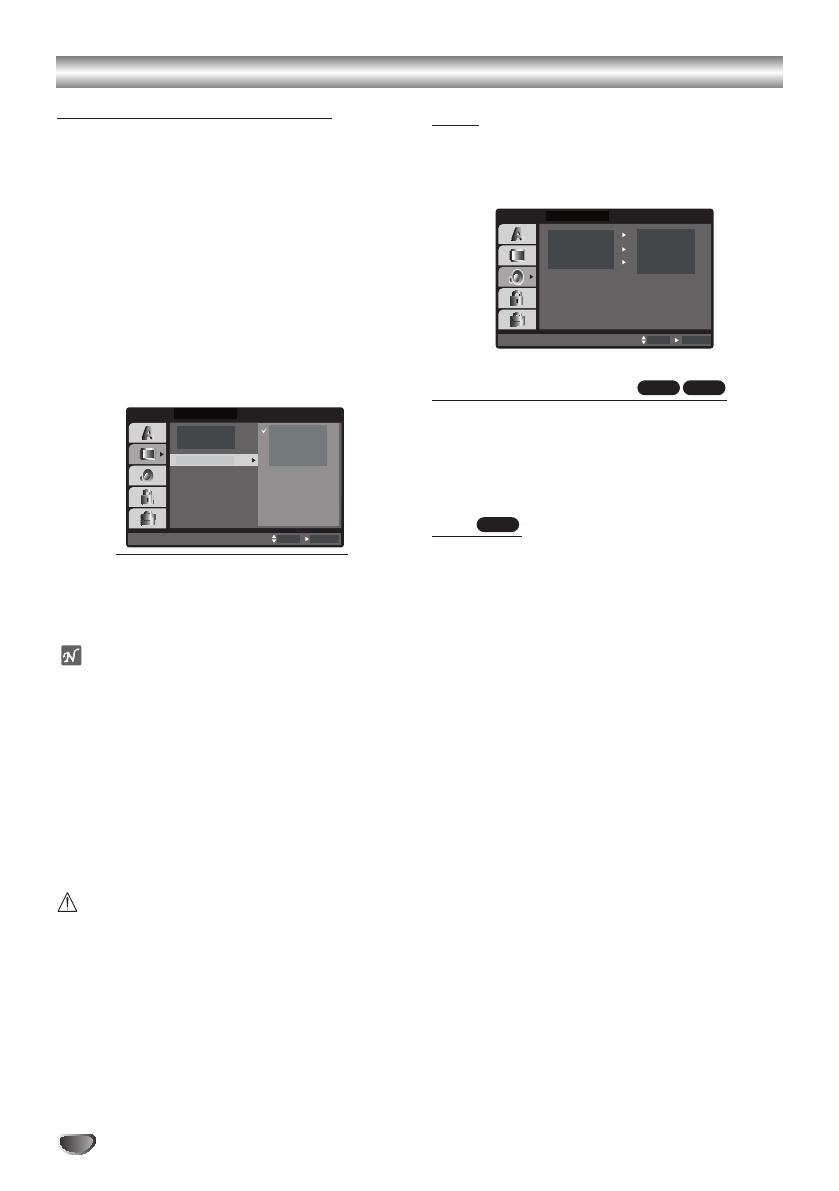
Introduction
Introduction
Safety Precautions . . . . . . . . . . . . . . . . . . . . . . . . . 2
Table of Contents . . . . . . . . . . . . . . . . . . . . . . . . . . 3
Before Use . . . . . . . . . . . . . . . . . . . . . . . . . . . . . . 4-5
Playable Discs . . . . . . . . . . . . . . . . . . . . . . . . . . . 4
Precautions . . . . . . . . . . . . . . . . . . . . . . . . . . . . . 5
Notes on Discs . . . . . . . . . . . . . . . . . . . . . . . . . . 5
About Symbols . . . . . . . . . . . . . . . . . . . . . . . . . . 5
Front Panel and Rear Panel . . . . . . . . . . . . . . . . . . 6
Remote Control Overview . . . . . . . . . . . . . . . . . . . . 7
Preparation
Connections . . . . . . . . . . . . . . . . . . . . . . . . . . . . 8-13
TV Connections . . . . . . . . . . . . . . . . . . . . . . . . . 8
Optional Equipment Connections . . . . . . . . . . . . 9
Aerial Connections . . . . . . . . . . . . . . . . . . . . . . . 10
Speaker System Connection . . . . . . . . . . . . . 11-12
�
Transmitter. . . . . . . . . . . . . . . . . . . . . . . . . . 11
�
Changing a channel of Transmitter . . . . . . . . 11
�
Setting a ID of Transmitter . . . . . . . . . . . . . . 11
�
Assembling and Connecting to the Speakers 11
�
Speaker Connections. . . . . . . . . . . . . . . . . . 12
Speaker Positioning. . . . . . . . . . . . . . . . . . . . . . . . . 13
Before Operation . . . . . . . . . . . . . . . . . . . . . . . 14-19
Mini Glossary for Audio Stream & Surround
Mode . . . . . . . . . . . . . . . . . . . . . . . . . . . . . . . . . 14
Sound Mode . . . . . . . . . . . . . . . . . . . . . . . . . . . 14
On-Screen Display . . . . . . . . . . . . . . . . . . . . . 15
Initial Settings . . . . . . . . . . . . . . . . . . . . . . . . 16-19
�
General Operation . . . . . . . . . . . . . . . . . . . . 16
�
Language . . . . . . . . . . . . . . . . . . . . . . . . . . 16
�
Display . . . . . . . . . . . . . . . . . . . . . . . . . . 16-17
�
Audio. . . . . . . . . . . . . . . . . . . . . . . . . . . . . . 17
�
Lock (Parental Control) . . . . . . . . . . . . . . . . 18
�
Others . . . . . . . . . . . . . . . . . . . . . . . . . . . . . 19
Operation
DVD or Video CD Operation. . . . . . . . . . . . . . . 19-22
Playing a DVD and Video CD. . . . . . . . . . . . . . . 19
General Features . . . . . . . . . . . . . . . . . . . . . 20-22
�
Moving to another TITLE/GROUP . . . . . . . . 20
�
Moving to another CHAPTER/TRACK . . . . . 20
�
Slow Motion. . . . . . . . . . . . . . . . . . . . . . . . . 20
�
Still Picture and Frame-by-Frame Playback . 20
�
Search. . . . . . . . . . . . . . . . . . . . . . . . . . . . . 20
�
Repeat . . . . . . . . . . . . . . . . . . . . . . . . . . . . 20
�
Repeat A-B . . . . . . . . . . . . . . . . . . . . . . . . . 21
�
Time Search . . . . . . . . . . . . . . . . . . . . . . . . 21
�
Marker Search . . . . . . . . . . . . . . . . . . . . . . . 21
�
Zoom. . . . . . . . . . . . . . . . . . . . . . . . . . . . . . 21
Special DVD Features . . . . . . . . . . . . . . . . . . . . 22
�
Title Menu . . . . . . . . . . . . . . . . . . . . . . . . . . 22
�
Disc Menu . . . . . . . . . . . . . . . . . . . . . . . . . . 22
�
Changing the Audio Language . . . . . . . . . . . 22
�
Changing the Audio Channel . . . . . . . . . . . . 22
�
Subtitles . . . . . . . . . . . . . . . . . . . . . . . . . . . 22
DVD Audio Discs . . . . . . . . . . . . . . . . . . . . . . . . 22
Audio CD and MP3/WMA Disc . . . . . . . . . . . . . . . 23
Playing an Audio CD and MP3/WMA Disc . . . . . 23
�
Pause . . . . . . . . . . . . . . . . . . . . . . . . . . . . . 23
�
Moving to another Track . . . . . . . . . . . . . . . 23
�
Repeat Track/All/Off. . . . . . . . . . . . . . . . . . . 23
�
Search. . . . . . . . . . . . . . . . . . . . . . . . . . . . . 23
JPEG Disc Operation . . . . . . . . . . . . . . . . . . . . . . 24
Viewing a JPEG disc . . . . . . . . . . . . . . . . . . . . . 24
�
Slide Show . . . . . . . . . . . . . . . . . . . . . . . . . 24
�
Still Picture . . . . . . . . . . . . . . . . . . . . . . . . . 24
�
Moving to another file . . . . . . . . . . . . . . . . . 24
�
To rotate picture. . . . . . . . . . . . . . . . . . . . . . 24
Programmed Playback . . . . . . . . . . . . . . . . . . . . . 25
Repeat Programmed Tracks. . . . . . . . . . . . . . . . 25
Erasing a Track from Programme List . . . . . . . . 25
Erasing the Complete Programme List . . . . . . . 25
DivX Disc Operation . . . . . . . . . . . . . . . . . . . . . . . 26
Speaker Setup . . . . . . . . . . . . . . . . . . . . . . . . . . . . 27
Additional Information . . . . . . . . . . . . . . . . . . . . . 28
Last Condition Memory . . . . . . . . . . . . . . . . . . . 28
Screen Saver . . . . . . . . . . . . . . . . . . . . . . . . . . . 28
Controlling the TV . . . . . . . . . . . . . . . . . . . . . . . 28
Operation with Radio . . . . . . . . . . . . . . . . . . . . . . 29
Presetting the radio stations . . . . . . . . . . . . . . . . 29
Listening to the radio . . . . . . . . . . . . . . . . . . . . . 29
Other Functions. . . . . . . . . . . . . . . . . . . . . . . . . . . 30
Sleep Timer Setting . . . . . . . . . . . . . . . . . . . . . . 30
Dimmer . . . . . . . . . . . . . . . . . . . . . . . . . . . . . . . 30
Mute . . . . . . . . . . . . . . . . . . . . . . . . . . . . . . . . . 30
Using the Headphone Jack . . . . . . . . . . . . . . . . 30
Selecting the Input Source . . . . . . . . . . . . . . . . . 30
XTS (Excellent True Sound) . . . . . . . . . . . . . . . . 30
XTS pro . . . . . . . . . . . . . . . . . . . . . . . . . . . . . . . 30
Reference
Language Code List . . . . . . . . . . . . . . . . . . . . . . . 31
Country Code List . . . . . . . . . . . . . . . . . . . . . . . . . 31
Troubleshooting . . . . . . . . . . . . . . . . . . . . . . . . 32-33
Specifications . . . . . . . . . . . . . . . . . . . . . . . . . . . . 34
Introduction
Introduction
Safety Precautions . . . . . . . . . . . . . . . . . . . . . . . . . 2
Table of Contents . . . . . . . . . . . . . . . . . . . . . . . . . . 3
Before Use . . . . . . . . . . . . . . . . . . . . . . . . . . . . . . 4-5
Playable Discs . . . . . . . . . . . . . . . . . . . . . . . . . . . 4
Precautions . . . . . . . . . . . . . . . . . . . . . . . . . . . . . 5
Notes on Discs . . . . . . . . . . . . . . . . . . . . . . . . . . 5
About Symbols . . . . . . . . . . . . . . . . . . . . . . . . . . 5
Front Panel and Rear Panel . . . . . . . . . . . . . . . . . . 6
Remote Control Overview . . . . . . . . . . . . . . . . . . . . 7
Preparation
Connections . . . . . . . . . . . . . . . . . . . . . . . . . . . . 8-13
TV Connections . . . . . . . . . . . . . . . . . . . . . . . . . 8
Optional Equipment Connections . . . . . . . . . . . . 9
Aerial Connections . . . . . . . . . . . . . . . . . . . . . . . 10
Speaker System Connection . . . . . . . . . . . . . 11-12
�
Transmitter. . . . . . . . . . . . . . . . . . . . . . . . . . 11
�
Changing a channel of Transmitter . . . . . . . . 11
�
Setting a ID of Transmitter . . . . . . . . . . . . . . 11
�
Assembling and Connecting to the Speakers 11
�
Speaker Connections. . . . . . . . . . . . . . . . . . 12
Speaker Positioning. . . . . . . . . . . . . . . . . . . . . . . . . 13
Before Operation . . . . . . . . . . . . . . . . . . . . . . . 14-19
Mini Glossary for Audio Stream & Surround
Mode . . . . . . . . . . . . . . . . . . . . . . . . . . . . . . . . . 14
Sound Mode . . . . . . . . . . . . . . . . . . . . . . . . . . . 14
On-Screen Display . . . . . . . . . . . . . . . . . . . . . 15
Initial Settings . . . . . . . . . . . . . . . . . . . . . . . . 16-19
�
General Operation . . . . . . . . . . . . . . . . . . . . 16
�
Language . . . . . . . . . . . . . . . . . . . . . . . . . . 16
�
Display . . . . . . . . . . . . . . . . . . . . . . . . . . 16-17
�
Audio. . . . . . . . . . . . . . . . . . . . . . . . . . . . . . 17
�
Lock (Parental Control) . . . . . . . . . . . . . . . . 18
�
Others . . . . . . . . . . . . . . . . . . . . . . . . . . . . . 19
Operation
DVD or Video CD Operation. . . . . . . . . . . . . . . 19-22
Playing a DVD and Video CD. . . . . . . . . . . . . . . 19
General Features . . . . . . . . . . . . . . . . . . . . . 20-22
�
Moving to another TITLE/GROUP . . . . . . . . 20
�
Moving to another CHAPTER/TRACK . . . . . 20
�
Slow Motion. . . . . . . . . . . . . . . . . . . . . . . . . 20
�
Still Picture and Frame-by-Frame Playback . 20
�
Search. . . . . . . . . . . . . . . . . . . . . . . . . . . . . 20
�
Repeat . . . . . . . . . . . . . . . . . . . . . . . . . . . . 20
�
Repeat A-B . . . . . . . . . . . . . . . . . . . . . . . . . 21
�
Time Search . . . . . . . . . . . . . . . . . . . . . . . . 21
�
Marker Search . . . . . . . . . . . . . . . . . . . . . . . 21
�
Zoom. . . . . . . . . . . . . . . . . . . . . . . . . . . . . . 21
Special DVD Features . . . . . . . . . . . . . . . . . . . . 22
�
Title Menu . . . . . . . . . . . . . . . . . . . . . . . . . . 22
�
Disc Menu . . . . . . . . . . . . . . . . . . . . . . . . . . 22
�
Changing the Audio Language . . . . . . . . . . . 22
�
Changing the Audio Channel . . . . . . . . . . . . 22
�
Subtitles . . . . . . . . . . . . . . . . . . . . . . . . . . . 22
DVD Audio Discs . . . . . . . . . . . . . . . . . . . . . . . . 22
Audio CD and MP3/WMA Disc . . . . . . . . . . . . . . . 23
Playing an Audio CD and MP3/WMA Disc . . . . . 23
�
Pause . . . . . . . . . . . . . . . . . . . . . . . . . . . . . 23
�
Moving to another Track . . . . . . . . . . . . . . . 23
�
Repeat Track/All/Off. . . . . . . . . . . . . . . . . . . 23
�
Search. . . . . . . . . . . . . . . . . . . . . . . . . . . . . 23
JPEG Disc Operation . . . . . . . . . . . . . . . . . . . . . . 24
Viewing a JPEG disc . . . . . . . . . . . . . . . . . . . . . 24
�
Slide Show . . . . . . . . . . . . . . . . . . . . . . . . . 24
�
Still Picture . . . . . . . . . . . . . . . . . . . . . . . . . 24
�
Moving to another file . . . . . . . . . . . . . . . . . 24
�
To rotate picture. . . . . . . . . . . . . . . . . . . . . . 24
Programmed Playback . . . . . . . . . . . . . . . . . . . . . 25
Repeat Programmed Tracks. . . . . . . . . . . . . . . . 25
Erasing a Track from Programme List . . . . . . . . 25
Erasing the Complete Programme List . . . . . . . 25
DivX Disc Operation . . . . . . . . . . . . . . . . . . . . . . . 26
Speaker Setup . . . . . . . . . . . . . . . . . . . . . . . . . . . . 27
Additional Information . . . . . . . . . . . . . . . . . . . . . 28
Last Condition Memory . . . . . . . . . . . . . . . . . . . 28
Screen Saver . . . . . . . . . . . . . . . . . . . . . . . . . . . 28
Controlling the TV . . . . . . . . . . . . . . . . . . . . . . . 28
Operation with Radio . . . . . . . . . . . . . . . . . . . . . . 29
Presetting the radio stations . . . . . . . . . . . . . . . . 29
Listening to the radio . . . . . . . . . . . . . . . . . . . . . 29
Other Functions. . . . . . . . . . . . . . . . . . . . . . . . . . . 30
Sleep Timer Setting . . . . . . . . . . . . . . . . . . . . . . 30
Dimmer . . . . . . . . . . . . . . . . . . . . . . . . . . . . . . . 30
Mute . . . . . . . . . . . . . . . . . . . . . . . . . . . . . . . . . 30
Using the Headphone Jack . . . . . . . . . . . . . . . . 30
Selecting the Input Source . . . . . . . . . . . . . . . . . 30
XTS (Excellent True Sound) . . . . . . . . . . . . . . . . 30
XTS pro . . . . . . . . . . . . . . . . . . . . . . . . . . . . . . . 30
Reference
Language Code List . . . . . . . . . . . . . . . . . . . . . . . 31
Country Code List . . . . . . . . . . . . . . . . . . . . . . . . . 31
Troubleshooting . . . . . . . . . . . . . . . . . . . . . . . . 32-33
Specifications . . . . . . . . . . . . . . . . . . . . . . . . . . . . 34
18
Antes da Operação (continuação)
Leitura Progressiva (Progressive Scan)
A leitura progressiva de vídeo fornece a mais alta qualidade
de imagem com menor vibração.
Se você estiver usando o conector de Vídeo Componente
para conexão de uma TV ou monitor compatível com o sinal
do progressive scan, ajuste o modo Progressive Scan para
“ON” - ligado.
Para ativar o Progressive Scan
Conecte a saída componente do DVD à entrada da
TV/monitor, ajuste a televisão ou o monitor para entrada
componente.
1. Selecione “progressive Scan” no menu Display e em
seguida pressione a tecla ().
Preparation
17
Before Operation (Continued)
Progressive Scan
Progressive Scan Video provides the highest quality
pictures with less flickering.
If you are using the COMPONENT VIDEO OUT jacks,
but are connecting the receiver to a standard (analog)
television, set Progressive Scan to Off.
If you are using the Component Video jacks for
connection to a TV or monitor that is compatible with a
progressive scan signal, set Progressive Scan to On.
1
Select “Progressive Scan” on the DISPLAY
menu then press
B
.
2
Select “On” using the
v
/
V
buttons.
3
Press ENTER to confirm your selection.
The confirm menu will appear.
4
When the confirm menu appears on your screen
Cancel is highlighted as default. Use the
b
/
B
buttons to highlight Enter.
5
Pressing ENTER will set the DVD/CD Receiver
to Progressive scan mode.
ote
� Progressive Scan will not be displayed in the setup
menu when the VIDEO OUT SELECTOR switch is
set at SCART position.
Caution
Once the setting for progressive scan output is entered,
an image will only be visible on a progressive scan
compatible TV or monitor. If you set Progressive Scan
to On in error, you must reset the unit.
1) Remove any disc from the unit and close the disc
tray. See that “NO DISC” is displayed on the display
window
2) Press and hold STOP (
x
) for five seconds then
release it. The video output will be restored to the
standard setting, and a picture will once again be
visible on a conventional analog TV or monitor.
AUDIO
Each DVD disc has a variety of audio output options.
Set the DVD/CD Receiver’s AUDIO options according to
the type of audio system you use.
5.1 Speaker Setup
Select speaker settings, including volume balance and
distance, or test the speaker settings.
Speaker settings are only active on the Analog Multi-
Channel Output. (See “Speaker Setting” page 27)
Dynamic Range Control (DRC)
With the DVD format, you can hear a program’s sound-
track in the most accurate and realistic presentation
possible, thanks to digital audio technology. However,
you may wish to compress the dynamic range of the
audio output (the difference between the loudest sounds
and the quietest ones). Then, you may listen to a movie
at a lower volume without losing dialog intelligibility.
Set DRC to On for this effect.
otes
� The DRC function works only during playback of
Dolby Digital recorded discs.
� The level of Dynamic Range Compression may differ
depending on the DVD disc.
Vocal
Set Vocal to On only when a multi-channel Karaoke
DVD is playing. The karaoke channels on the disc will
mix into a normal stereo sound.
DVD-V
DivX
DVD-A
DVD-V
DVD-A
DVD-V
DISPLAY
TV Aspect
Display Mode
Move
Select
Progressive Scan
On
Off
Select
On
5.1 Speaker Setup
DRC
On
Vocal
Move
Select
AUDIO
TELA
Formato da tela
Modo de tela
Desligar
Ligar
Mudar Seleciona
Progressive Scan
2. Selecione “Ligado” usando as teclas (/).
3. Pressione ENTER para confirmar a sua seleção. O menu
de confirmação aparecerá.
2
This lightning flash with arrowhead symbol within an
equilateral triangle is intended to alert the user
about the presence of uninsulated dangerous
voltage within the product’s enclosure that may be
of sufficient magnitude to constitute a risk of electric
shock to persons.
The exclamation mark within an equilateral triangle
is intended to alert the user about the presence of
important operating and maintenance (servicing)
instructions in the instructions accompanying the
product.
WARNING: Do not install this equipment in a confined space
such as a book case or similar unit.
CAUTION:
This DVD/CD receiver employs a laser system.
To ensure proper use of this product, please read this owner’s
manual carefully and retain it for future reference. Should the
unit require maintenance, contact an authorized service loca-
tion (see service procedure).
Performing controls, adjustments, or carrying out procedures
other than those specified herein may result in hazardous radi-
ation exposure.
To prevent direct exposure to laser beam, do not try to open
the enclosure. Visible laser radiation when open. DO NOT
STARE INTO BEAM.
CAUTION: The apparatus should not be exposed to water
(dripping or splashing) and no objects filled with liquids, such
as vases, should be placed on the apparatus.
CAUTION: This product may not be used outdoor, restricted to
indoor use only.
About the symbols for instructions
Indicates hazards likely to cause harm to the unit
itself or other material damage.
Indicates special operating features of this unit.
Indicates tips and hints for making the task easier.
Manufactured under license from Dolby Laboratories. “Dolby”,
“Pro Logic”, and the double-D symbol are trademarks of Dolby
Laboratories. Confidential Unpublished works. Copyright 1992-
1997 Dolby Laboratories. All rights reserved.
Manufactured under license from Digital Theater Systems, Inc.
US Pat. No. 5,451,942 5,956,674, 5,974,380, 5,978,762 and
other worldwide patents issued and pending. “DTS” and “DTS
Digital Surround” are registered trademarks of Digital Theater
Systems, Inc. Copyright 1996, 2000 Digital Theater Systems,
Inc. All rights reserved.
OTES ON COPYRIGHTS:
It is forbidden by law to copy
, broadcast, show
, broadcast
via cable, play in public, or rent copyrighted material without
permission.
This product features the copy protection function developed
by Macrovision. Copy protection signals are recorded on some
discs. When recording and playing the pictures of these discs
on a VCR, picture noise will appear.
This product incorporates copyright protection technology that
is protected by method claims of certain U.S. patents and other
intellectual property rights owned by Macrovision Corporation
and other rights owners. Use of this copyright protection tech-
nology must be authorized by Macrovision Corporation, and is
intended for home and other limited viewing uses only unless
otherwise authorized by Macrovision Corporation. Reverse
engineering or disassembly is prohibited.
SERIAL NUMBER: The serial number is located on the back
of this unit. This number is unique to this unit and not available
to others. You should record requested information here and
retain this guide as a permanent record of your purchase.
Model No. ___________________________________
Serial No. ___________________________________
WARNING: TO PREVENT FIRE OR ELECTRIC SHOCK
HAZARD, DO NOT EXPOSE THIS PRODUCT TO RAIN OR
MOISTURE.
CAUTION
RISK OF ELECTRIC SHOCK
DO NOT OPEN
CAUTION: TO REDUCE THE RISK
OF ELECTRIC SHOCK
DO NOT REMOVE COVER (OR BACK)
NO USER-SERVICEABLE PARTS INSIDE
REFER SERVICING TO QUALIFIED SERVICE
PERSONNEL.
otas:
• Se sua TV não for compatível com o formato Progressive
Scan, a imagem aparecerá trêmula se você tentar o
modo Progressive Scan no reprodutor de DVD.
4 - Quando o menu de confirmação aparecer na tela,
“Cancelar” estará destacado como padrão. Use as teclas
/ para destacar a opção ENTER.
5 - Pressionando a tecla ENTER o reprodutor será ajustado
para o modo progressive scan.
2
This lightning flash with arrowhead symbol within an
equilateral triangle is intended to alert the user
about the presence of uninsulated dangerous
voltage within the product’s enclosure that may be
of sufficient magnitude to constitute a risk of electric
shock to persons.
The exclamation mark within an equilateral triangle
is intended to alert the user about the presence of
important operating and maintenance (servicing)
instructions in the instructions accompanying the
product.
WARNING: Do not install this equipment in a confined space
such as a book case or similar unit.
CAUTION:
This DVD/CD receiver employs a laser system.
To ensure proper use of this product, please read this owner’s
manual carefully and retain it for future reference. Should the
unit require maintenance, contact an authorized service loca-
tion (see service procedure).
Performing controls, adjustments, or carrying out procedures
other than those specified herein may result in hazardous radi-
ation exposure.
To prevent direct exposure to laser beam, do not try to open
the enclosure. Visible laser radiation when open. DO NOT
STARE INTO BEAM.
CAUTION: The apparatus should not be exposed to water
(dripping or splashing) and no objects filled with liquids, such
as vases, should be placed on the apparatus.
CAUTION: This product may not be used outdoor, restricted to
indoor use only.
About the symbols for instructions
Indicates hazards likely to cause harm to the unit
itself or other material damage.
Indicates special operating features of this unit.
Indicates tips and hints for making the task easier.
Manufactured under license from Dolby Laboratories. “Dolby”,
“Pro Logic”, and the double-D symbol are trademarks of Dolby
Laboratories. Confidential Unpublished works. Copyright 1992-
1997 Dolby Laboratories. All rights reserved.
Manufactured under license from Digital Theater Systems, Inc.
US Pat. No. 5,451,942 5,956,674, 5,974,380, 5,978,762 and
other worldwide patents issued and pending. “DTS” and “DTS
Digital Surround” are registered trademarks of Digital Theater
Systems, Inc. Copyright 1996, 2000 Digital Theater Systems,
Inc. All rights reserved.
OTES ON COPYRIGHTS:
It is forbidden by law to copy
, broadcast, show
, broadcast
via cable, play in public, or rent copyrighted material without
permission.
This product features the copy protection function developed
by Macrovision. Copy protection signals are recorded on some
discs. When recording and playing the pictures of these discs
on a VCR, picture noise will appear.
This product incorporates copyright protection technology that
is protected by method claims of certain U.S. patents and other
intellectual property rights owned by Macrovision Corporation
and other rights owners. Use of this copyright protection tech-
nology must be authorized by Macrovision Corporation, and is
intended for home and other limited viewing uses only unless
otherwise authorized by Macrovision Corporation. Reverse
engineering or disassembly is prohibited.
SERIAL NUMBER: The serial number is located on the back
of this unit. This number is unique to this unit and not available
to others. You should record requested information here and
retain this guide as a permanent record of your purchase.
Model No. ___________________________________
Serial No. ___________________________________
WARNING: TO PREVENT FIRE OR ELECTRIC SHOCK
HAZARD, DO NOT EXPOSE THIS PRODUCT TO RAIN OR
MOISTURE.
CAUTION
RISK OF ELECTRIC SHOCK
DO NOT OPEN
CAUTION: TO REDUCE THE RISK
OF ELECTRIC SHOCK
DO NOT REMOVE COVER (OR BACK)
NO USER-SERVICEABLE PARTS INSIDE
REFER SERVICING TO QUALIFIED SERVICE
PERSONNEL.
Aviso
Uma vez ajustado o modo progressive scan, uma imagem
somente será vista numa TV ou monitor compatível com o
modo progressive scan. Se você ajustou o modo progres-
sive por engano, deverá reajustar o reprodutor. Primeiro
remova o disco do aparelho de DVD. Em seguida, pressio-
ne STOP ()novamente e segure-o por cinco segundos,
antes de liberá-la. A saída de vídeo será restaurada ao
ajuste padrão, e a imagem será mais uma vez vista numa
TV analógica convencional ou no monitor.
ÁUDIO
Cada disco de DVD possui uma variedade de opções de
saída de áudio. Ajuste as opções de áudio do aparelho de
acordo com o sistema de som que você utiliza.
Preparation
17
Before Operation (Continued)
Progressive Scan
Progressive Scan Video provides the highest quality
pictures with less flickering.
If you are using the COMPONENT VIDEO OUT jacks,
but are connecting the receiver to a standard (analog)
television, set Progressive Scan to Off.
If you are using the Component Video jacks for
connection to a TV or monitor that is compatible with a
progressive scan signal, set Progressive Scan to On.
1
Select “Progressive Scan” on the DISPLAY
menu then press
B
.
2
Select “On” using the
v
/
V
buttons.
3
Press ENTER to confirm your selection.
The confirm menu will appear.
4
When the confirm menu appears on your screen
Cancel is highlighted as default. Use the
b
/
B
buttons to highlight Enter.
5
Pressing ENTER will set the DVD/CD Receiver
to Progressive scan mode.
ote
� Progressive Scan will not be displayed in the setup
menu when the VIDEO OUT SELECTOR switch is
set at SCART position.
Caution
Once the setting for progressive scan output is entered,
an image will only be visible on a progressive scan
compatible TV or monitor. If you set Progressive Scan
to On in error, you must reset the unit.
1) Remove any disc from the unit and close the disc
tray. See that “NO DISC” is displayed on the display
window
2) Press and hold STOP (
x
) for five seconds then
release it. The video output will be restored to the
standard setting, and a picture will once again be
visible on a conventional analog TV or monitor.
AUDIO
Each DVD disc has a variety of audio output options.
Set the DVD/CD Receiver’s AUDIO options according to
the type of audio system you use.
5.1 Speaker Setup
Select speaker settings, including volume balance and
distance, or test the speaker settings.
Speaker settings are only active on the Analog Multi-
Channel Output. (See “Speaker Setting” page 27)
Dynamic Range Control (DRC)
With the DVD format, you can hear a program’s sound-
track in the most accurate and realistic presentation
possible, thanks to digital audio technology. However,
you may wish to compress the dynamic range of the
audio output (the difference between the loudest sounds
and the quietest ones). Then, you may listen to a movie
at a lower volume without losing dialog intelligibility.
Set DRC to On for this effect.
otes
� The DRC function works only during playback of
Dolby Digital recorded discs.
� The level of Dynamic Range Compression may differ
depending on the DVD disc.
Vocal
Set Vocal to On only when a multi-channel Karaoke
DVD is playing. The karaoke channels on the disc will
mix into a normal stereo sound.
DVD-V
DivX
DVD-A
DVD-V
DVD-A
DVD-V
DISPLAY
TV Aspect
Display Mode
Move
Select
Progressive Scan
On
Off
Select
On
5.1 Speaker Setup
DRC
On
Vocal
Move
Select
AUDIO
ÁUDIO
5.1 Ajustes cxs Acúst
DRC
Vocal
Seleção
Ligar
Ligar
Mudar
Seleciona
5.1 Ajuste da Caixa Acústica
19
Installation and Setup
Initial Settings
By using the Setup menu, you can make various
adjustments to items such as picture and sound. You
can also set a language for the subtitles and the
Setup menu, among other things. For details on each
Setup menu item, see pages 19 to 22.
To display and exit the Menu:
Press SETUP to display the menu. A second press of
SETUP will take you back to initial screen.
To go to the next level:
Press
B on the Remote Control
.
To go back to the previous level:
Press b on the Remote Control.
GENERAL OPERATION
1. Press SETUP. The Setup menu appears.
2. Use
v / V to select the desired option then press
B to move to the second level. The screen shows
the current setting for the selected item, as well as
alternate setting(s).
3. Use
v / V to select the second desired option then
press B to move to the third level.
4.
Use v / V to select the desired setting then press
ENTER to confirm your selection. Some items
require additional steps.
5. Press SETUP or PLAY to exit the Setup menu.
LANGUAGE
Menu Language
Select a language for the Setup menu and on-screen
display.
Disc Audio / Subtitle / Menu
Select the language you prefer for the audio track
(disc audio), subtitles, and the disc menu.
Original: Refers to the original language in which the
disc was recorded.
Other:
To select another language, press number
buttons then ENTER to enter the corresponding 4-digit
number according to the language code list in the
reference chapter. If you enter the wrong language code,
press CLEAR.
DISPLAY
TV Aspect
4:3:
Select when a standard 4:3 TV is connected.
16:9 Wide: Select when a 16:9 wide TV is connected.
Display Mode
Display Mode setting works only when the TV Aspect
mode is set to “4:3”.
Letterbox: Displays a wide picture with bands on the
upper and lower portions of the screen.
Panscan:
Automatically displays the wide picture on the
entire screen and cuts off the portions that do not fit.
Progressive Scan
Progressive Scan Video provides the highest quality
pictures with less flickering.
If you are using the Component Video jacks for
connection to a TV or monitor that is compatible with
a progressive scan signal, set Progressive Scan to
On.
To
Turn ON progressive scan:
Connect component out of the DVD to the input of
your monitor/television, set your television or monitor
to Component Input.
1. Select “Progressive Scan” on the DISPLAY menu
then press
B.
2. Select “On” using the v / V buttons.
3. Press ENTER to confirm your selection.
The confirm menu will appear.
DVD-ADVD-V
DVD-ADVD-V
DVD-ADVD-V
Menu Language
Original
English
Off
Original
Disc Audio
Disc Subtitle
Disc Menu
Move
Select
LANGUAGE
DISPLAY
TV Aspect
Widescreen
16 : 9
Display Mode
OffProgressive Scan
Move
Select
DISPLAY
TV Aspect
Display Mode
Move
Enter
Prev.
OnProgressive Scan
Off
Selecione os ajustes das caixas acústicas, incluindo
volume, balanço e distância ou teste os ajustes da caixa
acústica.
Os ajustes das caixas acústicas somente são ativos na
saída de canal de áudio analógico .
Vocal
19
Installation and Setup
Initial Settings
By using the Setup menu, you can make various
adjustments to items such as picture and sound. You
can also set a language for the subtitles and the
Setup menu, among other things. For details on each
Setup menu item, see pages 19 to 22.
To display and exit the Menu:
Press SETUP to display the menu. A second press of
SETUP will take you back to initial screen.
To go to the next level:
Press
B on the Remote Control
.
To go back to the previous level:
Press b on the Remote Control.
GENERAL OPERATION
1. Press SETUP. The Setup menu appears.
2. Use
v / V to select the desired option then press
B to move to the second level. The screen shows
the current setting for the selected item, as well as
alternate setting(s).
3. Use v / V to select the second desired option then
press B to move to the third level.
4.
Use v / V to select the desired setting then press
ENTER to confirm your selection. Some items
require additional steps.
5. Press SETUP or PLAY to exit the Setup menu.
LANGUAGE
Menu Language
Select a language for the Setup menu and on-screen
display.
Disc Audio / Subtitle / Menu
Select the language you prefer for the audio track
(disc audio), subtitles, and the disc menu.
Original: Refers to the original language in which the
disc was recorded.
Other:
To select another language, press number
buttons then ENTER to enter the corresponding 4-digit
number according to the language code list in the
reference chapter. If you enter the wrong language code,
press CLEAR.
DISPLAY
TV Aspect
4:3:
Select when a standard 4:3 TV is connected.
16:9 Wide: Select when a 16:9 wide TV is connected.
Display Mode
Display Mode setting works only when the TV Aspect
mode is set to “4:3”.
Letterbox: Displays a wide picture with bands on the
upper and lower portions of the screen.
Panscan:
Automatically displays the wide picture on the
entire screen and cuts off the portions that do not fit.
Progressive Scan
Progressive Scan Video provides the highest quality
pictures with less flickering.
If you are using the Component Video jacks for
connection to a TV or monitor that is compatible with
a progressive scan signal, set Progressive Scan to
On.
To
Turn ON progressive scan:
Connect component out of the DVD to the input of
your monitor/television, set your television or monitor
to Component Input.
1. Select “Progressive Scan” on the DISPLAY menu
then press
B.
2. Select “On” using the
v / V buttons.
3. Press ENTER to confirm your selection.
The confirm menu will appear.
DVD-ADVD-V
DVD-ADVD-V
DVD-ADVD-V
Menu Language
Original
English
Off
Original
Disc Audio
Disc Subtitle
Disc Menu
Move
Select
LANGUAGE
DISPLAY
TV Aspect
Widescreen
16 : 9
Display Mode
OffProgressive Scan
Move
Select
DISPLAY
TV Aspect
Display Mode
Move
Enter
Prev.
OnProgressive Scan
Off
Ajuste Vocal é ligado somente quando um multi-canal de
DVD karaokê estiver sendo reproduzido. Os canais Karaokê
num disco se misturam no som estéreo normal.

Introduction
Introduction
Safety Precautions . . . . . . . . . . . . . . . . . . . . . . . . . 2
Table of Contents . . . . . . . . . . . . . . . . . . . . . . . . . . 3
Before Use . . . . . . . . . . . . . . . . . . . . . . . . . . . . . . 4-5
Playable Discs . . . . . . . . . . . . . . . . . . . . . . . . . . . 4
Precautions . . . . . . . . . . . . . . . . . . . . . . . . . . . . . 5
Notes on Discs . . . . . . . . . . . . . . . . . . . . . . . . . . 5
About Symbols . . . . . . . . . . . . . . . . . . . . . . . . . . 5
Front Panel and Rear Panel . . . . . . . . . . . . . . . . . . 6
Remote Control Overview . . . . . . . . . . . . . . . . . . . . 7
Preparation
Connections . . . . . . . . . . . . . . . . . . . . . . . . . . . . 8-13
TV Connections . . . . . . . . . . . . . . . . . . . . . . . . . 8
Optional Equipment Connections . . . . . . . . . . . . 9
Aerial Connections . . . . . . . . . . . . . . . . . . . . . . . 10
Speaker System Connection . . . . . . . . . . . . . 11-12
�
Transmitter. . . . . . . . . . . . . . . . . . . . . . . . . . 11
�
Changing a channel of Transmitter . . . . . . . . 11
�
Setting a ID of Transmitter . . . . . . . . . . . . . . 11
�
Assembling and Connecting to the Speakers 11
�
Speaker Connections. . . . . . . . . . . . . . . . . . 12
Speaker Positioning. . . . . . . . . . . . . . . . . . . . . . . . . 13
Before Operation . . . . . . . . . . . . . . . . . . . . . . . 14-19
Mini Glossary for Audio Stream & Surround
Mode . . . . . . . . . . . . . . . . . . . . . . . . . . . . . . . . . 14
Sound Mode . . . . . . . . . . . . . . . . . . . . . . . . . . . 14
On-Screen Display . . . . . . . . . . . . . . . . . . . . . 15
Initial Settings . . . . . . . . . . . . . . . . . . . . . . . . 16-19
�
General Operation . . . . . . . . . . . . . . . . . . . . 16
�
Language . . . . . . . . . . . . . . . . . . . . . . . . . . 16
�
Display . . . . . . . . . . . . . . . . . . . . . . . . . . 16-17
�
Audio. . . . . . . . . . . . . . . . . . . . . . . . . . . . . . 17
�
Lock (Parental Control) . . . . . . . . . . . . . . . . 18
�
Others . . . . . . . . . . . . . . . . . . . . . . . . . . . . . 19
Operation
DVD or Video CD Operation. . . . . . . . . . . . . . . 19-22
Playing a DVD and Video CD. . . . . . . . . . . . . . . 19
General Features . . . . . . . . . . . . . . . . . . . . . 20-22
�
Moving to another TITLE/GROUP . . . . . . . . 20
�
Moving to another CHAPTER/TRACK . . . . . 20
�
Slow Motion. . . . . . . . . . . . . . . . . . . . . . . . . 20
�
Still Picture and Frame-by-Frame Playback . 20
�
Search. . . . . . . . . . . . . . . . . . . . . . . . . . . . . 20
�
Repeat . . . . . . . . . . . . . . . . . . . . . . . . . . . . 20
�
Repeat A-B . . . . . . . . . . . . . . . . . . . . . . . . . 21
�
Time Search . . . . . . . . . . . . . . . . . . . . . . . . 21
�
Marker Search . . . . . . . . . . . . . . . . . . . . . . . 21
�
Zoom. . . . . . . . . . . . . . . . . . . . . . . . . . . . . . 21
Special DVD Features . . . . . . . . . . . . . . . . . . . . 22
�
Title Menu . . . . . . . . . . . . . . . . . . . . . . . . . . 22
�
Disc Menu . . . . . . . . . . . . . . . . . . . . . . . . . . 22
�
Changing the Audio Language . . . . . . . . . . . 22
�
Changing the Audio Channel . . . . . . . . . . . . 22
�
Subtitles . . . . . . . . . . . . . . . . . . . . . . . . . . . 22
DVD Audio Discs . . . . . . . . . . . . . . . . . . . . . . . . 22
Audio CD and MP3/WMA Disc . . . . . . . . . . . . . . . 23
Playing an Audio CD and MP3/WMA Disc . . . . . 23
�
Pause . . . . . . . . . . . . . . . . . . . . . . . . . . . . . 23
�
Moving to another Track . . . . . . . . . . . . . . . 23
�
Repeat Track/All/Off. . . . . . . . . . . . . . . . . . . 23
�
Search. . . . . . . . . . . . . . . . . . . . . . . . . . . . . 23
JPEG Disc Operation . . . . . . . . . . . . . . . . . . . . . . 24
Viewing a JPEG disc . . . . . . . . . . . . . . . . . . . . . 24
�
Slide Show . . . . . . . . . . . . . . . . . . . . . . . . . 24
�
Still Picture . . . . . . . . . . . . . . . . . . . . . . . . . 24
�
Moving to another file . . . . . . . . . . . . . . . . . 24
�
To rotate picture. . . . . . . . . . . . . . . . . . . . . . 24
Programmed Playback . . . . . . . . . . . . . . . . . . . . . 25
Repeat Programmed Tracks. . . . . . . . . . . . . . . . 25
Erasing a Track from Programme List . . . . . . . . 25
Erasing the Complete Programme List . . . . . . . 25
DivX Disc Operation . . . . . . . . . . . . . . . . . . . . . . . 26
Speaker Setup . . . . . . . . . . . . . . . . . . . . . . . . . . . . 27
Additional Information . . . . . . . . . . . . . . . . . . . . . 28
Last Condition Memory . . . . . . . . . . . . . . . . . . . 28
Screen Saver . . . . . . . . . . . . . . . . . . . . . . . . . . . 28
Controlling the TV . . . . . . . . . . . . . . . . . . . . . . . 28
Operation with Radio . . . . . . . . . . . . . . . . . . . . . . 29
Presetting the radio stations . . . . . . . . . . . . . . . . 29
Listening to the radio . . . . . . . . . . . . . . . . . . . . . 29
Other Functions. . . . . . . . . . . . . . . . . . . . . . . . . . . 30
Sleep Timer Setting . . . . . . . . . . . . . . . . . . . . . . 30
Dimmer . . . . . . . . . . . . . . . . . . . . . . . . . . . . . . . 30
Mute . . . . . . . . . . . . . . . . . . . . . . . . . . . . . . . . . 30
Using the Headphone Jack . . . . . . . . . . . . . . . . 30
Selecting the Input Source . . . . . . . . . . . . . . . . . 30
XTS (Excellent True Sound) . . . . . . . . . . . . . . . . 30
XTS pro . . . . . . . . . . . . . . . . . . . . . . . . . . . . . . . 30
Reference
Language Code List . . . . . . . . . . . . . . . . . . . . . . . 31
Country Code List . . . . . . . . . . . . . . . . . . . . . . . . . 31
Troubleshooting . . . . . . . . . . . . . . . . . . . . . . . . 32-33
Specifications . . . . . . . . . . . . . . . . . . . . . . . . . . . . 34
Introduction
Introduction
Safety Precautions . . . . . . . . . . . . . . . . . . . . . . . . . 2
Table of Contents . . . . . . . . . . . . . . . . . . . . . . . . . . 3
Before Use . . . . . . . . . . . . . . . . . . . . . . . . . . . . . . 4-5
Playable Discs . . . . . . . . . . . . . . . . . . . . . . . . . . . 4
Precautions . . . . . . . . . . . . . . . . . . . . . . . . . . . . . 5
Notes on Discs . . . . . . . . . . . . . . . . . . . . . . . . . . 5
About Symbols . . . . . . . . . . . . . . . . . . . . . . . . . . 5
Front Panel and Rear Panel . . . . . . . . . . . . . . . . . . 6
Remote Control Overview . . . . . . . . . . . . . . . . . . . . 7
Preparation
Connections . . . . . . . . . . . . . . . . . . . . . . . . . . . . 8-13
TV Connections . . . . . . . . . . . . . . . . . . . . . . . . . 8
Optional Equipment Connections . . . . . . . . . . . . 9
Aerial Connections . . . . . . . . . . . . . . . . . . . . . . . 10
Speaker System Connection . . . . . . . . . . . . . 11-12
�
Transmitter. . . . . . . . . . . . . . . . . . . . . . . . . . 11
�
Changing a channel of Transmitter . . . . . . . . 11
�
Setting a ID of Transmitter . . . . . . . . . . . . . . 11
�
Assembling and Connecting to the Speakers 11
�
Speaker Connections. . . . . . . . . . . . . . . . . . 12
Speaker Positioning. . . . . . . . . . . . . . . . . . . . . . . . . 13
Before Operation . . . . . . . . . . . . . . . . . . . . . . . 14-19
Mini Glossary for Audio Stream & Surround
Mode . . . . . . . . . . . . . . . . . . . . . . . . . . . . . . . . . 14
Sound Mode . . . . . . . . . . . . . . . . . . . . . . . . . . . 14
On-Screen Display . . . . . . . . . . . . . . . . . . . . . 15
Initial Settings . . . . . . . . . . . . . . . . . . . . . . . . 16-19
�
General Operation . . . . . . . . . . . . . . . . . . . . 16
�
Language . . . . . . . . . . . . . . . . . . . . . . . . . . 16
�
Display . . . . . . . . . . . . . . . . . . . . . . . . . . 16-17
�
Audio. . . . . . . . . . . . . . . . . . . . . . . . . . . . . . 17
�
Lock (Parental Control) . . . . . . . . . . . . . . . . 18
�
Others . . . . . . . . . . . . . . . . . . . . . . . . . . . . . 19
Operation
DVD or Video CD Operation. . . . . . . . . . . . . . . 19-22
Playing a DVD and Video CD. . . . . . . . . . . . . . . 19
General Features . . . . . . . . . . . . . . . . . . . . . 20-22
�
Moving to another TITLE/GROUP . . . . . . . . 20
�
Moving to another CHAPTER/TRACK . . . . . 20
�
Slow Motion. . . . . . . . . . . . . . . . . . . . . . . . . 20
�
Still Picture and Frame-by-Frame Playback . 20
�
Search. . . . . . . . . . . . . . . . . . . . . . . . . . . . . 20
�
Repeat . . . . . . . . . . . . . . . . . . . . . . . . . . . . 20
�
Repeat A-B . . . . . . . . . . . . . . . . . . . . . . . . . 21
�
Time Search . . . . . . . . . . . . . . . . . . . . . . . . 21
�
Marker Search . . . . . . . . . . . . . . . . . . . . . . . 21
�
Zoom. . . . . . . . . . . . . . . . . . . . . . . . . . . . . . 21
Special DVD Features . . . . . . . . . . . . . . . . . . . . 22
�
Title Menu . . . . . . . . . . . . . . . . . . . . . . . . . . 22
�
Disc Menu . . . . . . . . . . . . . . . . . . . . . . . . . . 22
�
Changing the Audio Language . . . . . . . . . . . 22
�
Changing the Audio Channel . . . . . . . . . . . . 22
�
Subtitles . . . . . . . . . . . . . . . . . . . . . . . . . . . 22
DVD Audio Discs . . . . . . . . . . . . . . . . . . . . . . . . 22
Audio CD and MP3/WMA Disc . . . . . . . . . . . . . . . 23
Playing an Audio CD and MP3/WMA Disc . . . . . 23
�
Pause . . . . . . . . . . . . . . . . . . . . . . . . . . . . . 23
�
Moving to another Track . . . . . . . . . . . . . . . 23
�
Repeat Track/All/Off. . . . . . . . . . . . . . . . . . . 23
�
Search. . . . . . . . . . . . . . . . . . . . . . . . . . . . . 23
JPEG Disc Operation . . . . . . . . . . . . . . . . . . . . . . 24
Viewing a JPEG disc . . . . . . . . . . . . . . . . . . . . . 24
�
Slide Show . . . . . . . . . . . . . . . . . . . . . . . . . 24
�
Still Picture . . . . . . . . . . . . . . . . . . . . . . . . . 24
�
Moving to another file . . . . . . . . . . . . . . . . . 24
�
To rotate picture. . . . . . . . . . . . . . . . . . . . . . 24
Programmed Playback . . . . . . . . . . . . . . . . . . . . . 25
Repeat Programmed Tracks. . . . . . . . . . . . . . . . 25
Erasing a Track from Programme List . . . . . . . . 25
Erasing the Complete Programme List . . . . . . . 25
DivX Disc Operation . . . . . . . . . . . . . . . . . . . . . . . 26
Speaker Setup . . . . . . . . . . . . . . . . . . . . . . . . . . . . 27
Additional Information . . . . . . . . . . . . . . . . . . . . . 28
Last Condition Memory . . . . . . . . . . . . . . . . . . . 28
Screen Saver . . . . . . . . . . . . . . . . . . . . . . . . . . . 28
Controlling the TV . . . . . . . . . . . . . . . . . . . . . . . 28
Operation with Radio . . . . . . . . . . . . . . . . . . . . . . 29
Presetting the radio stations . . . . . . . . . . . . . . . . 29
Listening to the radio . . . . . . . . . . . . . . . . . . . . . 29
Other Functions. . . . . . . . . . . . . . . . . . . . . . . . . . . 30
Sleep Timer Setting . . . . . . . . . . . . . . . . . . . . . . 30
Dimmer . . . . . . . . . . . . . . . . . . . . . . . . . . . . . . . 30
Mute . . . . . . . . . . . . . . . . . . . . . . . . . . . . . . . . . 30
Using the Headphone Jack . . . . . . . . . . . . . . . . 30
Selecting the Input Source . . . . . . . . . . . . . . . . . 30
XTS (Excellent True Sound) . . . . . . . . . . . . . . . . 30
XTS pro . . . . . . . . . . . . . . . . . . . . . . . . . . . . . . . 30
Reference
Language Code List . . . . . . . . . . . . . . . . . . . . . . . 31
Country Code List . . . . . . . . . . . . . . . . . . . . . . . . . 31
Troubleshooting . . . . . . . . . . . . . . . . . . . . . . . . 32-33
Specifications . . . . . . . . . . . . . . . . . . . . . . . . . . . . 34
19
Preperação
Antes da Operação (continuação)
BLOQUEIO (Controle de Censura)
18
Before Operation (Continued)
LOCK (Parental Control)
Rating
Some movies contain scenes that may not be suitable
for children to view. Many of these discs contain parental
control information that applies to the complete disc or to
certain scenes on the disc. Movies and scenes are rated
from 1 to 8, depending on the country. Some discs offer
more suitable scenes as an alternative.
The parental control feature allows you to block access
to scenes below the rating you input, thereby preventing
your children from being able to view material you
believe is unsuitable.
1
Select “Rating” on the LOCK menu then, press
B
.
2
To access the Rating, Password and Country
Code features, you must input the 4-digit
security code you created.
If you have not yet entered a security code you are
prompted to do so.
Input a 4-digit code and press ENTER. Enter it
again and press ENTER to verify. If you make a
mistake before pressing ENTER, press CLEAR.
3
Select a rating from 1 to 8 using the
v
/
V
buttons.
Rating 1-8: Rating one (1) has the most restrictions
and rating eight (8) is the least restrictive.
Unlock
If you select unlock, parental control is not active
and the disc plays in full.
ote
If you set a rating for the DVD/CD Receiver, all disc
scenes with the same rating or lower are played. Higher
rated scenes are not played unless an alternate scene
is available on the disc. The alternative must have the
same rating or a lower one. If no suitable alternative is
found, playback stops. You must enter the 4-digit pass-
word or change the rating level in order to play the disc.
4
Press ENTER to confirm your rating selection,
then press SET UP to exit the menu.
Password (Security Code)
You can enter or change password.
1 Select Password on the LOCK menu then press B.
2 Follow step 2 as shown left (Rating). “Change” or
“New” is highlighted.
3 Enter the new 4-digit code, then press ENTER.
Input it again to verify.
4 Press SET UP to exit the menu.
If you forget y
our Security Code
If you forget your security code you can clear it using
the following steps:
1 Input the 6-digit number “210499” on the setup menu
and the security code is cleared.
2
Enter a new code as described above.
ote
When “ ” appears on the TV screen,
press STOP (
x) and then press SET UP to move to the
setup menu.
Country Code
Enter the code of the country/area whose standards
were used to rate the DVD-Video disc, based on the list
in the reference chapter.
1
Select “Country Code” on the LOCK menu, then
press
B
.
2
Follow step 2 as shown left (Rating).
3
Select the first character using
v
/
V
buttons.
4
Shift the cursor using
B
button and select the
second character using
v
/
V
buttons.
5
Press ENTER to confirm your country code
selection.
DVD-V
INPUT PASSWD
DVD-V
LOCK
Rating
****
Unlock
Password
Country Code
Move
Select
BLOQUEIO
Censura
Senha
Código do País
Desbloqueado
****
BR
Mudar Seleciona
Classificação
19
Installation and Setup
Initial Settings
By using the Setup menu, you can make various
adjustments to items such as picture and sound. You
can also set a language for the subtitles and the
Setup menu, among other things. For details on each
Setup menu item, see pages 19 to 22.
To display and exit the Menu:
Press SETUP to display the menu. A second press of
SETUP will take you back to initial screen.
To go to the next level:
Press
B on the Remote Control
.
To go back to the previous level:
Press b on the Remote Control.
GENERAL OPERATION
1. Press SETUP. The Setup menu appears.
2. Use
v / V to select the desired option then press
B to move to the second level. The screen shows
the current setting for the selected item, as well as
alternate setting(s).
3. Use v / V to select the second desired option then
press B to move to the third level.
4.
Use v / V to select the desired setting then press
ENTER to confirm your selection. Some items
require additional steps.
5. Press SETUP or PLAY to exit the Setup menu.
LANGUAGE
Menu Language
Select a language for the Setup menu and on-screen
display.
Disc Audio / Subtitle / Menu
Select the language you prefer for the audio track
(disc audio), subtitles, and the disc menu.
Original: Refers to the original language in which the
disc was recorded.
Other:
To select another language, press number
buttons then ENTER to enter the corresponding 4-digit
number according to the language code list in the
reference chapter. If you enter the wrong language code,
press CLEAR.
DISPLAY
TV Aspect
4:3:
Select when a standard 4:3 TV is connected.
16:9 Wide: Select when a 16:9 wide TV is connected.
Display Mode
Display Mode setting works only when the TV Aspect
mode is set to “4:3”.
Letterbox: Displays a wide picture with bands on the
upper and lower portions of the screen.
Panscan:
Automatically displays the wide picture on the
entire screen and cuts off the portions that do not fit.
Progressive Scan
Progressive Scan Video provides the highest quality
pictures with less flickering.
If you are using the Component Video jacks for
connection to a TV or monitor that is compatible with
a progressive scan signal, set Progressive Scan to
On.
To
Turn ON progressive scan:
Connect component out of the DVD to the input of
your monitor/television, set your television or monitor
to Component Input.
1. Select “Progressive Scan” on the DISPLAY menu
then press
B.
2. Select “On” using the
v / V buttons.
3. Press ENTER to confirm your selection.
The confirm menu will appear.
DVD-ADVD-V
DVD-ADVD-V
DVD-ADVD-V
Menu Language
Original
English
Off
Original
Disc Audio
Disc Subtitle
Disc Menu
Move
Select
LANGUAGE
DISPLAY
TV Aspect
Widescreen
16 : 9
Display Mode
OffProgressive Scan
Move
Select
DISPLAY
TV Aspect
Display Mode
Move
Enter
Prev.
OnProgressive Scan
Off
Alguns filmes contêm imagens que não são adequadas
para crianças assistirem. Muitos desses discos contêm
informação de controle de censura que se aplica ao disco
por completo ou a algumas cenas. Filmes e cenas são
classificados de 1 a 8, dependendo da localidade (País).
Alguns discos oferecem outras cenas adequadas como
uma alternativa.
O recurso de controle de censura lhe permite bloquear o
acesso à cenas abaixo da classificação que você definiu, o
que impede que seus filhos assistam a materiais que você
acredite não serem adequados a eles.
1. Selecione “Classificação” no menu Bloqueio e em
seguida pressione .
2. Para acessar os recursos de Classificação, Senha e
Código Regional, você deve entrar com o código de
segurança de 4 dígitos que você criou. Se você ainda
não o fez, já está apto a fazê-lo.
Entre com um código de 4 dígitos e pressione ENTER.
Confirme o seu código, digitando-o novamente e pressio
-
ne ENTER. Se você digitou errado, antes de pressionar
ENTER, pressione CLEAR.
3. Selecione uma classificação de 1 a 8, usando as teclas
(/)
Classificação 1-8: A Classificação 1 possui a mais alta
restrição; já classificação 8 é a menos restritiva.
Desbloqueio
Se você selecionou desbloqueio, o controle de
censura não estará ativo e o disco será reproduzido por
completo.
2
This lightning flash with arrowhead symbol within an
equilateral triangle is intended to alert the user
about the presence of uninsulated dangerous
voltage within the product’s enclosure that may be
of sufficient magnitude to constitute a risk of electric
shock to persons.
The exclamation mark within an equilateral triangle
is intended to alert the user about the presence of
important operating and maintenance (servicing)
instructions in the instructions accompanying the
product.
WARNING: Do not install this equipment in a confined space
such as a book case or similar unit.
CAUTION:
This DVD/CD receiver employs a laser system.
To ensure proper use of this product, please read this owner’s
manual carefully and retain it for future reference. Should the
unit require maintenance, contact an authorized service loca-
tion (see service procedure).
Performing controls, adjustments, or carrying out procedures
other than those specified herein may result in hazardous radi-
ation exposure.
To prevent direct exposure to laser beam, do not try to open
the enclosure. Visible laser radiation when open. DO NOT
STARE INTO BEAM.
CAUTION: The apparatus should not be exposed to water
(dripping or splashing) and no objects filled with liquids, such
as vases, should be placed on the apparatus.
CAUTION: This product may not be used outdoor, restricted to
indoor use only.
About the symbols for instructions
Indicates hazards likely to cause harm to the unit
itself or other material damage.
Indicates special operating features of this unit.
Indicates tips and hints for making the task easier.
Manufactured under license from Dolby Laboratories. “Dolby”,
“Pro Logic”, and the double-D symbol are trademarks of Dolby
Laboratories. Confidential Unpublished works. Copyright 1992-
1997 Dolby Laboratories. All rights reserved.
Manufactured under license from Digital Theater Systems, Inc.
US Pat. No. 5,451,942 5,956,674, 5,974,380, 5,978,762 and
other worldwide patents issued and pending. “DTS” and “DTS
Digital Surround” are registered trademarks of Digital Theater
Systems, Inc. Copyright 1996, 2000 Digital Theater Systems,
Inc. All rights reserved.
OTES ON COPYRIGHTS:
It is forbidden by law to copy
, broadcast, show
, broadcast
via cable, play in public, or rent copyrighted material without
permission.
This product features the copy protection function developed
by Macrovision. Copy protection signals are recorded on some
discs. When recording and playing the pictures of these discs
on a VCR, picture noise will appear.
This product incorporates copyright protection technology that
is protected by method claims of certain U.S. patents and other
intellectual property rights owned by Macrovision Corporation
and other rights owners. Use of this copyright protection tech-
nology must be authorized by Macrovision Corporation, and is
intended for home and other limited viewing uses only unless
otherwise authorized by Macrovision Corporation. Reverse
engineering or disassembly is prohibited.
SERIAL NUMBER: The serial number is located on the back
of this unit. This number is unique to this unit and not available
to others. You should record requested information here and
retain this guide as a permanent record of your purchase.
Model No. ___________________________________
Serial No. ___________________________________
WARNING: TO PREVENT FIRE OR ELECTRIC SHOCK
HAZARD, DO NOT EXPOSE THIS PRODUCT TO RAIN OR
MOISTURE.
CAUTION
RISK OF ELECTRIC SHOCK
DO NOT OPEN
CAUTION: TO REDUCE THE RISK
OF ELECTRIC SHOCK
DO NOT REMOVE COVER (OR BACK)
NO USER-SERVICEABLE PARTS INSIDE
REFER SERVICING TO QUALIFIED SERVICE
PERSONNEL.
otas:
Se você definiu uma classificação para o reprodutor,
todas as cenas do disco com a mesma classificação
ou menor serão reproduzidas. Cenas com classificação
superior não são reproduzidas, a menos que haja uma
cena alternativa disponível no disco, que deverá ter a
mesma classificação ou menor. Caso não haja cena
digitar a senha de 4 dígitos ou mudar o nível da classifica-
ção para reproduzir o disco.
4. Pressione ENTER para confirmar a classificação
selecionada, e em seguida pressione ENTER para sair
do menu.
Senha (Código de Segurança)
Você pode entrar ou alterar a senha.
1. Selecione Senha no menu Bloqueio, e em seguida
pressione .
2. Siga o passo 2, como mostrado à esquerda (classifica
-
ção). “Mudar” ou “Nova” estará selecionada.
3. Entre com o código de 4 dígitos, em seguida pressione
ENTER. Entre novamente para verificar
4. Pressione SETUP para sair do menu.
Se você esqueceu o seu Código de Segurança.
Se você esqueceu o seu Código de Segurança você poderá
cancelá-lo, da seguinte maneira:
1. Pressione SETUP para exibir o menu de ajuste
2. Digite o numero de 6 dígitos [210499]. O aviso aparece,
escolha [OK]e pressione ENTER. O código de segurança
estará cancelado.
3. Introduza um novo código como o explicado acima.
2
This lightning flash with arrowhead symbol within an
equilateral triangle is intended to alert the user
about the presence of uninsulated dangerous
voltage within the product’s enclosure that may be
of sufficient magnitude to constitute a risk of electric
shock to persons.
The exclamation mark within an equilateral triangle
is intended to alert the user about the presence of
important operating and maintenance (servicing)
instructions in the instructions accompanying the
product.
WARNING: Do not install this equipment in a confined space
such as a book case or similar unit.
CAUTION:
This DVD/CD receiver employs a laser system.
To ensure proper use of this product, please read this owner’s
manual carefully and retain it for future reference. Should the
unit require maintenance, contact an authorized service loca-
tion (see service procedure).
Performing controls, adjustments, or carrying out procedures
other than those specified herein may result in hazardous radi-
ation exposure.
To prevent direct exposure to laser beam, do not try to open
the enclosure. Visible laser radiation when open. DO NOT
STARE INTO BEAM.
CAUTION: The apparatus should not be exposed to water
(dripping or splashing) and no objects filled with liquids, such
as vases, should be placed on the apparatus.
CAUTION: This product may not be used outdoor, restricted to
indoor use only.
About the symbols for instructions
Indicates hazards likely to cause harm to the unit
itself or other material damage.
Indicates special operating features of this unit.
Indicates tips and hints for making the task easier.
Manufactured under license from Dolby Laboratories. “Dolby”,
“Pro Logic”, and the double-D symbol are trademarks of Dolby
Laboratories. Confidential Unpublished works. Copyright 1992-
1997 Dolby Laboratories. All rights reserved.
Manufactured under license from Digital Theater Systems, Inc.
US Pat. No. 5,451,942 5,956,674, 5,974,380, 5,978,762 and
other worldwide patents issued and pending. “DTS” and “DTS
Digital Surround” are registered trademarks of Digital Theater
Systems, Inc. Copyright 1996, 2000 Digital Theater Systems,
Inc. All rights reserved.
OTES ON COPYRIGHTS:
It is forbidden by law to copy
, broadcast, show
, broadcast
via cable, play in public, or rent copyrighted material without
permission.
This product features the copy protection function developed
by Macrovision. Copy protection signals are recorded on some
discs. When recording and playing the pictures of these discs
on a VCR, picture noise will appear.
This product incorporates copyright protection technology that
is protected by method claims of certain U.S. patents and other
intellectual property rights owned by Macrovision Corporation
and other rights owners. Use of this copyright protection tech-
nology must be authorized by Macrovision Corporation, and is
intended for home and other limited viewing uses only unless
otherwise authorized by Macrovision Corporation. Reverse
engineering or disassembly is prohibited.
SERIAL NUMBER: The serial number is located on the back
of this unit. This number is unique to this unit and not available
to others. You should record requested information here and
retain this guide as a permanent record of your purchase.
Model No. ___________________________________
Serial No. ___________________________________
WARNING: TO PREVENT FIRE OR ELECTRIC SHOCK
HAZARD, DO NOT EXPOSE THIS PRODUCT TO RAIN OR
MOISTURE.
CAUTION
RISK OF ELECTRIC SHOCK
DO NOT OPEN
CAUTION: TO REDUCE THE RISK
OF ELECTRIC SHOCK
DO NOT REMOVE COVER (OR BACK)
NO USER-SERVICEABLE PARTS INSIDE
REFER SERVICING TO QUALIFIED SERVICE
PERSONNEL.
otas:
Quando a mensagem “
18
Before Operation (Continued)
LOCK (Parental Control)
Rating
Some movies contain scenes that may not be suitable
for children to view. Many of these discs contain parental
control information that applies to the complete disc or to
certain scenes on the disc. Movies and scenes are rated
from 1 to 8, depending on the country. Some discs offer
more suitable scenes as an alternative.
The parental control feature allows you to block access
to scenes below the rating you input, thereby preventing
your children from being able to view material you
believe is unsuitable.
1
Select “Rating” on the LOCK menu then, press
B
.
2
To access the Rating, Password and Country
Code features, you must input the 4-digit
security code you created.
If you have not yet entered a security code you are
prompted to do so.
Input a 4-digit code and press ENTER. Enter it
again and press ENTER to verify. If you make a
mistake before pressing ENTER, press CLEAR.
3
Select a rating from 1 to 8 using the
v
/
V
buttons.
Rating 1-8: Rating one (1) has the most restrictions
and rating eight (8) is the least restrictive.
Unlock
If you select unlock, parental control is not active
and the disc plays in full.
ote
If you set a rating for the DVD/CD Receiver, all disc
scenes with the same rating or lower are played. Higher
rated scenes are not played unless an alternate scene
is available on the disc. The alternative must have the
same rating or a lower one. If no suitable alternative is
found, playback stops. You must enter the 4-digit pass-
word or change the rating level in order to play the disc.
4
Press ENTER to confirm your rating selection,
then press SET UP to exit the menu.
Password (Security Code)
You can enter or change password.
1 Select Password on the LOCK menu then press B.
2 Follow step 2 as shown left (Rating). “Change” or
“New” is highlighted.
3 Enter the new 4-digit code, then press ENTER.
Input it again to verify.
4 Press SET UP to exit the menu.
If you forget y
our Security Code
If you forget your security code you can clear it using
the following steps:
1 Input the 6-digit number “210499” on the setup menu
and the security code is cleared.
2
Enter a new code as described above.
ote
When “ ” appears on the TV screen,
press STOP (
x) and then press SET UP to move to the
setup menu.
Country Code
Enter the code of the country/area whose standards
were used to rate the DVD-Video disc, based on the list
in the reference chapter.
1
Select “Country Code” on the LOCK menu, then
press
B
.
2
Follow step 2 as shown left (Rating).
3
Select the first character using
v
/
V
buttons.
4
Shift the cursor using
B
button and select the
second character using
v
/
V
buttons.
5
Press ENTER to confirm your country code
selection.
DVD-V
INPUT PASSWD
DVD-V
LOCK
Rating
****
Unlock
Password
Country Code
Move
Select
” aparece
na tela da TV, pressione STOP e em seguida pressione
SET UP para trocar ao menu Configuração.
Código Regional
19
Installation and Setup
Initial Settings
By using the Setup menu, you can make various
adjustments to items such as picture and sound. You
can also set a language for the subtitles and the
Setup menu, among other things. For details on each
Setup menu item, see pages 19 to 22.
To display and exit the Menu:
Press SETUP to display the menu. A second press of
SETUP will take you back to initial screen.
To go to the next level:
Press
B on the Remote Control
.
To go back to the previous level:
Press b on the Remote Control.
GENERAL OPERATION
1. Press SETUP. The Setup menu appears.
2. Use
v / V to select the desired option then press
B to move to the second level. The screen shows
the current setting for the selected item, as well as
alternate setting(s).
3. Use v / V to select the second desired option then
press B to move to the third level.
4.
Use v / V to select the desired setting then press
ENTER to confirm your selection. Some items
require additional steps.
5. Press SETUP or PLAY to exit the Setup menu.
LANGUAGE
Menu Language
Select a language for the Setup menu and on-screen
display.
Disc Audio / Subtitle / Menu
Select the language you prefer for the audio track
(disc audio), subtitles, and the disc menu.
Original: Refers to the original language in which the
disc was recorded.
Other:
To select another language, press number
buttons then ENTER to enter the corresponding 4-digit
number according to the language code list in the
reference chapter. If you enter the wrong language code,
press CLEAR.
DISPLAY
TV Aspect
4:3:
Select when a standard 4:3 TV is connected.
16:9 Wide: Select when a 16:9 wide TV is connected.
Display Mode
Display Mode setting works only when the TV Aspect
mode is set to “4:3”.
Letterbox: Displays a wide picture with bands on the
upper and lower portions of the screen.
Panscan:
Automatically displays the wide picture on the
entire screen and cuts off the portions that do not fit.
Progressive Scan
Progressive Scan Video provides the highest quality
pictures with less flickering.
If you are using the Component Video jacks for
connection to a TV or monitor that is compatible with
a progressive scan signal, set Progressive Scan to
On.
To
Turn ON progressive scan:
Connect component out of the DVD to the input of
your monitor/television, set your television or monitor
to Component Input.
1. Select “Progressive Scan” on the DISPLAY menu
then press
B.
2. Select “On” using the
v / V buttons.
3. Press ENTER to confirm your selection.
The confirm menu will appear.
DVD-ADVD-V
DVD-ADVD-V
DVD-ADVD-V
Menu Language
Original
English
Off
Original
Disc Audio
Disc Subtitle
Disc Menu
Move
Select
LANGUAGE
DISPLAY
TV Aspect
Widescreen
16 : 9
Display Mode
OffProgressive Scan
Move
Select
DISPLAY
TV Aspect
Display Mode
Move
Enter
Prev.
OnProgressive Scan
Off
Entre com código regional a área cujos padrões foram
usados para classificar os discos de vídeo DVD, baseado
na lista no capítulo da referência.
1. Selecione “Código Regional” no menu Bloqueio, e em
seguida pressione.
2. Siga o passo 2, como mostrado à esquerda (classifica
-
ção)
3. Selecione o primeiro icone usando as teclas (
/).
4. Pressione ENTER e selecione o segundo ícone
usando as teclas (/).
5. Pressione ENTER para confirmar a seleção do código
regional.

Introduction
Introduction
Safety Precautions . . . . . . . . . . . . . . . . . . . . . . . . . 2
Table of Contents . . . . . . . . . . . . . . . . . . . . . . . . . . 3
Before Use . . . . . . . . . . . . . . . . . . . . . . . . . . . . . . 4-5
Playable Discs . . . . . . . . . . . . . . . . . . . . . . . . . . . 4
Precautions . . . . . . . . . . . . . . . . . . . . . . . . . . . . . 5
Notes on Discs . . . . . . . . . . . . . . . . . . . . . . . . . . 5
About Symbols . . . . . . . . . . . . . . . . . . . . . . . . . . 5
Front Panel and Rear Panel . . . . . . . . . . . . . . . . . . 6
Remote Control Overview . . . . . . . . . . . . . . . . . . . . 7
Preparation
Connections . . . . . . . . . . . . . . . . . . . . . . . . . . . . 8-13
TV Connections . . . . . . . . . . . . . . . . . . . . . . . . . 8
Optional Equipment Connections . . . . . . . . . . . . 9
Aerial Connections . . . . . . . . . . . . . . . . . . . . . . . 10
Speaker System Connection . . . . . . . . . . . . . 11-12
�
Transmitter. . . . . . . . . . . . . . . . . . . . . . . . . . 11
�
Changing a channel of Transmitter . . . . . . . . 11
�
Setting a ID of Transmitter . . . . . . . . . . . . . . 11
�
Assembling and Connecting to the Speakers 11
�
Speaker Connections. . . . . . . . . . . . . . . . . . 12
Speaker Positioning. . . . . . . . . . . . . . . . . . . . . . . . . 13
Before Operation . . . . . . . . . . . . . . . . . . . . . . . 14-19
Mini Glossary for Audio Stream & Surround
Mode . . . . . . . . . . . . . . . . . . . . . . . . . . . . . . . . . 14
Sound Mode . . . . . . . . . . . . . . . . . . . . . . . . . . . 14
On-Screen Display . . . . . . . . . . . . . . . . . . . . . 15
Initial Settings . . . . . . . . . . . . . . . . . . . . . . . . 16-19
�
General Operation . . . . . . . . . . . . . . . . . . . . 16
�
Language . . . . . . . . . . . . . . . . . . . . . . . . . . 16
�
Display . . . . . . . . . . . . . . . . . . . . . . . . . . 16-17
�
Audio. . . . . . . . . . . . . . . . . . . . . . . . . . . . . . 17
�
Lock (Parental Control) . . . . . . . . . . . . . . . . 18
�
Others . . . . . . . . . . . . . . . . . . . . . . . . . . . . . 19
Operation
DVD or Video CD Operation. . . . . . . . . . . . . . . 19-22
Playing a DVD and Video CD. . . . . . . . . . . . . . . 19
General Features . . . . . . . . . . . . . . . . . . . . . 20-22
�
Moving to another TITLE/GROUP . . . . . . . . 20
�
Moving to another CHAPTER/TRACK . . . . . 20
�
Slow Motion. . . . . . . . . . . . . . . . . . . . . . . . . 20
�
Still Picture and Frame-by-Frame Playback . 20
�
Search. . . . . . . . . . . . . . . . . . . . . . . . . . . . . 20
�
Repeat . . . . . . . . . . . . . . . . . . . . . . . . . . . . 20
�
Repeat A-B . . . . . . . . . . . . . . . . . . . . . . . . . 21
�
Time Search . . . . . . . . . . . . . . . . . . . . . . . . 21
�
Marker Search . . . . . . . . . . . . . . . . . . . . . . . 21
�
Zoom. . . . . . . . . . . . . . . . . . . . . . . . . . . . . . 21
Special DVD Features . . . . . . . . . . . . . . . . . . . . 22
�
Title Menu . . . . . . . . . . . . . . . . . . . . . . . . . . 22
�
Disc Menu . . . . . . . . . . . . . . . . . . . . . . . . . . 22
�
Changing the Audio Language . . . . . . . . . . . 22
�
Changing the Audio Channel . . . . . . . . . . . . 22
�
Subtitles . . . . . . . . . . . . . . . . . . . . . . . . . . . 22
DVD Audio Discs . . . . . . . . . . . . . . . . . . . . . . . . 22
Audio CD and MP3/WMA Disc . . . . . . . . . . . . . . . 23
Playing an Audio CD and MP3/WMA Disc . . . . . 23
�
Pause . . . . . . . . . . . . . . . . . . . . . . . . . . . . . 23
�
Moving to another Track . . . . . . . . . . . . . . . 23
�
Repeat Track/All/Off. . . . . . . . . . . . . . . . . . . 23
�
Search. . . . . . . . . . . . . . . . . . . . . . . . . . . . . 23
JPEG Disc Operation . . . . . . . . . . . . . . . . . . . . . . 24
Viewing a JPEG disc . . . . . . . . . . . . . . . . . . . . . 24
�
Slide Show . . . . . . . . . . . . . . . . . . . . . . . . . 24
�
Still Picture . . . . . . . . . . . . . . . . . . . . . . . . . 24
�
Moving to another file . . . . . . . . . . . . . . . . . 24
�
To rotate picture. . . . . . . . . . . . . . . . . . . . . . 24
Programmed Playback . . . . . . . . . . . . . . . . . . . . . 25
Repeat Programmed Tracks. . . . . . . . . . . . . . . . 25
Erasing a Track from Programme List . . . . . . . . 25
Erasing the Complete Programme List . . . . . . . 25
DivX Disc Operation . . . . . . . . . . . . . . . . . . . . . . . 26
Speaker Setup . . . . . . . . . . . . . . . . . . . . . . . . . . . . 27
Additional Information . . . . . . . . . . . . . . . . . . . . . 28
Last Condition Memory . . . . . . . . . . . . . . . . . . . 28
Screen Saver . . . . . . . . . . . . . . . . . . . . . . . . . . . 28
Controlling the TV . . . . . . . . . . . . . . . . . . . . . . . 28
Operation with Radio . . . . . . . . . . . . . . . . . . . . . . 29
Presetting the radio stations . . . . . . . . . . . . . . . . 29
Listening to the radio . . . . . . . . . . . . . . . . . . . . . 29
Other Functions. . . . . . . . . . . . . . . . . . . . . . . . . . . 30
Sleep Timer Setting . . . . . . . . . . . . . . . . . . . . . . 30
Dimmer . . . . . . . . . . . . . . . . . . . . . . . . . . . . . . . 30
Mute . . . . . . . . . . . . . . . . . . . . . . . . . . . . . . . . . 30
Using the Headphone Jack . . . . . . . . . . . . . . . . 30
Selecting the Input Source . . . . . . . . . . . . . . . . . 30
XTS (Excellent True Sound) . . . . . . . . . . . . . . . . 30
XTS pro . . . . . . . . . . . . . . . . . . . . . . . . . . . . . . . 30
Reference
Language Code List . . . . . . . . . . . . . . . . . . . . . . . 31
Country Code List . . . . . . . . . . . . . . . . . . . . . . . . . 31
Troubleshooting . . . . . . . . . . . . . . . . . . . . . . . . 32-33
Specifications . . . . . . . . . . . . . . . . . . . . . . . . . . . . 34
Introduction
Introduction
Safety Precautions . . . . . . . . . . . . . . . . . . . . . . . . . 2
Table of Contents . . . . . . . . . . . . . . . . . . . . . . . . . . 3
Before Use . . . . . . . . . . . . . . . . . . . . . . . . . . . . . . 4-5
Playable Discs . . . . . . . . . . . . . . . . . . . . . . . . . . . 4
Precautions . . . . . . . . . . . . . . . . . . . . . . . . . . . . . 5
Notes on Discs . . . . . . . . . . . . . . . . . . . . . . . . . . 5
About Symbols . . . . . . . . . . . . . . . . . . . . . . . . . . 5
Front Panel and Rear Panel . . . . . . . . . . . . . . . . . . 6
Remote Control Overview . . . . . . . . . . . . . . . . . . . . 7
Preparation
Connections . . . . . . . . . . . . . . . . . . . . . . . . . . . . 8-13
TV Connections . . . . . . . . . . . . . . . . . . . . . . . . . 8
Optional Equipment Connections . . . . . . . . . . . . 9
Aerial Connections . . . . . . . . . . . . . . . . . . . . . . . 10
Speaker System Connection . . . . . . . . . . . . . 11-12
�
Transmitter. . . . . . . . . . . . . . . . . . . . . . . . . . 11
�
Changing a channel of Transmitter . . . . . . . . 11
�
Setting a ID of Transmitter . . . . . . . . . . . . . . 11
�
Assembling and Connecting to the Speakers 11
�
Speaker Connections. . . . . . . . . . . . . . . . . . 12
Speaker Positioning. . . . . . . . . . . . . . . . . . . . . . . . . 13
Before Operation . . . . . . . . . . . . . . . . . . . . . . . 14-19
Mini Glossary for Audio Stream & Surround
Mode . . . . . . . . . . . . . . . . . . . . . . . . . . . . . . . . . 14
Sound Mode . . . . . . . . . . . . . . . . . . . . . . . . . . . 14
On-Screen Display . . . . . . . . . . . . . . . . . . . . . 15
Initial Settings . . . . . . . . . . . . . . . . . . . . . . . . 16-19
�
General Operation . . . . . . . . . . . . . . . . . . . . 16
�
Language . . . . . . . . . . . . . . . . . . . . . . . . . . 16
�
Display . . . . . . . . . . . . . . . . . . . . . . . . . . 16-17
�
Audio. . . . . . . . . . . . . . . . . . . . . . . . . . . . . . 17
�
Lock (Parental Control) . . . . . . . . . . . . . . . . 18
�
Others . . . . . . . . . . . . . . . . . . . . . . . . . . . . . 19
Operation
DVD or Video CD Operation. . . . . . . . . . . . . . . 19-22
Playing a DVD and Video CD. . . . . . . . . . . . . . . 19
General Features . . . . . . . . . . . . . . . . . . . . . 20-22
�
Moving to another TITLE/GROUP . . . . . . . . 20
�
Moving to another CHAPTER/TRACK . . . . . 20
�
Slow Motion. . . . . . . . . . . . . . . . . . . . . . . . . 20
�
Still Picture and Frame-by-Frame Playback . 20
�
Search. . . . . . . . . . . . . . . . . . . . . . . . . . . . . 20
�
Repeat . . . . . . . . . . . . . . . . . . . . . . . . . . . . 20
�
Repeat A-B . . . . . . . . . . . . . . . . . . . . . . . . . 21
�
Time Search . . . . . . . . . . . . . . . . . . . . . . . . 21
�
Marker Search . . . . . . . . . . . . . . . . . . . . . . . 21
�
Zoom. . . . . . . . . . . . . . . . . . . . . . . . . . . . . . 21
Special DVD Features . . . . . . . . . . . . . . . . . . . . 22
�
Title Menu . . . . . . . . . . . . . . . . . . . . . . . . . . 22
�
Disc Menu . . . . . . . . . . . . . . . . . . . . . . . . . . 22
�
Changing the Audio Language . . . . . . . . . . . 22
�
Changing the Audio Channel . . . . . . . . . . . . 22
�
Subtitles . . . . . . . . . . . . . . . . . . . . . . . . . . . 22
DVD Audio Discs . . . . . . . . . . . . . . . . . . . . . . . . 22
Audio CD and MP3/WMA Disc . . . . . . . . . . . . . . . 23
Playing an Audio CD and MP3/WMA Disc . . . . . 23
�
Pause . . . . . . . . . . . . . . . . . . . . . . . . . . . . . 23
�
Moving to another Track . . . . . . . . . . . . . . . 23
�
Repeat Track/All/Off. . . . . . . . . . . . . . . . . . . 23
�
Search. . . . . . . . . . . . . . . . . . . . . . . . . . . . . 23
JPEG Disc Operation . . . . . . . . . . . . . . . . . . . . . . 24
Viewing a JPEG disc . . . . . . . . . . . . . . . . . . . . . 24
�
Slide Show . . . . . . . . . . . . . . . . . . . . . . . . . 24
�
Still Picture . . . . . . . . . . . . . . . . . . . . . . . . . 24
�
Moving to another file . . . . . . . . . . . . . . . . . 24
�
To rotate picture. . . . . . . . . . . . . . . . . . . . . . 24
Programmed Playback . . . . . . . . . . . . . . . . . . . . . 25
Repeat Programmed Tracks. . . . . . . . . . . . . . . . 25
Erasing a Track from Programme List . . . . . . . . 25
Erasing the Complete Programme List . . . . . . . 25
DivX Disc Operation . . . . . . . . . . . . . . . . . . . . . . . 26
Speaker Setup . . . . . . . . . . . . . . . . . . . . . . . . . . . . 27
Additional Information . . . . . . . . . . . . . . . . . . . . . 28
Last Condition Memory . . . . . . . . . . . . . . . . . . . 28
Screen Saver . . . . . . . . . . . . . . . . . . . . . . . . . . . 28
Controlling the TV . . . . . . . . . . . . . . . . . . . . . . . 28
Operation with Radio . . . . . . . . . . . . . . . . . . . . . . 29
Presetting the radio stations . . . . . . . . . . . . . . . . 29
Listening to the radio . . . . . . . . . . . . . . . . . . . . . 29
Other Functions. . . . . . . . . . . . . . . . . . . . . . . . . . . 30
Sleep Timer Setting . . . . . . . . . . . . . . . . . . . . . . 30
Dimmer . . . . . . . . . . . . . . . . . . . . . . . . . . . . . . . 30
Mute . . . . . . . . . . . . . . . . . . . . . . . . . . . . . . . . . 30
Using the Headphone Jack . . . . . . . . . . . . . . . . 30
Selecting the Input Source . . . . . . . . . . . . . . . . . 30
XTS (Excellent True Sound) . . . . . . . . . . . . . . . . 30
XTS pro . . . . . . . . . . . . . . . . . . . . . . . . . . . . . . . 30
Reference
Language Code List . . . . . . . . . . . . . . . . . . . . . . . 31
Country Code List . . . . . . . . . . . . . . . . . . . . . . . . . 31
Troubleshooting . . . . . . . . . . . . . . . . . . . . . . . . 32-33
Specifications . . . . . . . . . . . . . . . . . . . . . . . . . . . . 34
20
Antes da Operação (continuação) Operação de DVD ou Video CD
OUTROS
Operation
19
Before Operation (Continued)
OTHERS
PBC
Set Playback Control (PBC) to On or Off.
On: Video CDs with PBC are played according to the
PBC.
Off: Video CDs with PBC are played the same way
as
Audio CDs.
DivX(R) Registration
You can show the DivX DRM (Digital Right
Management) Registration code for your unit only.
The Registration code is used for VOD (Video-On-
Demand) service agent. You can purchase or rental an
encrypt movie file.
otes
If you rent the DivX VOD file, it has several options of
viewing limits as show below.
• Display the number which you can watch the file.
•
The rental has been expired.
•
Display the authorization error.
Playing a DVD and Video CD
Playback Setup
� Turn on the TV and select the video input source con-
nected to the DVD/CD Receiver.
� Audio system: Turn on the audio system
and select the input source connected to the
DVD/CD Receiver.
1
Press OPEN/CLOSE (
Z
) to open the disc tray.
2
Load your chosen disc in the tray, with the label
facing up.
When a double-sided DVD is inserted, make sure
the side you want to play is facing down.
3
Press OPEN/CLOSE (
Z
) to close the tray.
READING appears on the TV screen, and playback
starts automatically. If playback does not start,
press PLAY.
In some cases, the disc menu might appear
instead.
If a menu screen is displayed
The menu screen may be displayed first after loading a
DVD or Video CD which contains a menu.
Use the b/B/v/V buttons to select the title/chapter you
want to view, then press ENTER to start. Press TITLE
or DVD MENU to return to the menu screen.
Use the b/B/v/V buttons to select an option you
want, then press ENTER to view the option.
�
Use the number buttons to select the track you want
to view.
Press RETURN to return to the menu screen.
�
Menu setting and the exact operating procedures for
using the menu may differ depending on the disc.
Follow the instructions on the each menu screen.
You also may set PBC to Off under setup.
otes
�
If Parental Control is set and the disc is not within the
Rating settings (not authorized), the 4-digit code must
be entered and/or the disc must be authorized (see
“Parental Control”, on page 18).
�
DVDs may have a region code.
�
Your receiver will not play discs that have a region
code different from your receiver. The region code for
this player is 4 (four).
VCD2.0
DVD-A
DVD-V
VCD1.1
VCD2.0
DVD
DivX
VCD
PBC
Move
OTHERS
On
Select
SelectDivX(R) Registration
Your registration code is : XXXXXXXX
Please use this code to register this player with
the DivX(R) Video On Demand service.
This will allow you to rent and purchase videos
using the DivX(R) Video On Demand format.
To learn more go to www.divx.com/vod
This rental video has 7 views left. A view
?
ends when you stop playback, play a different
video, or turn off your player.
Do you want to use one of your 7 views now
Yes
No
This rental is expired.
This video player is not authorized to
play this video.
DVD or Video CD Operation
OUTROS
PBC
Registro DivX ®
ligar
Seleção
Mudar Seleciona
PBC
22
OTHERS
The PBC, Auto Play and B.L.E. settings can be
changed.
PBC
Set Playback Control (PBC) to On or Off.
On: Video CDs with PBC are played according
to the PBC.
Off: Video CDs with PBC are played the same
way as Audio CDs.
Auto Play
You can set up the DVD/CD receiver so a DVD disc
automatically starts playing whenever the DVD is
inserted.
If Auto Play mode is set to On, this DVD/CD receiver
will search for title that has the longest playback time
and then play back the title automatically.
On: Auto Play function is active.
Off: Auto Play function is not active.
Note:
•
The Auto Play function may not work for some
DVDs.
B.L.E. (Black Level Expansion)
To select the black level of playback pictures. Set your
preference and monitor’s ability.
On: Expanded grey scale. (0 IRE cut off)
Off: Standard grey scale. (7.5 IRE cut off)
DVD-V
VCD
PBC
Off
Move
Auto Play
OTHERS
On
Select
OnB.L.E.
Ajuste Playback Control (PBC) para “ON” – Ligado ou
“OFF” – Desligado
ON:
Vídeo CDs com PBC são reproduzidos de acordo
com o PBC.
OFF:
Vídeo CDs com PBC são reproduzidos da mesma
maneira que os CDs de Áudio.
Registro DivX (R)
Você pode exibir o código de Registro DivX DRM (Geren-
ciador de direitos Digitais) para a sua unidade.
Operation
19
Before Operation (Continued)
OTHERS
PBC
Set Playback Control (PBC) to On or Off.
On: Video CDs with PBC are played according to the
PBC.
Off: Video CDs with PBC are played the same way
as
Audio CDs.
DivX(R) Registration
You can show the DivX DRM (Digital Right
Management) Registration code for your unit only.
The Registration code is used for VOD (Video-On-
Demand) service agent. You can purchase or rental an
encrypt movie file.
otes
If you rent the DivX VOD file, it has several options of
viewing limits as show below.
• Display the number which you can watch the file.
•
The rental has been expired.
•
Display the authorization error.
Playing a DVD and Video CD
Playback Setup
� Turn on the TV and select the video input source con-
nected to the DVD/CD Receiver.
� Audio system: Turn on the audio system
and select the input source connected to the
DVD/CD Receiver.
1
Press OPEN/CLOSE (
Z
) to open the disc tray.
2
Load your chosen disc in the tray, with the label
facing up.
When a double-sided DVD is inserted, make sure
the side you want to play is facing down.
3
Press OPEN/CLOSE (
Z
) to close the tray.
READING appears on the TV screen, and playback
starts automatically. If playback does not start,
press PLAY.
In some cases, the disc menu might appear
instead.
If a menu screen is displayed
The menu screen may be displayed first after loading a
DVD or Video CD which contains a menu.
Use the b/B/v/V buttons to select the title/chapter you
want to view, then press ENTER to start. Press TITLE
or DVD MENU to return to the menu screen.
Use the
b/B/v/V buttons to select an option you
want, then press ENTER to view the option.
�
Use the number buttons to select the track you want
to view.
Press RETURN to return to the menu screen.
�
Menu setting and the exact operating procedures for
using the menu may differ depending on the disc.
Follow the instructions on the each menu screen.
You also may set PBC to Off under setup.
otes
�
If Parental Control is set and the disc is not within the
Rating settings (not authorized), the 4-digit code must
be entered and/or the disc must be authorized (see
“Parental Control
”, on page 18).
�
DVDs may have a region code.
�
Your receiver will not play discs that have a region
code different from your receiver. The region code for
this player is 4 (four).
VCD2.0
DVD-A
DVD-V
VCD1.1
VCD2.0
DVD
DivX
VCD
PBC
Move
OTHERS
On
Select
SelectDivX(R) Registration
Your registration code is : XXXXXXXX
Please use this code to register this player with
the DivX(R) Video On Demand service.
This will allow you to rent and purchase videos
using the DivX(R) Video On Demand format.
To learn more go to www.divx.com/vod
This rental video has 7 views left. A view
?
ends when you stop playback, play a different
video, or turn off your player.
Do you want to use one of your 7 views now
Yes
No
This rental is expired.
This video player is not authorized to
play this video.
DVD or Video CD Operation
O código de registro é usado para o agente do serviço VOD
(Video em demanda). Você pode comprar ou alugar um
arquivo de filme criptografado.
2
This lightning flash with arrowhead symbol within an
equilateral triangle is intended to alert the user
about the presence of uninsulated dangerous
voltage within the product’s enclosure that may be
of sufficient magnitude to constitute a risk of electric
shock to persons.
The exclamation mark within an equilateral triangle
is intended to alert the user about the presence of
important operating and maintenance (servicing)
instructions in the instructions accompanying the
product.
WARNING: Do not install this equipment in a confined space
such as a book case or similar unit.
CAUTION:
This DVD/CD receiver employs a laser system.
To ensure proper use of this product, please read this owner’s
manual carefully and retain it for future reference. Should the
unit require maintenance, contact an authorized service loca-
tion (see service procedure).
Performing controls, adjustments, or carrying out procedures
other than those specified herein may result in hazardous radi-
ation exposure.
To prevent direct exposure to laser beam, do not try to open
the enclosure. Visible laser radiation when open. DO NOT
STARE INTO BEAM.
CAUTION: The apparatus should not be exposed to water
(dripping or splashing) and no objects filled with liquids, such
as vases, should be placed on the apparatus.
CAUTION: This product may not be used outdoor, restricted to
indoor use only.
About the symbols for instructions
Indicates hazards likely to cause harm to the unit
itself or other material damage.
Indicates special operating features of this unit.
Indicates tips and hints for making the task easier.
Manufactured under license from Dolby Laboratories. “Dolby”,
“Pro Logic”, and the double-D symbol are trademarks of Dolby
Laboratories. Confidential Unpublished works. Copyright 1992-
1997 Dolby Laboratories. All rights reserved.
Manufactured under license from Digital Theater Systems, Inc.
US Pat. No. 5,451,942 5,956,674, 5,974,380, 5,978,762 and
other worldwide patents issued and pending. “DTS” and “DTS
Digital Surround” are registered trademarks of Digital Theater
Systems, Inc. Copyright 1996, 2000 Digital Theater Systems,
Inc. All rights reserved.
OTES ON COPYRIGHTS:
It is forbidden by law to copy
, broadcast, show
, broadcast
via cable, play in public, or rent copyrighted material without
permission.
This product features the copy protection function developed
by Macrovision. Copy protection signals are recorded on some
discs. When recording and playing the pictures of these discs
on a VCR, picture noise will appear.
This product incorporates copyright protection technology that
is protected by method claims of certain U.S. patents and other
intellectual property rights owned by Macrovision Corporation
and other rights owners. Use of this copyright protection tech-
nology must be authorized by Macrovision Corporation, and is
intended for home and other limited viewing uses only unless
otherwise authorized by Macrovision Corporation. Reverse
engineering or disassembly is prohibited.
SERIAL NUMBER: The serial number is located on the back
of this unit. This number is unique to this unit and not available
to others. You should record requested information here and
retain this guide as a permanent record of your purchase.
Model No. ___________________________________
Serial No. ___________________________________
WARNING: TO PREVENT FIRE OR ELECTRIC SHOCK
HAZARD, DO NOT EXPOSE THIS PRODUCT TO RAIN OR
MOISTURE.
CAUTION
RISK OF ELECTRIC SHOCK
DO NOT OPEN
CAUTION: TO REDUCE THE RISK
OF ELECTRIC SHOCK
DO NOT REMOVE COVER (OR BACK)
NO USER-SERVICEABLE PARTS INSIDE
REFER SERVICING TO QUALIFIED SERVICE
PERSONNEL.
otas:
Se você alugar um arquivo, ele possui várias opções de
limitação de visualização, conforme mostrado abaixo:
• Exibe o número do arquivo que você pode assistir
Operation
19
Before Operation (Continued)
OTHERS
PBC
Set Playback Control (PBC) to On or Off.
On: Video CDs with PBC are played according to the
PBC.
Off: Video CDs with PBC are played the same way
as
Audio CDs.
DivX(R) Registration
You can show the DivX DRM (Digital Right
Management) Registration code for your unit only.
The Registration code is used for VOD (Video-On-
Demand) service agent. You can purchase or rental an
encrypt movie file.
otes
If you rent the DivX VOD file, it has several options of
viewing limits as show below.
• Display the number which you can watch the file.
•
The rental has been expired.
•
Display the authorization error.
Playing a DVD and Video CD
Playback Setup
� Turn on the TV and select the video input source con-
nected to the DVD/CD Receiver.
� Audio system: Turn on the audio system
and select the input source connected to the
DVD/CD Receiver.
1
Press OPEN/CLOSE (
Z
) to open the disc tray.
2
Load your chosen disc in the tray, with the label
facing up.
When a double-sided DVD is inserted, make sure
the side you want to play is facing down.
3
Press OPEN/CLOSE (
Z
) to close the tray.
READING appears on the TV screen, and playback
starts automatically. If playback does not start,
press PLAY.
In some cases, the disc menu might appear
instead.
If a menu screen is displayed
The menu screen may be displayed first after loading a
DVD or Video CD which contains a menu.
Use the
b/B/v/V buttons to select the title/chapter you
want to view, then press ENTER to start. Press TITLE
or DVD MENU to return to the menu screen.
Use the b/B/v/V buttons to select an option you
want, then press ENTER to view the option.
�
Use the number buttons to select the track you want
to view.
Press RETURN to return to the menu screen.
�
Menu setting and the exact operating procedures for
using the menu may differ depending on the disc.
Follow the instructions on the each menu screen.
You also may set PBC to Off under setup.
otes
�
If Parental Control is set and the disc is not within the
Rating settings (not authorized), the 4-digit code must
be entered and/or the disc must be authorized (see
“Parental Control”, on page 18).
�
DVDs may have a region code.
�
Your receiver will not play discs that have a region
code different from your receiver. The region code for
this player is 4 (four).
VCD2.0
DVD-A
DVD-V
VCD1.1
VCD2.0
DVD
DivX
VCD
PBC
Move
OTHERS
On
Select
SelectDivX(R) Registration
Your registration code is : XXXXXXXX
Please use this code to register this player with
the DivX(R) Video On Demand service.
This will allow you to rent and purchase videos
using the DivX(R) Video On Demand format.
To learn more go to www.divx.com/vod
This rental video has 7 views left. A view
?
ends when you stop playback, play a different
video, or turn off your player.
Do you want to use one of your 7 views now
Yes
No
This rental is expired.
This video player is not authorized to
play this video.
DVD or Video CD Operation
• O aluguel expirou.
Operation
19
Before Operation (Continued)
OTHERS
PBC
Set Playback Control (PBC) to On or Off.
On: Video CDs with PBC are played according to the
PBC.
Off: Video CDs with PBC are played the same way
as
Audio CDs.
DivX(R) Registration
You can show the DivX DRM (Digital Right
Management) Registration code for your unit only.
The Registration code is used for VOD (Video-On-
Demand) service agent. You can purchase or rental an
encrypt movie file.
otes
If you rent the DivX VOD file, it has several options of
viewing limits as show below.
• Display the number which you can watch the file.
•
The rental has been expired.
•
Display the authorization error.
Playing a DVD and Video CD
Playback Setup
� Turn on the TV and select the video input source con-
nected to the DVD/CD Receiver.
� Audio system: Turn on the audio system
and select the input source connected to the
DVD/CD Receiver.
1
Press OPEN/CLOSE (
Z
) to open the disc tray.
2
Load your chosen disc in the tray, with the label
facing up.
When a double-sided DVD is inserted, make sure
the side you want to play is facing down.
3
Press OPEN/CLOSE (
Z
) to close the tray.
READING appears on the TV screen, and playback
starts automatically. If playback does not start,
press PLAY.
In some cases, the disc menu might appear
instead.
If a menu screen is displayed
The menu screen may be displayed first after loading a
DVD or Video CD which contains a menu.
Use the b/B/v/V buttons to select the title/chapter you
want to view, then press ENTER to start. Press TITLE
or DVD MENU to return to the menu screen.
Use the
b/B/v/V buttons to select an option you
want, then press ENTER to view the option.
�
Use the number buttons to select the track you want
to view.
Press RETURN to return to the menu screen.
�
Menu setting and the exact operating procedures for
using the menu may differ depending on the disc.
Follow the instructions on the each menu screen.
You also may set PBC to Off under setup.
otes
�
If Parental Control is set and the disc is not within the
Rating settings (not authorized), the 4-digit code must
be entered and/or the disc must be authorized (see
“Parental Control
”, on page 18).
�
DVDs may have a region code.
�
Your receiver will not play discs that have a region
code different from your receiver. The region code for
this player is 4 (four).
VCD2.0
DVD-A
DVD-V
VCD1.1
VCD2.0
DVD
DivX
VCD
PBC
Move
OTHERS
On
Select
SelectDivX(R) Registration
Your registration code is : XXXXXXXX
Please use this code to register this player with
the DivX(R) Video On Demand service.
This will allow you to rent and purchase videos
using the DivX(R) Video On Demand format.
To learn more go to www.divx.com/vod
This rental video has 7 views left. A view
?
ends when you stop playback, play a different
video, or turn off your player.
Do you want to use one of your 7 views now
Yes
No
This rental is expired.
This video player is not authorized to
play this video.
DVD or Video CD Operation
• Exibe o erro de autorização
Operation
19
Before Operation (Continued)
OTHERS
PBC
Set Playback Control (PBC) to On or Off.
On: Video CDs with PBC are played according to the
PBC.
Off: Video CDs with PBC are played the same way
as
Audio CDs.
DivX(R) Registration
You can show the DivX DRM (Digital Right
Management) Registration code for your unit only.
The Registration code is used for VOD (Video-On-
Demand) service agent. You can purchase or rental an
encrypt movie file.
otes
If you rent the DivX VOD file, it has several options of
viewing limits as show below.
• Display the number which you can watch the file.
•
The rental has been expired.
•
Display the authorization error.
Playing a DVD and Video CD
Playback Setup
� Turn on the TV and select the video input source con-
nected to the DVD/CD Receiver.
� Audio system: Turn on the audio system
and select the input source connected to the
DVD/CD Receiver.
1
Press OPEN/CLOSE (
Z
) to open the disc tray.
2
Load your chosen disc in the tray, with the label
facing up.
When a double-sided DVD is inserted, make sure
the side you want to play is facing down.
3
Press OPEN/CLOSE (
Z
) to close the tray.
READING appears on the TV screen, and playback
starts automatically. If playback does not start,
press PLAY.
In some cases, the disc menu might appear
instead.
If a menu screen is displayed
The menu screen may be displayed first after loading a
DVD or Video CD which contains a menu.
Use the b/B/v/V buttons to select the title/chapter you
want to view, then press ENTER to start. Press TITLE
or DVD MENU to return to the menu screen.
Use the
b/B/v/V buttons to select an option you
want, then press ENTER to view the option.
�
Use the number buttons to select the track you want
to view.
Press RETURN to return to the menu screen.
�
Menu setting and the exact operating procedures for
using the menu may differ depending on the disc.
Follow the instructions on the each menu screen.
You also may set PBC to Off under setup.
otes
�
If Parental Control is set and the disc is not within the
Rating settings (not authorized), the 4-digit code must
be entered and/or the disc must be authorized (see
“Parental Control”, on page 18).
�
DVDs may have a region code.
�
Your receiver will not play discs that have a region
code different from your receiver. The region code for
this player is 4 (four).
VCD2.0
DVD-A
DVD-V
VCD1.1
VCD2.0
DVD
DivX
VCD
PBC
Move
OTHERS
On
Select
SelectDivX(R) Registration
Your registration code is : XXXXXXXX
Please use this code to register this player with
the DivX(R) Video On Demand service.
This will allow you to rent and purchase videos
using the DivX(R) Video On Demand format.
To learn more go to www.divx.com/vod
This rental video has 7 views left. A view
?
ends when you stop playback, play a different
video, or turn off your player.
Do you want to use one of your 7 views now
Yes
No
This rental is expired.
This video player is not authorized to
play this video.
DVD or Video CD Operation
Reproduzindo um DVD ou VCD
Ajuste de reprodução
Operation
19
Before Operation (Continued)
OTHERS
PBC
Set Playback Control (PBC) to On or Off.
On: Video CDs with PBC are played according to the
PBC.
Off: Video CDs with PBC are played the same way
as
Audio CDs.
DivX(R) Registration
You can show the DivX DRM (Digital Right
Management) Registration code for your unit only.
The Registration code is used for VOD (Video-On-
Demand) service agent. You can purchase or rental an
encrypt movie file.
otes
If you rent the DivX VOD file, it has several options of
viewing limits as show below.
• Display the number which you can watch the file.
•
The rental has been expired.
•
Display the authorization error.
Playing a DVD and Video CD
Playback Setup
� Turn on the TV and select the video input source con-
nected to the DVD/CD Receiver.
� Audio system: Turn on the audio system
and select the input source connected to the
DVD/CD Receiver.
1
Press OPEN/CLOSE (
Z
) to open the disc tray.
2
Load your chosen disc in the tray, with the label
facing up.
When a double-sided DVD is inserted, make sure
the side you want to play is facing down.
3
Press OPEN/CLOSE (
Z
) to close the tray.
READING appears on the TV screen, and playback
starts automatically. If playback does not start,
press PLAY.
In some cases, the disc menu might appear
instead.
If a menu screen is displayed
The menu screen may be displayed first after loading a
DVD or Video CD which contains a menu.
Use the
b/B/v/V buttons to select the title/chapter you
want to view, then press ENTER to start. Press TITLE
or DVD MENU to return to the menu screen.
Use the
b/B/v/V buttons to select an option you
want, then press ENTER to view the option.
�
Use the number buttons to select the track you want
to view.
Press RETURN to return to the menu screen.
�
Menu setting and the exact operating procedures for
using the menu may differ depending on the disc.
Follow the instructions on the each menu screen.
You also may set PBC to Off under setup.
otes
�
If Parental Control is set and the disc is not within the
Rating settings (not authorized), the 4-digit code must
be entered and/or the disc must be authorized (see
“Parental Control
”, on page 18).
�
DVDs may have a region code.
�
Your receiver will not play discs that have a region
code different from your receiver. The region code for
this player is 4 (four).
VCD2.0
DVD-A
DVD-V
VCD1.1
VCD2.0
DVD
DivX
VCD
PBC
Move
OTHERS
On
Select
SelectDivX(R) Registration
Your registration code is : XXXXXXXX
Please use this code to register this player with
the DivX(R) Video On Demand service.
This will allow you to rent and purchase videos
using the DivX(R) Video On Demand format.
To learn more go to www.divx.com/vod
This rental video has 7 views left. A view
?
ends when you stop playback, play a different
video, or turn off your player.
Do you want to use one of your 7 views now
Yes
No
This rental is expired.
This video player is not authorized to
play this video.
DVD or Video CD Operation
• Ligue a TV e selecione a fonte de entrada de vídeo, na
qual o reprodutor de DVD está conectado.
• Ligue o sistema de som, caso necessário, e selecione
a fonte de entrada na qual o aparelho de DVD está
conectado.
1. Pressione a tecla OPEN/CLOSE para abrir a bandeja de
disco
2. Coloque o disco escolhido, com o lado de reprodução
para baixo.
3. Pressione a tecla OPEN/CLOSE para fechar a bandeja.
A reprodução começa automaticamente. Caso isso não
ocorra, pressione a tecla PLAY.
Em alguns casos, o menu do disco pode aparecer:
Se um OSD for exibido
19
Installation and Setup
Initial Settings
By using the Setup menu, you can make various
adjustments to items such as picture and sound. You
can also set a language for the subtitles and the
Setup menu, among other things. For details on each
Setup menu item, see pages 19 to 22.
To display and exit the Menu:
Press SETUP to display the menu. A second press of
SETUP will take you back to initial screen.
To go to the next level:
Press B on the Remote Control
.
To go back to the previous level:
Press
b on the Remote Control.
GENERAL OPERATION
1. Press SETUP. The Setup menu appears.
2. Use
v / V to select the desired option then press
B to move to the second level. The screen shows
the current setting for the selected item, as well as
alternate setting(s).
3. Use
v / V to select the second desired option then
press
B to move to the third level.
4.
Use v / V to select the desired setting then press
ENTER to confirm your selection. Some items
require additional steps.
5. Press SETUP or PLAY to exit the Setup menu.
LANGUAGE
Menu Language
Select a language for the Setup menu and on-screen
display.
Disc Audio / Subtitle / Menu
Select the language you prefer for the audio track
(disc audio), subtitles, and the disc menu.
Original: Refers to the original language in which the
disc was recorded.
Other
:
To select another language, press number
buttons then ENTER to enter the corresponding 4-digit
number according to the language code list in the
reference chapter. If you enter the wrong language code,
press CLEAR.
DISPLAY
TV Aspect
4:3:
Select when a standard 4:3 TV is connected.
16:9 Wide: Select when a 16:9 wide TV is connected.
Display Mode
Display Mode setting works only when the TV Aspect
mode is set to “4:3”.
Letterbox: Displays a wide picture with bands on the
upper and lower portions of the screen.
Panscan:
Automatically displays the wide picture on the
entire screen and cuts off the portions that do not fit.
Progressive Scan
Progressive Scan Video provides the highest quality
pictures with less flickering.
If you are using the Component Video jacks for
connection to a TV or monitor that is compatible with
a progressive scan signal, set Progressive Scan to
On.
To Turn ON progressive scan:
Connect component out of the DVD to the input of
your monitor/television, set your television or monitor
to Component Input.
1. Select “Progressive Scan” on the DISPLAY menu
then press
B.
2. Select “On” using the
v / V buttons.
3. Press ENTER to confirm your selection.
The confirm menu will appear.
DVD-ADVD-V
DVD-ADVD-V
DVD-ADVD-V
Menu Language
Original
English
Off
Original
Disc Audio
Disc Subtitle
Disc Menu
Move
Select
LANGUAGE
DISPLAY
TV Aspect
Widescreen
16 : 9
Display Mode
OffProgressive Scan
Move
Select
DISPLAY
TV Aspect
Display Mode
Move
Enter
Prev.
OnProgressive Scan
Off
Use a teclas /// para selecionar o título/capítulo
que você queira assistir, em seguida pressione a tecla
ENTER para iniciar.
Pressione a tecla TITLE ou DVD MENU para retornar ao
menu de tela.
19
Installation and Setup
Initial Settings
By using the Setup menu, you can make various
adjustments to items such as picture and sound. You
can also set a language for the subtitles and the
Setup menu, among other things. For details on each
Setup menu item, see pages 19 to 22.
To display and exit the Menu:
Press SETUP to display the menu. A second press of
SETUP will take you back to initial screen.
To go to the next level:
Press
B on the Remote Control
.
To go back to the previous level:
Press
b on the Remote Control.
GENERAL OPERATION
1. Press SETUP. The Setup menu appears.
2. Use
v / V to select the desired option then press
B to move to the second level. The screen shows
the current setting for the selected item, as well as
alternate setting(s).
3. Use
v / V to select the second desired option then
press
B to move to the third level.
4.
Use v / V to select the desired setting then press
ENTER to confirm your selection. Some items
require additional steps.
5. Press SETUP or PLAY to exit the Setup menu.
LANGUAGE
Menu Language
Select a language for the Setup menu and on-screen
display.
Disc Audio / Subtitle / Menu
Select the language you prefer for the audio track
(disc audio), subtitles, and the disc menu.
Original: Refers to the original language in which the
disc was recorded.
Other:
To select another language, press number
buttons then ENTER to enter the corresponding 4-digit
number according to the language code list in the
reference chapter. If you enter the wrong language code,
press CLEAR.
DISPLAY
TV Aspect
4:3:
Select when a standard 4:3 TV is connected.
16:9 Wide: Select when a 16:9 wide TV is connected.
Display Mode
Display Mode setting works only when the TV Aspect
mode is set to “4:3”.
Letterbox: Displays a wide picture with bands on the
upper and lower portions of the screen.
Panscan:
Automatically displays the wide picture on the
entire screen and cuts off the portions that do not fit.
Progressive Scan
Progressive Scan Video provides the highest quality
pictures with less flickering.
If you are using the Component Video jacks for
connection to a TV or monitor that is compatible with
a progressive scan signal, set Progressive Scan to
On.
To Turn ON progressive scan:
Connect component out of the DVD to the input of
your monitor/television, set your television or monitor
to Component Input.
1. Select “Progressive Scan” on the DISPLAY menu
then press B.
2. Select “On” using the
v / V buttons.
3. Press ENTER to confirm your selection.
The confirm menu will appear.
DVD-ADVD-V
DVD-ADVD-V
DVD-ADVD-V
Menu Language
Original
English
Off
Original
Disc Audio
Disc Subtitle
Disc Menu
Move
Select
LANGUAGE
DISPLAY
TV Aspect
Widescreen
16 : 9
Display Mode
OffProgressive Scan
Move
Select
DISPLAY
TV Aspect
Display Mode
Move
Enter
Prev.
OnProgressive Scan
Off
Use a teclas /// para selecionar a opção dese-
jada, em seguida pressione a tecla ENTER para iniciar.
Operation
19
Before Operation (Continued)
OTHERS
PBC
Set Playback Control (PBC) to On or Off.
On: Video CDs with PBC are played according to the
PBC.
Off: Video CDs with PBC are played the same way
as
Audio CDs.
DivX(R) Registration
You can show the DivX DRM (Digital Right
Management) Registration code for your unit only.
The Registration code is used for VOD (Video-On-
Demand) service agent. You can purchase or rental an
encrypt movie file.
otes
If you rent the DivX VOD file, it has several options of
viewing limits as show below.
• Display the number which you can watch the file.
•
The rental has been expired.
•
Display the authorization error.
Playing a DVD and Video CD
Playback Setup
� Turn on the TV and select the video input source con-
nected to the DVD/CD Receiver.
� Audio system: Turn on the audio system
and select the input source connected to the
DVD/CD Receiver.
1
Press OPEN/CLOSE (
Z
) to open the disc tray.
2
Load your chosen disc in the tray, with the label
facing up.
When a double-sided DVD is inserted, make sure
the side you want to play is facing down.
3
Press OPEN/CLOSE (
Z
) to close the tray.
READING appears on the TV screen, and playback
starts automatically. If playback does not start,
press PLAY.
In some cases, the disc menu might appear
instead.
If a menu screen is displayed
The menu screen may be displayed first after loading a
DVD or Video CD which contains a menu.
Use the
b/B/v/V buttons to select the title/chapter you
want to view, then press ENTER to start. Press TITLE
or DVD MENU to return to the menu screen.
Use the
b/B/v/V buttons to select an option you
want, then press ENTER to view the option.
�
Use the number buttons to select the track you want
to view.
Press RETURN to return to the menu screen.
�
Menu setting and the exact operating procedures for
using the menu may differ depending on the disc.
Follow the instructions on the each menu screen.
You also may set PBC to Off under setup.
otes
�
If Parental Control is set and the disc is not within the
Rating settings (not authorized), the 4-digit code must
be entered and/or the disc must be authorized (see
“Parental Control
”, on page 18).
�
DVDs may have a region code.
�
Your receiver will not play discs that have a region
code different from your receiver. The region code for
this player is 4 (four).
VCD2.0
DVD-A
DVD-V
VCD1.1
VCD2.0
DVD
DivX
VCD
PBC
Move
OTHERS
On
Select
SelectDivX(R) Registration
Your registration code is : XXXXXXXX
Please use this code to register this player with
the DivX(R) Video On Demand service.
This will allow you to rent and purchase videos
using the DivX(R) Video On Demand format.
To learn more go to www.divx.com/vod
This rental video has 7 views left. A view
?
ends when you stop playback, play a different
video, or turn off your player.
Do you want to use one of your 7 views now
Yes
No
This rental is expired.
This video player is not authorized to
play this video.
DVD or Video CD Operation
• Use as teclas numéricas para selecionar a faixa de sua
preferência
• Os ajustes do menu e os procedimentos de operação
para utilização do menu pode diferir, dependendo do
disco. Siga as instruções em cada OSD. Você também
pode desligar o PBC no menu ajuste.
2
This lightning flash with arrowhead symbol within an
equilateral triangle is intended to alert the user
about the presence of uninsulated dangerous
voltage within the product’s enclosure that may be
of sufficient magnitude to constitute a risk of electric
shock to persons.
The exclamation mark within an equilateral triangle
is intended to alert the user about the presence of
important operating and maintenance (servicing)
instructions in the instructions accompanying the
product.
WARNING: Do not install this equipment in a confined space
such as a book case or similar unit.
CAUTION:
This DVD/CD receiver employs a laser system.
To ensure proper use of this product, please read this owner’s
manual carefully and retain it for future reference. Should the
unit require maintenance, contact an authorized service loca-
tion (see service procedure).
Performing controls, adjustments, or carrying out procedures
other than those specified herein may result in hazardous radi-
ation exposure.
To prevent direct exposure to laser beam, do not try to open
the enclosure. Visible laser radiation when open. DO NOT
STARE INTO BEAM.
CAUTION: The apparatus should not be exposed to water
(dripping or splashing) and no objects filled with liquids, such
as vases, should be placed on the apparatus.
CAUTION: This product may not be used outdoor, restricted to
indoor use only.
About the symbols for instructions
Indicates hazards likely to cause harm to the unit
itself or other material damage.
Indicates special operating features of this unit.
Indicates tips and hints for making the task easier.
Manufactured under license from Dolby Laboratories. “Dolby”,
“Pro Logic”, and the double-D symbol are trademarks of Dolby
Laboratories. Confidential Unpublished works. Copyright 1992-
1997 Dolby Laboratories. All rights reserved.
Manufactured under license from Digital Theater Systems, Inc.
US Pat. No. 5,451,942 5,956,674, 5,974,380, 5,978,762 and
other worldwide patents issued and pending. “DTS” and “DTS
Digital Surround” are registered trademarks of Digital Theater
Systems, Inc. Copyright 1996, 2000 Digital Theater Systems,
Inc. All rights reserved.
OTES ON COPYRIGHTS:
It is forbidden by law to copy
, broadcast, show
, broadcast
via cable, play in public, or rent copyrighted material without
permission.
This product features the copy protection function developed
by Macrovision. Copy protection signals are recorded on some
discs. When recording and playing the pictures of these discs
on a VCR, picture noise will appear.
This product incorporates copyright protection technology that
is protected by method claims of certain U.S. patents and other
intellectual property rights owned by Macrovision Corporation
and other rights owners. Use of this copyright protection tech-
nology must be authorized by Macrovision Corporation, and is
intended for home and other limited viewing uses only unless
otherwise authorized by Macrovision Corporation. Reverse
engineering or disassembly is prohibited.
SERIAL NUMBER: The serial number is located on the back
of this unit. This number is unique to this unit and not available
to others. You should record requested information here and
retain this guide as a permanent record of your purchase.
Model No. ___________________________________
Serial No. ___________________________________
WARNING: TO PREVENT FIRE OR ELECTRIC SHOCK
HAZARD, DO NOT EXPOSE THIS PRODUCT TO RAIN OR
MOISTURE.
CAUTION
RISK OF ELECTRIC SHOCK
DO NOT OPEN
CAUTION: TO REDUCE THE RISK
OF ELECTRIC SHOCK
DO NOT REMOVE COVER (OR BACK)
NO USER-SERVICEABLE PARTS INSIDE
REFER SERVICING TO QUALIFIED SERVICE
PERSONNEL.
otas:
• Se o controle de censura estiver definido e o disco não
estiver dentro da classificação escolhida, você deverá
entrar com a senha.
• Os DVDs devem ter um código regional.
• Este reprodutor não reproduz discos de DVD que não
tenha o mesmo código regional. O código regional para
este aparelho é “4” (quatro).
A página está carregando ...
A página está carregando ...
A página está carregando ...
A página está carregando ...
A página está carregando ...
A página está carregando ...
A página está carregando ...
A página está carregando ...
A página está carregando ...
A página está carregando ...
A página está carregando ...
A página está carregando ...
A página está carregando ...
A página está carregando ...
A página está carregando ...
A página está carregando ...
A página está carregando ...
A página está carregando ...
A página está carregando ...
A página está carregando ...
A página está carregando ...
A página está carregando ...
A página está carregando ...
A página está carregando ...
-
 1
1
-
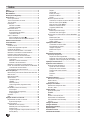 2
2
-
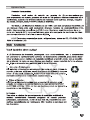 3
3
-
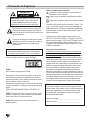 4
4
-
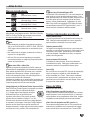 5
5
-
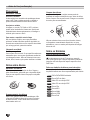 6
6
-
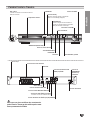 7
7
-
 8
8
-
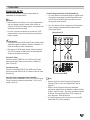 9
9
-
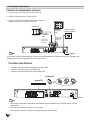 10
10
-
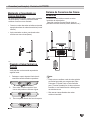 11
11
-
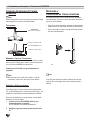 12
12
-
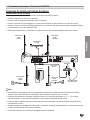 13
13
-
 14
14
-
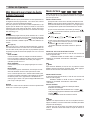 15
15
-
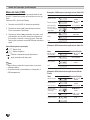 16
16
-
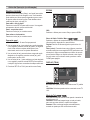 17
17
-
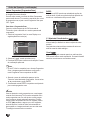 18
18
-
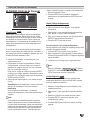 19
19
-
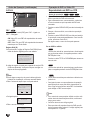 20
20
-
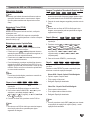 21
21
-
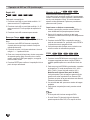 22
22
-
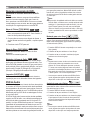 23
23
-
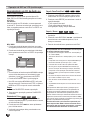 24
24
-
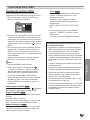 25
25
-
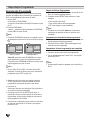 26
26
-
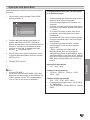 27
27
-
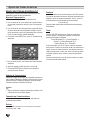 28
28
-
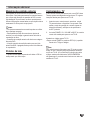 29
29
-
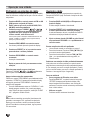 30
30
-
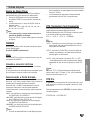 31
31
-
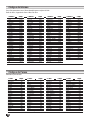 32
32
-
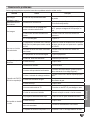 33
33
-
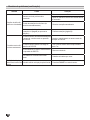 34
34
-
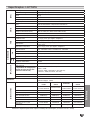 35
35
-
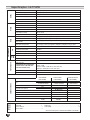 36
36
-
 37
37
-
 38
38
-
 39
39
-
 40
40
-
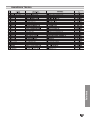 41
41
-
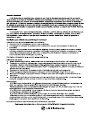 42
42
-
 43
43
-
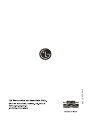 44
44
LG LH-W752TA Manual do proprietário
- Categoria
- Leitores de DVD
- Tipo
- Manual do proprietário
em outros idiomas
- English: LG LH-W752TA Owner's manual
Artigos relacionados
Outros documentos
-
Yamaha BD-S671 Manual do proprietário
-
Sony MHC-V800 Instruções de operação
-
MPMan XRM 34 Manual do proprietário
-
Kenwood KDV-S250P Manual do usuário
-
Toshiba 46WM48 Manual do proprietário
-
Roadstar HIF-8892D+BT Manual do usuário
-
Sanyo DC-DA 1400M Manual do usuário
-
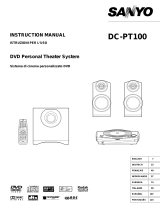 Unwind DC-PT100 Manual do usuário
Unwind DC-PT100 Manual do usuário
-
Sanyo MCD-UB685M Manual do usuário
-
JVC XV-N5SL Manual do usuário