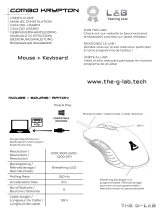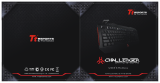A página está carregando...

K8100
Aivia Gaming Keyboard
User's Manual
English ................................................................................................. 2
繁體中文
............................................................................................ 12
简体中文
............................................................................................ 22
Deutsch ............................................................................................. 32
Portugués .......................................................................................... 42
Français ............................................................................................. 52
Español.............................................................................................. 62
Русский ............................................................................................. 72
Українська......................................................................................... 82
한국어 ................................................................................................ 92
Türkçe.............................................................................................. 102
Polski ............................................................................................... 112

- 2 -
English
1. Overview
1-1 Introduction
Congratulations on purchasing the rst product of Aivia series – Aivia K8100 gaming
keyboard. Coinciding with the concept of Aivia about advanced, intuitive, and versatile
interface archetype, the K8100 is born to satisfy gamers’ request. Aivia K8100 is
equipped with three different levels of elastic force, touch and slide volume control, 20
non-Ghosting keystroke capability and GHOST™ Macro Engine.
1-2 Package Contents
● Aivia K8100 Gaming Keyboard
● Keycap Puller
● Additional Rubber Coated WASD Keys
● Driver CD (User guide inside)
● Keyboard Protector
1-3 System Requirements
● CD-ROM or DVD-ROM player
● Available USB 2.0 Port x 1
● 40 MB of free hard disk space
● Windows XP / Vista / Vista 64bits / Windows 7 / Windows 7 64bits

- 3 -
English
2. Installation
2-1 Hardware Installation
Step 1
Plug USB connector into either desktop or laptop’s USB port
Step 2
Open “Control Panel” “System” “Hardware” “Device Manager” and
conrm the keyboard is working properly
2-2 Software Installation
Before installing the driver of K8100, we suggest checking whether any other keyboard
drivers have been previously installed on your system. If yes, in order to prevent
possible conict,please un-install or remove them before installing K8100 driver. (The
following steps assume your CD-ROM Drive is Drive D).
Step 1
Please insert the driver CD into CD-ROM, you will see GIGABYTE CD main
menu. (If it does not show up, run “D:\setup.exe”)
Step 2
Click “Ghost™ Engine Installation” button to start Ghost™ Engine installation.
Step 3
Please select language for the installation process.
Step 4
Click on “Next” button.
Step 5
Click on “Install” button to begin installation.
Step 6
Click on “Finish” to exit the wizard.

- 4 -
English
3. Keyboard Overview
1
Prole Changer: Five colors to represent different proles.
Tip
Red: mode 1, Green: mode 2, Blue: mode 3, Purple: mode 4, Light Blue: mode 5
2
Macro Keys: One prole mode is bundled with 5 programmable Macro hot keys.
3
Touch and slide volume control area: Built-in touch sensor with mute key and six
levels of audio volume. Touching and sliding to control volume more smoothly and
accurately.
Tip
Keep sensor from far right or far left pressed, volume will increase or decrease
linearly. (Sensitivity will be affected by environment static)
4
Volume indicator: LED light glows on as your nger moves.
5
USB 2.0 HUB
6
Backlight On/OFF switch: Press this button to switch backlight On/OFF
7
Win Luck: Prevent Windows key from interrupting game operation.
Prole Changer
Macro Key
USB 2.0 HUB
Win Luck
Touch and slide volume control area
Volume indicator
Backlight On/
OFF switch
1
2
3
4
6
7
5

- 5 -
English
4. Software Ghost™ Engine Overview
1
Basic Function
2
Prole Indicator
3
Memory Status (25 levels)
4
Prole Indicator
5
Macro Editor Button
6
Macro Hot Keys Monitor
7
Macro Scripts
1
2
3
4
6
5
7
4.1 Main Panel
1
Basic Function
Collects some regular functions for gamers as Forward scrolling, Double click and
multimedia hot keys. You can directly drag one icon and drop it into Macro Hot Keys
Monitor to set a Macro hot key.
2
Prole Indicator
Five different colors of Prole Changer represent each mode in use.
3
Memory Status (25 levels)
Display the amount of Macro hot keys in use.
4.1.1 Main panel Setting

- 6 -
English
4
Prole Indicator
The function is the same as item two.
5
Macro Editor Button
Press this button to boot Macro Editor. Edit advanced Macro sets.
6
Macro Hot Key Monitor
Display all status of Macro hot keys.
7
Macro Scripts
Display all status of Macro Scripts.
4.2 Macro Editor
1
Macro Setting Panel
2
Press Pause Key to Stop Recording
3
Quick-insert Bar
4
Special Command
5
Record/Stop Button
6
Macro Editing Note
7
Macro Editing Note Delete/Delete All
8
Macro Editing Note File Import/Export
9
Onboard Macro Scripts
1
2
3
4
5
6
7 8
9

- 7 -
English
1
Macro setting panel
2
Press Pause key to stop recording
Helps you stop Macro recording easily and conveniently.
3
Quick-insert bar
Helps you further modify Macro Editing Note & Macro Script.
4
Special Command
● Open a le
● Open a Web
Note
1. These two special commands only support English address.
EX: www.google.com; C:\Program Files\GIGABYTE\K8100\GhostK.exe
2. When pressing a Macro hot key with special command, please minimize the Ghost™
Engine rstly.
When you drag the folder icon or IE icon to drop into Macro Editing note,
you have two advance setting options.
Execute Once
Location: Yes
Keyboard and
Mouse
Auto Detect
Delay Time
Loop Mode
Location: No
Keyboard
Fix Time
Release to Stop
No Delay Time
● Macro Play Setting:
● Cursor Point Recording Depend on Device Recording Choice)
● Device Recording Choice
● Delay Time Setting:
4.2.1 Macro Editor setting

- 8 -
English
● Key-In: Please type in the desired folder path/website address directly.
● Paste:
(1) Open a le: You can press the Browse button to appoint a le address.
(2) Open a Web: Paste your favorite website address directly.
5
Record/Stop Button
Press this Button to Start / Stop Macro Recording.
6
Macro Editing Note
Display what Macro you are editing right now
7
Delete/Delete All
● Delete: delete one or multi- commands
● Delete All: delete all commands in Macro Editing Note
8
Import/Export
Call back a saved Macro Editing Note or back up a note
9
Onboard Macro Scripts
Drag an edited Macro Editing Note and drop it into a Script. Ghost™ engine will store it
on board automatically.

- 9 -
English
4.3 Ghost™ Engine Drag & drop user interface
The design concept of this application is based on Avatar system, just like in games.
Featuring easy to use drag-and-drop technology, it allows you to perform all actions in
Ghost™ Engine application program. Simply drag
the icon of specic functionality
you’d like to apply and drop
it onto the intended keyboard Macro hot keys to nish
assignment.
4.3.1 Main Panel
Drag one icon (Ex: Excel) from Basic function then drop in Prole one- Macro one.
When nish dropping icon, please close or minimize the Ghost™ Engine. The Macro hot
key is then set up successfully.
Drag one icon (Ex: Macro One) from Macro Scripts then drop in Prole two- Macro four.
When nish dropping icon, please close or minimize the Ghost™ Engine. The Macro hot
key is then set up successfully.
4.3.2 Macro editor
Before editing Macro key, please set up the command of Macro Setting Panel, then
press Record button to start Macro Editing.

- 10 -
English
1. After you nish editing the Macro Editing Note, you can drag& drop icons from the
Quick Insert Bar to further modify it. For the special command of folder and website
address, please select one icon to drag& drop into Macro Editing Note setting.
2. When you nish a Macro setting process, please keep pressing the left button in the
Macro Editing Note to drag & drop into Macro Scripts to dene a Macro script.
System will automatically name a number code for this new Macro script. You can
rename and change icon for a script conveniently.
3. If you want to modify a Macro script, please drag& drop from Macro Scripts to Macro
Editing Note to edit.
4.3.3 Delete a Macro Editing Note or Micro Script
1. You can press Delete All button or drag& drop into trash bin to delete all commands
of Macro Editing Note. (With Shift or Ctrl button of keyboard to multi-delete
commands.)
2. Drag& drop one Macro script directly into trash bin.

- 11 -
English

- 12 -
1.
簡介
1-1
產品簡介
感謝您購買技嘉周邊
Aivia
系列第一項產品
-Aivia K8100
電競鍵盤。順應
Aivia
對於產品設
計的概念:
Advanced, Intuitive, and Versatile Interface Archetype
; 週邊產品的設計皆需
為人類潛意識的延伸而不斷化繁為簡,亦是一種直覺式使用的經驗原型
(Archetype)
。
K8100
為了真正滿足遊戲玩家的需求配備了三種敲擊回饋力,觸控式音量控制,同時
20
鍵位無衝突,
GHOST
TM
隨行巨集引擎
1-2
包裝內容
● Aivia K8100
電競鍵盤
●
鍵帽拔鍵器
●
附贈:
WASD
矽膠噴塗鍵帽
●
安裝光碟(內含使用者手冊)
●
附贈:鍵盤防塵蓋
1-3
系統需求
● CD-ROM or DVD-ROM
光碟機
●
一個
USB 2.0
插口
● 40 MB
硬碟空間
● Windows XP/ Vista/ Vista 64bits / Windows 7 / Windows 7 64bits

- 13 -
2.
安裝
2-1
硬體安裝
Step1
將
USB
公頭接上桌上型或筆記型電腦的
USB
埠
Step2
打開控制台
系統
硬體
裝置管理員,確認鍵盤是否正常運作
2-2
軟體安裝
在安裝
K8100
驅動程式前,建議您先確認系統中是否有其他鍵盤相關驅動程式。若存在
建議您先行移除再行安裝
K8100
驅動程式。( 以下安裝程序是假設您的光碟機設定在
D
槽)
Step1
請將安裝光碟放入光碟機,您將看到
GIGABYTE
安裝主選單( 若無自動執行,請
執行“
D:\setup.exe
”)
Step2
點擊 “
Ghost
TM
Engine Installation
” 按鈕開始進行
Ghost
TM
引擎安裝
Step3
請選擇安裝過程所需要語言
Step4
點擊”下一步”按鈕
Step5
點擊“安裝”按鈕開始安裝程序
Step6
點擊“完成” 按鈕結束安裝過程

- 14 -
3.Keyboard Overview
硬體介紹
1
模式
(Prole)
切換鈕: 透過 顯示不同模式
(Prole)
密技
紅色: 模式
1
; 綠色: 模式
2
; 藍色: 模式
3
; 紫色: 模式
4
; 淺藍色: 模式
5
2
巨集
(Macro)
鍵: 單一模式搭配
5
組巨集快捷鍵
3
接觸滑動式音量控制: 透過電容式觸控感應器來控制靜音、與音量大小
密技
持續按住最右邊或最左邊的感應器便可快速調整音量
4
觸控音量指示區: 指示燈會隨著感應器被接觸而發光
5
USB 2.0
接口
6
背光開關
7
Win Luck
: 防止
Windows
啟動功能誤觸
模式切換鈕
巨集按鈕
USB 2.0
HUB
Win Luck
觸控音量控制區
觸控音量指示區
背光開關鍵
1
2
3
4
6
7
5

- 15 -
4. Ghost
TM
Engine
軟體介紹
1
基本功能庫
2
模式
(Prole)
指示
3
記憶體狀態(
25
階)
4
模式(
Prole
) 指示
5
巨集編輯器按鈕
6
巨集熱鍵監視器
7
巨集腳本庫
1
2
3
4
6
5
7
4.1
主畫面
1
基本功能庫
基本功能庫收集了一些類似滾輪向前滾動,左鍵雙擊和多媒體熱鍵等玩家較常使用的功
能。玩家可直接拖曳一個小圖飾進 巨集熱鍵監視器 完成巨集熱鍵編輯
2
模式(Profile)指示
可同步於硬體 模式切換鈕 來展現出現行模式
3
記憶體狀態(
25
levels)
指示有多少組巨集熱鍵已經被完成裝配
4.1.1
主畫面設定

- 16 -
4
模式 指示
功能同第二點
5
巨集編輯器按鈕
按下此鈕啟動巨集編輯器, 進一步執行巨集編輯
6
巨集熱鍵監視器
監控所有巨集熱鍵狀態
7
巨集腳本庫
監控所有巨集腳本
4.2
巨集編輯器
1
巨集設定面版
2
按下
Pause
鍵停止錄製
3
快速插入列
4
特殊指令
5
錄製/停止 鈕
6
巨集編輯筆記
7
巨集編輯筆記 清除/全部清除
8
巨集編輯筆記 輸入/輸出
9
巨集腳本庫
1
2
3
4
5
6
7 8
9

- 17 -
1
巨集設定面版
2
按下Pause鍵停止錄製
協助快速停止指令編輯
3
快速插入列
協助進一步修改巨集編輯筆記和巨集腳本
4
特別指令
●
開啟檔案
●
開啟網頁
Note
1.
這兩個特別指令僅支援英文路徑
EX: http://www.google.com/ ; C:\Program Files\GIGABYTE\K8100\GhostK.exe
2.
使用此兩種功能的巨集時,請先將GHOST
TM
的程式最小化或關閉,避免動作指令被攔截
當您將開啟檔案指令
與開啟網頁指令 拖曳到指令編輯筆記本時,會產生兩個
選項可供選擇,進行進一步操作
執行一次
指標位置: 有
包含鍵盤滑鼠
動作
自動錄製間隔
時間
循環執行
指標位置:沒有
只錄鍵盤動作
固定間隔時間
按住循環放停止
不錄製間隔時間
●
巨集執行方式設定:
●
滑鼠游標錄製設定 ( 需配合裝置錄製設定)
●
裝置錄製設定
●
延遲時間設定:
4.2.1
巨集編輯器設定

- 18 -
●
鍵入 : 請直接鍵入欲前往的檔案夾或網頁的英文路徑
●
貼上 :
(1)
開啟檔案: 可直接貼上檔案英文路徑或點擊 瀏覽, 指向欲開啟的檔案夾
(2)
開啟網頁: 請直接貼上網頁英文路徑
5
錄製/ 停止錄製
按下此鈕進行巨集錄製/停止
6
指令編輯筆記本
顯示目前正在編輯的巨集
7
刪除/全部刪除
●
刪除: 刪除一個或多個基本指令
●
全部刪除: 刪除巨集編輯筆記所有指令
8
匯入/匯出
匯入已存檔過的巨集編輯筆記或 匯出已完成的筆記
9
巨集腳本庫
拖曳巨集編輯筆記到巨集腳本庫便會自動儲存

- 19 -
4.3 Ghost
TM
Engine
拖曳式使用者介面
Ghost
TM
Engine
採用最人性化的拖曳式紙娃娃控制系統, 提供使用者如同遊戲般的使用介
面. 讓你彈指間便拖曳完成所有巨集設定.
將欲設定的功能圖示利用長按滑鼠左鍵,輕鬆抓起
移動滑鼠拖拉到欲設定的熱鍵空
格,鬆開滑鼠左鍵 放下圖示。在放入的同時巨集已經輕鬆 設定完成
4.3.1
主畫面
1.
從基本功能庫抓起一個圖示(例:
EXCEL)
,放入模式
1-
巨集
1
。 當你放入小圖示並最小
化
Ghost
TM
Engine
應用程式,巨集熱鍵便設定完成
2.
從巨集腳本庫抓起一個小圖示(例:
Macro 1)
,放入模式
2-
巨集
4
。 當你放入小圖示並
最小化
Ghost
TM
Engine
應用程式,巨集熱鍵便設定完成
4.3.2
巨集編輯器
開始設定巨集熱鍵時,請先完成巨集設定面版的設定。挑選熱鍵欲執行的方式並確認欲
錄製的裝置。按下錄製鈕開始巨集錄製。

- 20 -
1.
當完成巨集編輯筆記的錄製編撰後,可透過快速插入列拖拉小圖飾來進一步修改。若
你想利用巨集熱鍵來快速啟動特定資料夾與特定網頁時,請從特殊指令區拖拉一個小
圖飾進巨集編輯筆記設定。
2.
當完成巨集編輯筆記後,請在筆記區長按滑鼠左鍵拖拉進巨集腳本庫完成巨集腳本存
檔。巨集腳本可依使用者需求,任意更改名稱。
3.
當您想重新編譯巨集腳本時,可拖曳回巨集編輯筆記區進行修改
4.3.3
刪除巨集
1.
在巨集編譯過程中可按下刪除全部按鈕或直接拖曳進垃圾桶刪除整個巨集筆記(若您想\
刪除部分指令,透過
Ctrl
與
Shift
按鍵來選取,並按下刪除鈕來完成刪除動作 )
2.
直接將欲刪除的巨集腳本拖曳進垃圾桶刪除
1/121