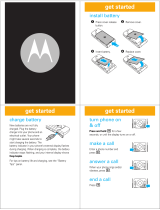A página está carregando...

motorola.com
RAZR V3c
CDMA
English


1
Welcome
We are pleased that you have chosen the Motorola RAZR
V3c
wireless phone.
040128o
Left Soft Key
Perform function
in lower left
display.
Voice Key
Create voice
records & voice
dial names.
Smart/
Speakerphone
Key
Volume Keys
Camera Key
4-Way
Navigation Key
Clear Key
Right Soft Key
Perform function
in lower right
display.
Power & End Key
Turn phone
on/off, end calls,
exit menu
system.
Send Key
Make &
answer calls.
Center Key
From home screen, open main
menu. In menus & lists, press
to select highlighted option.

2
Motorola, Inc.
Consumer Advocacy Office
1307 East Algonquin Road
Schaumburg, IL 60196
1-800-331-6456 (United States)
1-888-390-6456 (TTY/TDD United States for
hearing impaired)
1-800-461-4575 (Canada)
www.motorola.com
(United States)
Certain mobile phone features are
dependent on the capabilities and settings of
your service provider's network. Additionally,
certain features may not be activated by
your service provider, and/or the provider's
network settings may limit the feature's
functionality. Always contact your service
provider about feature availability and
functionality. All features, functionality, and
other product specifications, as well as the
information contained in this user's guide are
based upon the latest available information
and are believed to be accurate at the time of
printing. Motorola reserves the right to
change or modify any information or
specifications without notice or obligation.
MOTOROLA and the Stylized M Logo are
registered in the US Patent & Trademark
Office. The Bluetooth trademarks are owned
by their proprietor and used by Motorola, Inc.
under license. Java and all other Java-based
marks are trademarks or registered
trademarks of Sun Microsystems, Inc. in the
U.S. and other countries. All other product or
service names are the property of their
respective owners.
© Motorola, Inc., 2005.
Caution:
Changes or modifications made in
the radio phone, not expressly approved by
Motorola, will void the user’s authority to
operate the equipment.
Manual number: 6809496A74-O

3
Contents
Contents
Use and Care
. . . . . . . . . 5
Getting Started
. . . . . . . . 6
About This Guide . . . . . 6
Installing the Battery . . 7
Battery Tips . . . . . . . . . 7
Charging the Battery . . 8
Turning On Your
Phone . . . . . . . . . . . . . . 9
Adjusting Volume . . . . 10
Making a Call . . . . . . . 10
Answering a Call. . . . . 10
Changing the Call
Alert . . . . . . . . . . . . . . . 11
Viewing Your
Phone Number . . . . . . . 11
Highlight Features
. . . . 12
Recording and Playing
a Video Clip. . . . . . . . . 12
Taking and Sending
a Photo . . . . . . . . . . . . 14
Sending a Multimedia
Message. . . . . . . . . . . 16
Receiving a Multimedia
Message. . . . . . . . . . . 20
Bluetooth
®
Connections . . . . . . . . 20
Synchronize Data . . . . 22
TTY Operation . . . . . . 23
Learning to Use
Your Phone
. . . . . . . . . 25
Using the Display . . . . 25
Using the 4-Way
Navigation Key . . . . . . 27
Using Menus . . . . . . . 28
Entering Text . . . . . . . 30
Using the Handsfree
Speaker. . . . . . . . . . . . 38
Using the External
Display . . . . . . . . . . . . 39
Changing a Code,
PIN, or Password . . . . 40
Locking and Unlocking
Your Keypad . . . . . . . . 40
Locking and Unlocking
Your Phone . . . . . . . . . 40
If You Forget a Code,
PIN, or Password . . . . 41
Setting Up Your
Phone
. . . . . . . . . . . . . . 42
Setting Ring Styles
and Alerts . . . . . . . . . . 42
Setting Answer
Options. . . . . . . . . . . . 43

4
Contents
Setting a Wallpaper
Image . . . . . . . . . . . . . 43
Setting a Screen
Saver Image . . . . . . . . 43
Setting Display
Brightness . . . . . . . . . . 44
Adjusting the
Backlight . . . . . . . . . . . 44
Talking Phone
Settings . . . . . . . . . . . . 45
Hiding or Showing
Location Information . . . 45
AGPS Limitations
and Tips. . . . . . . . . . . . 46
Conserving Battery
Power . . . . . . . . . . . . . 47
Calling Features
. . . . . . 48
Changing the Active
Line . . . . . . . . . . . . . . . 48
Redialing a Number . . . 48
Using Automatic
Redial. . . . . . . . . . . . . . 48
Silencing a Call Alert . . . 49
Calling an Emergency
Number . . . . . . . . . . . . 49
Using AGPS During an
Emergency Call . . . . . . 49
Viewing Recent Calls. . . 50
Using the Notepad . . . 51
Returning an
Unanswered Call . . . . . 52
Attaching a Number. . . 52
Calling with Speed
Dial . . . . . . . . . . . . . . . 52
Calling with 1-Touch
Dial . . . . . . . . . . . . . . . 53
Using Voicemail . . . . . . 53
Phone Features
. . . . . . . 54
Main Menu . . . . . . . . . 54
Settings & Tools
Menu
. . . . . . . . . . . . . . . 55
Calling Features . . . . . . 56
Messages . . . . . . . . . . 56
Contacts . . . . . . . . . . . 58
Personalizing
Features. . . . . . . . . . . . 61
Menu Features . . . . . . 64
Dialing Features. . . . . . 66
Call Monitoring . . . . . . 66
Bluetooth® Wireless
Connections . . . . . . . . 68
Handsfree Features . . . 69
Data and Fax Calls . . . . 71
Network Features . . . . 71
Personal Organizer
Features. . . . . . . . . . . . 72
Security . . . . . . . . . . . . 73
News and
Entertainment . . . . . . . 74
Service & Repairs
. . . . 76
SAR Data
. . . . . . . . . . . 77
Index
. . . . . . . . . . . . . . 79

5
Use and Care
To care for your Motorola phone, please keep it away from:
liquids of any kind dust and dirt
Don’t expose your phone to
water, rain, extreme humidity,
sweat, or other moisture.
Don’t expose your phone to
dust, dirt, sand, food, or other
inappropriate materials.
extreme heat or cold cleaning solutions
Avoid temperatures below
-10°C/14°F or above 45°C/113°F.
To clean your phone, use only a
dry soft cloth. Don’t use alcohol
or other cleaning solutions.
microwaves the ground
Don’t try to dry your phone in a
microwave oven.
Don’t drop your phone.

6
Getting Started
Getting Started
About This Guide
This guide shows how to locate a menu
feature as follows:
Find it:
Press
s
>
s Recent Calls
>
Dialed
This example shows that from the home
screen, you must press the center key
s
to
open the main menu, scroll to
Recent Calls
, then
scroll to and select
Dialed
. Press
S
to scroll
and the center key
s
to select a menu
option.
CAUTION: Before using the phone for the
first time, read the
Important Safety and
Legal Information
included in the
gray-edged pages at the back of this guide.
032259o
symbols
This means a feature is network/
subscription dependent and may not
be available in all areas. Contact your
service provider for more
information.
This means a feature requires an
optional accessory.

7
Getting Started
Installing the Battery Battery Tips
•
Battery life depends on the network,
signal strength, temperature, features,
and accessories you use.
Always use Motorola
Original batteries and
chargers. The warranty
does not cover damage
caused by non-Motorola batteries and/
or chargers.
•
New batteries or batteries stored for
a long time may take more time to
charge.
•
When charging your battery, keep it
near room temperature.
•
When storing your battery, keep it
uncharged in a cool, dark, dry place.
1.
2.
3.
4.

8
Getting Started
•
Never expose batteries to
temperatures below -10°C (14°F) or
above 45°C (113°F). Always take your
phone with you when you leave your
vehicle.
•
It is normal for batteries to gradually
wear down and require longer charging
times. If you notice a change in your
battery life, it is probably time to
purchase a new battery.
Contact your local recycling center for
proper battery disposal.
Warning:
Never dispose of batteries in a fire
because they may explode.
Before using your phone, read the battery
safety information in the “Safety and General
Information” section included in this guide.
Charging the Battery
New batteries are shipped partially charged.
Before you can use your phone, you need to
install and charge the battery as described
below. Some batteries perform best after
several full charge/discharge cycles.
Using the Charger
1
Insert the
charger into the
USB connector
on your phone
as shown.
2
Plug the other
end of the
charger into the
appropriate electrical outlet.
3
When your phone indicates
Charge Complete
,
remove the charger.

9
Getting Started
Tip:
You can safely leave the charger
connected to the phone after charging is
complete. This will
not
damage the battery.
Note:
When you charge the battery, the
battery level indicator in the upper right corner
of the display shows how much of the
charging process is complete. At least 1
segment of the battery level indicator must be
visible to ensure full phone functionality while
charging.
Charging from a Computer
You can charge your battery by connecting a
cable from your phone's mini-USB port to a
high-power USB port on a computer (not a
low-power one such as the USB port on your
keyboard or bus-powered USB hub). Typically,
USB high-power ports are located directly on
your computer.
Both your phone and the computer must be
turned on, and your computer must have the
correct software drivers installed. Cables and
software drivers are available in Motorola
Original data kits, sold separately.
Turning On Your Phone
1
Open your phone.
2
Press and hold the
power key for
3 seconds.
The phone may
require several
seconds to power on.
3
If necessary, enter your 4-digit unlock
code (the last 4 digits of your phone
number) and press
OK
to unlock the
phone.

10
Getting Started
Adjusting
Volume
Press the up or down
volume keys to:
•
increase or decrease earpiece volume
during a call
•
increase or decrease ringer volume
setting when the home screen is
visible (phone must not be in a call and
flip must be open)
•
silence an incoming call alert
Making a Call
1
Dial the number.
Tip:
If you make a mistake, press the clear
key
B
to delete the last digit. Press and
hold
B
to clear all digits.
2
Press
N
to make the call.
3
Press
P
to end the call.
Tip:
Closing the flip also ends the call unless
you are using the speakerphone feature (see
page 38).
Note:
You must dial the phone number from
the home screen. See page 25.
Answering a Call
When you receive a call, your phone rings
and/or vibrates and displays an incoming call
message.
1
Press
N
to answer.
2
Press
P
to end the call.
Tip:
You can set the phone to answer calls
when you open the flip. (To activate, press
s
>
w Settings
>
In-Call Setup
>
Answer Options
>
Open To Answer
.)
Note:
If the phone is locked, you must first
enter your 4-digit unlock code to answer the call.
040135o

11
Getting Started
Changing the Call Alert
Phone Flip
Open
In the home screen,
press the down volume
key to switch to lower
call alert volume, then switch to vibrate and,
finally, silent alert. Press the up volume key to
cycle back from silent alert to vibrate and then
to the lowest alert volume setting.
Phone Flip Closed
Press the up or
down volume
key, then press
the smart/
speakerphone
key to scroll
through the alert styles:
Loud
,
Soft
,
Vibrate
,
Vibe then
Ring
, and
Silent
. The alert styles are shown on
the external display.
After scrolling to the desired alert style, press
the up or down volume key to save the setting
and return to the home screen.
Viewing Your Phone
Number
To view your phone number from the home
screen:
•
Press
B#
.
or
•
Press
s
>
m Phone Status
>
My Tel. Number
While you are on a call, press
Options
, then
select
My Tel. Number
.
040135o
Volume Keys
Smart/
Speakerphone
Key

12
Highlight Features
Highlight Features
You can do much more with your phone than
make and receive calls! This section
describes some of your phone’s highlights.
Recording and Playing a
Video Clip
You can record a video clip with your
phone, and send it to other wireless
phone users in a multimedia message.
Record a Video Clip
To activate your phone’s video camera:
Find it:
Press
s
>
h
Multimedia
>
Video Camera
Tip:
You can also activate your phone’s video
camera by pressing and holding the camera
key
b
.
Camera Lens
Smart/
Speakerphone
Key
Take self-portrait
photo with
camera when flip
is closed.
External Display
View incoming
call information,
use as camera
viewfinder when
flip is closed.
Accessory
Connector Port
Insert charger
& phone
accessories.

13
Highlight Features
The active viewfinder image appears on your
display.
Press
Options
to open the
Videos Menu
(see
“Videos Menu” following the steps below).
1
Point the camera lens at the video
subject.
Press
S
left or right to change lighting
conditions to
Automatic
,
Sunny
,
Cloudy
,
Indoor
(Home)
,
Indoor (Office)
, or
Night
.
2
Press
and hold
the camera key
b
to
begin recording.
3
Press
and hold
the camera key
b
or
Stop
to stop recording.
4
Press
Options
, then highlight
Store Only
and
press
Select
to save the video.
or
Press
B
to delete the photo and return
to active viewfinder.
Videos Menu
From the video camera viewfinder, press
Options
to open the
Videos
Menu
, which can
include the following options:
480x640
Press right soft key to
return to previous screen.
Press left soft key to
view
Options menu.
Options
Exit
N
Zoom
1x
621
Displays when
you press
S
to
change video
settings.
Option
Go To Videos
Go to the
Videos
list to view stored video
clips.

14
Highlight Features
Play a Video Clip
To play a video clip stored on your phone:
Find it:
Press
s
>
h
Multimedia
>
Camera
1
Scroll to
Videos
and press
Select
.
2
Scroll to the clip you want to view and
press the center key
s
.
Taking and Sending a
Photo
To activate your phone’s camera:
Find it:
Press
s
>
h
Multimedia
>
Camera
Tip:
You can also activate your phone’s
camera by pressing the camera key
b
.
The active viewfinder image appears on your
phone’s display.
Videos Setup
Change
Auto Repeat
,
Video Length
, or
Recording
Sound
.
View Free Space
See how much memory remains for storing
video clips.
Option
480x640
I
Press right soft key to
return to previous screen.
Press left soft key to
view
Options menu.
Options
Exit
N
Zoom
1x
621
Displays when
you press
S
to
change camera
settings.

15
Highlight Features
Press
S
up and down to select and adjust
one of the following settings:
To view other options, press
Options
to open
the
Pictures Menu
(see “Pictures Menu”
following these steps).
Point the camera lens at the photo subject,
then:
1
Press the camera key
b
to take the
photo.
2
Press
Options
to open the
Store Options
menu.
Then select
Store Only
,
Apply as Wallpaper
,
Apply
as Screen Saver
, or
Apply as Phonebook Entry
.
or
Press
Send
to save the photo and go to the
Send Options
screen. Then select
Send in
Message
or
Send to PixPlace
.
Pictures Menu
The
Pictures
menu can include the following
options:
Option
Zoom
Increase or decrease image size.
Style
Set to
Color
,
Black and White
,
Antique
, or
Negative
.
Lighting Conditions
Set to
Automatic
,
Sunny
,
Cloudy
,
Indoor (Home)
,
Indoor
(Office)
, or
Night
.
Option
Go To Pictures
View pictures and photos stored on your
phone.
Auto-Timed Capture
Set a timer for the camera to take a photo.

16
Highlight Features
Sending a
Multimedia Message
A multimedia message contains embedded
media objects (possibly including photos,
pictures, animations, sounds, or voice
records). You can send a picture message to
other multimedia messaging-capable phones
and to other email addresses.
Send the Message
Find it:
Press
s
>
e Messaging
>
Create Message
>
New MMS Message
1
Press keypad keys to enter message text.
2
Press
Options
to open the
MMS Menu
.
Note:
See “MMS Menu Options” on
page 18 for descriptions of all menu
options.
3
Scroll to
Insert
and press
Select
.
4
To insert a stored multimedia object, scroll
to
Picture
,
Voice Record
,
Sound
, or
Video
, and
press
Select
. Then scroll to the desired
object and press
Insert
.
or
To take and insert a new photo, scroll to
New Picture
and press
Select
. Take the photo
and press
Insert
.
or
Capture Title
Assign a name to a captured photo.
Camera Setup
Change resolution, image quality, or shutter
tone.
View Free Space
See how much memory remains for storing
pictures.
Option

17
Highlight Features
To record and insert a new video clip,
scroll to
New Video
and press
Select
. Record
the video clip, then press
s
to store it.
Select
EXIT
to return to the
MMS Menu
and
select
Video
. Scroll through stored videos
to the one you want to insert and press
Select
.
5
Press
Send To
.
6
Scroll to and select the entry to receive
the message.
or
Scroll to and select
[New Number]
or
[New Email
Address]
, then enter the recipient’s phone
number or email address and press the
center key
s
.
7
Press
Send
to send the message.
or
Press
Options
to open the
Send To Menu
and
select
Message Options
(see table below),
Message Details
,
Save to Drafts
, or
Abort Message
.
The
Message Options
menu can include:
Option
Cc
Enter names of recipient(s) to receive
message copy. Names entered here can be
viewed by all message recipients.
Bcc
Enter names of recipient(s) to receive
message copy. A recipient name entered
here can be viewed by
ONLY
that recipient
and
NOT
by other recipients.
Subject
Enter the message subject.
Attachments
Add a picture or sound.

18
Highlight Features
MMS Menu Options
While creating a multimedia message, press
Options
to open the
MMS Menu
, which can include
the following options:
Priority
Set to
Normal
or
Urgent
.
Delivery Report
Receive a report on whether the message
was successfully delivered.
Option
Insert
Insert multimedia objects, a new page for
message text, or a phone number from the
Contacts
,
Received
, or
Dialed
list.
Message Options
(See table on page 17.)
Option
Delete Page
Delete the current message page (appears
only if you have entered text into the boy of
the message before pressing
Options
).
Preview
View the current contents of the message
(appears only if you have entered text into
the boy of the message before pressing
Options
).
Page Details
Set the length of time that the page will be
displayed.
Message Details
View message statistics.
Save to Drafts
Save the message to the
Drafts
folder.
Option
/