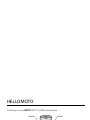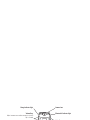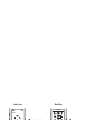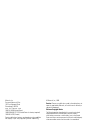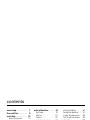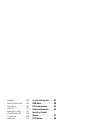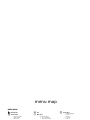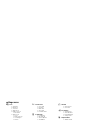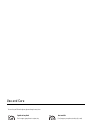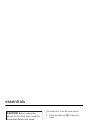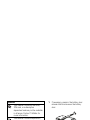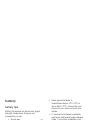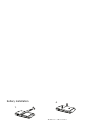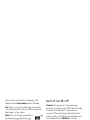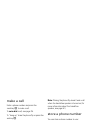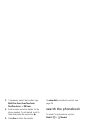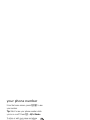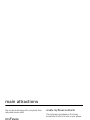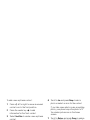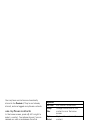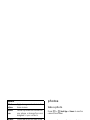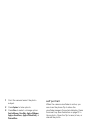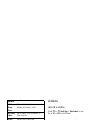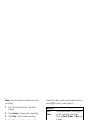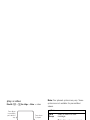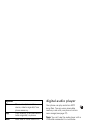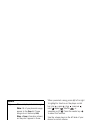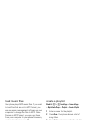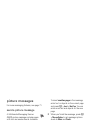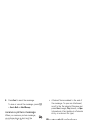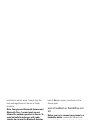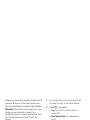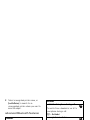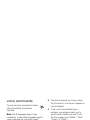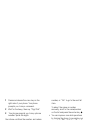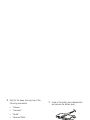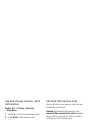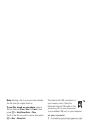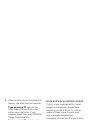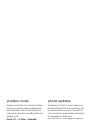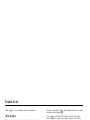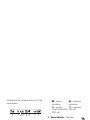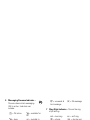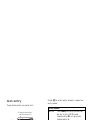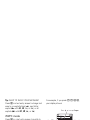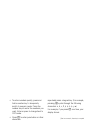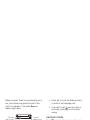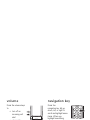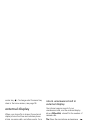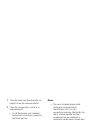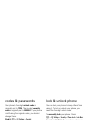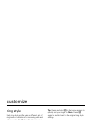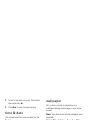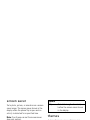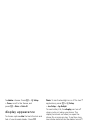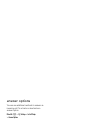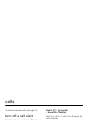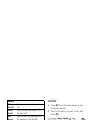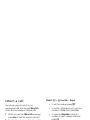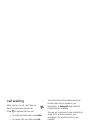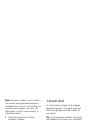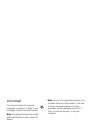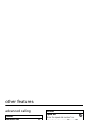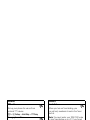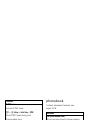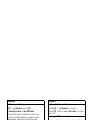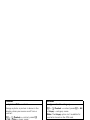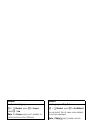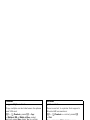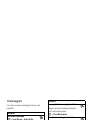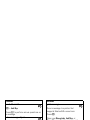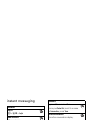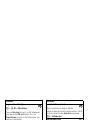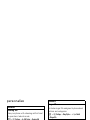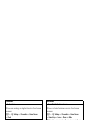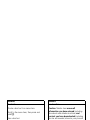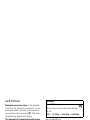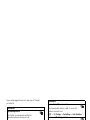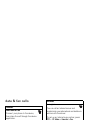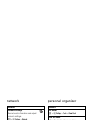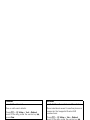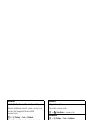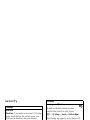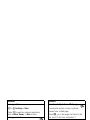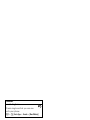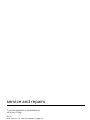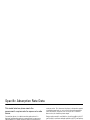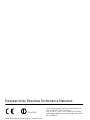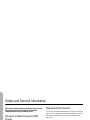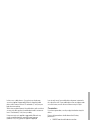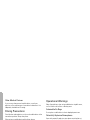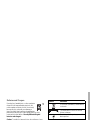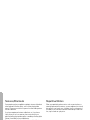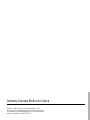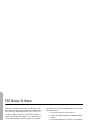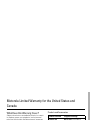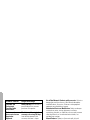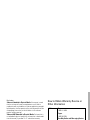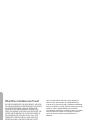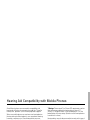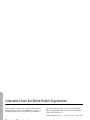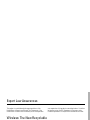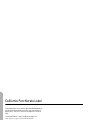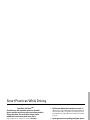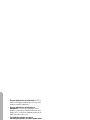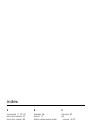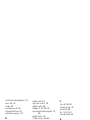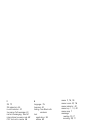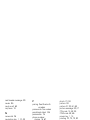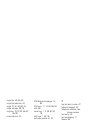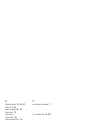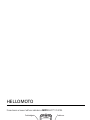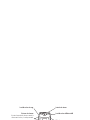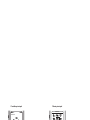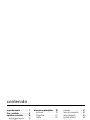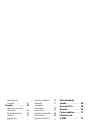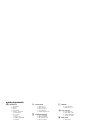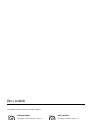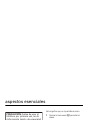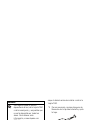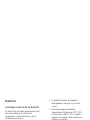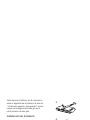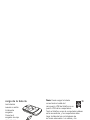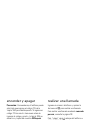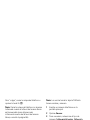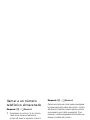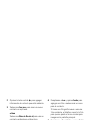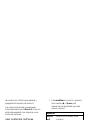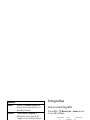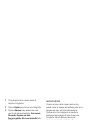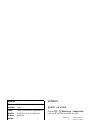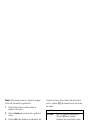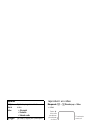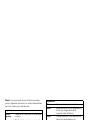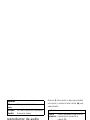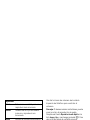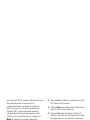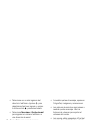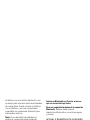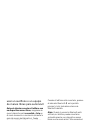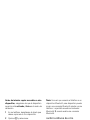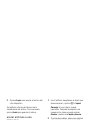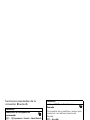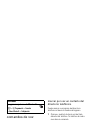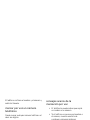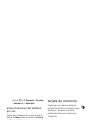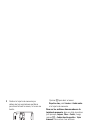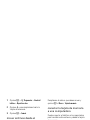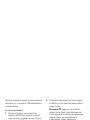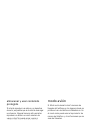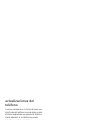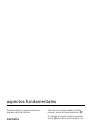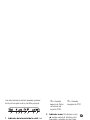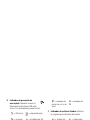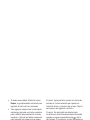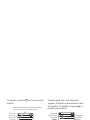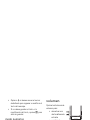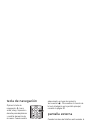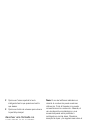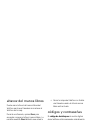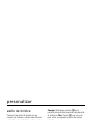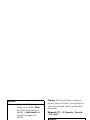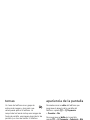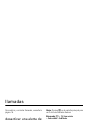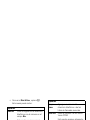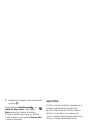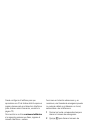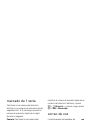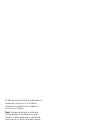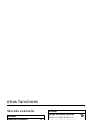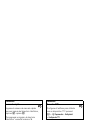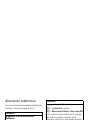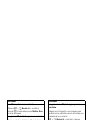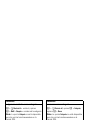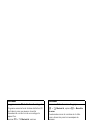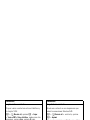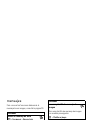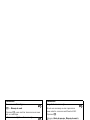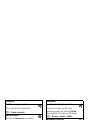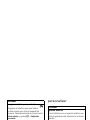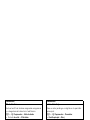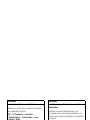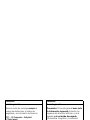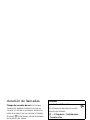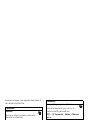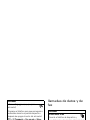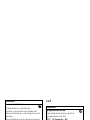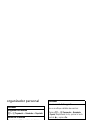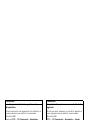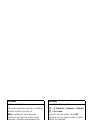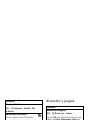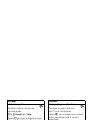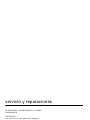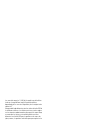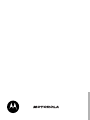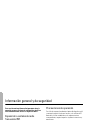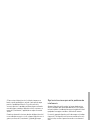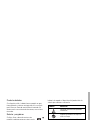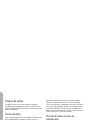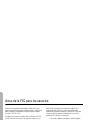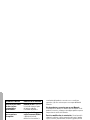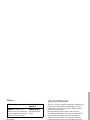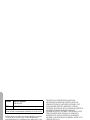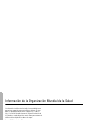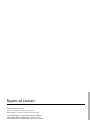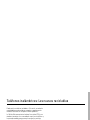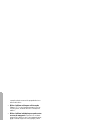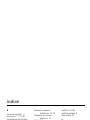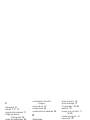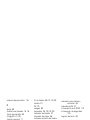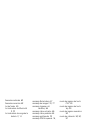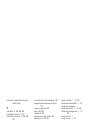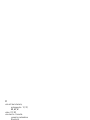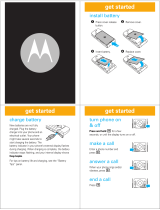Motorola MOTORAZR V3t Manual do usuário
- Categoria
- Celulares
- Tipo
- Manual do usuário

MOTOMANUAL
www.motorola.comwww.motorola.com
RAZR
V3t
TM
English


1
HELLOMOTO
Introducing your new
MOTO
RAZR™ V3t GSM wireless phone.
Navigation Key
Navigate menus.
Center Key
Select menu items.
Right Soft Key
Message Key
Voice Key
Power/End Key
Turn on/off, hang up, exit menus.
t-zones Key
Left Soft Key
Menu Key
Open menus.
Volume Keys
Smart Key
Send Key
Make & answer calls.

2
Voice Key
Camera Lens
External Display
See incoming call information, use as camera
viewfinder when camera is active & flip is
closed.
Bluetooth
®
Indicator Light
Mini-USB Port
Insert stereo headset, battery charger,
& other phone accessories.
Volume Keys
Adjust camera zoom when camera is active &
flip is closed.
Smart Key
Take photo when camera is active & flip is
closed.
Charge Indicator Light

3
IM Camera
T-Mobile
10/15/07
10:15 am
Messages
Exit Select
Home Screen Main Menu
Press & hold the
Power Key
P
until
the display lights up,
to turn on your
phone.
1
Press the
Center Key
s
to select it.
4
Press the
Navigation Key
S
up/down/left/right to
highlight a menu
feature.
3
Press the
Menu Key
a
to open the
Main Menu
.
2

4
Motorola, Inc.
Consumer Advocacy Office
1307 East Algonquin Road
Schaumburg, IL 60196
www.hellomoto.com
1-800-331-6456 (United States)
1-888-390-6456 (TTY/TDD United States for hearing impaired)
1-800-461-4575 (Canada)
Certain mobile phone features are dependent on the capabilities
and settings of your service provider’s network. Additionally,
certain features may not be activated by your service provider,
and/or the provider’s network settings may limit the feature’s
functionality. Always contact your service provider about feature
availability and functionality. All features, functionality, and other
product specifications, as well as the information contained in this
user’s guide are based upon the latest available information and
are believed to be accurate at the time of printing. Motorola
reserves the right to change or modify any information or
specifications without notice or obligation.
MOTOROLA and the Stylized M Logo are registered in the US
Patent & Trademark Office. All other product or service names are
the property of their respective owners. The Bluetooth trademarks
are owned by their proprietor and used by Motorola, Inc. under
license. Java and all other Java-based marks are trademarks or
registered trademarks of Sun Microsystems, Inc. in the U.S. and
other countries. Macintosh is a registered trademark of Apple
Computer, Inc.
© Motorola, Inc., 2006.
Caution:
Changes or modifications made in the radio phone, not
expressly approved by Motorola, will void the user’s authority to
operate the equipment.
Software Copyright Notice
The Motorola products described in this manual may include
copyrighted Motorola and third-party software stored in
semiconductor memories or other media. Laws in the United
States and other countries preserve for Motorola and third-party
software providers certain exclusive rights for copyrighted
software, such as the exclusive rights to distribute or reproduce
the copyrighted software. Accordingly, any copyrighted software
contained in the Motorola products may not be modified,
reverse-engineered, distributed, or reproduced in any manner to
the extent allowed by law. Furthermore, the purchase of the
Motorola products shall not be deemed to grant either directly or
by implication, estoppel, or otherwise, any license under the
copyrights, patents, or patent applications of Motorola or any
third-party software provider, except for the normal, non-exclusive,
royalty-free license to use that arises by operation of law in the
sale of a product.
Manual Number: 6809504A55-A

contents
5
contents
menu map. . . . . . . . . . . . 7
Use and Care . . . . . . . . . 9
essentials . . . . . . . . . . . 10
about this guide . . . . . 10
SIM card. . . . . . . . . . . . 11
battery . . . . . . . . . . . . 12
turn it on & off . . . . . . 14
make a call . . . . . . . . . 15
answer a call. . . . . . . . 15
store a phone
number. . . . . . . . . . . . 15
call a stored phone
number. . . . . . . . . . . . 16
search the
phonebook . . . . . . . . . 16
your phone number . . 17
main attractions . . . . . . 18
myFaves . . . . . . . . . . . 18
photos . . . . . . . . . . . . 21
videos. . . . . . . . . . . . . 23
digital audio player . . . 26
picture messages . . . . 29
Bluetooth® wireless. . 30
voice commands . . . . 35
memory card . . . . . . . 37
airplane mode. . . . . . . 41
phone updates . . . . . . 41
basics. . . . . . . . . . . . . . . 42
display . . . . . . . . . . . . 42
text entry . . . . . . . . . . 45
volume . . . . . . . . . . . . 49
navigation key. . . . . . . 49
smart key . . . . . . . . . . 49
external display. . . . . . 50
handsfree speaker . . . 51
codes & passwords . . 52
lock & unlock phone . . 52
customize . . . . . . . . . . . 53
ring style. . . . . . . . . . . 53
time & date. . . . . . . . . 54
wallpaper . . . . . . . . . . 54
screen saver . . . . . . . . 55
themes . . . . . . . . . . . . 55
display appearance . . . 56
answer options. . . . . . 57
calls . . . . . . . . . . . . . . . . 58
turn off a call alert. . . . 58
recent calls . . . . . . . . . 58
redial. . . . . . . . . . . . . . 59
return a call. . . . . . . . . 60

6
contents
notepad . . . . . . . . . . . . 60
hold or mute a call. . . . 60
call waiting. . . . . . . . . . 61
caller ID . . . . . . . . . . . . 61
emergency calls . . . . . 61
international calls. . . . . 62
1-touch dial . . . . . . . . . 62
voicemail . . . . . . . . . . . 63
other features . . . . . . . . 64
advanced calling . . . . . 64
phonebook. . . . . . . . . . 66
messages . . . . . . . . . . 71
instant messaging . . . . 73
personalize . . . . . . . . . 75
call times . . . . . . . . . . . 78
handsfree . . . . . . . . . . 78
data & fax calls . . . . . . 80
network . . . . . . . . . . . . 81
personal organizer . . . . 81
security . . . . . . . . . . . . 84
fun & games . . . . . . . . 84
service and repairs . . . . 87
SAR Data . . . . . . . . . . . . 88
EU Conformance . . . . . . 90
Safety Information . . . . 92
Industry Canada
Notice . . . . . . . . . . . . . . . 97
FCC Notice . . . . . . . . . . . 98
Warranty. . . . . . . . . . . . . 99
Hearing Aids . . . . . . . . 103
WHO Information . . . . 104
Registration . . . . . . . . . 104
Export Law. . . . . . . . . . 105
Recycling . . . . . . . . . . . 105
Perchlorate Label. . . . . 106
Driving Safety . . . . . . . 107
index. . . . . . . . . . . . . . . 109

menu map
7
menu map
main menu
Voice Notes
s
Recent Calls
• Received Calls
• Dialed Calls
• Notepad
• Call Times
#
Get More
ã
IM
e
Messages
• Create Message
•NewTextMsg
• New Picture Msg
• New Voice Notes
• Picture Msg Templates
• Send to My Album
• Send to My Journal
• Message Inbox
•Voicemail
•Quick Notes
• Picture Msg Templates
• Email Msgs *
•Drafts
• Outbox
• Browser Msgs
h
Fun & Apps
• Games & Apps
•Camera
•Pictures
• Sounds
• Videos
• Video Camera
&
Help
n
Phonebook
w
Settings
• (see next page)
This is the standard main menu layout.
Your phone’s menu may be different.

8
menu map
settings menu
É
To o l s
• Calculator
• Datebook
• Shortcuts
•Alarm Clock
• Dialing Services
• Fixed Dial
• Web Access
• t-zone
• Web Shortcuts
• Stored Pages
•History
•GoToURL
•BrowserSetup
l
Personalize
• Home Screen
• Main Menu
• Voice Dial Setup
•Skin
• Greeting
• Wallpaper
• Screen Saver
t
Ring Styles
•Style
• style Detail
Ç
Themes
L
Connection
• Bluetooth Link
• USB Settings
H
Call Forward
• Voice Calls
• Fax Calls
• Data Calls
• Cancel All
• Forward Status
U
In-Call Setup
• In-Call Timer
• My Caller ID
• Answer Options
• Call Waiting
• Hearing Aid
Z
Initial Setup
• Time and Date
• 1-Touch Dial
• Display Timeout
• Backlight
•Scroll
• Language
• Brightness
•DTMF
• Master Reset
• Master Clear
m
Phone Status
• My Tel. Numbers
• Battery Meter
• Storage Devices
• Voice Dial Languages
• Software Update
• Other Information
S
Headset
• Auto Answer
•Voice Dial
J
Car Settings
• Auto Answer
• Auto Handsfree
• Power-Off Delay
• Charger Time
%
Airplane Mode
• Airplane Mode
• PromptAtStartup
j
Network
•New Network
•Network Setup
• Available Networks
•Network Jingle
• Call Drop Tone
u
Security
• Phone Lock
• Lock Application
•Fixed Dial
• SIM PIN
• New Passwords
• Certificate Mgmt
c
Java Settings
• Java System
• Delete All Apps
• App Vibration
• App Volume
• App Backlight

Use and Care
9
Use and Care
Use and Care
To care for your Motorola phone, please keep it away from:
liquids of any kind dust and dirt
Don’t expose your phone to water, rain,
extreme humidity, sweat, or other moisture.
Don’t expose your phone to dust, dirt, sand,
food, or other inappropriate materials.
extreme heat or cold cleaning solutions
Avoid temperatures below -10°C/14°F or
above 45°C/113°F.
To clean your phone, use only a dry soft cloth.
Don’t use alcohol or other cleaning solutions.
microwaves the ground
Don’t try to dry your phone in a microwave
oven.
Don’t drop your phone.

10
essentials
essentials
about this guide
This guide shows how to locate a menu
feature as follows:
Find it:
a
>
s Recent Calls
>
Dialed Calls
This means that, from the home screen:
1
Press the menu key
a
to open the
menu.
2
Press the navigation key
S
to scroll to
s Recent Calls
, and press the
center key
s
to select it.
3
Press the navigation key
S
to scroll to
Dialed Calls
, and press the center key
s
to
select it.
CAUTION:
Before using the
phone for the first time, read the
Important Safety and Legal
Information
included in the gray-
edged pages at the back of this
guide.

11
essentials
SIM card
You r Subscriber Identity Module (SIM) card
contains personal information like your phone
number and phonebook entries.
Caution:
Don’t bend or scratch your SIM card.
Keep it away from static electricity, water, and
dirt. Turn off your phone and remove the
battery before you install or remove the SIM
card.
symbols
This means a feature is network,
SIM card, or subscription
dependent and may not be available
in all areas. Contact T-Mobile for
more information.
This means a feature requires an
optional accessory.
1
If necessary, press in the battery door
release latch and remove the battery
door.
2
Hold the SIM card with the notch in the
lower left corner and the gold plate
facing down. Slide the SIM card under
the metal clip and into the card slot as
shown.

12
essentials
battery
battery tips
Battery life depends on the network, signal
strength, temperature, features, and
accessories you use.
•
Always use
Motorola Original batteries
and chargers. The warranty
does not cover damage
caused by non-Motorola batteries
and/or chargers.
•
New batteries or batteries stored for a
long time may take more time to
charge.
•
When charging your battery, keep it
near room temperature.
•
When storing your battery, keep it
uncharged in a cool, dark, dry place.
•
Never expose batteries to
temperatures below -10°C (14°F) or
above 45°C (113°F). Always take your
phone with you when you leave your
vehicle.
•
It is normal for batteries to gradually
wear down and require longer charging
times. If you notice a change in your
battery life, it is probably time to
purchase a new battery.
Contact your local recycling center for
proper battery disposal.
Warning:
Never dispose of batteries in a fire
because they may explode.
Before using your phone, read the battery
safety information in the “Safety and General
Information” section included in the
gray-edged pages at the back of this guide.
032375o

13
essentials
battery installation
battery charging
New batteries
are not fully
charged. Plug the
travel charger
into the
mini-USB port on
your phone as
shown. Plug the
other end into an electrical outlet. Your phone
might take several seconds to start charging
the battery. The battery charge indicator light
1.
2.
3.
4.

14
essentials
shows when the battery is charging. The
display shows
Charge Complete
when finished.
Tip:
Relax, you can’t overcharge your battery.
It will perform best after you fully charge and
discharge it a few times.
Note:
You can charge your battery
by connecting a cable from your
phone’s mini-USB port to a USB
port on a computer. Both your
phone and the computer must be turned on,
and your computer must have the correct
software drivers installed. Cables and
software drivers are available in
Motorola Original data kits, sold separately.
turn it on & off
Caution:
On power up, the phone may
prompt you to enter your SIM card PIN code
to unlock the SIM card. If you enter an
incorrect PIN code three times before the
correct code, your SIM card is disabled, and
your display shows
SIM Blocked
. Contact
T-Mobile.
To turn on your phone,
press and hold the
power key
O
until the
keypad or display lights
up. If prompted, enter
your eight-digit SIM card
PIN code and/or four-digit unlock code.
To turn off your phone, press and hold
O
for
a few seconds.

15
essentials
make a call
Enter a phone number and press the
send key
N
to make a call.
To
voice dial
a call, see page 35.
To “hang up,” close the phone flip or press the
end key
O
.
Note:
Closing the phone flip doesn’t end a call
when the handsfree speaker is turned on (for
more information about the handsfree
speaker, see page 51).
answer a call
When your phone rings and/or vibrates, just
open the phone flip or press the send key
N
to answer.
To “hang up,” close the phone flip or press the
end key
O
.
Note:
Closing the phone flip doesn’t end a call
when the handsfree speaker is turned on (for
more information about the handsfree
speaker, see page 51).
store a phone number
You can store a phone number in your
Phonebook
.
Note:
You can store a phonebook contact in
phone memory
or on your
SIM card
. The
storage location for new contacts is
determined by your phonebook view. To set
the phonebook view, see page 66.
Note:
Contacts on the SIM card only have a
name and number.
1
Enter a phone number in the home
screen.
2
Press
Store
.

16
essentials
3
If necessary, select the number type:
Mobile Phone Contact
,
Home Phone Contact
,
Work Phone Contact
, or
SIM Contact
.
4
Enter a name and other details for the
phone number. To edit details, scroll to
them and press the center key
s
.
5
Press
Done
to store the number.
To store an email address, see page 67. To
edit or delete a phonebook contact, see
page 67.
call a stored phone
number
Find it:
a
>
n Phonebook
1
Scroll to the contact. If the contact has
multiple phone numbers, press
S
left/right to select the number you want.
2
Press
N
to call the contact.
To
voice dial
a phonebook contact, see
page 35.
search the phonebook
To search for a phonebook contact:
Find it:
a
>
n Phonebook
Press a keypad key one or more times to
enter the first letter of the contact name. The
phonebook list immediately jumps to the first
contact that begins with the letter you typed.
If necessary, continue entering letters until
you locate the contact name.

17
essentials
your phone number
From the home screen, press
a#
to see
your number.
Tip:
Want to see your phone number while
you’re on a call? Press
a
>
My Tel. Numbers
.
To store or edit your name and phone
number on your SIM card, press
Edit
while showing your number. If you
don’t know your phone number, contact
T-Mobile.

18
main attractions
main attractions
You can do much more with your phone than
make and receive calls!
myFaves
You can use the myFaves service to
assign your five favorite contacts to
quick-access locations on your phone’s
home screen. To call a myFaves contact, just
select the contact’s picture icon in the home
screen and press the send key
N
. You can
quickly send messages to your myFaves
contacts, and share photos and voice notes
with them.
create myFaves contacts
The myFaves icons appear in the home
screen shortly after you turn on your phone.
Add Add
Add Add
Add
Press to add myFave
Press
S
left/right to
rotate
contacts &
move unused
contact to
front position.
Press the
center key
s
to add
information for
front contact.
IM Camera
T-Mobile 10:15 am
A página está carregando ...
A página está carregando ...
A página está carregando ...
A página está carregando ...
A página está carregando ...
A página está carregando ...
A página está carregando ...
A página está carregando ...
A página está carregando ...
A página está carregando ...
A página está carregando ...
A página está carregando ...
A página está carregando ...
A página está carregando ...
A página está carregando ...
A página está carregando ...
A página está carregando ...
A página está carregando ...
A página está carregando ...
A página está carregando ...
A página está carregando ...
A página está carregando ...
A página está carregando ...
A página está carregando ...
A página está carregando ...
A página está carregando ...
A página está carregando ...
A página está carregando ...
A página está carregando ...
A página está carregando ...
A página está carregando ...
A página está carregando ...
A página está carregando ...
A página está carregando ...
A página está carregando ...
A página está carregando ...
A página está carregando ...
A página está carregando ...
A página está carregando ...
A página está carregando ...
A página está carregando ...
A página está carregando ...
A página está carregando ...
A página está carregando ...
A página está carregando ...
A página está carregando ...
A página está carregando ...
A página está carregando ...
A página está carregando ...
A página está carregando ...
A página está carregando ...
A página está carregando ...
A página está carregando ...
A página está carregando ...
A página está carregando ...
A página está carregando ...
A página está carregando ...
A página está carregando ...
A página está carregando ...
A página está carregando ...
A página está carregando ...
A página está carregando ...
A página está carregando ...
A página está carregando ...
A página está carregando ...
A página está carregando ...
A página está carregando ...
A página está carregando ...
A página está carregando ...
A página está carregando ...
A página está carregando ...
A página está carregando ...
A página está carregando ...
A página está carregando ...
A página está carregando ...
A página está carregando ...
A página está carregando ...
A página está carregando ...
A página está carregando ...
A página está carregando ...
A página está carregando ...
A página está carregando ...
A página está carregando ...
A página está carregando ...
A página está carregando ...
A página está carregando ...
A página está carregando ...
A página está carregando ...
A página está carregando ...
A página está carregando ...
A página está carregando ...
A página está carregando ...
A página está carregando ...
A página está carregando ...
A página está carregando ...
A página está carregando ...
A página está carregando ...
A página está carregando ...
A página está carregando ...
A página está carregando ...
A página está carregando ...
A página está carregando ...
A página está carregando ...
A página está carregando ...
A página está carregando ...
A página está carregando ...
A página está carregando ...
A página está carregando ...
A página está carregando ...
A página está carregando ...
A página está carregando ...
A página está carregando ...
A página está carregando ...
A página está carregando ...
A página está carregando ...
A página está carregando ...
A página está carregando ...
A página está carregando ...
A página está carregando ...
A página está carregando ...
A página está carregando ...
A página está carregando ...
A página está carregando ...
A página está carregando ...
A página está carregando ...
A página está carregando ...
A página está carregando ...
A página está carregando ...
A página está carregando ...
A página está carregando ...
A página está carregando ...
A página está carregando ...
A página está carregando ...
A página está carregando ...
A página está carregando ...
A página está carregando ...
A página está carregando ...
A página está carregando ...
A página está carregando ...
A página está carregando ...
A página está carregando ...
A página está carregando ...
A página está carregando ...
A página está carregando ...
A página está carregando ...
A página está carregando ...
A página está carregando ...
A página está carregando ...
A página está carregando ...
A página está carregando ...
A página está carregando ...
A página está carregando ...
A página está carregando ...
A página está carregando ...
A página está carregando ...
A página está carregando ...
A página está carregando ...
A página está carregando ...
A página está carregando ...
A página está carregando ...
A página está carregando ...
A página está carregando ...
A página está carregando ...
A página está carregando ...
A página está carregando ...
A página está carregando ...
A página está carregando ...
A página está carregando ...
A página está carregando ...
A página está carregando ...
A página está carregando ...
A página está carregando ...
A página está carregando ...
A página está carregando ...
A página está carregando ...
A página está carregando ...
A página está carregando ...
A página está carregando ...
A página está carregando ...
A página está carregando ...
A página está carregando ...
A página está carregando ...
A página está carregando ...
A página está carregando ...
A página está carregando ...
A página está carregando ...
A página está carregando ...
A página está carregando ...
A página está carregando ...
A página está carregando ...
A página está carregando ...
A página está carregando ...
A página está carregando ...
A página está carregando ...
A página está carregando ...
A página está carregando ...
A página está carregando ...
A página está carregando ...
A página está carregando ...
A página está carregando ...
A página está carregando ...
A página está carregando ...
A página está carregando ...
A página está carregando ...
A página está carregando ...
A página está carregando ...
A página está carregando ...
A página está carregando ...
A página está carregando ...
A página está carregando ...
A página está carregando ...
A página está carregando ...
A página está carregando ...
A página está carregando ...
A página está carregando ...
A página está carregando ...
A página está carregando ...
A página está carregando ...
A página está carregando ...
A página está carregando ...
A página está carregando ...
A página está carregando ...
-
 1
1
-
 2
2
-
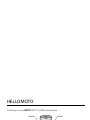 3
3
-
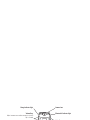 4
4
-
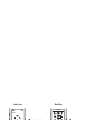 5
5
-
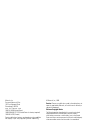 6
6
-
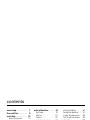 7
7
-
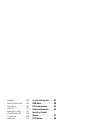 8
8
-
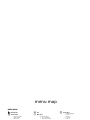 9
9
-
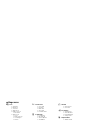 10
10
-
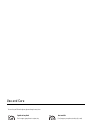 11
11
-
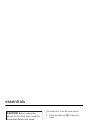 12
12
-
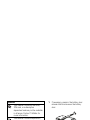 13
13
-
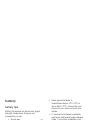 14
14
-
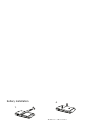 15
15
-
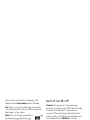 16
16
-
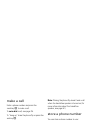 17
17
-
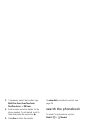 18
18
-
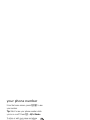 19
19
-
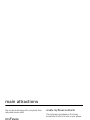 20
20
-
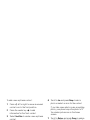 21
21
-
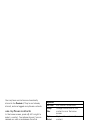 22
22
-
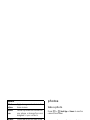 23
23
-
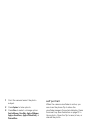 24
24
-
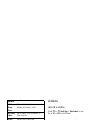 25
25
-
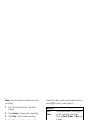 26
26
-
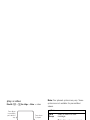 27
27
-
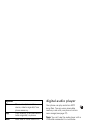 28
28
-
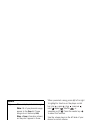 29
29
-
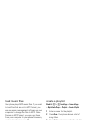 30
30
-
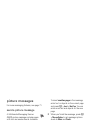 31
31
-
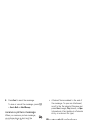 32
32
-
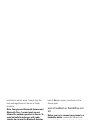 33
33
-
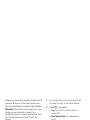 34
34
-
 35
35
-
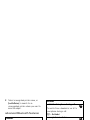 36
36
-
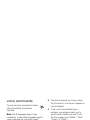 37
37
-
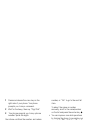 38
38
-
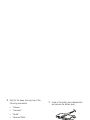 39
39
-
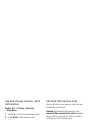 40
40
-
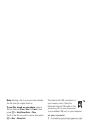 41
41
-
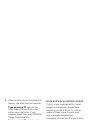 42
42
-
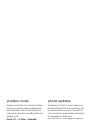 43
43
-
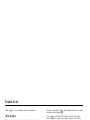 44
44
-
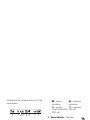 45
45
-
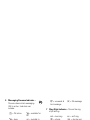 46
46
-
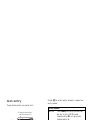 47
47
-
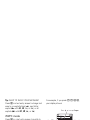 48
48
-
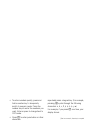 49
49
-
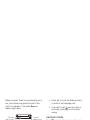 50
50
-
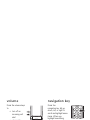 51
51
-
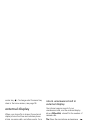 52
52
-
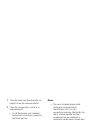 53
53
-
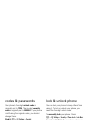 54
54
-
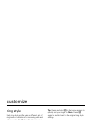 55
55
-
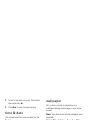 56
56
-
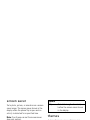 57
57
-
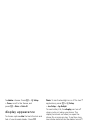 58
58
-
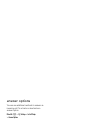 59
59
-
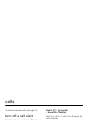 60
60
-
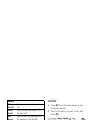 61
61
-
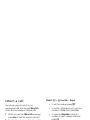 62
62
-
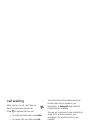 63
63
-
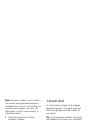 64
64
-
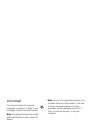 65
65
-
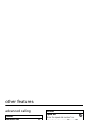 66
66
-
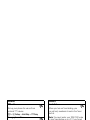 67
67
-
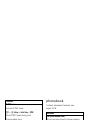 68
68
-
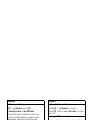 69
69
-
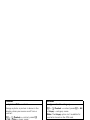 70
70
-
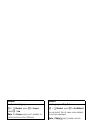 71
71
-
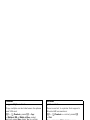 72
72
-
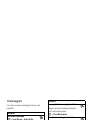 73
73
-
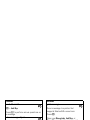 74
74
-
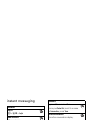 75
75
-
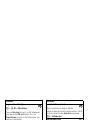 76
76
-
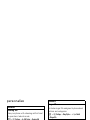 77
77
-
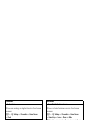 78
78
-
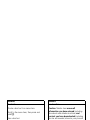 79
79
-
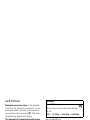 80
80
-
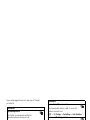 81
81
-
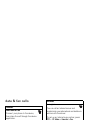 82
82
-
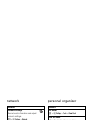 83
83
-
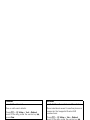 84
84
-
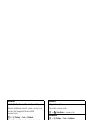 85
85
-
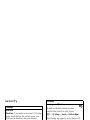 86
86
-
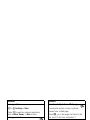 87
87
-
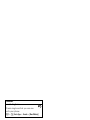 88
88
-
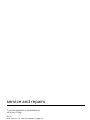 89
89
-
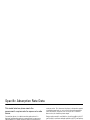 90
90
-
 91
91
-
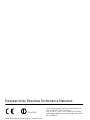 92
92
-
 93
93
-
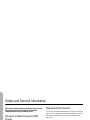 94
94
-
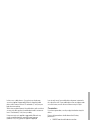 95
95
-
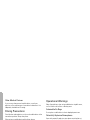 96
96
-
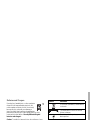 97
97
-
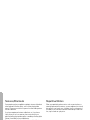 98
98
-
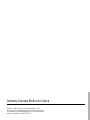 99
99
-
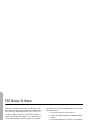 100
100
-
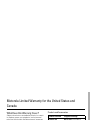 101
101
-
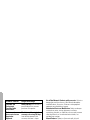 102
102
-
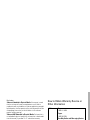 103
103
-
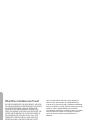 104
104
-
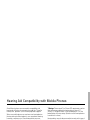 105
105
-
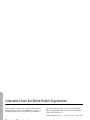 106
106
-
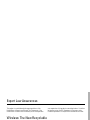 107
107
-
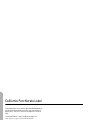 108
108
-
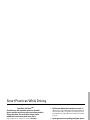 109
109
-
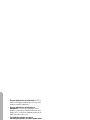 110
110
-
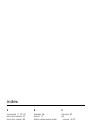 111
111
-
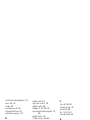 112
112
-
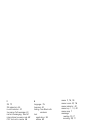 113
113
-
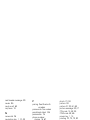 114
114
-
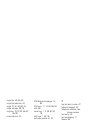 115
115
-
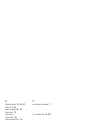 116
116
-
 117
117
-
 118
118
-
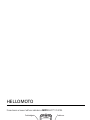 119
119
-
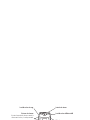 120
120
-
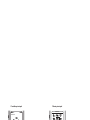 121
121
-
 122
122
-
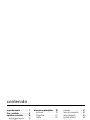 123
123
-
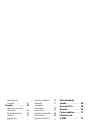 124
124
-
 125
125
-
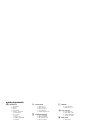 126
126
-
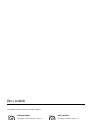 127
127
-
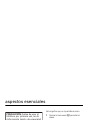 128
128
-
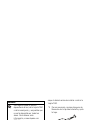 129
129
-
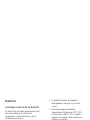 130
130
-
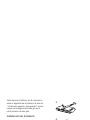 131
131
-
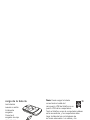 132
132
-
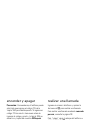 133
133
-
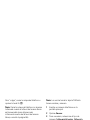 134
134
-
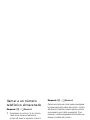 135
135
-
 136
136
-
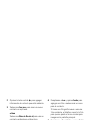 137
137
-
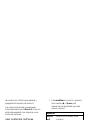 138
138
-
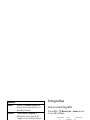 139
139
-
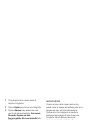 140
140
-
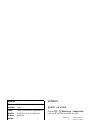 141
141
-
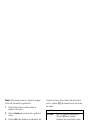 142
142
-
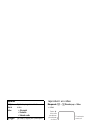 143
143
-
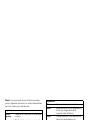 144
144
-
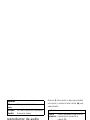 145
145
-
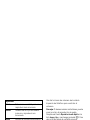 146
146
-
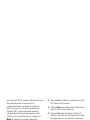 147
147
-
 148
148
-
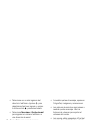 149
149
-
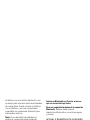 150
150
-
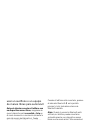 151
151
-
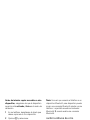 152
152
-
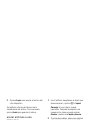 153
153
-
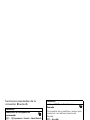 154
154
-
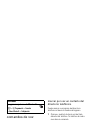 155
155
-
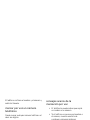 156
156
-
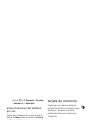 157
157
-
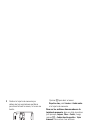 158
158
-
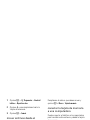 159
159
-
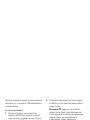 160
160
-
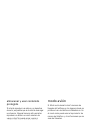 161
161
-
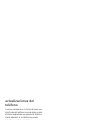 162
162
-
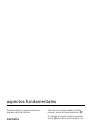 163
163
-
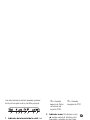 164
164
-
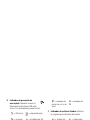 165
165
-
 166
166
-
 167
167
-
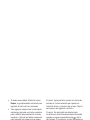 168
168
-
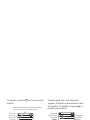 169
169
-
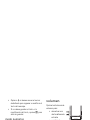 170
170
-
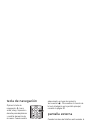 171
171
-
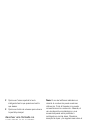 172
172
-
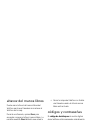 173
173
-
 174
174
-
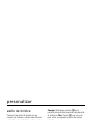 175
175
-
 176
176
-
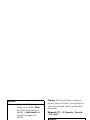 177
177
-
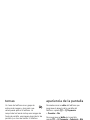 178
178
-
 179
179
-
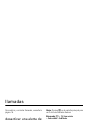 180
180
-
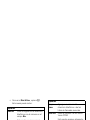 181
181
-
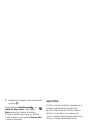 182
182
-
 183
183
-
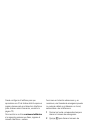 184
184
-
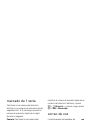 185
185
-
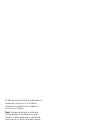 186
186
-
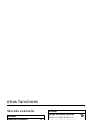 187
187
-
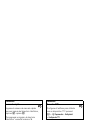 188
188
-
 189
189
-
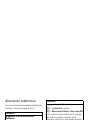 190
190
-
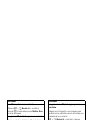 191
191
-
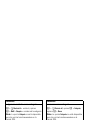 192
192
-
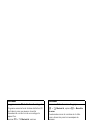 193
193
-
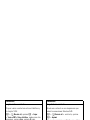 194
194
-
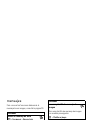 195
195
-
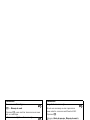 196
196
-
 197
197
-
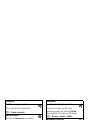 198
198
-
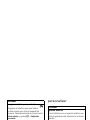 199
199
-
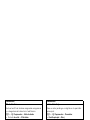 200
200
-
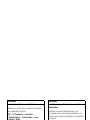 201
201
-
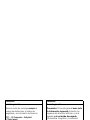 202
202
-
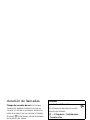 203
203
-
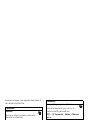 204
204
-
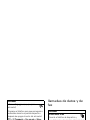 205
205
-
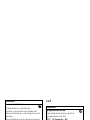 206
206
-
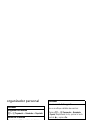 207
207
-
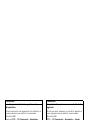 208
208
-
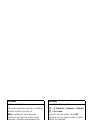 209
209
-
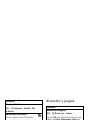 210
210
-
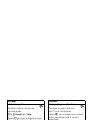 211
211
-
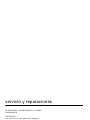 212
212
-
 213
213
-
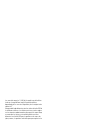 214
214
-
 215
215
-
 216
216
-
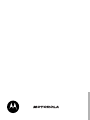 217
217
-
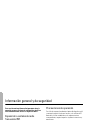 218
218
-
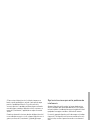 219
219
-
 220
220
-
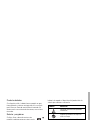 221
221
-
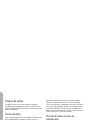 222
222
-
 223
223
-
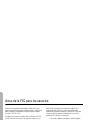 224
224
-
 225
225
-
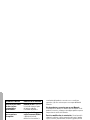 226
226
-
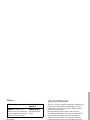 227
227
-
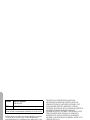 228
228
-
 229
229
-
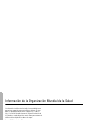 230
230
-
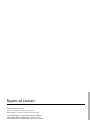 231
231
-
 232
232
-
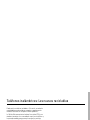 233
233
-
 234
234
-
 235
235
-
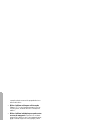 236
236
-
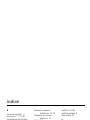 237
237
-
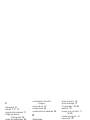 238
238
-
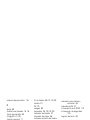 239
239
-
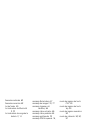 240
240
-
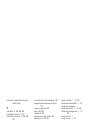 241
241
-
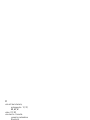 242
242
Motorola MOTORAZR V3t Manual do usuário
- Categoria
- Celulares
- Tipo
- Manual do usuário
em outros idiomas
- español: Motorola MOTORAZR V3t Manual de usuario
- English: Motorola MOTORAZR V3t User manual
Artigos relacionados
-
Motorola MOTV3MS Manual do usuário
-
Motorola MOTOMING A1200 Manual do usuário
-
Motorola W315 Manual do usuário
-
Motorola E815 Manual do usuário
-
Motorola T215 Guia rápido
-
Motorola tz700 Guia rápido
-
Motorola MOTORAZR Maxx V6 3G Manual do usuário
-
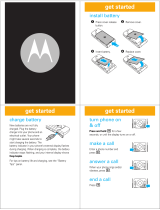 Motorola W W385 Guia rápido
Motorola W W385 Guia rápido
-
Motorola HF850 - Deluxe Bluetooth Car Motomanual
-
Motorola 68000202964-A Manual do usuário
Outros documentos
-
LG S5100.ANLDRK Manual do usuário
-
LG S5200.APOLRK Manual do usuário
-
LG M6100.ATURSV Manual do usuário
-
LG KG800.AVD2BK Manual do usuário
-
LG KG800.AVD2BK Manual do usuário
-
LG C3310.AVDHTG Manual do usuário
-
LG C3380 Manual do usuário
-
LG M6100.ATURSV Manual do usuário
-
Cellular Line SUPERTOOTH HD Instructions For Use Manual
-
Samsung EI-MN930 Manual do proprietário