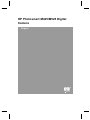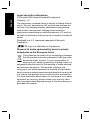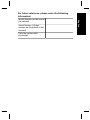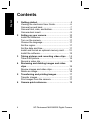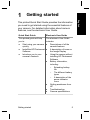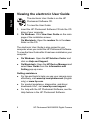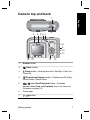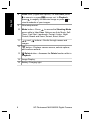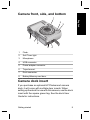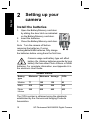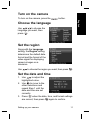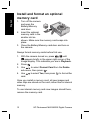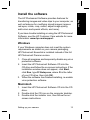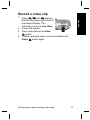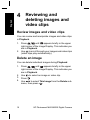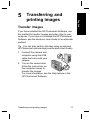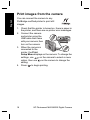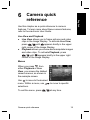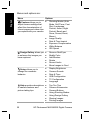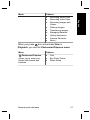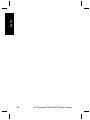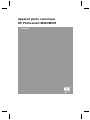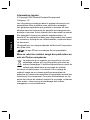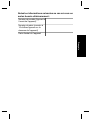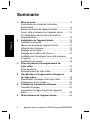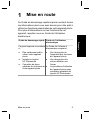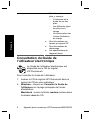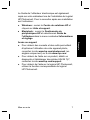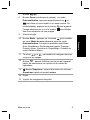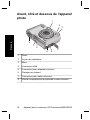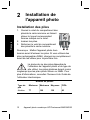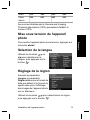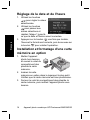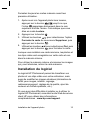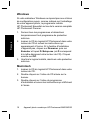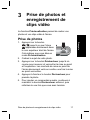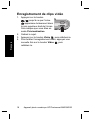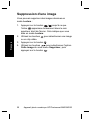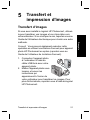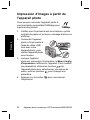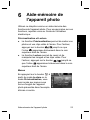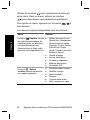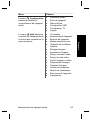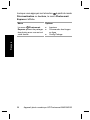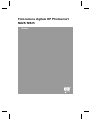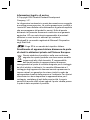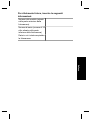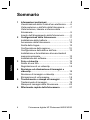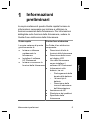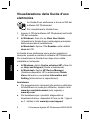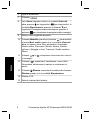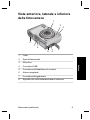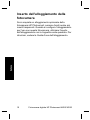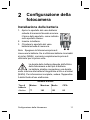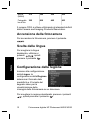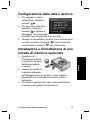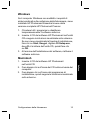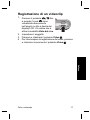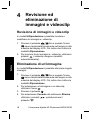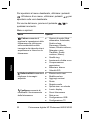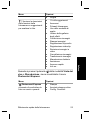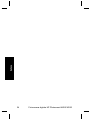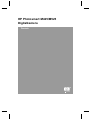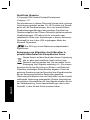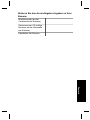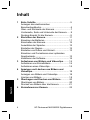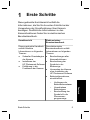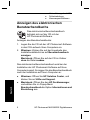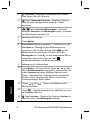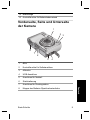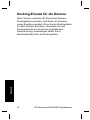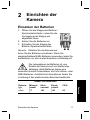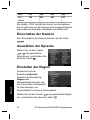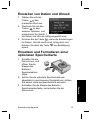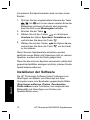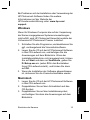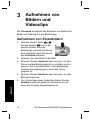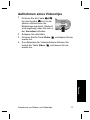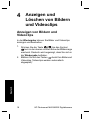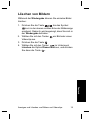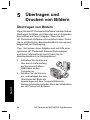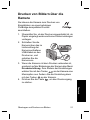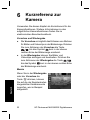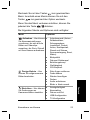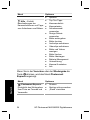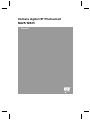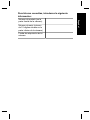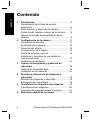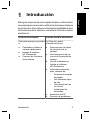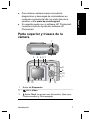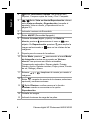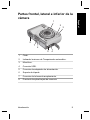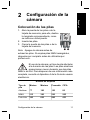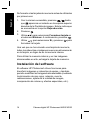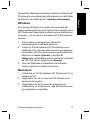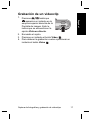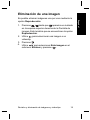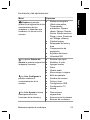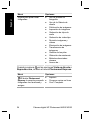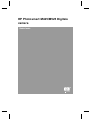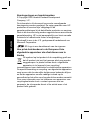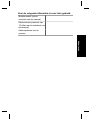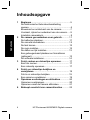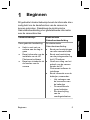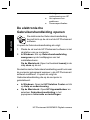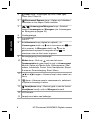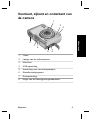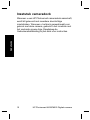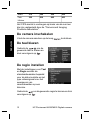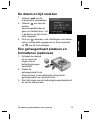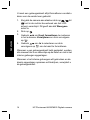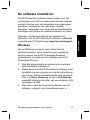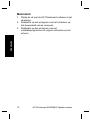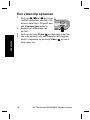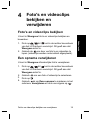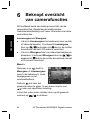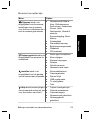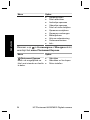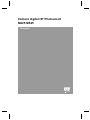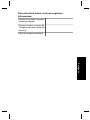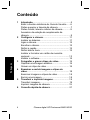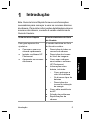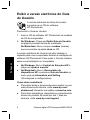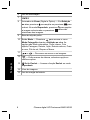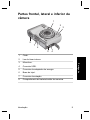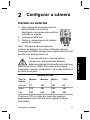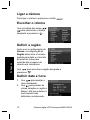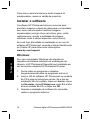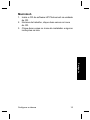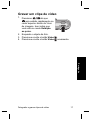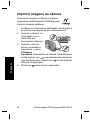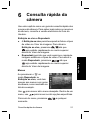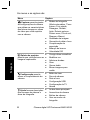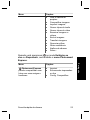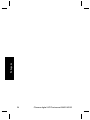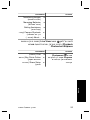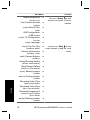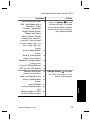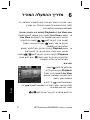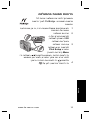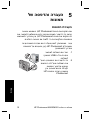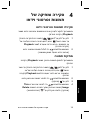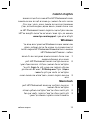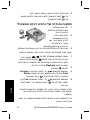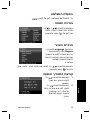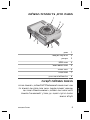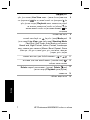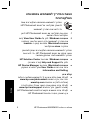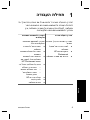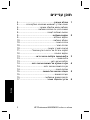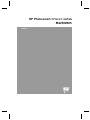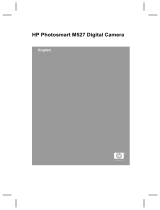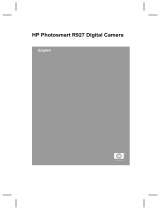HP Photosmart M425/M525 Digital
Camera
English

Legal and notice information
© Copyright 2006 Hewlett-Packard Development
Company, L.P.
The information contained herein is subject to change without
notice. The only warranties for HP products and services are
set forth in the express warranty statements accompanying
such products and services. Nothing herein should be
construed as constituting an additional warranty. HP shall not
be liable for technical or editorial errors or omissions contained
herein.
Windows® is a U.S. registered trademark of Microsoft
Corporation.
SD Logo is a trademark of its proprietor.
Disposal of waste equipment by users in private
households in the European Union
This symbol on the product or on its packaging indicates
that this product must not be disposed of with your other
household waste. Instead, it is your responsibility to
dispose of your waste equipment by handing it over to a
designated collection point for the recycling of waste electrical
and electronic equipment. The separate collection and
recycling of your waste equipment at the time of disposal will
help to conserve natural resources and ensure that it is recycled
in a manner that protects human health and the environment.
For more information about where you can drop off your waste
equipment for recycling, please contact your local city office,
your household waste disposal service or the shop where you
purchased the product.
English

For future reference, please enter the following
information:
Model Number (on the front of
the camera)
Serial Number (10-digit
number on the bottom of the
camera)
Date the camera was
purchased
English

Contents
1 Getting started.....................................................5
Viewing the electronic User Guide.........................6
Camera top and back ............................................7
Camera front, side, and bottom.............................9
Camera dock insert................................................9
2 Setting up your camera.....................................10
Install the batteries...............................................10
Turn on the camera..............................................11
Choose the language...........................................11
Set the region.......................................................11
Set the date and time...........................................11
Install and format an optional memory card.........12
Install the software...............................................12
3 Taking pictures and recording video clips......14
Take a still picture................................................14
Record a video clip..............................................14
4 Reviewing and deleting images and video
clips.....................................................................16
Review images and video clips............................16
Delete an image...................................................16
5 Transferring and printing images.....................17
Transfer images...................................................17
Print images from the camera..............................17
6 Camera quick reference....................................19
4 HP Photosmart M425/M525 Digital Camera
English

1
Getting started
This printed Quick Start Guide provides the information
you need to get started using the essential features of
your camera. For detailed information about camera
features, see the electronic User Guide.
Quick Start Guide Electronic User Guide
This printed guide will help
you to:
● Start using your camera
quickly
● Install the HP Photosmart
Software
● Introduce you to your
camera's features
The electronic User Guide
includes:
● Descriptions of all the
camera features
● A description of icons on
the Image Display
● Using the camera without
installing HP Photosmart
Software
● Battery information,
including:
– Extending battery
life
– The different battery
types
– A description of the
power indicator
icons
● Getting assistance from
HP
● Troubleshooting
● Camera specifications
Getting started 5
English

Viewing the electronic User Guide
The electronic User Guide is on the HP
Photosmart Software CD.
To view the User Guide:
1. Insert the HP Photosmart Software CD into the CD
drive of your computer.
2. On Windows: Click View User Guide on the main
page of the installation screen.
On Macintosh: Open the readme file in the docs
folder on the CD.
The electronic User Guide is also copied to your
computer when you install the HP Photosmart Software.
To view the User Guide after it has been installed on your
computer:
● On Windows: Open the HP Solution Center and
click on Help and Support.
● On Macintosh: Open the HP Device Manager and
select User Guide from the Information and
Setting pop-up menu.
Getting assistance
● For tips and tools to help you use your camera more
effectively, visit www.hp.com/photosmart (English
only) or www.hp.com.
● For product assistance, diagnostics, and driver
downloads 24x7, visit www.hp.com/support.
● For help with the HP Photosmart Software, see the
Help feature in the HP Photosmart Software.
6 HP Photosmart M425/M525 Digital Camera
English

Camera top and back
3
2
1315 14
12
4 5 7
8
1
6
9
11
10
1 Shutter button.
2
Video button.
3
Flash button—Settings are Auto, Red-Eye, Flash On,
Flash Off.
4
Photosmart Express button—Options are Print, Buy
Prints Online, Share Setup.
5
Live View/Playback button—Switches
between Live View and Playback (see Live View and
Playback on page 19).
6 Power light.
7
button.
Getting started 7
English

8 Zoom lever (Digital and Optical)—In Live View, press
to zoom in or press to zoom out. In Playback,
press
to magnify the selected image or press to
view thumbnails of your images.
9 Wrist strap mount.
10
Mode button—Press to access the Shooting Mode
menu while in Live View. Options are Auto Mode, Self-
Timer, Fast Shot, Landscape, Portrait, Action, Night
Portrait, Beach and Snow, Sunset, Burst, Macro.
11
and buttons—Scrolls through menus and
images.
12
button—Displays camera menus, selects options,
and confirms actions.
13
Delete button—Accesses the Delete function while in
Playback.
14 Image Display.
15 Battery Charging light.
8 HP Photosmart M425/M525 Digital Camera
English

Camera front, side, and bottom
1
2
3
5
8
7
6
4
1 Flash.
2 Self-Timer light.
3 Microphone.
4 USB connector.
5 Power adapter connector.
6 Tripod mount.
7 Dock connector.
8 Battery/Memory card door.
Camera dock insert
If you purchase an optional HP Photosmart camera
dock, it will come with multiple clear inserts. When
setting up the dock for use with this camera, use the dock
insert with the square green tag. See the dock User
Guide for instructions.
Getting started 9
English

2
Setting up your
camera
Install the batteries
1. Open the Battery/Memory card door
by sliding the door latch as indicated
on the Battery/Memory card door.
2. Insert the batteries.
3. Close the Battery/Memory card door.
Note Turn the camera off before
removing the batteries. If using
rechargeable NiMH batteries, fully charge
the batteries before using them the first time.
Camera usage and battery type will affect
battery life. Alkaline batteries provide far less
battery life than either Photo Lithium or NiMH
batteries. For complete information, see Appendix A in
the electronic User Guide.
Number of shots
Battery
type
Minimum Maximum Average CIPA
Alkaline 77 180 120 80
NiMH 215 380 290 205
Photo
Lithium
365 600 485 423
The CIPA number is obtained using the standards
established by the Camera and Imaging Products
Association.
10 HP Photosmart M425/M525 Digital Camera
English

Turn on the camera
To turn on the camera, press the button.
Choose the language
Use to choose the
language you want, then
press
.
Set the region
Along with the Language
setting, the Region setting
determines the default date
format and the format of the
video signal for displaying
camera images on a
television.
Use
to choose the region you want, then press .
Set the date and time
1.
Use
to adjust the
highlighted value.
2. Use
to move to the
other selections and
repeat Step 1 until the
date and time are set
correctly.
3.
Press
when the date, time, and format settings
are correct, then press
again to confirm.
Setting up your camera 11
English

Install and format an optional
memory card
1. Turn off the camera
and open the
Battery/Memory
card door.
2. Insert the optional
memory card in the
smaller slot as
shown. Make sure the memory card snaps into
place.
3. Close the Battery/Memory card door and turn on
the camera.
Always format memory cards before first use.
1.
With the camera turned on, press
until
appears briefly in the upper right corner of the
Image display. This indicates you are in Playback.
2.
Press
.
3.
Use
to select Format Card from the Delete
sub-menu, then press
.
4.
Use
to select Yes, then press to format the
card.
Once you install a memory card, all new images and
video clips are stored on the card, rather than in internal
memory.
To use internal memory and view images stored there,
remove the memory card.
12 HP Photosmart M425/M525 Digital Camera
English

Install the software
The HP Photosmart Software provides features for
transferring images and video clips to your computer, as
well as features for modifying stored images (remove
red eyes, rotate, crop, resize, adjust image quality,
add colors and special effects, and more).
If you have trouble installing or using the HP Photosmart
Software, see the HP Customer Care website for more
information: www.hp.com/support.
Windows
If your Windows computer does not meet the system
requirements as stated on your camera packaging,
HP Photosmart Essential is installed instead of the full
HP Photosmart Premier version.
1. Close all programs and temporarily disable any virus
protection software.
2. Insert the HP Photosmart Software CD into the
CD drive and follow the on-screen instructions. If the
installation window does not appear, click Start,
click Run, type D:\Setup.exe, where D is the letter
of your CD drive, then click OK.
3. When the software has finished installing, re-enable
virus protection software.
Macintosh
1. Insert the HP Photosmart Software CD into the CD
drive.
2. Double-click the CD icon on the computer desktop.
3. Double-click the installer icon, then follow the on-
screen instructions.
Setting up your camera 13
English

3
Taking pictures and
recording video clips
Live View allows you to frame pictures and video clips
in the Image Display.
Take a still picture
1.
Press
until appears
briefly in the upper right corner of
the Image Display. This indicates
you are in Live View.
2. Frame the subject for your
picture.
3. Press the Shutter button halfway down to measure
and lock the focus and exposure. The focus brackets
in the Image Display turn solid green when focus is
locked.
4. Press the Shutter button all the way down to take
the picture.
5. To add an audio clip, continue holding the Shutter
button down, then release it when done.
14 HP Photosmart M425/M525 Digital Camera
English

Record a video clip
1.
Press
until appears
briefly in the upper right corner of
the Image Display. This
indicates you are in Live View.
2. Frame the subject.
3. Press and release the Video
button.
4. To stop recording video, press and release the
Video
button again.
Taking pictures and recording video clips 15
English

4
Reviewing and
deleting images and
video clips
Review images and video clips
You can review and manipulate images and video clips
in Playback.
1.
Press
until appears briefly in the upper
right corner of the Image Display. This indicates you
are in Playback.
2. Use
to scroll through your images and video clips
(video clips play automatically).
Delete an image
You can delete individual images during Playback:
1.
Press
until appears briefly in the upper
right corner of the Image Display. This indicates you
are in Playback.
2. Use
to select an image or video clip.
3.
Press
.
4.
Use
to select This Image from the Delete sub-
menu, then press
.
16 HP Photosmart M425/M525 Digital Camera
English

5
Transferring and
printing images
Transfer images
If you have installed the HP Photosmart Software, use
this method to transfer images and video clips to your
computer. If you have not installed the HP Photosmart
Software, see the electronic User Guide for an alternate
method.
Tip You can also perform this task using an optional
HP Photosmart camera dock (see the dock User Guide).
1. Connect the camera and
computer using the USB
cable that came with your
camera.
2. Turn on the camera and
follow the instructions on
the computer screen to
transfer the images.
For more information, see the Help feature in the
HP Photosmart Software.
Transferring and printing images 17
English

Print images from the camera
You can connect the camera to any
PictBridge-certified printer to print still
images.
1. Check that the printer is turned on, there is paper in
the printer, and there are no printer error messages.
2. Connect the camera
and printer using the
USB cable that came
with your camera, then
turn on the camera.
3. When the camera is
connected to the
printer, the Print
Setup Menu displays on the camera. To change the
settings, use
on the camera to select a menu
option, then use
on the camera to change the
setting.
4.
Press
to begin printing.
18 HP Photosmart M425/M525 Digital Camera
English

6
Camera quick
reference
Use this chapter as a quick reference to camera
features. To learn more about these camera features,
refer to the electronic User Guide.
Live View and Playback
● Live View allows you to frame pictures and video
clips in the Image Display. To activate Live View,
press
until appears briefly in the upper
right corner of the Image Display.
● Playback allows you review and manipulate images
and video clips. To activate Playback, press
until appears briefly in the upper right
corner of the Image Display.
Menus
When you press
from
either Playback or Live
View, you access the tabbed
camera menus, as shown in
the example screen.
Use
to move to the desired
menu. Within a menu, use
to move to specific
selections.
To exit the menu, press
at any time.
Camera quick reference 19
English

Menus and options are:
Menu Options
Capture allows you to
adjust camera settings that
affect the characteristics of
future images and video clips
you capture with your camera.
● Shooting Modes (Auto
Mode, Self-Timer, Fast
Shot, Landscape,
Portrait, Action, Night
Portrait, Beach and
Snow, Sunset, Burst,
Macro).
● Image Quality
● Date & Time Imprint
● Exposure Compensation
● White Balance
● ISO Speed
Design Gallery allows you
to enhance the images you
have captured.
● Remove Red Eyes
● Modify Color
● Add Borders
● Rotate
● Record Audio
● Move Images to Card
Setup allows you to
change the camera's
behavior.
● Display Brightness
● Camera Sounds
● Date & Time
● USB Configuration
● TV Configuration
● Language
Help provides descriptions
of camera features and
picture-taking tips.
● Top Ten Tips
● Camera Accessories
● Camera Buttons
● Using Shooting Modes
● Using Design Gallery
● Sharing Images
● Printing Images
20 HP Photosmart M425/M525 Digital Camera
English
A página está carregando...
A página está carregando...
A página está carregando...
A página está carregando...
A página está carregando...
A página está carregando...
A página está carregando...
A página está carregando...
A página está carregando...
A página está carregando...
A página está carregando...
A página está carregando...
A página está carregando...
A página está carregando...
A página está carregando...
A página está carregando...
A página está carregando...
A página está carregando...
A página está carregando...
A página está carregando...
A página está carregando...
A página está carregando...
A página está carregando...
A página está carregando...
A página está carregando...
A página está carregando...
A página está carregando...
A página está carregando...
A página está carregando...
A página está carregando...
A página está carregando...
A página está carregando...
A página está carregando...
A página está carregando...
A página está carregando...
A página está carregando...
A página está carregando...
A página está carregando...
A página está carregando...
A página está carregando...
A página está carregando...
A página está carregando...
A página está carregando...
A página está carregando...
A página está carregando...
A página está carregando...
A página está carregando...
A página está carregando...
A página está carregando...
A página está carregando...
A página está carregando...
A página está carregando...
A página está carregando...
A página está carregando...
A página está carregando...
A página está carregando...
A página está carregando...
A página está carregando...
A página está carregando...
A página está carregando...
A página está carregando...
A página está carregando...
A página está carregando...
A página está carregando...
A página está carregando...
A página está carregando...
A página está carregando...
A página está carregando...
A página está carregando...
A página está carregando...
A página está carregando...
A página está carregando...
A página está carregando...
A página está carregando...
A página está carregando...
A página está carregando...
A página está carregando...
A página está carregando...
A página está carregando...
A página está carregando...
A página está carregando...
A página está carregando...
A página está carregando...
A página está carregando...
A página está carregando...
A página está carregando...
A página está carregando...
A página está carregando...
A página está carregando...
A página está carregando...
A página está carregando...
A página está carregando...
A página está carregando...
A página está carregando...
A página está carregando...
A página está carregando...
A página está carregando...
A página está carregando...
A página está carregando...
A página está carregando...
A página está carregando...
A página está carregando...
A página está carregando...
A página está carregando...
A página está carregando...
A página está carregando...
A página está carregando...
A página está carregando...
A página está carregando...
A página está carregando...
A página está carregando...
A página está carregando...
A página está carregando...
A página está carregando...
A página está carregando...
A página está carregando...
A página está carregando...
A página está carregando...
A página está carregando...
A página está carregando...
A página está carregando...
A página está carregando...
A página está carregando...
A página está carregando...
A página está carregando...
A página está carregando...
A página está carregando...
A página está carregando...
A página está carregando...
A página está carregando...
A página está carregando...
A página está carregando...
A página está carregando...
A página está carregando...
A página está carregando...
A página está carregando...
A página está carregando...
A página está carregando...
A página está carregando...
A página está carregando...
A página está carregando...
A página está carregando...
A página está carregando...
A página está carregando...
A página está carregando...
A página está carregando...
A página está carregando...
A página está carregando...
A página está carregando...
A página está carregando...
A página está carregando...
A página está carregando...
A página está carregando...
A página está carregando...
A página está carregando...
A página está carregando...
A página está carregando...
A página está carregando...
A página está carregando...
A página está carregando...
A página está carregando...
A página está carregando...
A página está carregando...
A página está carregando...
A página está carregando...
A página está carregando...
A página está carregando...
A página está carregando...
-
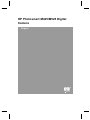 1
1
-
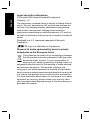 2
2
-
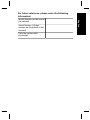 3
3
-
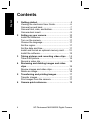 4
4
-
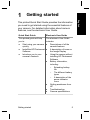 5
5
-
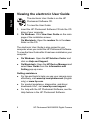 6
6
-
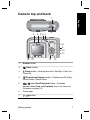 7
7
-
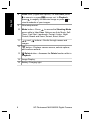 8
8
-
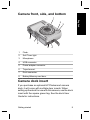 9
9
-
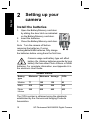 10
10
-
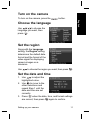 11
11
-
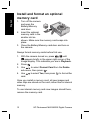 12
12
-
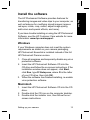 13
13
-
 14
14
-
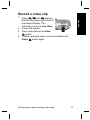 15
15
-
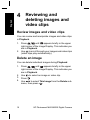 16
16
-
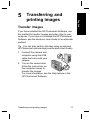 17
17
-
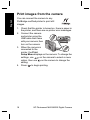 18
18
-
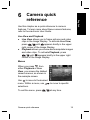 19
19
-
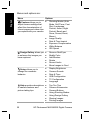 20
20
-
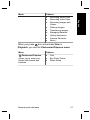 21
21
-
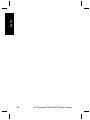 22
22
-
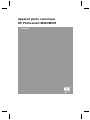 23
23
-
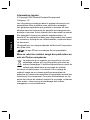 24
24
-
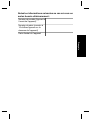 25
25
-
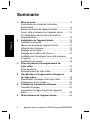 26
26
-
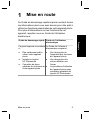 27
27
-
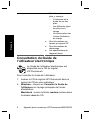 28
28
-
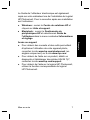 29
29
-
 30
30
-
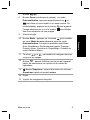 31
31
-
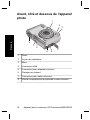 32
32
-
 33
33
-
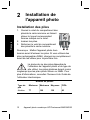 34
34
-
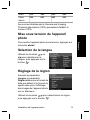 35
35
-
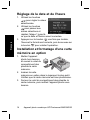 36
36
-
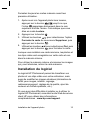 37
37
-
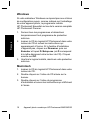 38
38
-
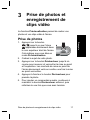 39
39
-
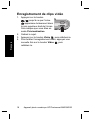 40
40
-
 41
41
-
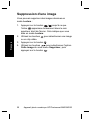 42
42
-
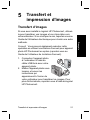 43
43
-
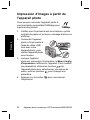 44
44
-
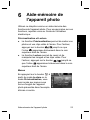 45
45
-
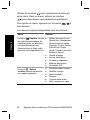 46
46
-
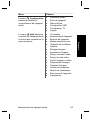 47
47
-
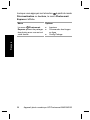 48
48
-
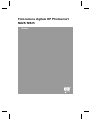 49
49
-
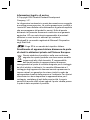 50
50
-
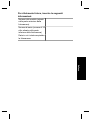 51
51
-
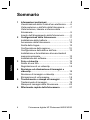 52
52
-
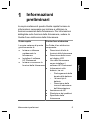 53
53
-
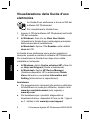 54
54
-
 55
55
-
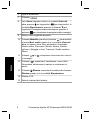 56
56
-
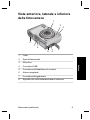 57
57
-
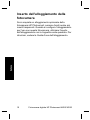 58
58
-
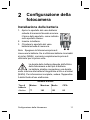 59
59
-
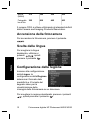 60
60
-
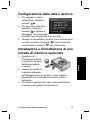 61
61
-
 62
62
-
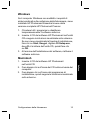 63
63
-
 64
64
-
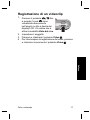 65
65
-
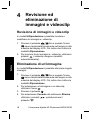 66
66
-
 67
67
-
 68
68
-
 69
69
-
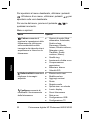 70
70
-
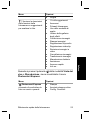 71
71
-
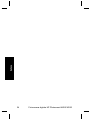 72
72
-
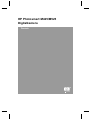 73
73
-
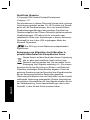 74
74
-
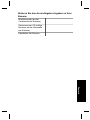 75
75
-
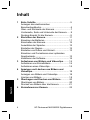 76
76
-
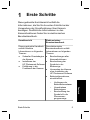 77
77
-
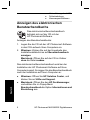 78
78
-
 79
79
-
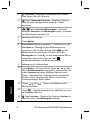 80
80
-
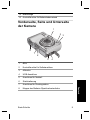 81
81
-
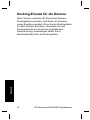 82
82
-
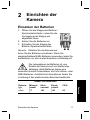 83
83
-
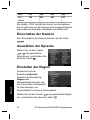 84
84
-
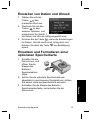 85
85
-
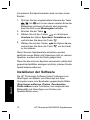 86
86
-
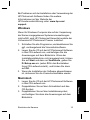 87
87
-
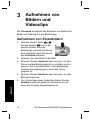 88
88
-
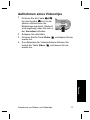 89
89
-
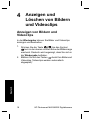 90
90
-
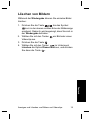 91
91
-
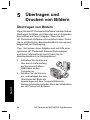 92
92
-
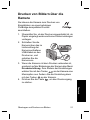 93
93
-
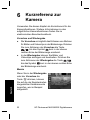 94
94
-
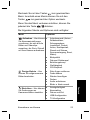 95
95
-
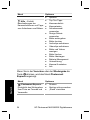 96
96
-
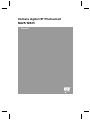 97
97
-
 98
98
-
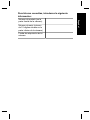 99
99
-
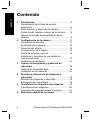 100
100
-
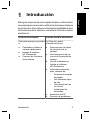 101
101
-
 102
102
-
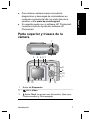 103
103
-
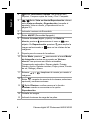 104
104
-
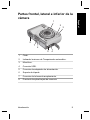 105
105
-
 106
106
-
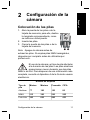 107
107
-
 108
108
-
 109
109
-
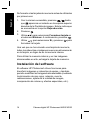 110
110
-
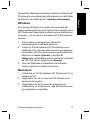 111
111
-
 112
112
-
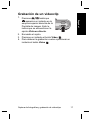 113
113
-
 114
114
-
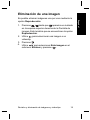 115
115
-
 116
116
-
 117
117
-
 118
118
-
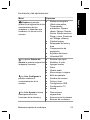 119
119
-
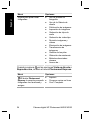 120
120
-
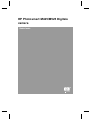 121
121
-
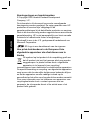 122
122
-
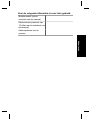 123
123
-
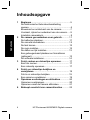 124
124
-
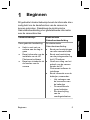 125
125
-
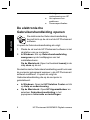 126
126
-
 127
127
-
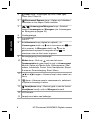 128
128
-
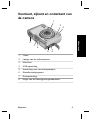 129
129
-
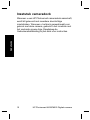 130
130
-
 131
131
-
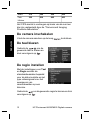 132
132
-
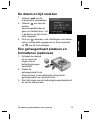 133
133
-
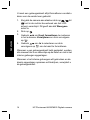 134
134
-
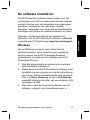 135
135
-
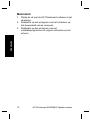 136
136
-
 137
137
-
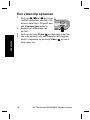 138
138
-
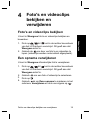 139
139
-
 140
140
-
 141
141
-
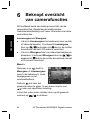 142
142
-
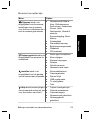 143
143
-
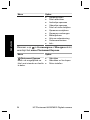 144
144
-
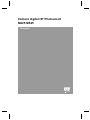 145
145
-
 146
146
-
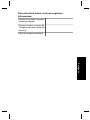 147
147
-
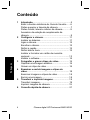 148
148
-
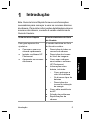 149
149
-
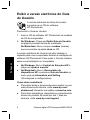 150
150
-
 151
151
-
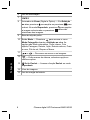 152
152
-
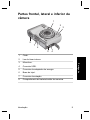 153
153
-
 154
154
-
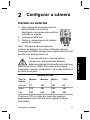 155
155
-
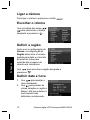 156
156
-
 157
157
-
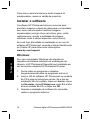 158
158
-
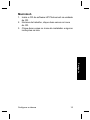 159
159
-
 160
160
-
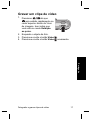 161
161
-
 162
162
-
 163
163
-
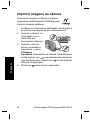 164
164
-
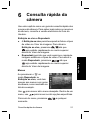 165
165
-
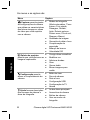 166
166
-
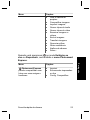 167
167
-
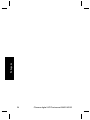 168
168
-
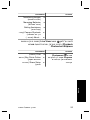 169
169
-
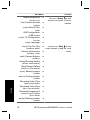 170
170
-
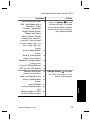 171
171
-
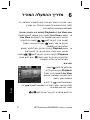 172
172
-
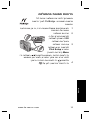 173
173
-
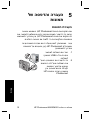 174
174
-
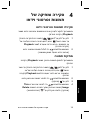 175
175
-
 176
176
-
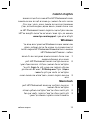 177
177
-
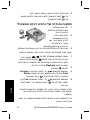 178
178
-
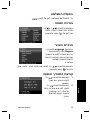 179
179
-
 180
180
-
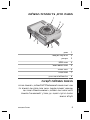 181
181
-
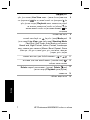 182
182
-
 183
183
-
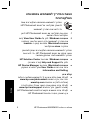 184
184
-
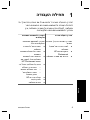 185
185
-
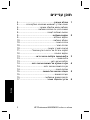 186
186
-
 187
187
-
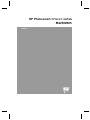 188
188
Mode d'Emploi PhotoSmart M425 Manual do proprietário
- Tipo
- Manual do proprietário
- Este manual também é adequado para
em outras línguas
- español: Mode d'Emploi PhotoSmart M425 El manual del propietario
- français: Mode d'Emploi PhotoSmart M425 Le manuel du propriétaire
- italiano: Mode d'Emploi PhotoSmart M425 Manuale del proprietario
- Nederlands: Mode d'Emploi PhotoSmart M425 de handleiding
- Deutsch: Mode d'Emploi PhotoSmart M425 Bedienungsanleitung