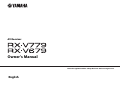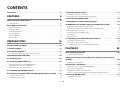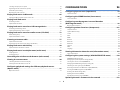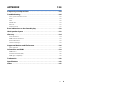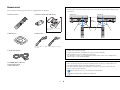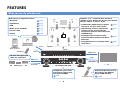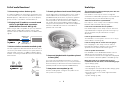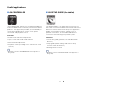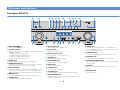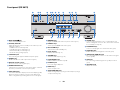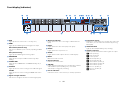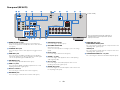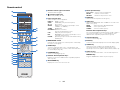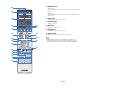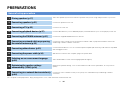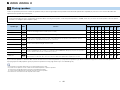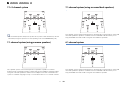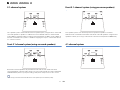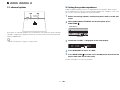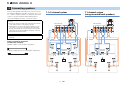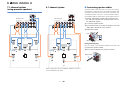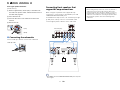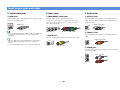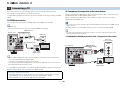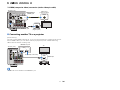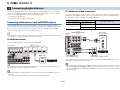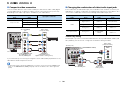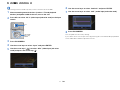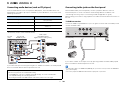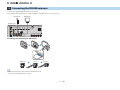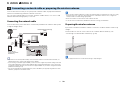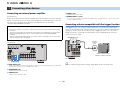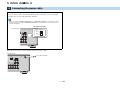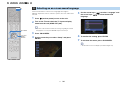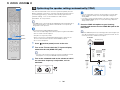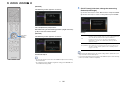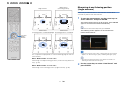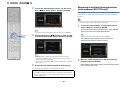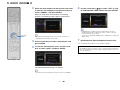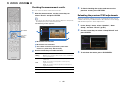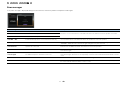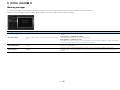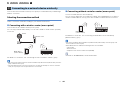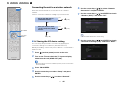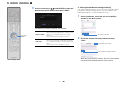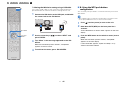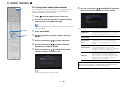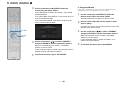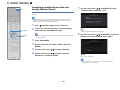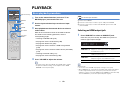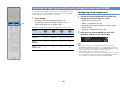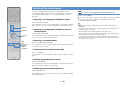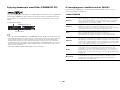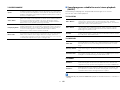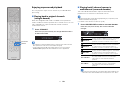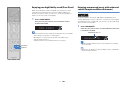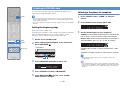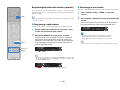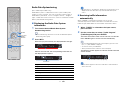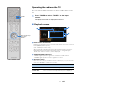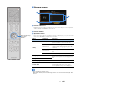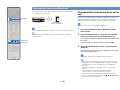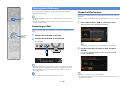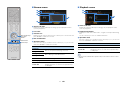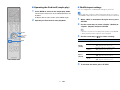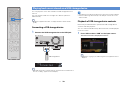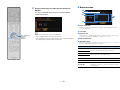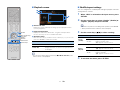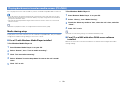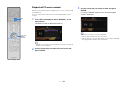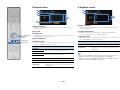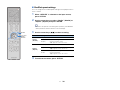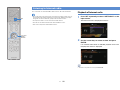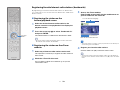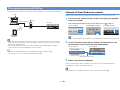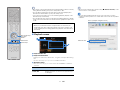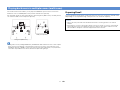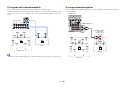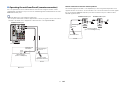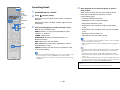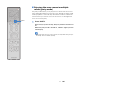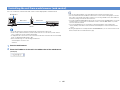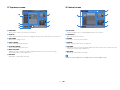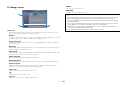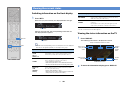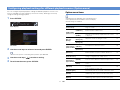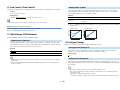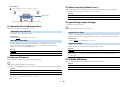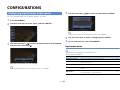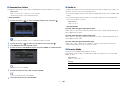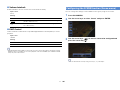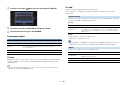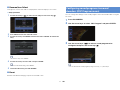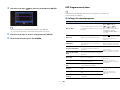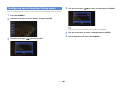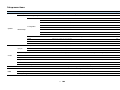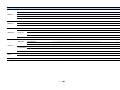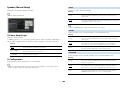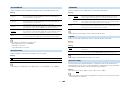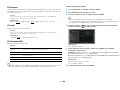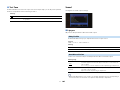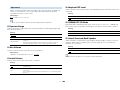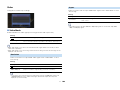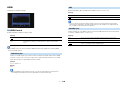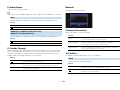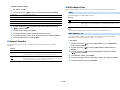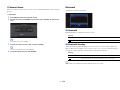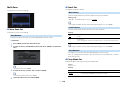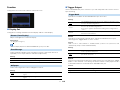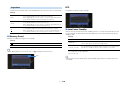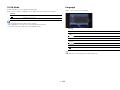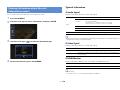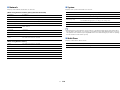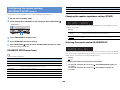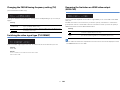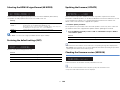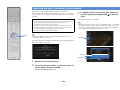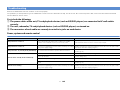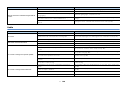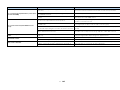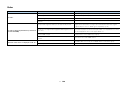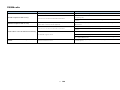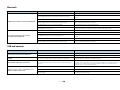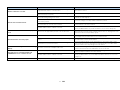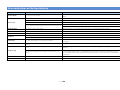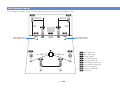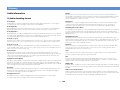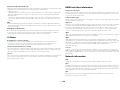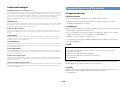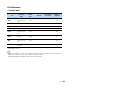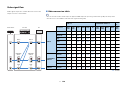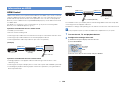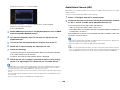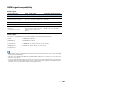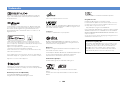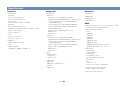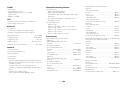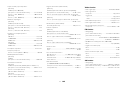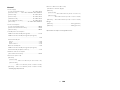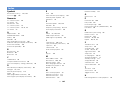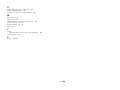Yamaha AVENTAGE RX-A750 Manual do proprietário
- Categoria
- Receptores AV
- Tipo
- Manual do proprietário

English
AV Receiver
Owner’s Manual
Read the supplied booklet “Safety Brochure” before using the unit.

En 2
CONTENTS
Accessories . . . . . . . . . . . . . . . . . . . . . . . . . . . . . . . . . . . . . . . . . . . . . . . . . . . . . . 5
FEATURES 6
What you can do with the unit . . . . . . . . . . . . . . . . . . . . . . . . . . . . . . . . . . . . 6
Useful applications . . . . . . . . . . . . . . . . . . . . . . . . . . . . . . . . . . . . . . . . . . . . . . . . . . . . . . . . . . . . . . . . . . . . . . . . . . . . . . . . . 8
Part names and functions . . . . . . . . . . . . . . . . . . . . . . . . . . . . . . . . . . . . . . . . 9
Front panel (RX-V779) . . . . . . . . . . . . . . . . . . . . . . . . . . . . . . . . . . . . . . . . . . . . . . . . . . . . . . . . . . . . . . . . . . . . . . . . . . . . . . 9
Front panel (RX-V679) . . . . . . . . . . . . . . . . . . . . . . . . . . . . . . . . . . . . . . . . . . . . . . . . . . . . . . . . . . . . . . . . . . . . . . . . . . . . . 10
Front display (indicators) . . . . . . . . . . . . . . . . . . . . . . . . . . . . . . . . . . . . . . . . . . . . . . . . . . . . . . . . . . . . . . . . . . . . . . . . . . 11
Rear panel (RX-V779) . . . . . . . . . . . . . . . . . . . . . . . . . . . . . . . . . . . . . . . . . . . . . . . . . . . . . . . . . . . . . . . . . . . . . . . . . . . . . . 12
Rear panel (RX-V679) . . . . . . . . . . . . . . . . . . . . . . . . . . . . . . . . . . . . . . . . . . . . . . . . . . . . . . . . . . . . . . . . . . . . . . . . . . . . . . 13
Remote control . . . . . . . . . . . . . . . . . . . . . . . . . . . . . . . . . . . . . . . . . . . . . . . . . . . . . . . . . . . . . . . . . . . . . . . . . . . . . . . . . . . 14
PREPARATIONS 16
General setup procedure . . . . . . . . . . . . . . . . . . . . . . . . . . . . . . . . . . . . . . . . 16
1 Placing speakers . . . . . . . . . . . . . . . . . . . . . . . . . . . . . . . . . . . . . . . . . . . . . . 17
2 Connecting speakers . . . . . . . . . . . . . . . . . . . . . . . . . . . . . . . . . . . . . . . . . . 21
Connecting front speakers that support bi-amp connections . . . . . . . . . . . . . . . . . . . . . . . . . . . . . . . . . . . . . . . 23
Input/output jacks and cables . . . . . . . . . . . . . . . . . . . . . . . . . . . . . . . . . . . 24
3 Connecting a TV . . . . . . . . . . . . . . . . . . . . . . . . . . . . . . . . . . . . . . . . . . . . . . . 25
4 Connecting playback devices . . . . . . . . . . . . . . . . . . . . . . . . . . . . . . . . . . 27
Connecting video devices (such as BD/DVD players) . . . . . . . . . . . . . . . . . . . . . . . . . . . . . . . . . . . . . . . . . . . . . . . 27
Connecting audio devices (such as CD players) . . . . . . . . . . . . . . . . . . . . . . . . . . . . . . . . . . . . . . . . . . . . . . . . . . . . . 30
Connecting to the jacks on the front panel . . . . . . . . . . . . . . . . . . . . . . . . . . . . . . . . . . . . . . . . . . . . . . . . . . . . . . . . . 30
5 Connecting the FM/AM antennas . . . . . . . . . . . . . . . . . . . . . . . . . . . . . . . 31
6 Connecting a network cable or preparing the wireless antenna . . . 32
Connecting the network cable . . . . . . . . . . . . . . . . . . . . . . . . . . . . . . . . . . . . . . . . . . . . . . . . . . . . . . . . . . . . . . . . . . . . . 32
Preparing the wireless antenna . . . . . . . . . . . . . . . . . . . . . . . . . . . . . . . . . . . . . . . . . . . . . . . . . . . . . . . . . . . . . . . . . . . . 32
7 Connecting other devices . . . . . . . . . . . . . . . . . . . . . . . . . . . . . . . . . . . . . . 33
Connecting an external power amplifier . . . . . . . . . . . . . . . . . . . . . . . . . . . . . . . . . . . . . . . . . . . . . . . . . . . . . . . . . . . 33
Connecting a device compatible with the trigger function . . . . . . . . . . . . . . . . . . . . . . . . . . . . . . . . . . . . . . . . . . 33
8 Connecting the power cable . . . . . . . . . . . . . . . . . . . . . . . . . . . . . . . . . . . 34
9 Selecting an on-screen menu language . . . . . . . . . . . . . . . . . . . . . . . . . 35
10 Optimizing the speaker settings automatically (YPAO) . . . . . . . . . 36
Measuring at one listening position (single measure) . . . . . . . . . . . . . . . . . . . . . . . . . . . . . . . . . . . . . . . . . . . . . . .38
Measuring at multiple listening positions (multi measure) (RX-V779 only) . . . . . . . . . . . . . . . . . . . . . . . . . . . 39
Checking the measurement results . . . . . . . . . . . . . . . . . . . . . . . . . . . . . . . . . . . . . . . . . . . . . . . . . . . . . . . . . . . . . . . . 41
Reloading the previous YPAO adjustments . . . . . . . . . . . . . . . . . . . . . . . . . . . . . . . . . . . . . . . . . . . . . . . . . . . . . . . . .41
Error messages . . . . . . . . . . . . . . . . . . . . . . . . . . . . . . . . . . . . . . . . . . . . . . . . . . . . . . . . . . . . . . . . . . . . . . . . . . . . . . . . . . . . 42
Warning messages . . . . . . . . . . . . . . . . . . . . . . . . . . . . . . . . . . . . . . . . . . . . . . . . . . . . . . . . . . . . . . . . . . . . . . . . . . . . . . . .43
11 Connecting to a network device wirelessly . . . . . . . . . . . . . . . . . . . . 44
Selecting the connection method . . . . . . . . . . . . . . . . . . . . . . . . . . . . . . . . . . . . . . . . . . . . . . . . . . . . . . . . . . . . . . . . . . 44
Connecting the unit to a wireless network . . . . . . . . . . . . . . . . . . . . . . . . . . . . . . . . . . . . . . . . . . . . . . . . . . . . . . . . .45
Connecting a mobile device to the unit directly (Wireless Direct) . . . . . . . . . . . . . . . . . . . . . . . . . . . . . . . . . . . .51
PLAYBACK 53
Basic playback procedure . . . . . . . . . . . . . . . . . . . . . . . . . . . . . . . . . . . . . . . 53
Selecting an HDMI output jack . . . . . . . . . . . . . . . . . . . . . . . . . . . . . . . . . . . . . . . . . . . . . . . . . . . . . . . . . . . . . . . . . . . . . 53
Selecting the input source and favorite settings with one touch
(SCENE) . . . . . . . . . . . . . . . . . . . . . . . . . . . . . . . . . . . . . . . . . . . . . . . . . . . . . . . . 54
Configuring scene assignments . . . . . . . . . . . . . . . . . . . . . . . . . . . . . . . . . . . . . . . . . . . . . . . . . . . . . . . . . . . . . . . . . . . .54
Selecting the sound mode . . . . . . . . . . . . . . . . . . . . . . . . . . . . . . . . . . . . . . . 55
Enjoying stereoscopic sound fields (CINEMA DSP 3D) . . . . . . . . . . . . . . . . . . . . . . . . . . . . . . . . . . . . . . . . . . . . . . .56
Enjoying unprocessed playback . . . . . . . . . . . . . . . . . . . . . . . . . . . . . . . . . . . . . . . . . . . . . . . . . . . . . . . . . . . . . . . . . . .59
Enjoying pure high fidelity sound (Pure Direct) . . . . . . . . . . . . . . . . . . . . . . . . . . . . . . . . . . . . . . . . . . . . . . . . . . . . . 60
Enjoying compressed music with enhanced sound (Compressed Music Enhancer) . . . . . . . . . . . . . . . . . . . 60
Listening to FM/AM radio . . . . . . . . . . . . . . . . . . . . . . . . . . . . . . . . . . . . . . . 61
Setting the frequency steps . . . . . . . . . . . . . . . . . . . . . . . . . . . . . . . . . . . . . . . . . . . . . . . . . . . . . . . . . . . . . . . . . . . . . . . .61

En 3
Selecting a frequency for reception . . . . . . . . . . . . . . . . . . . . . . . . . . . . . . . . . . . . . . . . . . . . . . . . . . . . . . . . . . . . . . . . 61
Registering favorite radio stations (presets) . . . . . . . . . . . . . . . . . . . . . . . . . . . . . . . . . . . . . . . . . . . . . . . . . . . . . . . . 62
Radio Data System tuning . . . . . . . . . . . . . . . . . . . . . . . . . . . . . . . . . . . . . . . . . . . . . . . . . . . . . . . . . . . . . . . . . . . . . . . . . 63
Operating the radio on the TV . . . . . . . . . . . . . . . . . . . . . . . . . . . . . . . . . . . . . . . . . . . . . . . . . . . . . . . . . . . . . . . . . . . . . 64
Playing back music via Bluetooth . . . . . . . . . . . . . . . . . . . . . . . . . . . . . . . . . 66
Playing back Bluetooth device music on the unit . . . . . . . . . . . . . . . . . . . . . . . . . . . . . . . . . . . . . . . . . . . . . . . . . . . 66
Playing back iPod music . . . . . . . . . . . . . . . . . . . . . . . . . . . . . . . . . . . . . . . . . 67
Connecting an iPod . . . . . . . . . . . . . . . . . . . . . . . . . . . . . . . . . . . . . . . . . . . . . . . . . . . . . . . . . . . . . . . . . . . . . . . . . . . . . . . 67
Playback of iPod content . . . . . . . . . . . . . . . . . . . . . . . . . . . . . . . . . . . . . . . . . . . . . . . . . . . . . . . . . . . . . . . . . . . . . . . . . . 67
Playing back music stored on a USB storage device . . . . . . . . . . . . . . . 70
Connecting a USB storage device . . . . . . . . . . . . . . . . . . . . . . . . . . . . . . . . . . . . . . . . . . . . . . . . . . . . . . . . . . . . . . . . . . 70
Playback of USB storage device contents . . . . . . . . . . . . . . . . . . . . . . . . . . . . . . . . . . . . . . . . . . . . . . . . . . . . . . . . . . 70
Playing back music stored on media servers (PCs/NAS) . . . . . . . . . . . . 73
Media sharing setup . . . . . . . . . . . . . . . . . . . . . . . . . . . . . . . . . . . . . . . . . . . . . . . . . . . . . . . . . . . . . . . . . . . . . . . . . . . . . . 73
Playback of PC music contents . . . . . . . . . . . . . . . . . . . . . . . . . . . . . . . . . . . . . . . . . . . . . . . . . . . . . . . . . . . . . . . . . . . . 74
Listening to Internet radio . . . . . . . . . . . . . . . . . . . . . . . . . . . . . . . . . . . . . . . 77
Playback of Internet radio . . . . . . . . . . . . . . . . . . . . . . . . . . . . . . . . . . . . . . . . . . . . . . . . . . . . . . . . . . . . . . . . . . . . . . . . . 77
Registering favorite Internet radio stations (bookmarks) . . . . . . . . . . . . . . . . . . . . . . . . . . . . . . . . . . . . . . . . . . . . 79
Playing back music with AirPlay . . . . . . . . . . . . . . . . . . . . . . . . . . . . . . . . . 80
Playback of iTunes/iPod music contents . . . . . . . . . . . . . . . . . . . . . . . . . . . . . . . . . . . . . . . . . . . . . . . . . . . . . . . . . . . 80
Playing back music in multiple rooms (multi-zone) . . . . . . . . . . . . . . . . 82
Preparing Zone2 . . . . . . . . . . . . . . . . . . . . . . . . . . . . . . . . . . . . . . . . . . . . . . . . . . . . . . . . . . . . . . . . . . . . . . . . . . . . . . . . . . 82
Controlling Zone2 . . . . . . . . . . . . . . . . . . . . . . . . . . . . . . . . . . . . . . . . . . . . . . . . . . . . . . . . . . . . . . . . . . . . . . . . . . . . . . . . 85
Controlling the unit from a web browser (web control) . . . . . . . . . . . . 87
Viewing the current status . . . . . . . . . . . . . . . . . . . . . . . . . . . . . . . . . . . . . . 90
Switching information on the front display . . . . . . . . . . . . . . . . . . . . . . . . . . . . . . . . . . . . . . . . . . . . . . . . . . . . . . . . 90
Viewing the status information on the TV . . . . . . . . . . . . . . . . . . . . . . . . . . . . . . . . . . . . . . . . . . . . . . . . . . . . . . . . . . 90
Configuring playback settings for different playback sources
(Option menu) . . . . . . . . . . . . . . . . . . . . . . . . . . . . . . . . . . . . . . . . . . . . . . . . . . 91
Option menu items . . . . . . . . . . . . . . . . . . . . . . . . . . . . . . . . . . . . . . . . . . . . . . . . . . . . . . . . . . . . . . . . . . . . . . . . . . . . . . . 91
CONFIGURATIONS 94
Configuring input sources (Input menu) . . . . . . . . . . . . . . . . . . . . . . . . . . 94
Input menu items . . . . . . . . . . . . . . . . . . . . . . . . . . . . . . . . . . . . . . . . . . . . . . . . . . . . . . . . . . . . . . . . . . . . . . . . . . . . . . . . . 94
Configuring the SCENE function (Scene menu) . . . . . . . . . . . . . . . . . . . . 96
Scene menu items . . . . . . . . . . . . . . . . . . . . . . . . . . . . . . . . . . . . . . . . . . . . . . . . . . . . . . . . . . . . . . . . . . . . . . . . . . . . . . . . . 97
Configuring sound programs/surround decoders
(DSP Program menu) . . . . . . . . . . . . . . . . . . . . . . . . . . . . . . . . . . . . . . . . . . . . 98
DSP Program menu items . . . . . . . . . . . . . . . . . . . . . . . . . . . . . . . . . . . . . . . . . . . . . . . . . . . . . . . . . . . . . . . . . . . . . . . . . 99
Configuring various functions (Setup menu) . . . . . . . . . . . . . . . . . . . . . 101
Setup menu items . . . . . . . . . . . . . . . . . . . . . . . . . . . . . . . . . . . . . . . . . . . . . . . . . . . . . . . . . . . . . . . . . . . . . . . . . . . . . . . .102
Speaker (Manual Setup) . . . . . . . . . . . . . . . . . . . . . . . . . . . . . . . . . . . . . . . . . . . . . . . . . . . . . . . . . . . . . . . . . . . . . . . . . .104
Sound . . . . . . . . . . . . . . . . . . . . . . . . . . . . . . . . . . . . . . . . . . . . . . . . . . . . . . . . . . . . . . . . . . . . . . . . . . . . . . . . . . . . . . . . . . .107
Video . . . . . . . . . . . . . . . . . . . . . . . . . . . . . . . . . . . . . . . . . . . . . . . . . . . . . . . . . . . . . . . . . . . . . . . . . . . . . . . . . . . . . . . . . . . .109
HDMI . . . . . . . . . . . . . . . . . . . . . . . . . . . . . . . . . . . . . . . . . . . . . . . . . . . . . . . . . . . . . . . . . . . . . . . . . . . . . . . . . . . . . . . . . . . .110
Network . . . . . . . . . . . . . . . . . . . . . . . . . . . . . . . . . . . . . . . . . . . . . . . . . . . . . . . . . . . . . . . . . . . . . . . . . . . . . . . . . . . . . . . . .111
Bluetooth . . . . . . . . . . . . . . . . . . . . . . . . . . . . . . . . . . . . . . . . . . . . . . . . . . . . . . . . . . . . . . . . . . . . . . . . . . . . . . . . . . . . . . . .113
Multi Zone . . . . . . . . . . . . . . . . . . . . . . . . . . . . . . . . . . . . . . . . . . . . . . . . . . . . . . . . . . . . . . . . . . . . . . . . . . . . . . . . . . . . . . .114
Function . . . . . . . . . . . . . . . . . . . . . . . . . . . . . . . . . . . . . . . . . . . . . . . . . . . . . . . . . . . . . . . . . . . . . . . . . . . . . . . . . . . . . . . . .115
ECO . . . . . . . . . . . . . . . . . . . . . . . . . . . . . . . . . . . . . . . . . . . . . . . . . . . . . . . . . . . . . . . . . . . . . . . . . . . . . . . . . . . . . . . . . . . . . .116
Language . . . . . . . . . . . . . . . . . . . . . . . . . . . . . . . . . . . . . . . . . . . . . . . . . . . . . . . . . . . . . . . . . . . . . . . . . . . . . . . . . . . . . . . .117
Viewing information about the unit (Information menu) . . . . . . . . . 118
Types of information . . . . . . . . . . . . . . . . . . . . . . . . . . . . . . . . . . . . . . . . . . . . . . . . . . . . . . . . . . . . . . . . . . . . . . . . . . . . .118
Configuring the system settings (ADVANCED SETUP menu) . . . . . . 120
ADVANCED SETUP menu items . . . . . . . . . . . . . . . . . . . . . . . . . . . . . . . . . . . . . . . . . . . . . . . . . . . . . . . . . . . . . . . . . . .120
Changing the speaker impedance setting (SP IMP.) . . . . . . . . . . . . . . . . . . . . . . . . . . . . . . . . . . . . . . . . . . . . . . . .120
Selecting the remote control ID (REMOTE ID) . . . . . . . . . . . . . . . . . . . . . . . . . . . . . . . . . . . . . . . . . . . . . . . . . . . . . .120
Changing the FM/AM tuning frequency setting (TU) . . . . . . . . . . . . . . . . . . . . . . . . . . . . . . . . . . . . . . . . . . . . . . .121
Switching the video signal type (TV FORMAT) . . . . . . . . . . . . . . . . . . . . . . . . . . . . . . . . . . . . . . . . . . . . . . . . . . . . .121
Removing the limitation on HDMI video output (MON.CHK) . . . . . . . . . . . . . . . . . . . . . . . . . . . . . . . . . . . . . . .121
Selecting the HDMI 4K signal format (4K MODE) . . . . . . . . . . . . . . . . . . . . . . . . . . . . . . . . . . . . . . . . . . . . . . . . . . .122
Restoring the default settings (INIT) . . . . . . . . . . . . . . . . . . . . . . . . . . . . . . . . . . . . . . . . . . . . . . . . . . . . . . . . . . . . . . .122
Updating the firmware (UPDATE) . . . . . . . . . . . . . . . . . . . . . . . . . . . . . . . . . . . . . . . . . . . . . . . . . . . . . . . . . . . . . . . . .122
Checking the firmware version (VERSION) . . . . . . . . . . . . . . . . . . . . . . . . . . . . . . . . . . . . . . . . . . . . . . . . . . . . . . . . .122
Updating the unit’s firmware via the network . . . . . . . . . . . . . . . . . . . 123

En 4
APPENDIX 124
Frequently asked questions . . . . . . . . . . . . . . . . . . . . . . . . . . . . . . . . . . . . 124
Troubleshooting . . . . . . . . . . . . . . . . . . . . . . . . . . . . . . . . . . . . . . . . . . . . . . . 125
Power, system and remote control . . . . . . . . . . . . . . . . . . . . . . . . . . . . . . . . . . . . . . . . . . . . . . . . . . . . . . . . . . . . . . . . 125
Audio . . . . . . . . . . . . . . . . . . . . . . . . . . . . . . . . . . . . . . . . . . . . . . . . . . . . . . . . . . . . . . . . . . . . . . . . . . . . . . . . . . . . . . . . . . . . 126
Video . . . . . . . . . . . . . . . . . . . . . . . . . . . . . . . . . . . . . . . . . . . . . . . . . . . . . . . . . . . . . . . . . . . . . . . . . . . . . . . . . . . . . . . . . . . . 128
FM/AM radio . . . . . . . . . . . . . . . . . . . . . . . . . . . . . . . . . . . . . . . . . . . . . . . . . . . . . . . . . . . . . . . . . . . . . . . . . . . . . . . . . . . . . 129
Bluetooth . . . . . . . . . . . . . . . . . . . . . . . . . . . . . . . . . . . . . . . . . . . . . . . . . . . . . . . . . . . . . . . . . . . . . . . . . . . . . . . . . . . . . . . . 130
USB and network . . . . . . . . . . . . . . . . . . . . . . . . . . . . . . . . . . . . . . . . . . . . . . . . . . . . . . . . . . . . . . . . . . . . . . . . . . . . . . . . 130
Error indications on the front display . . . . . . . . . . . . . . . . . . . . . . . . . . . . 132
Ideal speaker layout . . . . . . . . . . . . . . . . . . . . . . . . . . . . . . . . . . . . . . . . . . . 133
Glossary . . . . . . . . . . . . . . . . . . . . . . . . . . . . . . . . . . . . . . . . . . . . . . . . . . . . . . .134
Audio information . . . . . . . . . . . . . . . . . . . . . . . . . . . . . . . . . . . . . . . . . . . . . . . . . . . . . . . . . . . . . . . . . . . . . . . . . . . . . . . 134
HDMI and video information . . . . . . . . . . . . . . . . . . . . . . . . . . . . . . . . . . . . . . . . . . . . . . . . . . . . . . . . . . . . . . . . . . . . . 135
Network information . . . . . . . . . . . . . . . . . . . . . . . . . . . . . . . . . . . . . . . . . . . . . . . . . . . . . . . . . . . . . . . . . . . . . . . . . . . . . 135
Yamaha technologies . . . . . . . . . . . . . . . . . . . . . . . . . . . . . . . . . . . . . . . . . . . . . . . . . . . . . . . . . . . . . . . . . . . . . . . . . . . . 136
Supported devices and file formats . . . . . . . . . . . . . . . . . . . . . . . . . . . . .136
Video signal flow . . . . . . . . . . . . . . . . . . . . . . . . . . . . . . . . . . . . . . . . . . . . . . . . . . . . . . . . . . . . . . . . . . . . . . . . . . . . . . . . . 138
Information on HDMI . . . . . . . . . . . . . . . . . . . . . . . . . . . . . . . . . . . . . . . . . .139
HDMI Control . . . . . . . . . . . . . . . . . . . . . . . . . . . . . . . . . . . . . . . . . . . . . . . . . . . . . . . . . . . . . . . . . . . . . . . . . . . . . . . . . . . . 139
Audio Return Channel (ARC) . . . . . . . . . . . . . . . . . . . . . . . . . . . . . . . . . . . . . . . . . . . . . . . . . . . . . . . . . . . . . . . . . . . . . . 140
HDMI signal compatibility . . . . . . . . . . . . . . . . . . . . . . . . . . . . . . . . . . . . . . . . . . . . . . . . . . . . . . . . . . . . . . . . . . . . . . . . 141
Trademarks . . . . . . . . . . . . . . . . . . . . . . . . . . . . . . . . . . . . . . . . . . . . . . . . . . . 142
Specifications . . . . . . . . . . . . . . . . . . . . . . . . . . . . . . . . . . . . . . . . . . . . . . . . . 143
Index . . . . . . . . . . . . . . . . . . . . . . . . . . . . . . . . . . . . . . . . . . . . . . . . . . . . . . . . . 147

En 5
Accessories
Check that the following accessories are supplied with the product.
Remote control Batteries (AAA, R03, UM-4) (x2)
AM antenna FM antenna
*One of the above is supplied depending on the region of
purchase.
YPAO microphone
CD-ROM (Owner’s Manual)
Easy Setup Guide
Safety Brochure
Insert the batteries the right
way round.
Operating range of the remote control
• Point the remote control at the remote control sensor on the unit and remain within the operating range
shown below.
• The illustrations of the main unit and remote control used in this manual are of the RX-V779 (U.S.A.
model), unless otherwise specified.
• In this manual, illustrations of English menu screens are used as examples.
• (RX-V779 [China, Korea, U.K. and Europe models] only)
For information on how to control external devices with the remote control, refer to “Supplement for
Remote Control” on the supplied CD-ROM.
• Some features are not available in certain regions.
• Due to product improvements, specifications and appearance are subject to change without notice.
• This manual explains operations using the supplied remote control.
• This manual describes all the “iPod” and “iPhone” as the “iPod”. “iPod” refers to both “iPod” and
“iPhone” unless otherwise specified.
• indicates precautions for use of the unit and its feature limitations.
• indicates supplementary explanations for better use.
30° 30°
Within
6 m (20 ft)
(RX-V779) (RX-V679)
30° 30°

En 6
FEATURES
What you can do with the unit
AV receiver (the unit)
Speakers
BD/DVD player
HDMI Control
Audio/Video
TV remote control
Audio
HDMI Control
Audio
Audio/Video
TV
Sequential operation of a TV,
AV receiver, and BD/DVD
player (HDMI Control)
. p.139
Change the input source
and favorite settings with
one touch (SCENE)
. p.54
Supports 2- to 7.1-channel (plus presence)
speaker system. Allows you to enjoy your favorite
acoustic spaces in various styles.
• Automatically optimizing the speaker
settings to suit your room (YPAO)
. p.36
• Reproducing stereo or multichannel
sounds with the sound fields like
actual movie theaters and concert halls
(CINEMA DSP)
. p.56
• Enjoying compressed music with
enhanced sound (Compressed Music
Enhancer)
. p.60
• Playing back music in multiple rooms
(multi-zone)
. p.82
iPod/iPhone/
Bluetooth device
USB device
Audio
Network contents
Wide variety of supported content
•Bluetooth
. p.66
• iPod/iPhone
. p.67
•USB
. p.70
• Media server (PC/NAS)
. p.73
• Internet radio
. p.77
•AirPlay
. p.80
4K Ultra HD signals and
HDCP 2.2 supported
Control

En 7
Full of useful functions!
❑ Connecting various devices (p.27)
A number of HDMI jacks and various input/output jacks
on the unit allow you to connect video devices (such as
BD/DVD players), audio devices (such as CD players),
game consoles, camcorders, and other devices.
❑ Playing back TV audio in surround sound
with a single HDMI cable connection
(Audio Return Channel: ARC) (p.25)
When using an ARC-compatible TV, you only need one
HDMI cable to enable video output to the TV, audio
input from the TV, and the transmission of HDMI Control
signals.
❑
Various wireless connection methods (
p.44
)
The unit supports the Wi-Fi feature that allows the unit to
connect to your wireless router (access point) without a
network cable connection. In addition, Wireless Direct
enables connecting a mobile device to the unit directly
without router.
❑ Creating 3-dimensional sound fields (p.56)
Connecting presence speakers allows you to create a
natural 3-dimensional sound field in your own room
(CINEMA DSP 3D). Even when no presence speakers
are connected, the Virtual Presence Speaker (VPS)
function produces 3D surround sound. In addition, the
unit creates Virtual Surround Back Speaker (VSBS)
using the surround speakers to add a sense of depth to
the rear sound field even when no surround back
speakers are connected.
❑ Surround playback with 5 speakers placed
in front (p.58)
If you have surround speakers but there is no space to
place them in the rear of your room, you can place them in
the front and enjoy multichannel surround sound with the 5
speakers placed in the front (Virtual CINEMA FRONT).
❑ Low power consumption (p.117)
The ECO mode (power saving function) reduces the
unit’s power consumption.
HDMI Control
TV audio
Video from
external device
Wi-Fi or
Wireless Direct
VSBS
Useful tips
The combination of video/audio input jacks does not
match an external device...
Use “Audio In” in the “Input” menu to change the
combination of video/audio input jacks so that it matches
the output jack(s) of your external device (
p.28
).
Video and audio are not synchronized...
Use “Lipsync” in the “Setup” menu to adjust the delay
between video and audio output (p.107).
I want to hear audio from the TV speakers...
Use “Audio Output” in the “Setup” menu to select the
output destination of signals input into the unit (p.111).
Your TV speakers may be selected as an output
destination.
I want to get more bass sounds…
Set “Extra Bass” in the “Option” menu to “On” to enjoy
enhanced bass sounds (p.93).
I want to change the on-screen menu language...
Use “Language” in the “Setup” menu to select a
language from English, Japanese, French, German,
Spanish, Russian, Italian and Chinese (p.35).
I want to update the firmware...
Use “UPDATE” in the “ADVANCED SETUP” menu to
update the unit’s firmware (p.122). If the unit is
connected to the Internet, a message will be displayed
on the TV when a firmware update is available (p.123).
Many other settings are available that let you to
customize the unit. For details, see the following pages.
• Input settings (p.94)
• SCENE settings (p.97)
• Sound program and surround decoder settings (p.99)
• Various function settings (p.102)
• Information view (such as audio signal and video
signal) (p.118)
• System settings (p.120)

En 8
Useful applications
■ AV CONTROLLER
“AV CONTROLLER” will turn your smartphone/tablet into
a Wi-Fi enabled remote control for your Yamaha network
products. This application provides you the flexibility to
control the available inputs, volume, mute, power
commands and playback source.
Functions
• Power on/off and volume adjustment
• Input, scene and sound mode selection
• DSP Parameter adjustment
• Playback control (including music selection for some
sources)
• For details, search for “AV CONTROLLER” on the App Store or
Google Play.
■ AV SETUP GUIDE (for tablet)
“AV SETUP GUIDE” is an application that assists you
with cable connections between AV receiver and source
devices as well as AV receiver setup. This application
guides you through the various settings such as
speaker connections, TV and video/audio device
connections and selecting the speaker system.
Functions
• Connection guide (speakers, TV and video/audio
devices)
• Setup guide (YPAO settings and various setup
assistance with illustrations)
• Viewing owner’s manual
• For details, search for “AV SETUP GUIDE” on the App Store or
Google Play.

En 9
Front panel (RX-V779)
1 MAIN ZONE z key
Turns on/off (standby) the unit.
2 Standby indicator
Lights up when the unit is in standby mode under any of the
following conditions.
• HDMI Control is enabled (p.110)
• Standby Through is enabled (p.111)
• Network Standby is enabled (p.112)
• An iPod is being charged (p.67)
3 ZONE 2 key
Enables/disables the audio output to Zone2 (p.85).
4 ZONE CONTROL key
Changes the zone (main zone or the Zone2) that is controlled
by the keys and knobs on the front panel (p.85).
5 INFO (WPS) key
Selects the information displayed on the front display (p.90).
Enters the wireless network connection setup (WPS push
button configuration) by holding down for 3 seconds (p.47).
6 MEMORY key
Registers FM/AM radio stations as preset stations (p.62).
7 PRESET keys
Select a preset FM/AM radio station (p.62).
8 FM and AM keys
Switch between FM and AM (p.61).
9 Front display
Displays information (p.11).
0 Remote control sensor
Receives remote control signals (p.5).
A TUNING keys
Select the radio frequency (p.61).
B PURE DIRECT key
Enables/disables Pure Direct (p.60).
C INPUT knob
Selects an input source.
D PHONES jack
For connecting headphones.
E YPAO MIC jack
For connecting the supplied YPAO microphone (p.36).
F TONE CONTROL key
Adjusts the high-frequency range and low-frequency range
of output sounds (p.92).
G SCENE keys
Select the registered input source, sound program, and
various settings with one touch. Also, turns on the unit when
it is in standby mode (p.54).
H PROGRAM keys
Select a sound program or a surround decoder (p.55).
I STRAIGHT key
Enables/disables the straight decode mode (p.59).
J VIDEO AUX (HDMI IN) jack
For connecting a device, such as a camcorder and a game
console (p.30).
K USB jack
For connecting a USB storage device (p.70) or an iPod
(p.67).
L VOLUME knob
Adjusts the volume.
Part names and functions
INFO (WPS)ZONE 2
ZONE CONTROL
MEMORY
PRESET
FM AM
TUNING
CONTROL
TV
BD
DVD
NET
RADIO
INPUT
SCENE
MAIN ZONE
PHONES
SILENT
CINEMA
(CONNECT)
STRAIGHT
PURE DIRECT
HDMI IN
5V 1A
VIDEO
VOLU ME
AUX
TONE
PROGRAM
YPAO MIC
:9 B2 34561 78 A
C
LF
EDHIJ KG

En 10
Front panel (RX-V679)
1 MAIN ZONE z key
Turns on/off (standby) the unit.
2 Standby indicator
Lights up when the unit is in standby mode under any of the
following conditions.
• HDMI Control is enabled (p.110)
• Standby Through is enabled (p.111)
• Network Standby is enabled (p.112)
• An iPod is being charged (p.67)
3 YPAO MIC jack
For connecting the supplied YPAO microphone (p.36).
4 ZONE 2 key
Enables/disables the audio output to Zone2 (p.85).
5 Remote control sensor
Receives remote control signals (p.5).
6 ZONE CONTROL key
Changes the zone (main zone or the Zone2) that is controlled
by the keys and knobs on the front panel (p.85).
7 INFO (WPS) key
Selects the information displayed on the front display (p.90).
Enters the wireless network connection setup (WPS push
button configuration) by holding down for 3 seconds (p.47).
8 MEMORY key
Registers FM/AM radio stations as preset stations (p.62).
9 PRESET keys
Select a preset FM/AM radio station (p.62).
0 FM and AM keys
Switch between FM and AM (p.61).
A Front display
Displays information (p.11).
B TUNING keys
Select the radio frequency (p.61).
C PURE DIRECT key
Enables/disables Pure Direct (p.60).
D PHONES jack
For connecting headphones.
E INPUT keys
Select an input source.
F TONE CONTROL key
Adjusts the high-frequency range and low-frequency range
of output sounds (p.92).
G SCENE keys
Select the registered input source, sound program, and
various settings with one touch. Also, turns on the unit when
it is in standby mode (p.54).
H PROGRAM keys
Select a sound program or a surround decoder (p.55).
I STRAIGHT key
Enables/disables the straight decode mode (p.59).
J VIDEO AUX (HDMI IN) jack
For connecting a device, such as a camcorder and a game
console (p.30).
K USB jack
For connecting a USB storage device (p.70) or an iPod
(p.67).
L VOLUME knob
Adjusts the volume.
INFO (WPS)ZONE 2
ZONE CONTROL
MEMORY
PRESET
FM AM
TUNING
CONTROL
TV
BD
DVD
NET
RADIO
SCENE
MAIN ZONE
PHONES
SILENT
CINEMA
STRAIGHT
PURE DIRECT
VIDEO
VOLUME
AUX
TONE
PROGRAM
YPAO MIC
INPUT
HDMI IN
5V 1A
(CONNECT)
5A C3 46781 2 9:
D
L
FHIJ KEG
B

En 11
Front display (indicators)
1 ECO
Lights up when the unit is in the eco mode (p.117).
2 HDMI
Lights up when HDMI signals are being input or output.
OUT1/OUT2 (RX-V779 only)
Indicates the HDMI OUT jacks currently outputting an HDMI
signal
OUT (RX-V679 only)
Lights up when HDMI signals are being output.
3 ENHANCER
Lights up when Compressed Music Enhancer (p.60) is
working.
4 CINEMA DSP
Lights up when CINEMA DSP or CINEMA DSP 3D (p.56) is
working.
5 STEREO
Lights up when the unit is receiving a stereo FM radio signal.
TUNED
Lights up when the unit is receiving an FM/AM radio station
signal.
6 Signal strength indicator
Indicates the strength of the wireless network signal (p.44).
7 Bluetooth indicator
Lights up when the unit is connecting to a
Bluetooth
device
(p.66).
8 PA RT Y
Lights up when the unit is in the party mode (p.86).
9 SLEEP
Lights up when the sleep timer is on.
0 ZONE2
Lights up when audio output to Zone2 is enabled (p.85).
A MUTE
Blinks when audio is muted.
B Volume indicator
Indicates the current volume.
C VIRTUAL
Lights up when the Virtual Presence Speaker (VPS) or Virtual
Surround Back Speaker (VSBS) (p.56), or the virtual
surround processing (p.58) is working.
D Cursor indicators
Indicate the remote control cursor keys currently operational.
E Information display
Displays the current status (such as input name and sound
mode name). You can switch the information by pressing
INFO (p.90).
F ADAPTIVE DRC
Lights up when Adaptive DRC (p.92) is working.
G Speaker indicators
Indicate speaker terminals from which signals are output.
A Front speaker (L)
S Front speaker (R)
D Center speaker
F Surround speaker (L)
G Surround speaker (R)
H Surround back speaker (L)
J Surround back speaker (R)
K Surround back speaker
B Presence speaker (L)
N Presence speaker (R)
L Subwoofer
L C R
FPRFPL
SL
SBL SBRSB
SW
SR
VOL.
MUTE
ADAPTIVE DRC VIRTUAL
ENHANCER
TUNEDSTEREO
2
SLEEP
PARTY
ZONE
OUT 1
2
2 C34 87 9 A1 :6B5
D DE
F G

En 12
Rear panel (RX-V779)
1 REMOTE IN/OUT jacks
For connecting to an infrared signal receiver/emitter that
allows you to operate the unit and other devices from another
room (p.84).
2 TRIGGER OUT jack
For connecting to a device that supports the trigger function
(p.33).
3 HDMI OUT 1–2 jacks
For connecting to HDMI-compatible TVs and outputting
video/audio signals (p.25). When using ARC, TV audio signal
can also be input through the HDMI OUT 1 jack.
4 ANTENNA jacks
For connecting to FM and AM antennas (p.31).
5 HDMI 1–5 jacks
For connecting to HDMI-compatible playback devices and
inputting video/audio signals (p.27).
6 Wireless antenna
For connecting to a network device wirelessly (p.44).
7 NETWORK jack
For connecting to a network with a network cable (p.32).
8 SPEAKERS terminals
For connecting to speakers (p.21).
9 VOLTAGE SELECTOR
(General model only)
Selects the switch position according to your local voltage
(p.34).
0 Power cable
For connecting to an AC wall outlet (p.34).
A PHONO jacks
(Except for U.S.A. and Canada models)
For connecting to a turntable (p.30).
B AUDIO 1–2 jacks
For connecting to audio playback devices and inputting
audio signals (p.30).
C AV 1–6 jacks
For connecting to video/audio playback devices and
inputting video/audio signals (p.27).
D ZONE2 OUT jacks
For connecting to the external amplifier used in Zone2 and
for outputting audio (p.83).
E MONITOR OUT jacks
COMPONENT VIDEO jacks
For connecting to a TV that supports component video and
outputting video signals (p.25).
VIDEO jack
For connecting to a TV that supports composite video and
outputting video signals (p.26).
F PRE OUT jacks
For connecting to a subwoofer with built-in amplifier or to an
external power amplifier (p.33).
AUDIO 1
AUDIO 2
OPTICAL
OPTICAL
COAXIAL
VIDEO
AV4
AV3
AV2
AV 1
(TV)
PB
Y
P
R
COMPONENT
VIDEO
VIDEO
MONITOR OUT
PB
Y
P
R
HDMI 1
(
BD/DVD
)
HDMI 2 HDMI 3
HDMI 4
HDMI 5
HDCP2.2 HDCP2.2 HDCP2.2
12
ARC
ANTENNA
FM
AM
SURROUND CENTER
CLASS 2 WIRING CABLAGE CLASSE 2
FRONT
SINGLE
SURROUND BACK/BI-AMP
SPEAKERS
AV 5
VIDEO
AV 6
ZONE OUT
SUBWOOFER
SUR. BACK SURROUND
PRE OUT
CENTER FRONT
SINGLE
ZONE 2
NETWORK
TRIGGER OUT
REMOTE
(
NET
)
12V
IN
OUT
0.1A
ZONE2/F.PRESENCE
EXTRA SP
COMPONENT VIDEO
1
2
HDMI
OUT
(
RADIO
)
WIRELESS
HDCP2.2
2
B F
8
D
51 3 7
A
9 0
C
6
4
E
* The area around the video/audio output jacks is
marked in white on the actual product to
prevent improper connections.
(U.S.A. model)

En 13
Rear panel (RX-V679)
1 REMOTE IN/OUT jacks
For connecting to an infrared signal receiver/emitter that
allows you to operate the unit and other devices from another
room (p.84).
2 TRIGGER OUT jack
For connecting to a device that supports the trigger function
(p.33).
3 HDMI OUT jack
For connecting to an HDMI-compatible TV and outputting
video/audio signals (p.25). When using ARC, TV audio signal
can also be input through the HDMI OUT jack.
4 ANTENNA jacks
For connecting to FM and AM antennas (p.31).
5 HDMI 1–5 jacks
For connecting to HDMI-compatible playback devices and
inputting video/audio signals (p.27).
6 Wireless antenna
For connecting to a network device wirelessly (p.44).
7 NETWORK jack
For connecting to a network with a network cable (p.32).
8 SPEAKERS terminals
For connecting to speakers (p.21).
9 VOLTAGE SELECTOR
(General model only)
Selects the switch position according to your local voltage
(p.34).
0 Power cable
For connecting to an AC wall outlet (p.34).
A AUDIO 1–2 jacks
For connecting to audio playback devices and inputting
audio signals (p.30).
B AV 1–6 jacks
For connecting to video/audio playback devices and
inputting video/audio signals (p.27).
C ZONE2 OUT jacks
For connecting to the external amplifier used in Zone2 and
for outputting audio (p.83).
D MONITOR OUT jacks
COMPONENT VIDEO jacks
For connecting to a TV that supports component video and
outputting video signals (p.25).
VIDEO jack
For connecting to a TV that supports composite video and
outputting video signals (p.26).
E SUBWOOFER PRE OUT 1–2 jacks
For connecting to a subwoofer with built-in amplifier (p.33).
AUDIO 1
AUDIO 2
OPTICAL
OPTICAL
COAXIAL
VIDEO
AV4
AV3
AV2
AV 1
(TV)
P
B
Y
P
R
COMPONENT
VIDEO
VIDEO
MONITOR OUT
P
B
Y
P
R
HDMI 1
(
BD/DVD
)
HDMI 2 HDMI 3
HDMI 4
HDMI 5
HDCP2.2 HDCP2.2 HDCP2.2
ARC
ANTENNA
FM
AM
SURROUND CENTER
CLASS 2 WIRING CABLAGE CLASSE 2
FRONT
SINGLE
SURROUND BACK/BI-AMP
SPEAKERS
AV 5
VIDEO
AV 6
ZONE OUT
SUBWOOFER
PRE OUT
ZONE 2
NETWORK
TRIGGER OUT
REMOTE
(
NET
)
12V
IN
OUT
0.1A
COMPONENT VIDEO
1
2
HDMI
OUT
(
RADIO
)
WIRELESS
ZONE2/F.PRESENCE
EXTRA SP
HDCP2.2
2
EA
8
C
51 3 7
9 :
B
4 6
D
* The area around the video/audio output jacks is
marked in white on the actual product to prevent
improper connections.
(U.S.A. model)

En 14
Remote control
1 Remote control signal transmitter
Transmits infrared signals.
2 z (receiver power) key
Turns on/off (standby) the unit.
3 Input selection keys
Select an input source for playback.
HDMI 1–5 HDMI 1–5 jacks
V-AUX VIDEO AUX jack (on the front panel)
AV 1–6 AV 1–6 jacks
AUDIO AUDIO 1–2 jacks (press repeatedly to select
“AUDIO1” or “AUDIO2”)
TUNER FM/AM radio
BLUETOOTH
Bluetooth
connection
(the unit as a
Bluetooth
receiver)
USB USB jack (on the front panel)
NET NETWORK sources (press repeatedly to select
a desired network source)
PHONO
(RX-V779 [except for U.S.A. and Canada models])
PHONO jacks
4 MAIN/ZONE2 switch
Changes the zone (main zone or Zone2) that is controlled by
the remote control (p.85).
5 SCENE keys
Select the registered input source, sound program, and
various settings with one touch. Also, turns on the unit when
it is in standby mode (p.54).
6 PROGRAM keys
Select a sound program (p.55).
7 External device operation keys
Displays menus for the HDMI Control-compatible playback
device (p.139).
8 ON SCREEN key
Displays the on-screen menu on the TV.
9 Menu operation keys
Cursor keys Select a menu or a parameter.
ENTER Confirms a selected item.
RETURN Returns to the previous screen.
0 MODE key
Switches the iPod operation modes (p.69).
A Radio keys
Operate the FM/AM radio when “TUNER” is selected as the
input source (p.61).
BAND Switches between FM and AM radio.
PRESET Select a preset station.
TUNING Select the radio frequency.
External device operation keys
Let you perform playback operations when “USB” or “NET” is
selected as the input source, or control playback of the
HDMI Control-compatible playback device (p.139).
B Sound mode keys
Select a sound mode (p.55).
C INFO key
Selects the information displayed on the front display (p.90).
D SLEEP key
Switches the unit to standby mode automatically after a
specified period of time has elapsed (sleep timer). Press
repeatedly to set the time (120 min, 90 min, 60 min, 30 min, off).
E Numeric keys
Let you enter numerical values, such as radio frequencies.
MEMORY key
Registers FM/AM radio stations as presets (p.62).
90
ENT
MEMORY
5
6 87
123 4
MOVIE
ENHANCER
TUNING PRESET
BAND
DISPLAYRETURN
ENTER
ON
SCREEN
OPTION
TOP MENU
MUTE
PROGRAM VOLUME
POP-UP/MENU
PURE DIRECT
STRAIGHT
INFO SLEEP
MUSIC
NET
PARTY HDMI OUT
BLUETOOTH
MAIN
ZONE 2
USB
MODE
SCENE
BD
DVD
TV
NET
RADIO
HDMI
AV
5
65
V-AUX
123 4
12
AUDIO
TUNER
3 4
SUR. DECODE
G
I
F
J
K
1
3
2
5
4
6
H
7
E
D
8
A
B
:
C
9
(RX-V779 U.S.A. model)

En 15
F HDMI OUT key
(RX-V779)
Selects HDMI OUT jacks to be used for video/audio output
(p.53).
(RX-V679)
Enables/disables video/audio output from the HDMI OUT
jack (p.53).
G PA RT Y k ey
Turns on/off the party mode (p.86).
H VOLUME keys
Adjust the volume.
I MUTE key
Mutes the audio output.
J OPTION key
Displays the option menu (p.91).
K DISPLAY key
Displays status information on the TV (p.90).
• (RX-V779 [China, Korea, U.K. and Europe models] only)
For information on the keys other than those above, refer to
“Supplement for Remote Control” on the supplied CD-ROM.
90
ENT
MEMORY
5
6 87
123 4
MOVIE
ENHANCER
TUNING PRESET
BAND
DISPLAYRETURN
ENTER
ON
SCREEN
OPTION
TOP MENU
MUTE
PROGRAM VOLUME
POP-UP/MENU
PURE DIRECT
STRAIGHT
INFO SLEEP
MUSIC
NET
PARTY HDMI OUT
BLUETOOTH
MAIN
ZONE 2
USB
MODE
SCENE
BD
DVD
TV
NET
RADIO
HDMI
AV
5
65
V-AUX
123 4
12
AUDIO
TUNER
3 4
SUR. DECODE
G
I
F
J
K
1
3
2
5
4
6
H
7
E
D
8
A
B
:
C
9
(RX-V779 U.S.A. model)

En 16
PREPARATIONS
This completes all the preparations. Enjoy playing movies, music, radio and other content with the unit!
General setup procedure
1 Placing speakers (p.17)
Select the speaker layout for the number of speakers that you are using and place them in your room.
2 Connecting speakers (p.21)
Connect the speakers to the unit.
3 Connecting a TV (p.25)
Connect a TV to the unit.
4 Connecting playback devices (p.27)
Connect video devices (such as BD/DVD players) and audio devices (such as CD players) to the unit.
5 Connecting the FM/AM antennas (p.31)
Connect the supplied FM/AM antennas to the unit.
6
Connecting a network cable or preparing
the wireless antenna (p.32)
Connect the unit to a router (access point) with a network cable, or prepare the wireless antenna for
establishing a wireless network connection.
7 Connecting other devices (p.33)
Connect external devices, such as an external power amplifier (RX-V779 only) and a device compatible
with the trigger function.
8 Connecting the power cable (p.34)
After all the connections are complete, plug in the power cable.
9
Selecting an on-screen menu language
(p.35)
Select the desired on-screen menu language (default: English).
10
Optimizing the speaker settings
automatically (YPAO) (p.36)
Optimize the speaker settings, such as volume balance and acoustic parameters, to suit your room
(YPAO).
11
Connecting to a network device wirelessly
(p.44)
Connect the unit to a wireless router (access point) or a mobile device by establishing a wireless
connection.

En 17
Select the speaker layout for the number of speakers that you are using and place the speakers and subwoofer (with built-in amplifier) in your room. This section describes the
representative speaker layout examples.
If you use five speakers in the front side, use two of them as front surround speakers (*1) or presence speakers (*2). We recommend using them as front surround speakers for
enjoying unprocessed playback (p.59) or presence speakers for enjoying stereoscopic sound fields (p.56).
• For information on the ideal speaker layout, see “Ideal speaker layout” (p.133).
• If you have seven speakers, use two of them as surround back speakers or presence speakers.
To reinforce the rear left/right sounds, use them as surround back speakers.
To create a natural 3-dimensional sound field, use them as presence speakers.
• Two subwoofers connected to the unit output the same sounds.
1 Placing speakers
Caution
• Under its default settings, the unit is configured for 8-ohm speakers. When connecting 6-ohm speakers, set the unit’s speaker impedance to “6 MIN”. In this case, you can also use 4-ohm speakers as the front speakers.
For details, see “Setting the speaker impedance” (p.20).
Speaker type Abbr. Function
Speaker system (the number of channels)
7.1+2 7.1 7.1 6.1 5.1
Front
5.1
4.1 3.1 2.1
Front (L) 1
Produce front left/right channel sounds (stereo sounds).
● ●●●● ● ●●●
Front (R) 2 ● ●●●● ● ●●●
Center 3 Produces center channel sounds (such as movie dialogue and vocals). ●●●●●● ●
Surround (L) 4
Produce surround left/right channel sounds. Surround speakers also produce surround back channel
sounds when no surround back speakers are connected.
●●●●●
*
1
●
Surround (R) 5 ●●●●●
*
1
●
Surround back (L) 6
Produce surround back left/right channel sounds.
●●
Surround back (R) 7 ●●
Surround back 8 Produces sounds mixed from surround back left/right channel sounds. ●
Presence (L) E
Produce CINEMA DSP effect sounds. In combination with CINEMA DSP 3D (p.56), the presence speakers
create a natural 3-dimensional sound field in your room.
●●
*
2
Presence (R) R ●●
*
2
Subwoofer 9
Produces LFE (low-frequency effect) channel sounds and reinforces the bass parts of other channels.
This channel is counted as “0.1”. You can connect 2 subwoofers (with built-in amplifier) to the unit.
● ●●●● ● ●●●
1 2 3 4 5 6 7 8 9 10 11

En 18
7.1+2-channel system
• The surround back speakers and presence speakers do not produce sounds simultaneously. The unit
automatically changes the speakers to be used, depending on the selected CINEMA DSP (p.56).
7.1-channel system (using presence speakers)
This speaker system uses the front presence speakers to produce a natural
3-dimensional sound field, and also creates Virtual Surround Back Speaker (VSBS)
using the surround speakers to add a sense of depth to the rear sound field. This
system is suited for enjoying not only 5.1-channel but also for 7.1-channel contents.
7.1-channel system (using surround back speakers)
This speaker system creates Virtual Presence Speaker (VPS) using the front, center and
surround speakers to produce a 3-dimensional sound field, and also allows you to
enjoy extended surround sounds using the surround back speakers.
6.1-channel system
This speaker system creates Virtual Presence Speaker (VPS) using the front, center and
surround speakers to produce a 3-dimensional sound field, and also allows you to
enjoy extended surround sounds using the surround back speaker.
45
1
2
39
67
ER
9
45
1
2
39
ER
45
1
2
39
67
45
1
2
39
8
1 2 3 4 5 6 7 8 9 10 11

En 19
5.1-channel system
This speaker system creates Virtual Presence Speaker (VPS) using the front, center and
surround speakers to produce a 3-dimensional sound field, and also creates Virtual
Surround Back Speaker (VSBS) using the surround speakers to add a sense of depth to
the rear sound field. This system is suited for enjoying not only 5.1-channel but also for
7.1-channel contents.
Front 5.1-channel system (using surround speakers)
Even when surround speakers are placed in the front side, the unit creates the virtual
surround speakers in the rear side to allow you to enjoy multichannel surround sound (Virtual
CINEMA FRONT) when “Layout (Surround)” (
p.105
) in the “Setup” menu is set to “Front”.
• You can enjoy surround sound even without the center speaker (front 4.1-channel system).
Front 5.1-channel system (using presence speakers)
This speaker system uses the front presence speakers to produce a natural
3-dimensional sound field, and creates the virtual surround speakers using the front
speakers to allow you to enjoy multichannel surround sound (Virtual CINEMA DSP).
4.1-channel system
45
12
39
45
12
39
1
2
39
ER
45
12
9
1 2 3 4 5 6 7 8 9 10 11

En 20
2.1-channel system
Even when no surround speakers are connected, the unit creates the virtual surround
speakers using the front speakers to allow you to enjoy multichannel surround sound
(Virtual CINEMA DSP).
• Add the center speaker to configure a 3.1-channel system.
■ Setting the speaker impedance
Under its default settings, the unit is configured for 8-ohm speakers. When using a
6-ohm speaker for any channel, set the speaker impedance to “6 MIN”. In this case,
you can also use 4-ohm speakers as the front speakers.
1
Before connecting speakers, connect the power cable to an AC wall
outlet.
2
While holding down STRAIGHT on the front panel, press
MAIN ZONE z.
3
Check that “SP IMP.” is displayed on the front display.
4
Press STRAIGHT to select “6 MIN”.
5
Press MAIN ZONE z to set the unit to standby mode and remove the
power cable from the AC wall outlet.
You are now ready to connect the speakers.
12
9
MAIN ZONE z
STRAIGHT
SPIMP.8MIN
1 2 3 4 5 6 7 8 9 10 11
A página está carregando...
A página está carregando...
A página está carregando...
A página está carregando...
A página está carregando...
A página está carregando...
A página está carregando...
A página está carregando...
A página está carregando...
A página está carregando...
A página está carregando...
A página está carregando...
A página está carregando...
A página está carregando...
A página está carregando...
A página está carregando...
A página está carregando...
A página está carregando...
A página está carregando...
A página está carregando...
A página está carregando...
A página está carregando...
A página está carregando...
A página está carregando...
A página está carregando...
A página está carregando...
A página está carregando...
A página está carregando...
A página está carregando...
A página está carregando...
A página está carregando...
A página está carregando...
A página está carregando...
A página está carregando...
A página está carregando...
A página está carregando...
A página está carregando...
A página está carregando...
A página está carregando...
A página está carregando...
A página está carregando...
A página está carregando...
A página está carregando...
A página está carregando...
A página está carregando...
A página está carregando...
A página está carregando...
A página está carregando...
A página está carregando...
A página está carregando...
A página está carregando...
A página está carregando...
A página está carregando...
A página está carregando...
A página está carregando...
A página está carregando...
A página está carregando...
A página está carregando...
A página está carregando...
A página está carregando...
A página está carregando...
A página está carregando...
A página está carregando...
A página está carregando...
A página está carregando...
A página está carregando...
A página está carregando...
A página está carregando...
A página está carregando...
A página está carregando...
A página está carregando...
A página está carregando...
A página está carregando...
A página está carregando...
A página está carregando...
A página está carregando...
A página está carregando...
A página está carregando...
A página está carregando...
A página está carregando...
A página está carregando...
A página está carregando...
A página está carregando...
A página está carregando...
A página está carregando...
A página está carregando...
A página está carregando...
A página está carregando...
A página está carregando...
A página está carregando...
A página está carregando...
A página está carregando...
A página está carregando...
A página está carregando...
A página está carregando...
A página está carregando...
A página está carregando...
A página está carregando...
A página está carregando...
A página está carregando...
A página está carregando...
A página está carregando...
A página está carregando...
A página está carregando...
A página está carregando...
A página está carregando...
A página está carregando...
A página está carregando...
A página está carregando...
A página está carregando...
A página está carregando...
A página está carregando...
A página está carregando...
A página está carregando...
A página está carregando...
A página está carregando...
A página está carregando...
A página está carregando...
A página está carregando...
A página está carregando...
A página está carregando...
A página está carregando...
A página está carregando...
A página está carregando...
A página está carregando...
A página está carregando...
A página está carregando...
A página está carregando...
A página está carregando...
-
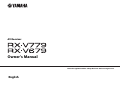 1
1
-
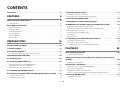 2
2
-
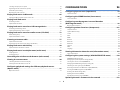 3
3
-
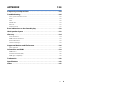 4
4
-
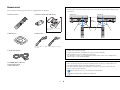 5
5
-
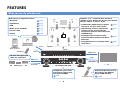 6
6
-
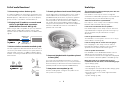 7
7
-
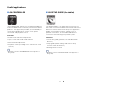 8
8
-
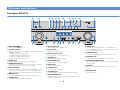 9
9
-
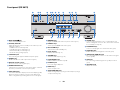 10
10
-
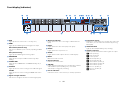 11
11
-
 12
12
-
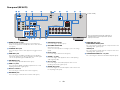 13
13
-
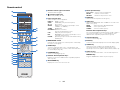 14
14
-
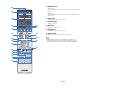 15
15
-
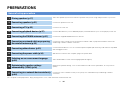 16
16
-
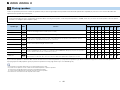 17
17
-
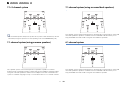 18
18
-
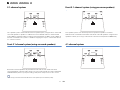 19
19
-
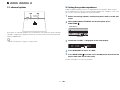 20
20
-
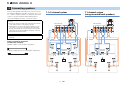 21
21
-
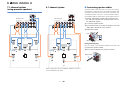 22
22
-
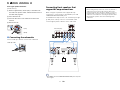 23
23
-
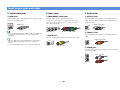 24
24
-
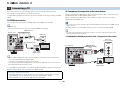 25
25
-
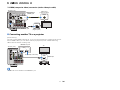 26
26
-
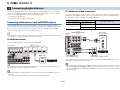 27
27
-
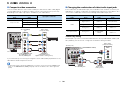 28
28
-
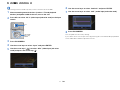 29
29
-
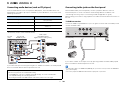 30
30
-
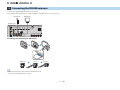 31
31
-
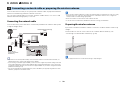 32
32
-
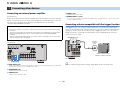 33
33
-
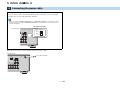 34
34
-
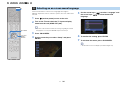 35
35
-
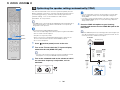 36
36
-
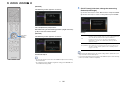 37
37
-
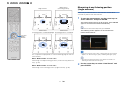 38
38
-
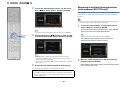 39
39
-
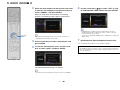 40
40
-
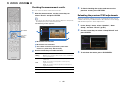 41
41
-
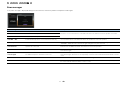 42
42
-
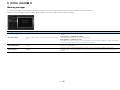 43
43
-
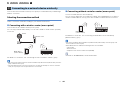 44
44
-
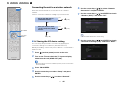 45
45
-
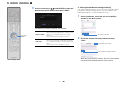 46
46
-
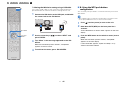 47
47
-
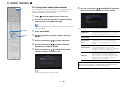 48
48
-
 49
49
-
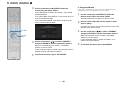 50
50
-
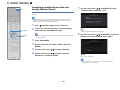 51
51
-
 52
52
-
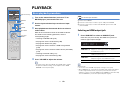 53
53
-
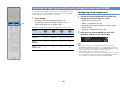 54
54
-
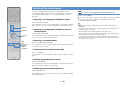 55
55
-
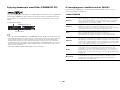 56
56
-
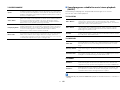 57
57
-
 58
58
-
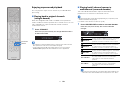 59
59
-
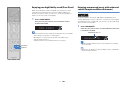 60
60
-
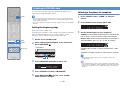 61
61
-
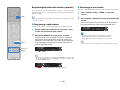 62
62
-
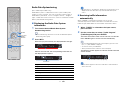 63
63
-
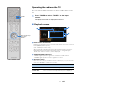 64
64
-
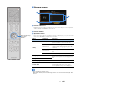 65
65
-
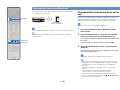 66
66
-
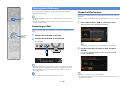 67
67
-
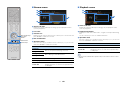 68
68
-
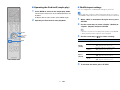 69
69
-
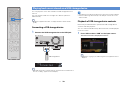 70
70
-
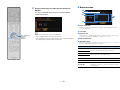 71
71
-
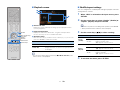 72
72
-
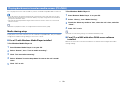 73
73
-
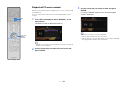 74
74
-
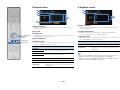 75
75
-
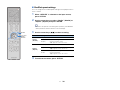 76
76
-
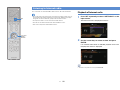 77
77
-
 78
78
-
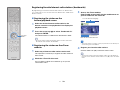 79
79
-
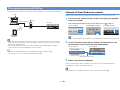 80
80
-
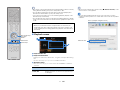 81
81
-
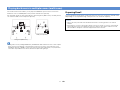 82
82
-
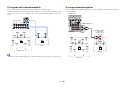 83
83
-
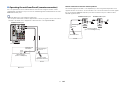 84
84
-
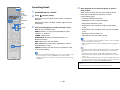 85
85
-
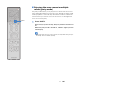 86
86
-
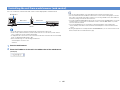 87
87
-
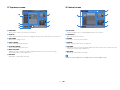 88
88
-
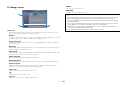 89
89
-
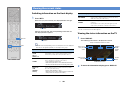 90
90
-
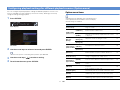 91
91
-
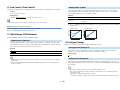 92
92
-
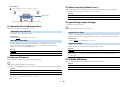 93
93
-
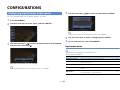 94
94
-
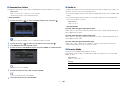 95
95
-
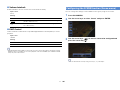 96
96
-
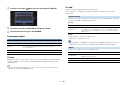 97
97
-
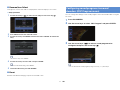 98
98
-
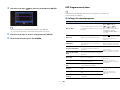 99
99
-
 100
100
-
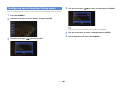 101
101
-
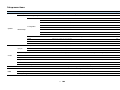 102
102
-
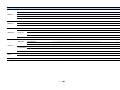 103
103
-
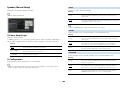 104
104
-
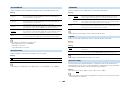 105
105
-
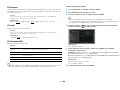 106
106
-
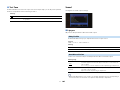 107
107
-
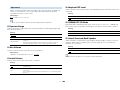 108
108
-
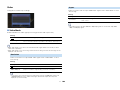 109
109
-
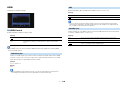 110
110
-
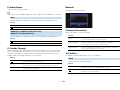 111
111
-
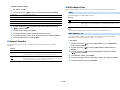 112
112
-
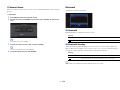 113
113
-
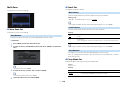 114
114
-
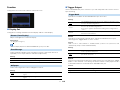 115
115
-
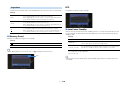 116
116
-
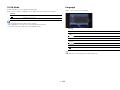 117
117
-
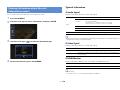 118
118
-
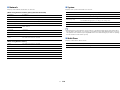 119
119
-
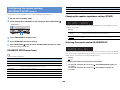 120
120
-
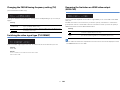 121
121
-
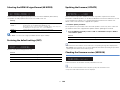 122
122
-
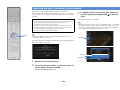 123
123
-
 124
124
-
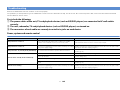 125
125
-
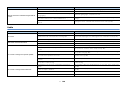 126
126
-
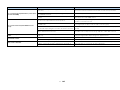 127
127
-
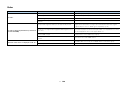 128
128
-
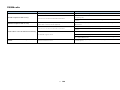 129
129
-
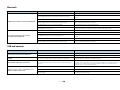 130
130
-
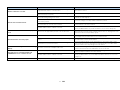 131
131
-
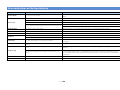 132
132
-
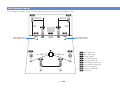 133
133
-
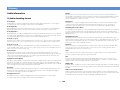 134
134
-
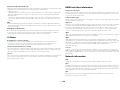 135
135
-
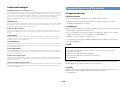 136
136
-
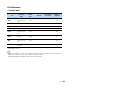 137
137
-
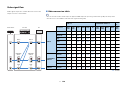 138
138
-
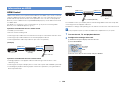 139
139
-
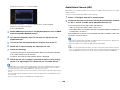 140
140
-
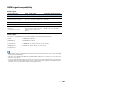 141
141
-
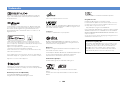 142
142
-
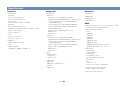 143
143
-
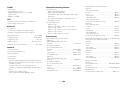 144
144
-
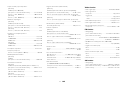 145
145
-
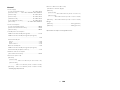 146
146
-
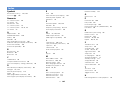 147
147
-
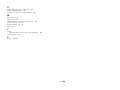 148
148
-
 149
149
Yamaha AVENTAGE RX-A750 Manual do proprietário
- Categoria
- Receptores AV
- Tipo
- Manual do proprietário
em outras línguas
- español: Yamaha AVENTAGE RX-A750 El manual del propietario
- français: Yamaha AVENTAGE RX-A750 Le manuel du propriétaire
- italiano: Yamaha AVENTAGE RX-A750 Manuale del proprietario
- English: Yamaha AVENTAGE RX-A750 Owner's manual
- русский: Yamaha AVENTAGE RX-A750 Инструкция по применению
- Nederlands: Yamaha AVENTAGE RX-A750 de handleiding
- Deutsch: Yamaha AVENTAGE RX-A750 Bedienungsanleitung
- dansk: Yamaha AVENTAGE RX-A750 Brugervejledning
- svenska: Yamaha AVENTAGE RX-A750 Bruksanvisning
- suomi: Yamaha AVENTAGE RX-A750 Omistajan opas
Artigos relacionados
-
Yamaha RX-A860 Manual do proprietário
-
Yamaha RX-V1075 Manual do proprietário
-
Yamaha RX-A1080 Manual do proprietário
-
Yamaha RX-A1060 Manual do proprietário
-
Yamaha RX-V775 Manual do proprietário
-
Yamaha RX-A3080 Manual do proprietário
-
Yamaha CX-A5200 Manual do usuário
-
Yamaha RX-A2040 Manual do proprietário
-
Yamaha RX-A1070 Manual do proprietário
-
Yamaha RX-A2060 Manual do usuário