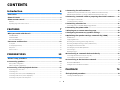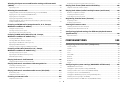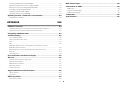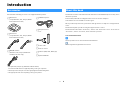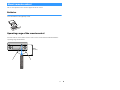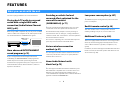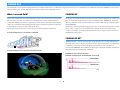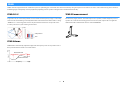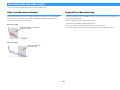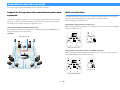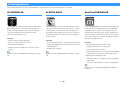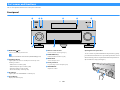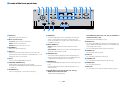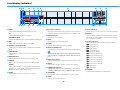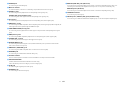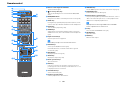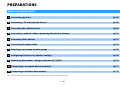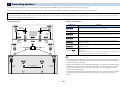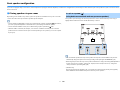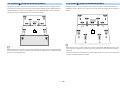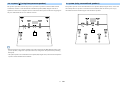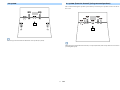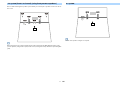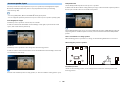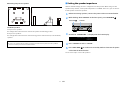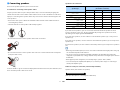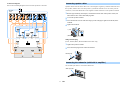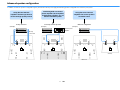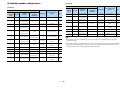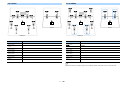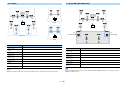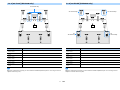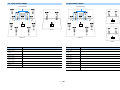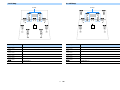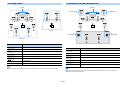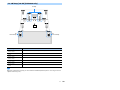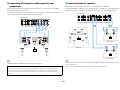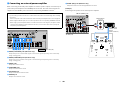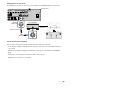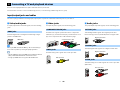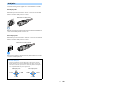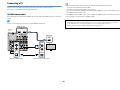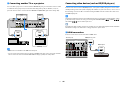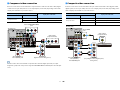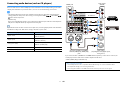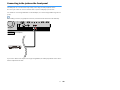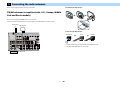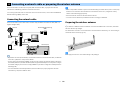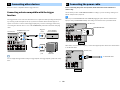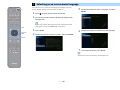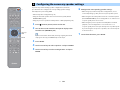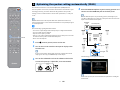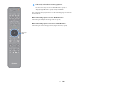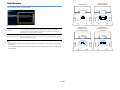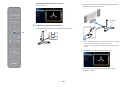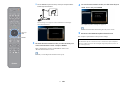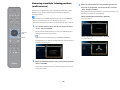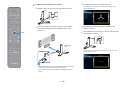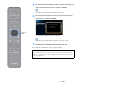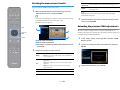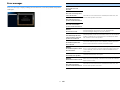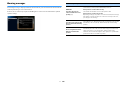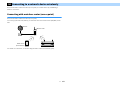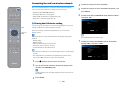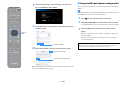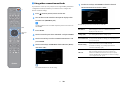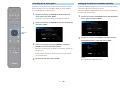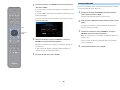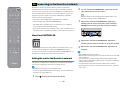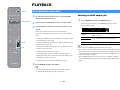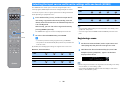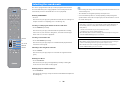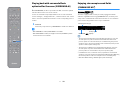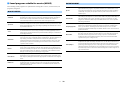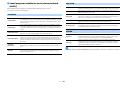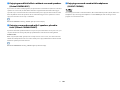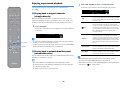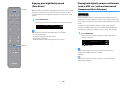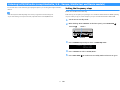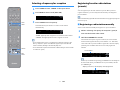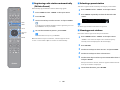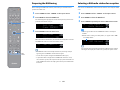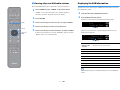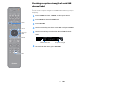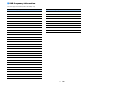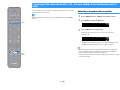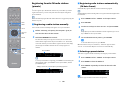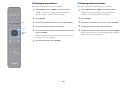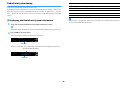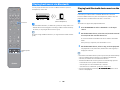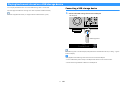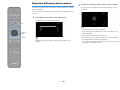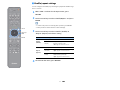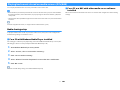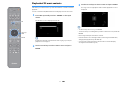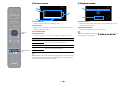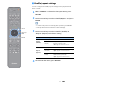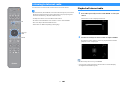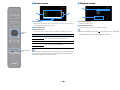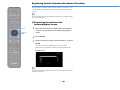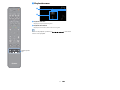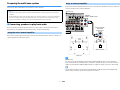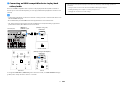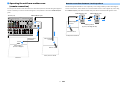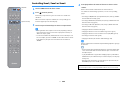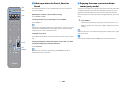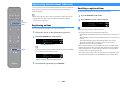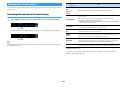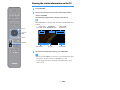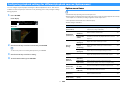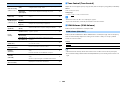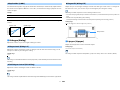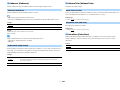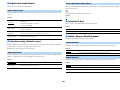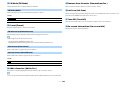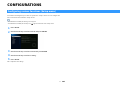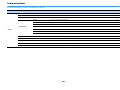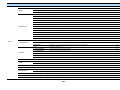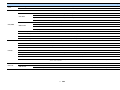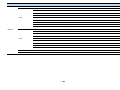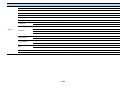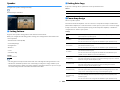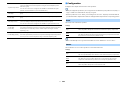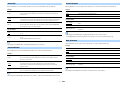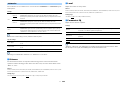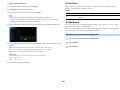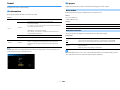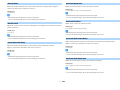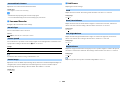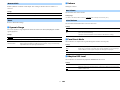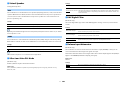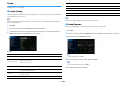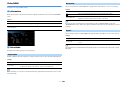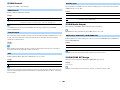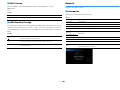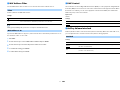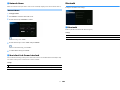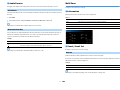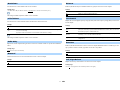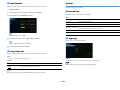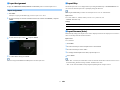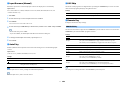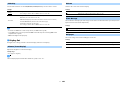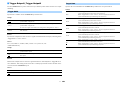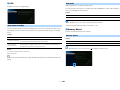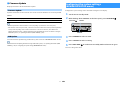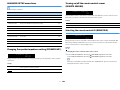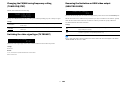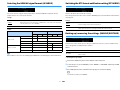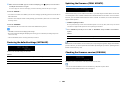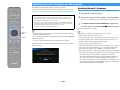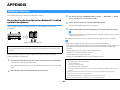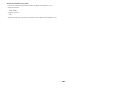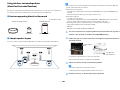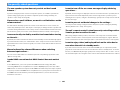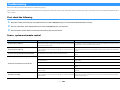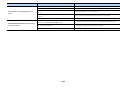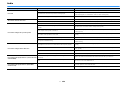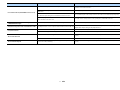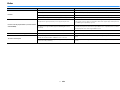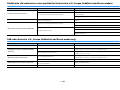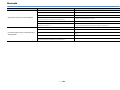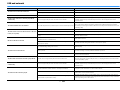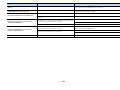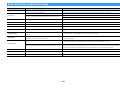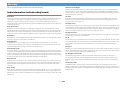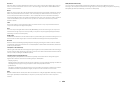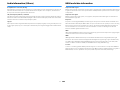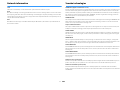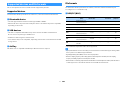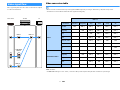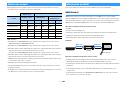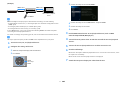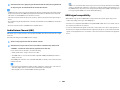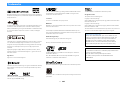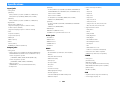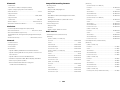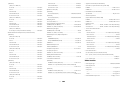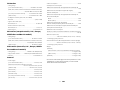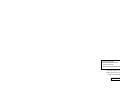Yamaha RX-A3080 Manual do proprietário
- Categoria
- Receptores de mídia para carro
- Tipo
- Manual do proprietário
Este manual também é adequado para

AV Receiver
Owner’s Manual
EN
• This unit is a product for enjoying video and music at home.
• This manual explains preparations and operations for everyday users of the unit.
• Read the supplied booklet “Quick Start Guide” before using the unit.

En 2
CONTENTS
Introduction 5
Accessories................................................................................... 5
About this book ............................................................................ 5
About remote control .................................................................... 6
Batteries ......................................................................................................................................................... 6
Operating range of the remote control......................................................................................................... 6
FEATURES 7
What you can do with the unit ........................................................ 7
AV CONTROLLER........................................................................................................................................... 12
AV SETUP GUIDE........................................................................................................................................... 12
MusicCast CONTROLLER.............................................................................................................................. 12
Part names and functions .............................................................13
Front panel ................................................................................................................................................... 13
Front display (indicators) ............................................................................................................................ 15
Rear panel..................................................................................................................................................... 16
Remote control ............................................................................................................................................ 18
PREPARATIONS 19
General setup procedure ..............................................................19
1 Connecting speakers ..................................................................20
Basic speaker configuration ........................................................................................................................ 21
Advanced speaker configuration ................................................................................................................ 30
2 Connecting a TV and playback devices .........................................42
Input/output jacks and cables .................................................................................................................... 42
Connecting a TV ........................................................................................................................................... 44
Connecting video devices (such as BD/DVD players) ................................................................................. 45
Connecting audio devices (such as CD players) ......................................................................................... 47
Connecting to the jacks on the front panel ................................................................................................ 48
3 Connecting the radio antennas....................................................49
FM/AM antennas (except Australia, U.K., Europe, Middle East and Russia models) .................................49
DAB/FM antenna (Australia, U.K., Europe, Middle East and Russia models only).....................................50
4 Connecting a network cable or preparing the wireless antenna .....51
Connecting the network cable.....................................................................................................................51
Preparing the wireless antenna ...................................................................................................................51
5 Connecting other devices............................................................52
Connecting a device compatible with the trigger function ........................................................................52
6 Connecting the power cable........................................................52
7 Selecting an on-screen menu language ........................................53
8 Configuring the necessary speaker settings..................................54
9 Optimizing the speaker settings automatically (YPAO) ..................55
Multi Measure................................................................................................................................................57
Angle/Height Measure ..................................................................................................................................58
Measuring at one listening position (single measure) ................................................................................58
Measuring at multiple listening positions (multi measure)........................................................................61
Checking the measurement results .............................................................................................................64
Reloading the previous YPAO adjustments .................................................................................................64
Error messages .............................................................................................................................................65
Warning messages........................................................................................................................................66
10 Connecting to a network device wirelessly .................................67
Connecting with a wireless router (access point) .......................................................................................67
Connecting the unit to a wireless network..................................................................................................68
11 Connecting to the MusicCast network ........................................73
MusicCast CONTROLLER ..............................................................................................................................73
Adding the unit to the MusicCast network ..................................................................................................73
PLAYBACK 74
Basic playback procedure.............................................................74
Selecting an HDMI output jack.....................................................................................................................74

En 3
Selecting the input source and favorite settings with one touch
(SCENE) ......................................................................................75
Registering a scene ...................................................................................................................................... 75
Selecting the sound mode.............................................................76
Playing back with surround effects optimized for the scene (SURROUND:AI).......................................... 77
Enjoying stereoscopic sound fields (CINEMA DSP HD
3
) ............................................................................. 77
Enjoying unprocessed playback.................................................................................................................. 81
Enjoying pure high fidelity sound (Pure Direct).......................................................................................... 82
Playing back digitally compressed formats (such as MP3, etc.) with enriched sound
(Compressed Music Enhancer) .................................................................................................................... 82
Listening to FM/AM radio (except Australia, U.K., Europe,
Middle East and Russia models) ....................................................83
Setting the frequency steps......................................................................................................................... 83
Selecting a frequency for reception............................................................................................................ 84
Registering favorite radio stations (presets) .............................................................................................. 84
Listening to DAB radio (Australia, U.K., Europe,
Middle East and Russia models only) .............................................86
Preparing the DAB tuning ............................................................................................................................ 87
Selecting a DAB radio station for reception................................................................................................ 87
Registering favorite DAB radio stations (presets)....................................................................................... 88
Displaying the DAB information .................................................................................................................. 89
Checking reception strength of each DAB channel label ...........................................................................90
Listening to FM radio (Australia, U.K., Europe,
Middle East and Russia models only) .............................................92
Selecting a frequency for reception............................................................................................................ 92
Registering favorite FM radio stations (presets)......................................................................................... 93
Radio Data System tuning ........................................................................................................................... 95
Playing back music via Bluetooth ..................................................96
Playing back Bluetooth device music on the unit ...................................................................................... 96
Playing back music stored on a USB storage device.........................97
Connecting a USB storage device ............................................................................................................... 97
Playback of USB storage device contents .................................................................................................. 98
Playing back music stored on media servers (PCs/NAS) ................. 101
Media sharing setup................................................................................................................................... 101
Playback of PC music contents ................................................................................................................. 102
Listening to Internet radio .......................................................... 105
Playback of Internet radio ......................................................................................................................... 105
Registering favorite Internet radio stations (Favorites) ...........................................................................107
Playing back iTunes/iPod music with AirPlay................................ 108
Playback of iTunes/iPod music contents ..................................................................................................108
Playing back videos/audio in multiple rooms (multi-zone) ............ 110
Multi-zone configuration examples ...........................................................................................................110
Preparing the multi zone system ...............................................................................................................111
Controlling Zone2, Zone3 or Zone4...........................................................................................................114
Registering favorite items (shortcut)........................................... 116
Registering an item.....................................................................................................................................116
Recalling a registered item.........................................................................................................................116
Viewing the current status.......................................................... 117
Switching information on the front display ..............................................................................................117
Viewing the status information on the TV .................................................................................................118
Configuring playback settings for different playback sources
(Option menu)........................................................................... 119
Option menu items.....................................................................................................................................119
CONFIGURATIONS 125
Configuring various functions (Setup menu) ................................ 125
Setup menu items.......................................................................................................................................126
Speaker .......................................................................................................................................................131
Sound ..........................................................................................................................................................136
Scene ...........................................................................................................................................................142
Video/HDMI .................................................................................................................................................143
Network.......................................................................................................................................................146
Bluetooth ....................................................................................................................................................149
Multi Zone ...................................................................................................................................................150
System.........................................................................................................................................................152
Configuring the system settings (ADVANCED SETUP menu)............ 158
ADVANCED SETUP menu items ..................................................................................................................159
Changing the speaker impedance setting (SPEAKER IMP.) ......................................................................159
Turning on/off the remote control sensor (REMOTE SENSOR) ................................................................159
Selecting the remote control ID (REMOTE ID) ...........................................................................................159
Changing the FM/AM tuning frequency setting (TUNER FRQ STEP).........................................................160
Switching the video signal type (TV FORMAT)...........................................................................................160
Removing the limitation on HDMI video output (MONITOR CHECK) .......................................................160

En 4
Selecting the HDMI 4K signal format (4K MODE) ...................................................................................... 161
Switching the DTS format notification setting (DTS MODE) .................................................................... 161
Backing up/recovering the settings (BACKUP/RESTORE)........................................................................ 161
Restoring the default settings (INITIALIZE)............................................................................................... 162
Updating the firmware (FIRM. UPDATE).................................................................................................... 162
Checking the firmware version (VERSION) ............................................................................................... 162
Updating the unit’s firmware via the network .............................. 163
Updating the unit’s firmware .................................................................................................................... 163
APPENDIX 164
Additional Features.................................................................... 164
Playing back audio from the unit on Bluetooth®-enabled speakers/headphones................................. 164
Using wireless surround speakers (MusicCast Surround function)......................................................... 166
Frequently asked questions ........................................................ 167
Troubleshooting ........................................................................ 168
First, check the following:.......................................................................................................................... 168
Power, system and remote control........................................................................................................... 168
Audio........................................................................................................................................................... 170
Video ........................................................................................................................................................... 172
FM/AM radio (AM radio feature is not available for the Australia, U.K., Europe,
Middle East and Russia models)................................................................................................................ 173
DAB radio (Australia, U.K., Europe, Middle East and Russia models only).............................................. 173
Bluetooth.................................................................................................................................................... 174
USB and network ....................................................................................................................................... 175
Error indications on the front display ..........................................177
Glossary .................................................................................... 178
Audio information (audio decoding format) ............................................................................................ 178
Audio Information (Others) ....................................................................................................................... 180
HDMI and video information ..................................................................................................................... 180
Network information ................................................................................................................................. 181
Yamaha technologies................................................................................................................................. 181
Supported devices and file formats ............................................. 182
Supported devices ..................................................................................................................................... 182
File formats................................................................................................................................................. 182
Video signal flow........................................................................ 183
Video conversion table .............................................................................................................................. 183
Multi-zone output ...................................................................... 184
Information on HDMI.................................................................. 184
HDMI Control...............................................................................................................................................184
Audio Return Channel (ARC) ......................................................................................................................186
HDMI signal compatibility ..........................................................................................................................186
Trademarks............................................................................... 187
Specifications............................................................................ 188

En 5
Introduction
Accessories
Check that the following accessories are supplied with the product.
#
AM antenna
(except Australia, U.K., Europe, Middle
East and Russia models)
#
FM antenna
(except Australia, U.K., Europe, Middle
East and Russia models)
#
DAB/FM antenna
(Australia, U.K., Europe, Middle East
and Russia models only)
#
YPAO microphone
#
Microphone base
Pole
#
Power cable
#
Remote control
#
Batteries (AAA, LR03, UM-4) (x2)
#
Quick Start Guide
* (Except Australia, U.K., Europe, Middle East and Russia models)
One of the above FM antennas is supplied depending on the region of purchase.
* The microphone base and pole are used for angle/height measurement during YPAO.
* The supplied power cable varies depending on the region of purchase.
About this book
The illustrations of the main unit used in this manual are of the RX-A3080 (U.S.A. model), unless
otherwise specified.
In this manual, illustrations of English menu screens are used as examples.
Some features are not available in certain regions.
Due to product improvements, specifications and appearance are subject to change without
notice.
This manual explains operations using the supplied remote control.
This manual describes all the “iPod touch”, “iPhone” and “iPad” as the “iPod”. “iPod” refers to
“iPod touch”, “iPhone” and “iPad”, unless otherwise specified.
Icons used in this manual
Y
indicates precautions for use of the unit and its feature limitations.
X
indicates supplementary explanations for better use.

En 6
About remote control
This section explains how to use the supplied remote control.
Batteries
Insert the batteries the right way round.
Operating range of the remote control
Point the remote control at the remote control sensor on the unit and remain within the
operating range shown below.
30° 30°
Within
6 m (20 ft)

En 7
FEATURES
What you can do with the unit
The unit is equipped with the various useful features.
Playing back TV audio in surround
sound with a single HDMI cable
connection (Audio Return Channel:
ARC) (p.42)
When using an ARC-compatible TV, you only need one HDMI
cable to enable video output to the TV, audio input from the
TV, and the transmission of HDMI Control signals.
More advanced ENTERTAINMENT
sound programs (p.78)
By processing front left and front right sound fields
individually, the ENTERTAINMENT sound programs are
further improved in acoustic positioning and sound
transition. These programs allow you to enjoy clearer vocal
and instrumental sounds, distinct narrations, and more
dynamic sound effects.
Providing a realistic feel and
surround effect optimized for the
scene of the content
(SURROUND:AI) (p.77)
The AI incorporated in the DSP analyzes the scene of the
content and creates the optimal surround effect for it.
This AI instantaneously analyzes scenes by focusing on
sound elements such as “dialogue”, “background music”,
“ambient sounds” and “sound effects” as well as optimizes
the surround effect in real time.
This creates a compelling sense of realism with expressive
power beyond conventional sound field effects.
Various wireless connection
methods (p.67)
The unit supports the Wi-Fi feature that allows the unit to
connect to your wireless router (access point) without a
network cable connection.
Home Audio Network with
MusicCast (p.73)
The unit supports the MusicCast feature that allows you to
link a MusicCast compatible device to another device in a
different room and play them back simultaneously, or
control all MusicCast compatible devices with the dedicated
application “MusicCast CONTROLLER”.
Low power consumption (p.157)
The ECO mode (power saving function) reduces the unit’s
power consumption.
Backlit remote control (p.18)
This unit’s backlit remote control provides excellent
visibility, making it easy to use, even in a dark room.
Additional Features (p.164)
This unit is equipped with a function for connecting speakers
wirelessly. Content being played back by this unit can be
sent to a Bluetooth device (speakers, headphones, etc.)
(p.164).
In addition, if a device that supports the MusicCast Surround
function is used, the surround speakers and subwoofer can
also be wireless (p.166).
HDMI Control
TV audio
Video from external
device

En 8
CINEMA DSP
The excitement of a concert hall and the powerful sense of being inside a movie - we all want to enjoy these experiences in our own living room. Yamaha has pursued the fulfillment of these desires
for more than 30 years, and this fulfillment has now taken shape as the Yamaha AV receivers.
What is a sound field?
We perceive sound from a voice or an instrument not only as the sounds that are heard directly
but also as the “reflected” or “reverberant” sound that has been reflected by the walls or
ceiling of the building. The character of the reflected and reverberant sound is affected by the
shape, size, and material of the building, and all of these sounds taken together are what give
us the auditory sensation of being in that specific place.
This unique acoustical character of a specific space is what we call the “sound field”.
Conceptual diagram of a concert hall’s sound field
Conceptual diagram of a sound field created by the unit
CINEMA DSP
Yamaha has accumulated a massive amount of acoustical data by analyzing the actual sound
fields of concert halls and performance spaces around the world. “CINEMA DSP” allows this
data to be applied to create sound fields. This unit contains a wide variety of sound programs
using CINEMA DSP.
By selecting a sound program that is appropriate to the content of the playback source such as
movies, music, or games, you can maximize the acoustical effectiveness of that specific
content. (For example, a sound program designed for movies can give you the sensation of
actually being in that scene.)
CINEMA DSP HD
3
“CINEMA DSP HD
3
” is Yamaha’s flagship 3D sound field playback technology that takes full
advantage of the massive amount of acoustic reflection data included in the sound field data.
It delivers more than twice as much capability for generating acoustic reflections as
conventional CINEMA DSP 3D, in addition to high-frequency playback capability, delivering an
utterly natural and powerful spatial sound field.
Capability for reproducing reflections
(when the sound program “Hall in Munich” is selected)
CINEMA DSP HD
3
Level
CINEMA DSP 3D
Time

En 9
YPAO
YPAO is Yamaha original automatic calibration system to optimizing your sound and surround environment by using microphone measurement. It can be create ideal listening environment for
maximizing high sound quality contents playback by adjusting various speakers setting and the sound field automatically.
YPAO-R.S.C.
In typical home, the sound has problems such as a blurred low-frequency range or a smearing
of the acoustical sound image caused by undesirable sound reflection from the walls or ceiling.
“YPAO-R.S.C.” is technology that reduces only the unwanted reflections and produces the
acoustic perfection for your listening environment.
YPAO Volume
YPAO Volume automatically adjusts the high and low frequency levels at any volume level so
that you hear natural sounds even at low volume.
YPAO 3D measurement
The direction (angle) of front, surround and presence speakers, and the height of presence
speakers as seen from the listening position is measured, and compensation is applied to
maximize the 3D sound field effectiveness of the CINEMA DSP.
Compensation
Time
Level
YPAO Volume OFF
YPAO Volume ON
FrequencyLow High
Level
High

En 10
Unrivaled audio and video quality
You can enjoy unrivaled high-quality audio and videos with the unit.
High-resolution music enhancer
Hi-bit high-sampling extension up to 96 kHz / 24-bit can be applied to lossless 44.1/48 kHz
content such as from a CD (2-channel PCM) or a FLAC file for further heightening of the
musicality in the original content (p.122).
Before processing
After processing
High-quality video processing
From low-quality digital video to BD (Blu-ray disc) images, any content can be played back as
a high-quality image (p.143).
• Motion adaptive and edge adaptive deinterlacing
• Multi-cadence (including 3-2 pull-down) detection
• Up to 6 presets that can be applied separately to each input source
You can also apply fine touches such as detail enhancement and edge enhancement.
Frequency
Loudness
Playback bandwidth of a 44.1/48 kHz
signal (such as a CD)
Frequency
Loudness
Playback bandwidth of a
88.2/96 kHz signal

En 11
Expandable to meet diverse needs
The unit provides excellent expandability which is applicable to all uses.
Support for bi-amp connections and external power amp
expansion
To obtain even high audio quality, you can connect front speakers that support power amp
expansion, or expand your system by adding an external power amp (such as a Hi-Fi amp).
For details, refer to “Advanced speaker configuration” (p.30).
The best expandability in Yamaha (RX-A3080 only)
By connecting an external power amp, you can enjoy the highest peak of CINEMA DSP - an
11.2-channel 3-dimensional sound field.
(Example)
Multi-zone function
The multi-zone function (p.110) allows you to play back different input sources in the room
where the unit is installed (main zone) and in other rooms (such as Zone2).
(The following shows examples of use.)
Enjoying music using speakers in another room
While enjoying multichannel playback in your living room, you can listen to music through the
speakers of a different room.
Enjoying videos using a TV in another room (HDMI connection)
While enjoying multichannel playback in your living room, you can enjoy videos and music
being input via HDMI on a TV in a different room.
External power amp
Living room (main zone)
Study room
(such as Zone2)
Living room (main zone)
Kitchen
(such as Zone4)

En 12
Useful applications
The following applications provide you the flexibility to control the unit or assist you with the cable connections.
AV CONTROLLER
“AV CONTROLLER” will turn your smartphone/tablet into a
Wi-Fi enabled remote control for your Yamaha network
products. This application provides you the flexibility to
control the available inputs, volume, mute, power
commands and playback source.
Functions
• Power on/off and volume adjustment
• Input, scene and sound mode selection
• DSP Parameter adjustment
• Playback control (including music selection for some
sources)
X
For details, search for “AV CONTROLLER” on the App Store or Google
Play.
AV SETUP GUIDE
“AV SETUP GUIDE” is an application that assists you with
cable connections between AV receiver and source devices
as well as AV receiver setup. This application guides you
through the various settings such as speaker connections,
TV and video/audio device connections and selecting the
speaker system.
Functions
• Connection guide (speakers, TV and video/audio devices)
• Setup guide (YPAO settings and various setup assistance
with illustrations)
• Viewing owner’s manual
X
For details, search for “AV SETUP GUIDE” on the App Store or Google
Play.
MusicCast CONTROLLER
“MusicCast CONTROLLER” is an application that allows you
to link a MusicCast compatible device to other MusicCast
compatible devices in other rooms and play them back
simultaneously. This app lets you use your smartphone or
other mobile device instead of the remote control to easily
select music to play back as well as configure the unit and
MusicCast compatible devices.
Functions
• Selecting and playing back various content
– Play back music from your mobile device
– Select an Internet radio station
– Play back music files stored on media servers (PCs/NAS)
– Play back music files stored on a USB storage device
• Operating and configuring the unit
– Select the input source, adjust the volume and mute the
audio output
– Select from a wide variety of sound processing features
X
For details, search for “MusicCast CONTROLLER” on the App Store or
Google Play.

En 13
Part names and functions
This section explains the functions of the parts of the unit.
Front panel
a MAIN ZONE z key
Turns on/off (standby) the main zone.
Y
Zone2, Zone3 and Zone4 can be turned on/off individually (p.114).
b Standby indicator
Lights up when the unit is in standby mode under any of the
following conditions.
• HDMI Control is enabled (p.145)
• HDMI Standby Through is enabled (p.145)
• Network Standby is enabled (p.147)
• Bluetooth Standby is enabled (p.150)
c AI indicator
Lights up when the SURROUND:AI is enabled (p.77)
d Front display
Displays information (p.15).
e Remote control sensor
Receives remote control signals (p.6).
f PURE DIRECT key
Enables/disables Pure Direct (p.82).
g INPUT knob
Selects an input source.
h Front panel door
For protecting controls and jacks (p.14).
i VOLUME knob
Adjusts the volume.
Opening the front panel door
To use controls or jacks behind the front panel door, gently
press the bottom of the door to open it. Keep the door closed
when not using controls or jacks behind the front panel door.
(Be careful not to trap your fingers.)
ENTER
OPTION
SETUP
HELPRETURN
YPAO MIC
PHONES
USB
SILENT CINEMA
AI
STRAIGHT
PROGRAM
MULTI ZONE
AUX
ZONE 2
ZONE 3
ZONE 4
ZONE CONTROL
5V
1A
SCENE
1234
RL AUDIO
INFO
(
WPS
)
MEMORY
FM AM
TUNING
PRESET
INPUT
MAIN ZONE
VOLUME
PURE DIRECT
(
CONNECT
)
e fb cda
g
i
h

En 14
■ Inside of the front panel door
a SETUP key
Displays the Setup menu on the TV.
b Menu operations keys
Cursor keys: Select a menu or a parameter.
ENTER: Confirms a selected item.
RETURN: Returns to the previous screen.
c OPTION key
Displays the option menu (p.119).
d HELP key
In the on-screen menu, the description of a term in the cursor
position appears on the TV. This key is enabled when the “?” icon
is displayed on the on-screen menu.
e AI key
Turns on/off the SURROUND:AI mode (p.77).
f STRAIGHT (CONNECT) key
Enables/disables the straight decode mode (p.81).
Enters MusicCast CONTROLLER registration by holding down for 5
seconds (p.73).
g PROGRAM keys
Select a sound program or a surround decoder (p.76).
h SCENE keys
Select the assigned input source (including the selected radio
station or content when it is assigned), sound program, and
various settings with one touch. Also, turns on the unit when it is
in standby mode (p.75).
i MULTI ZONE keys
ZONE 2-4: Enables/disables the audio output to each zone
(p.114).
ZONE CONTROL: Changes the zone that is controlled by the keys
and knobs on the front panel (p.114).
j INFO (WPS) key
Selects the information displayed on the front display (p.117).
Enters the wireless network connection setup (WPS push button
configuration) by holding down for 3 seconds (p.69).
k MEMORY key
Registers FM/AM/DAB radio stations as preset stations (p.84, p.88,
p.93).
Registers USB/network contents or Bluetooth input source as
shortcuts (p.116).
l FM and AM keys (except Australia, U.K., Europe,
Middle East and Russia models)
Switch between FM and AM (p.84).
FM and DAB keys (Australia, U.K., Europe, Middle East
and Russia models only)
Switch between FM and DAB (p.87, p.84).
m PRESET keys
Select a preset FM/DAB radio station (p.88, p.93) (Australia, U.K.,
Europe, Middle East and Russia models) or a preset FM/AM radio
station (p.85) (other models).
Selects a USB/network content from shortcuts (p.116).
n TUNING keys
Select the radio frequency (p.84).
o USB jack
For connecting a USB storage device (p.97).
p YPAO MIC jack
For connecting the supplied YPAO microphone (p.55).
q PHONES jack
For connecting headphones.
r AUX jacks
For connecting devices, such as portable audio players (p.48).
ENTER
OPTION
SETUP
HELPRETURN
YPAO MIC
PHONES
USB
SILENT CINEMA
AI
STRAIGHT
PROGRAM
MULTI ZONE
AUX
ZONE 2
ZONE 3
ZONE 4
ZONE CONTROL
5V
1A
SCENE
1234
RL AUDIO
INFO
(
WPS
)
MEMORY
FM AM
TUNING
PRESET
(
CONNECT
)
dg lnacef jkmbhi
op q r
(U.S.A. model)

En 15
Front display (indicators)
a HDMI
Lights up when HDMI signals are being input or output.
IN
Lights up when HDMI signals are being input.
OUT1/OUT2/OUT3
Indicates the HDMI OUT jacks currently outputting an HDMI signal.
b ECO
Lights up when the unit is in the eco mode (p.157).
c Firmware update indicator
Lights up when a firmware update is available via the network
(p.163)
d LINK MASTER
Lights up when the unit is the master device of the MusicCast
network.
e ZONE indicators
Lights up when Zone2, Zone3 or Zone4 is enabled (p.114).
f STEREO
Lights up when the unit is receiving a stereo FM radio signal.
TUNED
Lights up when the unit is receiving an FM radio station signal
(Australia, U.K., Europe, Middle East and Russia models) or an
FM/AM radio station signal (other models).
g PARTY
Lights up when the unit is in the party mode (p.115).
h Information display
Displays the current status (such as input name and sound mode
name). You can switch the information by pressing INFO (p.117).
i Volume indicator
Indicates the current volume.
j MUTE
Blinks when audio is temporarily muted.
k A-DRC
Lights up when Adaptive DRC (p.121) is working.
l Wireless LAN indicator
Light up while the unit is connected to a wireless network (p.67).
Y
This indicator may light up when the unit is added to the MusicCast
network. For details, see “Adding the unit to the MusicCast network”
(p.73).
m Bluetooth indicator
Lights up when the unit is connecting to a Bluetooth device (p.96).
n Hi-Res
Lights up when the high-resolution mode (p.122) is working.
o CINEMA DSP indicator
“CINEMA DSP HD” lights up when CINEMA DSP (p.77) is working.
“CINEMA DSP !” lights up when CINEMA DSP HD
3
is activated.
p ENHANCER
Lights up when Compressed Music Enhancer (p.82) is working.
q SLEEP
Lights up when the sleep timer is on.
r Cursor indicators
Indicate the remote control cursor keys currently operational.
s VIRTUAL
Lights up when the Virtual Presence Speaker (VPS) or Virtual
Surround Back Speaker (VSBS) (p.77), or the virtual surround
processing (p.80) is working.
t Speaker indicators
Indicate speaker terminals from which signals are output.
A Front speaker (L)
S Front speaker (R)
D Center speaker
F Surround speaker (L)
G Surround speaker (R)
H Surround back speaker (L)
J Surround back speaker (R)
B Front presence speaker (L)
N Front presence speaker (R)
M Rear presence speaker (L)
< Rear presence speaker (R)
C Subwoofer (1)
V Subwoofer (2)
u YPAO VOL.
Lights up when YPAO Volume is enabled (p.120).
OUT
21
IN
A-DRC
VOL.
VIRTUAL
YPAO VOL.
3
ZONE
ECO
2
SBL SBR
SL SR
FPL
CL R
FPR
ENHANCER
SLEEP
STEREO TUNED
PARTY
MUTE
HD
ZONE ZONE
43
SW1 SW2
RPL RPR
Hi
-
Res
LINK MASTER
3
fe
j
ki
ol r utrqp
a
h
gbc
d
sm n

En 16
Rear panel
(RX-A3080 U.S.A. model)
* The area around the video/audio output jacks is marked in white on the actual product to prevent improper
connections.
HDMI OUT
ARC
1
2 3
HDMI
(1 MOVIE) (5 STB) (6 GAME)
AV 1 AV 2 AV 3 AV 4
(HDCP2.2)
AV 5 AV 6 AV 7
IN OUT
REMOTE
R
R
L
L
AV 1 AV 2 AV 3 AV 4
AUDIO 1 AUDIO 2 AUDIO 3
(7 TV) (3 MUSIC)
(1 MOVIE) (5 STB) (6 GAME)
OPTICAL
4
OPTICAL
3
COAXIAL COAXIAL
2
COAXIAL
1
PHONO
VIDEO
GND
AC IN
FM
75ȍ
ANTENNA
AUDIO 4
(
2 RADIO
)
OPTICAL
1
2
ZONE OUT/PRE OUT
ZONE 2/
F.PRESENCE
ZONE 3/
R.PRESENCE
SPEAKERS
CENTER FRONTSURROUND BACKSURROUND
R.PRESENCE
R
5
6
L R R RL L
R L
L R L
ZONE 2/ZONE 3/F.PRESENCE ZONE 2/ZONE 3/BI-AMP
AM
PRE OUT
(REAR)
SUBWOOFER
CENTER FRONTFRONT
SURROUND SUR. BACK
(FRONT)
EXTRA SP2
F.PRESENCE
EXTRA SP1
RS-232C
TRIGGER
OUT
1
2
12V 0.1A
MAX. TOTAL
NETWORK
HDMI OUT
(4
NET
)
(8 SERVER)
(HDCP2.2)
(ZONE OUT)
YPRPB
YPRPB
COMPONENT VIDEO
AV 2
(5 STB)
B
AV 1
(1 MOVIE)
A
(HDCP2.2)
R
L
a e j kf ni lbb hgc md
qo rp

En 17
a PHONO jacks
For connecting to a turntable (p.47).
b Wireless antenna
For a wireless (Wi-Fi) connection to a network (p.67) and a Bluetooth connection (p.96).
c AUDIO 1-3 jacks
For connecting to audio playback devices and inputting audio signals (p.47).
AUDIO 4 (XLR) jacks (RX-A3080 only)
For connecting to an audio playback device and inputting audio signals (p.47).
d AV 1-4 jacks
For connecting to video/audio playback devices and inputting video/audio signals (p.45).
e HDMI OUT 1-2 jacks
For connecting to an HDMI-compatible TV and outputting video/audio signals (p.42). When using ARC, TV
audio signal can also be input through the HDMI OUT 1 jack.
f COMPONENT VIDEO (AV 1-2) jacks
For connecting to video playback devices that support component video and inputting video signals
(p.46).
g HDMI (AV 1-7) jacks
For connecting to HDMI-compatible playback devices and inputting video/audio signals (p.45).
h TRIGGER OUT 1-2 jacks
For connecting to devices that support the trigger function (p.52).
i REMOTE IN/OUT jacks
For connecting to an infrared signal receiver/emitter that allows you to operate the unit and other
devices from another room (p.113).
j HDMI OUT 3 (ZONE OUT) jack
For connecting to an HDMI-compatible device used in Zone2 or Zone4 (p.112).
k NETWORK jack
For connecting to a network with a network cable (p.51).
l RS-232C terminal
This is a control expansion terminal for custom installation. Consult your dealer for details.
m VOLTAGE SELECTOR
(Taiwan, Brazil and Central and South America models only)
Selects the switch position according to your local voltage (p.52).
n AC IN jack
For connecting the supplied power cable (p.52).
o ANTENNA jacks
For connecting to radio antennas (p.49).
p ZONE OUT/PRE OUT jacks (RX-A3080)
For connecting to an external amplifier used in Zone2 or Zone3 and outputting audio (p.111), or for
connecting to an external power amplifier for front presence or rear presence channels (p.40).
ZONE OUT jacks (RX-A2080)
For connecting to an external amplifier used in Zone2 or Zone3 and outputting audio (p.111).
q SPEAKERS terminals
For connecting to speakers (p.20).
r PRE OUT jacks, PRE OUT (XLR) jacks (RX-A3080 only)
For connecting to a subwoofer with built-in amplifier (p.28) or to an external power amplifier (p.40).

En 18
Remote control
a Remote control signal transmitter
Transmits infrared signals.
b z (receiver power) key
Turns on/off (standby) the zone selected with the MAIN/ZONE
switch.
c MAIN/ZONE switch
Changes the zone that is controlled by the remote control (p.114).
d SLEEP key
Pressing this key repeatedly will specify the time (120 min, 90 min,
60 min, 30 min, off), in which the unit switches to the standby mode.
e PARTY key
Turns on/off the party mode (p.115).
f SCENE keys
Switch with one touch between multiple settings set using the
SCENE function. Also, turn on the unit when it is in standby mode
(p.75).
g Input selection keys
Select an input source for playback.
Y
Presses NET repeatedly to select a desired network source.
h PRESET keys
Select a preset FM/AM radio station (p.84).
Recall USB, Bluetooth, or network content that is registered
as a shortcut (p.116).
i OPTION key
Displays the option menu (p.119).
j SETUP key
Displays the setup menu (p.125)
k Menu operation keys
Operates the menu.
l HELP key
In the on-screen menu, the description of a term in the cursor
position appears on the TV. This key is enabled when the “?” icon
is displayed on the on-screen menu.
m Sound mode keys
Select a sound mode (p.76).
n Playback operation keys
Controls playback of the external device.
o HDMI OUT key
Selects HDMI OUT jacks to be used for video/audio output (p.74).
p PURE DIRECT key
Enables/disables the Pure Direct (p.82).
q External device operation keys
Let you perform playback operations when “Bluetooth”, “USB” or
“NET”is selected as the input source, or control playback of the
HDMI Control-compatible playback device.
Y
The playback devices must support HDMI Control. Some HDMI
Control-compatible devices cannot be used.
r AI key
Turns on/off the SURROUND:AI mode (p.77).
s VOLUME keys
Adjust the volume.
t MUTE key
Mutes the audio output.
TUNINGBANDTUNING
MEMORY
STRAIGHT
VOLUME
ENHANCER
SUR. DECODE
AI
PROGRAM
POP-UP
/MENU
HOME
TOP
MENU
BLUE
YELLOW
GREENRED
PRESET
BLUETOOTH
NET USBTUNER
INPUT
8765
4321
SCENE
HDMI OUTPURE DIRECT
PARTY
MAIN 2 3 4
ZONE
SLEEP
c
b
d
e
h
q
f
i
l
j
g
m
a
n
q
k
q
q
s
q
t
q
o
p
r
(RX-A3080)

En 19
PREPARATIONS
General setup procedure
1 Connecting speakers . . . . . . . . . . . . . . . . . . . . . . . . . . . . . . . . . . . . . . . . . . . . . . . . . . . . . . . . . . . . . . . . . . . . . . . . . . . (p.20)
2 Connecting a TV and playback devices. . . . . . . . . . . . . . . . . . . . . . . . . . . . . . . . . . . . . . . . . . . . . . . . . . . . . . . . . . . . . (p.42)
3 Connecting the radio antennas . . . . . . . . . . . . . . . . . . . . . . . . . . . . . . . . . . . . . . . . . . . . . . . . . . . . . . . . . . . . . . . . . . . (p.49)
4 Connecting a network cable or preparing the wireless antenna . . . . . . . . . . . . . . . . . . . . . . . . . . . . . . . . . . . . . . . (p.51)
5 Connecting other devices . . . . . . . . . . . . . . . . . . . . . . . . . . . . . . . . . . . . . . . . . . . . . . . . . . . . . . . . . . . . . . . . . . . . . . . (p.52)
6 Connecting the power cable . . . . . . . . . . . . . . . . . . . . . . . . . . . . . . . . . . . . . . . . . . . . . . . . . . . . . . . . . . . . . . . . . . . . . (p.52)
7 Selecting an on-screen menu language . . . . . . . . . . . . . . . . . . . . . . . . . . . . . . . . . . . . . . . . . . . . . . . . . . . . . . . . . . . . (p.53)
8 Configuring the necessary speaker settings . . . . . . . . . . . . . . . . . . . . . . . . . . . . . . . . . . . . . . . . . . . . . . . . . . . . . . . . (p.54)
9 Optimizing the speaker settings automatically (YPAO). . . . . . . . . . . . . . . . . . . . . . . . . . . . . . . . . . . . . . . . . . . . . . . (p.55)
10 Connecting to a network device wirelessly. . . . . . . . . . . . . . . . . . . . . . . . . . . . . . . . . . . . . . . . . . . . . . . . . . . . . . . . . (p.67)
11 Connecting to the MusicCast network . . . . . . . . . . . . . . . . . . . . . . . . . . . . . . . . . . . . . . . . . . . . . . . . . . . . . . . . . . . . . (p.73)
This completes all the preparations. Enjoy playing movies, music, radio and other content with the unit!

En 20
1 Connecting speakers
The unit has 9 built-in amplifiers. You can connect 2 to 11 speakers and up to 2 subwoofers to create the favorite acoustic space in your room.
You can also apply bi-amp connections, channel expansion (using an external power amplifier) or multi-zone configurations to enhance your system (p.30).
Ideal speaker layout Functions of each speaker
X
• Use “Ideal speaker layout” (diagram on the left) as reference. You do not need to exactly adjust the speaker
layout to this diagram since the YPAO function of the unit will automatically optimize the speaker settings (such
as distances) to suit the speaker layout.
• The unit creates front Virtual Presence Speaker (VPS) using the front, center, and surround speakers to produce
3-dimensional sound fields even when no front presence speakers are connected. However, we recommend
using front presence speakers in order to experience the full effect of the sound fields (and rear presence
speakers for further spatial sounds).
• The unit creates rear Virtual Presence Speaker (VPS) using the front, center, and surround speakers to produce
natural 3-dimensional sound fields when front presence speakers are connected but no rear presence
speakers.
Caution
Under its default settings, the unit is configured for 8-ohm speakers. When connecting 6-ohm speakers, set the unit’s speaker impedance to “6 Ω MIN”. In this case, you can also use 4-ohm speakers as the front speakers.
For details, see “Setting the speaker impedance” (p.27).
E
12
39
4
6
T Y
5
9
R
7
0.3 m (1 ft) or more
1.8 m
(5.9 ft)
0.5 to 1 m
(1.6 to 3.3 ft)
1.8 m
(5.9 ft)
0.5 to 1 m
(1.6 to 3.3 ft)
10°~30°10°~30°
1.8 m
(5.9 ft)
1.8 m
(5.9 ft)
Speaker type Function
Front (L/R)
1 2
Produce front left/right channel sounds (stereo sounds).
Center 3 Produces center channel sounds (such as movie dialogues and vocals).
Surround (L/R)
4 5
Produce surround left/right channel sounds. Surround speakers also produce
surround back channel sounds when no surround back speakers are connected.
Surround back (L/R)
6 7
Produce surround back left/right channel sounds.
Front presence (L/R)
E R
Produce CINEMA DSP effect sounds or heights channel sounds of Dolby Atmos
and DTS:X contents.
Rear presence (L/R)
TY
Produce CINEMA DSP effect sounds or heights channel sounds of Dolby Atmos
and DTS:X contents.
Subwoofer 9
Produces LFE (low-frequency effect) channel sounds and reinforces bass parts of
other channels.
This channel is counted as “0.1”. You can connect 2 subwoofers to the unit and
place them on the left/right (or front/rear) sides of the room.
A página está carregando ...
A página está carregando ...
A página está carregando ...
A página está carregando ...
A página está carregando ...
A página está carregando ...
A página está carregando ...
A página está carregando ...
A página está carregando ...
A página está carregando ...
A página está carregando ...
A página está carregando ...
A página está carregando ...
A página está carregando ...
A página está carregando ...
A página está carregando ...
A página está carregando ...
A página está carregando ...
A página está carregando ...
A página está carregando ...
A página está carregando ...
A página está carregando ...
A página está carregando ...
A página está carregando ...
A página está carregando ...
A página está carregando ...
A página está carregando ...
A página está carregando ...
A página está carregando ...
A página está carregando ...
A página está carregando ...
A página está carregando ...
A página está carregando ...
A página está carregando ...
A página está carregando ...
A página está carregando ...
A página está carregando ...
A página está carregando ...
A página está carregando ...
A página está carregando ...
A página está carregando ...
A página está carregando ...
A página está carregando ...
A página está carregando ...
A página está carregando ...
A página está carregando ...
A página está carregando ...
A página está carregando ...
A página está carregando ...
A página está carregando ...
A página está carregando ...
A página está carregando ...
A página está carregando ...
A página está carregando ...
A página está carregando ...
A página está carregando ...
A página está carregando ...
A página está carregando ...
A página está carregando ...
A página está carregando ...
A página está carregando ...
A página está carregando ...
A página está carregando ...
A página está carregando ...
A página está carregando ...
A página está carregando ...
A página está carregando ...
A página está carregando ...
A página está carregando ...
A página está carregando ...
A página está carregando ...
A página está carregando ...
A página está carregando ...
A página está carregando ...
A página está carregando ...
A página está carregando ...
A página está carregando ...
A página está carregando ...
A página está carregando ...
A página está carregando ...
A página está carregando ...
A página está carregando ...
A página está carregando ...
A página está carregando ...
A página está carregando ...
A página está carregando ...
A página está carregando ...
A página está carregando ...
A página está carregando ...
A página está carregando ...
A página está carregando ...
A página está carregando ...
A página está carregando ...
A página está carregando ...
A página está carregando ...
A página está carregando ...
A página está carregando ...
A página está carregando ...
A página está carregando ...
A página está carregando ...
A página está carregando ...
A página está carregando ...
A página está carregando ...
A página está carregando ...
A página está carregando ...
A página está carregando ...
A página está carregando ...
A página está carregando ...
A página está carregando ...
A página está carregando ...
A página está carregando ...
A página está carregando ...
A página está carregando ...
A página está carregando ...
A página está carregando ...
A página está carregando ...
A página está carregando ...
A página está carregando ...
A página está carregando ...
A página está carregando ...
A página está carregando ...
A página está carregando ...
A página está carregando ...
A página está carregando ...
A página está carregando ...
A página está carregando ...
A página está carregando ...
A página está carregando ...
A página está carregando ...
A página está carregando ...
A página está carregando ...
A página está carregando ...
A página está carregando ...
A página está carregando ...
A página está carregando ...
A página está carregando ...
A página está carregando ...
A página está carregando ...
A página está carregando ...
A página está carregando ...
A página está carregando ...
A página está carregando ...
A página está carregando ...
A página está carregando ...
A página está carregando ...
A página está carregando ...
A página está carregando ...
A página está carregando ...
A página está carregando ...
A página está carregando ...
A página está carregando ...
A página está carregando ...
A página está carregando ...
A página está carregando ...
A página está carregando ...
A página está carregando ...
A página está carregando ...
A página está carregando ...
A página está carregando ...
A página está carregando ...
A página está carregando ...
A página está carregando ...
A página está carregando ...
A página está carregando ...
A página está carregando ...
A página está carregando ...
A página está carregando ...
A página está carregando ...
A página está carregando ...
A página está carregando ...
A página está carregando ...
A página está carregando ...
-
 1
1
-
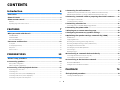 2
2
-
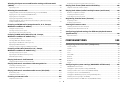 3
3
-
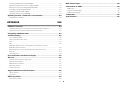 4
4
-
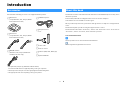 5
5
-
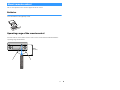 6
6
-
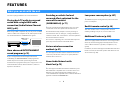 7
7
-
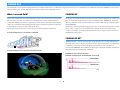 8
8
-
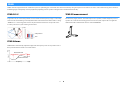 9
9
-
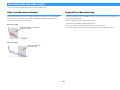 10
10
-
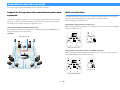 11
11
-
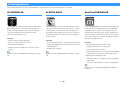 12
12
-
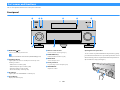 13
13
-
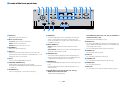 14
14
-
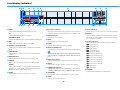 15
15
-
 16
16
-
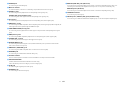 17
17
-
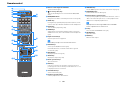 18
18
-
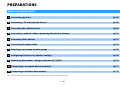 19
19
-
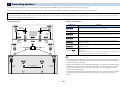 20
20
-
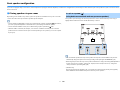 21
21
-
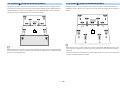 22
22
-
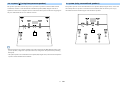 23
23
-
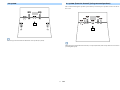 24
24
-
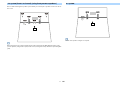 25
25
-
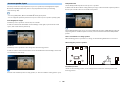 26
26
-
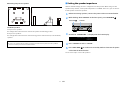 27
27
-
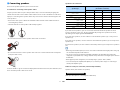 28
28
-
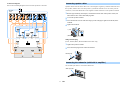 29
29
-
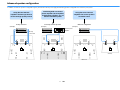 30
30
-
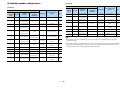 31
31
-
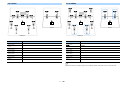 32
32
-
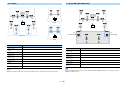 33
33
-
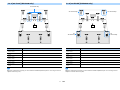 34
34
-
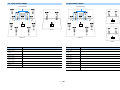 35
35
-
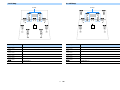 36
36
-
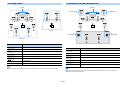 37
37
-
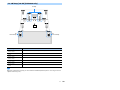 38
38
-
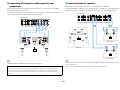 39
39
-
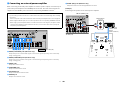 40
40
-
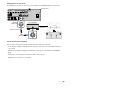 41
41
-
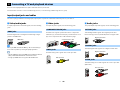 42
42
-
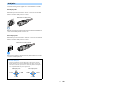 43
43
-
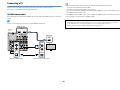 44
44
-
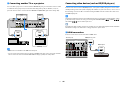 45
45
-
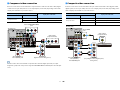 46
46
-
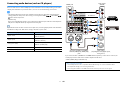 47
47
-
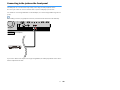 48
48
-
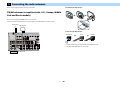 49
49
-
 50
50
-
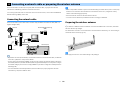 51
51
-
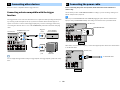 52
52
-
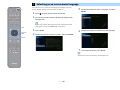 53
53
-
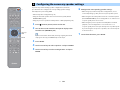 54
54
-
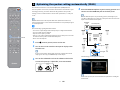 55
55
-
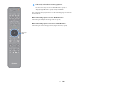 56
56
-
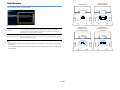 57
57
-
 58
58
-
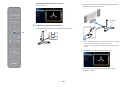 59
59
-
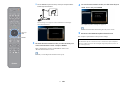 60
60
-
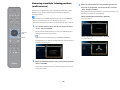 61
61
-
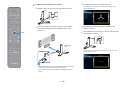 62
62
-
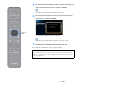 63
63
-
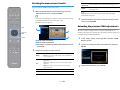 64
64
-
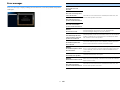 65
65
-
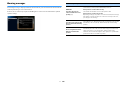 66
66
-
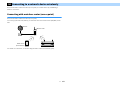 67
67
-
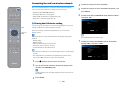 68
68
-
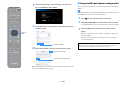 69
69
-
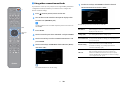 70
70
-
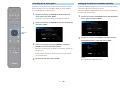 71
71
-
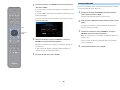 72
72
-
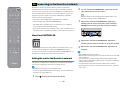 73
73
-
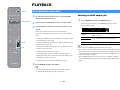 74
74
-
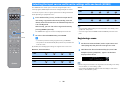 75
75
-
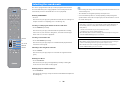 76
76
-
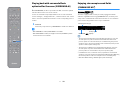 77
77
-
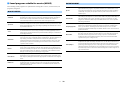 78
78
-
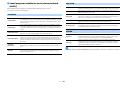 79
79
-
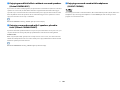 80
80
-
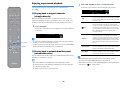 81
81
-
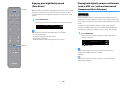 82
82
-
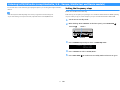 83
83
-
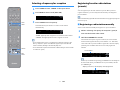 84
84
-
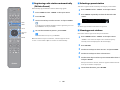 85
85
-
 86
86
-
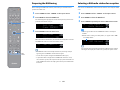 87
87
-
 88
88
-
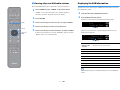 89
89
-
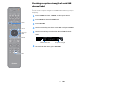 90
90
-
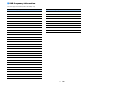 91
91
-
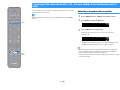 92
92
-
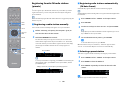 93
93
-
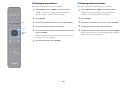 94
94
-
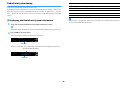 95
95
-
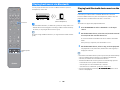 96
96
-
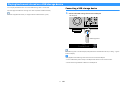 97
97
-
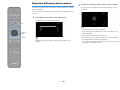 98
98
-
 99
99
-
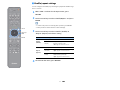 100
100
-
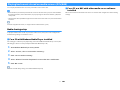 101
101
-
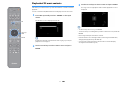 102
102
-
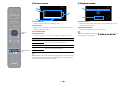 103
103
-
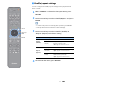 104
104
-
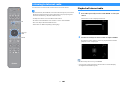 105
105
-
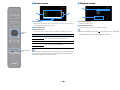 106
106
-
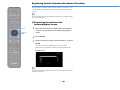 107
107
-
 108
108
-
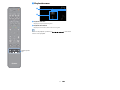 109
109
-
 110
110
-
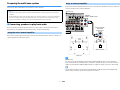 111
111
-
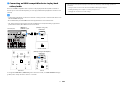 112
112
-
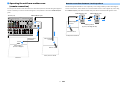 113
113
-
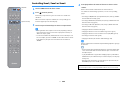 114
114
-
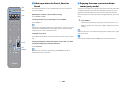 115
115
-
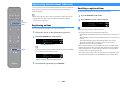 116
116
-
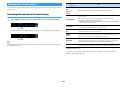 117
117
-
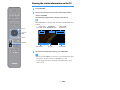 118
118
-
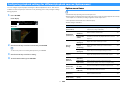 119
119
-
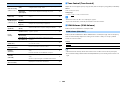 120
120
-
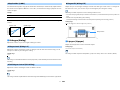 121
121
-
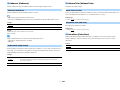 122
122
-
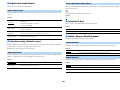 123
123
-
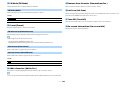 124
124
-
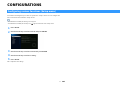 125
125
-
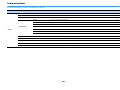 126
126
-
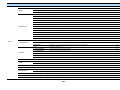 127
127
-
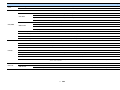 128
128
-
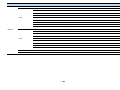 129
129
-
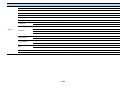 130
130
-
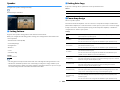 131
131
-
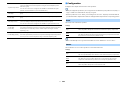 132
132
-
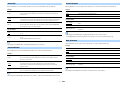 133
133
-
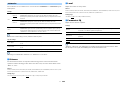 134
134
-
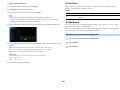 135
135
-
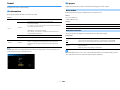 136
136
-
 137
137
-
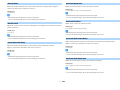 138
138
-
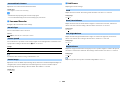 139
139
-
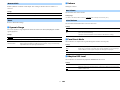 140
140
-
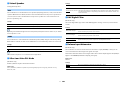 141
141
-
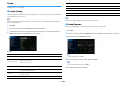 142
142
-
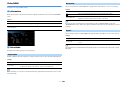 143
143
-
 144
144
-
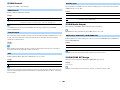 145
145
-
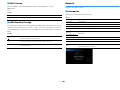 146
146
-
 147
147
-
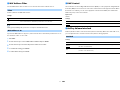 148
148
-
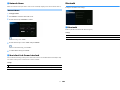 149
149
-
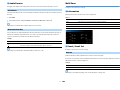 150
150
-
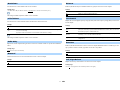 151
151
-
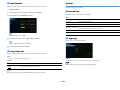 152
152
-
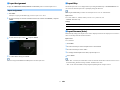 153
153
-
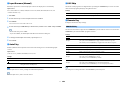 154
154
-
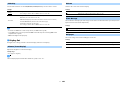 155
155
-
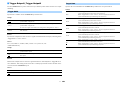 156
156
-
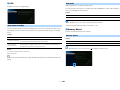 157
157
-
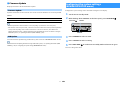 158
158
-
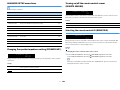 159
159
-
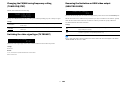 160
160
-
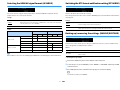 161
161
-
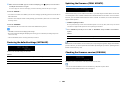 162
162
-
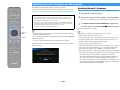 163
163
-
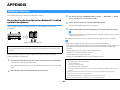 164
164
-
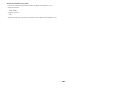 165
165
-
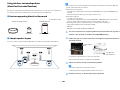 166
166
-
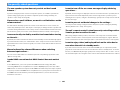 167
167
-
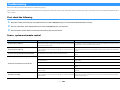 168
168
-
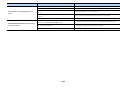 169
169
-
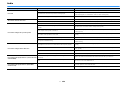 170
170
-
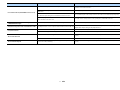 171
171
-
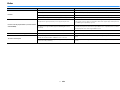 172
172
-
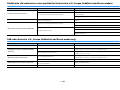 173
173
-
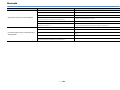 174
174
-
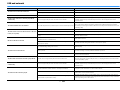 175
175
-
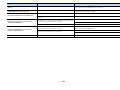 176
176
-
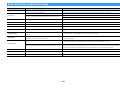 177
177
-
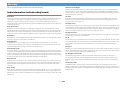 178
178
-
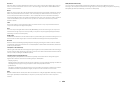 179
179
-
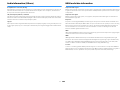 180
180
-
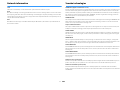 181
181
-
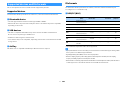 182
182
-
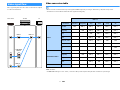 183
183
-
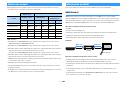 184
184
-
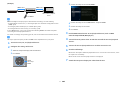 185
185
-
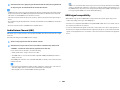 186
186
-
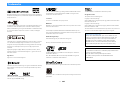 187
187
-
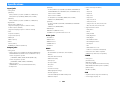 188
188
-
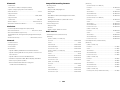 189
189
-
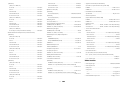 190
190
-
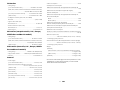 191
191
-
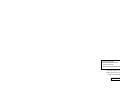 192
192
Yamaha RX-A3080 Manual do proprietário
- Categoria
- Receptores de mídia para carro
- Tipo
- Manual do proprietário
- Este manual também é adequado para
em outros idiomas
- español: Yamaha RX-A3080 El manual del propietario
- français: Yamaha RX-A3080 Le manuel du propriétaire
- italiano: Yamaha RX-A3080 Manuale del proprietario
- English: Yamaha RX-A3080 Owner's manual
- русский: Yamaha RX-A3080 Инструкция по применению
- Nederlands: Yamaha RX-A3080 de handleiding
- Deutsch: Yamaha RX-A3080 Bedienungsanleitung
- dansk: Yamaha RX-A3080 Brugervejledning
- svenska: Yamaha RX-A3080 Bruksanvisning
- Türkçe: Yamaha RX-A3080 El kitabı
Artigos relacionados
-
Yamaha RX-V683 Manual do proprietário
-
Yamaha RX-V583 Manual do proprietário
-
Yamaha RX-V483 Manual do proprietário
-
Yamaha CRX-N470D Manual do usuário
-
Yamaha RX-A3010 Manual do proprietário
-
Yamaha Audio RX-V679 Manual do proprietário
-
Yamaha RX-A2040 Manual do proprietário
-
Yamaha RX-V681 Manual do proprietário
-
Yamaha CD-NT670 Manual do usuário
-
Yamaha RX-A3070 Guia rápido