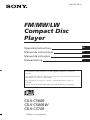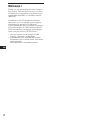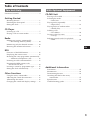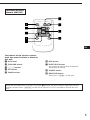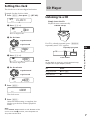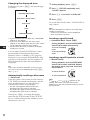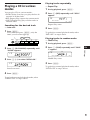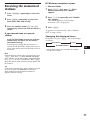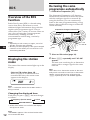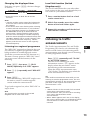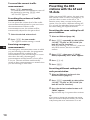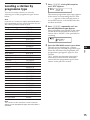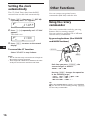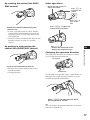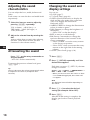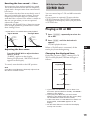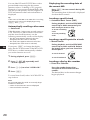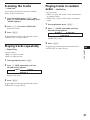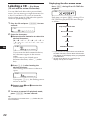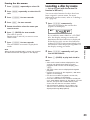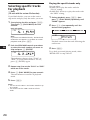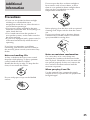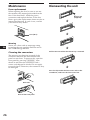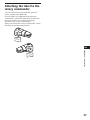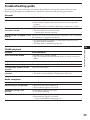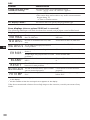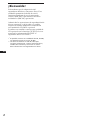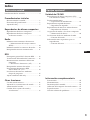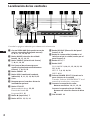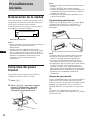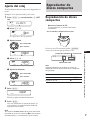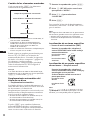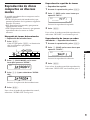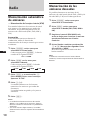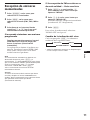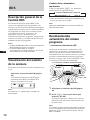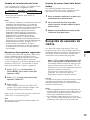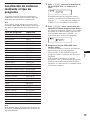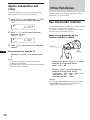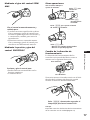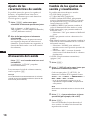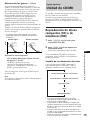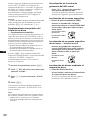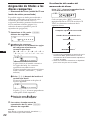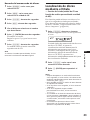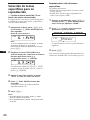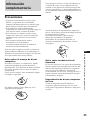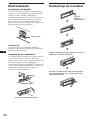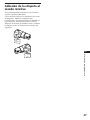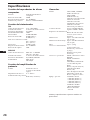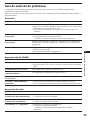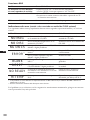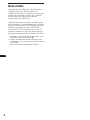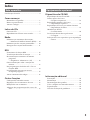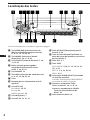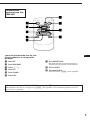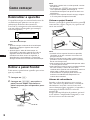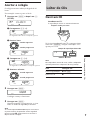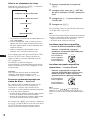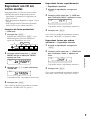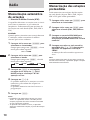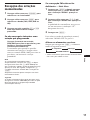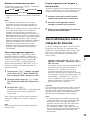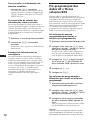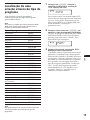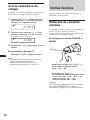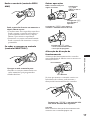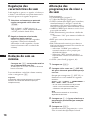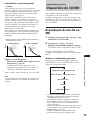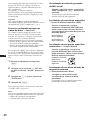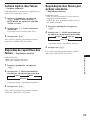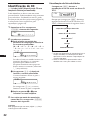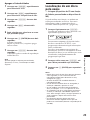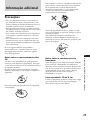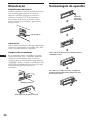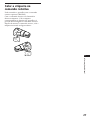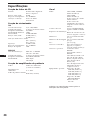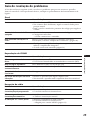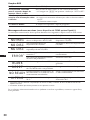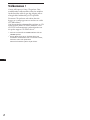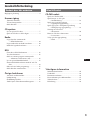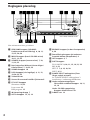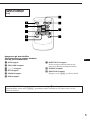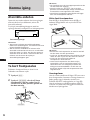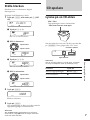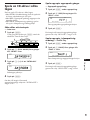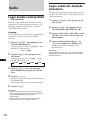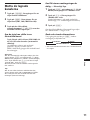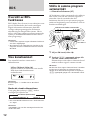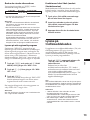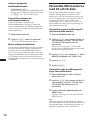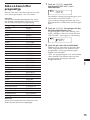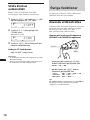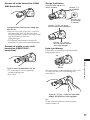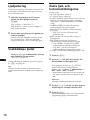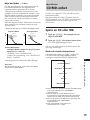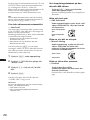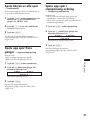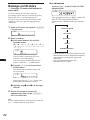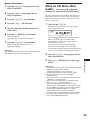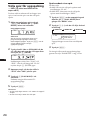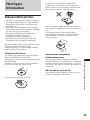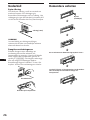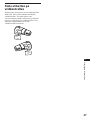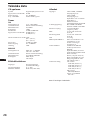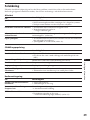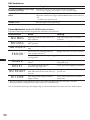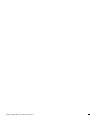Sony CDX-C570R Manual do usuário
- Categoria
- Tocadores de CD
- Tipo
- Manual do usuário
Este manual também é adequado para

Operating Instructions
Manual de instrucciones
Manual de instruções
Bruksanvisning
1998 by Sony Corporation
EN
ES
S
P
FM/MW/LW
Compact Disc
Player
CDX-C580R
CDX-C580RW
CDX-C570R
For installation and connections, see the supplied installation/connections
manual.
Para obtener información sobre la instalación y las conexiones, consulte el manual
de instalación/conexiones suministrado.
Para a instalação e as ligações, consulte o manual de instalação/ligações
fornecido.
Vi hänvisar till det medföljande häftet angående montering/anslutningar.
3-861-881-11 (1)

2
EN
Welcome !
Thank you for purchasing the Sony Compact
Disc Player. This unit lets you enjoy a variety
of features by using either an optional rotary
commander (RM-X4S) or a wireless remote
(RM-X47).
In addition to the CD playback and radio
operations, you can expand your system by
connecting an optional CD/MD unit*
1
.
If you operate this unit or connect an optional
CD unit with the CD TEXT function, the CD
TEXT information will appear in the display
when you play back a CD TEXT disc*
2
.
*
1
You can connect to a CD changer, an MD
changer, a CD player, an MD player.
*
2
A CD TEXT disc is an audio CD that includes
information such as the disc name, artist name
and track names.
This information is recorded on the disc.

3
EN
Table of Contents
This Unit Only With Optional Equipment
Location of controls ................................................. 4
Getting Started
Resetting the unit ................................................ 6
Detaching the front panel .................................. 6
Setting the clock .................................................. 7
CD Player
Listening to a CD ................................................ 7
Playing a CD in various modes ........................ 9
Radio
Memorising stations automatically
— Best Tuning Memory (BTM) ................. 10
Memorising only the desired stations............ 10
Receiving the memorised stations .................. 11
RDS
Overview of the RDS function ........................ 12
Displaying the station name ............................ 12
Re-tuning the same programme automatically
— Alternative Frequencies (AF) ................ 12
Listening to traffic announcements ................ 13
Presetting the RDS stations with
the AF and TA data ..................................... 14
Locating a station by programme type .......... 15
Setting the clock automatically ....................... 16
Other Functions
Using the rotary commander .......................... 16
Adjusting the sound characteristics ............... 18
Attenuating the sound ..................................... 18
Changing the sound and display settings ..... 18
CD/MD Unit
Playing a CD or MD ......................................... 19
Scanning the tracks
— Intro Scan ................................................. 21
Playing tracks repeatedly
— Repeat Play .............................................. 21
Playing tracks in random order
— Shuffle Play .............................................. 21
Labeling a CD
— Disc Memo ............................................... 22
Locating a disc by name
— List-up ...................................................... 23
Selecting specific tracks for playback
— Bank .......................................................... 24
Additional Information
Precautions ......................................................... 25
Maintenance ....................................................... 26
Dismounting the unit ....................................... 26
Attaching the label to the rotary
commander ................................................... 27
Specifications ..................................................... 28
Troubleshooting guide ..................................... 29

4
EN
Location of controls
Refer to the pages for details.
1 SEEK/AMS (seek/Automatic Music
Sensor/manual search) control 8, 10, 11,
13, 15, 20, 24
2 MODE (band/unit select) button
10, 11, 19, 23
3 SOURCE (source select) button 7, 10, 11,
19, 23
4 Dial (volume/bass/treble/left-right/
front-rear) 7, 18, 22, 23
5 SOUND button 18
6 DSPL (display mode change) button
8, 11, 12, 19, 20, 22, 23
7 Display window
8 Receptor for the optional wireless
remote
9 PTY/LIST button
Disc Memo 22, 23
List-up 23
RDS Programme 15
!º 6 (eject) button 7
!¡ AF/TA button 12, 13, 14
!™ RELEASE (front panel release) button
6, 26
!£ Reset button (located on the front side
of the unit behind by the front panel) 6
!¢ OFF button 6, 7
!∞ SHIFT button
PLAY MODE 9, 10, 11, 13, 14, 21, 24
REP 9, 21
SET UP 7, 8, 16, 18, 20
SHUF 9, 21
!§ POWER SELECT switch (located on the
bottom of the unit)
See “POWER SELECT Switch” in the
Installation/Connections manual.
!¶ During radio reception:
Number buttons 10, 11, 13, 14
During CD/MD playback:
Direct disc selection buttons 20
!• D-BASS dial 19
RELEASE
SEEK/AMS
SOUND
PTY
AF/TA
D - BASS
OFF
1
2
3
MODE
SOURCE
2 3 4 5 6 7 8 9110
OFF
SHIFT
DSPL
D
LIST
CDX-C580R/-C580RW/-C570R

5
EN
Optional wireless
remote (RM-X47)
The buttons of the wireless remote
work the same functions as those on
this unit.
1 OFF button
2 SEEK/AMS button
3 (–) (+) buttons
4 ATT button
5 SOUND button
6 DSPL button
7 PRESET/DISC button
You cannot do manual search and manual
tuning with the remote.
8 SOURCE button
9 MODE/DIR button
Functions as (MODE) on this unit.
When the POWER SELECT switch is set to the B position, the unit cannot be operated with the
wireless remote unless (SOURCE) on the unit is pressed or a CD is inserted to activate the unit
first.
OFF
SOURCE
DIR
SEL
+
FF
–
REW
SOUND
–
+
ATT DSPL
SEEK
AMS
PRESET
DISC
MODE

6
EN
Reset button
A
B
(OFF)
(RELEASE)
Attaching the front panel
Align part A of the front panel to part B of
the unit as illustrated, and push until it clicks.
Notes
• Be sure not to attach the front panel upside
down.
• Do not press the front panel hard against the
unit when attaching it. Press it lightly against the
unit.
• Do not press hard or put excessive pressure on
the display windows of the front panel.
• Do not expose the front panel to direct sunlight,
heat sources such as hot air ducts, and do not
leave it in a humid place. Never leave it on the
dashboard of a car parked in direct sunlight
where there may be a considerable rise in
temperature.
Caution alarm
If you turn the ignition key switch to the OFF
position without removing the front panel, the
caution alarm will beep for a few seconds
(only when the POWER SELECT switch is set
to the A position).
If you connect an optional power amplifier and
do not use the built-in amplifier, the beep tone
will be disabled.
Getting Started
Resetting the unit
Before operating the unit for the first time or
after replacing the car battery, you must reset
the unit.
Press the reset button with a pointed object,
such as a ballpoint pen.
Notes
• Pressing the reset button will erase the clock and
some memorized functions.
• When you connect the power supply cord to the
unit or reset the unit, wait for about 10 seconds
before you insert a disc. If you insert a disc within
these 10 seconds, the unit will not be reset, and
you will have to press the reset button again.
Detaching the front panel
You can detach the front panel of this unit to
prevent the unit from being stolen.
1 Press (OFF).
2 Press (RELEASE) to open up the front
panel. Then slide the front panel a little
to the left, and pull it off towards you.
Notes
• Be sure not to drop the panel when detaching it
from the unit.
• If you press (RELEASE) to detach the panel while
the unit is still on, the unit will turn off
automatically to prevent the speakers from
being damaged.
• When you carry the front panel with you, put it
in the supplied front panel case.

7
EN
Setting the clock
The clock uses a 24-hour digital indication.
Example: Set the clock to 10:08
1 Press (SHIFT), then press (2) (SET UP).
1 Press (4) (n).
The hour digit flashes.
2 Set the hour.
3 Press (4) (n).
The minute digits flash.
4 Set the minute.
2 Press (SHIFT).
The clock starts.
3 Press (SHIFT).
After the mode setting is complete, the
display goes back to normal playback
mode.
Note
If the POWER SELECT switch on the bottom of the
unit is set to the B position, turn the power on
first, then set the clock.
to go forward
to go backward
Getting Started/CD Player
SETUP
1OOO
SETUP
1OOO
to go forward
to go backward
CD Player
Listening to a CD
Simply insert the CD.
Playback starts automatically.
If a CD is already inserted, press (SOURCE)
repeatedly until “CD” appears.
Note
To play back an 8 cm CD, use the optional Sony
compact disc single adapter (CSA-8).
To Press
Stop playback 6 or (OFF)
Eject the CD 6
Labelled side up
Track number
Elapsed playing time
SETUP
CLOCK
SETUP
1OO
SOURCE
SOURCE
SETUP
1OO8
SETUP
1OO8
5 215
TRACK
CD

8
EN
1 During playback, press (SHIFT).
2 Press (2) (SET UP) repeatedly until
“A.SCRL” appears.
3 Press (4) (n) to select “A.SCRL-ON.”
4 Press (SHIFT)
To cancel Auto Scroll, select “A.SCRL-OFF” in
step 2 above.
Note
For some CD TEXT discs with an unusually large
number of characters:
— Some of the characters are not displayed.
— Auto Scroll does not work.
Locating a specific track
— Automatic Music Sensor (AMS)
During playback, push the SEEK/AMS
control up or down momentarily.
Locating a specific point in a track
— Manual Search
During playback, push the SEEK/AMS
control up or down and hold. Release
the button when you have found the
desired point.
Note
If “
” or “ ” appears in the
display, that means you have reached the
beginning or the end of the disc and you cannot
go any further.
To locate preceding
tracks
To locate succeeding
tracks
To search backward
To search forward
SEEK/AMS
SEEK/AMS
Changing the displayed item
Each time you press (DSPL), the item changes
as follows:
$
Elapsed playback time
$
Disc name*
1
/Artist name*
2
$
Track name*
1
$
Clock
$
MOTION DISPLAY*
3
*
1
If you inserted a non-CD TEXT disc, “NO NAME“
appears in the display.
*
2
If you play a CD TEXT disc, the artist name
appears in the display after the disc name. (Only
for CD TEXT discs with the artist name.)
*
3
All the items above are scrolled in the display
one by one in order.
You can label CD and CD TEXT discs with a
personalized name using the disc memo
function, refer to “Labeling a CD” (page 22).
However, if you use personalized labels, they
will always take priority over the original CD
TEXT information when such information is
displayed.
Tip
If the name of the CD TEXT disc is too long, you
can scroll it across the display by pressing (SHIFT),
then (1) (N).
Automatically scrolling a disc name
— Auto Scroll
If the disc name/artist name or track name on
a CD TEXT disc exceeds 10 characters and the
Auto Scroll function is on, the following
automatically scrolls on the display:
• The disc name appears when the disc has
changed (if the disc name is selected).
• The track name appears when the track has
changed (if the track name is selected).
If you press (DSPL) to change the display
item, the disc or track name of the CD TEXT
disc is scrolled automatically whether you set
the function on or off.

9
EN
CD Player
Playing tracks repeatedly
— Repeat Play
1 During playback, press (SHIFT).
2 Press (6) (REP) repeatedly until ”REP-1“
appears.
Repeat Play starts.
3 Press (SHIFT).
To go back to normal playback mode, select
“REP-OFF” in step 2 above.
Playing tracks in random order
— Shuffle Play
1 During playback, press (SHIFT).
2 Press (7) (SHUF) repeatedly until ”SHUF-
1“ appears.
Shuffle Play starts.
3 Press (SHIFT).
To go back to normal playback mode, select
“SHUF-OFF” in step 2 above.
SETUP PLAYMODE
REP SHUF
REP1
REP1
CD
SETUP PLAYMODE
REP SHUF
1SHUF
CD
SETUP PLAYMODE
2 3 4 51
SHIFT
PLAYMODE
CD
PLAYMODE
CD
Playing a CD in various
modes
You can play CDs in various modes:
•INTRO (Intro Scan) lets you play the first 10
seconds of all the tracks.
•REP (Repeat Play) repeats the current track.
•SHUF (Shuffle Play) plays all the tracks in
random order.
Searching for the desired track
— Intro scan
1 Press (SHIFT).
Every time you press (SHIFT), only the
items you can select light up.
2 Press (3) (PLAY MODE) repeatedly until
“INTRO” appears.
3 Press (4) (n) to select “INTRO-ON.”
Intro Scan starts.
4 Press (SHIFT).
To go back to normal playback mode, select
“INTRO-OFF” in step 3 above.

10
EN
Memorising only the
desired stations
You can store up to 10 stations on each band
(20 for FM1 and FM2, 10 for each MW and
LW) in the order of your choice.
1 Press (SOURCE) repeatedly to select the
tuner.
2 Press (MODE) repeatedly to select the
band (FM1, FM2, MW or LW).
3 Push the SEEK/AMS control up or down
to tune in the station you want to store
on the number button.
4 Keep the desired number button ((1) to
(10)) pressed for two seconds until
“MEM” appears.
The number button indication appears in
the display.
Note
If you try to store another station on the same
number button, the previously stored station will
be erased.
Radio
Memorising stations
automatically
— Best Tuning Memory (BTM)
The unit selects the stations with the strongest
signals and memorises them in the order of
their frequencies. You can store up to 10
stations on each band (FM1, FM2, MW and
LW).
Caution
When tuning in stations while driving, use
Best Tuning Memory to prevent accidents.
1 Press (SOURCE) repeatedly to select the
tuner.
Each time you press (SOURCE), the source
changes as follows:
CD ˜ TUNER
2 Press (MODE) repeatedly to select the
band.
Each time you press (MODE), the band
changes as follows:
z FM1 z FM2 z MW z LW
3 Press (SHIFT), then press (3) (PLAY
MODE) repeatedly until “B.T.M” appears.
4 Press (4) (n).
The unit stores stations in the order of their
frequencies on the number buttons.
A beep sound and the setting is stored.
5 Press (SHIFT).
Notes
• The unit does not store stations with weak
signals. If only a few stations are received, some
number buttons will retain heir former setting.
• When a number is indicated in the display, the
unit starts storing stations from the one currently
displayed.

11
EN
Receiving the memorised
stations
1 Press (SOURCE) repeatedly to select the
tuner.
2 Press (MODE) repeatedly to select the
band (FM1, FM2, MW or LW).
3 Press the number button ((1) to (10))
momentarily where the desired station is
stored.
If you cannot tune in a preset
station
Push the SEEK/AMS control up or down
momentarily to search for the station
(automatic tuning).
Scanning stops when the unit receives a
station. Push the SEEK/AMS control up or
down repeatedly until the desired station is
received.
Note
If the automatic tuning stops too frequently, press
(SHIFT), then press (3) (PLAY MODE) repeatedly
until “LOCAL” (local seek mode) is displayed. Then
press (4) (n) to select “LOCAL-ON.” Press (SHIFT).
Only the stations with relatively strong signals will
be tuned in.
Tip
If you know the frequency of the station you want
to listen to, push the SEEK/AMS control up or
down and hold until the desired frequency
appears (manual tuning).
Radio
If FM stereo reception is poor
— Monaural Mode
1 Press (SHIFT), then press (3) (PLAY
MODE) repeatedly until “MONO”
appears.
2 Press (4) (n) repeatedly until “MONO-
ON“ appears.
The sound improves, but becomes
monaural (“ST” disappears).
3 Press (SHIFT).
To go back to normal mode, select “MONO-
OFF” in step 2 above.
Changing the displayed items
Each time you press (DSPL), the item changes
as follows:
z Frequency z Clock
MOTION DISPLAY* Z
* All the items above are scrolled in the display
one by one in order.

12
EN
Station
98.5MHz
102.5MHz
96.0MHz
Frequencies change automatically.
Re-tuning the same
programme automatically
— Alternative Frequencies (AF)
The Alternative Frequencies (AF) function
automatically selects and re-tunes the station
with the strongest signal in a network. By
using this function, you can continuously
listen to the same programme during a long-
distance drive without having to re-tune the
station manually.
1 Select an FM station (page 10).
2 Press (AF/TA) repeatedly until “AF-ON”
appears.
The unit starts searching for an alternative
station with a stronger signal in the same
network.
Note
When there is no alternative station in the area
and you do not need to search for an alternative
station, turn the AF function off by pressing
(AF/TA) repeatedly until “AF.TA-OFF” appears.
RDS
Overview of the RDS
function
Radio Data System (RDS) is a broadcasting
service that allows FM stations to send
additional digital information along with the
regular radio programme signal. Your car
stereo offers you a variety of services. Here are
just a few: re-tuning the same programme
automatically, listening to traffic
announcements and locating a station by
programme type.
Notes
• Depending on the country or region, not all of
the RDS functions are available.
• RDS may not work properly if the signal strength
is weak or if the station you are tuned to is not
transmitting RDS data.
Displaying the station
name
The name of the current station lights up in the
display.
Select an FM station (page 10).
When you tune in an FM station that
transmits RDS data, the station name
appears in the display.
Note
The “*” indication means that an RDS station is
being received.
Changing the displayed item
Each time you press (DSPL), the item changes
as follows:
z Frequency (Station Name) z Clock
MOTION DISPLAY* Z
* All the items above are scrolled in the display
one by one in order.
Note
“NO NAME” appears if the received station does
not transmit RDS data.

13
EN
Local link function (United
Kingdom only)
The Local Link function lets you select other
local stations in the area, even though they are
not stored on your number buttons.
1 Press a number button that has a local
station stored on it.
2 Within five seconds, press the number
button of the local station again.
3 Repeat this procedure until the desired
local station is received.
Listening to traffic
announcements
The Traffic Announcement (TA) and Traffic
Programme (TP) data let you automatically
tune in an FM station is broadcasting traffic
announcements even though you are listening
to other programme sources.
Press (AF/TA) repeatedly until “TA-ON”
or “AF.TA-ON” appears.
The unit starts searching for traffic
information stations. “TP” appears in the
display when the unit finds a station
broadcasting traffic announcements.
When the traffic announcement starts,
“TA” flashes. The flashing stops when the
traffic announcement is over.
Tip
If the traffic announcement starts while you are
listening to another programme source, the unit
automatically switches to the announcement and
goes back to the original source when the
announcement is over.
Notes
• “NO TP” flashes for five seconds if the received
station does not broadcast traffic
announcements. Then, the unit starts searching
for a station that broadcasts traffic
announcements.
• When “EON” appears with “TP” in the display,
the current station makes use of broadcast traffic
announcement of other stations in the same
network.
Changing the displayed item
Each time you press (AF/TA), the item changes
as follows:
” AF-ON ” TA-ON ” AF.TA-ON*
AF.TA-OFF “
* Select this to turn on both the AF and TA
functions.
Notes
• “NO AF” and the station name flash alternately,
if the unit cannot find an alternative station in
the network.
• If the station name starts flashing after selecting
a station with the AF function on, this indicates
that no alternative frequency is available. Push
the SEEK/AMS control up or down while the
station name is flashing (within eight seconds).
The unit starts searching for another frequency
with the same PI (Programme Identification) data
(“PI SEEK” appears and no sound is heard). If the
unit cannot find another frequency, “NO PI”
appears, and the unit returns to the originally
selected frequency.
Listening to a regional programme
The “REG-ON” (regional on) function lets you
stay tuned to a regional programme without
being switched to another regional station.
(Note that you must turn the AF function on.)
The unit is factory preset to “REG-ON,” but if
you want to turn off the function, do the
following.
1 Press (SHIFT), then press (3) (PLAY
MODE) repeatedly until “REG” appears.
2 Press (4) (n) repeatedly until “REG-OFF”
appears.
3 Press (SHIFT).
Note that selecting “REG-OFF” might cause
the unit to switch to another regional
station within the same network.
To go back to regional on, select “REG-ON” in
step 2 above.
Note
This function does not work in the United
Kingdom and in some other areas.
RDS

14
EN
To cancel the current traffic
announcement
Press (AF/TA) momentarily.
To cancel all traffic announcements, turn off
the function by pressing (AF/TA) until
“AF.TA-OFF” appears.
Presetting the volume of traffic
announcements
You can preset the volume level of the traffic
announcements beforehand so you won’t miss
the announcement. When a traffic
announcement starts, the volume will be
automatically adjusted to the preset level.
1 Select the desired volume level.
2 Press (AF/TA) for two seconds.
“TA” appears and the setting is stored.
Receiving emergency
announcements
If an emergency announcement comes in while
you are listening to the radio, the programme
will be automatically switched to the
announcement. If you are listening to a source
other than the radio, the emergency
announcements will be heard if you set AF or
TA to on. The unit will then automatically
switch to these announcements no matter what
you are listening to at the time.
Presetting the RDS
stations with the AF and
TA data
When you preset RDS stations, the unit stores
each station’s data as well as its frequency, so
you don’t have to turn on the AF or TA
function every time you tune in the preset
station. You can select a different setting (AF,
TA, or both) for individual preset stations, or
the same setting for all preset stations.
Presetting the same setting for all
preset stations
1 Select an FM band (page 10).
2 Press (AF/TA) repeatedly to select either
“AF-ON”, “TA-ON” or “AF.TA-ON” (for
both AF and TA functions).
Note that selecting “AF.TA-OFF” stores not
only RDS stations, but also non-RDS
stations.
3 Press (SHIFT), then press (3) (PLAY
MODE) repeatedly until “BTM” appears.
4 Press (4) (n).
5 Press (SHIFT).
Presetting different settings for
each preset station
1 Select an FM band, and tune in the
desired station (page 11).
2 Press (AF/TA) repeatedly to select either
“AF-ON”, “TA-ON” or “AF.TA-ON” (for
both AF and TA functions).
3 Press the desired number button until
“MEM” appears.
Repeat from step 1 to preset other stations.
Tip
If you want to change the AF and/or TA setting
after you tuned in the preset station, you can do
so by turning the AF or TA function on or off.

15
EN
Locating a station by
programme type
You can locate the station you want by
selecting one of the programme types shown
below.
Note
If you are in a country or region where EON data is
not transmitted, you can use this function only for
the stations you have tuned in once.
Programme types Display
News NEWS
Current Affairs AFFAIRS
Information INFO
Sports SPORT
Education EDUCATE
Drama DRAMA
Culture CULTURE
Science SCIENCE
Varied VARIED
Popular Music POP M
Rock Music ROCK M
Middle of the Road Music M.O.R. M
Light Classical LIGHT M
Classical CLASSICS
Other Music Type OTHER M
Weather WEATHER
Finance FINANCE
Children’s programmes CHILDREN
Social Affairs SOCIAL A
Religion RELIGION
Phone In PHONE IN
Travel TRAVEL
Leisure LEISURE
Jazz Music JAZZ
Country Music COUNTRY
National Music NATION M
Oldies Music OLDIES
Folk Music FOLK M
Documentary DOCUMENT
Not specified NONE
Note
You cannot use this function in some countries
where no PTY (Programme Type selection) data is
available.
1 Press (PTY/LIST) during FM reception
until “PTY” appears.
The current programme type name appears
if the station is transmitting the PTY data.
“- - - - -” appears if the received station is
not an RDS station, or if the RDS data has
not been received.
2 Press (PTY/LIST) repeatedly until the
desired programme type appears.
The programme types appear in the order
shown in the above table. Note that you
cannot select “NONE” (Not specified) for
searching.
3 Push the SEEK/AMS control up or down.
The unit starts searching for a station
broadcasting the selected programme type.
When the unit finds the programme, the
programme type appears again for five
seconds.
“NO” and the programme type appear
alternately for five seconds if the unit
cannot find the programme type. It then
returns to the previous station.
PORT
INFO
RDS

16
EN
Other Functions
You can connect an optional rotary
commander (RM-X4S) with this unit.
Using the rotary
commander
The rotary commander works by pressing
buttons and/or rotating controls.
You can control an optional CD or MD unit
with the rotary commander.
By pressing buttons (the SOURCE
and MODE buttons)
Each time you press (SOURCE), the
source changes as follows:
TUNER n CD n MD
Pressing (MODE) changes the operation
in the following ways;
• Tuner: FM1 n FM2 n MW n LW
• CD unit: CD1 n CD2 n …
• MD unit: MD1 n MD2 n …
Tip
When the POWER SELECT switch is set to position
B, you can turn on this unit by pressing (SOURCE)
on the rotary commander.
(SOURCE)
(MODE)
Setting the clock
automatically
The CT (Clock Time) data from the RDS
transmission sets the clock automatically.
1 Press (SHIFT), then press (2) (SET UP)
repeatedly until “CT” appears.
2 Press (4) (n) repeatedly until “CT-ON”
appears.
The clock is set.
3 Press (SHIFT) to return to the normal
display.
To cancel the CT function
Select “CT-OFF” in step 2 above.
Notes
• The CT function may not work even though an
RDS station is being received.
• There might be a difference between the time
set by the CT function and the actual time.
SETUP
CTOFF
ET
SETUP
CT
CTON
ET

17
EN
Changing the operative direction
The operative direction of controls is factory-
set as in the illustration below.
If you need to mount the rotary commander on
the right side of the steering column, you can
reverse the operative direction.
Press (SOUND) for two seconds while
pushing the VOL control.
Tip
You can control the operative direction of controls
with the unit (page 18).
Rotate the VOL control to
adjust the volume.
Press (OFF) to
turn off the
unit.
Press (SOUND) to adjust the
volume and sound menu.
To increase
To decrease
By rotating the control (the SEEK/
AMS control)
Rotate the control momentarily and
release it to:
•Locate a specific track on a disc. Rotate
and hold the control until you locate the
specific point in a track, then release it to
start playback.
•Tune in stations automatically. Rotate and
hold the control to tune in a specific
station.
By pushing in and rotating the
control (the PRESET/DISC control)
Push in and rotate the control to:
•Receive the stations memorised on the
number buttons.
•Change the disc.
Press (LIST) to:
• Display the memorised names.
• Display the programme type.
OFF
Press (ATT) to
attenuate the
sound.
RDS/Other Functions
Other operations

18
EN
Adjusting the sound
characteristics
You can adjust the bass, treble, balance and
fader.
Each source can store the bass and treble levels
respectively.
1 Select the item you want to adjust by
pressing (SOUND) repeatedly.
VOL (volume) n BAS (bass) n
TRE (treble) n BAL (left-right) n
FAD (front-rear)
2 Adjust the selected item by rotating the
dial.
Adjust within three seconds after selecting
the item. (After three seconds, the dial
functions as the volume control.)
Attenuating the sound
Press (ATT) on the rotary commander or
wireless remote.
“ATT-ON” flashes momentarily.
To restore the previous volume level, press
(ATT) again.
Tip
The unit decreases the volume automatically when
a telephone call comes in (Telephone-ATT
function).
Changing the sound and
display settings
You can set:
•CLOCK (page 7).
•CT (Clock Time) (page 16).
•D.INFO (Dual Information) to display the
clock and the play mode at the same time
(ON) or to display the information
alternately (OFF).
•AMBER/GREEN to change the illumination
colour to amber or green.
•DIM (Dimmer) to change the brightness of
the display.
— Select “ON” to dim the display.
•BEEP to turn on or off the beeps.
•RM (Rotary Commander) to change the
operative direction of the controls of the
rotary commander.
— Select “NORM” to use the rotary remote
as the factory-set position.
— Select “REV” when you mount the rotary
remote on the right side of the steering
column.
•A.SCRL (Auto Scroll) (page 8, 20).
1 Press (SHIFT).
2 Press (2) (SET UP) repeatedly until the
desired item appears.
Each time you press (2) (SET UP), the item
changes as follows:
CLOCK n CT n D.INFO* n AMBER/GREEN n
DIM n BEEP n RM n A.SCRL*
* When you have not tune the station or there
is no CD/MD being played, these items will
not appear.
Note
The displayed item will differ depending on
the source.
3 Press (4) (n) to select the desired
setting (for example: ON or OFF).
4 Press (SHIFT).
After the mode setting is complete, the
display goes back to normal playback
mode.

19
EN
With Optional Equipment
CD/MD Unit
You can control up to 7 CD and MD unitswith
this unit.
If you connect an optional CD unit with the
CD TEXT function, the CD TEXT information
will appear in the display when you play back
a CD TEXT disc.
Playing a CD or MD
1 Press (SOURCE) repeatedly to select the
CD or MD.
2 Press (MODE) until the desired unit
appears.
CD/MD playback starts.
When a CD/MD unit is connected, all the
tracks play from the beginning.
Changing the displayed item
Each time you press (DSPL) during CD, CD
TEXT or MD playback, the item changes as
follows:
$
Elapsed playback time
$
Disc name*
1
/Artist name*
2
$
Track name*
3
$
Clock
$
MOTION DISPLAY*
4
*
1
If you have not labeled the disc or there is no
disc name prerecorded on the MD, “NO NAME”
appears in the display.
*
2
If you play a CD TEXT disc, the artist name
appears in the display after the disc name. (Only
for CD TEXT discs with the artist name.)
*
3
If the track name of a CD TEXT disc or MD is not
prerecorded, “NO NAME” appears in the
display.
*
4
All the items above are scrolled in the display
one by one in order.
Boosting the bass sound — D.bass
You can enjoy clear and powerful bass sound.
The D-bass function boosts the low frequency
signal with a sharper curve than conventional
bass boost.
You can hear the bass line more clearly even if
the vocal sound is the same volume. You can
emphasize and adjust the bass sound easily
with the D-bass control. This effect is similar to
the one you get when you use an optional
subwoofer system.
Moreover, the Digital D-bass* function creates
even sharper and more powerful bass sound
than Analog D-bass.
* Digital D-bass is available during CD playback.
Adjusting the bass curve
Turn the D-BASS dial to adjust the bass
level (1, 2 or 3).
“D-BASS” appears in the display.
During CD playback, “DIGITAL D-BASS”
appears in the display.
To cancel, turn the dial to the OFF position.
Note
If the bass sound becomes distorted, adjust the D-
bass dial or volume control.
Digital D-BASS
Analog D-BASS
Level
Level
Frequency (Hz)Frequency (Hz)
0dB
D-BASS 3
D-BASS 2
D-BASS 1
0dB
D-BASS 3
D-BASS 2
D-BASS 1
Other Functions/CD/MD Unit

20
EN
You can label CD and CD TEXT discs with a
personalized name using the disc memo
function, refer to “Labeling a CD” (page 22).
However, if you use personalized labels, they
will always take priority over the original CD
TEXT information when such information is
displayed.
Tip
If the name of the MD or CD TEXT disc is too long,
you can scroll it across the display by pressing
(SHIFT), then (1) (N).
Automatically scrolling a disc name
— Auto Scroll
If the disc name/artist name or track name on
a CD TEXT disc or MD exceeds 10 characters
and the Auto Scroll function is on, the
following automatically scrolls on the display:
• The disc name appears when the disc has
changed (if the disc name is selected).
• The track name appears when the track has
changed (if the track name is selected).
If you press (DSPL) to change the display
item, the disc or track name of the MD or CD
TEXT disc is scrolled automatically whether
you set the function on or off.
1 During playback, press (SHIFT).
2 Press (2) (SET UP) repeatedly until
“A.SCRL” appears.
3 Press (4) (n) to select “A.SCRL-ON.”
4 Press (SHIFT)
To cancel Auto Scroll, select “A.SCRL-OFF” in
step 2 above.
Note
For some CD TEXT discs with an unusually large
number of characters:
— Some of the characters are not displayed.
— Auto Scroll does not work.
To locate succeeding
tracks
To locate preceding
tracks
SEEK/AMS
To search forward
To search backward
Displaying the recording date of
the current MD
Press (DSPL) for two seconds during MD
playback.
The recording date of the track is displayed
for about three seconds.
Locating a specific track
— Automatic Music Sensor (AMS)
During playback, push the SEEK/AMS
control up or down momentarily for
each track you want to skip.
Locating a specific point in a track
— Manual Search
During playback, push the SEEK/AMS
control up or down and hold. Release
the button when you have found the
desired point.
Locating a disc by disc number
— Direct Disc Selection
Press the number button that
corresponds with the desired disc
number.
The desired disc in the current changer
begins playback.
SEEK/AMS
A página está carregando...
A página está carregando...
A página está carregando...
A página está carregando...
A página está carregando...
A página está carregando...
A página está carregando...
A página está carregando...
A página está carregando...
A página está carregando...
A página está carregando...
A página está carregando...
A página está carregando...
A página está carregando...
A página está carregando...
A página está carregando...
A página está carregando...
A página está carregando...
A página está carregando...
A página está carregando...
A página está carregando...
A página está carregando...
A página está carregando...
A página está carregando...
A página está carregando...
A página está carregando...
A página está carregando...
A página está carregando...
A página está carregando...
A página está carregando...
A página está carregando...
A página está carregando...
A página está carregando...
A página está carregando...
A página está carregando...
A página está carregando...
A página está carregando...
A página está carregando...
A página está carregando...
A página está carregando...
A página está carregando...
A página está carregando...
A página está carregando...
A página está carregando...
A página está carregando...
A página está carregando...
A página está carregando...
A página está carregando...
A página está carregando...
A página está carregando...
A página está carregando...
A página está carregando...
A página está carregando...
A página está carregando...
A página está carregando...
A página está carregando...
A página está carregando...
A página está carregando...
A página está carregando...
A página está carregando...
A página está carregando...
A página está carregando...
A página está carregando...
A página está carregando...
A página está carregando...
A página está carregando...
A página está carregando...
A página está carregando...
A página está carregando...
A página está carregando...
A página está carregando...
A página está carregando...
A página está carregando...
A página está carregando...
A página está carregando...
A página está carregando...
A página está carregando...
A página está carregando...
A página está carregando...
A página está carregando...
A página está carregando...
A página está carregando...
A página está carregando...
A página está carregando...
A página está carregando...
A página está carregando...
A página está carregando...
A página está carregando...
A página está carregando...
A página está carregando...
A página está carregando...
A página está carregando...
A página está carregando...
A página está carregando...
A página está carregando...
A página está carregando...
A página está carregando...
A página está carregando...
A página está carregando...
A página está carregando...
A página está carregando...
A página está carregando...
A página está carregando...
A página está carregando...
-
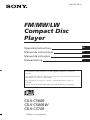 1
1
-
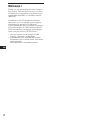 2
2
-
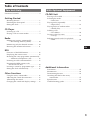 3
3
-
 4
4
-
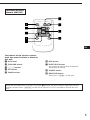 5
5
-
 6
6
-
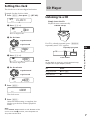 7
7
-
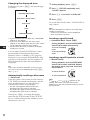 8
8
-
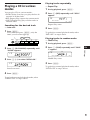 9
9
-
 10
10
-
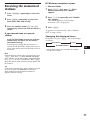 11
11
-
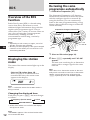 12
12
-
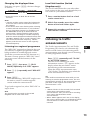 13
13
-
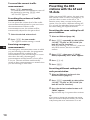 14
14
-
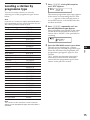 15
15
-
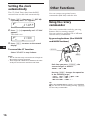 16
16
-
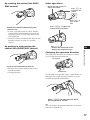 17
17
-
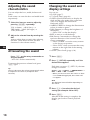 18
18
-
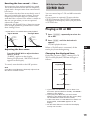 19
19
-
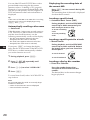 20
20
-
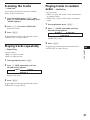 21
21
-
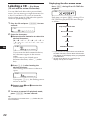 22
22
-
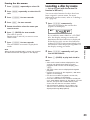 23
23
-
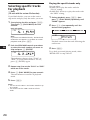 24
24
-
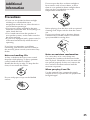 25
25
-
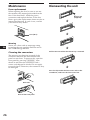 26
26
-
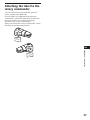 27
27
-
 28
28
-
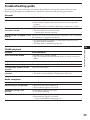 29
29
-
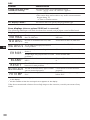 30
30
-
 31
31
-
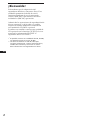 32
32
-
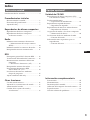 33
33
-
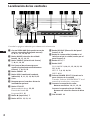 34
34
-
 35
35
-
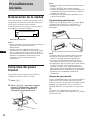 36
36
-
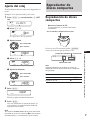 37
37
-
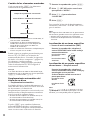 38
38
-
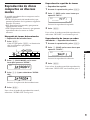 39
39
-
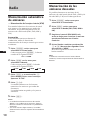 40
40
-
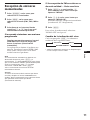 41
41
-
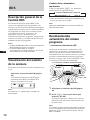 42
42
-
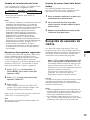 43
43
-
 44
44
-
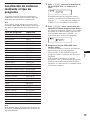 45
45
-
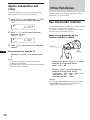 46
46
-
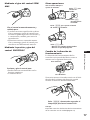 47
47
-
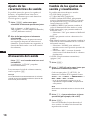 48
48
-
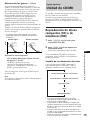 49
49
-
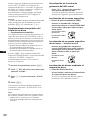 50
50
-
 51
51
-
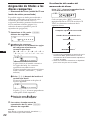 52
52
-
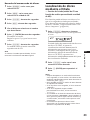 53
53
-
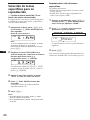 54
54
-
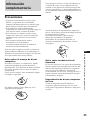 55
55
-
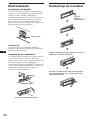 56
56
-
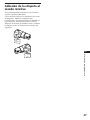 57
57
-
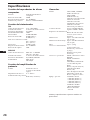 58
58
-
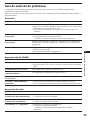 59
59
-
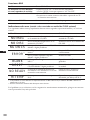 60
60
-
 61
61
-
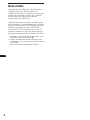 62
62
-
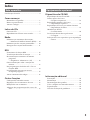 63
63
-
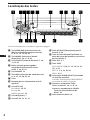 64
64
-
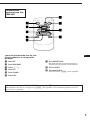 65
65
-
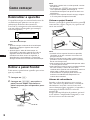 66
66
-
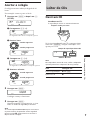 67
67
-
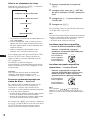 68
68
-
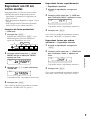 69
69
-
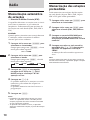 70
70
-
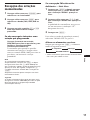 71
71
-
 72
72
-
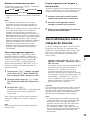 73
73
-
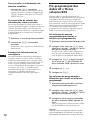 74
74
-
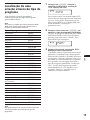 75
75
-
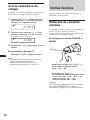 76
76
-
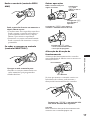 77
77
-
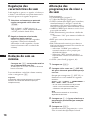 78
78
-
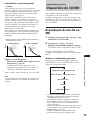 79
79
-
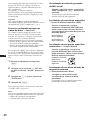 80
80
-
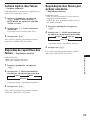 81
81
-
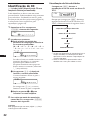 82
82
-
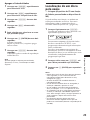 83
83
-
 84
84
-
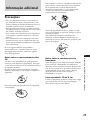 85
85
-
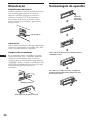 86
86
-
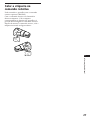 87
87
-
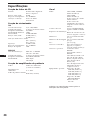 88
88
-
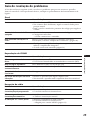 89
89
-
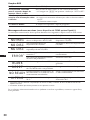 90
90
-
 91
91
-
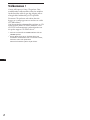 92
92
-
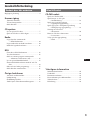 93
93
-
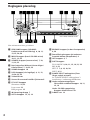 94
94
-
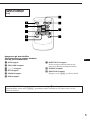 95
95
-
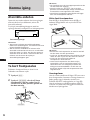 96
96
-
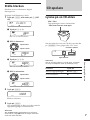 97
97
-
 98
98
-
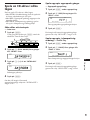 99
99
-
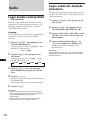 100
100
-
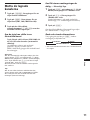 101
101
-
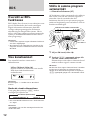 102
102
-
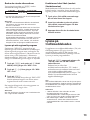 103
103
-
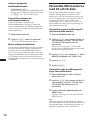 104
104
-
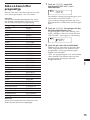 105
105
-
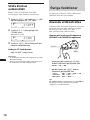 106
106
-
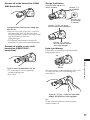 107
107
-
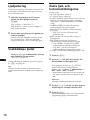 108
108
-
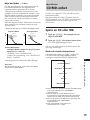 109
109
-
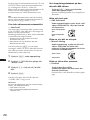 110
110
-
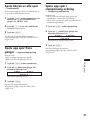 111
111
-
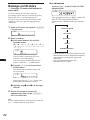 112
112
-
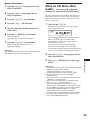 113
113
-
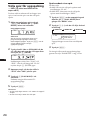 114
114
-
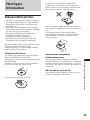 115
115
-
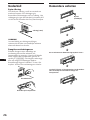 116
116
-
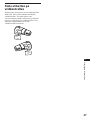 117
117
-
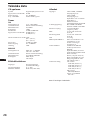 118
118
-
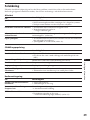 119
119
-
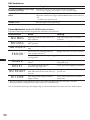 120
120
-
 121
121
-
 122
122
-
 123
123
-
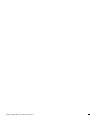 124
124
Sony CDX-C570R Manual do usuário
- Categoria
- Tocadores de CD
- Tipo
- Manual do usuário
- Este manual também é adequado para
em outras línguas
- español: Sony CDX-C570R Manual de usuario
- English: Sony CDX-C570R User manual
- svenska: Sony CDX-C570R Användarmanual
Artigos relacionados
-
Sony CDX-C570R Manual do usuário
-
Sony CDX-C4850R Manual do usuário
-
Sony CDX-CA650 Manual do usuário
-
Sony CDX-4180RV Manual do usuário
-
Sony CDX-4180R Manual do usuário
-
Sony WX-C570R Instruções de operação
-
Sony CDX-C560RDS Manual do usuário
-
Sony CDX-C610RDS Manual do proprietário
-
Sony MDX-C8900R Manual do usuário
-
Sony MDX-C8900R Manual do usuário