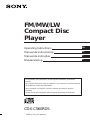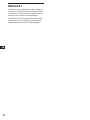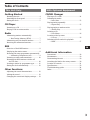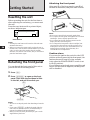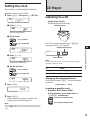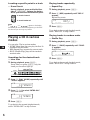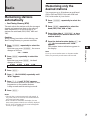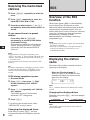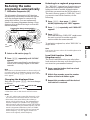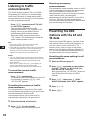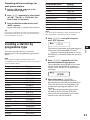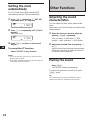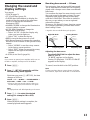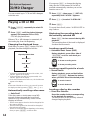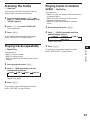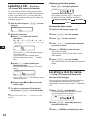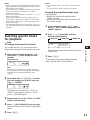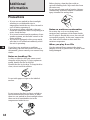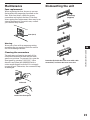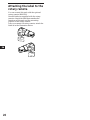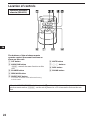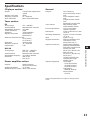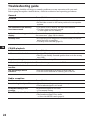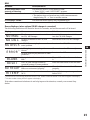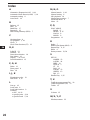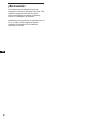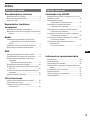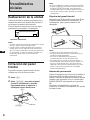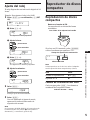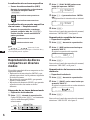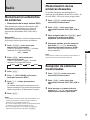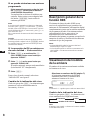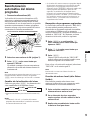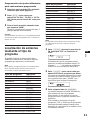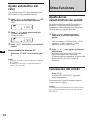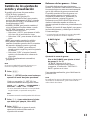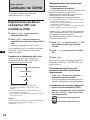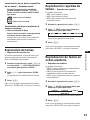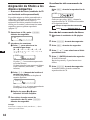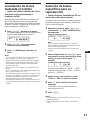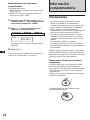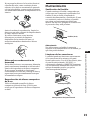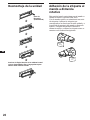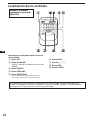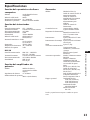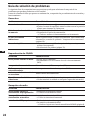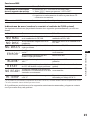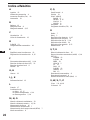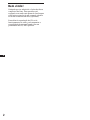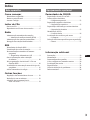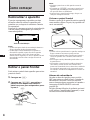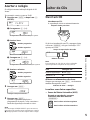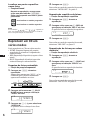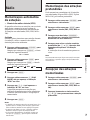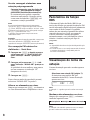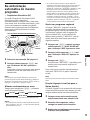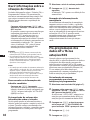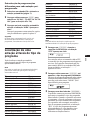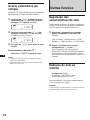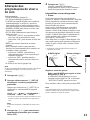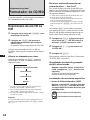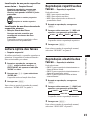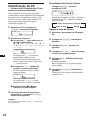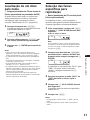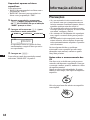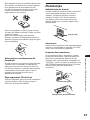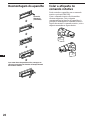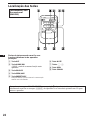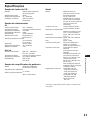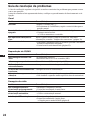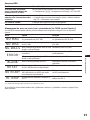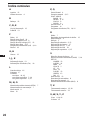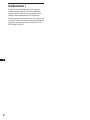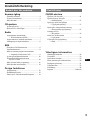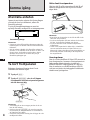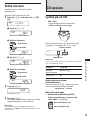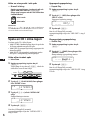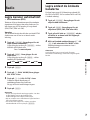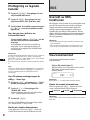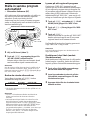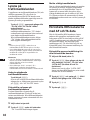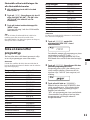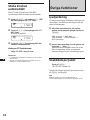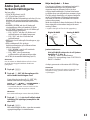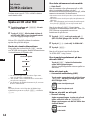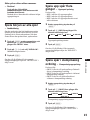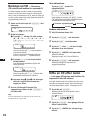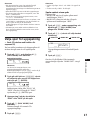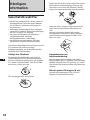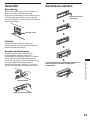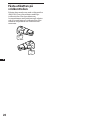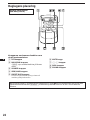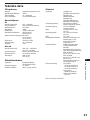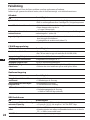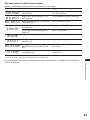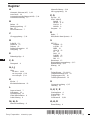Sony CDX-C560RDS Manual do usuário
- Categoria
- Tocadores de CD
- Tipo
- Manual do usuário

Operating Instructions
Manual de instrucciones
Manual de instruções
Bruksanvisning
1996 by Sony Corporation
EN
ES
S
P
FM/MW/LW
Compact Disc
Player
CDX-C560RDS
For installation and connections, see the supplied installation/connections
manual.
Para obtener información sobre la instalación y las conexiónes, consulte el manual
de instalación/conexiones suministrado.
Para a instalação e as ligações, consulte o manual de instalação/ligações
fornecido.
Vi hänvisar till det medföljande häftet angående montering/anslutningar.

2
EN
Welcome !
Thank you for purchasing the Sony Compact
Disc Player. This unit lets you enjoy a variety
of features by using either an optional rotary
remote or an optional wireless remote.
In addition to the CD playback and the radio
operations, you can expand your system by
connecting an optional CD/MD changer.

3
EN
Table of Contents
With Optional Equipment
CD/MD Changer
Playing a CD or MD ......................................... 14
Scanning the tracks
— Intro Scan ................................................. 15
Playing tracks repeatedly
— Repeat Play .............................................. 15
Playing tracks in random order
— Shuffle Play .............................................. 15
Labeling a CD
— Disc Memo ............................................... 16
Locating a disc by name
— List-up ...................................................... 16
Selecting specific tracks for playback
— Bank .......................................................... 17
Additional Information
Precautions ......................................................... 18
Maintenance....................................................... 19
Dismounting the unit ....................................... 19
Attaching the label to the rotary remote ........ 20
Location of controls .......................................... 21
Specifications ..................................................... 23
Troubleshooting guide ..................................... 24
Index ................................................................... 26
This Unit Only
Getting Started
Resetting the unit ................................................ 4
Detaching the front panel .................................. 4
Setting the clock .................................................. 5
CD Player
Listening to a CD ................................................ 5
Playing a CD in various modes ........................ 6
Radio
Memorising stations automatically
— Best Tuning Memory (BTM) ................... 7
Memorising only the desired stations.............. 7
Receiving the memorised stations.................... 8
RDS
Overview of the RDS function .......................... 8
Displaying the station name.............................. 8
Re-tuning the same programme automatically
— Alternative Frequencies (AF) .................. 9
Listening to traffic announcements ................ 10
Presetting the RDS stations with the AF
and TA data .................................................. 10
Locating a station by programme type.......... 11
Setting the clock automatically ....................... 12
Other Functions
Adjusting the sound characteristics ............... 12
Muting the sound.............................................. 12
Changing the sound and display settings ..... 13

4
EN
Attaching the front panel
Align part A of the front panel to part B of
the unit as illustrated, and push until it clicks.
Notes
• Be sure not to attach the front panel upside down.
•Do not press the front panel hard against the unit when
attaching it. Press it lightly against the unit.
•Do not press hard or put excessive pressure on the
display window of the front panel.
•Do not expose the front panel to direct sunlight, heat
sources such as hot air ducts, and do not leave it in a
humid place. Never leave it on the dashboard of a car
parked in direct sunlight where there may be a
considerable rise in temperature.
Caution alarm
If you turn the ignition key switch to the OFF
position without removing the front panel, the
caution alarm will beep for a few seconds
(only when the POWER SELECT switch is set
to the A position).
If you connect an optional power amplifier and
do not use the built-in amplifier, the beep tone
will be disabled.
A
B
Reset button
(OFF)
(RELEASE)
Getting Started
Resetting the unit
Before operating the unit for the first time or
after replacing the car battery, you must reset
the unit.
Press the reset button with a pointed object,
such as a ballpoint pen.
Notes
• Pressing the reset button will erase the clock and some
memorised functions.
• When you connect the power supply cord to the unit or
reset the unit, wait for about 10 seconds before you insert
a disc. Do not insert a disc within these 10 seconds;
otherwise, the unit will not be reset, and you will have to
press the reset button again.
Detaching the front panel
You can detach the front panel of this unit to
prevent the unit from being stolen.
1 Press (OFF).
2 Press (RELEASE) to open up the front
panel. Then slide the font panel a little
to the left, and pull it towards you.
Notes
• Be sure not to drop the panel when detaching it from the
unit.
• If you press (RELEASE) to detach the panel while the
unit is still on, the unit will turn off automatically to
prevent the speakers from being damaged.
• When you carry the front panel with you, put it in the
supplied front panel case.

5
EN
SUR EQ
TRACK
CD
5 215
SET UP
SUR EQ
1008
SET UP
SUR EQ
1000
SET UP
SUR EQ
1000
SET UP
SUR EQ
100
Setting the clock
The clock has a 24-hour digital indication.
Example: Set the clock to 10:08
1 Press (SHIFT), then press (2) (SET UP).
1 Press (4) (n).
The hour digit flashes.
2 Set the hour.
3 Press (4) (n).
The minutes digits flash.
4 Set the minutes.
2 Press (SHIFT).
The clock starts.
3 Press (SHIFT).
When the mode setting is complete, the
normal playback mode appears.
Note
If the POWER SELECT switch on the bottom of the unit is
set to the B position, turn the power on first, then set the
clock.
SET UP
SUR EQ
CLOCK
to go backward
to go forward
to go forward
to go backward
Elapsed playing time
Track number
Getting Started/CD Player
Labelled side up
CD Player
Listening to a CD
Simply insert the CD.
Playback starts automatically.
If a CD is already inserted, press (SOURCE)
repeatedly until “CD” appears.
Note
To play back an 8 cm CD, use the optional Sony compact
disc single adapter (CSA-8).
To Press
Stop playback 6 or (OFF)
Eject the CD 6
Changing the displayed items
Each time you press (DSPL), the item changes
as follows:
Track number ˜ Clock
Locating a specific track
— Automatic Music Sensor (AMS)
During playback, press either side of
(SEEK/AMS) momentarily.
SET UP
SUR EQ
1008
SEEK
AMS
To locate succeding tracks
To locate preceding tracks

6
EN
PLAY MODE
SUR EQ
CD
INTROON
Locating a specific point in a track
— Manual Search
During playback, press and hold either
side of (SEEK/AMS). Release the button
when you have found the desired point.
Note
If “
” or “ ” appears in the display,
that means you have reached the beginning or the end of
the disc and you cannot go any further.
Playing a CD in various
modes
You can play CDs in various modes:
•INTRO (Intro Scan) lets you play the first 10
seconds of all the tracks.
•REP (Repeat Play) repeats the current track.
•SHUF (Shuffle Play) plays all the tracks in
random order.
Searching for the desired track
— Intro Scan
1 During playback, press (SHIFT).
Every time you press (SHIFT), only the
items you can select light up.
2 Press (3) (PLAY MODE) repeatedly until
”INTRO“ appears.
3 Press (4) (n) to select “INTRO-ON.”
Intro Scan starts.
4 Press (SHIFT).
To go back to the normal playback mode,
select “INTRO-OFF” in step 3 above.
PLAY MODE
SUR EQ
CD
INTROOFF
SHIFT
12345
SET UP PLAY MODE
SEEK
AMS
To search forward
To search backward
Playing tracks repeatedly
— Repeat Play
1 During playback, press (SHIFT).
2 Press (6) (REP) repeatedly until ”REP-1“
appears.
Repeat Play starts.
3 Press (SHIFT).
To go back to the normal playback mode,
select “REP-OFF” in step 2 above.
Playing tracks in random order
— Shuffle Play
1 During playback, press (SHIFT).
2 Press (7) (SHUF) repeatedly until ”SHUF-
1“ appears.
Shuffle Play starts.
3 Press (SHIFT).
To go back to the normal playback mode,
select “SHUF-OFF” in step 2 above.
SET UP PLAY MODE
REP SHUF
SUR EQ
REP
1
CD
REP1
SET UP PLAY MODE
REP SHUF
SUR EQ
SHUF
1
CD

7
EN
Memorising only the
desired stations
You can store up to 10 stations on each band
(20 for FM1 and FM2, 10 for each MW and
LW) in the order of your choice.
1 Press (SOURCE) repeatedly to select the
tuner.
2 Press (MODE) repeatedly to select the
band (FM1, FM2, MW or LW).
3 Press either side of (SEEK/AMS) to tune
in the station you want to store on the
number button.
4 Press the desired number button ((1) to
(10)) for two seconds until “MEM”
appears.
The number button indication appears in
the display.
Note
If you try to store another station on the same number
button, the previously stored station will be erased.
CD Player/Radio
Radio
Memorising stations
automatically
— Best Tuning Memory (BTM)
The unit selects the stations with the strongest
signals and memorises them in the order of
their frequencies. You can store up to 10
stations on each band (FM1, FM2, MW and
LW).
Caution
When tuning in a station while driving, use
Best Tuning Memory to prevent accidents.
1 Press (SOURCE) repeatedly to select the
tuner.
Each time you press (SOURCE), the source
changes as follows:
CD ˜ TUNER
2 Press (MODE) repeatedly to select the
band.
Each time you press (MODE), the band
changes as follows:
z FM1 z FM2 z MW z LW
3 Press (SHIFT).
4 Press (3) (PLAY MODE) repeatedly until
”BTM“ appaers.
5 Press (4) (n) until ”B.T.M“ appears.
The unit stores stations in the order of their
frequencies on the number buttons.
A beep sounds and the setting is stored.
6 Press (SHIFT).
Notes
• The unit does not store stations with weak signals. If
only a few stations are received, some number buttons
will retain heir former setting.
• When a number is indicated in the display, the unit
starts storing stations from the one currently displayed.
• If a CD is not in the unit, only the tuner band appears
even if you press (SOURCE).

8
EN
SUR EQ
FM1
BBC 1 FM
Receiving the memorised
stations
1 Press (SOURCE) repeatedly to select the
tuner.
2 Press (MODE) repeatedly to select the
band (FM1, FM2, MW or LW).
3 Press the number button ((1) to (10))
momentarily where the desired station is
stored.
If you cannot tune in a preset
station
Press either side of (SEEK/AMS)
momentarily to search for the station
(Automatic Tuning).
Scanning stops when the unit receives a
station. Press either side of (SEEK/AMS)
repeatedly until the desired station is
received.
Note
If the automatic tuning stops too frequently, press
(SHIFT), then press (3) (PLAY MODE) repeatedly until
“LOCAL” (local seek mode) is displayed. Then press (4)
(n) to select “ON.”
Only the stations with relatively strong signals will be
tuned in.
Tip
If you know the frequency of the station you want to listen
to, press and hold either side of (SEEK/AMS) for two
seconds until the desired frequency appears (manual
tuning).
If FM stereo reception is poor
— Monaural Mode
1 Press (SHIFT), then press (3) (PLAY
MODE) repeatedly until “MONO”
appears.
2 Press (4) (n) repeatedly until “MONO-
ON“ appears.
The sound improves, but becomes
monaural (“ST” disappears).
3 Press (SHIFT).
To go back to the normal mode, select
“MONO-OFF” in step 2 above.
Changing the displayed items
Each time you press (DSPL), the item
alternates between the frequency and the
clock.
RDS
Overview of the RDS
function
Radio Data System (RDS) is a broadcasting
service that allows FM stations to send
additional digital information along with the
regular radio programme signal. Your car
stereo offers you a variety of services. Here are
just a few: re-tuning the same programme
automatically, listening to traffic
announcements and locating a station by
programme type.
Notes
• Depending on the country or region, not all of the RDS
functions are available.
• RDS may not work properly if the signal strength is
weak or if the station you are tuned in to is not
transmitting RDS data.
Displaying the station
name
The name of the station currently received
lights up in the display.
Select an FM station (page 7).
When you tune in an FM station that
transmits RDS data, the station name
appears in the display.
Note
The “*” indication means that an RDS station is being
received.
Changing the displayed item
Each time you press (DSPL), the item changes
as follows:
” Frequency ” Clock ” Station Name
Note
“NO NAME” appears if the station received does not
transmit RDS data.

9
EN
Station
98.5MHz
102.5MHz
96.0MHz
Listening to a regional programme
The “REG-ON” (regional on) function lets you
stay tuned to a regional programme without
being switched to another regional station.
(Note that you must turn the AF function on.)
The unit is factory preset to “REG-ON,” but if
you want to turn off the function, do the
following.
1 Press (SHIFT), then press (3) (PLAY
MODE) repeatedly until “REG” appears.
2 Press (4) (n) repeatedly until “REG-OFF”
appears.
3 Press (SHIFT).
Note that selecting “REG-OFF” might cause
the unit to switch to another regional
station within the same network.
To go back to regional on, select “REG-ON” in
step 2 above.
Note
This function does not work in the United Kingdom and in
some other areas.
Local link function (United
Kingdom only)
The Local Link function lets you select other
local stations in the area, even though they are
not stored on your number buttons.
1 Press a number button that has a local
station stored on it.
2 Within five seconds, press the number
button of the local station again.
3 Repeat this procedure until the desired
local station is received.
Frequencies change automatically.
Radio/RDS
Re-tuning the same
programme automatically
— Alternative Frequencies (AF)
The Alternative Frequencies (AF) function
automatically selects and re-tunes the station
with the strongest signal in a network. By
using this function, you can continuously
listen to the same programme during a long-
distance drive without having to re-tune the
station manually.
1 Select an FM station (page 7).
2 Press (AF/TA) repeatedly until “AF-ON”
appears.
The unit starts searching for an alternative
station with a stronger signal in the same
network.
Note
When there is no alternative station in the area and you do
not need to search for an alternative station, turn the AF
function off by pressing (AF/TA) repeatedly until “AF.TA-
OFF” appears.
Changing the displayed item
Each time you press (AF/TA), the item changes
as follows:
” AF-ON ” TA-ON ” AF.TA-ON*
AF.TA-OFF “
* Select this to turn on both the AF and TA functions.
Notes
• “NO AF” and the station name flash alternately, if the
unit cannot find an alternative station in the network.
• If the station name starts flashing after selecting a
station with the AF function on, this indicates that no
alternative frequency is available. Press (SEEK/AMS)
while the station name is flashing (within eight seconds).
The unit starts searching for another frequency with the
same PI (Programme Identification) data (“PI SEEK”
appears and no sound is heard). If the unit cannot find
another frequency, “NO PI” appears, and the unit
returns to the originally selected frequency.

10
EN
Listening to traffic
announcements
The Traffic Announcement (TA) and Traffic
Programme (TP) data let you automatically
tune in an FM station is broadcasting traffic
announcements even though you are listening
to other programme sources.
Press (AF/TA) repeatedly until “TA-ON”
or “AF.TA-ON” appears.
The unit starts searching for traffic
information stations. “TP” appears in the
display when the unit finds a station
broadcasting traffic announcements.
When the traffic announcement starts,
“TA” flashes. The flashing stops when the
traffic announcement is over.
Tips
• If you press (AF/TA) while tuning in the traffic
announcement, the unit can play a CD.
• If the traffic announcement starts while you are listening
to another programme source, the unit automatically
switches to the announcement and goes back to the
original source when the announcement is over.
Notes
• “NO TP” flashes for five seconds if the received station
does not broadcast traffic announcements. Then, the unit
starts searching for a station that broadcasts traffic
announcements.
• When “EON” appears with “TP” in the display, the
current station makes use of broadcast traffic
announcement of other stations in the same network.
To cancel the current traffic
announcement
Press (AF/TA) momentarily.
To cancel all traffic announcements, turn off
the function by pressing (AF/TA) until
“AF.TA-OFF” appears.
Presetting the volume of traffic
announcements
You can preset the volume level of the traffic
announcements beforehand so you won’t miss
the announcement. When a traffic
announcement starts, the volume will be
automatically adjusted to the preset level.
1 Select the desired volume level.
2 Press (AF/TA) for two seconds.
“TA” appears and the setting is stored.
Receiving emergency
announcements
If an emergency announcement comes in while
you are listening to the radio, the programme
will be automatically switched to the
announcement. If you are listening to a source
other than the radio, the emergency
announcements will be heard if you set AF or
TA to on. The unit will then automatically
switch to these announcements no matter what
you are listening to at the time.
Presetting the RDS
stations with the AF and
TA data
When you preset RDS stations, the unit stores
each station’s data as well as its frequency, so
you don’t have to turn on the AF or TA
function every time you tune in the preset
station. You can select a different setting (AF,
TA, or both) for individual preset stations, or
the same setting for all preset stations.
Presetting the same setting for all
preset stations
1 Select an FM band (page 7).
2 Press (AF/TA) repeatedly to select either
“AF-ON”, “TA-ON” or “AF.TA-ON” (for
both AF and TA functions).
Note that selecting “AF.TA-OFF” stores not
only RDS stations, but also non-RDS
stations.
3 Press (SHIFT), then press (3) (PLAY
MODE) repeatedly until “BTM” appears.
4 Press (4) (n).
5 Press (SHIFT).

11
EN
SUR EQ
INFO
Presetting different settings for
each preset station
1 Select an FM band, and tune in the
desired station (page 7).
2 Press (AF/TA) repeatedly to select either
“AF-ON”, “TA-ON” or “AF.TA-ON” (for
both AF and TA functions).
3 Press the desired number button until
“MEM” appears.
Repeat from step 1 to preset other stations.
Tip
If you want to change the AF and/or TA setting after you
tuned in the preset station, you can do so by turning the
AF or TA function on or off.
Locating a station by
programme type
You can locate the station you want by
selecting one of the programme types shown
below.
Note
If the countries or regions where EON data is not
transmitted, you can use this function only for the stations
you have tuned in before.
Programme types Display
News NEWS
Current Affairs AFFAIRS
Information INFO
Sports SPORT
Education EDUCATE
Drama DRAMA
Culture CULTURE
Science SCIENCE
Varied VARIED
Popular Music POP M
Rock Music ROCK M
Middle of the Road Music M.O.R. M
Light Classical LIGHT M
Classical CLASSICS
Other Music Type OTHER M
Weather WEATHER
Finance FINANCE
Children’s programmes CHILDREN
Social Affairs SOCIAL A
Religion RELIGION
Programme types Display
Phone In PHONE IN
Travel TRAVEL
Leisure LEISURE
Jazz Music JAZZ
Country Music COUNTRY
National Music NATION M
Oldies Music OLDIES
Folk Music FOLK M
Documentary DOCUMENT
Not specified NONE
Note
You cannot use this function in some countries where no
PTY (Programme Type selection) data is available.
1 Press (PTY/LIST) during FM reception
until “PTY” appears.
The current programme type name appears
if the station is transmitting PTY data. “- - -
- -” appears if the received station is not an
RDS station, or if the RDS data has not been
received.
2 Press (PTY/LIST) repeatedly until the
desired programme type appears.
The programme types appear in the order
shown in the above table. Note that you
cannot select “NONE” (Not specified) for
searching.
3 Press either side of (SEEK/AMS).
The unit starts searching for a station
broadcasting the selected programme type.
When the unit finds the programme, the
programme type appears again for five
seconds.
“NO” and the programme type appear
alternately for five seconds if the unit
cannot find the programme type. It then
returns to the previous station.
RDS
SUR EQ

12
EN
Other Functions
Adjusting the sound
characteristics
You can adjust the bass, treble, balance and
fader.
Each source can store the bass and treble levels
independantly.
1 Select the item you want to adjust by
pressing (SOUND) repeatedly.
VOL (volume) n BAS (bass) n TRE
(treble) n BAL (balance) n FAD (fader)
2 Adjust the selected item by pressing (+)
or (–).
Adjust within three seconds after selecting.
(After three seconds, the buttons function
as volume control buttons.)
Muting the sound
Press (MUTE).
“MUTE-ON” flashes momentarily.
To restore the previous volume level, press
(MUTE) again.
Tip
The unit decreases the volume automatically when a
telephone call comes in (Telephone mute function).
Setting the clock
automatically
The CT (Clock Time) data from the RDS
transmission sets the clock automatically.
1 Press (SHIFT), then press (2) (SET UP)
repeatedly until “CT” appears.
2 Press (4) (n) repeatedly until “CT-ON”
appears.
The clock is set.
3 Press (SHIFT) to return to the normal
display.
To cancel the CT function
Select “CT-OFF” in step 2 above.
Notes
• The CT function may not work even though an RDS
station is being received.
• There might be a difference between the time set by the
CT function and the actual time.
SET UP
SUR EQ
CTOFF
SET UP
SUR EQ
CT
CTON

13
EN
Changing the sound and
display settings
You can set:
•CLOCK (page 5).
•CT (Clock Time) (page 12).
•D.INFO (dual information) to display the
clock and the play mode at the same time
(ON) or to display the information
alternately (OFF).
•AMBER/GREEN to change the illumination
colour to amber or green.
•AUTO-DIM (Dimmer) to change the
brightness of the display.
— Select “AUTO” to dim the display only
when you turn the lights on.
— Select “ON” to dim the display.
•BEEP to turn the beep tones on or off.
•RM (Rotary Remote) to change the operative
direction of the controls of the optional rotary
remote.
— Select “NORM” to use the rotary remote
in the factory preset position.
— Select “REV” when you mount the rotary
remote on the right of the steering
column.
•A.SCRL (Auto Scroll) (page 14).
Note
If you connect an optional power amplifier and do not use
the built-in amplifier, the beep tone will be disabled.
1 Press (SHIFT).
2 Press (2) (SET UP) repeatedly until the
desired setting mode appears.
Each time you press (2) (SET UP), the item
changes as follows:
CLOCK n CT n D.INFO* n AMBER/GREEN n
AUTO-DIM n BEEP n RM n A.SCRL*
* When you have not tune the station or there is no
CD/MD being played, these items will not appear.
Note
The displayed item will differ depending on the source.
3 Press (4) (n) to select the desired
setting (for example: ON or OFF).
4 Press (SHIFT).
When the mode setting is complete, the
normal playback mode appears.
Boosting bass sound — D-bass
You can enjoy clear and powerful bass sound.
The D-bass function boosts the low frequency
signal with a sharper curve than conventional
bass boost.
You can hear the bass line more clearly even if
the vocal sound is the same volume. You can
emphasize and adjust the bass sound easily
with the D-BASS dial. This effect is similar to
the one you get when you use an optional
subwoofer system.
Moreover, the Digital D-bass* function creates
even sharper and more powerful bass sound
than Analog D-bass.
* Digital D-bass is available during CD playback.
Adjusting the bass curve
Turn the D-BASS dial to adjust the bass
level (1, 2 or 3).
“D-BASS” appears in the display.
During CD playback, “DIGITAL D-BASS”
appears in the display.
To cancel, turn the dial to the OFF position.
Note
The bass sound may distort at same volumes. If the bass
sound distorts, adjust the D-BASS dial or volume button.
Digital D-BASS
0dB
D-BASS 3
D-BASS 2
D-BASS 1
0dB
D-BASS 3
D-BASS 2
D-BASS 1
Level
Analog D-BASS
Level
Frequency (Hz) Frequency (Hz)
RDS/Other Functions

14
EN
SEEK
AMS
To search forward
To search backward
With Optional Equipment
CD/MD Changer
You can control up to 7 CD and MD changers
with this unit.
Playing a CD or MD
1 Press (SOURCE) repeatedly to select CD
or MD.
2 Press (MODE) until the desired changer
appears (for example CD2 or CD3).
CD/MD playback starts.
When a CD or MD changer is connected, all
the tracks play from the beginning.
Changing the displayed items
Each time you press (DSPL) during CD/MD
playback, the item changes as follows:
$
Elapsed playback time
$
Disc name*
1
$
Track name*
2
$
Clock*
3
*
1
If there is no prerecorded name for a CD or MD, “NO
NAME” appears in the display.
*
2
If the track name of an MD is not prerecorded, “NO
NAME” appears in the display.
*
3
If the dual information function is on, the clock does not
appear in the display.
Tip
If the name of the MD is too long, you can scroll it across
the display window by pressing (SHIFT), then (1) (N).
Automatically scrolling a disc name
— Auto Scroll
If the disc name or track name on an MD
exceeds 8 characters and the Auto Scroll
function is on, automatically scrolls on the
display as follows:
• The disc name appears when the disc has changed (if the
disc name is selected).
• The track name appears when the track has changed (if
the track name is selected).
• The disc or track name appears depending on the setting
when you press (SOURCE) to select an MD.
If you press (DSPL) to change the display
item, the disc or track name of the MD is
scrolled automatically whether you set the
function on or off.
1 Press (SHIFT), then press (2) (SET UP)
repeatedly until “A.SCRL” appears.
2 Press (4) (n) to select “A.SCRL-ON.”
3 Press (SHIFT).
To cancel Auto Scroll, select “A.SCRL-OFF” in
step 2 above.
Displaying the recording date of
the currently selected MD
Press (DSPL) for two seconds during MD
playback.
The recording date of the track is displayed
for about three seconds.
Locating a specific track
— Automatic Music Sensor (AMS)
During playback, press either side of
(SEEK/AMS) once for each track you
want to skip.
Locating a specific point in a track
— Manual Search
During playback, press and hold either
side of (SEEK/AMS). Release the button
when you have found the desired point.
Locating a disc by disc number
— Direct Disc Selection
Press the number button corresponding
to the desired disc number.
The desired disc in the currently selected
changer begins playback.
SEEK
AMS
To locate succeding tracks
To locate preceding tracks

15
EN
Scanning the tracks
— Intro Scan
You can play the first 10 seconds of all the
tracks on the currently selected disc.
1 During playback, press (SHIFT), then
press (3) (PLAY MODE) repeatedly until
“INTRO” appears.
2 Press (4) (n) to select “INTRO-ON.”
Intro Scan starts.
3 Press (SHIFT).
To go back to the normal playback mode,
select “INTRO-OFF” in step 2 above.
Playing tracks repeatedly
— Repeat Play
You can select:
•REP-1 to repeat a track.
•REP-2 to repeat a disc.
•REP-3 to repeat all the discs in the current
changer.
1 During playback, press (SHIFT).
2 Press (6) (REP) repeatedly until the
desired setting appears.
z REP-1 z REP-2 z REP-3 z REP-OFF
Repeat Play starts.
3 Press (SHIFT).
To go back to the normal playback mode,
select “REP-OFF” in step 2 above.
CD/MD Changer
Playing tracks in random
order
— Shuffle Play
You can select:
•SHUF-1 to play the tracks on the current disc
in random order.
•SHUF-2 to play the tracks in the current
changer in random order.
•SHUF-3 to play all the tracks in random
order.
1 During playback, press (SHIFT).
2 Press (7) (SHUF) repeatedly until the
desired setting appears.
z SHUF-1 z SHUF-2 z SHUF-3
SHUF-OFF Z
Shuffle Play starts.
3 Press (SHIFT).
To go back to the normal playback mode,
select “SHUF-OFF” in step 2 above.

16
EN
ENTER
SUR EQ
DISC
1
Displaying the disc memo
Press (DSPL) during CD playback.
Each time you press (DSPL) during CD
playback, the item changes as follows:
z Elapsed playback time z Disc Name
Clock Z
Erasing the disc memo
1 Select the CD changer (page 14).
2 Press (PTY/LIST) for two seconds.
3 Press (DSPL) for two seconds.
4 Press (+) or (–) to select the name that
you want to erase.
5 Press (5) (ENTER) for two seconds.
The name is erased.
Repeat steps 4 and 5 if you want to erase
other names.
6 Press (PTY/LIST) for two seconds.
The unit returns to the normal CD playback
mode.
Locating a disc by name
— List-up (CD changer with custom file
function or MD changer)
You can use this function with discs that have
been assigned a custom name. For more
information on disc names, refer to “Labeling a
CD.”
1 Press (PTY/LIST) momentarily.
The name assigned to the disc currently
playing appears in the display.
2 Press (PTY/LIST) repeatedly until you
find the desired disc.
3 Press (5) (ENTER) to play back the disc.
SUR EQ
NAMEDISC
CD2
1
SUR EQ
NAMEDISC
CD2
1
SUR EQ
NAMEDISC
CD2
1
SUR EQ
NAMEDISC
CD2
1
Labeling a CD — Disc Memo
(CD changer with custom file function)
You can label each disc with a personalized
name. You can enter up to eight characters for
a disc. If you label a CD, you can locate the
disc by name and select the specific tracks for
playback (page 17).
1 Play the CD and press (PTY/LIST) for two
seconds.
2 Enter the characters.
1 Press (+) to select the desired
characters.
(A n B n C n ··· Z n 0 n 1 n 2 n
··· 9 n + n – n * n / n \ n > n <
n . n _ )
If you press (–), the characters appear
in reverse order.
If you want to enter a blank space
between characters, select “_” (under-
bar).
2 Press (4) (n) after locating the
desired character.
The flashing cursor moves to the next
space.
If you press (1) (N), the flashing cursor
moves to the left.
3 Repeat steps 1 and 2 to enter the
entire name.
3 To return to the normal CD playback
mode, press (PTY/LIST) for two seconds.
Tip
To erase/correct a name, enter “_” (under-bar) for each
character.

17
EN
PLAY MODE ENTER
SUR EQ
TRACKDISC
CD2
3 5
PLAY MODE ENTER
SUR EQ
TRACKDISC
CD2
1 5
Notes
• Once a disc name has been displayed for five seconds, the
display goes back to its normal playback mode. To turn
off the display, press (DSPL).
• The track names are not displayed during MD playback.
• If there are no discs in the magazine, “NO DISC”
appears in the display.
• If a disc has not been assigned a custom file, “********”
appears in the display.
• If the disc information has not been read by the unit,
“NOT READ” appears in the display. To load the disc,
first press the number button, then choose the disc that
has not been loaded.
• The information appears only in upper case. There are
also some letters which cannot be displayed (during MD
playback).
Selecting specific tracks
for playback
— Bank
(CD changer with custom file function)
If you label the disc, you can set the unit to
skip tracks and play only the tracks you want.
1 Start playing the disc and press (SHIFT).
Then press (3) (PLAY MODE) for two
seconds.
Bank edit mode
Note
If you have not labeled the disc, the bank edit mode
does not appear and the programme edit mode appears.
To go back to the normal playback mode, press
(SHIFT).
2 Press either side of (SEEK/AMS) to select
the track number you want to skip and
press (5) (ENTER).
The indication changes from “PLAY” to
“SKIP.” If you want to return to “PLAY,"
press (5) (ENTER) again.
3 Repeat step 2 to set the “PLAY” or “SKIP”
mode on all the tracks.
4 Press (3) (PLAY MODE) for two seconds.
The unit returns to the normal CD playback
mode.
5 Press (SHIFT).
PLAY MODE
SUR EQ
BANK
CD2
BANKON
Notes
• You can set the “PLAY” and “SKIP” mode on up to 24
tracks.
• You cannot set the “SKIP” mode on all the tracks.
Playing the specified tracks only
You can select:
•BANK-ON to play the tracks with the
“PLAY” setting.
•BANK-INV (Inverse) to play the tracks with
the “SKIP” setting.
1 During playback, press (SHIFT), then
press (3) (PLAY MODE) repeatedly until
“BANK” appears.
2 Press (4) (n) repeatedly until the
desired setting appears.
z BANK-ON z BANK-INV z BANK-OFF
Playback starts from the track following the
current one.
3 Press (SHIFT).
To go back to the normal playback mode,
select “BANK-OFF” in step 2 above.
CD/MD Changer

18
EN
Before playing, clean the discs with an
optional cleaning cloth. Wipe each disc from
the centre out.
Do not use solvents such as benzine, thinner,
commercially available cleaners or antistatic
spray intended for analog discs.
Notes on moisture condensation
On a rainy day or in a very damp area,
moisture may condense on the lenses inside
the CD player. Should this occur, the unit will
not operate properly. In this case, remove the
disc and wait for about an hour until the
moisture evaporates.
When you play 8 cm CDs
Use the optional Sony compact disc single
adapter (CSA-8) to protect the CD player from
being damaged.
Additional
Information
Precautions
• If your car was parked in direct sunlight
resulting in a considerable rise in
temperature inside the car, allow the unit to
cool off before operating it.
• If no power is being supplied to the unit,
check the connections first. If everything is in
order, check the fuse.
• If no sound comes from the speakers of two-
speaker systems, set the fader control to the
centre position.
•If your car is equipped with a power aerial,
note that it will extend automatically while
the unit is operating.
If you have any questions or problems
concerning your unit that are not covered in
this manual, please consult your nearest Sony
dealer.
Notes on handling CDs
A dirty or defective disc may cause sound
dropouts while playing. To enjoy optimum
sound, handle the disc as follows.
Handle the disc by its edge. To keep the disc
clean, do not touch the surface.
Do not stick paper or tape on the labelled
surface.
Do not expose the discs to direct sunlight or
heat sources such as hot air-ducts, or leave
them in a car parked in direct sunlight where
there can be a considerable rise in the
temperature inside the car.

19
EN
Maintenance
Fuse replacement
When replacing the fuse, be sure to use one
that matches the amperage described on the
fuse. If the fuse blows, check the power
connection and replace the fuse. If the fuse
blows again after replacement, there may be an
internal malfunction. In such a case, consult
your nearest Sony dealer.
Warning
Never use a fuse with an amperage rating
exceeding the one supplied with the unit as
this could damage the unit.
Cleaning the connectors
The unit may not function properly if the
connectors between the unit and the front
panel are not clean. To prevent this, open the
front panel by pressing (RELEASE), then
detach it and clean the connectors with a
cotton swab dipped in alcohol. Do not apply
too much force. Otherwise, the connectors may
be damaged.
Main unit
Back of the front panel
Fuse (10 A)
Additional Information
Dismounting the unit
µ
µ
µ
µ
Press the clip inside the front cover with a thin
screwdriver, and lever the front cover free.
Release key
(supplied)

20
EN
SOUND
LIST
MODE
SOUND
LIST
MODE
Attaching the label to the
rotary remote
You can control this unit with the optional
rotary remote (RM-X2S).
Several labels are supplied with the rotary
remote. Attach the label that matches the
functions of this unit and the mounting
position of the rotary remote.
After you mount the rotary remote, attach the
label as in the illustration below.
A página está carregando ...
A página está carregando ...
A página está carregando ...
A página está carregando ...
A página está carregando ...
A página está carregando ...
A página está carregando ...
A página está carregando ...
A página está carregando ...
A página está carregando ...
A página está carregando ...
A página está carregando ...
A página está carregando ...
A página está carregando ...
A página está carregando ...
A página está carregando ...
A página está carregando ...
A página está carregando ...
A página está carregando ...
A página está carregando ...
A página está carregando ...
A página está carregando ...
A página está carregando ...
A página está carregando ...
A página está carregando ...
A página está carregando ...
A página está carregando ...
A página está carregando ...
A página está carregando ...
A página está carregando ...
A página está carregando ...
A página está carregando ...
A página está carregando ...
A página está carregando ...
A página está carregando ...
A página está carregando ...
A página está carregando ...
A página está carregando ...
A página está carregando ...
A página está carregando ...
A página está carregando ...
A página está carregando ...
A página está carregando ...
A página está carregando ...
A página está carregando ...
A página está carregando ...
A página está carregando ...
A página está carregando ...
A página está carregando ...
A página está carregando ...
A página está carregando ...
A página está carregando ...
A página está carregando ...
A página está carregando ...
A página está carregando ...
A página está carregando ...
A página está carregando ...
A página está carregando ...
A página está carregando ...
A página está carregando ...
A página está carregando ...
A página está carregando ...
A página está carregando ...
A página está carregando ...
A página está carregando ...
A página está carregando ...
A página está carregando ...
A página está carregando ...
A página está carregando ...
A página está carregando ...
A página está carregando ...
A página está carregando ...
A página está carregando ...
A página está carregando ...
A página está carregando ...
A página está carregando ...
A página está carregando ...
A página está carregando ...
A página está carregando ...
A página está carregando ...
A página está carregando ...
A página está carregando ...
A página está carregando ...
A página está carregando ...
-
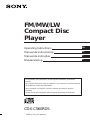 1
1
-
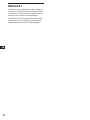 2
2
-
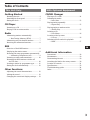 3
3
-
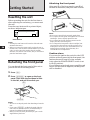 4
4
-
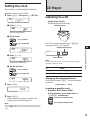 5
5
-
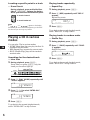 6
6
-
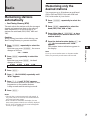 7
7
-
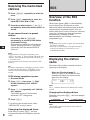 8
8
-
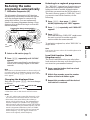 9
9
-
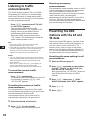 10
10
-
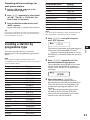 11
11
-
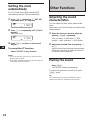 12
12
-
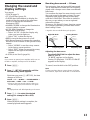 13
13
-
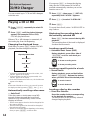 14
14
-
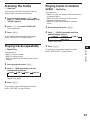 15
15
-
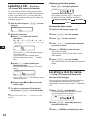 16
16
-
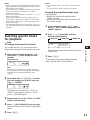 17
17
-
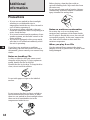 18
18
-
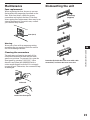 19
19
-
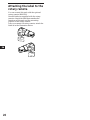 20
20
-
 21
21
-
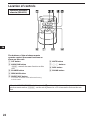 22
22
-
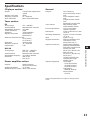 23
23
-
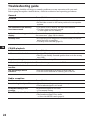 24
24
-
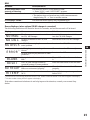 25
25
-
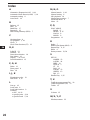 26
26
-
 27
27
-
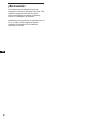 28
28
-
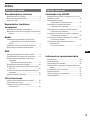 29
29
-
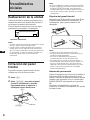 30
30
-
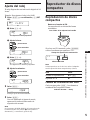 31
31
-
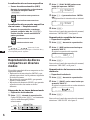 32
32
-
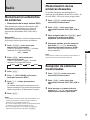 33
33
-
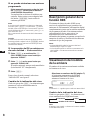 34
34
-
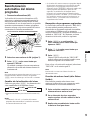 35
35
-
 36
36
-
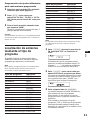 37
37
-
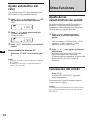 38
38
-
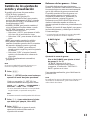 39
39
-
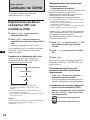 40
40
-
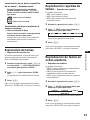 41
41
-
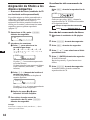 42
42
-
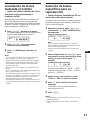 43
43
-
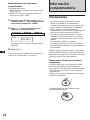 44
44
-
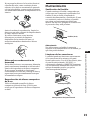 45
45
-
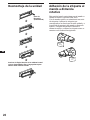 46
46
-
 47
47
-
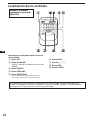 48
48
-
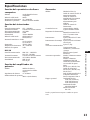 49
49
-
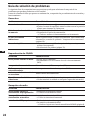 50
50
-
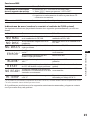 51
51
-
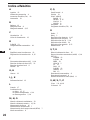 52
52
-
 53
53
-
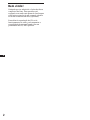 54
54
-
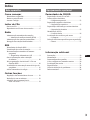 55
55
-
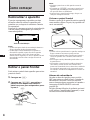 56
56
-
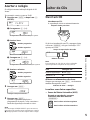 57
57
-
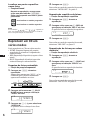 58
58
-
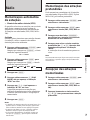 59
59
-
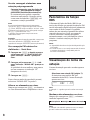 60
60
-
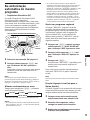 61
61
-
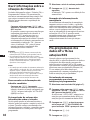 62
62
-
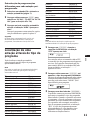 63
63
-
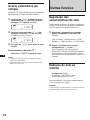 64
64
-
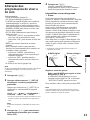 65
65
-
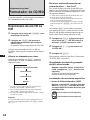 66
66
-
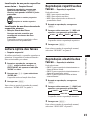 67
67
-
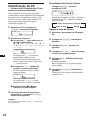 68
68
-
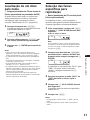 69
69
-
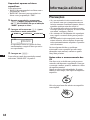 70
70
-
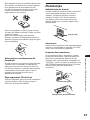 71
71
-
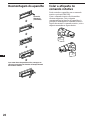 72
72
-
 73
73
-
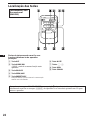 74
74
-
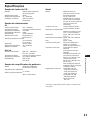 75
75
-
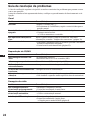 76
76
-
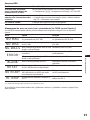 77
77
-
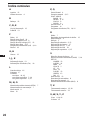 78
78
-
 79
79
-
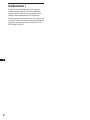 80
80
-
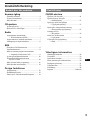 81
81
-
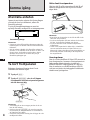 82
82
-
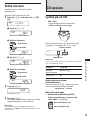 83
83
-
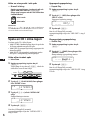 84
84
-
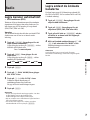 85
85
-
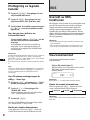 86
86
-
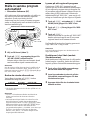 87
87
-
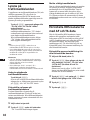 88
88
-
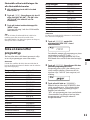 89
89
-
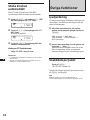 90
90
-
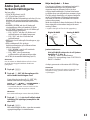 91
91
-
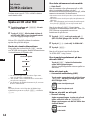 92
92
-
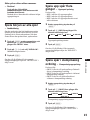 93
93
-
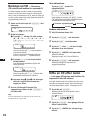 94
94
-
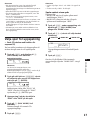 95
95
-
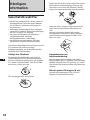 96
96
-
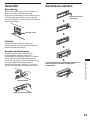 97
97
-
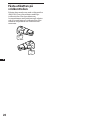 98
98
-
 99
99
-
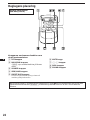 100
100
-
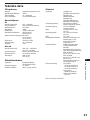 101
101
-
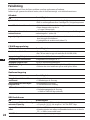 102
102
-
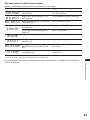 103
103
-
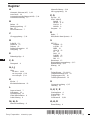 104
104
Sony CDX-C560RDS Manual do usuário
- Categoria
- Tocadores de CD
- Tipo
- Manual do usuário
em outros idiomas
- español: Sony CDX-C560RDS Manual de usuario
- English: Sony CDX-C560RDS User manual
- svenska: Sony CDX-C560RDS Användarmanual
Artigos relacionados
-
Sony CDX-4180R Manual do usuário
-
Sony CDX-C570R Manual do usuário
-
Sony CDX-C570R Manual do usuário
-
Sony CDX-C570R Manual do usuário
-
Sony WX-C570R Instruções de operação
-
Sony MDX-C7900R Manual do usuário
-
Sony MDX-C7900R Instruções de operação
-
Sony CDX-4160RDS Manual do usuário
-
Sony CDX-C610RDS Manual do proprietário
-
Sony CDX-4150RDS Manual do usuário