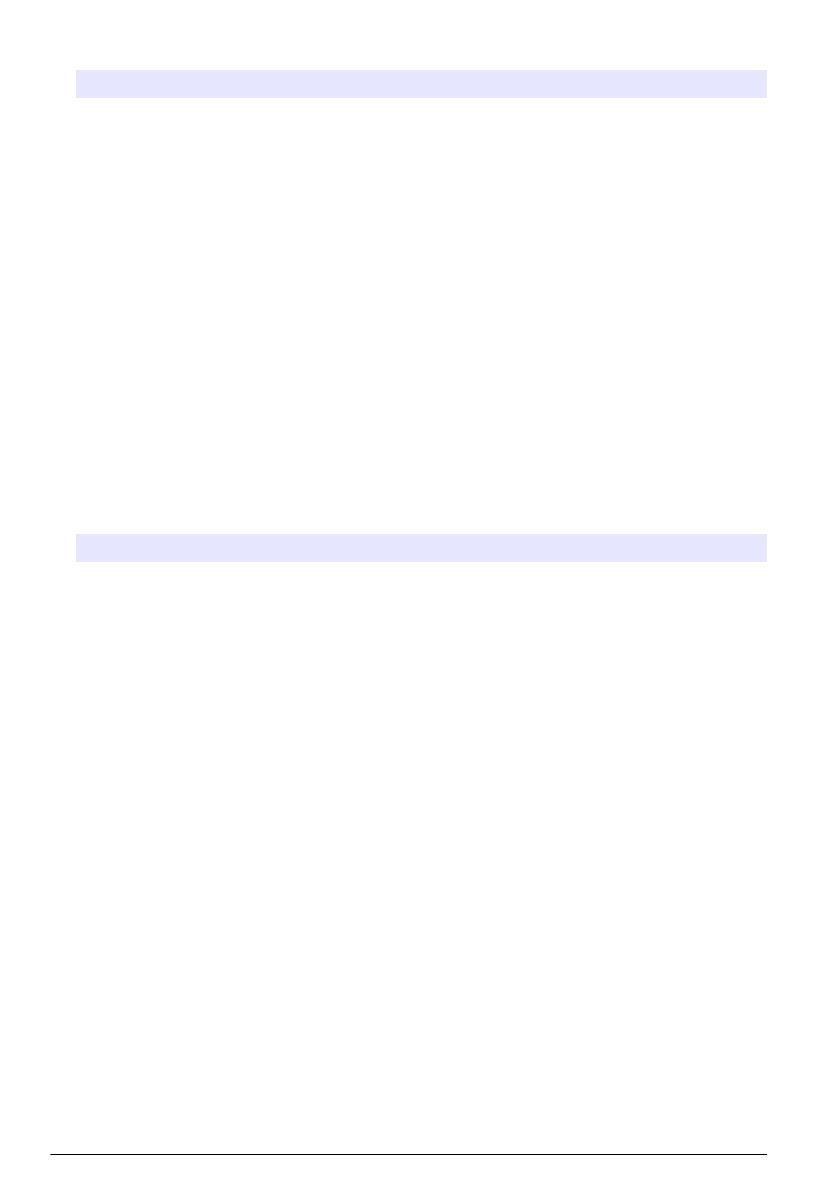
3. Select the calibration curve range and type of calibration standard.
Option Description
StablCal RapidCal
(0–40 NTU)
Calibration with 20-NTU StablCal standard (default).
Note: The dark current in the instrument is used as the zero point of the calibration
curve. The calibration curve is linear from 0-40 NTU, thus low turbidity
measurements are very accurate.
StablCal (0–10000
NTU)
Full-range calibration (<0.1 NTU, 20 NTU, 200 NTU, 1000 NTU, 4000 NTU,
7500 NTU) with StablCal.
Formazin RapidCal
(0–40 NTU)
Calibration with 20-NTU formazin standard.
Note: The dark current in the instrument is used as the zero point of the calibration
curve. The calibration curve is linear from 0-40 NTU, thus low turbidity
measurements are very accurate.
Formazin (0–10000
NTU)
Full-range calibration (20 NTU, 200 NTU, 1000 NTU, 4000 NTU, 7500 NTU and
dilution water) with formazin.
Degrees (0–100 mg/L) Full-range calibration (20 mg/L, 100 mg/L and dilution water) with kaolin.
SDVB (0–10000 NTU) Full-range calibration (20 NTU, 200 NTU, 1000 NTU, 4000 NTU, 7500 NTU and
dilution water) with spherical styrene divinylbenzene.
EU Pharm (0–30 NTU) Full-range calibration (<0.1 NTU, 3 NTU, 6 NTU, 18 NTU, 30 NTU).
Custom Calibration The user can enter a custom calibration for turbidity. The user selects the number
of calibration standards and the value of each calibration standard. Use a custom
calibration when smaller sample cells are used with a sample cell adapter.
4. Select the remaining calibration options.
Option Description
Verify after Cal. Sets the instrument to start a verification immediately after the instrument is calibrated.
When set to on, the verification standard is measured immediately after a calibration is
done. Default: ON. The value of the verification standard shows on the display as the
last standard during calibration.
Calibration
Reminder
Sets the time interval between calibrations. When a calibration is due, the display will
show a reminder and a question mark on the calibration icon at the top of the display.
Options: Off (default), 1 day, 7 days, 30 days or 90 days. When a calibration is done,
the calibration time is set to zero.
Reset to Factory
Calibration
Sets the calibration settings to the factory defaults.
Prepare the StablCal standards
When received and at intervals:
1. Clean the exterior surface of the StablCal vials with laboratory glass cleaning detergent.
2. Rinse the vials with distilled or deionized water.
3. Dry the vials with a lint-free cloth.
Note: Never shake or invert the < 0.1 NTU standard. If the standard has been mixed or shaken, do not move the
vial for 15 minutes or more before using.
Note: Do not remove the caps from the sealed vials.
Make sure that the StablCal standards are at ambient instrument temperature before use (and no
greater than 40 °C (104 °F)).
Invert the standards (except < 0.1 NTU) before use. Refer to the user instructions that are supplied
with the StablCal standards.
14
English













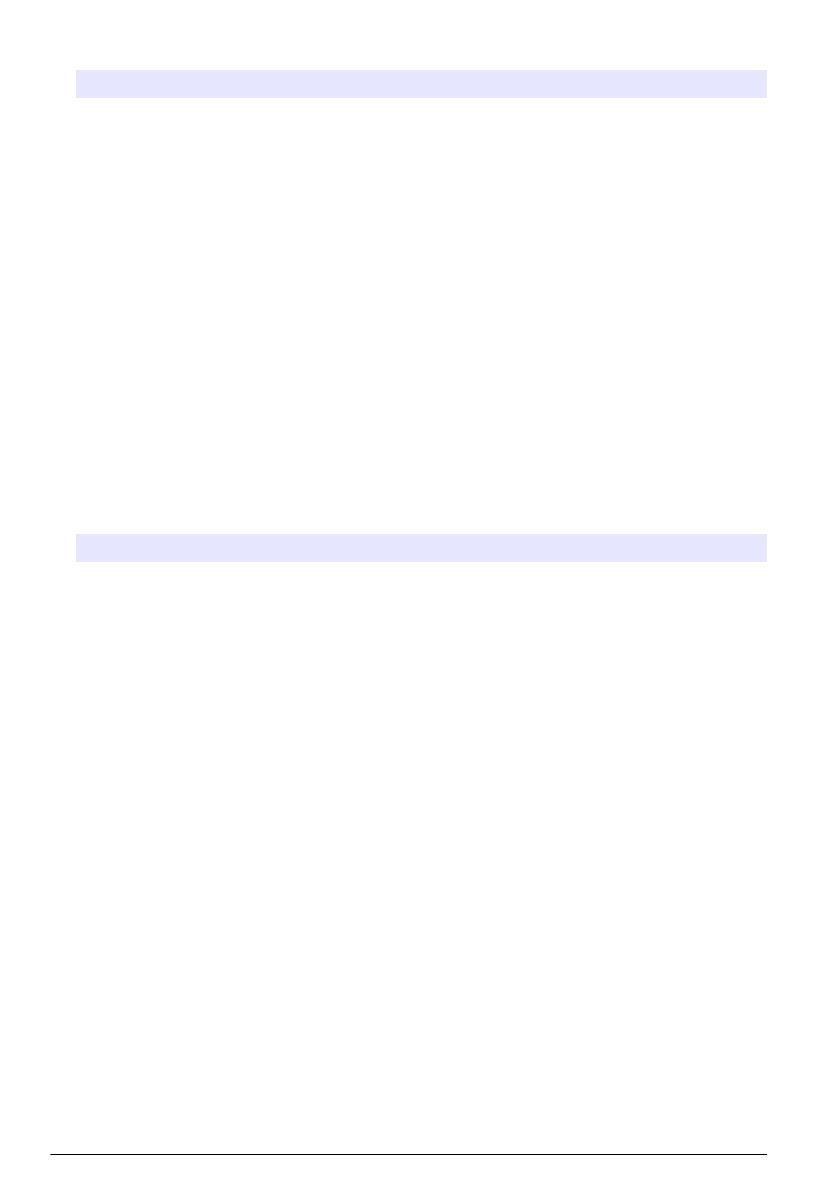






 Hach TL2310 Basic User Manual
Hach TL2310 Basic User Manual
 Hach TU5200 Basic User Manual
Hach TU5200 Basic User Manual
 Hach TU5400 sc Basic User Manual
Hach TU5400 sc Basic User Manual
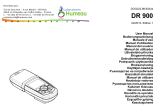 Hach LANGE DR 900 Manual do usuário
Hach LANGE DR 900 Manual do usuário