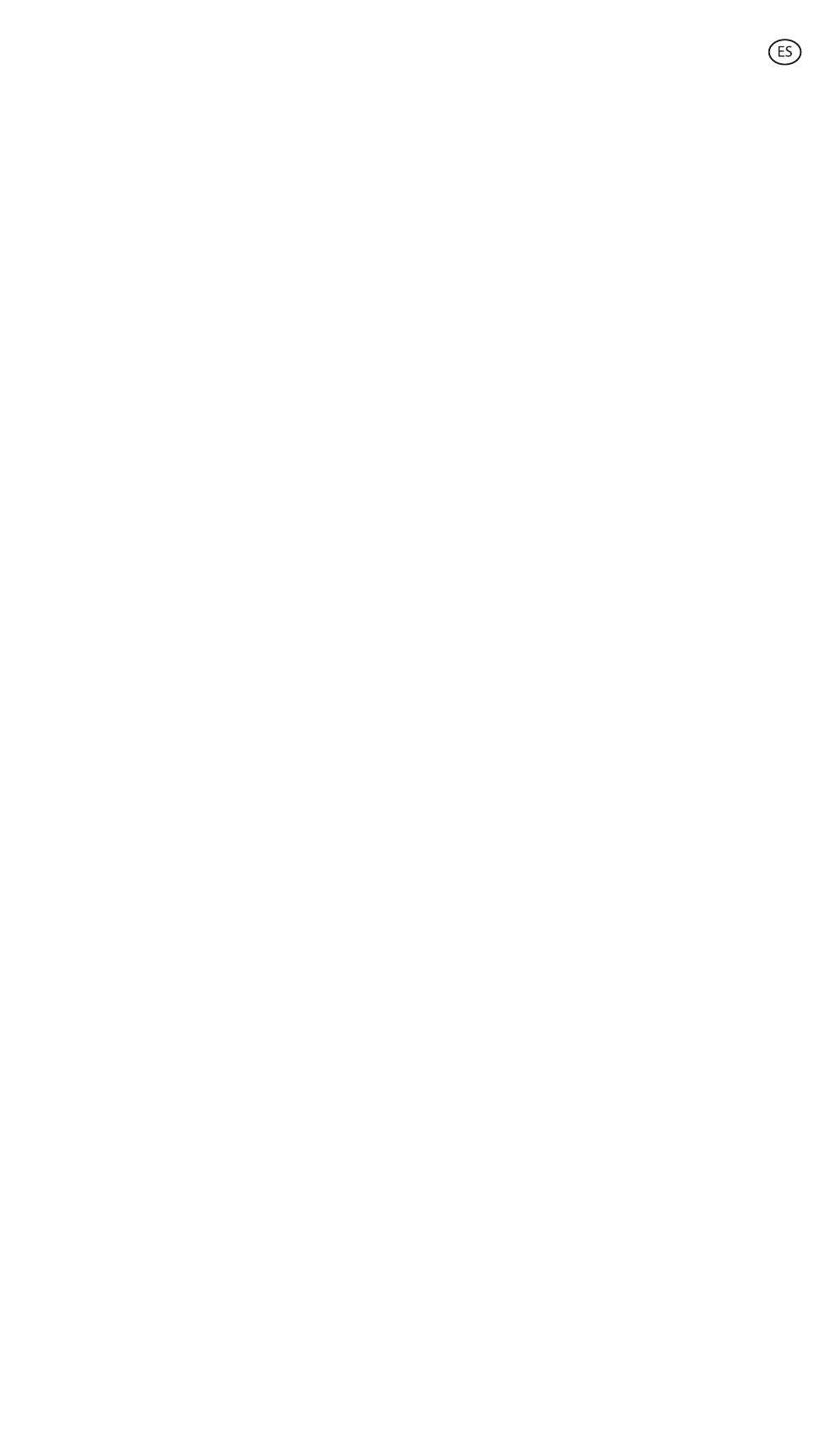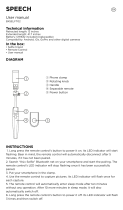· Deslizando la pantalla
-Desliza el dedo hacia la izquierda para entrar en el menú de
acceso rápido. Aquí se muestran por defecto algunas funciones
de salud, deporte y funcionales. Podrás reordenar y anular la
selección de algunas de las funciones mostradas accediendo a la
sección de dispositivos de la app VeryFit y entrando en la opción
más ajustes.
-Desliza el dedo hacia la derecha para acceder al menú auxiliar.
Aquí se mostrarán algunas funciones en una sola pantalla. Para
verlas todas, basta con desplazarse hacia abajo con el dedo o
girando el botón. Podrás configurar las funciones que aquí
aparecen, así como su orden, accediendo a la sección de
dispositivos de la app VeryFit y entrando en la opción más
ajustes.(3)
-Desliza el dedo hacia arriba para ver las notificaciones de
aplicaciones, llamadas perdidas, mensajes de texto y otras
notificaciones.
-Desliza el dedo hacia abajo para acceder al menú de opciones.
Aquí encontrarás información y opciones, como el modo no
molestar, linterna, drenaje automático, parámetros de brillo, etc.
· Con el botón
Pulsa el botón para acceder al menú principal. Desde aquí podrás
acceder a todas las funciones del smartwatch pulsando el icono
correspondiente.
3.2 Cambiar la esfera del reloj
Hay dos formas de cambiar la esfera del reloj del Compass:
-La primera opción es pulsar prolongadamente la pantalla
principal. Al hacerlo, desliza el dedo hacia la derecha o la
izquierda para elegir entre todas las opciones.
-La segunda opción es desde dentro de la aplicación. Desde la
sección de dispositivos de la aplicación, pulsa en el mercado de
esferas de reloj. Aquí podrás elegir entre una gran variedad de
esferas de reloj. Una vez que pulses sobre una de ellas y la
descargues, se establecerá como tema de la pantalla principal
del smartwatch. También se añadirá a la lista de esferas de reloj
almacenadas en el smartwatch.
3.3 GPS
Cuando monitorizas deportes o cualquier actividad física como
caminar o hacer senderismo a través del smartwatch Compass, la
distancia de la ruta que has tomado y la distancia recorrida
aparecerán de forma precisa en la app VeryFit.
Para iniciar el seguimiento GPS, simplemente inicia la monitorización
deportiva a través del smartwatch. También puedes iniciar el
seguimiento de algunos deportes a través de VeryFit. Para ello,
accede a la sección Ejercicio y selecciona el modo de deporte que
desees.
Una vez hayas finalizado y dejado de monitorizar la actividad
deportiva podrás comprobar la distancia que has recorrido, así
como el tiempo empleado y el ritmo. También se mostrará el
recorrido que has realizado. Para consultar toda esta información,
accede a la opción Registros Deportivos en la sección Inicio de la
app VeryFit. Una vez accedas a ella, verás lo siguiente:(4)
Para ver la ruta que has recorrido, accede a cualquier registro de
deporte. Para ello, sólo tienes que pulsarlo. Dentro, verás la ruta
exacta que has realizado en un mapa. (5)
3. Uso y funciones
Es muy importante aceptar siempre los permisos solicitados por la app para que el
smartwatch funcione de forma óptima. Para que las funciones del smartwatch funcionen,
asegúrate de habilitarlas a través de la app desde la sección del dispositivo.
3.1 Cómo navegar por el smartwatch
El método de uso del smartwatch Compass es muy sencillo e intuitivo:
(3)
(4)
(5)