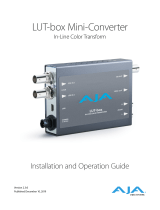A página está carregando...

H B-T-SD I , H B-R -SD I M in i -Co nve rte r s
SDI to HDBaseT
Version 1.0r4
Published December 4, 2019
Installation and Operation Guide

HB-T-SDI, HB-R-SDI Mini-Converters v1.0r4 2 www.aja.com
Notices
Trademarks
AJA® and Because it matters.® are registered trademarks of AJA Video Systems, Inc.
for use with most AJA products. AJA™ is a trademark of AJA Video Systems, Inc. for
use with recorder, router, software and camera products. Because it matters.™ is a
trademark of AJA Video Systems, Inc. for use with camera products.
CION®, Corvid Ultra®, lo®, Ki Pro®, KONA®, KUMO®, ROI® and T-Tap® are registered
trademarks of AJA Video Systems, Inc.
AJA Control Room™, KiStor™, Science of the Beautiful™, TruScale™, TruZoom™,
V2Analog™ and V2Digital™ are trademarks of AJA Video Systems, Inc.
All other trademarks are the property of their respective owners.
Copyright
Copyright © 2019 AJA Video Systems, Inc. All rights reserved. All information in
this manual is subject to change without notice. No part of the document may be
reproduced or transmitted in any form, or by any means, electronic or mechanical,
including photocopying or recording, without the express written permission of AJA
Video Systems, Inc.
Contacting AJA Support
When calling for support, have all information at hand prior to calling. To contact AJA
for sales or support, use any of the following methods:
Telephone +1.530.271.3190
FAX +1.530.271.3140
Web
https://www.aja.com
Support Email
support@aja.com
Sales Email
sales@aja.com

HB-T-SDI, HB-R-SDI Mini-Converters v1.0r4 3 www.aja.com
Contents
Notices . . . . . . . . . . . . . . . . . . . . . . . . . . . . . . . . . . . . . .2
Trademarks . . . . . . . . . . . . . . . . . . . . . . . . . . . . . . . . . . . . . . . . . . . 2
Copyright . . . . . . . . . . . . . . . . . . . . . . . . . . . . . . . . . . . . . . . . . . . . 2
Contacting AJA Support . . . . . . . . . . . . . . . . . . . . . . . . . . . . . . . . . . . 2
Chapter 1 – Introduction . . . . . . . . . . . . . . . . . . . . . . . . . . .4
Overview. . . . . . . . . . . . . . . . . . . . . . . . . . . . . . . . . . . . . . . . . . . . .4
Features. . . . . . . . . . . . . . . . . . . . . . . . . . . . . . . . . . . . . . . . . . . .4
Simplied Block Diagrams . . . . . . . . . . . . . . . . . . . . . . . . . . . . . . . . 5
I/O Connections. . . . . . . . . . . . . . . . . . . . . . . . . . . . . . . . . . . . . . .5
Installation . . . . . . . . . . . . . . . . . . . . . . . . . . . . . . . . . . . . . . . . . . . 6
Pairing SDI and HDMI HDBaseT Converters . . . . . . . . . . . . . . . . . . . . . 7
CAT Cable Types . . . . . . . . . . . . . . . . . . . . . . . . . . . . . . . . . . . . . . 7
Chapter 2 – Operation . . . . . . . . . . . . . . . . . . . . . . . . . . . . .8
USB Control and Setup—Using AJA Mini-Cong . . . . . . . . . . . . . . . . . . . 8
Acquiring Mini-Cong. . . . . . . . . . . . . . . . . . . . . . . . . . . . . . . . . . .8
Installing Mini-Cong . . . . . . . . . . . . . . . . . . . . . . . . . . . . . . . . . . . 8
Running Mini-Cong. . . . . . . . . . . . . . . . . . . . . . . . . . . . . . . . . . . 10
Operating Mini-Cong . . . . . . . . . . . . . . . . . . . . . . . . . . . . . . . . . 11
Tabbed Screens . . . . . . . . . . . . . . . . . . . . . . . . . . . . . . . . . . . . . . 12
HB-T-SDI Input Tab Screen . . . . . . . . . . . . . . . . . . . . . . . . . . . . . . . . . 13
HB-R-SDI Input Tab Screen . . . . . . . . . . . . . . . . . . . . . . . . . . . . . . . . 14
HB-T-SDI Output Tab Screen . . . . . . . . . . . . . . . . . . . . . . . . . . . . . . . 15
HB-R-SDI Output Tab Screen . . . . . . . . . . . . . . . . . . . . . . . . . . . . . . . 16
HB-T-SDI Audio Tab Screen . . . . . . . . . . . . . . . . . . . . . . . . . . . . . . . . 17
HB-R-SDI Audio Tab Screen . . . . . . . . . . . . . . . . . . . . . . . . . . . . . . . . 18
Update Tab Screen. . . . . . . . . . . . . . . . . . . . . . . . . . . . . . . . . . . . . . 19
Info Tab Screen . . . . . . . . . . . . . . . . . . . . . . . . . . . . . . . . . . . . . . . . 20
Appendix A – Specications . . . . . . . . . . . . . . . . . . . . . . . . 21
HB-T-SDI Tech Specs. . . . . . . . . . . . . . . . . . . . . . . . . . . . . . . . . . . . . 21
HB-R-SDI Tech Specs . . . . . . . . . . . . . . . . . . . . . . . . . . . . . . . . . . . . 22
Appendix B – Safety and Compliance . . . . . . . . . . . . . . . . . .24
Warranty and Liability Information . . . . . . . . . . . . . . . . . . . .32
Limited Warranty on Hardware. . . . . . . . . . . . . . . . . . . . . . . . . . . . . . 32
Limitation of Liability . . . . . . . . . . . . . . . . . . . . . . . . . . . . . . . . . . . . 32
Governing Law and Language; Your Rights. . . . . . . . . . . . . . . . . . . . . . 32
Index. . . . . . . . . . . . . . . . . . . . . . . . . . . . . . . . . . . . . . .34

HB-T-SDI, HB-R-SDI Mini-Converters v1.0r4 4 www.aja.com
Chapter 1 – Introduction
Overview
The HB-T-SDI and HB-R-SDI convert SDI Video/Audio/Control signals for
transmission/reception via HDBaseT over CAT type twisted pair cable. These units
provide simple and economical video/audio transmission over distances up to
330 feet/ 100 meters. See ""Appendix A Specifications" on page 21 for a complete
list of supported formats, frame rates, and CAT cable requirements.
HB-T-SDI and HB-R-SDI support bi-directional IR and RS-232 for device control,
making them ideal for applications such as:
• Fixed installation AV
• Digital signage
• Live events
• Post production/network/studio environments
• On-set environments
Features
• HDBaseT Certied 4K/UltraHD Signal Extender
• Extend uncompressed 2K, HD, or SD SDI signal up to 100m over Ethernet cable
• Extends bi-directional IR and RS-232 on the same Ethernet cable
• Support for PCM 2 CH, LPCM 5.1, LPCM 7.1
• Support for Dolby Digital, Dolby Digital Plus, Dolby TrueHD, Dolby Atmos, DTS
Digital Surround and DTS-HD Master Audio
• 5-20VDC power supply (included)
• Optional I/R and RS232 cable kit (HB-Cable-Kit)
• 5-year warranty
• Mini-Cong application control

HB-T-SDI, HB-R-SDI Mini-Converters v1.0r4 5 www.aja.com
Simplified Block Diagrams
SDI
Input
SDI
Output
Audio
Delay
SDI Cable
Equalizer
p to PsF
Conversion
SDI
Processing
Video
Audio
HDBaseT
Transmitter
RS232
IR Input
IR Output
RS232
IR Input
IR Output
HDBaseT Output
with Embedded
Audio
USB Port
(connect to
PC or Mac)
MiniCong Control
SDI
Processing
Audio
Routing
HDBaseT
Receiver
HDMI Cable
Equalizer
Embed
Audio
USB Port
(connect to
PC or Mac)
MiniCong Control
Video
Audio
Audio
Routing
Audio Sample
Rate Converter
RJ45 connector
(not Ethernet)
RJ45 connector
(not Ethernet)
HDBaseT Input
with Embedded
Audio
HB-T-SDI
HB-R-SDI
I/O Connections
Figure 1. HB-T-SDI Mini-Converter
DC Power
Input
HDBaseT
Output
Connector
RS-232
1/8 inch
TRS
USB Port
IR
Input
IR
Output
HDBaseT
Link LED
Lock
LED
SDI Input
BNC

HB-T-SDI, HB-R-SDI Mini-Converters v1.0r4 6 www.aja.com
Figure 2. HB-R-SDI Mini-Converter
DC Power
Input
HDBaseT
Input
Connector
RS-232
1/8 inch
TRS
USB Port
IR
Input
IR
Output
HDBaseT
Link LED
Lock
LED
SDI Output
BNC
NOTE: The LOCK LED indicates valid input video by color. Off is no signal, green is SD
video, red is HD video, amber is 3G video.
Installation
Figure 3. Typical System Interconnect Diagram
HDbaseT
up to
100 meters
SDI Source
SDI
Destination
Digital Video
Monitor
RS-232 bi-directional
control data
RS-232 bi-directional
control data
IR Extender Out
IR Extender In
IR Extender Out
IR Extender In
SDI Video Device
Typically, HB-T-SDI & HB-R-SDI installation consists of the following steps:
1. Ensure the converters are disconnected from power.

HB-T-SDI, HB-R-SDI Mini-Converters v1.0r4 7 www.aja.com
2. Connect the SDI source signal to the SDI input connector of the HB-T-SDI
and the transmission CAT cable to the HDBaseT output connector.
3. Connect the other end of the CAT cable to the HDBaseT input connector on
the HB-R-SDI.
4. Connect RS-232 and IR input/output extension cables to the 1/8” TRS
connectors (optional cable kit is available from AJA).
5. Apply power to the converter (AJA power supply included).
6. The converter will now run using the default factory settings. If you wish to
alter the factory settings, you’ll need to:
• Install the AJA Mini-Cong software onto your computer.
• Attach the converter via USB cable (included).
• Make your changes using Mini-Cong setup screens.
Pairing SDI and HDMI HDBaseT Converters
An HB-T-SDI model Mini-Converter can operate paired with an HB-R-HDMI model
Mini-Converter, and an HB-T-HDMI can pair with an HB-R-SDI, provided the
input and output video formats are compatible. For example, you can transport
HD video between these HDMI/SDI pairs, but you cannot transport 4K/UltraHD
video (which SDI models do not support). 4K/UltraHD video can be transported
between a pair of HDMI Model Mini-Converters, however. Mini-Config controls
available on the SDI models can be used to match color space and other settings.
The HDMI models do not support Mini-Config.
CAT Cable Types
The cable types in the table below are recommended for maximum performance
reach and full-capacity by the HDBaseT Alliance.
Table 1. Recommended Cables for HD video transmission
Type Manufacturer URL
CAT7 S/FTP Teldor http://www.teldor.com/
CAT6A H/STP Teldor http://www.teldor.com/
CAT.7 Earthline http://products.lappgroup.com/online-
catalogue/data-communication-systems-for-
ethernet-technology/
NOTE: For detailed performance specifications of cable types at supported Display
Resolutions, see "HDBaseT Cable Run Performance for 4K/UltraHD/HD" on page
24.

HB-T-SDI, HB-R-SDI Mini-Converters v1.0r4 8 www.aja.com
Chapter 2 – Operation
USB Control and Setup—Using AJA Mini-Config
Your AJA Mini-Converter can be used right out of the box for some applications
since it is designed to recognize inputs and perform standard actions
automatically by default. However, to use its full capability, you must use AJA’s
Mini-Config software application for PCs and Macs. This same application can be
used to update to new Mini-Converter software released by AJA.
NOTE: DIP switch 1 must be ON (Remote, Right) to permit Mini-Config control of the unit.
Acquiring Mini-Config
AJA’s Mini-Config application is available for download from the AJA website.
To download the latest Mini-Config package, which includes the Mini-Config
application, Mini-Converter firmware, and documentation, go to:
https://www.aja.com/products/mini-converters/mini-config-software
Select either the Windows or Mac icon to download the desired version.
Mini-Converter Documentation
Included with the Mini-Config package is a complete set of documentation for
all Mini-Converters supported by Mini-Config. A .PDF of the Installation and
Operation Guide for the currently connected Mini-Converter can be accessed from
the Mini-Config UI via the Help/Manual drop-down menu.
Documentation for all AJA Mini-Converters that use Mini-Config can also be
accessed directly in the Mini-Config download package Documentation folder,
and via the Documentation icon available on the Mac installer.
Documentation (and firmware) included with the Mini-Config application are the
versions available at the time of distribution. However, Mini-Converter software,
firmware and documentation are updated regularly, so newer versions may exist.
To download the latest documentation for an individual Mini-Converter, go to:
https://www.aja.com/category/mini-converters
and navigate to the Support web page of that Mini-Converter.
Installing Mini-Config
PC Installation
To install Mini-Config on a Windows PC:
1. Download the application from the AJA website (select the Windows icon
on the Mini-Cong Support web page).
2. Open the AJA_MiniCong.zip le
3. Double-click on the MiniInstaller.msi le.
4. A Setup Wizard will guide you through the installation.

HB-T-SDI, HB-R-SDI Mini-Converters v1.0r4 9 www.aja.com
Figure 4. Mini-Config PC Setup Wizard
5. Click Next to begin. Answer the questions in the subsequent dialogs. When
nished, an AJA Mini-Cong shortcut will be installed on the desktop, and
you will be able to locate the Mini-Cong application in the AJA folder in
the Programs listing.
NOTE: If the Mini-Config application already exists on the PC, a different Setup Wizard
appears.
Figure 5. Mini-Config Setup Wizard, Reinstallation
With this screen you can Repair (reinstall) or Remove (uninstall) Mini-Config on
the PC.
Mac Installation
To install the application on a Mac:
NOTE: Mac computers must be Intel-based (G5, G4 and earlier models will not work
with Mini-Config).
1. Download the application from the AJA website (select the Apple icon on
the Mini-Cong Support web page).
2. Open the AJA_MiniCong folder.
3. Double-click on the AJAMiniCong.dmg le.

HB-T-SDI, HB-R-SDI Mini-Converters v1.0r4 10 www.aja.com
4. Answer the prompt and a utility program will be launched.
Figure 6. Mini-Config Mac Installer
5. To complete the installation drag the MiniCong.app icon to the
Applications folder.
Running Mini-Config
Connect the Mini-Converter to the PC or Mac via the supplied USB cable. Connect
the external power supply (supplied) to the Mini-Converter.
PC Startup
To run Mini-Config on a PC, double-click on the AJA Mini-Config icon on your
desktop, or open the AJA folder in the program list and click on the AJA Mini-
Config application located inside the Mini-Config folder.
Mac Startup
To run Mini-Config on a Mac, open the Applications folder and locate the AJA
Mini-Config application. Double-click the application to launch it.
Saving Setups
A File drop down menu on the Mini-Config application bar allows you to save the
current state of the Mini-Converter to a preset file for later recall.

HB-T-SDI, HB-R-SDI Mini-Converters v1.0r4 11 www.aja.com
Using this feature you can set up the converter for different applications, storing
each configuration (Save Preset As...) with a unique name for easy recall (Open
Preset...).
A Revert to Factory Settings menu item similarly allows you to change the
settings back to AJA’s factory defaults.
Operating Mini-Config
The Mini-Config application provides a graphic interface for viewing settings
and updating software. It consists of an information area at the top that shows
the available Mini-Converters attached to the computer via USB, with a graphical
rendering of the selected Mini-Converter showing all the connectors and their
current state.
Colored text next to the connectors indicates the signal type and what the Mini-
Converter is doing:
• Blue text indicates the values automatically selected
• Black text indicates values that you have manually selected
• Red text indicates the Mini-Converter is not detecting a signal, or cannot
operate with the current user settings.
NOTE: Even if no output device is detected, the SDI connector text still shows the signal it
is outputting.
NOTE: Configuration settings in red will change based on the attached output device as
well as input signals. For improved accuracy and reliability, you should configure
the Mini-Converter only when the target output device is attached and input
signals are supplied at the inputs.
Screens are virtually the same on both PC and Mac, with subtle differences that
reflect the general look of the platform environment.

HB-T-SDI, HB-R-SDI Mini-Converters v1.0r4 12 www.aja.com
Figure 7. Example Mini-Config Screen
Select a USB port and
an attached
Mini-Converter (name
in parentheses).
Each connector is
labeled with the
signals currently
detected or manually
selected.
Firmware Version
and Serial Number
Status Message
Tabbed Screens
Selecting a Mini-Converter with the pulldown menu causes this application to
connect to the selected converter. The graphic of Mini-Converter and text below
it provides:
• Type of converter
• Firmware version
• Serial number of the unit.
A status field at the bottom of the screen shows if your application is connected
and communicating with the Mini-Converter.
When configuring the Mini-Converter, select it from the top pulldown, view the
current settings and change any values. Making a change communicates that
new value to the Mini-Converter’s non-volatile memory.
Tabbed Screens
The Tabs delineate control screens with groups of controls for each type of task to
be performed.
The controls for the actual configuration parameters are specific to each Mini-
Converter type. When you Click on any of the tab buttons, the pane below
the tabs will change to match your tab selection. Any changes you make are
immediately applied and will be saved, overwriting previous settings.

HB-T-SDI, HB-R-SDI Mini-Converters v1.0r4 13 www.aja.com
HB-T-SDI Input Tab Screen
NOTE: Selecting the default Input settings (Auto, SMPTE) when using a pair of HB-T-SDI
and HB-R-SDI Mini-Converters is probably best. However, if you pair an HB-T-
HDMI or HB-R-HDMI with a corresponding SDI model, having these settings
available can become useful. For example, if you connect an HDMI source with a
mismatched color space for the SDI destination, you can adjust it using the HB-R-
SDI Mini-Config Input screen.
Color Space
Selects the input video color space.
• Auto (default) - Automatically selects color mode based on the input video
parameters and the payload ID.
• 422 YCbCr
• 444 RGB
• 444 YCbCr.
RGB Range
Selects the input video color range.
• SMPTE (default)
• Full Range
NOTE: The RGB range setting effects input range only when in RGB mode. YCbCr inputs
are always SMPTE levels.

HB-T-SDI, HB-R-SDI Mini-Converters v1.0r4 14 www.aja.com
Bit Depth
Selects the input video bit depth.
• Auto (default) - automatically selects the bit depth based on the input video
parameters and payload ID.
• 8-bit
• 10-bit
• 12-bit
Video Format
Selects the Input Video Format.
• Auto (default) - automatically selects the format based on the input video
parameters and the payload ID.
• Progressive (P)
• Interlaced
• PsF (progressive segmented frame).
3G-B Mode
Selects the 3G level B Video Mode.
• Auto (default) - automatically selects the format based on the input video
parameters.
• Dual Link - select this when your 3G signal is 444 or uses 12 bit data.
NOTE: The following two settings only apply to 3G-B video in Dual Stream mode.
•1 x HD DS1 - use only Data Stream 1 as a single video.
•1 x HD DS2 - use only Data Stream 2 as a single video.
HB-R-SDI Input Tab Screen

HB-T-SDI, HB-R-SDI Mini-Converters v1.0r4 15 www.aja.com
RGB Range
Selects the Input Video Color Range.
• Auto (default)
• SMPTE
• Full color range
HB-T-SDI Output Tab Screen
NOTE: Selecting the default Output settings (Auto, Off) when using a pair of HB-T-SDI
and HB-R-SDI Mini-Converters is probably best. However, if you pair an HB-T-
HDMI or HB-R-HDMI with a corresponding SDI model, having these settings
available can become useful. For example, if you connect an SDI source with a
mismatched color space for the HDMI destination, you can adjust it using the HB-
T-SDI Mini-Config Output screen.
Color Space
• Auto (default) - Automatically selects the format based on the input video.
• 4:2:2 YCbCr
• 4:4:4 RGB
• 4:4:4 YCbCr
Bit Depth
• Auto (default) - Automatically selects the bit depth based on the input video.
• 8-bit
• 10-bit
• 12-bit

HB-T-SDI, HB-R-SDI Mini-Converters v1.0r4 16 www.aja.com
RGB Range
• Auto (default) - Automatically selects the output color range setting.
• SMPTE
• Full
NOTE: The RGB range setting effects output range only when in RGB mode. YCbCr
outputs are always SMPTE levels.
2K Crop
Provides the option of center cutting 2Kx1080 video signals to make 1920x1080.
This has no effect when input video is 1920 pixels per line.
• Auto (default)
• O
• On
Color Dithering
• O (default)
• On
HB-R-SDI Output Tab Screen
3G Mode
Selects the type of 3G SDI output.
• 3G-Level A
• 3G-Level B.
NOTE: The 3G Mode parameter only has an effect if the output is 3G-SDI.

HB-T-SDI, HB-R-SDI Mini-Converters v1.0r4 17 www.aja.com
Enable PtoPsF
This control selects whether progressive video is converted to PsF output.
• O (default)
• On
NOTE: The Enable PtoPsF parameter only has an effect if the input is 1080p 23.98, 24, 25,
29.97, or 30.
HB-T-SDI Audio Tab Screen
Input Source
Choose which embedded audio channels are routed to the output. Eight
channels are routed at a time.
• Channels 1-8 (default)
• Channels 9-16
Output Channel Count
• Auto (default) - Automatically selects the audio channels based on the input.
• 2 of 8 Channels (Ch 1 and Ch 2)
• 8 Channels
Audio Offset In Frames
Permits time shifting the embedded audio in relationship to the video (for
example, to correct for lip sync problems), in 1/16 of a frame increments. Range is
from 0 to +7 video frames. The actual time duration of delay will vary depending
on the frame rate of the format being converted.

HB-T-SDI, HB-R-SDI Mini-Converters v1.0r4 18 www.aja.com
Default offset value is 0 frame to match the video delay path, resulting in time-
aligned audio on the output. Positive offset delays the audio additional frames
(relative to the video output).
NOTE: One frame of delay is automatically added when the input video is PsF.
HB-R-SDI Audio Tab Screen
Input Select
Chooses what audio channels are routed to the SDI output.
• HDBaseT (default)
• None - No audio will be embedded. All channels are muted.
Conversion
Choose the audio conversion to be performed on the incoming audio.
• Convert Rate - The audio will be converted, if necessary, to 24-bit/48 KHz
audio.
• Pass Through - The audio will be passed to the SDI embedded audio channels
without conversion.
Channel Select
Choose which set of 8 channels (4 pairs) of embedded audio the SDI output will
carry.
• Channels 1-8 (default)
• Channels 9-16.

HB-T-SDI, HB-R-SDI Mini-Converters v1.0r4 19 www.aja.com
Update Tab Screen
Use this Update tab screen to view the software version currently installed on the
converter or install new software.
NOTE: When discussing Mini-Converters, “Firmware” is software that will be stored in
the Mini-Converter’s non-volatile memory and used when it is powered up. This
is something different than the Mini-Config application software. The version
numbers shown in the Update screen refer only to the firmware.
Installed
This field shows the version of the firmware currently installed inside the Mini-
Converter.
Desired
This field shows the version of firmware embedded in the Mini-Config application
which you can install into the Mini-Converter by clicking the Update button.
Update
This button initiates a software update operation loading the “Desired” version of
firmware into the Mini-Converter’s non-volatile memory.
Progress
This indicator bar shows the progress of firmware installation.
See "Acquiring Mini-Config" on page 8 and "Installing Mini-Config" on page 8
for more information.

HB-T-SDI, HB-R-SDI Mini-Converters v1.0r4 20 www.aja.com
Info Tab Screen
This screen provides basic information about the Mini-Converter. This information
is mostly useful when calling AJA Support for service or technical support.
Name
This field allows you to give your Mini-Converter a name. This can be useful if you
have several Mini-Converters attached to a Mac/PC via USB so you can distinguish
between them easily (especially if they’re the same model).
Type
This is the factory set model name of the Mini-Converter.
Assembly
This is the factory assembly number.
Serial Number
This is the factory set unique serial number of your Mini-Converter. If you ever call
AJA Support for service, you may be asked for this number.
1/34