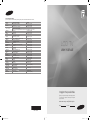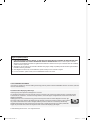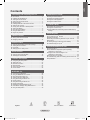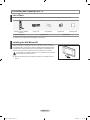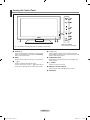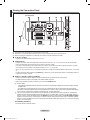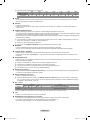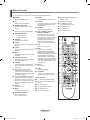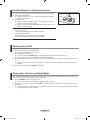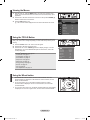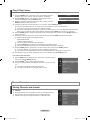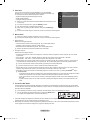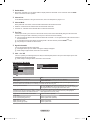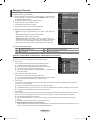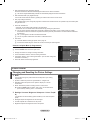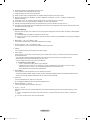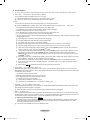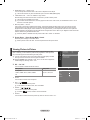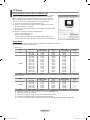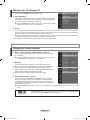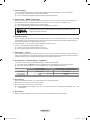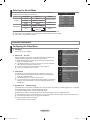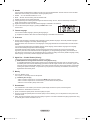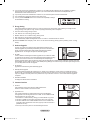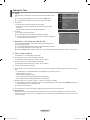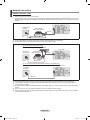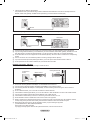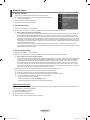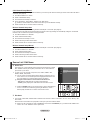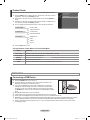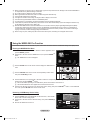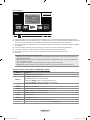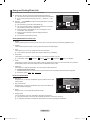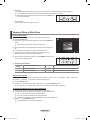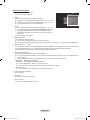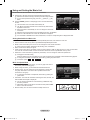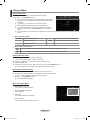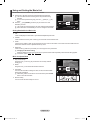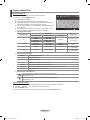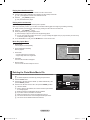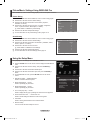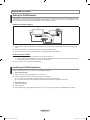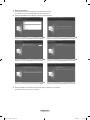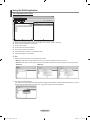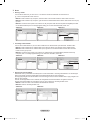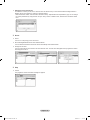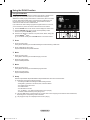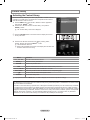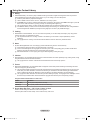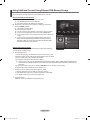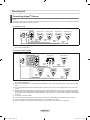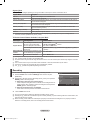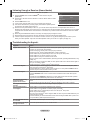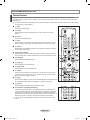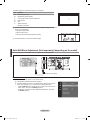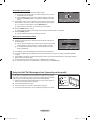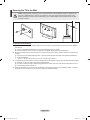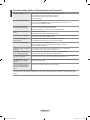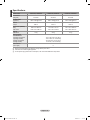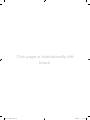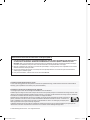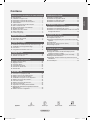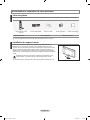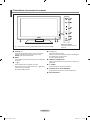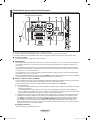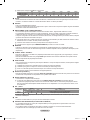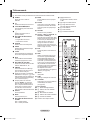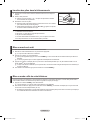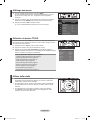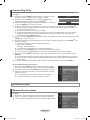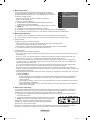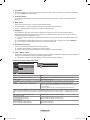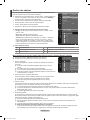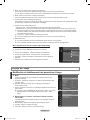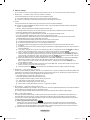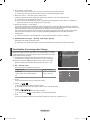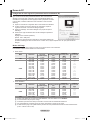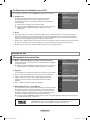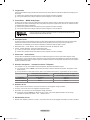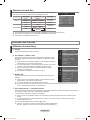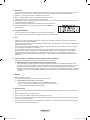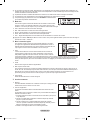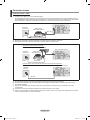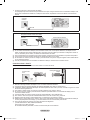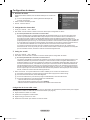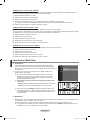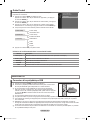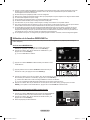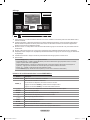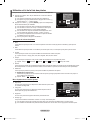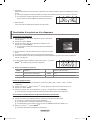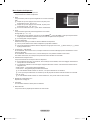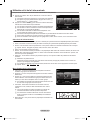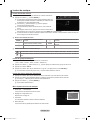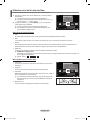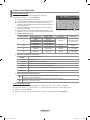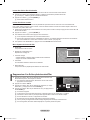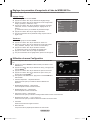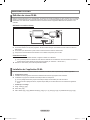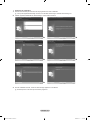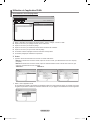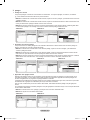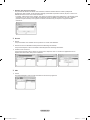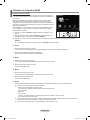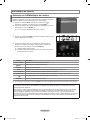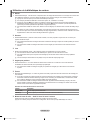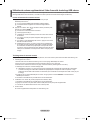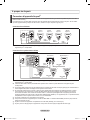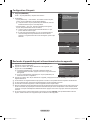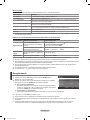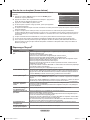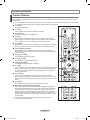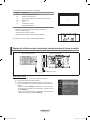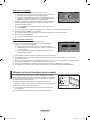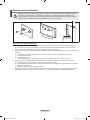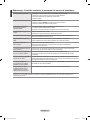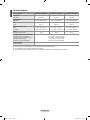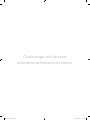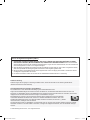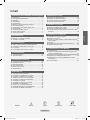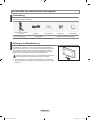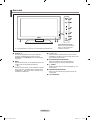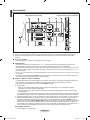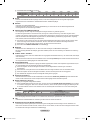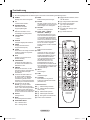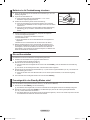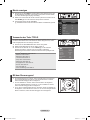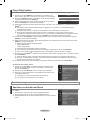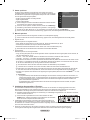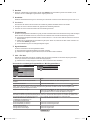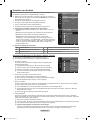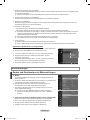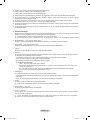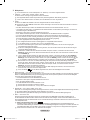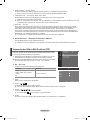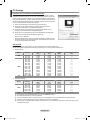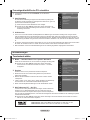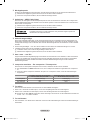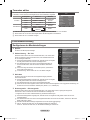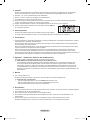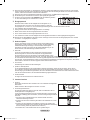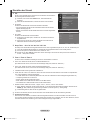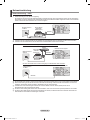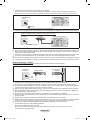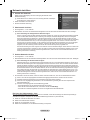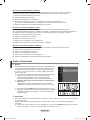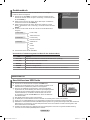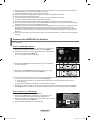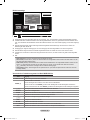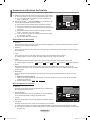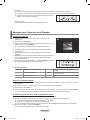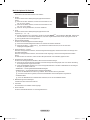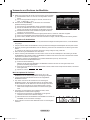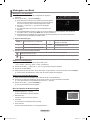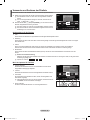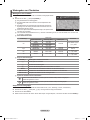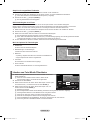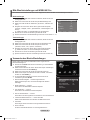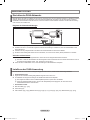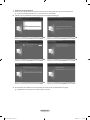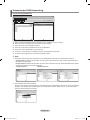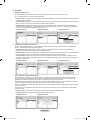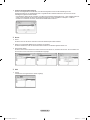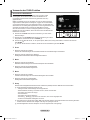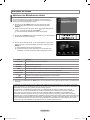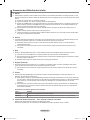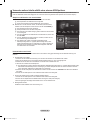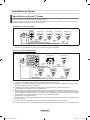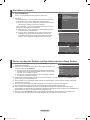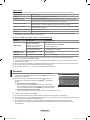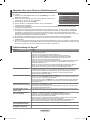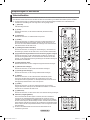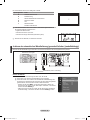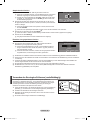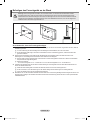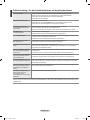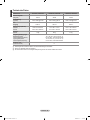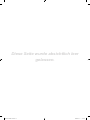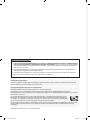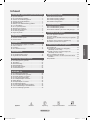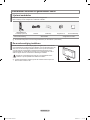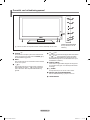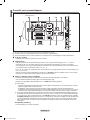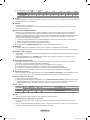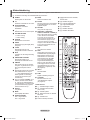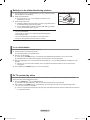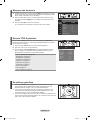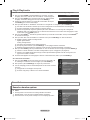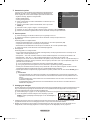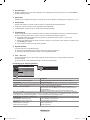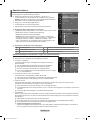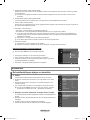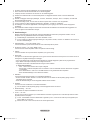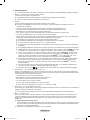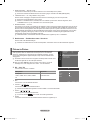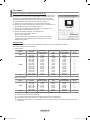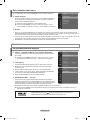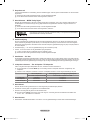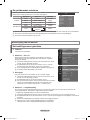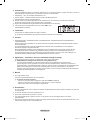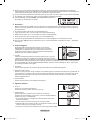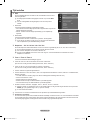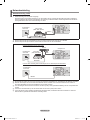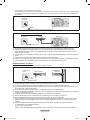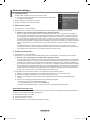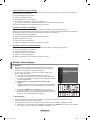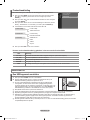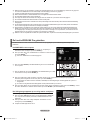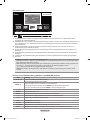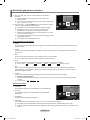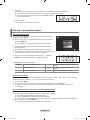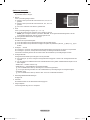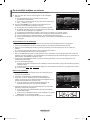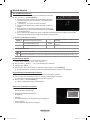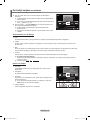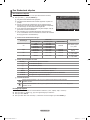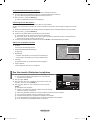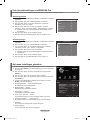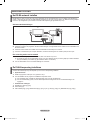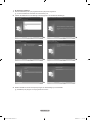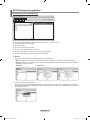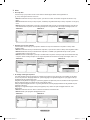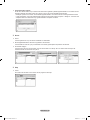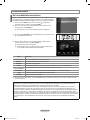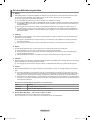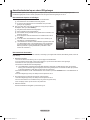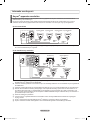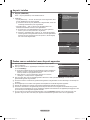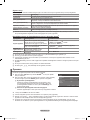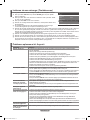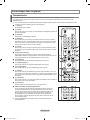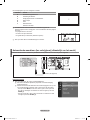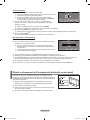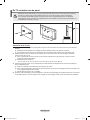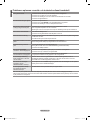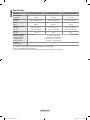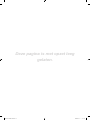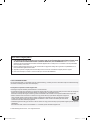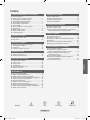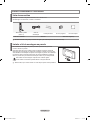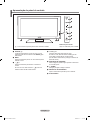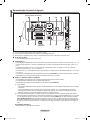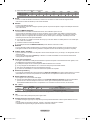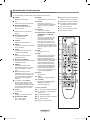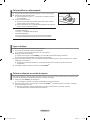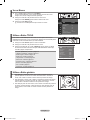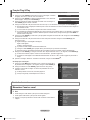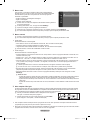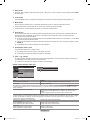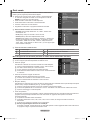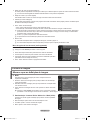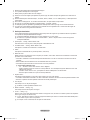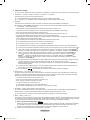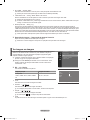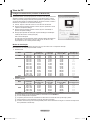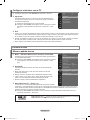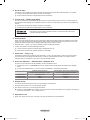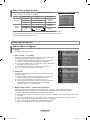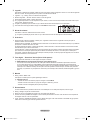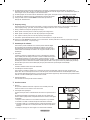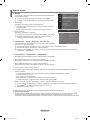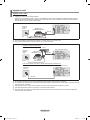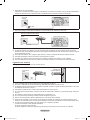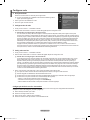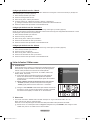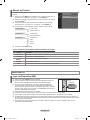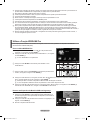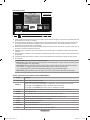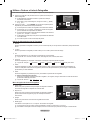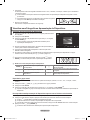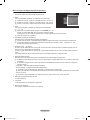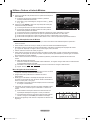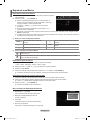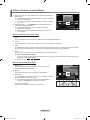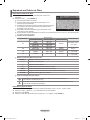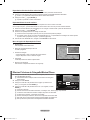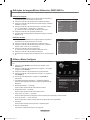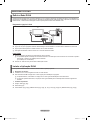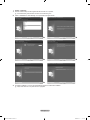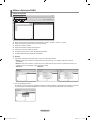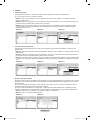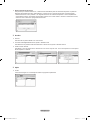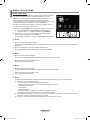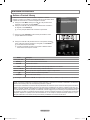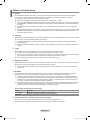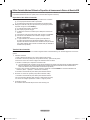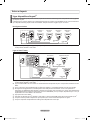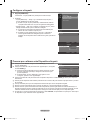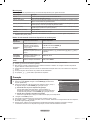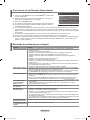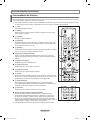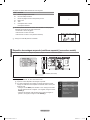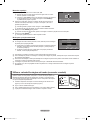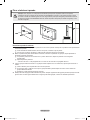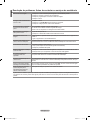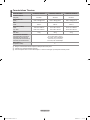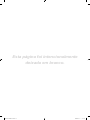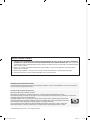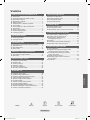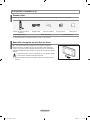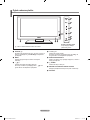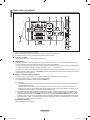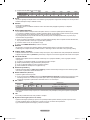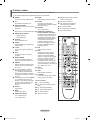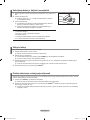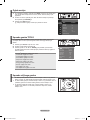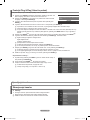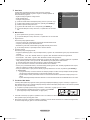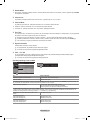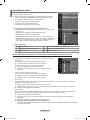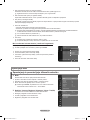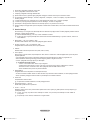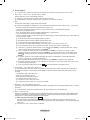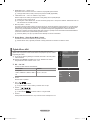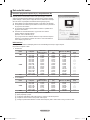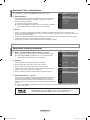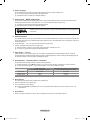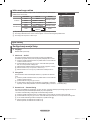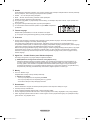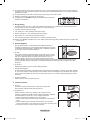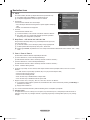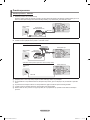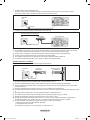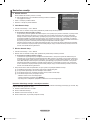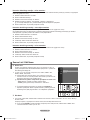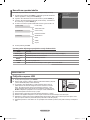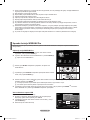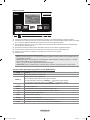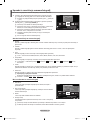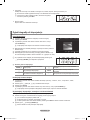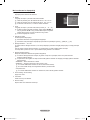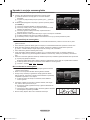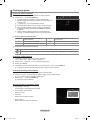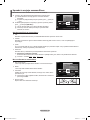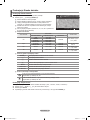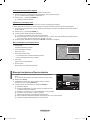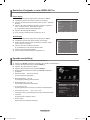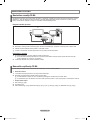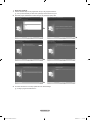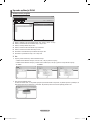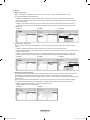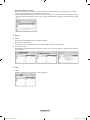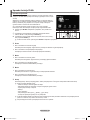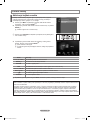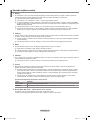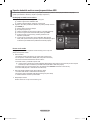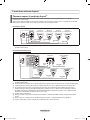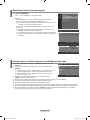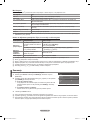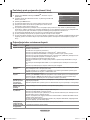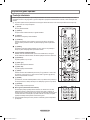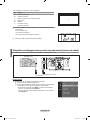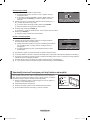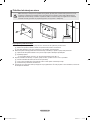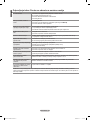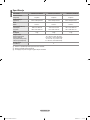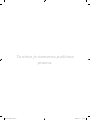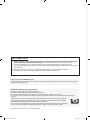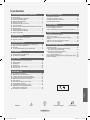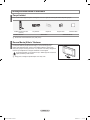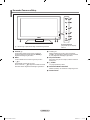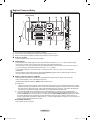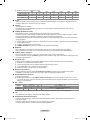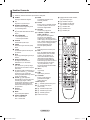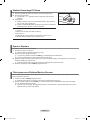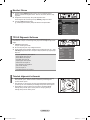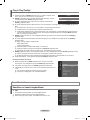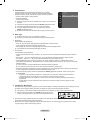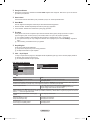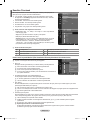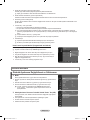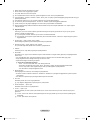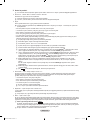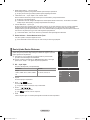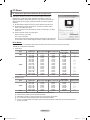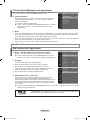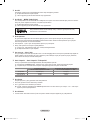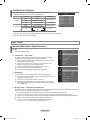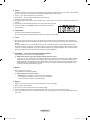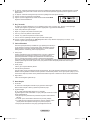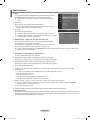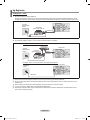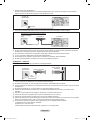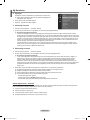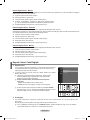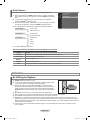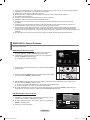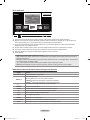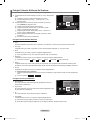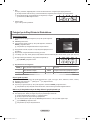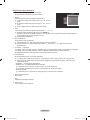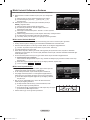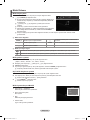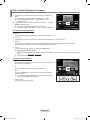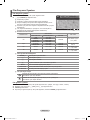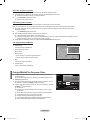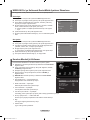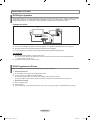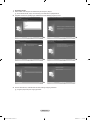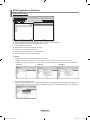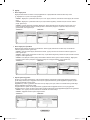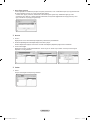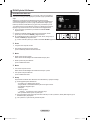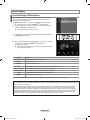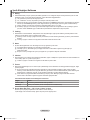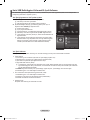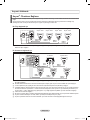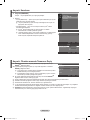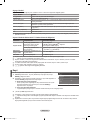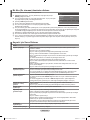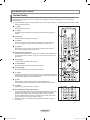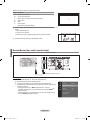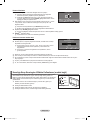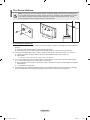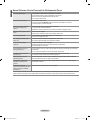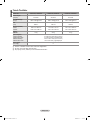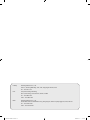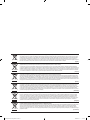Samsung LE46A756 Manual do usuário
- Categoria
- TVs LCD
- Tipo
- Manual do usuário

Contact SAMSUNG WORLDWIDE
If you have any questions or comments relating to Samsung products, please contact the SAMSUNG customer care centre.
Country
Customer Care Centre
Web Site
AUSTRIA 0800-SAMSUNG (726-7864) www.samsung.com/at
BELGIUM 02 201 2418 www.samsung.com/be
CZECH REPUBLIC
800-726-786 (800 - SAMSUNG) www.samsung.com/cz
Distributor pro Českou republiku:
Samsung Zrt., česká organizační složka, Oasis Florenc, Sokolovská394/17, 180 00, Praha 8
DENMARK 70 70 19 70 www.samsung.com/dk
EIRE 0818 717 100 www.samsung.com/ie
FINLAND 030-6227 515 www.samsung.com/
FRANCE
3260 SAMSUNG (€ 0,15/Min)
08 25 08 65 65 (€ 0,15/Min)
www.samsung.com/fr
GERMANY 01805 - SAMSUNG (726-7864) (€ 0,14/Min) www.samsung.de
HUNGARY 06-80-SAMSUNG (726-7864) www.samsung.com/hu
ITALIA 800-SAMSUNG (726-7864) www.samsung.com/it
LUXEMBURG 02 261 03 710 www.samsung.com/lu
NETHERLANDS 0900-SAMSUNG (726-7864) (€ 0,10/Min) www.samsung.com/nl
NORWAY 815-56 480 www.samsung.com/no
POLAND
0 801 801 881
022-607-93-33
www.samsung.com/pl
PORTUGAL 80820-SAMSUNG (726-7864) www.samsung.com/pt
SLOVAKIA 0800-SAMSUNG (726-7864) www.samsung.com/sk
SPAIN 902-1-SAMSU(72678) www.samsung.com/es
SWEDEN 0771-400 200 www.samsung.com/se
SWITZERLAND 0800-SAMSUNG (726-7864) www.samsung.com/ch
U.K 0845 SAMSUNG (7267864) www.samsung.com/uk
TURKEY 444 77 11 www.samsung.com/tr
ESTONIA 800-7267 www.samsung.ee
LATVIA 8000-7267 www.samsung.com/lv
LITHUANIA 8-800-77777 www.samsung.lt
KAZAHSTAN 8-10-800-500-55-500 www.samsung.com/kz_ru
KYRGYZSTAN 00-800-500-55-500 -
RUSSIA 8-800-555-55-55 www.samsung.ru
TADJIKISTAN 8-10-800-500-55-500 -
UKRAINE 8-800-502-0000 www.samsung.ua
UZBEKISTAN 8-10-800-500-55-500 www.samsung.com/kz_ru
LCD TV
user manual
imagine the possibilities
Thank you for purchasing this Samsung product.
To receive more complete service, please register
your product at
www.samsung.com/global/register
Model Serial No.
BN68-01700M-00
BN68-01700M-ENG.indb 1 2008-08-19 �� 5:01:05
A página está carregando...
A página está carregando...
A página está carregando...
A página está carregando...
A página está carregando...
A página está carregando...
A página está carregando...
A página está carregando...

English - 8
Using the Wheel button
To increase the channel number, turn the wheel clockwise when the
Channel Display is displayed. To decrease the channel number, turn the
wheel counterclockwise.
To turn the volume up, turn the wheel clockwise when the Volume
Control window is displayed. To turn the volume down, turn the wheel
counterclockwise.
To move to a lower menu, turn the wheel clockwise when the menu Display
is displayed. To move to a higher menu, turn the wheel counterclockwise.
Viewing the Menus
1. With the power on, press the MENU button. The main menu appears on the
screen. The menu’s left side has icons: Picture, Sound, Channel, Setup, Input,
Application.
2. Press the ▲ or ▼ button to select one of the icons. Then press the ENTER
E
button to access the icon’s sub-menu.
3. Press the EXIT button to exit.
The on-screen menus disappear from the screen after about one minute.
Using the TOOLS Button
You can use the TOOLS button to select your frequently used functions quickly and
easily. The “Tools” menu changes depending on which external input mode you are
viewing.
1. Press the TOOLS button. The “Tools” menu will appear.
2. Press the ▲ or ▼ button to select a menu.
3. Press the ▲ / ▼ / ◄ / ► / ENTER
E
buttons to display, change, or use the
selected items. For a more detailed description of each function, refer to the
corresponding page.
Anynet
+
(HDMI-CEC): see page 50
Picture Size: see page 15
Picture Mode: see page 13
Sound Mode: see page 18
Sleep Timer: see page 23
SRS TS XT: see page 18
Energy Saving: see page 22
Dual l ll: see page 20
PIP: see page 16
Auto Adjustment: see page 18
•
•
•
•
•
•
•
•
•
•
N
Mode
:
Standard
Backlight : 7
Contrast : 95
Brightness : 45
Sharpness : 50
Colour : 50
Tint (G / R) : G50 / R50
Detailed Settings
Picture
Tools
Anynet+ (HDMI-CEC)
Picture Size : Auto Wide
Picture Mode : Standard
Sound Mode : Custom
Sleep Timer : Off
SRS TS XT : Off
Energy Saving : Off
Dual l ll : Mono
U
Move
E
Enter
e
Exit
BN68-01700M-ENG.indb 8 2008-08-19 �� 5:01:08
A página está carregando...
A página está carregando...
A página está carregando...
A página está carregando...
A página está carregando...
A página está carregando...
A página está carregando...
A página está carregando...

English - 17
PC Display
Setting Up Your PC Software (Based on Windows XP)
The Windows display-settings for a typical computer are shown below. The actual
screens on your PC will probably be different, depending upon your particular
version of Windows and your particular video card. However, even if your actual
screens look different, the same basic set-up information will apply in almost all
cases. (If not, contact your computer manufacturer or Samsung Dealer.)
1. First, click on ‘Control Panel’ on the Windows start menu.
2. When the control panel window appears, click on ‘Appearance and Themes’
and a display dialog-box will appear
.
3. When the control panel window appears, click on ‘Display’ and a display dialog-
box will appear.
4. Navigate to the ‘Settings’ tab on the display dialog-box.
The correct size setting (resolution)
Optimum: 1920 X 1080 pixels
If a vertical-frequency option exists on your display settings dialog box, the
correct value is ‘60’ or ‘60 Hz’. Otherwise, just click ‘OK’ and exit the dialog box.
Display Modes
Both screen position and size will vary depending on the type of PC monitor and its resolution.
The resolutions in the table are recommended.
D-Sub Input
Mode Resolution
Horizontal
Frequency (kHz)
Vertical Frequency
(Hz)
Pixel Clock
Frequency (MHz)
Sync Polarity
(H / V)
IBM
640 x 350
720 x 400
31.469
31.469
70.086
70.087
25.175
28.322
+ / -
- / +
VESA
640 x 480
640 x 480
640 x 480
800 x 600
800 x 600
800 x 600
1024 x 768
1024 x 768
1024 x 768
1280 x 1024
1280 x 1024
1360 x 768
1600 x 1200
31.469
37.861
37.500
37.879
48.077
46.875
48.363
56.476
60.023
63.981
79.976
47.712
75.000
59.940
72.809
75.000
60.317
72.188
75.000
60.004
70.069
75.029
60.020
75.025
60.015
60.000
25.175
31.500
31.500
40.000
50.000
49.500
65.000
75.000
78.750
108.000
135.000
85.500
162.000
- / -
- / -
- / -
+ / +
+ / +
+ / +
- / -
- / -
+ / +
+ / +
+ / +
+ / +
+ / +
CVT 1920 x 1080RB 66.587 59.934 138.500 + / -
HDMI / DVI Input
Mode Resolution
Horizontal
Frequency (kHz)
Vertical Frequency
(Hz)
Pixel Clock
Frequency (MHz)
Sync Polarity
(H / V)
VESA
640 x 480
800 x 600
1024 x 768
1280 x 1024
1360 x 768
1600 x 1200
31.469
37.879
48.363
63.981
47.712
75.000
59.940
60.317
60.004
60.020
60.015
60.000
25.175
40.000
65.000
108.000
85.500
162.000
- / -
+ / +
- / -
+ / +
+ / +
+ / +
CEA 1920 x 1080p 67.500 60.000 148.500 + / +
When using an HDMI / DVI cable connection, you must use the HDMI IN 2 jack.
The interlace mode is not supported.
The set might operate abnormally if a non-standard video format is selected.
Separate and Composite modes are supported. SOG is not supported.
Too long or low quality VGA cable can cause picture noise at high resolution modes (1920x1080 or 1600x1200).
N
N
N
N
N
BN68-01700M-ENG.indb 17 2008-08-19 �� 5:01:09
A página está carregando...
A página está carregando...

English - 20
Selecting the Sound Mode
You can set the sound mode in the “Tools” menu. When you set to “Dual l ll”, the
current sound mode is displayed on the screen.
Audio Type Dual 1 / 2 Default
A2 Stereo
Mono MONO
Automatic change
Stereo STEREO ↔ MONO
Dual DUAL 1 ↔ DUAL 2 DUAL 1
NICAM Stereo
Mono MONO
Automatic change
Stereo MONO ↔ STEREO
Dual
MONO ↔ DUAL 1
DUAL 2
DUAL 1
If the stereo signal is weak and an automatic switching occurs, then switch to the mono.
This function is only activated in stereo sound signal. It is deactivated in mono sound signal.
This function is only available in TV mode.
N
N
N
ConguringtheSetupMenu
Language
You can set the menu language.
ChildLock→On/Off
This feature allows you to prevent unauthorized users, such as children, from
watching unsuitable programme by muting out video and audio.
Before the setup screen appears, the PIN number input screen appears.
Enter your 4 digit PIN number.
The default PIN number of a new TV set is “0-0-0-0”. You can change the
PIN by selecting “Change PIN” from the menu.
You can lock some channels in Channel List. (refer to page 12)
“Child Lock” is available only in TV mode.
Change PIN
You can change your personal ID number that is required to set up the TV.
Before the setup screen appears, the PIN number input screen appears.
Enter your 4 digit PIN number.
The default PIN number of a new TV set is “0-0-0-0”.
If you forget the PIN code, press the remote control buttons in the following
sequence, which resets the PIN to 0-0-0-0: POWER (Off), MUTE, 8, 2, 4,
POWER (On).
ParentalLock→ParentalRating
This feature allows you to prevent unauthorized users, such as children, from watching unsuitable programme by a 4-digit PIN
(Personal Identication Number) code that is dened by the user.
In the ‘Parental Rating’ screen, congure the parental ratings.
Before the setup screen appears, the PIN number input screen appears. Enter your 4 digit PIN number.
The default PIN number of a new TV set is “0-0-0-0”. You can change the PIN by selecting “Change PIN” from the menu.
When the parental ratings are set, the “
\
” symbol is displayed.
Allow All: Press to unlock all TV ratings.
Block All: Press to lock all TV ratings.
❑
❑
N
N
N
N
❑
N
N
N
❑
-
N
N
N
N
Function Description
Tools
Anynet+ (HDMI-CEC)
Picture Size : Auto Wide
Picture Mode : Standard
Sound Mode : Custom
Sleep Timer : Off
SRS TS XT : Off
Energy Saving : Off
Dual l ll ◄ Mono ►
U
Move
L
Adjust
e
Exit
Setup
Teletext Language : ----
Preference
DigitalText :Enable ►
Wall-Mount Adjustment
Melody : Off
Entertainment : Off
Energy Saving : Off
PIP
Software Upgrade
Common Interface
Setup
Plug & Play
Language : English
Time ►
Network Selection : Cable
Wireless Network Setup
Cable Network Setup
Child
Lock
: On
Change PIN
Parental Lock
Subtitle
BN68-01700M-ENG.indb 20 2008-08-19 �� 5:01:10
A página está carregando...
A página está carregando...
A página está carregando...
A página está carregando...
A página está carregando...
A página está carregando...
A página está carregando...
A página está carregando...
A página está carregando...
A página está carregando...
A página está carregando...
A página está carregando...
A página está carregando...
A página está carregando...
A página está carregando...

English - 36
Using and Sorting the Movie List
You can sort movies in the Movie List by a particular standard.
1. Press the ▲ or ▼ button to select a sorting standard in the Movie list.
The movie les are sorted according to the newly selected sorting
standard.
To move to the previous/next group, press the
π
(REW) or
µ
(FF)
button.
2. Press the
∂
(Play)/ENTER
E
button to play the movie in the order
selected by the user.
The movies are sorted according to the newly selected sorting standard.
Movie information is automatically set. You can change the “Favourites”.
Sorting Standard for the Movie List
Title
It sorts and displays the Movie titles in symbol/Number/alphabet/special order.
Timeline
It sorts and shows movies by date. It sorts by year and month from the earliest movie.
Folder
If there are many folders in USB, the movies les are shown in order in each folder. The movie le in the Root folder is shown
rst and the others are shown in alphabetical order by name.
Preference
It sorts movies by preference. (Favourites) You can change the movie preferences.
Changing the Favourites setting
Select the desired movie le in the movie list, then press the Green button repeatedly until the desired setting appears.
“Favourites” options:
★ ★ ★
,
★ ★ ★
,
★ ★ ★
,
★ ★ ★
Movie List Option Menu
Play Current Group
Using this menu, you can only play movie les in the currently selected
sorting group.
Delete
Using this menu, you can delete the selected movie les.
Information
The movie le information including the name, the size, the date modied
and the path is displayed.
Alternatively, select a movie le from the movie list and press the INFO
button to view the information.
Remove Safely
You can remove the device safely from the TV.
N
N
N
N
N
N
N
Movie
SUM
Device
Favourites Setting
Select
Jump
Option
movie_1.jpg
Date : Jan.01.2008
Folder : movie-folder
Favourites :
★ ★ ★
Preference
Title
Timeline
A M
SYMBOL
▲
□
ENG
Movie
SUM
Device
Favourites Setting
Select
Jump
Option
movie_1.jpg
Date : Jan.01.2008
Folder : movie-folder
Favourites :
★ ★ ★
Preference
Title
Timeline
A M
SYMBOL
▲
□
ENG
Play Current Group
Delete
Information
Remove Safely
BN68-01700M-ENG.indb 36 2008-08-19 �� 5:01:19

English - 37
Playing a Movie File
Playingamoviele
1. Pressing the ◄ or ► button to select a movie to be played,
2. Press the
∂
(Play)/ENTER
E
button.
The selected le is played.
The selected le is displayed at the top with its playing time.
The playing duration of a movie le may be displayed as ‘00:00:00’ if its
playing time information is not found at the start of the le.
You can watch exciting gaming multimedia les, but the gaming function
is not supported.
Movie doesn’t support subtitles. (for example, not support smi, srt and
sub les, etc and not support subtitles included in movie les)
Supported Video Formats
Container Type
Video Codec
Audio codec
Video Codec Type Resolution (Max) Frame Rate
avi
XviD 720 x 576
24/25/30
AC3, MPEG1 (Layer
1, 2, 3), PCM
MPEG2 720 x 576
H.264 HP 1920 x 1088
MPEG-4 ASP 720 x 576
mp4
H.264 HP 1920 x 1088 24/25/30
ADPCM (MS, IMA),
AAC LC
MPEG-4 ASP 720 x 576 24/25/30
PS MPEG2 1920 x 1088 24/25/30
AC3, MPEG1 (Layer
1, 2, 3), LPCM
TS MPEG2 1920 x 1088 24/25/30
AC3, MPEG1 (Layer
1, 2, 3), LPCM
Video Play Control Buttons
ENTER
E
Play/Pause the movie le
∂
Play the movie le
∑
Pause the movie le
∫
Exit play mode and return to the movie list.
TOOLS Run various functions from the movie menus.
◄/►/Wheel Skip forwards or backwards through the movie le in 20 second intervals.
▲/▼/Wheel Play the next le or the previous le.
Movie function information icon
When all movie les in the folder (or the selected le) are repeated.
“Repeat Mode” is “On”.
When all movie les in the folder (or the selected le) are played once.
“Repeat Mode” is “Off”.
Playing the movie group
1. Press the ▲ or ▼ button to select a sorting standard. (“Title”, “Timeline”, “Folder”, “Preference”)
2. Press the π (REW) or µ (FF) button to select the desired group.
3. Press the TOOLS button.
4. Press the ▲ or ▼ button to select “Play Current Group”, then press the ENTER
E
button.
N
N
N
N
N
N
N
N
SUM
E
Pause
-20sec
+20sec
Option
Return
1/5 00:00:48 00:23:05
ABC.avi
BN68-01700M-ENG.indb 37 2008-08-19 �� 5:01:19
A página está carregando...

English - 39
Picture/Music Settings Using WISELINK Pro
While a slideshow, music or movie is being played, you can set the picture and sound.
Picture Setting
1. Press the TOOLS button while a slideshow, music or movie is being played.
2. Press the ▲ or ▼ button to select “Picture Setting”.
3. Press the ◄ or ► button to select the “Picture Mode” (“Dynamic”,
“Standard”, or “Movie”).
4. Press the ▲ or ▼ button to move to an item. (“Contrast”, “Brightness”,
“Color”, “Dynamic Contrast”, “Black Adjust”, or “Reset”)
Select “Reset” to initialize the picture settings.
5. Press the ◄ or ► button to adjust the settings.
For more information on the picture settings, refer to pages 13~16.
Sound Setting
1. Press the TOOLS button while a slideshow, music or movie is being played.
2. Press the ▲ or ▼ button to select “Sound Setting”.
3. Press the ◄ or ► button to select the “Sound Mode”. (“Standard”, “Music”,
“Movie”, “Speech”, or “Custom”)
4. Press the ▲ or ▼ button to move to an item.
Select “Reset” to initialize the sound settings.
5. Press the ◄ or ► button to adjust the settings.
For more information on the sound settings, refer to page 18.
Using the Setup Menu
Setup displays the user settings of the WISELINK Pro menu.
1. Press the W.LINK button on the remote control to display the WISELINK Pro
menu.
2. Press the ◄ or ► button to select “Setup”, then press the ENTER
E
button.
3. Press the ▲ or ▼ button to select the desired option.
4.
Press the ◄ or ► button to select the option, then press the ENTER
E
button.
To exit WISELINK Pro mode, press the W.LINK button on the remote
control.
Slide Show Speed → Fast/Slow/Normal
Select to control the slide show speed.
Music Repeat Mode → On/Off
Select to repeatedly play music les.
Movie Repeat Mode → On/Off
Select to repeatedly play movie les.
Cont. movie play help → On/Off
Select to display the help pop-up message for continuous movie playback.
Screen Saver Run Time → 1 min/3 min/5 min
Select to set the waiting time before the screen saver appears.
Information
Select to viewing the information of the connected device.
Remove Safely
You can remove the device safely from the TV.
N
N
N
N
N
Setup
SUM
Device
Move Adjust
Return
Slide Show Speed ◄ Normal ►
Music Repeat Mode : On
Movie Repeat Mode : On
Cont. movie play help : On
Screen Saver Run Time : 3 min
Information
Remove Safely
WISELINK Pro
Photo
SUM
Device
e
Exit
Music Setup
SETUP
SUM
851.98MB/995.00MB Free
Movie
Picture Setting
Picture Mode ◄ Standard ►
Contrast : 95
Brightness : 40
Color : 50
Dynamic Contrast : Low
Black Adjust : Low
Reset
U
Move
L
Adjust
E
Enter
R
Return
Sound Setting
Sound Mode ◄ Custom ►
Balance : L50 R50
100Hz : 0
300Hz : 0
1KHz : 0
3KHz : 0
10KHz : 0
Reset
U
Move
L
Adjust
E
Enter
R
Return
BN68-01700M-ENG.indb 39 2008-08-19 �� 5:01:20
A página está carregando...
A página está carregando...
A página está carregando...
A página está carregando...

English - 44
Setting the Access Permission
To enable the TV to nd your PC, the TV must be set to “Set Device Policy” in the Access Permission Settings window. In
addition, the PC server and the TV must be on the same subnet.
Method: Select the “Share” menu and select “Set Device Policy”. Rejected items are represented in gray.
You can change
the access permissions by using the Allow “Accept” / “Deny” button. To delete an item, select the item and select “Delete
Item”.
Server
Server
You can run or stop using your PC as a server.
Run DLNA Digital Media Server when Windows Starts
You can determine whether to start the PC server automatically when Windows starts.
Change server name
You can rename the PC server. Enter a new name and click “OK”. The new name will appear at the top right of the window
and will appear on the TV.
Name Modied
Name Modied
Name
Help
Version
The programme version information message box appears.
Name Modied
-
❑
❑
BN68-01700M-ENG.indb 44 2008-08-19 �� 5:01:22
A página está carregando...
A página está carregando...
A página está carregando...
A página está carregando...
A página está carregando...
A página está carregando...
A página está carregando...
A página está carregando...
A página está carregando...
A página está carregando...
A página está carregando...
A página está carregando...
A página está carregando...

English - 58
Specications
Model Name LE40A756, LE40A759 LE46A756, LE46A759 LE52A756, LE52A759
Screen Size
(Diagonal) 40 inches 46 inches 52 inches
PC Resolution
(Optimum) 1920 x 1080 @ 60 Hz 1920 x 1080 @ 60 Hz 1920 x 1080 @ 60 Hz
Sound
Output 10W x 2 10W x 2 10W x 2
Dimensions (WxDxH)
Body
With stand
1040 x 85 x 638 mm
1040 x 272 x 686 mm
1172 x 98 x 712 mm
1172 x 300 x 766 mm
1321 x 107 x 805 mm
1321 x 338 x 861 mm
Weight
With Stand 19 kg 29 kg 37 kg
Environmental
Considerations
Operating Temperature
Operating Humidity
Storage Temperature
Storage Humidity
10°C to 40°C (50°F to 104°F)
10% to 80%, non-condensing
-20°C to 45°C (-4°F to 113°F)
5% to 95%, non-condensing
Stand Swivel
(Left / Right) 0˚
Design and specications are subject to change without prior notice.
This device is a Class B digital apparatus.
For the power supply and Power Consumption, refer to the label attached to the product.
N
N
N
BN68-01700M-ENG.indb 58 2008-08-19 �� 5:01:26

This page is intentionally left
blank.
BN68-01700M-ENG.indb 59 2008-08-19 �� 5:01:26
A página está carregando...
A página está carregando...
A página está carregando...
A página está carregando...
A página está carregando...
A página está carregando...
A página está carregando...
A página está carregando...

Français - 8
Afchage des menus
1. Une fois l’appareil allumé, appuyez sur le bouton MENU.
Le menu principal apparaît à l’écran. Plusieurs icônes s’afchent sur le côté
gauche du menu: Image, Son, Can., Conguration, Entrée, Application.
numérique.
2. Appuyez sur le bouton ▲ ou ▼ pour sélectionner l’une des icônes. Appuyez
ensuite sur le bouton ENTER
E
pour accéder au sous-menu de l’icône.
3. Appuyez sur le bouton EXIT pour quitter le menu.
Les menus disparaissent de l’écran après environ une minute.
Utilisation du bouton TOOLS
Vous pouvez utiliser le bouton TOOLS pour sélectionner simplement et rapidement
les fonctions que vous utilisez le plus souvent. Le menu “Outils” change en fonction
du mode d’entrée externe afché.
1. Utilisation du bouton TOOLS. Le menu “Outils” s’afche.
2. Appuyez sur le bouton ▲ ou ▼ pour sélectionner un menu.
3. Appuyez sur les boutons ▲/▼/◄/►/ENTER
E
pour afcher, changer ou
utiliser les éléments sélectionnés. Pour une description plus détaillée de chaque
fonction, reportez-vous à la page correspondante.
Anynet
+
(HDMI-CEC): Reportez-vous aux pages 50
Format de l’image: Reportez-vous aux pages 15
Mode Image: Reportez-vous aux pages 13
Mode Son: Reportez-vous aux pages 18
Veille: Reportez-vous aux pages 23
SRS TS XT: Reportez-vous aux pages 18
Mode éco.: Reportez-vous aux pages 22
Dual l ll: Reportez-vous aux pages 20
PIP: Reportez-vous aux pages 16
Réglage auto: Reportez-vous aux pages 18
•
•
•
•
•
•
•
•
•
•
N
Utilizzo della rotella
Per scorrere i canali verso numeri alti, ruotare in senso orario quando è
visualizzata la schermata Channel Display. Per scorrere i canali verso
numeri bassi, ruotare in senso antiorario.
Per aumentare il volume, ruotare in senso orario quando è visualizzata
la schermata Volume Control. Per diminuire il volume, ruotare in senso
antiorario.
Per raggiungere un menu inferiore, ruotare in senso orario quando
è visualizzata la schermata Menu Display. Per raggiungere un menu
superiore, ruotare in senso antiorario.
Mode
:
Standard
Rétroéclairage : 7
Contraste : 95
Luminosité : 45
Netteté : 50
Couleur : 50
Teinte (V/R) : V50 / R50
Réglages des détails
Image
Outils
Anynet+ (HDMI-CEC)
Format de l’image : 16/9 auto
Mode Image : Standard
Mode Son : Personnel
Veille : Arrêt
SRS TS XT : Arrêt
Mode éco. : Arrêt
Dual l ll : Mono
U
Déplacer
E
Entrer
e
Quitter
BN68-01700M-Fre.indb 8 2008-08-19 �� 5:05:47
A página está carregando...
A página está carregando...
A página está carregando...
A página está carregando...
A página está carregando...
A página está carregando...
A página está carregando...
A página está carregando...

Français - 17
Ecran du PC
Conguration de votre logiciel PC (instructions basées sur Windows XP)
Les paramètres d’afchage Windows indiqués ci-dessous sont ceux d’un ordinateur
type. L’écran de votre PC sera probablement différent, selon votre version de
Windows et votre carte vidéo. Cependant, même si les afchages diffèrent, les
informations de conguration de base s’appliquent dans la plupart des cas. Dans
le cas contraire, contactez le fabricant de votre ordinateur ou votre revendeur
Samsung.
1. Cliquez sur ‘Panneau de conguration’ dans le menu Démarrer de Windows.
2. Lorsque vous êtes sur l’écran du panneau de conguration, cliquez sur
‘Apparence et thèmes’ et une boîte de dialogue apparaît.
3. Cliquez sur ‘Afchage’. Une boîte de dialogue vous propose des options
d’afchage.
4. Sélectionnez l’onglet ‘Paramètres’ dans la boîte de dialogue Propriétés de
l’Afchage.
Réglage correct de la taille (résolution)
Optimal : 1920 x 1080
pixels.
S’il existe une option de fréquence verticale sur votre boîte de dialogue des
paramètres d’afchage, la valeur correcte est ‘60’ ou ‘60Hz’. Sinon, cliquez simplement sur ‘OK’ pour quitter la boîte de
dialogue.
Modes d’afchage
La taille et la position de l’écran varient en fonction du type d’écran du PC et de sa résolution.
Les résolutions indiquées dans le tableau sont recommandées.
Entrée D-Sub
Mode Résolution
Fréquence
horizontale (kHz)
Fréquence verticale
(Hz)
Fréquence
d’horloge pixels
(MHz)
Polarité
synchronisée
(H/V)
IBM
640
x 350
720 x 400
31,469
31,469
70,086
70,087
25,175
28,322
+ / -
- / +
VESA
640
x 480
640 x 480
640 x 480
800 x 600
800 x 600
800 x 600
1024 x 768
1024 x 768
1024 x 768
1280 x 1024
1280 x 1024
1360 x 768
1600 x 1200
31,469
37,861
37,500
37,879
48,077
46,875
48,363
56,476
60,023
63,981
79,976
47,712
75,000
59,940
72,809
75,000
60,317
72,188
75,000
60,004
70,069
75,029
60,020
75,025
60,015
60,000
25,175
31,500
31,500
40,000
50,000
49,500
65,000
75,000
78,750
108,000
135,000
85,500
162,000
- / -
- / -
- / -
+ / +
+ / +
+ / +
- / -
- / -
+ / +
+ / +
+ / +
+ / +
+ / +
CVT 1920 x 1080 RB 66,587 59,934 138,500 + / -
Entrée HDMI/DVI
Mode Résolution
Fréquence
horizontale (kHz)
Fréquence verticale
(Hz)
Fréquence
d’horloge pixels
(MHz)
Polarité
synchronisée
(H/V)
VESA
640
x 480
800 x 600
1024 x 768
1280 x 1024
1360 x 768
1600 x 1200
31,469
37,879
48,363
63,981
47,712
75,000
59,940
60,317
60,004
60,020
60,015
60,000
25,175
40,000
65,000
108,000
85,500
162,000
- / -
+ / +
- / -
+ / +
+ / +
+ / +
CEA 1920 x 1080p 67,500 60,000 148,500 + / +
Lorsque vous utilisez une connexion avec câble HDMI/DVI, vous devez utiliser la borne HDMI IN2.
Le mode entrelacé n’est pas pris en charge.
Le téléviseur peut fonctionner de façon anormale si un format vidéo non standard est sélectionné.
Les modes Séparé et Composite sont pris en charge. SOG (SVSV) n’est pas pris en charge.
Un câble
VGA trop long ou de qualité médiocre peut être source de parasites visuels dans les modes haute résolution
(1 920 x 1 080 ou 1 600 x 1 200).
N
N
N
N
N
BN68-01700M-Fre.indb 17 2008-08-19 �� 5:05:48
A página está carregando...
A página está carregando...
A página está carregando...
A página está carregando...
A página está carregando...
A página está carregando...
A página está carregando...
A página está carregando...
A página está carregando...
A página está carregando...
A página está carregando...
A página está carregando...
A página está carregando...
A página está carregando...
A página está carregando...
A página está carregando...
A página está carregando...
A página está carregando...

Français - 36
Utilisation et tri de la Liste des lms
Vous pouvez trier les lms de la Liste des lms selon un ordre particulier.
1. Appuyez sur le bouton ▲ ou ▼ pour sélectionner un ordre de tri dans la
Liste des lms.
Les lms sont triés selon le nouvel ordre de tri sélectionné.
Pour passer au groupe précédent/suivant, appuyez sur le bouton
π
(Retour arrière) ou
µ
(Avance rapide).
2. Appuyez sur le bouton
∂
(Lecture)/ENTER
E
pour lire le lm dans
l’ordre sélectionné par l’utilisateur.
Les lms sont triés selon le nouvel ordre de tri sélectionné.
Les informations sur le lm sont dénies automatiquement. Vous
pouvez modier le réglage “Favori”.
Ordre de tri de la Liste des lms
Titre
les chiers vidéo sont triés par titres et classés par symbole/ordre alphabétique/ordre personnalisé.
Date
Trie et afche les lms par date. Le tri s’effectue par année et par mois, en commençant par le lm le plus ancien.
Dossier
Si le périphérique USB contient de nombreux dossiers, les chiers lm sont afchés dans l’ordre dans chaque dossier. Le
chier lm situé dans le dossier racine est afché en premier, suivi des autres par ordre alphabétique.
Préférence
Trie les lms par préférence. (Favori) Vous pouvez modier les préférences de lm.
Modication du réglage favori
Sélectionnez le chier lm de votre choix dans la Liste des lms, puis appuyez plusieurs fois sur le bouton vert jusqu’à ce
que le réglage voulu apparaisse.
Options “Favori” :
★ ★ ★
,
★ ★ ★
,
★ ★ ★
,
★ ★ ★
Menu d’options de la Liste des lms
Lire gp act.
Ce menu vous permet de lire uniquement les chiers lm du groupe de tri
sélectionné.
Supprimer
Ce menu vous permet de supprimer les chiers lm sélectionnés.
Information
afche des informations sur les chiers vidéo, notamment le nom, la taille, la
date de modication et le chemin d’accès.
Une autre solution consiste à sélectionner un chier lm dans la Liste
des lms et à appuyer ensuite sur le bouton INFO pour visualiser les
informations.
Retrait sécurisé
Vous pouvez retirer le périphérique du téléviseur en toute sécurité.
N
N
N
N
N
N
N
Film
SUM
Périph.
Favoris
Sélection
Passer
Option
movie_1.jpg
Date : Jan.01.2008
Dossier : movie-Dossier
Favori :
★ ★ ★
Préférence
Titre
Date
A M
SYMBOL
▲
□
ENG
Film
SUM
Périph.
Favoris
Sélection
Passer
Option
movie_1.jpg
Date : Jan.01.2008
Dossier : movie-Dossier
Favori :
★ ★ ★
Préférence
Titre
Date
A M
SYMBOL
▲
□
ENG
Lire gp act.
Supprimer
Information
Retrait sécurisé
BN68-01700M-Fre.indb 36 2008-08-19 �� 5:05:57
A página está carregando...
A página está carregando...
A página está carregando...
A página está carregando...
A página está carregando...
A página está carregando...
A página está carregando...
A página está carregando...
A página está carregando...
A página está carregando...
A página está carregando...
A página está carregando...

Français - 49
Connexion d’appareils Anynet
+
Anynet
+
est une fonction qui vous permet de contrôler tous les appareils Samsung connectés compatibles Anynet
+
avec votre
télécommande Samsung.
Le système Anynet
+
peut être utilisé uniquement avec les appareils Samsung disposant de la fonction Anynet
+
. A n de véri er
que votre appareil Samsung dispose de cette fonction, assurez-vous qu’il comporte le logo Anynet
+
.
Connexion à un téléviseur
1. A l’aide du câble HDMI, reliez la prise [HDMI 1], [HDMI 2], [HDMI 3] ou [HDMI 4] du téléviseur à la prise HDMI OUT de
l’appareil Anynet
+
correspondant.
Connexion à un système home cinéma
1. A l’aide du câble HDMI, reliez la prise [HDMI 1], [HDMI 2], [HDMI 3] ou [HDMI 4] du téléviseur à la prise HDMI OUT de
l’appareil Anynet
+
correspondant.
2. A l’aide du câble HDMI, reliez la prise HDMI IN du système home cinéma à la prise HDMI OUT de l’appareil Anynet
+
correspondant.
Connectez le câble optique entre la prise Digital Audio Out (Optical) (Sortie audio numérique (Optique)) de votre téléviseur et
l’entrée Digital Audio (Audio numérique) de votre système home cinéma.
En suivant les instructions de connexion ci avant, la prise optique alimente uniquement les périphériques audio 2 canaux.
Vous entendrez du son uniquement au niveau des haut-parleurs gauche et droit avants de votre système home cinéma
et du caisson de basses. Pour écouter des chaînes audio 5.1, branchez la prise Digital Audio Out (Optical) (Sortie audio
numérique (Optique)) du lecteur DVD ou du décodeur câble/récepteur satellite (c.-à-d. appareil Anynet 1 ou 2) directement sur
l’ampli cateur ou sur un système home cinéma, et non sur le téléviseur.
Connexion uniquement à un seul système home cinéma.
Vous pouvez connecter un appareil Anynet+ à l’aide du câble HDMI 1.3. Certains câbles HDMI peuvent ne pas prendre en
charge les fonctions Anynet
+
.
Anynet
+
fonctionne si l’appareil AV compatible est en mode Veille (Standby) ou en marche (On).
Anynet
+
prend en charge jusqu’à 12 appareils AV. Vous pouvez connecter jusqu’à 3 appareils du même type.
N
N
N
N
N
N
A propos de Anynet
+
TV
Appareil
Anynet
+
1
Câble
HDMI 1.3
Appareil
Anynet
+
2
Appareil
Anynet
+
3
Appareil
Anynet
+
4
Câble
HDMI 1.3
Câble
HDMI 1.3
Câble
HDMI 1.3
TV
Câble
optique
Home Theater
Câble HDMI
1.3
Appareil Anynet
+
1
Câble HDMI 1.3
Câble HDMI
1.3
Appareil Anynet
+
2 Appareil Anynet
+
3 Appareil Anynet
+
4
Câble HDMI
1.3
Câble HDMI
1.3
BN68-01700M-Fre.indb 49 2008-08-19 �� 5:06:02
A página está carregando...
A página está carregando...
A página está carregando...
A página está carregando...
A página está carregando...
A página está carregando...
A página está carregando...
A página está carregando...

Français - 58
Caractéristiques
Nom du modèle LE40A756, LE40A759 LE46A756, LE46A759 LE52A756, LE52A759
Taille écran
(Diagonale) 40 pouces 46 pouces 52 pouces
Résolution PC
(Optimale) 1920 x
1080 @ 60 Hz 1920 x 1080 @ 60 Hz 1920 x 1080 @ 60 Hz
Son
Sortie 10W x 2 10W x 2 10W x 2
Dimensions (L
x
P x H)
Corps
Avec pied
1040 x 85 x 638 mm
1040 x 272 x 686 mm
1172 x 98 x 712 mm
1172 x 300 x 766 mm
1321 x 107 x 805 mm
1321 x 338 x 861 mm
Poids
Téléviseur avec support 19 kg 29 kg 37 kg
Considérations environnementales
Température de fonctionnement
Humidité au cours du fonctionnement
Température de stockage
Humidité sur le lieu de stockage
10 °C à 40 °C (50 °F à 104 °F)
10 % à 80 %, sans condensation
-20 °C à 45 °C (-4 °F à 113 °F)
5 % à 95 %, sans condensation
Socle orientable
(Gauche / droite) 0˚
La conception et les spécications sont susceptibles de changer sans préavis.
Ce périphérique est un appareil numérique de classe
B.
Pour les caractéristiques d’alimentation et de consommation électrique, voir l’étiquette xée au produit.
N
N
N
BN68-01700M-Fre.indb 58 2008-08-19 �� 5:06:05

Cette page est laissée
intentionnellement en blanc.
BN68-01700M-Fre.indb 59 2008-08-19 �� 5:06:05
A página está carregando...
A página está carregando...
A página está carregando...
A página está carregando...
A página está carregando...
A página está carregando...
A página está carregando...
A página está carregando...
A página está carregando...
A página está carregando...
A página está carregando...
A página está carregando...
A página está carregando...
A página está carregando...
A página está carregando...
A página está carregando...
A página está carregando...

Deutsch - 17
PC-Anzeige
Installieren der PC-Software (unter Windows XP)
Im Folgenden sind die Windows-Anzeigeeinstellungen für die meisten Computer
aufgeführt. Die Bildschirmseiten, die von Ihrem PC angezeigt werden, entsprechen
je nach installierter Windows-Version und verwendeter Grakkarte möglicherweise
nicht genau der Abbildung. Trotzdem sind die hier beschriebenen Informationen zur
Einrichtung für fast alle Betriebssysteme anwendbar. (Wenden Sie sich andernfalls
an den Computerhersteller oder Samsung-Händler.)
1. Klicken Sie im Startmenü von Windows auf ‘Systemsteuerung’.
2. Wenn das Fenster ‘Systemsteuerung’ angezeigt wird, klicken Sie auf
‘Darstellung und Designs’. Ein Dialogfeld wird geöffnet.
3. Wenn das Fenster der Systemsteuerung angezeigt wird, klicken Sie auf
‘Anzeige’. Anschließend wird ein Dialogfeld angezeigt.
4. Klicken Sie nun im Dialogfeld ‘Anzeige’ auf die Registerkarte ‘Einstellungen’.
Die korrekten Einstellungen für die Bildschirmauösung:
Optimal: 1920
x 1080 Pixel
Wenn das Dialogfeld eine Option für die Bildschirmfrequenz enthält, muss als
Einstellung 60 oder 60
Hz ausgewählt werden. Andernfalls klicken Sie einfach
auf OK, um das Dialogfeld zu schließen.
Anzeigemodi
Bildschirmposition und -größe hängen vom Typ des PC-Monitors und seiner Auösung ab.
Bei den in der Tabelle angegebenen Auösungen handelt es sich um die empfohlenen Auösungen.
D-Sub-Eingang
Modus Auösung
Horizontalfrequenz
(kHz)
Vertikalfrequenz
(Hz)
Pixeltakt
(MHz)
Synchronisationspolarität
(H/V)
IBM
640 x 350
720 x 400
31,469
31,469
70,086
70,087
25,175
28,322
+ / -
- / +
VESA
640 x 480
640 x 480
640 x 480
800 x 600
800 x 600
800 x 600
1024 x 768
1024 x 768
1024 x 768
1280 x 1024
1280 x 1024
1360 x 768
1600 x 1200
31,469
37,861
37,500
37,879
48,077
46,875
48,363
56,476
60,023
63,981
79,976
47,712
75,000
59,940
72,809
75,000
60,317
72,188
75,000
60,004
70,069
75,029
60,020
75,025
60,015
60,000
25,175
31,500
31,500
40,000
50,000
49,500
65,000
75,000
78,750
108,000
135,000
85,500
162,000
- / -
- / -
- / -
+ / +
+ / +
+ / +
- / -
- / -
+ / +
+ / +
+ / +
+ / +
+ / +
CVT 1920 x 1080RB 66,587 59,934 138,500 + / -
HDMI/DVI-Eingang
Modus Auösung
Horizontalfrequenz
(kHz)
Vertikalfrequenz
(Hz)
Pixeltakt
(MHz)
Synchronisationspolarität
(H/V)
VESA
640 x 480
800 x 600
1024 x 768
1280 x 1024
1360 x 768
1600 x 1200
31,469
37,879
48,363
63,981
47,712
75,000
59,940
60,317
60,004
60,020
60,015
60,000
25,175
40,000
65,000
108,000
85,500
162,000
- / -
+ / +
- / -
+ / +
+ / +
+ / +
CEA 1920 x 1080p 67,500 60,000 148,500 + / +
Eine Verbindung über HDMI/DVI-Kabel kann nur über HDMI IN 2 erfolgen.
Das Zeilensprungverfahren wird nicht unterstützt.
Das Fernsehgerät funktioniert möglicherweise nicht ordnungsgemäß, wenn kein Standardmodus ausgewählt wird.
Separate- und Composite-Modus werden unterstützt. SOG wird nicht unterstützt.
Ein zu langes oder qualitativ geringwertiges VGA-Kabel kann in hochauösenden Modi (1920
x 1080 oder 1600 x 1200)
zu Bildrauschen führen.
N
N
N
N
N
BN68-01700M-Ger.indb 17 2008-08-19 �� 5:08:33
A página está carregando...
A página está carregando...

Deutsch - 20
Tonmodus wählen
Sie können den Tonwiedergabemodus im Menü “Extras” wählen. Wenn Sie “Dual l
ll” einstellen, wird der aktuelle Tonwiedergabemodus auf dem Bildschirm abgebildet.
Audiosystem Dual 1 / 2 Standard
A2-Stereo
Mono MONO
Automatischer
Wechsel
Stereo STEREO ↔ MONO
Dual DUAL 1 ↔ DUAL 2 DUAL 1
NICAM-Stereo
Mono MONO
Automatischer
Wechsel
Stereo MONO ↔ STEREO
Dual
MONO ↔ DUAL 1
DUAL 2
DUAL 1
Falls das Stereosignal schwach ist und automatisch umgeschaltet wird, sollten Sie zu mono wechseln.
Diese Funktion ist nur bei einem Stereosignal aktiviert. Bei Monosignalen ist es deaktiviert.
Diese Funktion ist nur im TV-Modus verfügbar.
N
N
N
Kongurieren der Menüeinstellungen
Sprache
Sie können die Menüsprache festlegen.
Kindersicherung → Ein / Aus
Mit dieser Funktion können Sie nicht autorisierte Benutzer, z. B. Kinder, daran
hindern ungeeignete Programme anzuschauen, indem das Bild blockiert und
der Ton stummgeschaltet wird.
Ehe das Einstellungsfenster angezeigt wird, wird das Fenster zur Eingabe
der PIN geöffnet. Geben Sie nun Ihre vierstellige PIN ein.
Der Standard-PIN-Code eines neuen Fernsehgeräts lautet 0000. Sie
können die PIN ändern, indem Sie im Menü den Befehl “PIN ändern”
wählen.
Sie können einige der Kanäle in der Kanalliste sperren. (Informationen
hierzu nden Sie auf Seite 12)
“Kindersicherung”: Diese Funktion ist nur im PC-Modus verfügbar.
PIN ändern
Sie können Ihre zum Einrichten des Fernsehgeräts benötigte persönliche
Kennnummer ändern.
Ehe das Einstellungsfenster angezeigt wird, wird das Fenster zur Eingabe
der PIN geöffnet. Geben Sie nun Ihre vierstellige PIN ein.
Der Standard-PIN-Code eines neuen Fernsehgeräts lautet 0000.
Wenn Sie den PIN-Code vergessen haben, drücken Sie die Fernbedienungstasten in der angegebenen Reihenfolge, um
die PIN auf 0-0-0-0 zurückzusetzen: POWER (Aus), MUTE, 8, 2, 4, POWER (Ein).
Sicherungsstufe → Sicherungsstufe
Mit dieser Funktion können Sie nicht autorisierte Benutzer, z. B. Kinder, daran hindern, ungeeignete Programme
anzuschauen. Hierzu verwenden Sie eine benutzerdenierte vierstellige PIN.
Kongurieren Sie im Fenster “Altersbeschränkung” die Altersbeschränkungen.
Ehe das Einstellungsfenster angezeigt wird, wird das Fenster zur Eingabe der PIN geöffnet. Geben Sie nun Ihre
vierstellige PIN ein.
Der Standard-PIN-Code eines neuen Fernsehgeräts lautet 0000. Sie können die PIN ändern, indem Sie im Menü den
Befehl “
PIN ändern” wählen.
Nachdem die Altersbeschränkungen eingestellt sind, wird das Symbol “
\
” angezeigt.
Alle zul.: Drücken Sie diese Taste, um alle Altersbeschränkungen aufzuheben.
Keine zul.: Drücken Sie diese Taste, um alle Altersbeschränkungen zu aktivieren.
❑
❑
N
N
N
N
❑
N
N
N
❑
-
N
N
N
N
Funktionsbeschreibung
Extras
Anynet+ (HDMI-CEC)
Bildformat : Auto Breit
Bildmodus : Standard
Tonmodus : Benutzerd
Sleep-Timer : Aus
SRS TS XT : Aus
Energiesparmod. : Aus
Dual l ll ◄ Mono ►
U
Navig.
L
Einstellen
e
Beenden
Einstellungen
Videotext-Sprache : ----
Voreinstellung
Digitaltext : Aktivieren ►
Einstellung für Wandmontage
Melodie : Aus
Entertainment : Aus
Energiesparmod. : Aus
PIP
Software-Update
Common Interface
Einstellungen
Plug & Play
Sprache : Deutsch
Zeit ►
Auswahl des Netzwerks
: Kabel
Drahtlos-Netzwerk einrichten
Kabelnetzwerk einrichten
Kindersicherung
:
Ein
PIN ändern
Sicherungsstufe
Untertitel
BN68-01700M-Ger.indb 20 2008-08-19 �� 5:08:34
A página está carregando...
A página está carregando...
A página está carregando...
A página está carregando...
A página está carregando...
A página está carregando...
A página está carregando...
A página está carregando...
A página está carregando...
A página está carregando...
A página está carregando...
A página está carregando...
A página está carregando...
A página está carregando...
A página está carregando...
A página está carregando...
A página está carregando...
A página está carregando...
A página está carregando...
A página está carregando...
A página está carregando...
A página está carregando...
A página está carregando...
A página está carregando...
A página está carregando...
A página está carregando...
A página está carregando...
A página está carregando...
A página está carregando...

Deutsch - 50
Suchen von Anynet+-Geräten und Umschalten zwischen diesen Geräten
1 Drücken Sie die Taste TOOLS. Drücken Sie die Taste ENTER
E
, um “Anynet
+
(HDMI-CEC)” auszuwählen.
2. Wählen Sie durch Drücken der Tasten ▲ oder ▼ die Option “Geräteliste”, und
drücken Sie dann die Taste ENTER
E
.
Nun werden die an das Fernsehgerät angeschlossenen Anynet+-Geräte
aufgelistet. Wenn Sie das gewünschte Gerät nicht nden, drücken Sie die
rote Taste, um nach Geräten zu suchen.
Nur wenn Sie “Anynet+ (HDMI-CEC)” im Menü “Einstellungen” aktivieren,
wird das Menü “Geräteliste” angezeigt.
3. Wählen Sie ein bestimmtes Gerät durch Drücken der Tasten ▲ oder ▼, und drücken Sie dann die Taste ENTER
E
. Das
System wechselt zum ausgewählten Gerät.
Das Umschalten zu den ausgewählten Geräten kann bis zu 2 Minuten dauern. Sie können diesen Vorgang während des
Umschaltens nicht abbrechen.
Die zum Suchen nach Geräten erforderliche Zeit hängt von der
Anzahl der angeschlossenen Geräte ab.
Wenn die Gerätesuche abgeschlossen ist, wird die Anzahl der gefundenen Geräte nicht angezeigt.
Zwar sucht das Fernsehgerät beim Anschalten mit der Netztaste automatisch die Geräteliste, aber Geräte, die bei
angeschaltetem Fernsehgerät oder unter bestimmten Umständen angeschlossen werden, erscheinen in der Geräteliste nicht.
Drücken Sie die rote Taste, um die angeschlossenen Geräte zu suchen.
Wenn Sie mit der Taste SOURCE eine externe Signalquelle eingestellt haben, können Sie die Anynet+-Funktion nicht
verwenden. Achten Sie darauf, immer nur mit der “Geräteliste” zu einem Anynet+-Gerät zu wechseln.
N
N
N
N
N
N
N
Einrichten von Anynet
+
Anynet
+
(HDMI-CEC)
“Extras → Anynet
+
(HDMI-CEC)” führt die gleiche Funktion aus.
Einrichtung
Anynet
+
(HDMI-CEC) → Aus / Ein: Damit Sie die Funktionen von Anynet+
nutzen können, muss “Anynet
+
(HDMI-CEC)” aktiviert (On) sein.
Wenn die Funktion “Anynet
+
(HDMI-CEC)” deaktiviert wird, sind auch
alle Vorgänge in Verbindung mit Anynet
+
deaktiviert.
Autom. Ausschalten → Nein / Ja: Automatisches Abschalten von Anynet
+
-
Geräten durch Abschalten des Fernsehgeräts
Damit Sie Anynet
+
verwenden können, muss die Geräteauswahl der
Fernbedienung auf TV eingestellt sein.
Wenn Sie “Autom. Ausschalten” auf “Ja” setzen, werden auch die
angeschlossenen externen Geräte ausgeschaltet, wenn Sie das
Fernsehgerät ausschalten. Wenn das externe Gerät jedoch gerade
aufnimmt, wird es möglicherweise abgeschaltet oder auch nicht.
❑
•
N
•
N
N
Anwendung
WISELINK Pro
Anynet+ (HDMI-CEC) ►
Bibliothek der Inhalte
Produktdemo
Geräteliste
Einstellungen
U
Navig.
E
Eingabe
R
Zurück
Fernsehen
Geräteliste
Aufnahme :
DVDR
DVDR Funktion
Empfänger :
Ein
Einstellungen
U
Navig.
E
Eingabe
R
Zurück
Anynet+ (HDMI-CEC) : Ein
Autom. Ausschalten : Ja
U
Navig.
E
Eingabe
R
Zurück
Set up
Aus
Ein
BN68-01700M-Ger.indb 50 2008-08-19 �� 5:08:48
A página está carregando...
A página está carregando...
A página está carregando...
A página está carregando...
A página está carregando...
A página está carregando...
A página está carregando...

Deutsch - 58
Technische Daten
Modellname LE40A756, LE40A759 LE46A756, LE46A759 LE52A756, LE52A759
Bildschirmgröße
(Diagonal) 40 Zoll 46 Zoll 52 Zoll
PC-Auösung
(Optimal) 1920 x 1080 @ 60 Hz 1920 x 1080 @ 60 Hz 1920 x 1080 @ 60 Hz
Ton
Ausgang 10W x 2 10W x 2 10W x 2
Abmessungen (BxTxH)
Gehäuse
Mit Fuß
1040 x 85 x 638 mm
1040 x 272 x 686 mm
1172 x 98 x 712 mm
1172 x 300 x 766 mm
1321 x 107 x 805 mm
1321 x 338 x 861 mm
Gewicht
Mit Fuß 19 kg 29 kg 37 kg
Umgebungsbedingungen
Betriebstemperatur
Luftfeuchtigkeit (bei Betrieb)
Lagerungstemperatur
Luftfeuchtigkeit (Lagerung)
10
°C bis 40 °C (50 °F bis 104 °F)
10% bis 80%, nicht kondensierend
-20
°C bis 45 °C (-4 °F bis 113 °F)
5% bis 95%, nicht kondensierend
Drehbarer Fuß
(Links und rechts) 0˚
Änderungen der technischen Daten und des Geräte-Designs vorbehalten.
Dies ist ein digitales Gerät der Klasse B.
Die technischen Daten zur benötigten Netzspannung nden Sie auf dem Etikett am Produkt.
N
N
N
BN68-01700M-Ger.indb 58 2008-08-19 �� 5:08:50
A página está carregando...
A página está carregando...
A página está carregando...
A página está carregando...
A página está carregando...
A página está carregando...
A página está carregando...
A página está carregando...
A página está carregando...
A página está carregando...
A página está carregando...
A página está carregando...
A página está carregando...
A página está carregando...
A página está carregando...
A página está carregando...
A página está carregando...
A página está carregando...
A página está carregando...
A página está carregando...
A página está carregando...
A página está carregando...
A página está carregando...
A página está carregando...
A página está carregando...
A página está carregando...
A página está carregando...
A página está carregando...
A página está carregando...
A página está carregando...
A página está carregando...
A página está carregando...
A página está carregando...
A página está carregando...
A página está carregando...
A página está carregando...
A página está carregando...
A página está carregando...
A página está carregando...
A página está carregando...
A página está carregando...
A página está carregando...
A página está carregando...
A página está carregando...
A página está carregando...
A página está carregando...
A página está carregando...
A página está carregando...
A página está carregando...
A página está carregando...
A página está carregando...
A página está carregando...
A página está carregando...
A página está carregando...
A página está carregando...
A página está carregando...
A página está carregando...
A página está carregando...
A página está carregando...
A página está carregando...
A página está carregando...
A página está carregando...
A página está carregando...
A página está carregando...
A página está carregando...
A página está carregando...
A página está carregando...
A página está carregando...
A página está carregando...
A página está carregando...
A página está carregando...
A página está carregando...
A página está carregando...
A página está carregando...
A página está carregando...
A página está carregando...
A página está carregando...
A página está carregando...
A página está carregando...
A página está carregando...
A página está carregando...
A página está carregando...
A página está carregando...
A página está carregando...
A página está carregando...
A página está carregando...
A página está carregando...
A página está carregando...
A página está carregando...
A página está carregando...
A página está carregando...
A página está carregando...
A página está carregando...
A página está carregando...
A página está carregando...
A página está carregando...
A página está carregando...
A página está carregando...
A página está carregando...
A página está carregando...
A página está carregando...
A página está carregando...
A página está carregando...
A página está carregando...
A página está carregando...
A página está carregando...
A página está carregando...
A página está carregando...
A página está carregando...
A página está carregando...
A página está carregando...
A página está carregando...
A página está carregando...
A página está carregando...
A página está carregando...
A página está carregando...
A página está carregando...
A página está carregando...
A página está carregando...
A página está carregando...
A página está carregando...
A página está carregando...
A página está carregando...
A página está carregando...
A página está carregando...
A página está carregando...
A página está carregando...
A página está carregando...
A página está carregando...
A página está carregando...
A página está carregando...
A página está carregando...
A página está carregando...
A página está carregando...
A página está carregando...
A página está carregando...
A página está carregando...
A página está carregando...
A página está carregando...
A página está carregando...
A página está carregando...
A página está carregando...
A página está carregando...
A página está carregando...
A página está carregando...
A página está carregando...
A página está carregando...
A página está carregando...
A página está carregando...
A página está carregando...
A página está carregando...
A página está carregando...
A página está carregando...
A página está carregando...
A página está carregando...
A página está carregando...
A página está carregando...
A página está carregando...
A página está carregando...
A página está carregando...
A página está carregando...
A página está carregando...
A página está carregando...
A página está carregando...
A página está carregando...
A página está carregando...
A página está carregando...
A página está carregando...
A página está carregando...
A página está carregando...
A página está carregando...
A página está carregando...
A página está carregando...
A página está carregando...
A página está carregando...
A página está carregando...
A página está carregando...
A página está carregando...
A página está carregando...
A página está carregando...
A página está carregando...
A página está carregando...
A página está carregando...
A página está carregando...
A página está carregando...
A página está carregando...
A página está carregando...
A página está carregando...
A página está carregando...
A página está carregando...
A página está carregando...
A página está carregando...
A página está carregando...
A página está carregando...
A página está carregando...
A página está carregando...
A página está carregando...
A página está carregando...
A página está carregando...
A página está carregando...
A página está carregando...
A página está carregando...
A página está carregando...
A página está carregando...
A página está carregando...
A página está carregando...
A página está carregando...
A página está carregando...
A página está carregando...
A página está carregando...
A página está carregando...
A página está carregando...
A página está carregando...
A página está carregando...
A página está carregando...
A página está carregando...
A página está carregando...
A página está carregando...
A página está carregando...
A página está carregando...
A página está carregando...
A página está carregando...
A página está carregando...
A página está carregando...
A página está carregando...
A página está carregando...
A página está carregando...
A página está carregando...
A página está carregando...
A página está carregando...
A página está carregando...
A página está carregando...
A página está carregando...
A página está carregando...
A página está carregando...
A página está carregando...
A página está carregando...
A página está carregando...
A página está carregando...
A página está carregando...
A página está carregando...
A página está carregando...
-
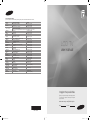 1
1
-
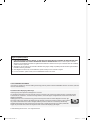 2
2
-
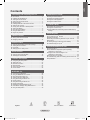 3
3
-
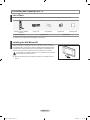 4
4
-
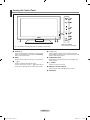 5
5
-
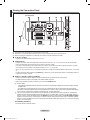 6
6
-
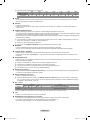 7
7
-
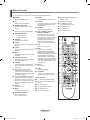 8
8
-
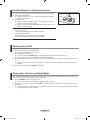 9
9
-
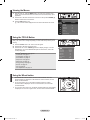 10
10
-
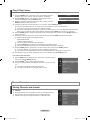 11
11
-
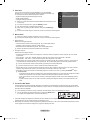 12
12
-
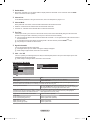 13
13
-
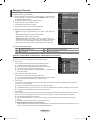 14
14
-
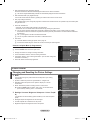 15
15
-
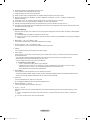 16
16
-
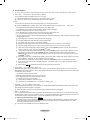 17
17
-
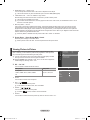 18
18
-
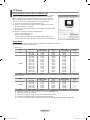 19
19
-
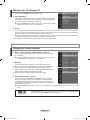 20
20
-
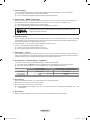 21
21
-
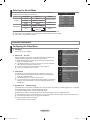 22
22
-
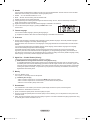 23
23
-
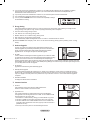 24
24
-
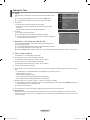 25
25
-
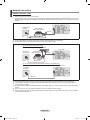 26
26
-
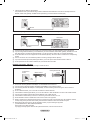 27
27
-
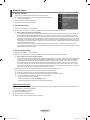 28
28
-
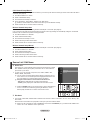 29
29
-
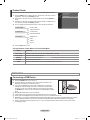 30
30
-
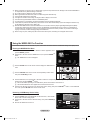 31
31
-
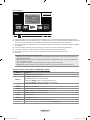 32
32
-
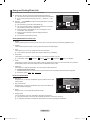 33
33
-
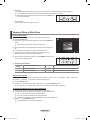 34
34
-
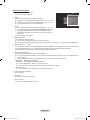 35
35
-
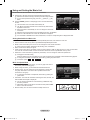 36
36
-
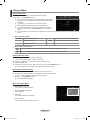 37
37
-
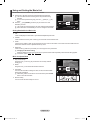 38
38
-
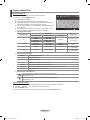 39
39
-
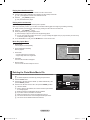 40
40
-
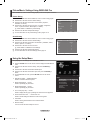 41
41
-
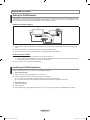 42
42
-
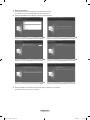 43
43
-
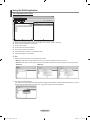 44
44
-
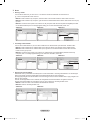 45
45
-
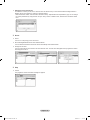 46
46
-
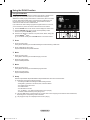 47
47
-
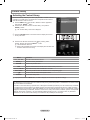 48
48
-
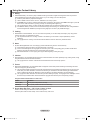 49
49
-
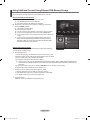 50
50
-
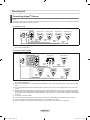 51
51
-
 52
52
-
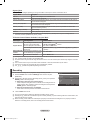 53
53
-
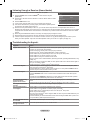 54
54
-
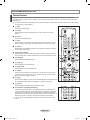 55
55
-
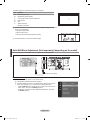 56
56
-
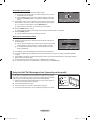 57
57
-
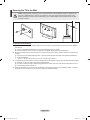 58
58
-
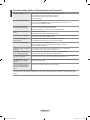 59
59
-
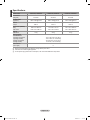 60
60
-
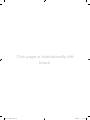 61
61
-
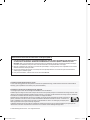 62
62
-
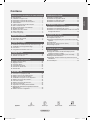 63
63
-
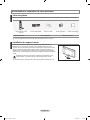 64
64
-
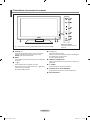 65
65
-
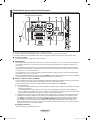 66
66
-
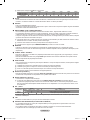 67
67
-
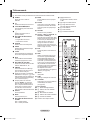 68
68
-
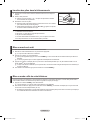 69
69
-
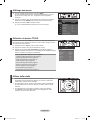 70
70
-
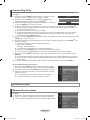 71
71
-
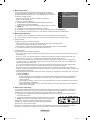 72
72
-
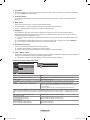 73
73
-
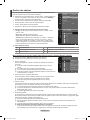 74
74
-
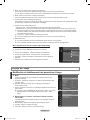 75
75
-
 76
76
-
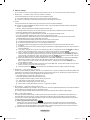 77
77
-
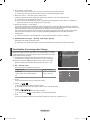 78
78
-
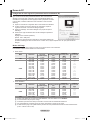 79
79
-
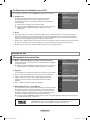 80
80
-
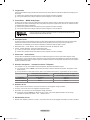 81
81
-
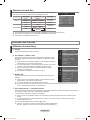 82
82
-
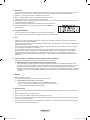 83
83
-
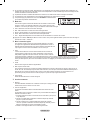 84
84
-
 85
85
-
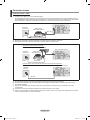 86
86
-
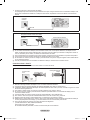 87
87
-
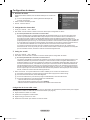 88
88
-
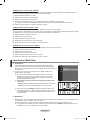 89
89
-
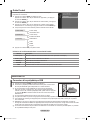 90
90
-
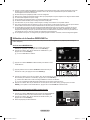 91
91
-
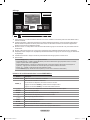 92
92
-
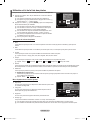 93
93
-
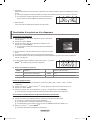 94
94
-
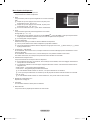 95
95
-
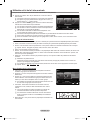 96
96
-
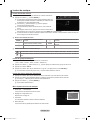 97
97
-
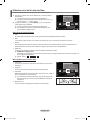 98
98
-
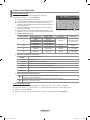 99
99
-
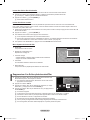 100
100
-
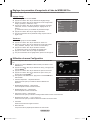 101
101
-
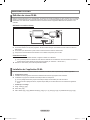 102
102
-
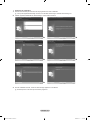 103
103
-
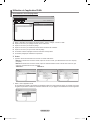 104
104
-
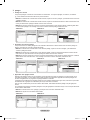 105
105
-
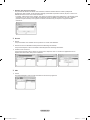 106
106
-
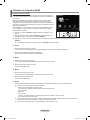 107
107
-
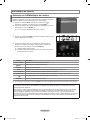 108
108
-
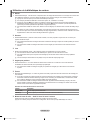 109
109
-
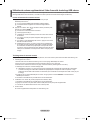 110
110
-
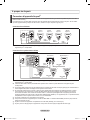 111
111
-
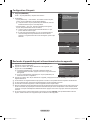 112
112
-
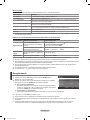 113
113
-
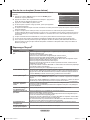 114
114
-
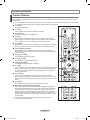 115
115
-
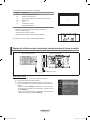 116
116
-
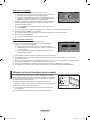 117
117
-
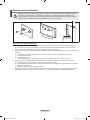 118
118
-
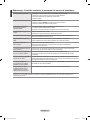 119
119
-
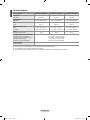 120
120
-
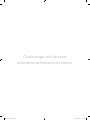 121
121
-
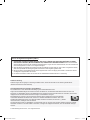 122
122
-
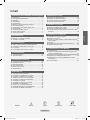 123
123
-
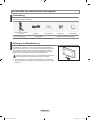 124
124
-
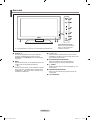 125
125
-
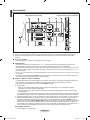 126
126
-
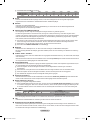 127
127
-
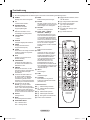 128
128
-
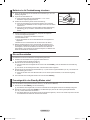 129
129
-
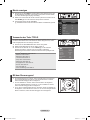 130
130
-
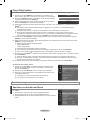 131
131
-
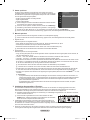 132
132
-
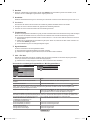 133
133
-
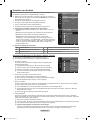 134
134
-
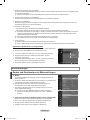 135
135
-
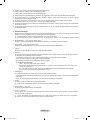 136
136
-
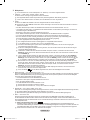 137
137
-
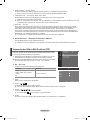 138
138
-
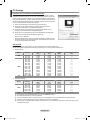 139
139
-
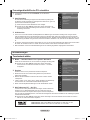 140
140
-
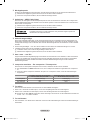 141
141
-
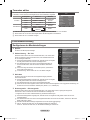 142
142
-
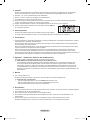 143
143
-
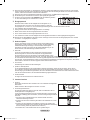 144
144
-
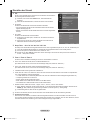 145
145
-
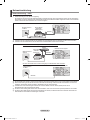 146
146
-
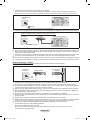 147
147
-
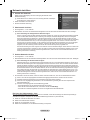 148
148
-
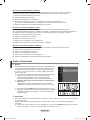 149
149
-
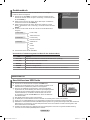 150
150
-
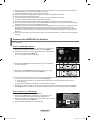 151
151
-
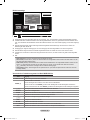 152
152
-
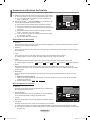 153
153
-
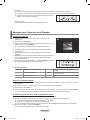 154
154
-
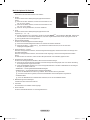 155
155
-
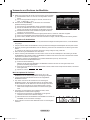 156
156
-
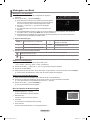 157
157
-
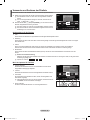 158
158
-
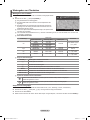 159
159
-
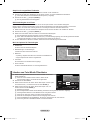 160
160
-
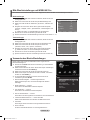 161
161
-
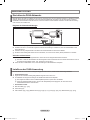 162
162
-
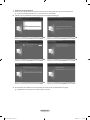 163
163
-
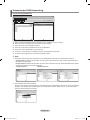 164
164
-
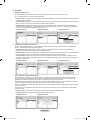 165
165
-
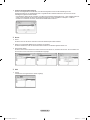 166
166
-
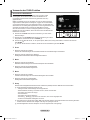 167
167
-
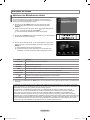 168
168
-
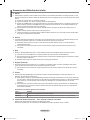 169
169
-
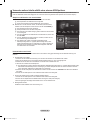 170
170
-
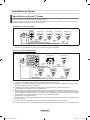 171
171
-
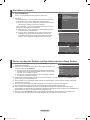 172
172
-
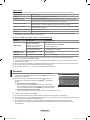 173
173
-
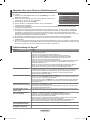 174
174
-
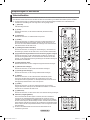 175
175
-
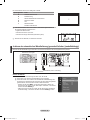 176
176
-
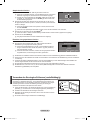 177
177
-
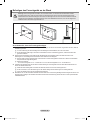 178
178
-
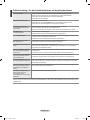 179
179
-
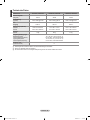 180
180
-
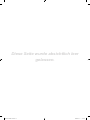 181
181
-
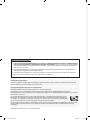 182
182
-
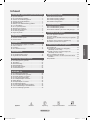 183
183
-
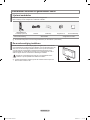 184
184
-
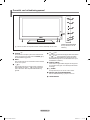 185
185
-
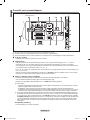 186
186
-
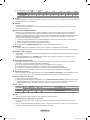 187
187
-
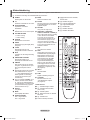 188
188
-
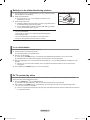 189
189
-
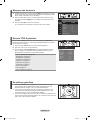 190
190
-
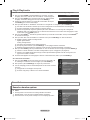 191
191
-
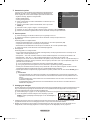 192
192
-
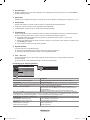 193
193
-
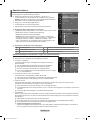 194
194
-
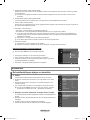 195
195
-
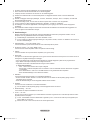 196
196
-
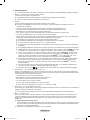 197
197
-
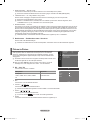 198
198
-
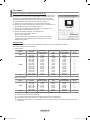 199
199
-
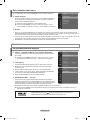 200
200
-
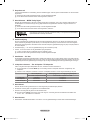 201
201
-
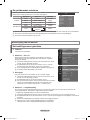 202
202
-
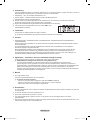 203
203
-
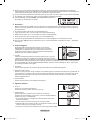 204
204
-
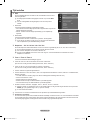 205
205
-
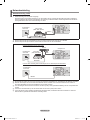 206
206
-
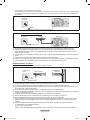 207
207
-
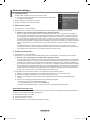 208
208
-
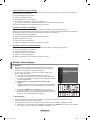 209
209
-
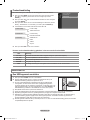 210
210
-
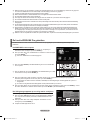 211
211
-
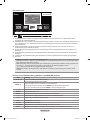 212
212
-
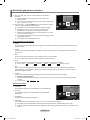 213
213
-
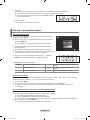 214
214
-
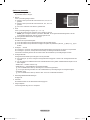 215
215
-
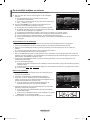 216
216
-
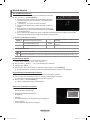 217
217
-
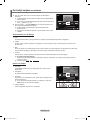 218
218
-
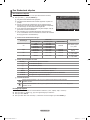 219
219
-
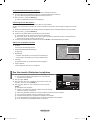 220
220
-
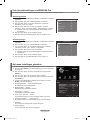 221
221
-
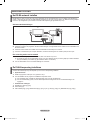 222
222
-
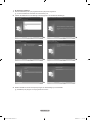 223
223
-
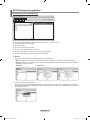 224
224
-
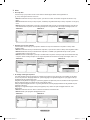 225
225
-
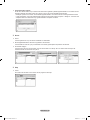 226
226
-
 227
227
-
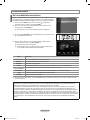 228
228
-
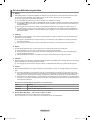 229
229
-
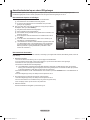 230
230
-
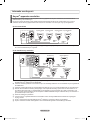 231
231
-
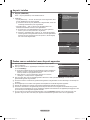 232
232
-
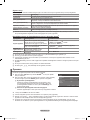 233
233
-
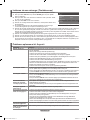 234
234
-
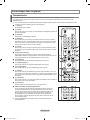 235
235
-
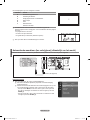 236
236
-
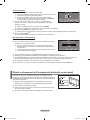 237
237
-
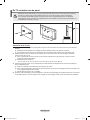 238
238
-
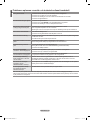 239
239
-
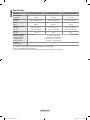 240
240
-
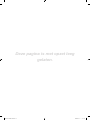 241
241
-
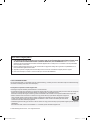 242
242
-
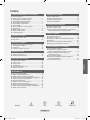 243
243
-
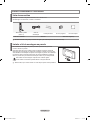 244
244
-
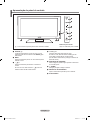 245
245
-
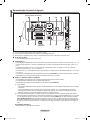 246
246
-
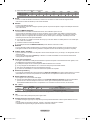 247
247
-
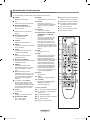 248
248
-
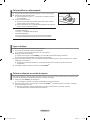 249
249
-
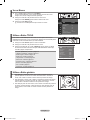 250
250
-
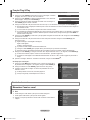 251
251
-
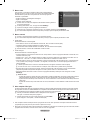 252
252
-
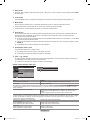 253
253
-
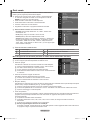 254
254
-
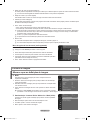 255
255
-
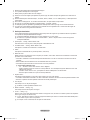 256
256
-
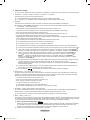 257
257
-
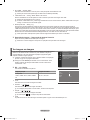 258
258
-
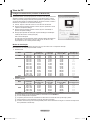 259
259
-
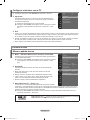 260
260
-
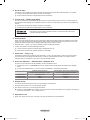 261
261
-
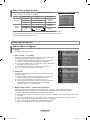 262
262
-
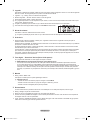 263
263
-
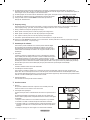 264
264
-
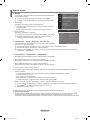 265
265
-
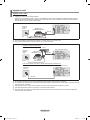 266
266
-
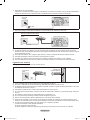 267
267
-
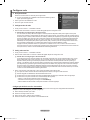 268
268
-
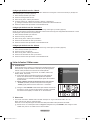 269
269
-
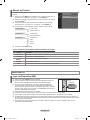 270
270
-
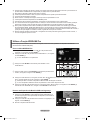 271
271
-
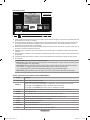 272
272
-
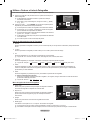 273
273
-
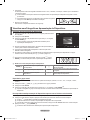 274
274
-
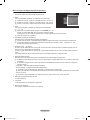 275
275
-
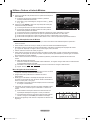 276
276
-
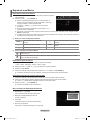 277
277
-
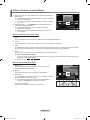 278
278
-
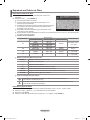 279
279
-
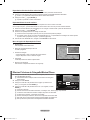 280
280
-
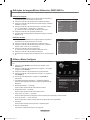 281
281
-
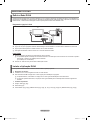 282
282
-
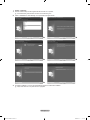 283
283
-
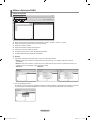 284
284
-
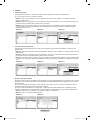 285
285
-
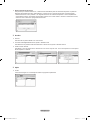 286
286
-
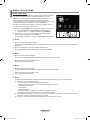 287
287
-
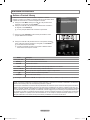 288
288
-
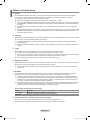 289
289
-
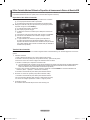 290
290
-
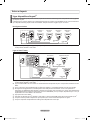 291
291
-
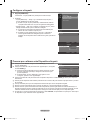 292
292
-
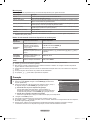 293
293
-
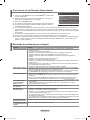 294
294
-
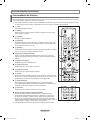 295
295
-
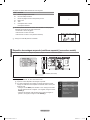 296
296
-
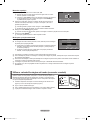 297
297
-
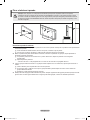 298
298
-
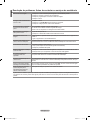 299
299
-
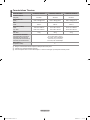 300
300
-
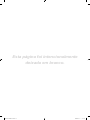 301
301
-
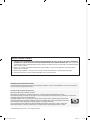 302
302
-
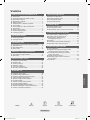 303
303
-
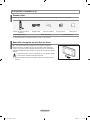 304
304
-
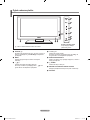 305
305
-
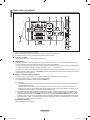 306
306
-
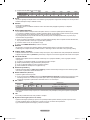 307
307
-
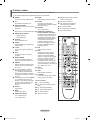 308
308
-
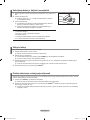 309
309
-
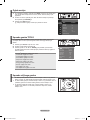 310
310
-
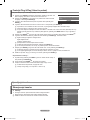 311
311
-
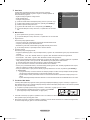 312
312
-
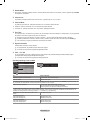 313
313
-
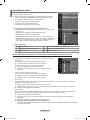 314
314
-
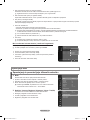 315
315
-
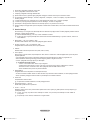 316
316
-
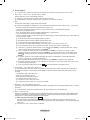 317
317
-
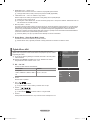 318
318
-
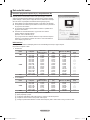 319
319
-
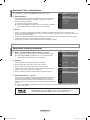 320
320
-
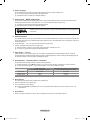 321
321
-
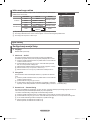 322
322
-
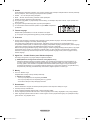 323
323
-
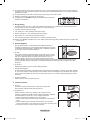 324
324
-
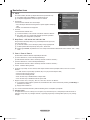 325
325
-
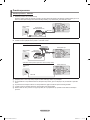 326
326
-
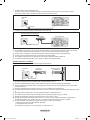 327
327
-
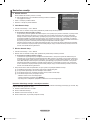 328
328
-
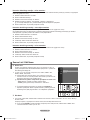 329
329
-
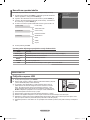 330
330
-
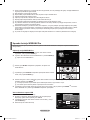 331
331
-
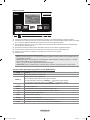 332
332
-
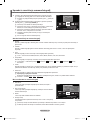 333
333
-
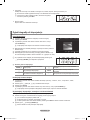 334
334
-
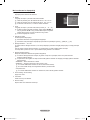 335
335
-
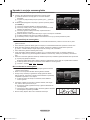 336
336
-
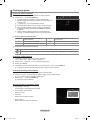 337
337
-
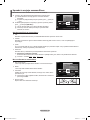 338
338
-
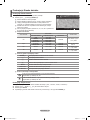 339
339
-
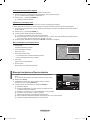 340
340
-
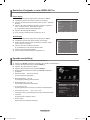 341
341
-
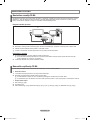 342
342
-
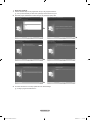 343
343
-
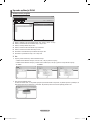 344
344
-
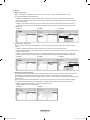 345
345
-
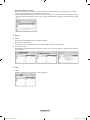 346
346
-
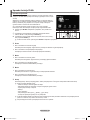 347
347
-
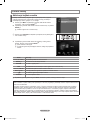 348
348
-
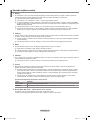 349
349
-
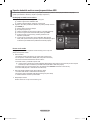 350
350
-
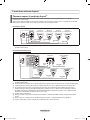 351
351
-
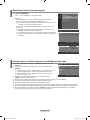 352
352
-
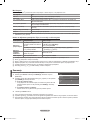 353
353
-
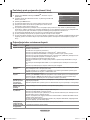 354
354
-
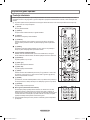 355
355
-
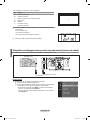 356
356
-
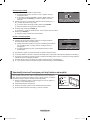 357
357
-
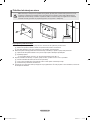 358
358
-
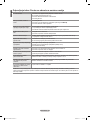 359
359
-
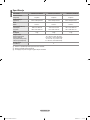 360
360
-
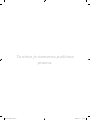 361
361
-
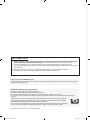 362
362
-
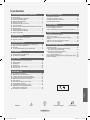 363
363
-
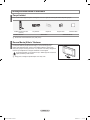 364
364
-
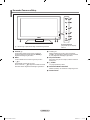 365
365
-
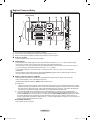 366
366
-
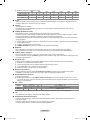 367
367
-
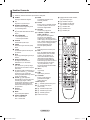 368
368
-
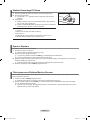 369
369
-
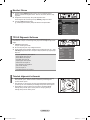 370
370
-
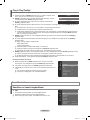 371
371
-
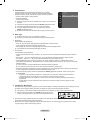 372
372
-
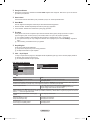 373
373
-
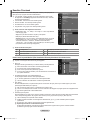 374
374
-
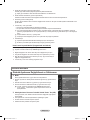 375
375
-
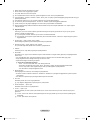 376
376
-
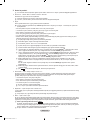 377
377
-
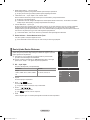 378
378
-
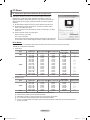 379
379
-
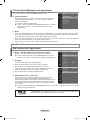 380
380
-
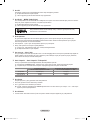 381
381
-
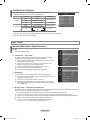 382
382
-
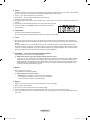 383
383
-
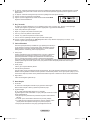 384
384
-
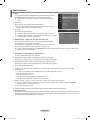 385
385
-
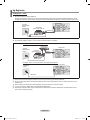 386
386
-
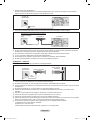 387
387
-
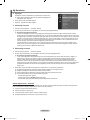 388
388
-
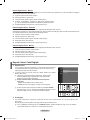 389
389
-
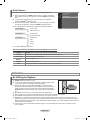 390
390
-
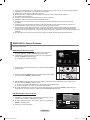 391
391
-
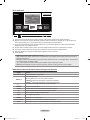 392
392
-
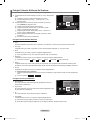 393
393
-
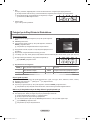 394
394
-
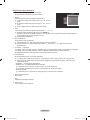 395
395
-
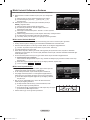 396
396
-
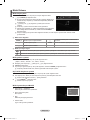 397
397
-
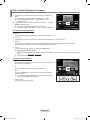 398
398
-
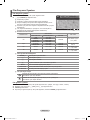 399
399
-
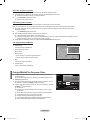 400
400
-
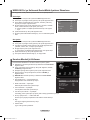 401
401
-
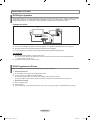 402
402
-
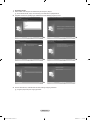 403
403
-
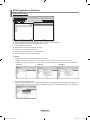 404
404
-
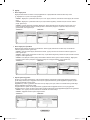 405
405
-
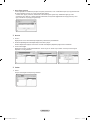 406
406
-
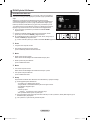 407
407
-
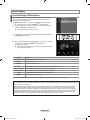 408
408
-
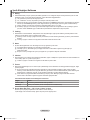 409
409
-
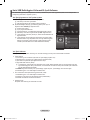 410
410
-
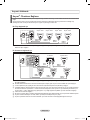 411
411
-
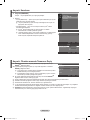 412
412
-
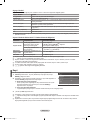 413
413
-
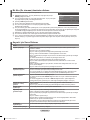 414
414
-
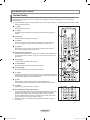 415
415
-
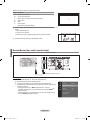 416
416
-
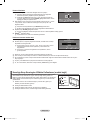 417
417
-
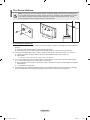 418
418
-
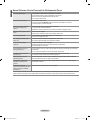 419
419
-
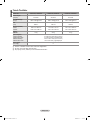 420
420
-
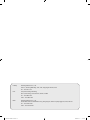 421
421
-
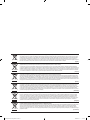 422
422
Samsung LE46A756 Manual do usuário
- Categoria
- TVs LCD
- Tipo
- Manual do usuário
em outras línguas
- français: Samsung LE46A756 Manuel utilisateur
- English: Samsung LE46A756 User manual
- Nederlands: Samsung LE46A756 Handleiding
- Deutsch: Samsung LE46A756 Benutzerhandbuch
- Türkçe: Samsung LE46A756 Kullanım kılavuzu
Artigos relacionados
-
Samsung PS50A551S3 Manual do usuário
-
Samsung PS50A558S1F Manual do usuário
-
Samsung PS50B530 Manual do usuário
-
Samsung PS50B560T7P Manual do usuário
-
Samsung PS50B450B1W Manual do usuário
-
Samsung ps42b430 Manual do usuário
-
Samsung LE46A956D1M Manual do usuário
-
Samsung UE32C4000PW Manual do usuário
-
Samsung LE46F86B Manual do usuário
-
Samsung PS50A756T1M Manual do usuário
Outros documentos
-
Denver MT-1080T2H Manual do usuário
-
Denver Portabler 9" DVD-Player Manual do usuário
-
Philips 23HF5473 Manual do proprietário
-
Conceptronic 500 GB 3.5" Media Player SATA + HDMI Manual do usuário
-
JVC GZ-MG505 (ADDITIF PC) Manual do proprietário
-
Mitsubishi POCKETBOOK EXPRESS Manual do proprietário
-
LaCie LaCinema Mini HD Manual do usuário