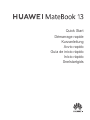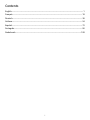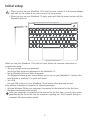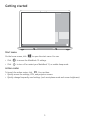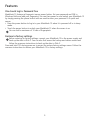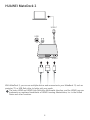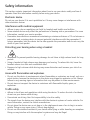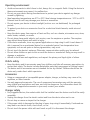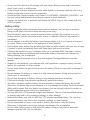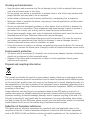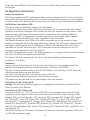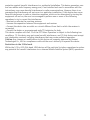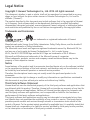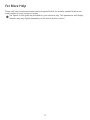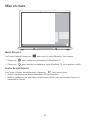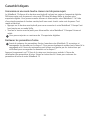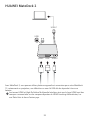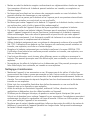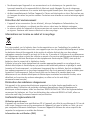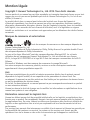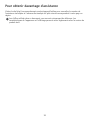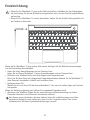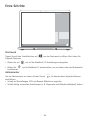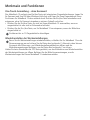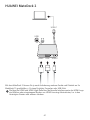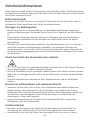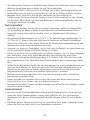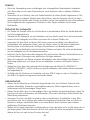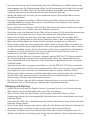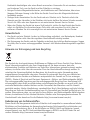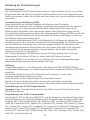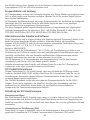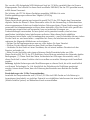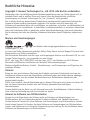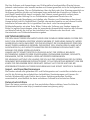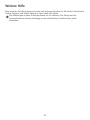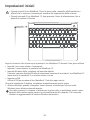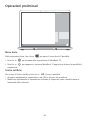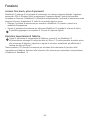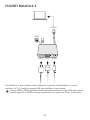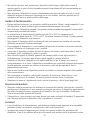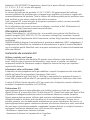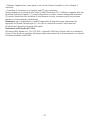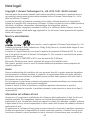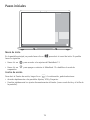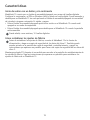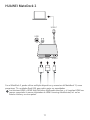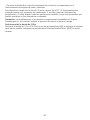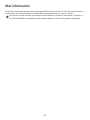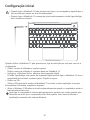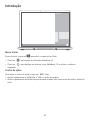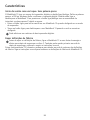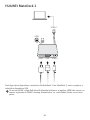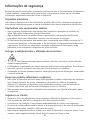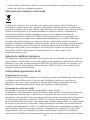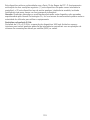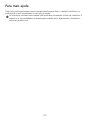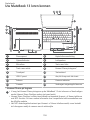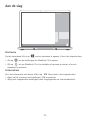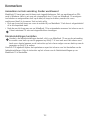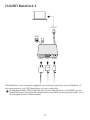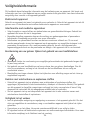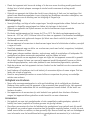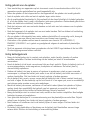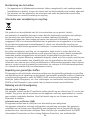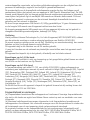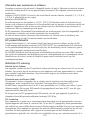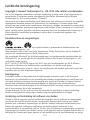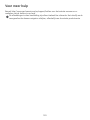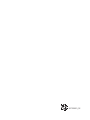Quick Start
Démarrage rapide
Kurzanleitung
Avvio rapido
Snelstartgids
Início rápido
Guía de inicio rápido

Contents
English......................................................................................................................................................... 1
Français..................................................................................................................................................... 18
Deutsch..................................................................................................................................................... 36
Italiano...................................................................................................................................................... 54
Español...................................................................................................................................................... 72
Português..................................................................................................................................................90
Nederlands............................................................................................................................................. 108
i

Getting to know your MateBook 13
1
2
3
4
5
6
7
8
9
10
12
11
13
141516
1
Power port
2
Headset jack
3
Charging indicator
4
Speakers
5
Microphone
6
Left key
7
Right key
8
Huawei Share Icon *
9
Touchpad
10
Keyboard
11
USB-C port
12
One touch power button
13
Screen
14
Camera indicator
15
Camera
16
Hidden ambient light sensor
* Huawei Share Icon
• Do not tear or damage the Huawei Share icon on the MateBook 13, otherwise, Huawei
Share OneHop will not work properly.
• Huawei Share OneHop is available only on certain HUAWEI or HONOR phones with NFC
capabilities. For further information on compatible phone models, visit the ocial
website.
• The NFC detection area varies with dierent HUAWEI or HONOR phone models, but it is
commonly located near the rear camera.
English
1

Initial setup
• When you turn on your MateBook 13 for the rst time, connect it to the power adapter,
and wait for the screen to turn on to access the setup screen.
• When you turn on your MateBook 13 again, press and hold the power button until the
Keyboard lights up.
When you use your MateBook 13 for the rst time, follow the onscreen instructions to
complete the setup.
• Set up your login name and password.
Set up the login name and password on the MateBook 13.
• Set up Windows Hello and add a ngerprint
The ngerprint sensor power button allows you to turn on your MateBook 13 without the
need to enter a password. It is quick and secure.
• Set a PIN
Use your PIN to log in to your MateBook 13 and access other apps and services.
After desktop is displayed, complete the following promptly.
• Activate Windows: When your computer is connected to the Internet for the rst time,
Windows is activated automatically.
After your computer is connected to the Internet for the rst time, you may hear noises
generated by the fan or feel that the computer is getting hot. This is normal during an
automatic Windows system update.
2

Getting started
Start menu
On the home screen, click to open the start menu. You can:
• Click to access the MateBook 13 settings.
• Click to turn o or restart your MateBook 13, or enable sleep mode.
Action center
To launch the action center, click . You can then:
• Quickly access the settings, VPN, and projector screens.
• Quickly change frequently-used settings (such as airplane mode and screen brightness).
3

Charging your MateBook 13
Your MateBook 13 has a built-in rechargeable battery, and you can charge it using the adapter
and USB-C charging cable that came with it. The battery level is high or fully charged when the
charging indicator stays steady white.
You can use the power port located on the left side of your MateBook 13 to charge it, and
the right USB-C port to transfer data and enable DisplayPort.
4

Features
One-touch log in. Password free
MateBook 13 features a ngerprint sensor power button. Set your password and PIN in
Windows Hello and add your ngerprint. You can then power on and unlock your MateBook 13
by simply pressing the power button with no need to enter your password. It is quick and
secure.
• Press the power button to log in to your MateBook 13 when it is powered o or in sleep
mode.
• Touch the power button to unlock your MateBook 13 when the screen is on.
You can add a maximum of 10 sets of ngerprints.
Restore to factory settings
Before restoring to factory settings, connect your MateBook 13 to the power supply and
back up the data in Disk C. You can also rst access the backup and restore screen and
follow the onscreen instructions to back up the data in Disk C.
Press and hold F10 during power-on to access the restore factory settings screen. Follow the
onscreen instructions to restore your MateBook 13 to factory settings.
5

HUAWEI MateDock 2
HDMI
USB
USB-C
USB-C
VGA
With MateDock 2, you can use multiple devices and accessories to your MateBook 13, such as
projector, TV, or USB ash drive, to better suit your needs.
The terms HDMI and HDMI High-Denition Multimedia Interface, and the HDMI Logo are
trademarks or registered trademarks of HDMI Licensing Administrator, Inc. in the United
States and other countries.
6

Safety information
This section contains important information about how to use your device safely and how it
operates. Read this information carefully before using your device.
Electronic device
Do not use your device if its use is prohibited or if it may cause danger or interference with
other electronic devices.
Interference with medical equipment
• Adhere to any rules or regulations set forth by hospitals and health care facilities.
• Some wireless devices may aect the performance of hearing aids or pacemakers. For more
information, contact your service provider.
• Pacemaker manufacturers recommend maintaining a minimum distance of 15 cm between a
pacemaker and a wireless device to prevent potential interference with the pacemaker. If
using a pacemaker, hold the device on the side opposite the pacemaker and do not carry the
device in your front pocket.
Protecting your hearing when using a headset
• To prevent possible hearing damage, do not listen at high volume levels for long
periods.
• Using a headset at high volumes may damage your hearing. To reduce this risk, lower the
headset volume to a safe and comfortable level.
• Exposure to high volumes while driving may cause distraction and increase your risk of an
accident.
Areas with ammables and explosives
• Do not use the device in environments where ammables or explosives are stored, such as a
petrol station, because the electronics in the device may trigger an explosion or re. Always
adhere to any warning signs or information that may be present in these environments.
• Do not store or transport the device in containers with ammable liquids, gases, or
explosives.
Trac safety
• Adhere to local laws and regulations while using the device. To reduce the risk of accidents,
do not use your device while driving.
• Concentrate on driving. Your rst responsibility is to drive safely.
• The signals from the device may interfere with the electronic systems of motor vehicles. For
more information, contact the vehicle manufacturer.
• Do not place the device over an air bag or in the deployment area of an air bag in a motor
vehicle. Doing so may cause injury if the air bag deploys.
• Do not use the wireless functions of your device while ying or while boarding an aeroplane.
Doing so may interfere with the aeroplane’s systems and may be illegal.
7

Operating environment
• Avoid environments in which there is dust, damp, dirt, or magnetic elds. Using the device in
these environments may cause it to malfunction.
• Do not use your device during thunderstorms to protect your device against any danger
caused by lightning.
• Ideal operating temperatures are 0°C to 35°C. Ideal storage temperatures are –10°C to +45°C.
Extreme heat or cold may damage your device or accessories.
• Do not expose your device to direct sunlight (such as on a car dashboard) for prolonged
periods.
• To protect your device or accessories from re or electrical shock hazards, avoid rain and
moisture.
• Keep the device away from sources of heat and re, such as a heater, microwave oven, stove,
water heater, radiator, or candle.
• Do not place sharp metal objects, such as pins, near the earpiece or speaker. The earpiece
may attract these objects and result in injury.
• If the device overheats, close any opened applications or stop using it until it cools down. If
skin is exposed to an overheated device for an extended period, low-temperature burn
symptoms, such as red spots or darker pigmentation, may occur.
• Do not touch the device's antenna. Otherwise, communication quality may be reduced.
• Do not allow children or pets to bite or suck the device or accessories. Doing so may result in
damage or explosion.
• Adhere to local laws and regulations, and respect the privacy and legal rights of others.
Child's safety
• Keep the device and its accessories away from children and take all necessary precautions to
ensure their safety. The device includes detachable parts that may present a choking hazard.
• The device and its accessories are not intended for use by children. Children should use the
device only under direct adult supervision.
Accessories
• Using an unapproved or incompatible power adapter, charger, or battery may cause a re,
explosion, or other hazards.
• Use only approved accessories. The use of unapproved accessories may void the warranty,
may violate local regulations and laws, and may be dangerous. For information about the
availability of approved accessories in your area, contact your retailer.
Charger safety
• For pluggable devices, the socket-outlet shall be installed near the devices and shall be easily
accessible.
• Unplug the charger from the electric socket and from the device when not in use.
• Do not drop or cause an impact to the charger.
• If the power cable is damaged or the plug is loose, stop using it immediately. Continued use
may lead to an electric shock, short circuit, or re.
• Do not touch the power cable with wet hands or pull it to disconnect the charger.
8

• Do not touch the device or the charger with wet hands. Doing so may lead to an electric
shock, short circuit, or malfunction.
• If your charger has been exposed to water, other liquids, or excessive moisture, take it to a
Huawei authorised service centre for inspection.
• Ensure that the charger complies with Clause 2.5 in IEC60950-1/EN60950-1/UL60950-1 and
has been tested and approved according to national or local standards.
• Connect the device only to products that display the USB-IF logo or that comply with the
USB-IF program.
Battery safety
• Do not bridge the battery terminals with conductive material, such as keys or jewellery.
Doing so will short-circuit the battery and may cause injury.
• Keep the battery away from excessive heat and direct sunlight. Do not place it on or in
heating devices, such as microwave ovens, stoves, or radiators. Batteries may explode if
overheated.
• Do not attempt to modify the battery, insert foreign objects into it, or immerse or expose it
to liquids. Doing so may lead to re, explosion, or other hazards.
• If the battery leaks, ensure that the electrolyte does not make contact with your skin or eyes.
If contact is made, immediately ush with clean water and consult a doctor.
• If battery deformation occurs, it changes colour, or it overheats while charging or storing,
stop using the device immediately and remove the battery. Continued use may lead to
battery leakage, re, or explosion.
• Do not dispose of batteries in re as they may explode. Damaged batteries may also
explode.
• Dispose of used batteries in accordance with local regulations. Improper battery use may
lead to re, explosion, or other hazards.
• Do not allow children or pets to bite or suck the battery. Doing so may result in damage or
explosion.
• Do not damage the battery or expose it to high external pressure. Doing so may lead to a
short circuit or overheating.
• Do not drop the device or battery. Doing so may damage the device or battery.
• If the device standby time shortens signicantly, replace the battery.
• This device contains a built-in battery. Do not attempt to replace the battery by yourself.
Otherwise, the device may not run properly or it may damage the battery. For your personal
safety and to ensure that your device runs properly, you are strongly advised to contact a
Huawei authorised service centre for a replacement.
• Use only IEEE-Std-1725-approved chargers and batteries. The use of an unqualied battery
or charger may lead to re, explosion, leakage, or other hazards.
• Replace the battery only with an IEEE-Std-1725 standard qualied battery. The use of an
unqualied battery may lead to re, explosion, leakage, or other hazards.
• Do not disassemble or open, crush, bend or deform, puncture or shred the battery.
Otherwise, it may lead to electrolyte leakage, overheating, re, or explosion.
• Do not solder battery poles or dismantle the battery. Doing so may lead to electrolyte
leakage, excessive heat, re, or explosion.
9

Cleaning and maintenance
• Keep the device and accessories dry. Do not attempt to dry it with an external heat source,
such as a microwave oven or hair dryer.
• Do not expose your device or accessories to extreme heat or cold, which may interfere with
proper function and may lead to re or explosion.
• Avoid collision, which may lead to device malfunctions, overheating, re, or explosion.
• Before you clean or maintain the device, stop using it, close all applications, and disconnect
all cables connected to it.
• Do not use chemical detergents, powders, or other agents (such as alcohol or benzene) to
clean the device or accessories. These substances may cause damage to parts or present a
re hazard. Use a clean, soft, and dry cloth to clean the device and accessories.
• Do not place magnetic stripe cards, such as bankcards and phone cards, near the device for
extended periods of time. Otherwise, these cards may be damaged.
• Do not dismantle or remanufacture the device and its accessories. This voids the warranty
and releases the manufacturer from liability for damage. In case of damage, contact a
Huawei authorised service centre for assistance or repair.
• If the device screen is broken in a collision, immediately stop using the device. Do not touch
or attempt to remove the broken parts. Promptly contact a Huawei authorised service centre.
Environmental protection
• The device and its accessories (if included), such as the power adapter, headset, and battery,
should not be disposed of with household waste.
• Disposal of the device and its accessories is subject to local regulations. Ensure proper
collection and recycling.
Disposal and recycling information
The crossed-out wheelie bin symbol on your product, battery, literature or packaging reminds
you that all electronic products and batteries must be taken to separate waste collection points
at the end of their working lives; they must not be disposed of in normal household waste. It is
the responsibility of the user to dispose of the equipment using a designated collection point or
service for separate recycling of waste electrical and electronic equipment (WEEE) and batteries
according to local laws.
Proper collection and recycling of your equipment helps ensure EEE waste is recycled in a
manner that conserves valuable materials and protects human health and the environment.
Improper handling, accidental breakage, damage, and/or improper recycling at the end of its
life may be harmful for your health and the environment. For more information about where
and how to drop o your EEE waste, please contact your local authorities, retailer or household
waste disposal service or visit the website http://consumer.huawei.com/en/.
Reduction of hazardous substances
This device and any electrical accessories are compliant with local applicable rules on the
restriction of the use of certain hazardous substances in electrical and electronic equipment,
such as EU REACH, RoHS and Batteries (where included) regulations, etc. For declarations of
10

conformity about REACH and RoHS, please visit our web site http://consumer.huawei.com/
certication.
EU Regulatory Conformance
Body worn operation
The device complies with RF specications when used at a distance of 0.0 cm from your body.
Ensure that the device accessories, such as a device case and device holster, are not composed
of metal components. Keep the device away from your body to meet the distance requirement.
Certication information (SAR)
This device meets guidelines for exposure to radio waves.
Your device is a low-power radio transmitter and receiver. As recommended by international
guidelines, the device is designed not to exceed the limits for exposure to radio waves. These
guidelines were developed by the International Commission on Non-Ionizing Radiation
Protection (ICNIRP), an independent scientic organisation, and include safety measures
designed to ensure the safety of all users, regardless of age and health.
The Specic Absorption Rate (SAR) is the unit of measurement for the amount of radio
frequency energy absorbed by the body when using a device. The SAR value is determined at
the highest certied power level in laboratory conditions, but the actual SAR level during
operation can be well below the value. This is because the device is designed to use the
minimum power required to reach the network.
The SAR limit adopted by Europe is 2.0 W/kg averaged over 10 grams of tissue, and the highest
SAR value for this device complies with this limit.
The highest SAR value reported for this device type when tested in portable exposure
conditions is 0.45 W/kg.
Statement
Hereby, Huawei Technologies Co., Ltd. declares that this device is in compliance with the
essential requirements and other relevant provisions of Directive 2014/53/EU.
The most recent and valid version of the DoC (Declaration of Conformity) can be viewed at
http://consumer.huawei.com/certication.
This device may be operated in all member states of the EU.
Observe national and local regulations where the device is used.
This device may be restricted for use, depending on the local network.
Restrictions in the 2.4 GHz band:
Norway: This subsection does not apply for the geographical area within a radius of 20 km
from the centre of Ny-Ålesund.
Restrictions in the 5 GHz band:
According to Article 10 (10) of Directive 2014/53/EU, the packaging shows that this radio
equipment will be subject to some restrictions when placed on the market in Belgium (BE),
Bulgaria (BG), the Czech Republic (CZ), Denmark (DK), Germany (DE), Estonia (EE), Ireland
(IE), Greece (EL), Spain (ES), France (FR), Croatia (HR), Italy (IT), Cyprus (CY), Latvia (LV),
Lithuania (LT), Luxembourg (LU), Hungary (HU), Malta (MT), Netherlands (NL), Austria (AT),
Poland (PL), Portugal (PT), Romania (RO), Slovenia (SI), Slovakia (SK), Finland (FI), Sweden
(SE), the United Kingdom (UK), Turkey (TR), Norway (NO), Switzerland (CH), Iceland (IS), and
Liechtenstein (LI).
The WLAN function for this device is restricted to indoor use only when operating in the 5150
to 5350 MHz frequency range.
11

Frequency Bands and Power
(a) Frequency bands in which the radio equipment operates: Some bands may not be available
in all countries or all areas. Please contact the local network provider for more details.
(b) Maximum radio-frequency power transmitted in the frequency bands in which the radio
equipment operates: The maximum power for all bands is less than the highest limit value
specied in the related Harmonised Standard.
The frequency bands and transmitting power (radiated and/or conducted) nominal limits
applicable to this radio equipment are as follows: Wi-Fi 2.4G:20 dBm, Bluetooth:20 dBm, Wi-Fi
5G:5150-5350 MHz:23 dBm, 5470-5725 MHz:23 dBm, 5725-5850 MHz:14 dBm.
Accessories and Software Information
Some accessories are optional in certain countries or regions. Optional accessories can be
purchased from a licenced vendor as required. The following accessories are recommended:
Adapters: HW-200325XP0 (X represents the dierent plug types used, which can be either C, U,
J, E, B, A, I, R, Z or K, depending on your region)
Batteries: HB4593J6ECW
The product software version is 1.4.0.11 (C001). Software updates will be released by the
manufacturer to x bugs or enhance functions after the product has been released. All software
versions released by the manufacturer have been veried and are still compliant with the
related rules.
All RF parameters (for example, frequency range and output power) are not accessible to the
user, and cannot be changed by the user.
For the most recent information about accessories and software, please see the DoC
(Declaration of Conformity) at http://consumer.huawei.com/certication.
ErP Product Information
Huawei Technologies Co., Ltd. hereby declares that its products conform to the Energy-related
Products Directive (ErP) 2009/125/EC. For detailed ErP information and the user manuals
required by Commission Regulation, please visit: http://consumer.huawei.com/en/certication.
The HUAWEI MateBook has the independent USB-C adapter input interface. Connecting the
MateDock between power adapter and the MateBook charging port is not recommended since
the MateDock is not a necessary part for the power network supply system.
FCC Regulatory Compliance
Body worn operation
The device complies with RF specications when used at a distance of 0.0 cm from your body.
Ensure that the device accessories, such as a device case and device holster, are not composed
of metal components. Keep the device away from your body to meet the distance requirement.
Certication information (SAR)
This device is also designed to meet the requirements for exposure to radio waves established
by the Federal Communications Commission (USA).
The SAR limit adopted by the USA is 1.6 W/kg averaged over one gram of tissue. The highest
SAR value reported to the FCC for this device type complies with this limit.
The highest SAR value reported to the FCC for this device type when using in portable exposure
conditions is 0.50 W/kg.
FCC statement
This device has been tested and found to comply with the limits for a Class B digital device,
pursuant to Part 15 of the FCC Rules. These limits are designed to provide reasonable
12

protection against harmful interference in a residential installation. This device generates, uses
and can radiate radio frequency energy and, if not installed and used in accordance with the
instructions, may cause harmful interference to radio communications. However, there is no
guarantee that interference will not occur in a particular installation. If this device does cause
harmful interference to radio or television reception, which can be determined by turning the
equipment o and on, the user is encouraged to perform one or more of the following
operations to try to correct the interference:
--Reorient or relocate the receiving antenna.
--Increase the separation between the equipment and receiver.
--Connect the device into an outlet on a circuit dierent from that to which the receiver is
connected.
--Consult the dealer or an experienced radio/TV technician for help.
This device complies with Part 15 of the FCC Rules. Operation is subject to the following two
conditions: (1) this device may not cause harmful interference, and (2) this device must accept
any interference received, including interference that may cause undesired operation.
Caution: Any changes or modications to this device not expressly approved by Huawei
Technologies Co., Ltd. for compliance could void the user's authority to operate the device.
Restrictions in the 5 GHz band:
Within the 5.15 to 5.25 GHz band, UNII devices will be restricted to indoor operations to reduce
any potential for harmful interference to co-channel Mobile Satellite System (MSS) operations.
13

Personal Information and Data Security
The use of some functions or third-party applications on your device could result in your
personal information and data being lost or becoming accessible to others. Use the following
measures to help you protect your personal information:
• Put your device in a safe place to prevent unauthorised use.
• Set your device screen to lock and set a password or unlock pattern.
• Periodically back up personal information stored on your memory card or your device
memory. If you change to a dierent device, be sure to move or delete any personal
information on your old device.
• Do not open messages or emails from strangers to prevent your device from becoming
infected with a virus.
• When using your device to browse the Internet, do not visit websites that might pose a
security risk to avoid your personal information from being stolen.
• If you use services such as the portable Wi-Fi hotspot or Bluetooth, set passwords for these
services to prevent unauthorised access. Turn these services o when they are not in use.
• Install device security software and regularly scan for viruses.
• Be sure to obtain third-party applications from a legitimate source. Downloaded third-party
applications should be scanned for viruses.
• Install security software or patches released by Huawei or authorised third-party application
providers.
• Using unauthorised third-party software to update your device may damage your device or
put your personal information at risk. It is recommended that you update through your
device's online update feature or download ocial update packages for your device model
from Huawei.
• Some applications require and transmit location information. As a result, a third-party may
be able to share your location information.
• Some third-party application providers may collect detection and diagnostic information on
your device to improve their products and services.
14

Legal Notice
Copyright © Huawei Technologies Co., Ltd. 2019. All rights reserved.
This document, whether in part or whole, shall not be reproduced or transmitted in any way,
shape, or form without the prior written consent of Huawei Technologies Co., Ltd. and its
aliates ("Huawei").
The product described in this document may include software that is the copyright of Huawei
or its licensors. Such software shall not be reproduced, distributed, modied, decompiled,
disassembled, decrypted, extracted, reverse engineered, leased, assigned, or sublicensed unless
such restrictions are prohibited by law or such actions are approved by the copyright holder.
Trademarks and Permissions
, , and are trademarks or registered trademarks of Huawei
Technologies Co., Ltd.
Manufactured under license from Dolby Laboratories. Dolby, Dolby Atmos, and the double-D
symbol are trademarks of Dolby Laboratories.
The
Bluetooth
®
word mark and logos are registered trademarks owned by
Bluetooth SIG, Inc.
and any use of such marks by Huawei Technologies Co., Ltd. is under license.
Wi-Fi
®
, the Wi-Fi CERTIFIED logo and the Wi-Fi logo are trademarks of Wi-Fi Alliance.
Microsoft and Windows are trademarks of the Microsoft group of companies.
Other trademarks, products, services and company names mentioned herein may be the
property of their respective owners.
Notice
Some features of the product and its accessories described herein rely on the software installed
or the capacities and settings of the local network, and therefore may not be activated or may
be limited by local network operators or network service providers.
Therefore, the descriptions herein may not exactly match the purchased product or its
accessories.
Huawei reserves the right to change or modify any information or specications contained in
this document at any time without prior notice and without any liability.
Third-Party Software Statement
Huawei does not own the intellectual property of the third-party software and applications that
are delivered with this product. Therefore, Huawei will not provide any warranty of any kind for
third-party software and applications. Neither will Huawei provide support to customers who
use third-party software and applications, nor be responsible or liable for the functions or
performance of third-party software and applications.
Third-party software and applications services may be interrupted or terminated at any time,
and Huawei does not guarantee the availability of any content or service. Third-party service
providers provide content and services through network or transmission tools outside of the
control of Huawei. To the greatest extent permitted by applicable law, it is explicitly stated that
Huawei shall not compensate or be liable for services provided by third-party service providers,
or the interruption or termination of third-party contents or services.
15

Huawei shall not be responsible for the legality, quality, or any other aspects of any third-party
software installed on this product, or for any uploaded or downloaded third-party works in any
form, including but not limited to texts, images, videos, or software etc. Customers shall bear
the risk for any and all eects, including incompatibility between the software and this product,
which result from installing software or uploading or downloading the third-party works.
DISCLAIMER
ALL CONTENTS OF THIS DOCUMENT ARE PROVIDED “AS IS”. EXCEPT AS REQUIRED BY
APPLICABLE LAWS, NO WARRANTIES OF ANY KIND, EITHER EXPRESS OR IMPLIED, INCLUDING
BUT NOT LIMITED TO, THE IMPLIED WARRANTIES OF MERCHANTABILITY AND FITNESS FOR A
PARTICULAR PURPOSE, ARE MADE IN RELATION TO THE ACCURACY, RELIABILITY OR
CONTENTS OF THIS DOCUMENT.
TO THE MAXIMUM EXTENT PERMITTED BY APPLICABLE LAW, UNDER NO CIRCUMSTANCES
SHALL HUAWEI BE LIABLE FOR ANY SPECIAL, INCIDENTAL, INDIRECT, OR CONSEQUENTIAL
DAMAGES, OR LOSS OF PROFITS, BUSINESS, REVENUE, DATA, GOODWILL SAVINGS OR
ANTICIPATED SAVINGS REGARDLESS OF WHETHER SUCH LOSSES ARE FORSEEABLE OR NOT.
THE MAXIMUM LIABILITY (THIS LIMITATION SHALL NOT APPLY TO LIABILITY FOR PERSONAL
INJURY TO THE EXTENT APPLICABLE LAW PROHIBITS SUCH A LIMITATION) OF HUAWEI
ARISING FROM THE USE OF THE PRODUCT DESCRIBED IN THIS DOCUMENT SHALL BE
LIMITED TO THE AMOUNT PAID BY CUSTOMERS FOR THE PURCHASE OF THIS PRODUCT.
Import and Export Regulations
All applicable export or import laws and regulations must be complied with and all necessary
governmental permits and licenses must be obtained before exporting or importing the
product, including the software and technical data, described in this document.
Privacy Policy
To better understand how we protect your personal information, please see our privacy policy
at http://consumer.huawei.com/privacy-policy.
16

For More Help
Please visit http://consumer.huawei.com/en/support/hotline for recently updated hotline and
email address in your country or region.
The gures in this guide are provided for your reference only. The appearance and display
features may vary slightly depending on the actual product version.
17

Prise en main de votre MateBook 13
1
2
3
4
5
6
7
8
9
10
12
11
13
141516
1
Port d'alimentation
2
Prise casque
3
Voyant de charge
4
Haut-parleurs
5
Microphone
6
Touche gauche
7
Touche droite
8
Icône Huawei Share *
9
Pavé tactile
10
Clavier
11
Port USB-C
12
Bouton marche/arrêt avec capteur
d'empreinte digitale
13
Écran
14
Voyant de la caméra
15
Caméra
16
Capteur de lumière ambiante
intégré
* Icône Huawei Share
• Ne déchirez pas et n'endommagez pas l'icône Huawei Share sur le MateBook 13, sinon
Huawei Share OneHop ne fonctionnera pas correctement.
• Huawei Share OneHop est disponible uniquement sur certains téléphones HUAWEI ou
HONOR dotés de fonctionnalités NFC. Pour plus d'informations sur les modèles de
téléphones compatibles, visitez le site ociel.
• La zone de détection NFC varie selon les modèles de téléphones HUAWEI ou HONOR,
mais elle est généralement située près de l'appareil photo arrière.
Français
18
A página está carregando...
A página está carregando...
A página está carregando...
A página está carregando...
A página está carregando...
A página está carregando...
A página está carregando...
A página está carregando...
A página está carregando...
A página está carregando...
A página está carregando...
A página está carregando...
A página está carregando...
A página está carregando...
A página está carregando...
A página está carregando...
A página está carregando...
A página está carregando...
A página está carregando...
A página está carregando...
A página está carregando...
A página está carregando...
A página está carregando...
A página está carregando...
A página está carregando...
A página está carregando...
A página está carregando...
A página está carregando...
A página está carregando...
A página está carregando...
A página está carregando...
A página está carregando...
A página está carregando...
A página está carregando...
A página está carregando...
A página está carregando...
A página está carregando...
A página está carregando...
A página está carregando...
A página está carregando...
A página está carregando...
A página está carregando...
A página está carregando...
A página está carregando...
A página está carregando...
A página está carregando...
A página está carregando...
A página está carregando...
A página está carregando...
A página está carregando...
A página está carregando...
A página está carregando...
A página está carregando...
A página está carregando...
A página está carregando...
A página está carregando...
A página está carregando...
A página está carregando...
A página está carregando...
A página está carregando...
A página está carregando...
A página está carregando...
A página está carregando...
A página está carregando...
A página está carregando...
A página está carregando...
A página está carregando...
A página está carregando...
A página está carregando...
A página está carregando...
A página está carregando...
A página está carregando...
A página está carregando...
A página está carregando...
A página está carregando...
A página está carregando...
A página está carregando...
A página está carregando...
A página está carregando...
A página está carregando...
A página está carregando...
A página está carregando...
A página está carregando...
A página está carregando...
A página está carregando...
A página está carregando...
A página está carregando...
A página está carregando...
A página está carregando...
A página está carregando...
A página está carregando...
A página está carregando...
A página está carregando...
A página está carregando...
A página está carregando...
A página está carregando...
A página está carregando...
A página está carregando...
A página está carregando...
A página está carregando...
A página está carregando...
A página está carregando...
A página está carregando...
A página está carregando...
A página está carregando...
A página está carregando...
A página está carregando...
A página está carregando...
-
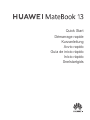 1
1
-
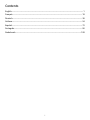 2
2
-
 3
3
-
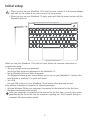 4
4
-
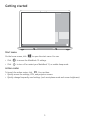 5
5
-
 6
6
-
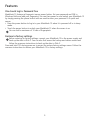 7
7
-
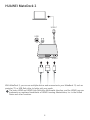 8
8
-
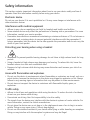 9
9
-
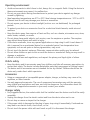 10
10
-
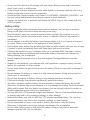 11
11
-
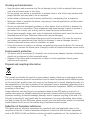 12
12
-
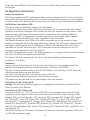 13
13
-
 14
14
-
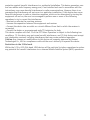 15
15
-
 16
16
-
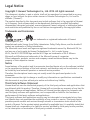 17
17
-
 18
18
-
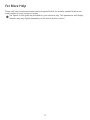 19
19
-
 20
20
-
 21
21
-
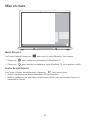 22
22
-
 23
23
-
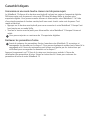 24
24
-
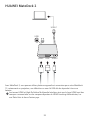 25
25
-
 26
26
-
 27
27
-
 28
28
-
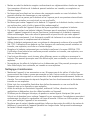 29
29
-
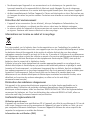 30
30
-
 31
31
-
 32
32
-
 33
33
-
 34
34
-
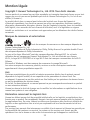 35
35
-
 36
36
-
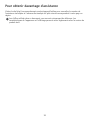 37
37
-
 38
38
-
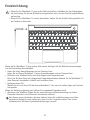 39
39
-
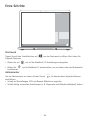 40
40
-
 41
41
-
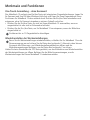 42
42
-
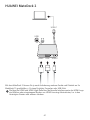 43
43
-
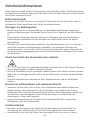 44
44
-
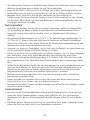 45
45
-
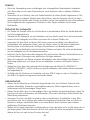 46
46
-
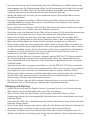 47
47
-
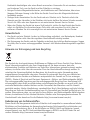 48
48
-
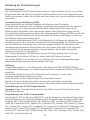 49
49
-
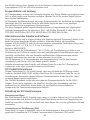 50
50
-
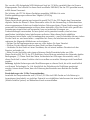 51
51
-
 52
52
-
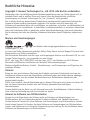 53
53
-
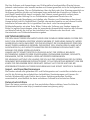 54
54
-
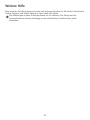 55
55
-
 56
56
-
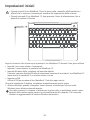 57
57
-
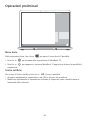 58
58
-
 59
59
-
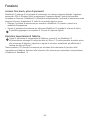 60
60
-
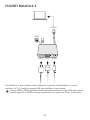 61
61
-
 62
62
-
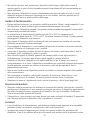 63
63
-
 64
64
-
 65
65
-
 66
66
-
 67
67
-
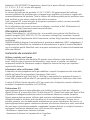 68
68
-
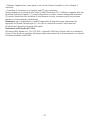 69
69
-
 70
70
-
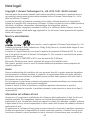 71
71
-
 72
72
-
 73
73
-
 74
74
-
 75
75
-
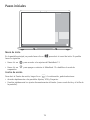 76
76
-
 77
77
-
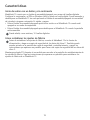 78
78
-
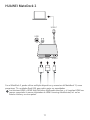 79
79
-
 80
80
-
 81
81
-
 82
82
-
 83
83
-
 84
84
-
 85
85
-
 86
86
-
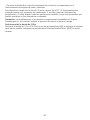 87
87
-
 88
88
-
 89
89
-
 90
90
-
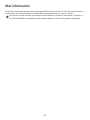 91
91
-
 92
92
-
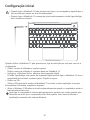 93
93
-
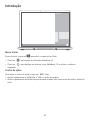 94
94
-
 95
95
-
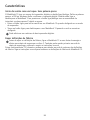 96
96
-
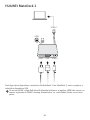 97
97
-
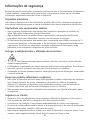 98
98
-
 99
99
-
 100
100
-
 101
101
-
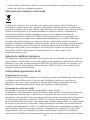 102
102
-
 103
103
-
 104
104
-
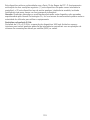 105
105
-
 106
106
-
 107
107
-
 108
108
-
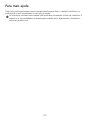 109
109
-
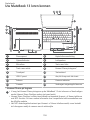 110
110
-
 111
111
-
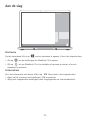 112
112
-
 113
113
-
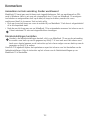 114
114
-
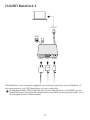 115
115
-
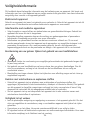 116
116
-
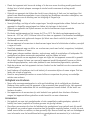 117
117
-
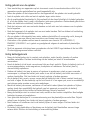 118
118
-
 119
119
-
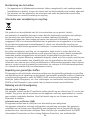 120
120
-
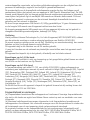 121
121
-
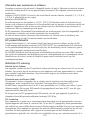 122
122
-
 123
123
-
 124
124
-
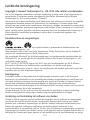 125
125
-
 126
126
-
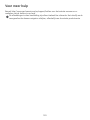 127
127
-
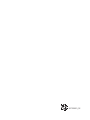 128
128
em outras línguas
- español: Huawei MateBook 13 Guía de inicio rápido
- français: Huawei MateBook 13 Guide de démarrage rapide
- italiano: Huawei MateBook 13 Guida Rapida
- English: Huawei MateBook 13 Quick start guide
- Nederlands: Huawei MateBook 13 Snelstartgids
- Deutsch: Huawei MateBook 13 Schnellstartanleitung
Artigos relacionados
-
Huawei MateBook X Pro 2019 Guia rápido
-
Huawei Matebook D Manual do proprietário
-
Huawei HUAWEI Matebook E Manual do proprietário
-
Huawei Matebook E Guia rápido
-
Huawei HUAWEI Matebook E Manual do proprietário
-
Huawei MateBook 13 Guia rápido
-
Huawei Matebook X Quick Start
-
Huawei Matebook X Guia rápido
-
Huawei HUAWEI Matebook X Manual do proprietário
-
Huawei MateBook X Pro Guia rápido