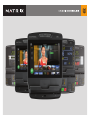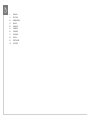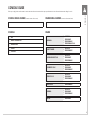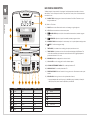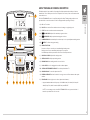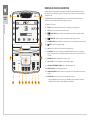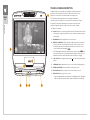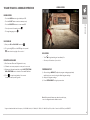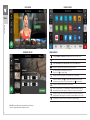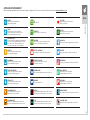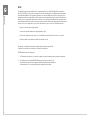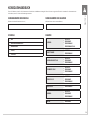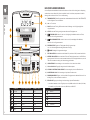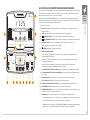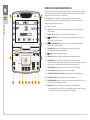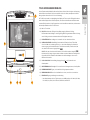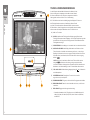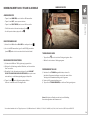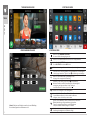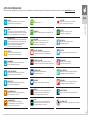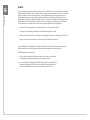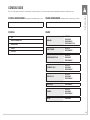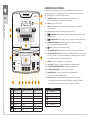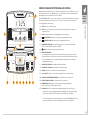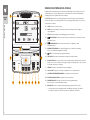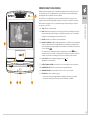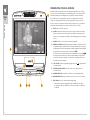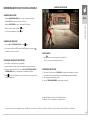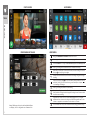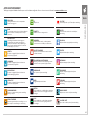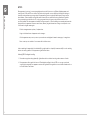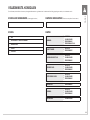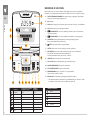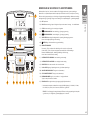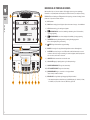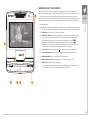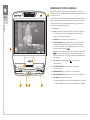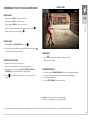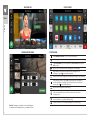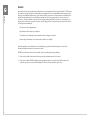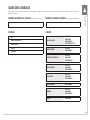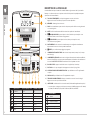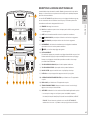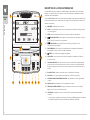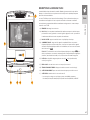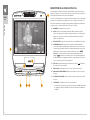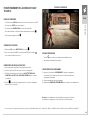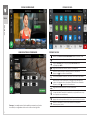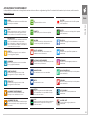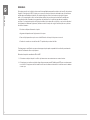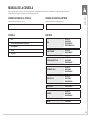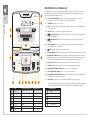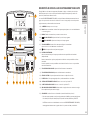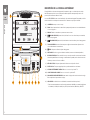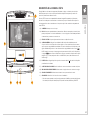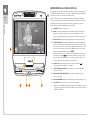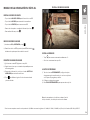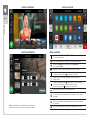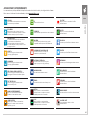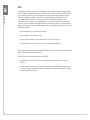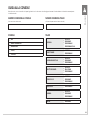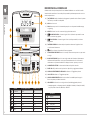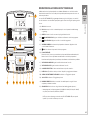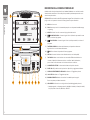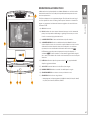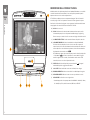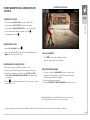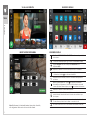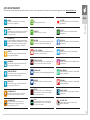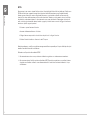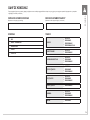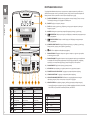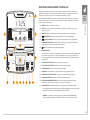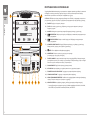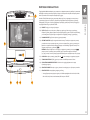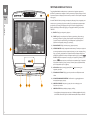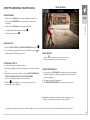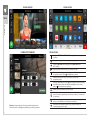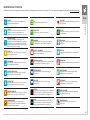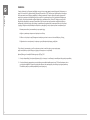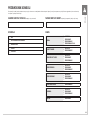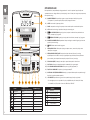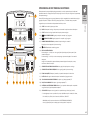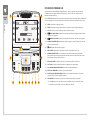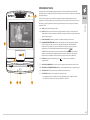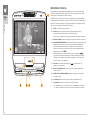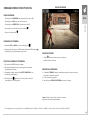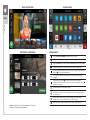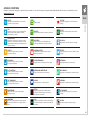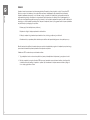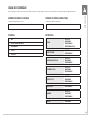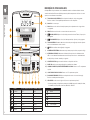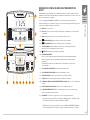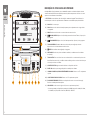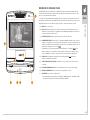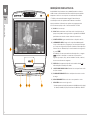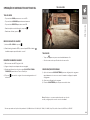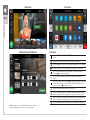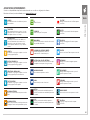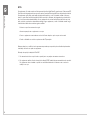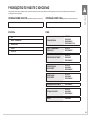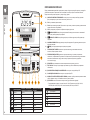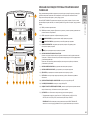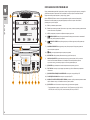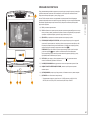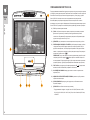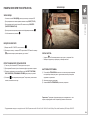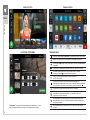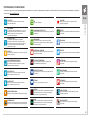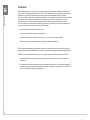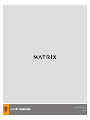2
3
13
23
33
43
53
63
73
83
93
103
ENGLISH
DEUTSCH
NEDERLANDS
DANSK
FRANÇAIS
ESPAÑOL
ITALIANO
POLSKI
PORTUGUÊS

3
ENGLISH
CONSOLE GUIDE
Before proceeding, find the serial numbers located on barcode stickers and enter them in the spaces provided below. Use the information below when calling for service.
FRAME SERIAL NUMBER (Located on front lower frame)
FRAME
TREADMILL
FLIFESTYLE
FENDURANCE
FPERFORMANCE
FPERFORMANCE PLUS
ASCENT TRAINER FLIFESTYLE
FPERFORMANCE
SUSPENSION ELLIPTICAL
FLIFESTYLE
FENDURANCE
FPERFORMANCE
RECUMBENT CYCLE
FLIFESTYLE
FENDURANCE
FPERFORMANCE
UPRIGHT CYCLE
FLIFESTYLE
FENDURANCE
FPERFORMANCE
HYBRID CYCLE FPERFORMANCE
CLIMBMILL
FLIFESTYLE
FENDURANCE
FPERFORMANCE
STEPPER FENDURANCE
CONSOLE SERIAL NUMBER (Located on back of the console)
CONSOLE
FLED
FGROUP TRAINING LED
FPREMIUM LED
FTOUCH
FTOUCH XL

4
LED CONSOLE DESCRIPTION
The Matrix machine is inspected before it is packaged. Carefully unpack the unit and dispose of the box
material. Note: There is a thin protective sheet of clear plastic on the overlay of the console that should be
removed before use.
A) WORKOUT KEYS: Simple program view and selection buttons. Press Fitness Test button to cycle
through available tests.
B) GO: One Touch Start.
C) PAUSE: Pauses workout. Pause duration can be set in manager or engineering mode.
D) STOP: Ends workout and shows workout summary data.
E) INCLINE/LEVEL: Adjust level (incline for treadmills and ascent trainers) and make program
selections.
F) SPEED/LEVEL: Adjust level (speed for treadmills) and make program selections.
G) NUMBER KEYPAD: Workout data input for workout setup. Level or speed adjustment during workout.
H) ENTER: To confirm each program setting.
I) TIME TOGGLE: Cycles between time remaining, time elapsed, total time and clock.
J) TOGGLE DISPLAY: Cycles between 4 rows of workout information displayed in LED window. The
console will automatically cycle between the workout information if the Toggle Display button is
pushed and held down for 3 seconds.
K) READING RACK: Holds reading material or electronic device.
L) USB 2.0 PORT: Access for charging devices and for software updates.
M) OPTIONAL ENTERTAINMENT OVERLAY: For use with optional add-on TV.
N) HEADPHONE JACK: For use with optional add-on TV.
O) ENERGY SAVER LIGHT: Indicates if machine is in energy saver mode. Press a button to wake up the
machine.
P) RFID SENSOR: Wireless login access location (optional add-on feature).*
* Supported standards with carrier frequency of 13.56 MHz include; ISO 14443 A, ISO 15693, ISO
14443 B, Sony Felica, Inside Contact-less (HID iClass), and LEGIC RF.
LED
B
A
ENGLISH
M
C D G H FOE
H
J
I
P
L N
K
Treadmills Ascents / Ellipticals / Bikes ClimbMills / Steppers
Incline Level Steps
Distance Distance Distance
Heart Rate Heart Rate Heart Rate
METs METs METs
Speed Speed Speed/Level
Calories Calories Calories
Pace RPM Steps/Min
Watts Watts Watts
WORKOUTS
Manual
Training Workouts
Heart Rate
Rolling Hills
Fat Burn
Fitness Tests

5
group
training
LED
ENGLISH
GROUP TRAINING LED CONSOLE DESCRIPTION
The Matrix machine is inspected before it is packaged. Carefully unpack the unit and dispose of the box
material. Note: There is a thin protective sheet of clear plastic on the overlay of the console that should be
removed before use.
The GROUP TRAINING LED console is specifically designed for Group Training settings, with one touch
speed and incline controls for members to follow coaching and make easy changes on the fly.
A) GO: One Touch Start.
B) PAUSE: Pauses workout. Pause duration can be set in manager or engineering mode.
C) STOP: Ends workout and shows workout summary data.
D) INCLINE/LEVEL: Adjust incline and make program selections.
E) SPEED/LEVEL: Adjust speed and make program selections.
F) NUMBER KEYPAD: Workout data input for workout setup. Level or speed adjustment during workout.
G) ENTER: To confirm each program setting.
H) INTENSITY BUTTONS:
Pre-workout - Press to customize your low/medium/high intensity presets.
During workout - Press to automatically adjust speed to your presets.
Note: Default speed/incline presets will be used if not customized pre-workout.
I) INCLINE QUICK KEYS: Adjust incline during workout.
J) SPEED QUICK KEYS: Adjust speed during workout.
K) READING RACK: Holds reading material or electronic device.
L) USB 2.0 PORT: Access for charging devices and for software updates.
M) OPTIONAL ENTERTAINMENT OVERLAY: For use with optional add-on TV.
N) HEADPHONE JACK: For use with optional add-on TV.
O) ENERGY SAVER LIGHT: Indicates if machine is in energy saver mode. Press a button to wake up the
machine.
P) RFID SENSOR: Wireless login access location (optional add-on feature).*
* Supported standards with carrier frequency of 13.56 MHz include; ISO 14443 A, ISO 15693, ISO
14443 B, Sony Felica, Inside Contact-less (HID iClass), and LEGIC RF.
NOTE: To access manager mode on the GROUP TRAINING LED console, press and hold the ‘1’
buttons for speed and incline for 4 seconds.
AB C F G EOD
H
I
P
LN
J
K
M

6
premium
LED
ENGLISH
PREMIUM LED CONSOLE DESCRIPTION
The Matrix machine is inspected before it is packaged. Carefully unpack the unit and dispose of the box
material. Note: There is a thin protective sheet of clear plastic on the overlay of the console that should be
removed before use.
The PREMIUM LED has a fully integrated ATM-style interface. All information required for workouts is
explained on-screen. Exploration of the interface is highly encouraged.
A) GO: One Touch Start.
B) PAUSE: Pauses workout. Pause duration can be set in manager or engineering mode.
C) STOP: Ends workout and shows workout summary data.
D) INCLINE/LEVEL: Adjust level (incline for treadmills and ascent trainers) and make program
selections.
E) SPEED/LEVEL: Adjust level (speed for treadmills) and make program selections.
F) NUMBER KEYPAD: Workout data input for workout setup. Level or speed adjustment during workout.
G) ENTER: To confirm each program setting.
H) FAN: Allows for fan speed selection (fan has three operating speeds).
I) DISPLAY KEYS: This console functions like an ATM machine with 8 function keys surrounding the
display. To make a selection or modify display data, press the key next to the item you wish to select
or modify.
J) READING RACK: Holds reading material or electronic device.
K) USB 2.0 PORT: Access for charging devices and for software updates.
L) OPTIONAL ENTERTAINMENT OVERLAY: For use with optional add-on TV.
M) HEADPHONE JACK: For use with optional add-on TV.
N) ENERGY SAVER LIGHT: Indicates if machine is in energy saver mode. Press a button to wake up the
machine.
O) RFID SENSOR: Wireless login access location (optional add-on feature).*
* Supported standards with carrier frequency of 13.56 MHz include; ISO 14443 A, ISO 15693, ISO
14443 B, Sony Felica, Inside Contact-less (HID iClass), and LEGIC RF.
A
L
B C F G END
H
I
O
K M
J

7
TOUCH
ENGLISH
TOUCH CONSOLE DESCRIPTION
The Matrix machine is inspected before it is packaged. Carefully unpack the unit and dispose of the box
material. Note: There is a thin protective sheet of clear plastic on the overlay of the console that should be
removed before use.
The TOUCH has a fully integrated touch screen display. All information required for workouts is explained
on-screen. Exploration of the interface is highly encouraged. The information explaining how to program for
various workouts will give an explanation about the contents of each screen on the TOUCH.
A) GO: One Touch Start.
B) PAUSE: Displayed on-screen during workout. Pauses workout. Pause duration can be set in manager
or engineering mode. Press stop to end workout and show workout summary data.
C) READING RACK: Holds reading material or electronic device.
D) WIRELESS CHARGING: Wirelessly charges Qi enabled devices. Place phone/device securely in the
center of the reading rack so the device’s wireless power receiver (located in the phone/device and
varies by manufacturer) is in the center of the console’s wireless power transmitter .
NOTE: Anything between the back of the phone/device and the charger may reduce
performance and/or cause damage. Metal and magnetic objects (E.g. cases, identity and credit cards,
and key fobs) should be removed prior to charging.
E) USB 2.0 PORT: Device charging (output rating 5V /2A), device media, and software updates.
F) HEADPHONE JACK: Outputs audio from console to connected 3.5mm headphones.
G) ENERGY SAVER LIGHT: Indicates if machine is in energy saver mode.
H) MOTION SENSOR: Wave your hand over the sensor to wake the console.
I) RFID SENSOR: Wireless login access location.
* Supported standards with carrier frequency of 13.56 MHz include; ISO 14443 A, ISO 15693, ISO
14443 B, Sony Felica, Inside Contact-less (HID iClass), and LEGIC RF.
E
C
G
I
D
A
FH

8
TOUCH XL CONSOLE DESCRIPTION
The Matrix machine is inspected before it is packaged. Carefully unpack the unit
and dispose of the box material. Note: There is a thin protective sheet of clear
plastic on the overlay of the console that should be removed before use.
The TOUCH XL has a fully integrated touch screen display. All information
required for workouts is explained on-screen. Exploration of the interface is highly
encouraged. The information explaining how to program for various workouts
will give an explanation about the contents of each screen on the TOUCH XL.
A) GO: One Touch Start.
B) PAUSE: Displayed on-screen during workout. Pauses workout. Pause duration can be
set in manager or engineering mode. Press stop to end workout and show workout
summary data.
C) READING RACK: Holds reading material or electronic device.
D) WIRELESS CHARGING: Wirelessly charges Qi enabled devices. Place phone/device
securely in the center of the reading rack so the device’s wireless power receiver
(located in the phone/device and varies by manufacturer) is in the center of the
console’s wireless power transmitter .
NOTE: Anything between the back of the phone/device and the charger may
reduce performance and/or cause damage. Metal and magnetic objects (E.g. cases,
identity and credit cards, and key fobs) should be removed prior to charging.
E) USB 2.0 PORT: Device charging (output rating 5V /2A), device media, and software
updates.
F) HEADPHONE JACK: Outputs audio from console to connected 3.5mm headphones.
G) ENERGY SAVER LIGHT: Indicates if machine is in energy saver mode.
H) MOTION SENSOR: Wave your hand over the sensor to wake the console.
I) RFID SENSOR: Wireless login access location.
* Supported standards with carrier frequency of 13.56 MHz include; ISO 14443 A, ISO
15693, ISO 14443 B, Sony Felica, Inside Contact-less (HID iClass), and LEGIC RF.
TOUCH
XL
ENGLISH
E
C
G
I
D
A
FH

9
LOGIN SCREEN
GO SCREEN
• Touch to begin working out immediately. Or...
• Select a specific workout of your choice
PROGRAM SETUP
1) After selecting a WORKOUT, adjust the program settings appropriately
and/or begin your exercise using the default program settings.
2) Adjust your program settings.
3) Press START WORKOUT to begin your workout.
* Supported standards with carrier frequency of 13.56 MHz include; ISO 14443 A, ISO 15693, ISO 14443 B, Sony Felica, Inside Contact-less (HID iClass), and LEGIC RF.
Note: Workouts and features vary based on model type,
console configurations and software versions.
TOUCH
ENGLISH
TOUCH/TOUCH XL CONSOLE OPERATION
LOGIN SCREEN
• Touch the LOGIN button to sign-in with your XID.
• Touch the GUEST button to workout anonymously.
• Touch the REGISTER button to create a new XID.
• For help or more information, touch .
• To change language, touch .
USER SIGN-IN
1) Enter your XID and PASSCODE and touch .
2) To log in using RFID, touch the RFID tag to the symbol
located on the top right of the console.*
REGISTER A NEW USER
1) Don’t have an xID account? Registration is easy.
2) Follow the on-screen prompts to create your free account.
3) Review your information and select the I ACCEPT THE TERMS
AND CONDITIONS box to review the Terms and Conditions.
4) Touch to complete registration. Your account
is now active and you are signed-in.

10
GO SCREEN
HOME SCREEN
Change WORKOUT STATISTICS displayed at the bottom of the screen
Return to the home screen whenever you’re using an app
Adjust VOLUME and pair a BLUETOOTH device and/or ANT+ device
Increase or decrease the intensity level, speed or incline
Use the keypad to set intensity level, speed or
incline. Press to confirm change
Change intensity level, speed or incline back to previous setting
Pause your workout. Touch to resume. After resuming, speed, incline
and intensity levels will be reset. While paused, touch to end workout
Increase or decrease the duration of your workout
Enter cool down mode. Cool down lasts for a few minutes while reducing
the workout intensity, allowing your body to recover from your workout
Lock the screen in order to prevent accidental screen touches from being
implemented. Touch it again to unlock the screen and allow screen touches
Turn the fan on. There are three fan speeds (low, medium, high)
HOME SCREEN
PROGRAM SETUP
Note: Workouts and features vary based on model type,
console configurations and software versions.
TOUCH
ENGLISH

11
APPS AND ENTERTAINMENT
Workouts and app availability vary by model and software configuration. For the most up-to-date information, please visit www.matrixfitness.com
SIMPLE
Workout stats are displayed in 3
customizable windows.
TRACK
Displays a 400 m (¼ mile) track. Split
feature allows you to keep track of your
fastest laps and improve your time.
VIRTUAL ACTIVE
Your workout info is displayed and Virtual Active
courses are shown. With Virtual Active, escape
the confines of an ordinary workout as you
or walk or run through exotic destinations.
SPRINT 8
Track your progress while working
out to a Sprint 8 program.
LANDMARKS
Track your progress while working
out to a Landmarks program.
TARGET HEART RATE
Track your progress while working out
to a Target Heart Rate program.
FITNESS TEST
Track your progress while working
out to a Fitness Test program.
CHANGE WORKOUT
Select a different workout without
stopping your current workout.
CHANGE WEIGHT
Change your weight during a workout for a
more personalized and accurate calorie count.
TOUCH
ENGLISH
TV
Watch live TV.
REMOTE TV
Wireless audio for overhead TV’s.
MY MEDIA
Connect and control audio and video files
on-screen via USB port or Bluetooth.
FACILITY CALENDAR
View Facility event schedule and other info.
WORKOUT HISTORY
View your workout history to track
performance over time.
WEB BROWSER
Access the world wide web while you work out.
WEATHER
Get local weather info.
NETFLIX
Browse and watch Netflix videos while you work
out. Netflix account required to access content.
HULU
Browse and watch Hulu videos while you work
out. Hulu account required to access content.
YOUTUBE
Browse and watch YouTube videos
while you work out.
SPOTIFY
Browse and listen to your favorite
music while you work out.
FACEBOOK
Browse your Facebook page while you work out.
TWITTER
Access your Twitter feed while you work out.
INSTAGRAM
Browse your Instagram feed while you work out.
PRESS READER
Browse all-you-can-read digital
newsstand while you work out.
FLIPBOARD
Browse all-you-can-read digital
newsstand while you work out.
KINDLE READER
Access and read your ebooks while you work out.
SOLITAIRE SUITE
Play online solitaire games while you work out.

12
NOTE:
This equipment has been tested and found to comply with the limits for a Class B digital device, pursuant to
part 15 of the FCC rules. These limits are designed to provide reasonable protection against harmful interference
in a residential installation. This equipment generates, uses and can radiate radio frequency energy and, if not
installed and used in accordance with the instructions, may cause harmful interference to radio communications.
However, there is no guarantee that interference will not occur in a particular installation. If this equipment does
cause harmful interference to radio or television reception, which can be determined by turning the equipment off
and on, the user is encouraged to try to correct the interference by one or more of the following measures:
• Reorient or relocate the receiving antenna.
• Increase the separation between the equipment and receiver.
• Connect the equipment into an outlet on a circuit different from that to which the receiver is connected.
• Consult the dealer or an experienced radio/TV technician for help.
Any changes or modifications not expressly approved by the party responsible for
compliance could void the user’s authority to operate this equipment.
FCC RF Radiation Exposure Statement:
1. This Transmitter must not be co-located or operating in conjunction with any other antenna or transmitter.
2. This equipment complies with FCC RF radiation exposure limits set forth for an
uncontrolled environment. This equipment should be installed and operated with a
minimum distance of 20 centimeters between the radiator and your body
ENGLISH

13
DEUTSCH
KONSOLENHANDBUCH
Bevor Sie fortfahren, suchen Sie die Seriennummern auf den Strichcode-Aufklebern und tragen Sie diese in die unten vorgesehenen Felder ein. Verwenden Sie die untenstehenden
Informationen, wenn Sie sich an den Kundensupport wenden.
SERIENNUMMER DES RAHMENS
(Befindet sich am vorderen unteren Rahmen)
RAHMEN
LAUFBAND
FLIFESTYLE
FENDURANCE
FPERFORMANCE
FPERFORMANCE PLUS
ASCENT TRAINER FLIFESTYLE
FPERFORMANCE
SUSPENSION ELLIPTICAL
FLIFESTYLE
FENDURANCE
FPERFORMANCE
RECUMBENT CYCLE
FLIFESTYLE
FENDURANCE
FPERFORMANCE
UPRIGHT CYCLE
FLIFESTYLE
FENDURANCE
FPERFORMANCE
HYBRID CYCLE FPERFORMANCE
CLIMBMILL
FLIFESTYLE
FENDURANCE
FPERFORMANCE
STEPPER FENDURANCE
SERIENNUMMER DER KONSOLE
(Befindet sich auf der Rückseite der Konsole)
KONSOLE
FLED
FGRUPPENTRAININGS-LED
FPREMIUM-LED
FTOUCH
FTOUCH XL

14
LED-KONSOLENBESCHREIBUNG
Vor dem Einpacken wird das Matrix-Gerät kontrolliert. Nehmen Sie das Gerät vorsichtig aus der Verpackung
und dem Karton heraus. Hinweis: Die Konsolenoberfläche ist mit einer dünnen, transparenten Schutzfolie
überzogen; bitte entfernen Sie diese Folie vor der Benutzung.
A) TRAININGSTASTEN: Einfache Programmansicht- und Auswahltasten. Drücken Sie die Taste FITNESSTEST,
um die verfügbaren Tests zu durchlaufen.
B) LOS: One-Touch-Start.
C) PAUSE: Pausiert das Training. Die Pausendauer kann im Manager- oder im Engineering-Modus
eingestellt werden.
D) STOPP: Beendet das Training und zeigt zusammenfassende Trainingsdaten an.
E) STEIGUNG/LEVEL: Stellen Sie das Level ein (Steigung für Laufbänder und Ascent Trainer)
undtreffen Sie eine Programmauswahl.
F) GESCHWINDIGKEIT/LEVEL: Stellen Sie das Level ein (Geschwindigkeit für Laufbänder)
undtreffen Sie eine Programmauswahl.
G) ZIFFERNTASTATUR: Eingabe von Trainingsdaten für das Programm Setup.
Level- oder Geschwindigkeitseinstellung während des Trainings.
H) EINGABE: Bestätigt die Programmeinstellungen.
I) ZEIT UMSCHALTEN: Wechselt zwischen verbleibender Zeit, verstrichener Zeit, Gesamtzeit und Uhrzeit.
J) ANZEIGE UMSCHALTEN: Wechselt zwischen 4 Zeilen mit Trainingsinformationen, die im LED-Fenster
angezeigt werden. Die Konsole wechselt automatisch zwischen den Trainingsinformationen, wenn die
Taste zum Umschalten der Anzeige drei Sekunden lang gedrückt wird.
K) LESEHALTERUNG: Dient zur Ablage von Lesematerial oder eines elektronischen Geräts.
L) USB 2.0-ANSCHLUSS: Zugang für Ladegeräte und für Softwareupdates.
M) OPTIONALES UNTERHALTUNGS-OVERLAY: Zur Verwendung mit optionalem Zusatzfernseher.
N) KOPFHÖRERANSCHLUSS: Zur Verwendung mit optionalem Zusatzfernseher.
O) ENERGIESPARANZEIGE: Zeigt an, ob sich das Gerät im Energiesparmodus befindet. Drücken Sie eine
beliebige Taste, um das Gerät wieder zu aktivieren.
P) RFID-SENSOR: Zugang zur berührungslosen Anmeldung (optionale Zusatzfunktion).*
* Unterstützte Standards mit einer Trägerfrequenz von 13,56 MHz umfassen ISO 14443 A, ISO 15693,
ISO 14443 B, Sony Felica, Inside Contact-less (HID iClass) und LEGIC RF.
LED
B
A
DEUTSCH
M
C D G H FOE
H
J
I
P
L N
K
Laufbänder Ascents / Ellipticals / Bikes ClimbMills / Stepper
Steigung Level Stufen
Strecke Strecke Strecke
Herzfrequenz Herzfrequenz Herzfrequenz
METs METs METs
Geschwindigkeit Geschwindigkeit Geschwindigkeit/Level
Kalorien Kalorien Kalorien
Tempo U/min Stufen/min
Watt Watt Watt
WORKOUTS
Manuell
Trainingsprogramme
Herzfrequenz
Hügel
Fettverbrennung
Fitnesstests

15
LeD für
gruppen-
training
DEUTSCH
LED-KONSOLE FÜR GRUPPENTRAINING BESCHREIBUNG
Vor dem Einpacken wird das Matrix-Gerät kontrolliert. Nehmen Sie das Gerät vorsichtig aus der Verpackung
und dem Karton heraus. Hinweis: Die Konsolenoberfläche ist mit einer dünnen, transparenten Schutzfolie
überzogen; bitte entfernen Sie diese Folie vor der Benutzung.
Die LED-KONSOLE FÜR GRUPPENTRAINING wurde speziell für das Training in Gruppen entwickelt und
besitzt eine Geschwindigkeits- und Steigungssteuerung per Tastendruck, damit die Teilnehmer das Training
verfolgen und einfache Anpassungen vornehmen können.
A) LOS: One-Touch-Start.
B) PAUSE: Pausiert das Training. Die Pausendauer kann im Manager- oder im Engineering-Modus
eingestellt werden.
C) STOPP: Beendet das Training und zeigt zusammenfassende Trainingsdaten an.
D) STEIGUNG/LEVEL: Stellen Sie die Steigung ein und wählen Sie Programme aus.
E) GESCHWINDIGKEIT/LEVEL: Stellen Sie die Geschwindigkeit ein und wählen Sie Programme aus.
F) ZIFFERNTASTATUR: Eingabe von Trainingsdaten für das Programm Setup. Level- oder
Geschwindigkeitseinstellung während des Trainings.
G) EINGABE: Bestätigt die Programmeinstellungen.
H) TASTEN FÜR DIE INTENSITÄT:
Vor dem Training - Betätigen Sie die Taste, um Ihre Voreinstellungen für niedrige/mittlere/hohe
Intensität individuell einzustellen.
Während des Trainings - Betätigen Sie die Taste, um die Geschwindigkeit automatisch auf Ihre
Voreinstellungen anzupassen.
Hinweis: Falls Sie die Intensität vor dem Training nicht individuell einstellen, werden die
Standardeinstellungen für Geschwindigkeit/Steigung verwendet.
I) SCHNELLWAHLTASTEN FÜR DIE STEIGUNG: Zum Anpassen der Steigung während des Trainings.
J) SCHNELLWAHLTASTEN FÜR DIE GESCHWINDIGKEIT: Zum Anpassen der Geschwindigkeit während
desTrainings.
K) LESEHALTERUNG: Dient zur Ablage von Lesematerial oder eines elektronischen Geräts.
L) USB 2.0-ANSCHLUSS: Zugang für Ladegeräte und für Softwareupdates.
M) OPTIONALES UNTERHALTUNGS-OVERLAY: Zur Verwendung mit optionalem Zusatzfernseher.
N) KOPFHÖRERANSCHLUSS: Zur Verwendung mit optionalem Zusatzfernseher.
O) ENERGIESPARANZEIGE: Zeigt an, ob sich das Gerät im Energiesparmodus befindet. Drücken Sie eine
beliebige Taste, um das Gerät wieder zu aktivieren.
P) RFID-SENSOR: Sensor für die berührungslose Anmeldung (optionale Zusatzfunktion).*
* Unterstützte Standards mit einer Trägerfrequenz von 13,56 MHz umfassen ISO 14443 A, ISO 15693,
ISO 14443 B, Sony Felica, Inside Contact-less (HID iClass) und LEGIC RF.
HINWEIS: Um auf der LED-KONSOLE FÜR GRUPPENTRAINING auf den Manager-Modus zuzugreifen,
halten Sie die „1“-Tasten für Geschwindigkeit und Steigung 4 Sekunden lang gedrückt.
AB C F G EOD
H
I
P
LN
J
K
M

16
premium-
LED
DEUTSCH
PREMIUM LED-KONSOLENBESCHREIBUNG
Vor dem Einpacken wird das Matrix-Gerät kontrolliert. Nehmen Sie das Gerät vorsichtig aus der Verpackung
und dem Karton heraus. Hinweis: Die Konsolenoberfläche ist mit einer dünnen, transparenten Schutzfolie
überzogen; bitte entfernen Sie diese Folie vor der Benutzung.
Die PREMIUM LED-Konsole verfügt über eine vollständig integrierte Schnittstelle im ATM-Stil.
AlleTrainingsinformationen werden auf dem Display erläutert. Es wird empfohlen, sich umfassend
mitderBenutzeroberfläche vertraut zu machen.
A) LOS: One-Touch-Start.
B) PAUSE: Pausiert das Training. Die Pausendauer kann im Manager- oder im Engineering-Modus
eingestellt werden.
C) STOPP: Beendet das Training und zeigt zusammenfassende Trainingsdaten an.
D) STEIGUNG/LEVEL: Stellen Sie das Level ein (Steigung für Laufbänder und Ascent Trainer)
undtreffen Sie eine Programmauswahl.
E) GESCHWINDIGKEIT/LEVEL: Stellen Sie das Level ein (Geschwindigkeit für Laufbänder)
undtreffen Sie eine Programmauswahl.
F) ZIFFERNTASTATUR: Eingabe von Trainingsdaten für das Programm Setup. Level- oder
Geschwindigkeitseinstellung während des Trainings.
G) EINGABE: Bestätigt die Programmeinstellungen.
H) VENTILATOR: Auswahl der Ventilatorgeschwindigkeit (drei Betriebsgeschwindigkeiten).
I) ANZEIGETASTEN: Diese Konsole ähnelt in ihrer Funktion einem Geldautomaten mit 8
Funktionstasten, die das Display umgeben. Um eine Auswahl zu treffen oder Anzeigedaten zu ändern,
drücken Sie die Taste neben dem Element, das Sie auswählen oder ändern möchten.
J) LESEHALTERUNG: Dient zur Ablage von Lesematerial oder eines elektronischen Geräts.
K) USB 2.0-ANSCHLUSS: Zugang für Ladegeräte und für Softwareupdates.
L) OPTIONALES UNTERHALTUNGS-OVERLAY: Zur Verwendung mit optionalem Zusatzfernseher.
M) KOPFHÖRERANSCHLUSS: Zur Verwendung mit optionalem Zusatzfernseher.
N) ENERGIESPARANZEIGE: Zeigt an, ob sich das Gerät im Energiesparmodus befindet. Drücken Sie eine
beliebige Taste, um das Gerät wieder zu aktivieren.
O) RFID-SENSOR: Sensor für die berührungslose Anmeldung (optionale Zusatzfunktion).*
* Unterstützte Standards mit einer Trägerfrequenz von 13,56 MHz umfassen ISO 14443 A, ISO 15693,
ISO 14443 B, Sony Felica, Inside Contact-less (HID iClass) und LEGIC RF.
A
L
B C F G END
H
I
O
K M
J

17
TOUCH
DEUTSCH
TOUCH-KONSOLENBESCHREIBUNG
Vor dem Einpacken wird das Matrix-Gerät kontrolliert. Nehmen Sie das Gerät vorsichtig aus der Verpackung
und dem Karton heraus. Hinweis: Die Konsolenoberfläche ist mit einer dünnen, transparenten Schutzfolie
überzogen; bitte entfernen Sie diese Folie vor der Benutzung.
Die TOUCH-Konsole besitzt ein vollständig integriertes Display mit Touchscreen. Alle Trainingsinformationen
werden auf dem Display erläutert. Es wird empfohlen, sich umfassend mit der Benutzeroberfläche vertraut
zumachen Die Informationen, die das Programmieren verschiedener Workouts beschreiben, erläutern zudem
den Inhalt jedes Bildschirms auf der TOUCH-Konsole.
A) LOS: One-Touch-Start.
B) PAUSE: Wird während des Trainings auf dem Display angezeigt. Pausiert das Training.
DiePausendauer kann im Manager- oder im Engineering-Modus eingestellt werden. Drücken Sie Stopp,
um das Training zu beenden und zusammenfassende Trainingsdaten anzuzeigen.
C) LESEHALTERUNG: Dient zur Ablage von Lesematerial oder eines elektronischen Geräts.
D) KABELLOSES AUFLADEN: Lädt Qi-fähige Geräte kabellos auf. Platzieren Sie das Telefon/Gerät
sicher in der Mitte der Lesehalterung der Konsole, so dass sich der Empfänger für die kabellose
Stromversorgung des Geräts (befindet sich im Telefon/Gerät und variiert je nach Hersteller) über
dem Sender für die Stromversorgung befindet .
HINWEIS: Alles, was sich zwischen der Rückseite des Telefons/Geräts und dem Ladegerät
befindet, kann die Leistung verringern und/oder Schäden verursachen. Metallische und magnetische
Gegenstände (z.B. Etuis, Identitäts- und Kreditkarten oder Schlüsselanhänger) sollten vor dem
Aufladen entfernt werden.
E) USB 2.0-ANSCHLUSS: Geräteaufladung (Ausgangsleistung 5V /2A), Gerätemedien und
Softwareupdates.
F) KOPFHÖRERANSCHLUSS: Überträgt den Ton von der Konsole auf die angeschlossenen 3,5-mm-Kopfhörer.
G) ENERGIESPARANZEIGE: Zeigt an, ob sich das Gerät im Energiesparmodus befindet.
H) BEWEGUNGSSENSOR: Fahren Sie mit der Hand über den Sensor, um die Konsole zu aktivieren.
I) RFID-SENSOR: Zugang zur berührungslosen Anmeldung.
* Unterstützte Standards mit einer Trägerfrequenz von 13,56 MHz umfassen ISO 14443 A, ISO 15693,
ISO 14443 B, Sony Felica, Inside Contact-less (HID iClass) und LEGIC RF.
E
C
G
I
D
A
FH

18
TOUCH XL-KONSOLENBESCHREIBUNG
Vor dem Einpacken wird das Matrix-Gerät kontrolliert. Nehmen Sie das
Gerät vorsichtig aus der Verpackung und dem Karton heraus. Hinweis:
Die Konsolenoberfläche ist mit einer dünnen, transparenten Schutzfolie
überzogen; bitte entfernen Sie diese Folie vor der Benutzung.
Die TOUCH XL-Konsole besitzt ein vollständig integriertes Display mit Touchscreen.
Alle Trainingsinformationen werden auf dem Display erläutert. Eswird
empfohlen, sich umfassend mit der Benutzeroberfläche vertraut zu machen
DieInformationen, die das Programmieren verschiedener Workouts beschreiben,
erläutern zudem den Inhalt jedes Bildschirms auf der TOUCH XL-Konsole.
A) LOS: One-Touch-Start.
B) PAUSE: Wird während des Trainings auf dem Display angezeigt. Pausiert das
Training. Die Pausendauer kann im Manager- oder im Engineering-Modus eingestellt
werden. Drücken Sie Stopp, um das Training zu beenden und zusammenfassende
Trainingsdaten anzuzeigen.
C) LESEHALTERUNG: Dient zur Ablage von Lesematerial oder eines elektronischen Geräts.
D) KABELLOSES AUFLADEN: Lädt Qi-fähige Geräte kabellos auf. Platzieren Sie das
Telefon/Gerät sicher in der Mitte der Lesehalterung der Konsole, so dass sich der
Empfänger für die kabellose Stromversorgung des Geräts (befindet sich im Telefon/
Gerät und variiert je nach Hersteller) über dem Sender für die Stromversorgung
befindet .
HINWEIS: Alles, was sich zwischen der Rückseite des Telefons/Geräts und dem
Ladegerät befindet, kann die Leistung verringern und/oder Schäden
verursachen. Metallische und magnetische Gegenstände (z.B. Etuis, Identitäts- und
Kreditkarten oder Schlüsselanhänger) sollten vor dem Aufladen entfernt werden.
E) USB 2.0-ANSCHLUSS: Geräteaufladung (Ausgangsleistung 5V /2A), Gerätemedien
und Softwareupdates.
F) KOPFHÖRERANSCHLUSS: Überträgt den Ton von der Konsole auf die
angeschlossenen 3,5-mm-Kopfhörer.
G) ENERGIESPARANZEIGE: Zeigt an, ob sich das Gerät im Energiesparmodus befindet.
H) BEWEGUNGSSENSOR: Fahren Sie mit der Hand über den Sensor, um die Konsole
zuaktivieren.
I) RFID-SENSOR: Zugang zur berührungslosen Anmeldung.
* Unterstützte Standards mit einer Trägerfrequenz von 13,56 MHz umfassen ISO
14443 A, ISO 15693, ISO 14443 B, Sony Felica, Inside Contact-less (HID iClass)
undLEGIC RF.
TOUCH
XL
DEUTSCH
E
C
G
I
D
A
FH

19
ANMELDEFENSTER
TRAININGSBILDSCHIRM
• Tippen Sie auf , um sofort mit dem Training zu beginnen. Oder...
• Wählen Sie ein bestimmtes Trainingsprogramm
PROGRAMMEINSTELLUNG
1) Nachdem Sie ein TRAINING ausgewählt haben, nehmen Sie
individuelle Programmeinstellungen vor und/oder starten Sie das
Training mit den Standardeinstellungen des Programms.
2) Nehmen Sie Programmeinstellungen vor.
3) Tippen Sie auf TRAINING BEGINNEN, um mit Ihrem Training zu beginnen.
* Unterstützte Standards mit einer Trägerfrequenz von 13,56 MHz umfassen ISO 14443 A, ISO 15693, ISO 14443 B, Sony Felica, Inside Contact-less (HID iClass) und LEGIC RF.
Hinweis: Workouts und Funktionen variieren je nach Modelltyp,
Konsolenkonfiguration und Softwareversion.
TOUCH
DEUTSCH
BEDIENUNG DER TOUCH-/TOUCH XL-KONSOLE
ANMELDEFENSTER
• Tippen Sie auf ANMELDEN, um sich mit Ihrer XID anzumelden.
• Tippen Sie auf GAST, um anonym zu trainieren.
• Tippen Sie auf REGISTRIEREN, um eine neue XID zu erstellen.
• Für Hilfe oder weitere Informationen tippen Sie auf .
• Um die Sprache zu ändern, tippen Sie auf .
BENUTZERANMELDUNG
1) Geben Sie Ihre XID und Ihren PASSCODE ein und tippen Sie auf .
2) Um sich via RFID anzumelden, legen Sie den RFID-Tag kurz auf das
Symbol , welches sich oben rechts auf der Konsole befindet.*
NEUEN BENUTZER REGISTRIEREN
1) Sie haben kein XID-Konto? Die Registrierung ist ganz einfach.
2) Befolgen Sie die Anleitungen auf dem Bildschirm, um Ihr kostenfreies
Kontozu erstellen.
3) Überprüfen Sie Ihre Informationen und tippen Sie auf ICH BIN MIT
DEN NUTZUNGSBEDINGUNGEN EINVERSTANDEN (I accept the terms
and conditions), um die Nutzungsbedingungen zu überprüfen.
4) Tippen Sie auf , um die Registrierung abzuschließen.
Ihr Konto ist nun aktiv und Sie sind angemeldet.

20
TRAININGSBILDSCHIRM
STARTBILDSCHIRM
Ändern Sie die TRAININGSSTATISTIKEN,
dieuntenim Bildschirm angezeigt werden
Kehren Sie zum Startbildschirm zurück, wenn Sie eine App benutzen
Stellen Sie die LAUTSTÄRKE ein und verbinden
Sieein BLUETOOTH- und/oder ANT+-Gerät
Erhöhen oder verringern Sie Intentsitätsniveau, Geschwindigkeit oder Steigung
Verwenden Sie die Steuerungstasten, um Intentsitätsniveau, Geschwindigkeit
oder Steigung einzustellen. Tippen Sie auf , um Änderungen zu bestätigen
Ändern Sie Intentsitätsniveau, Geschwindigkeit oder
Steigung in die vorangehenden Einstellung
Pausieren Sie Ihr Training. Tippen Sie auf , um fortzufahren.
Nach dem Fortfahren werden Intentsitätsniveau, Geschwindigkeit
und Steigung zurückgesetzt. Wenn Sie das Training in
einer Pause beenden möchten, tippen Sie auf
Erhöhen oder verringern sie die Trainingsdauer
Starten Sie die Cool-Down Phase. Die Cool-Down Phase dauert
ein paar Minuten während sich die Intensität des Workouts
verringert, sodass sich Ihr Körper erholen kann
Sperren Sie den Bildschirm, um zu verhindern, dass versehentliche
Bildschirmberührungen Programmänderungen bewirken.
Tippen Sie erneut auf das Symbol, um den Bildschirm zu
entsperren und Bildschirmberührungen zu erlauben
Aktivieren Sie den Ventilator. Es gibt drei
Ventilatorgeschwindigkeiten (Low, Medium, High)
STARTBILDSCHIRM
PROGRAMMEINSTELLUNG
Hinweis: Workouts und Funktionen variieren je nach Modelltyp,
Konsolenkonfiguration und Softwareversion.
TOUCH
DEUTSCH
A página está carregando...
A página está carregando...
A página está carregando...
A página está carregando...
A página está carregando...
A página está carregando...
A página está carregando...
A página está carregando...
A página está carregando...
A página está carregando...
A página está carregando...
A página está carregando...
A página está carregando...
A página está carregando...
A página está carregando...
A página está carregando...
A página está carregando...
A página está carregando...
A página está carregando...
A página está carregando...
A página está carregando...
A página está carregando...
A página está carregando...
A página está carregando...
A página está carregando...
A página está carregando...
A página está carregando...
A página está carregando...
A página está carregando...
A página está carregando...
A página está carregando...
A página está carregando...
A página está carregando...
A página está carregando...
A página está carregando...
A página está carregando...
A página está carregando...
A página está carregando...
A página está carregando...
A página está carregando...
A página está carregando...
A página está carregando...
A página está carregando...
A página está carregando...
A página está carregando...
A página está carregando...
A página está carregando...
A página está carregando...
A página está carregando...
A página está carregando...
A página está carregando...
A página está carregando...
A página está carregando...
A página está carregando...
A página está carregando...
A página está carregando...
A página está carregando...
A página está carregando...
A página está carregando...
A página está carregando...
A página está carregando...
A página está carregando...
A página está carregando...
A página está carregando...
A página está carregando...
A página está carregando...
A página está carregando...
A página está carregando...
A página está carregando...
A página está carregando...
A página está carregando...
A página está carregando...
A página está carregando...
A página está carregando...
A página está carregando...
A página está carregando...
A página está carregando...
A página está carregando...
A página está carregando...
A página está carregando...
A página está carregando...
A página está carregando...
A página está carregando...
A página está carregando...
A página está carregando...
A página está carregando...
A página está carregando...
A página está carregando...
A página está carregando...
A página está carregando...
A página está carregando...
A página está carregando...
A página está carregando...
-
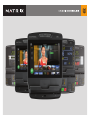 1
1
-
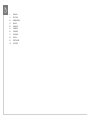 2
2
-
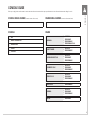 3
3
-
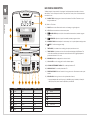 4
4
-
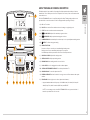 5
5
-
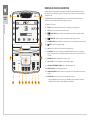 6
6
-
 7
7
-
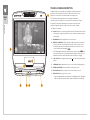 8
8
-
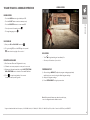 9
9
-
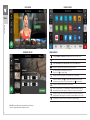 10
10
-
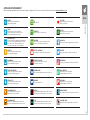 11
11
-
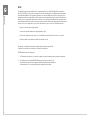 12
12
-
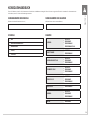 13
13
-
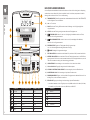 14
14
-
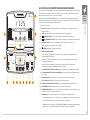 15
15
-
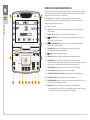 16
16
-
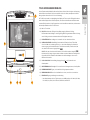 17
17
-
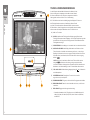 18
18
-
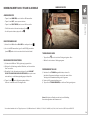 19
19
-
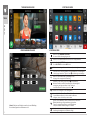 20
20
-
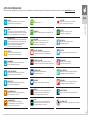 21
21
-
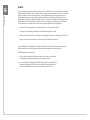 22
22
-
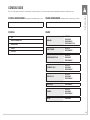 23
23
-
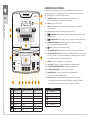 24
24
-
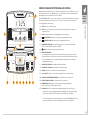 25
25
-
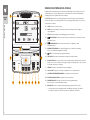 26
26
-
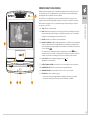 27
27
-
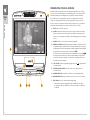 28
28
-
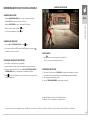 29
29
-
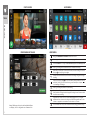 30
30
-
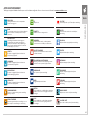 31
31
-
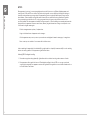 32
32
-
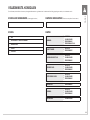 33
33
-
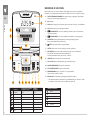 34
34
-
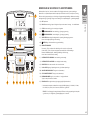 35
35
-
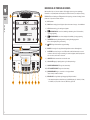 36
36
-
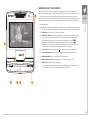 37
37
-
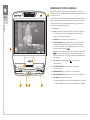 38
38
-
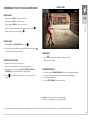 39
39
-
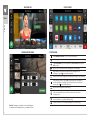 40
40
-
 41
41
-
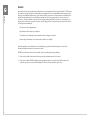 42
42
-
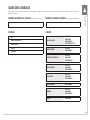 43
43
-
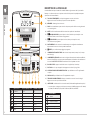 44
44
-
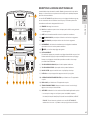 45
45
-
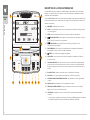 46
46
-
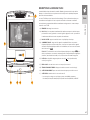 47
47
-
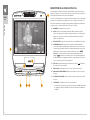 48
48
-
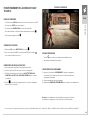 49
49
-
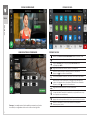 50
50
-
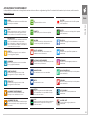 51
51
-
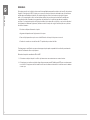 52
52
-
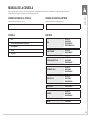 53
53
-
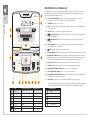 54
54
-
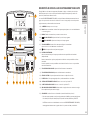 55
55
-
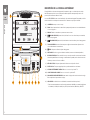 56
56
-
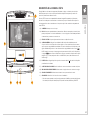 57
57
-
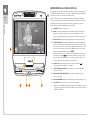 58
58
-
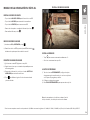 59
59
-
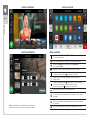 60
60
-
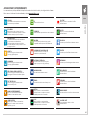 61
61
-
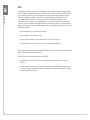 62
62
-
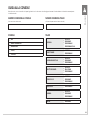 63
63
-
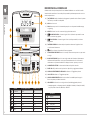 64
64
-
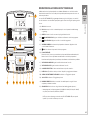 65
65
-
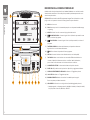 66
66
-
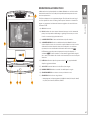 67
67
-
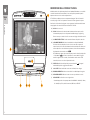 68
68
-
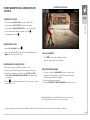 69
69
-
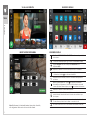 70
70
-
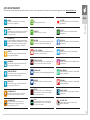 71
71
-
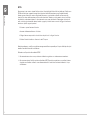 72
72
-
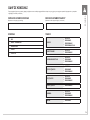 73
73
-
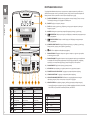 74
74
-
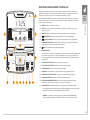 75
75
-
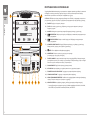 76
76
-
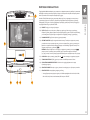 77
77
-
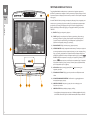 78
78
-
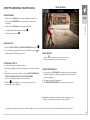 79
79
-
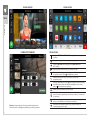 80
80
-
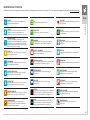 81
81
-
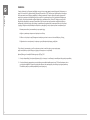 82
82
-
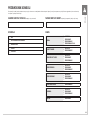 83
83
-
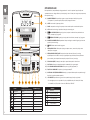 84
84
-
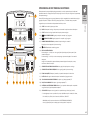 85
85
-
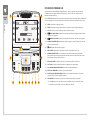 86
86
-
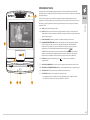 87
87
-
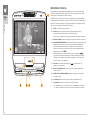 88
88
-
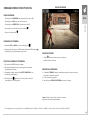 89
89
-
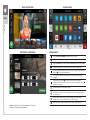 90
90
-
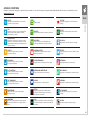 91
91
-
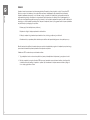 92
92
-
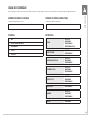 93
93
-
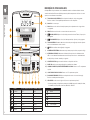 94
94
-
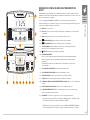 95
95
-
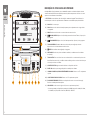 96
96
-
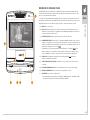 97
97
-
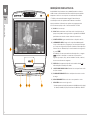 98
98
-
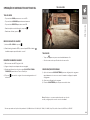 99
99
-
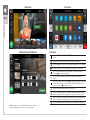 100
100
-
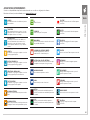 101
101
-
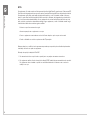 102
102
-
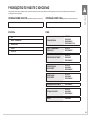 103
103
-
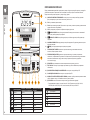 104
104
-
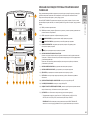 105
105
-
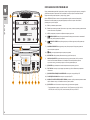 106
106
-
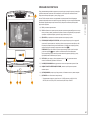 107
107
-
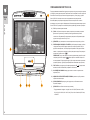 108
108
-
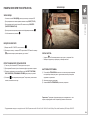 109
109
-
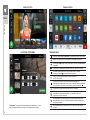 110
110
-
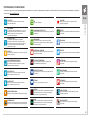 111
111
-
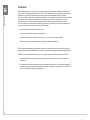 112
112
-
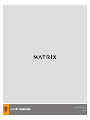 113
113
em outras línguas
- español: Matrix GFTCB El manual del propietario
- français: Matrix GFTCB Le manuel du propriétaire
- italiano: Matrix GFTCB Manuale del proprietario
- dansk: Matrix GFTCB Brugervejledning
Artigos relacionados
-
Matrix T7xe Manual do proprietário
-
Matrix C7xe-05 Manual do proprietário
-
Matrix T7xi Manual do proprietário
-
Matrix A3x-04 Manual do proprietário
-
Matrix FC27 Manual do proprietário
-
Matrix Rower-03 Manual do proprietário
-
Matrix CXP Manual do proprietário
-
Matrix CXP Manual do proprietário
-
Matrix T3x Manual do proprietário
-
Matrix R1xe Manual do proprietário