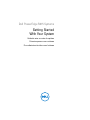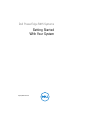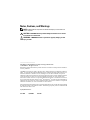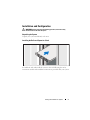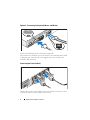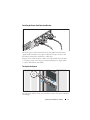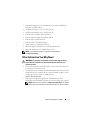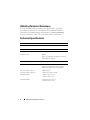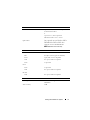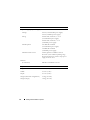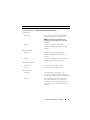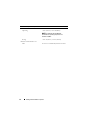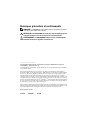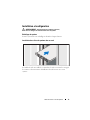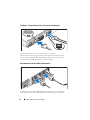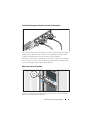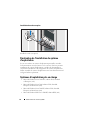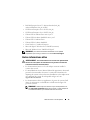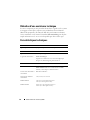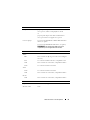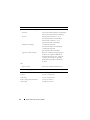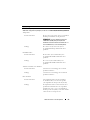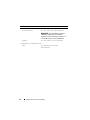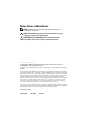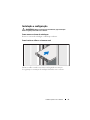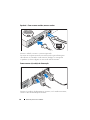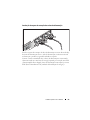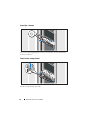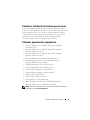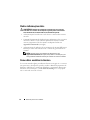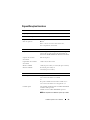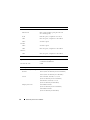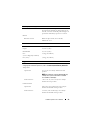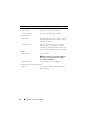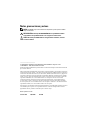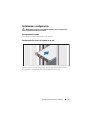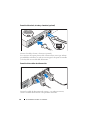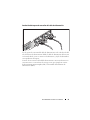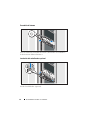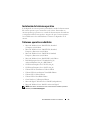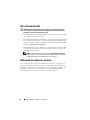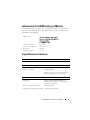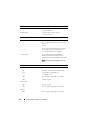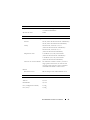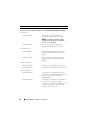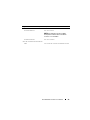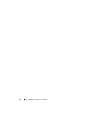Dell PowerEdge R415 Guia rápido
- Categoria
- Servidores
- Tipo
- Guia rápido

Dell PowerEdge R415 Systems
Getting Started
With Your System
Guide de mise en route du système
Primeiros passos com o sistema
Procedimientos iniciales con el sistema


Dell PowerEdge R415 Systems
Getting Started
With Your System
Regulatory Model E07S Series

Notes, Cautions, and Warnings
NOTE: A NOTE indicates important information that helps you make better use
of your computer.
CAUTION: A CAUTION indicates potential damage to hardware or loss of data
if instructions are not followed.
WARNING: A WARNING indicates a potential for property damage, personal
injury, or death.
____________________
Information in this publication is subject to change without notice.
© 2010 Dell Inc. All rights reserved.
Reproduction of these materials in any manner whatsoever without the written permission of Dell Inc.
is strictly forbidden.
Trademarks used in this text: Dell™, the DELL logo, and PowerEdge™ are trademarks of Dell Inc.
AMD
®
is a registered trademark and AMD Opteron™ is a trademark of Advanced Micro Devices, Inc.
Microsoft
®
, Windows
®
, Windows Server
®
, and Hyper-V™ are either trademarks or registered
trademarks of Microsoft Corporation in the United States and/or other countries. Red Hat Enterprise
Linux
®
and Enterprise Linux
®
are registered trademarks of Red Hat, Inc. in the United States
and/or other countries. Novell
®
is a registered trademark and SUSE™ is a trademark of Novell Inc.
in the United States and other countries. Citrix
®
and XenServer
®
are either registered trademarks or
trademarks of Citrix Systems, Inc. in the United States and/or other countries. VMware
®
is a registered
trademark of VMWare, Inc. in the United States or other countries.
Other trademarks and trade names may be used in this publication to refer to either the entities claiming
the marks and names or their products. Dell Inc. disclaims any proprietary interest in trademarks and
trade names other than its own.
Regulatory Model E07S Series
June 2010 P/N VY052 Rev. A00

Getting Started With Your System 3
Installation and Configuration
WARNING: Before performing the following procedure, review the safety
instructions that came with the system.
Unpacking the System
Unpack your system and identify each item.
Installing the Rails and System in a Rack
Assemble the rails and install the system in the rack following the safety
instructions and the rack installation instructions provided with your system.

4 Getting Started With Your System
Optional – Connecting the Keyboard, Mouse, and Monitor
Connect the keyboard, mouse, and monitor (optional).
The connectors on the back of your system have icons indicating which cable
to plug into each connector. Be sure to tighten the screws (if any) on the
monitor's cable connector.
Connecting the Power Cable(s)
Connect the system’s power cable(s) to the system and, if a monitor is used,
connect the monitor’s power cable to the monitor.

Getting Started With Your System 5
Installing the Power Cord Retention Bracket
Attach the power cord retention bracket on the right bend of the power
supply handle. Bend the system power cable into a loop as shown in the
illustration and attach to the bracket’s cable clasp.
Plug the other end of the power cable(s) into a grounded electrical outlet
or a separate power source such as an uninterrupted power supply (UPS)
or a power distribution unit (PDU).
Turning On the System
Press the power button on the system and the monitor. The power indicators
should light.

6 Getting Started With Your System
Installing the Optional Bezel
Install the bezel (optional).
Complete the Operating System Setup
If you purchased a preinstalled operating system, see the operating system
documentation that ships with your system. To install an operating system
for the first time, see the installation and configuration documentation
for your operating system. Be sure the operating system is installed before
installing hardware or software not purchased with the system.
Supported Operating Systems
• Microsoft Windows Server 2008 SP2 Web, Standard, and Enterprise (x86)
Editions
• Microsoft Windows Server 2008 SP2 Web, Standard, Enterprise,
and Datacenter (x64) Editions
• Microsoft Windows Server 2008 R2 Web, Standard, Enterprise,
and Datacenter (x64) Editions
• Microsoft Windows Server 2008 R2 HPC (x64) Edition

Getting Started With Your System 7
• Red Hat Enterprise Linux 5.5 Standard (x86_64), Advanced Platform
(x86_64), and HPC Editions
• SUSE Linux Enterprise Server 11 SP1 (x86_64)
• SUSE Linux Enterprise Server 10 SP3 (x86_64)
• VMware ESX 4.0 Update 2 Classic Edition
• VMware ESXi 4.0 Update 2 Installable Edition
• VMware ESX 4.1 Classic Edition
• VMware ESXi 4.1 Installable Edition
• Citrix XenServer 5.6 Enterprise Edition
• Microsoft Hyper-V Windows Server 2008 R2 (stand-alone)
• Microsoft Windows Server 2008 R2 Hyper-V role
NOTE: For the latest information on supported operating systems,
see dell.com/ossupport.
Other Information You May Need
WARNING: See the safety and regulatory information that shipped with your
system. Warranty information may be included within this document or as a
separate document.
• The rack documentation included with your rack solution describes how
to install your system into a rack.
•The
Hardware Owner’s Manual
provides information about system features
and describes how to troubleshoot the system and install or replace system
components. This document is available online at
support.dell.com/manuals
.
• Dell systems management application documentation provides
information about installing and using the systems management software.
NOTE: Always check for updates on support.dell.com/manuals and read the
updates first because they often supersede information in other documents.

8 Getting Started With Your System
Obtaining Technical Assistance
If you do not understand a procedure in this guide or if the system does
not perform as expected, see your Hardware Owner’s Manual. Dell offers
comprehensive hardware training and certification. See dell.com/training
for more information. This service may not be offered in all locations.
Technical Specifications
Processor
Processor type Up to two AMD Opteron 4000 series
Expansion Bus
Bus type PCI Express Generation 2
Expansion slots Riser 1
Slot 1: x16 link with x16 physical connector,
half-length, full height.
Memory
Architecture 800/1066/1333 MHz DDR3 SDRAM
registered, unregistered, and low voltage
Error Correcting Code (ECC) DIMMs.
Memory module sockets Eight 240-pin
Memory module capacities 1 GB, 2 GB, 4 GB, or 8 GB
Minimum RAM 1 GB (one processor) or
2 GB (two processors)
Maximum RAM 32 GB (one processor) or
64 GB (two processors)

Getting Started With Your System 9
Drives
Hard drives Up to four 3.5", cabled or hot-swap SAS
or SATA internal drives
or
Up to four 2.5", hot-swap SAS or
SSD internal drives in 3.5" carrier
Optical drive
One optional internal slimline SATA
DVD-ROM or DVD+/-RW drive.
Optional external USB DVD-ROM.
NOTE: DVD devices are data only.
Connectors
Back
NIC
Two RJ-45 (for integrated 1 GB NICs)
Serial
9-pin, DTE, 16550-compatible
USB
Two 4-pin, USB 2.0-compliant
Video
15-pin VGA
Front
Video
15-pin VGA
USB
Two 4-pin, USB 2.0-compliant
Internal
USB
Two 4-pin, USB 2.0-compliant
Video
Video type Matrox G200, integrated in Winbond
WPCM450
Video memory 8 MB

10 Getting Started With Your System
Power
AC power supply (per power supply)
Wa tt ag e
480 W (non-redundant power supply)
500 W (redundant power supply)
Voltage
100-240 VAC, 50/60 Hz, 7.5-3.8 A
(non-redundant power supply)
100-240 VAC, 50/60 Hz, 7-3.5 A
(redundant power supply)
Heat dissipation
1637 BTU/hr maximum
(non-redundant power supply)
1706 BTU/hr maximum
(redundant power supply)
Maximum inrush current
Under typical line conditions and over
the entire system ambient operating range,
the inrush current may reach 25 A per power
supply for 10 ms or less.
Batteries
System battery
CR 2032 3.0-V lithium coin cell
Physical
Height 4.3 cm (1.69")
Width 43.4 cm (17.09")
Depth 62.7 cm (24.69")
Weight (maximum configuration) 15.9 kg (35.02 lb)
Weight (empty) 5.96 kg (13.12 lb)

Getting Started With Your System 11
Environmental
NOTE: For additional information about environmental measurements for specific
system configurations, see dell.com/environmental_datasheets.
Temperature
Operating
10° to 35°C (50° to 95°F) with a maximum
temperature gradation of 10°C per hour
NOTE: For altitudes above 2950 feet, the
maximum operating temperature is derated
1ºF/550 ft.
Storage
–40° to 65°C (–40° to 149°F) with a
maximum temperature gradation of 20°C
per hour
Relative humidity
Operating
20% to 80% (noncondensing) with a
maximum humidity gradation of 10%
per hour
Storage
5 to 95% (noncondensing) with a maximum
humidity gradation of 10% per hour
Maximum vibration
Operating
0.26 Grms at 5–350 Hz for 15 min
Storage
1.87 Grms at 10–500 Hz for 15 min
Maximum shock
Operating
One shock pulse in the positive z axis
(one pulse on each side of the system) of
31 G for 2.6 ms in the operational orientation
Storage
Six consecutively executed shock pulses in
the positive and negative x, y, and z axes
(one pulse on each side of the system) of
71 G for up to 2 ms, and Square Wave 32G,
270 in/sec

12 Getting Started With Your System
Altitude
Operating
–16 to 3,048 m (–50 to 10,000 ft)
NOTE: For altitudes above 2950 feet,
the maximum operating temperature is
derated 1ºF/550 ft.
Storage
–16 to 10,668 m (–50 to 35,000 ft)
Airborne Contaminant Level
Class
G1 or lower as defined by ISA-S71.04-1985
Environmental (continued)

Systèmes Dell
PowerEdge R415
Guide de mise en route
du système
Modèle réglementaire : Série E07S

Remarques, précautions et avertissements
REMARQUE : une REMARQUE indique des informations importantes qui peuvent
vous aider à mieux utiliser votre ordinateur.
PRÉCAUTION : une PRÉCAUTION vous avertit d'un risque de dommage matériel
ou de perte de données en cas de non-respect des instructions données.
AVERTISSEMENT : un AVERTISSEMENT indique un risque d'endommagement
du matériel, de blessures corporelles ou même de mort.
____________________
Les informations contenues dans ce document sont sujettes à modification sans préavis.
© 2010 Dell Inc. Tous droits réservés.
La reproduction de ce document de quelque manière que ce soit sans l'autorisation écrite de Dell Inc.
est strictement interdite.
Les marques utilisées dans ce texte : Dell™, le logo DELL et PowerEdge™ sont des marques
de Dell Inc. AMD
®
est une marque déposée et AMD Opteron™ est une marque d'Advanced Micro
Devices, Inc. Microsoft
®
, Windows
®
, Windows Server
®
, et Hyper-V™ sont des marques ou des
marques déposées de Microsoft Corporation aux États-Unis et/ou dans d'autres pays. Red Hat
Enterprise Linux
®
et Enterprise Linux
®
sont des marques déposées de Red Hat, Inc. aux États-Unis
et/ou dans d'autres pays. Novell
®
est une marque déposée et SUSE™ est une marque de Novell Inc.
aux États-Unis et dans d'autres pays. Citrix
®
et XenServer
®
sont des marques déposées ou des marques
de Citrix Systems, Inc. aux États-Unis et/ou dans d'autres pays. VMware
®
est une marque déposée
de VMware, Inc. aux États-Unis et dans d'autres pays.
D'autres marques commerciales et noms de marque peuvent être utilisés dans ce document pour faire
référence aux entités se réclamant de ces marques et de ces noms ou de leurs produits. Dell Inc. rejette
tout intérêt propriétaire dans les marques et les noms commerciaux autres que les siens.
Modèle réglementaire : Série E07S
Juin 2010 P/N VY052 Rév. A00

Guide de mise en route du système 15
Installation et configuration
AVERTISSEMENT : avant d'exécuter la procédure ci-dessous,
lisez les consignes de sécurité fournies avec le système.
Déballage du système
Sortez le système de son emballage et identifiez chaque élément.
Installation des rails et du système dans un rack
Assemblez les rails et installez le système dans le rack en suivant les consignes
de sécurité et les instructions d'installation du rack fournies avec votre
système.

16 Guide de mise en route du système
Facultatif – Connexion du clavier, de la souris et du moniteur
Connectez le clavier, la souris et le moniteur (en option).
Aidez-vous des icônes des connecteurs situés à l'arrière du système pour
savoir où insérer chaque câble. N'oubliez pas de serrer les vis situées sur
le connecteur du câble du moniteur, s'il en est équipé.
Branchement du ou des câbles d'alimentation
Connectez le ou les câbles d'alimentation au système et, si vous utilisez
un moniteur, connectez le câble d'alimentation du moniteur à ce dernier.

Guide de mise en route du système 17
Installation du support de fixation du câble d'alimentation
Fixez le support de fixation du câble sur la courbe droite de la poignée du bloc
d'alimentation. Effectuez une boucle avec le câble d'alimentation comme
indiqué dans l'illustration et insérez-le dans le clip du support.
Branchez ensuite l'autre extrémité du ou des câbles sur une prise de courant
mise à la terre ou sur une source d'alimentation autonome (onduleur (UPS)
ou unité de distribution de l'alimentation (PDU)).
Mise sous tension du système
Appuyez sur le bouton d'alimentation du système et sur celui du moniteur.
Les voyants d'alimentation s'allument.

18 Guide de mise en route du système
Installation du cadre en option
Installez le cadre (en option).
Finalisation de l'installation du système
d'exploitation
Si vous avez acheté un système d'exploitation préinstallé, consultez
la documentation connexe fournie avec le système. Pour une première
installation du système d'exploitation, consultez la documentation
concernant l'installation et la configuration du système d'exploitation.
Veillez à installer le système d'exploitation avant tout élément matériel
ou logiciel acheté séparément.
Systèmes d'exploitation pris en charge
• Microsoft Windows Server 2008 SP2, éditions Web, Standard
et Enterprise (x86)
• Microsoft Windows Server 2008, éditions Web, Standard,
Enterprise et DataCenter (x64)
• Microsoft Windows Server 2008 R2, éditions Web, Standard,
Enterprise et DataCenter (x64)
• Microsoft Windows HPC Server 2008 R2, édition HPC (x64)
A página está carregando...
A página está carregando...
A página está carregando...
A página está carregando...
A página está carregando...
A página está carregando...
A página está carregando...
A página está carregando...
A página está carregando...
A página está carregando...
A página está carregando...
A página está carregando...
A página está carregando...
A página está carregando...
A página está carregando...
A página está carregando...
A página está carregando...
A página está carregando...
A página está carregando...
A página está carregando...
A página está carregando...
A página está carregando...
A página está carregando...
A página está carregando...
A página está carregando...
A página está carregando...
A página está carregando...
A página está carregando...
A página está carregando...
A página está carregando...
A página está carregando...
A página está carregando...
-
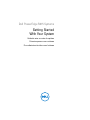 1
1
-
 2
2
-
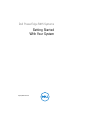 3
3
-
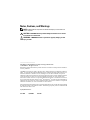 4
4
-
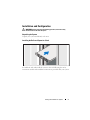 5
5
-
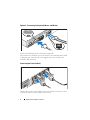 6
6
-
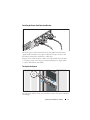 7
7
-
 8
8
-
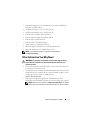 9
9
-
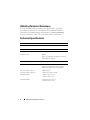 10
10
-
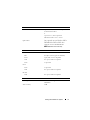 11
11
-
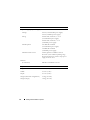 12
12
-
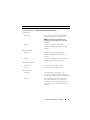 13
13
-
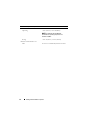 14
14
-
 15
15
-
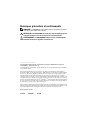 16
16
-
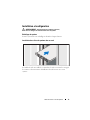 17
17
-
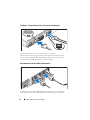 18
18
-
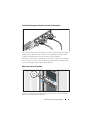 19
19
-
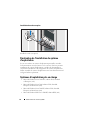 20
20
-
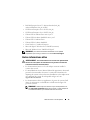 21
21
-
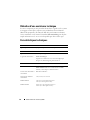 22
22
-
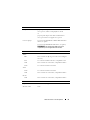 23
23
-
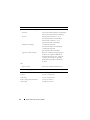 24
24
-
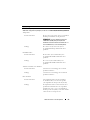 25
25
-
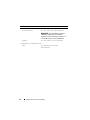 26
26
-
 27
27
-
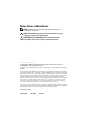 28
28
-
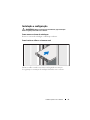 29
29
-
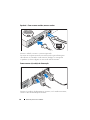 30
30
-
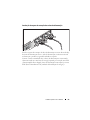 31
31
-
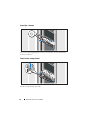 32
32
-
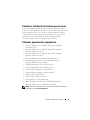 33
33
-
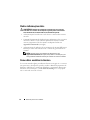 34
34
-
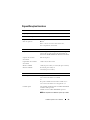 35
35
-
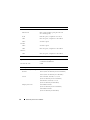 36
36
-
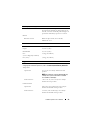 37
37
-
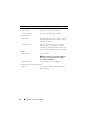 38
38
-
 39
39
-
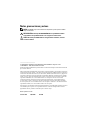 40
40
-
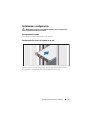 41
41
-
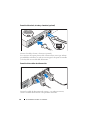 42
42
-
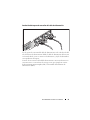 43
43
-
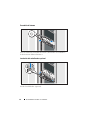 44
44
-
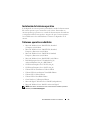 45
45
-
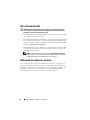 46
46
-
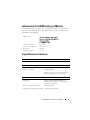 47
47
-
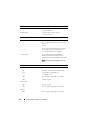 48
48
-
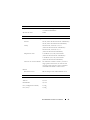 49
49
-
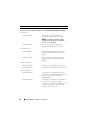 50
50
-
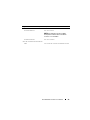 51
51
-
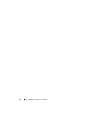 52
52
Dell PowerEdge R415 Guia rápido
- Categoria
- Servidores
- Tipo
- Guia rápido
em outras línguas
Artigos relacionados
-
Dell PowerEdge R410 Manual do proprietário
-
Dell R410 Manual do usuário
-
Dell PowerEdge R410 Guia rápido
-
Dell PowerEdge R410 Guia rápido
-
Dell POWEREDGE R515 Guia rápido
-
Dell PowerEdge R510 Guia rápido
-
Dell PowerEdge R310 Manual do proprietário
-
Dell PowerEdge R310 Guia rápido
-
Dell PowerEdge C6105 Guia rápido
-
Dell PowerEdge C6105 Manual do proprietário