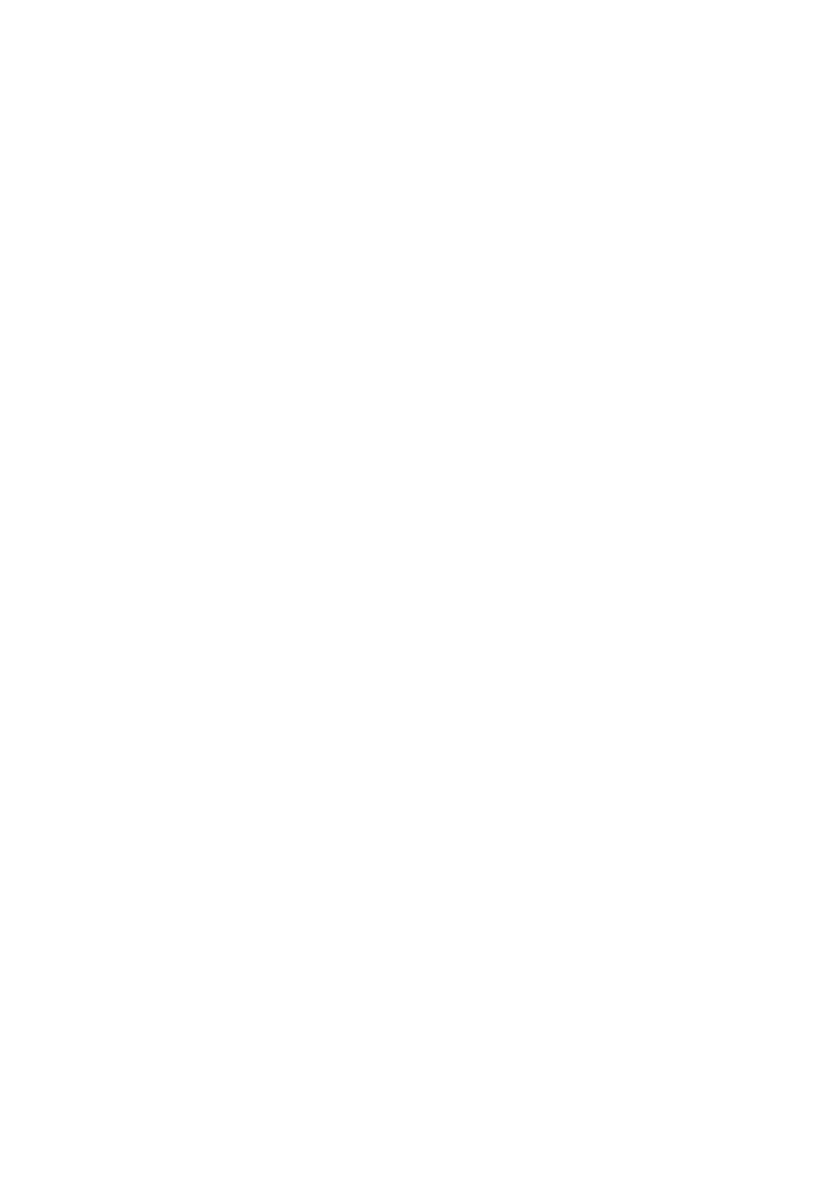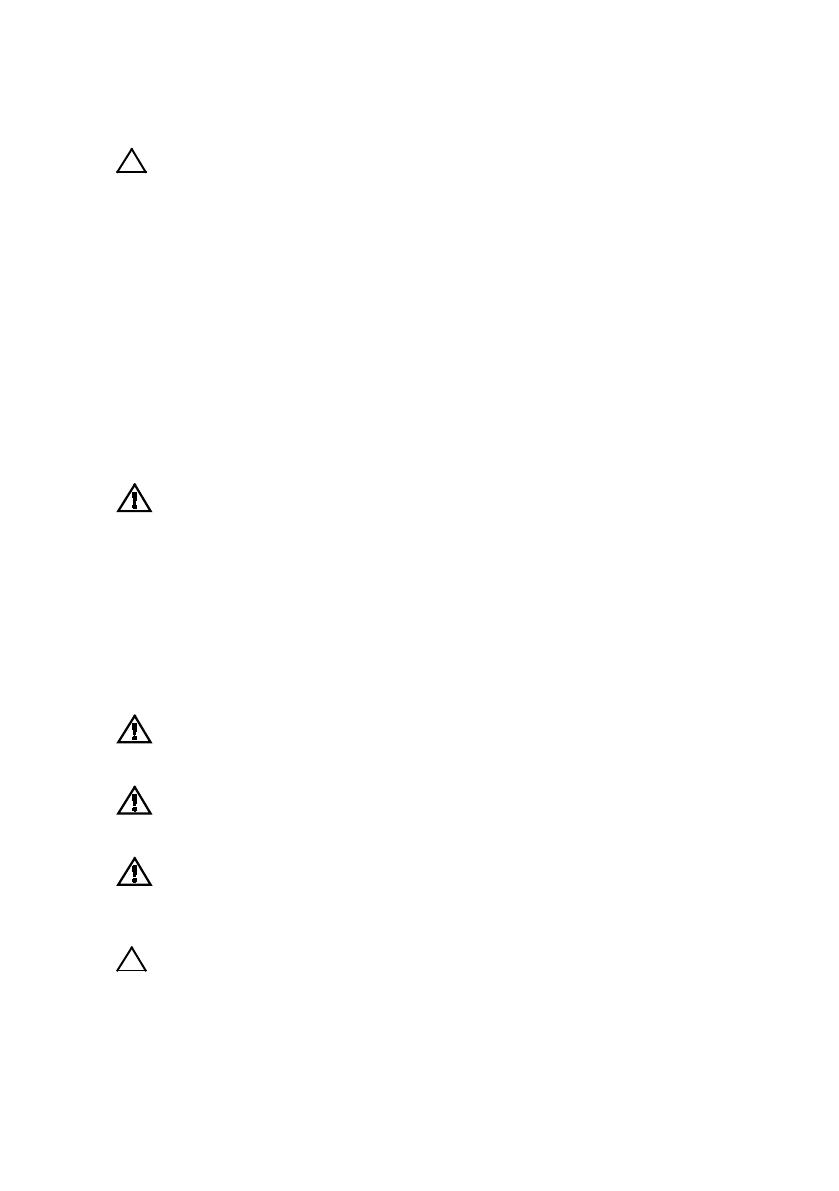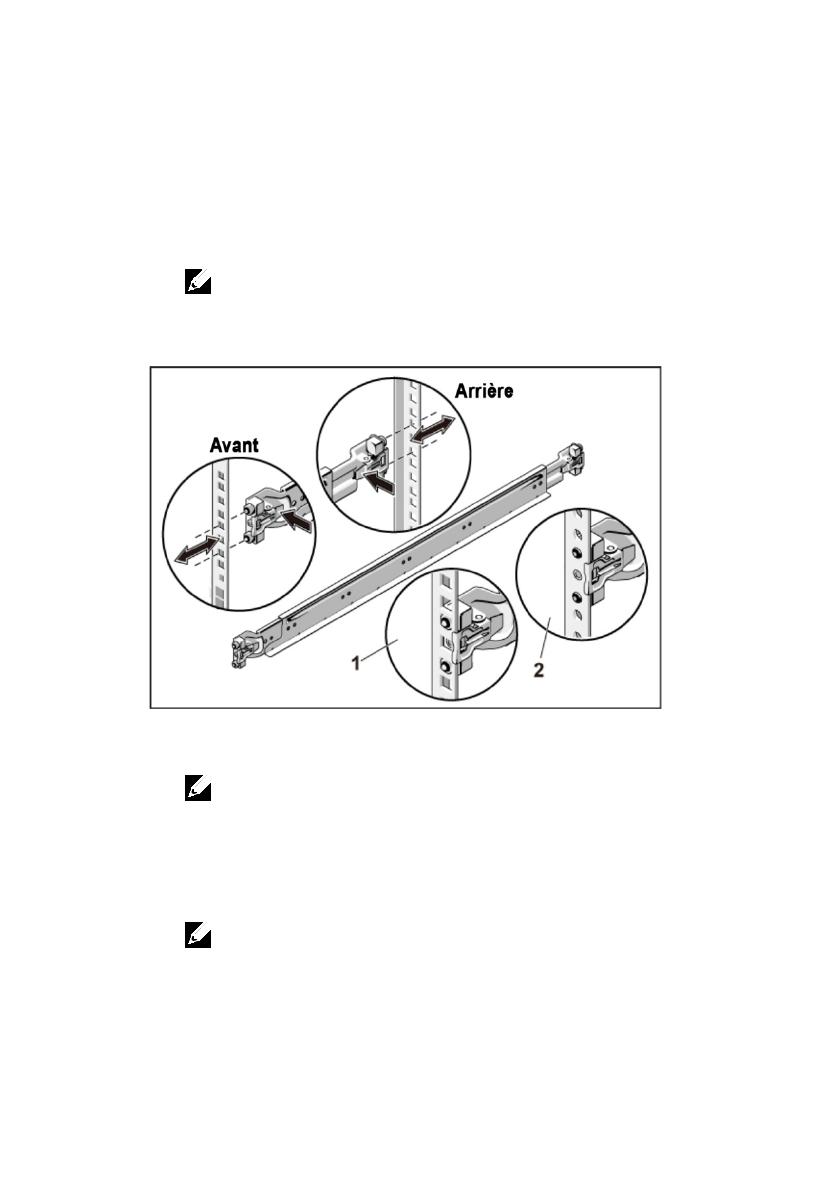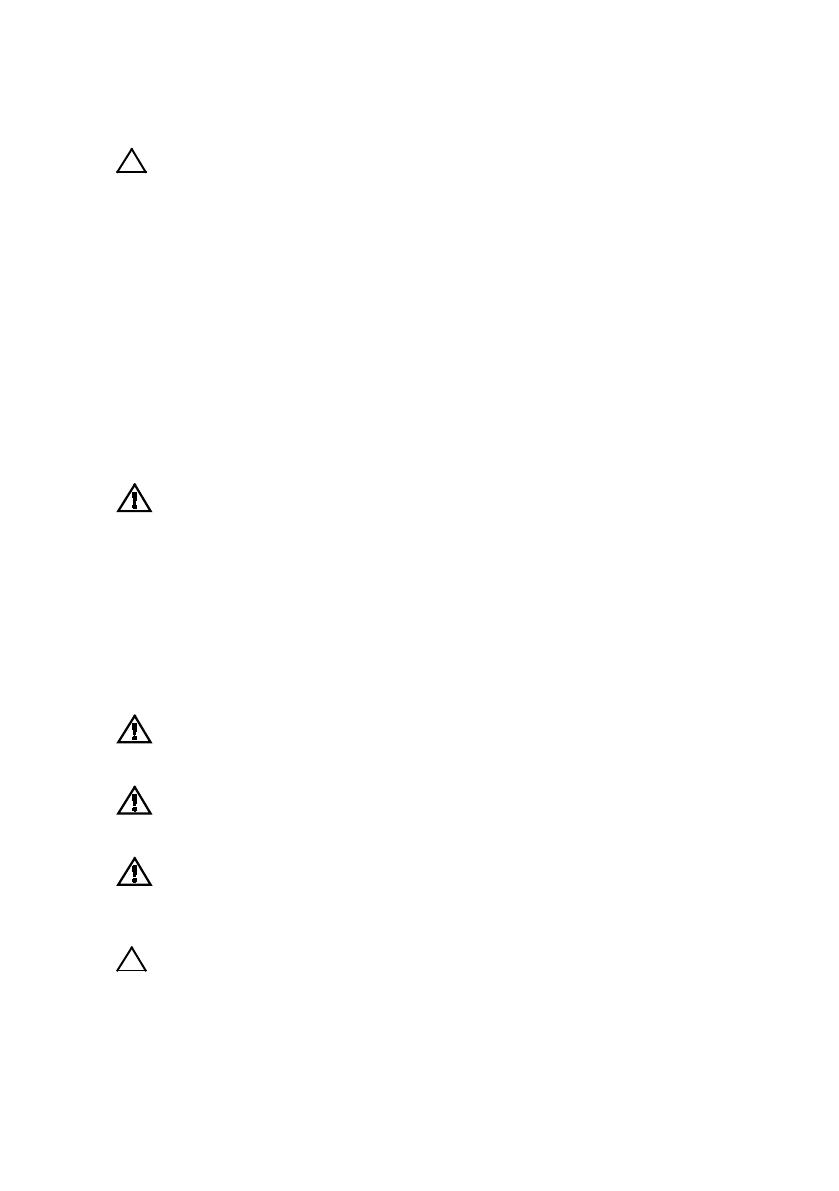
Guide de mise en route du système | 17
PRÉCAUTION : Zone à accès restreint
Ce serveur est conçu pour être installé uniquement dans des zones à
accès restreint telles que définies selon la norme Cl. 1.2.7.3 de IEC
60950-1: 2001 où ces deux conditions s'appliquent :
•
Seuls peuvent avoir accès le personnel d'entretien et les utilisateurs
qui ont été informés des motifs des restrictions appliquées à
l'emplacement et des précautions à prendre.
•
L'accès, qui se fait par l'intermédiaire d'un outil ou d'un verrou et
d'une clé, ou par d'autres moyens de sécurité, est contrôlé par le
responsable en charge de l'emplacement.
Installation et configuration
AVERTISSEMENT : avant de commencer la procédure suivante, lisez et
respectez les consignes de sécurité fournies avec le système.
Déballage du système
Sortez le système de son emballage et identifiez chaque élément.
Installation des rails sans outils
AVERTISSEMENT : demandez toujours de l'aide avant de soulever le
système. N'essayez pas de le soulever seul, car vous risqueriez de vous
blesser.
AVERTISSEMENT : le système n'est fixé ni au rack ni aux rails. Vous devez
le soutenir correctement au cours de l'installation et du retrait pour éviter
de l'endommager ou de vous blesser.
AVERTISSEMENT : afin d'éviter une éventuelle électrocution, assurez-vous
de disposer d'un troisième conducteur de mise à la terre pour l'installation
du rack. L'équipement du rack doit assurer une ventilation suffisante pour
bien refroidir le système.
PRÉCAUTION : lorsque vous installez des rails dans un rack à trous
carrés, vérifiez que les taquets de fixation à tête carrée glissent bien dans
les trous carrés.