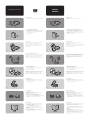1
2
3
4
5
6
1
3
4
5
6
scanner hp scanjet 2200c
3. Conecte o scanner (DEPOIS de instalar o software)
Atenção: Use somente a fonte de alimentação, cabos e acessórios fornecidos com
este equipamento ou se forem expressamente aprovados pela Hewlett-Packard
Company.
a. Conecte o cabo USB à porta USB, situada na parte traseira do scanner.
b. Conecte a outra extremidade do cabo USB em uma das portas USB do seu PC.
4. Conecte a fonte de alimentação
a. Conecte a fonte de alimentação no scanner.
b. Insira o cabo de força em uma tomada elétrica. Isso faz com que o scanner
ligue (não há interruptor liga/desliga).
Parabéns! Seu scanner está instalado.
Nota: Quando o seu computador detectar um novo hardware, você poderá ver
uma mensagem indicando que o arquivo não foi encontrado. Para fechar essa
mensagem, clique em Localizar na caixa de diálogo, localize a unidade de
CD-ROM e então clique em OK. Clique em OK novamente para fechar a caixa de
diálogo.
5. Antes de digitalizar
a. Abra a tampa do scanner.
b. Coloque o material a ser digitalizado com a face voltada para o vidro do
scanner. O material deve ser centralizado no vidro, com a parte superior do
texto próxima à frente do scanner.
Instalação
Installation
Configuração do seu scanner
O seu scanner vem com um CD-ROM, um cabo USB e uma fonte de alimentação.
6. Comece a digitalizar
Escolha uma das seguintes ações:
• Pressione um botão no scanner:
Digitalizar: Inicia o software de digitalização HP e digitaliza o material.
Copiar: Digitaliza e imprime uma cópia do material.
• Clique duas vezes no ícone do scanner situado na Área de trabalho do
Windows para abrir o software e digitalizar manualmente.
• Clique em Iniciar, aponte para Programas, HP PrecisionScan LTX e clique em HP
PrecisionScan LTX para abrir o software e digitalizar manualmente.
Encontre ajuda e suporte
• Para obter ajuda sobre o uso do scanner HP ScanJet, abra o software HP
PrecisionScan LTX e clique em Ajuda.
• Para obter ajuda para a instalação, suporte e especificação, você pode:
- clicar em Suplemento de suporte HP, no menu Ajuda ou
- abrir a pasta do CD-ROM relativa ao seu idioma e clicar duas vezes em
hpscanjt.hlp
Nota: o suplemento de suporte HP também contém informações sobre garantia,
assistência técnica e regulamentos.
-• Para obter ajuda técnica e drivers, vá até www.hp.com/cposupport/pt
• Para idéias sobre digitalização, dicas e demonstrações de produtos, visite o site
na Web da HP em www.scanjet.hp.com
2. Destrave o scanner
Destrave o scanner removendo a trava de plástico situada na parte inferior do
scanner.
a. Vire o scanner de modo que a parte inferior fique para cima.
b. Gire a trava verde 1/4 de volta para a esquerda e remova-a do scanner.
Nota: Guarde a trava em um local seguro para travar o scanner novamente se
precisar ser transportado.
1. Instale o software (ANTES de instalar o hardware)
a. Feche todos os programas (com exceção do Windows).
b. Insira o CD-ROM. Se o programa de instalação não começar automaticamente,
abra o menu Iniciar do Windows, clique em Executar e digite x:setup.exe
(sendo x a letra da unidade de CD-ROM).
c. Siga as instruções na tela.
2. Déverrouillage du scanner
Déverrouillez le scanner en retirant la clé en plastique située sous le scanner.
Pour ce faire :
a. Retournez le scanner (base vers le haut).
b. Tournez la clé verte d'un quart de tour vers la gauche, puis retirez-la du scanner.
Remarque : conservez la clé dans un endroit sûr pour pouvoir verrouiller le scanner
de nouveau si vous devez le transporter.
3. Branchement du scanner (à effectuer APRES l'installation du logiciel)
Attention : n'utilisez que les câbles (alimentation et autres) et les accessoires fournis
avec le scanner ou des accessoires approuvés par Hewlett-Packard Company.
a. Connectez le câble USB au port USB situé à l'arrière du scanner.
b. Connectez l'autre extrémité du câble USB à l'un des ports USB de votre
ordinateur.
4. Branchement du cordon d'alimentation.
a. Connectez le cordon d'alimentation au scanner.
b. Branchez le cordon d'alimentation sur une prise électrique. Le scanner s'allume
(il n'y a pas de bouton Marche/Arrêt).
Félicitations ! Vous venez d'installer votre scanner.
Remarque : lorsque votre ordinateur détecte le nouveau matériel, un message
indiquant qu'un fichier n'a pas été trouvé peut apparaître. Pour faire disparaître ce
message, cliquez sur Parcourir dans la boîte de dialogue, sélectionnez votre
lecteur de CD-ROM et cliquez sur OK. Cliquez de nouveau sur OK pour fermer la
boîte de dialogue.
5. Avant de numériser
a. Ouvrez le couvercle du scanner.
b. Placez le document à numériser face imprimée contre la vitre du scanner. Le
document doit être centré sur la vitre et le haut des graphiques ou du texte doit
être le plus près possible de l'avant du scanner.
Installation de votre scanner
Votre scanner est livré avec un CD-ROM, un câble USB et un cordon
d'alimentation.
6. Démarrage de la numérisation
Choisissez l'une des méthodes suivantes :
• Appuyez sur un des boutons du scanner :
Numériser : lance le logiciel de numérisation HP et numérise votre document.
Copier : numérise et imprime un exemplaire de votre document.
• Double-cliquez sur l'icône du scanner située sur votre bureau Windows pour
ouvrir le logiciel et numériser manuellement.
• Cliquez sur Démarrer, choisissez Programmes, HP PrecisionScan LTX, puis
cliquez sur HP PrecisionScan LTX pour ouvrir le logiciel et lancer une numérisation
manuelle.
Aide et support technique
• Pour obtenir de l'aide concernant l'utilisation de votre scanner HP ScanJet, lancez
le logiciel HP PrecisionScan LTX et cliquez sur Aide.
• Pour obtenir de l'aide sur l'installation, l'assistance et les spécifications, vous
pouvez :
- cliquer sur Assistance supplémentaire en ligne HP qui se trouve dans le menu
Aide.
- ouvrir le dossier pour le français situé sur le CD-ROM et double-cliquer sur
hpscanjt.hlp.
Remarque : le supplément d'assistance contient également la garantie, les
services et les réglementations.
• Pour contacter le support technique ou commander des pilotes, rendez-vous à
l'adresse suivante : www.hp.com/cposupport/fr/
• Pour obtenir des suggestions de numérisation, des conseils et des démonstrations
de produit, visitez le site Web de Hewlett Packard à l'adresse suivante :
www.scanjet.hp.com
1. Installation du logiciel (à effectuer AVANT l'installation du matériel)
a. Quittez tous les programmes ouverts (sauf Windows).
b. Insérez le CD-ROM dans le lecteur. Si le programme d'installation ne démarre
pas automatiquement, ouvrez le menu Démarrer de Windows, cliquez sur
Exécuter et tapez x:setup.exe (où x correspond à la lettre de votre lecteur de
CD-ROM).
c. Suivez les instructions qui s'affichent.
ajuda
Conseils
2
hp scanjet 2200c scanner
2. Unlock the scanner
Unlock the scanner by removing the plastic key from the bottom of the scanner.
a. Turn the scanner so the bottom is up.
b. Turn the green key to the left 1/4 turn and remove it from the scanner.
Note: Store the key in a safe place to re-lock the scanner if it is transported.
3. Connect the scanner (AFTER installing the software)
Caution: Only use the power supply, cables, and accessories supplied with this
equipment or expressly approved by Hewlett-Packard Company.
a. Connect the USB cable to the USB port on the back of the scanner.
b. Connect the other end of the USB cable to one of the USB ports on your PC.
4. Connect the power supply
a. Connect the power supply to the scanner.
b. Plug the power cord into an electrical outlet. This turns on power to the scanner
(there is no on/off switch).
Congratulations! Your scanner is now installed.
Note: When your computer detects new hardware, you might see a message
indicating a file was not found. To resolve this message, click Browse in the dialog
box, locate the CD-ROM drive, and then click OK. Click OK again to close the
dialog box.
5. Before you scan
a. Open the scanner lid.
b. Place the item to be scanned face-down on the scanner glass. The item must be
centered on the glass, with the top of the graphic or text closest to the front of
the scanner.
Setup
Setup
Setting up your scanner
Your scanner comes with a CD-ROM, a USB cable, and a power supply.
6. Begin scanning
Choose one of the following:
• Press a button on the scanner:
Scan: Starts the HP scanning software and scans your item.
Copy: Scans and prints a copy of your item.
• Double-click the scanner icon on the Windows desktop to open the software and
scan manually.
• Click Start, point to Programs, and then click HP PrecisionScan LTX to open the
software and scan manually.
Find help and support
• For help using your HP ScanJet scanner, open the HP PrecisionScan LTX software
and click Help.
• For help with installation and for customer-support information, click HP Online
Support Supplement from the Help menu. The Support Supplement also contains
specifications, and warranty, service, and regulatory information.
• For technical support and drivers, go to www.hp.com/go/cposupport
• For scanning ideas, tips, and product demonstrations, visit the HP Web site at
www.scanjet.hp.com
1. Install the software (BEFORE installing the hardware)
a. Quit all open programs (except Windows).
b. Insert the CD-ROM. If the installation program does not start automatically, open
the Windows Start menu, click Run, and then type x:setup.exe (where x is the
letter of the CD-ROM drive).
c. Follow the directions onscreen.
2. Unlock the scanner
Unlock the scanner by removing the plastic key from the bottom of the scanner.
a. Turn the scanner so the bottom is up.
b. Turn the green key to the left 1/4 turn and remove it from the scanner.
Note: Store the key in a safe place to re-lock the scanner if it is transported.
3. Connect the scanner (AFTER installing the software)
Caution: Only use the power supply, cables, and accessories supplied with this
equipment or expressly approved by Hewlett-Packard Company.
a. Connect the USB cable to the USB port on the back of the scanner.
b. Connect the other end of the USB cable to one of the USB ports on your PC.
4. Connect the power supply
a. Connect the power supply to the scanner.
b. Plug the power cord into an electrical outlet. This turns on power to the scanner
(there is no on/off switch).
Congratulations! Your scanner is now installed.
Note: When your computer detects new hardware, you might see a message
indicating a file was not found. To resolve this message, click Browse in the dialog
box, locate the CD-ROM drive, and then click OK. Click OK again to close the
dialog box.
5. Before you scan
a. Open the scanner lid.
b. Place the item to be scanned face-down on the scanner glass. The item must be
centered on the glass, with the top of the graphic or text closest to the front of
the scanner.
Setting up your scanner
Your scanner comes with a CD-ROM, a USB cable, and a power supply.
6. Begin scanning
Choose one of the following:
• Press a button on the scanner:
Scan: Starts the HP scanning software and scans your item.
Copy: Scans and prints a copy of your item.
• Double-click the scanner icon on the Windows desktop to open the software and
scan manually.
• Click Start, point to Programs, and then click HP PrecisionScan LTX to open the
software and scan manually.
Find help and support
• For help using your HP ScanJet scanner, open the HP PrecisionScan LTX software
and click Help.
• For help with installation and for customer-support information, click HP Online
Support Supplement from the Help menu. The Support Supplement also contains
specifications, and warranty, service, and regulatory information.
• For technical support and drivers, go to www.hp.com/go/cposupport
• For scanning ideas, tips, and product demonstrations, visit the HP Web site at
www.scanjet.hp.com
1. Install the software (BEFORE installing the hardware)
a. Quit all open programs (except Windows).
b. Insert the CD-ROM. If the installation program does not start automatically, open
the Windows Start menu, click Run, and then type x:setup.exe (where x is the
letter of the CD-ROM drive).
c. Follow the directions onscreen.
1
3
4
5
6
helpful
1
3
4
5
6
helpful
2 2
-
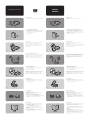 1
1