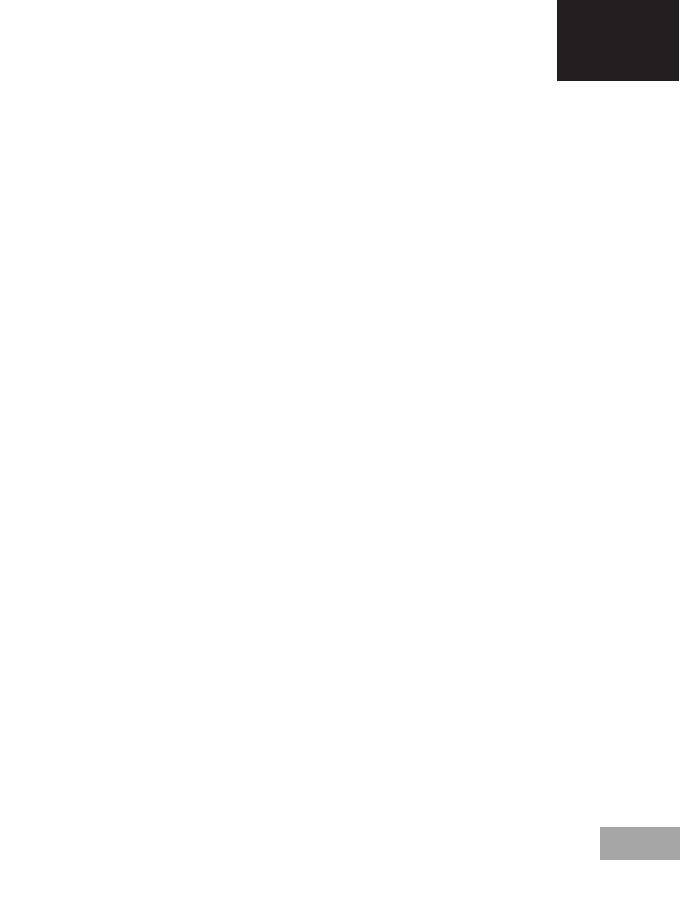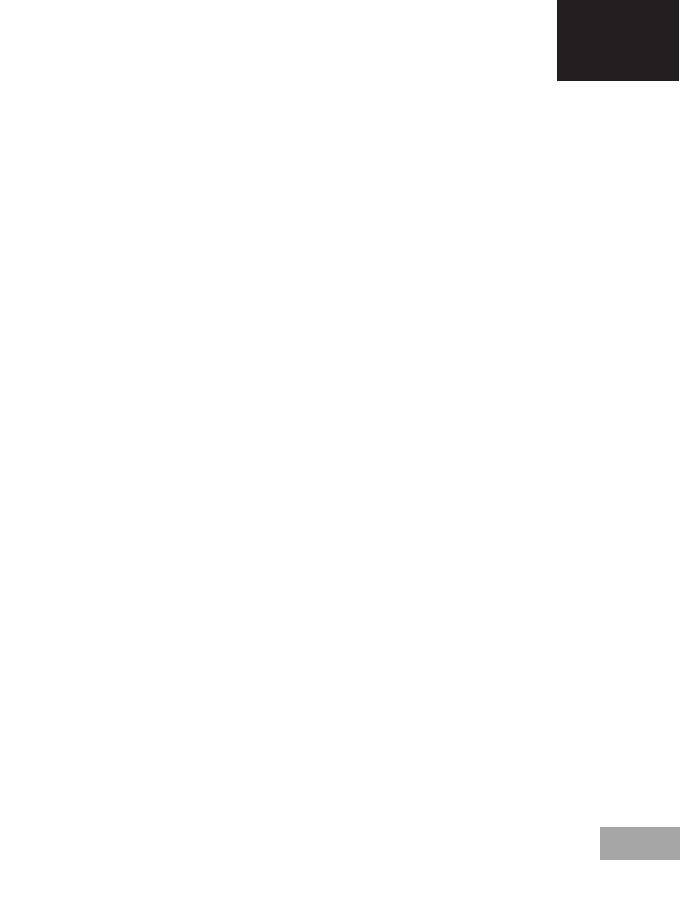
Descripción de los botones
1: Página anterior/página siguiente.
2: Página anterior/página siguiente.
3: Amplía o reduce las palabras durante su lectura.
4: Con una breve pulsación, permite volver al último menú, con una
pulsación mayor permite volver a la interfaz o menú principal.
5: Botón de refresco.
6: Permite cambiar la disposición de la pantalla entre posición
horizontal o vertical.
7: El aro gris que lo rodea permite ir arriba, abajo, derecha o izquier-
da como los cursores. Durante la lectura del libro, pulse UP y DOWN
para cambiar de página. El botón central es el botón OK, el botón de
confirmación para seleccionar la opción que deseemos del menú de
nuestro libro electrónico. Si pulsa este botón durante la lectura de un
libro podrá acceder directamente al menú de lectura del mismo.
8: Ranura para la tarjeta multimedia: permite extender la memoria
de la unidad a través de una tarjeta multimedia.
9: Conector USB: permite conectar la unidad a un ordenador a través
del puerto USB.
10: Power On/Off: Pulse el botón de POWER ON/OFF durante cinco
segundos para encender o apagar la unidad.
11: Botón RESET: permite resetear el sistema si el producto no
responde.
12: Indicador LED: durante el proceso de carga se ilumina en color
rojo, cuando el LED se apaga, la batería está llena.
Funcionamiento
1. Encender y apagar la unidad.
Encienda la unidad pulsando el botón ON/OFF durante unos 5
segundos. La unidad se encenderá automáticamente e irá directa-
mente a la interfaz principal. Pulse el botón ON/OFF durante unos 5
segundos y entonces la unidad se apagará automáticamente.
2. Archivo anterior o siguiente. Pulse el botón izquierdo o derecho
para ir al archivo anterior o siguiente.
3. Conexión al ordenador y transferir ficheros.
Utilice el cable USB para conectar la unidad a un ordenador, de esa
forma el producto podrá ser utilizado como un disco portátil para la
transmisión de datos. Cuando la unidad esté conectada al ordenador
a través del puerto USB puede ser utilizada como disco duro externo.
Podrá comprar de forma muy sencilla sus documentos, imágenes,
canciones, etc… sin necesidad de una tercera partición de acceso.
4. Resetear.
Si la unidad no responde, pulse el botón RESET para resetear y
comenzar de nuevo.
Instrucciones de uso
Después de haber encendido la unidad y haber accedido al menú
principal, a través de los botones direccionales podrá acceder a ocho
opciones diferentes que incluyen Historial, Biblioteca, Buscar ebooks,
explorador, imágenes, juegos, calendario ajustes.
HISTORIAL
Seleccione esta opción y pulse OK para acceder a los últimos libros
leídos. Pulse brevemente el botón M para salir de esta interfaz.
NOTA: Sólo pueden elegirse entre los últimos 10 libros leídos reciente-
mente.
BIBLIOTECA
Seleccione esta opción y pulse OK para accede al listado completo de
libros de su biblioteca. A través de los botones direccionales podrá
moverse hacia arriba o hacia abajo para seleccionar el libro que desea
comenzar a leer. Una vez haya seleccionado uno de los libros pulse OK
para comenzar la lectura. Pulse el botón M para salir de esta interfaz.
Durante la lectura de un archivo, puede realizar las siguientes opera-
ciones:
- Hacer más grande o pequeño el tamaño de la letra.
- Cambiar el formato de pantalla de horizontal a vertical y viceversa.
a) Cuando cambia a la página horizontal, pulse los botones derecho e
izquierdo para ir a la página anterior o a la siguiente.
b) Cuando cambia a la página vertical, pulse los botones arriba o
abajo para ir a la página anterior o a la siguiente.
- Añadir un marcapágina.
- Marcadores.
- Tabla de contenidos.
- Añadir a favoritos.
- Ir a la página.
Pulse brevemente el botón OK para cambiar a la opción que
permite saltar a un página concreta. Introduzca los números de la
página a la que desea ir. Si el número excede del número de
páginas reales del libro se considera inválido. Seleccione YES (sí) y
pulse OK para ir a la página deseada. Pulse el botón para salir.
- Buscar.
- Margen: para establecer márgenes.
BUSCAR EBOOKS
Seleccione esta opción e introduzca el nombre del libro que desea
leer, pulse OK para comenzar la lectura.
EXPLORADOR
Esta opción permite administrar y buscar archivos.
IMÁGENES
Seleccione la opción IMÁGENES en el interfaz principal y pulse OK
para acceder al listado de imágenes. Pulse brevemente el botón
arriba o abajo para seleccionar un archivo, después pulse OK para
acceder al estado de pantalla completa; en ese momento, pulse
brevemente el botón ARRIBA para ir a la imagen anterior y pulse
brevemente el botón ABAJO para seleccionar la siguiente imagen.
Pulse el botón M para volver al listado de imágenes.
JUEGOS
Acceda a la opción JUEGO dentro del menú principal y pulse
brevemente el botón OK. Seleccione entre los juegos que haya
disponibles.
CALENDARIO.
Acceda a la opción CALENDARIO dentro del menú principal y pulse
brevemente el botón OK.
AJUSTES.
Elija esta opción dentro del menú principal para acceder a la configu-
ración del sistema y pulse OK para acceder al listado de configuración.
Hay seis opciones diferentes:
- Refresco de pantalla: permite refrescar después de cada página,
después de 3 y/o 5 páginas.
- Ajustes de energía: con esta opción podrá configurar el tiempo de
apagado: esta unidad permite configurar un temporizador para el
apagado automático de la unidad o llevarla a modo stand-by (reposo
de energía).
- Configuración de la hora y del día: permite configurar el año, mes y
día a través de las teclas derecha, izquierda así como configurar la
hora, minuto y segundo mediante las teclas arriba y abajo.
- Configuración del idioma: permite configurar el idioma del menú OSD
de la unidad, Español, Inglés, Francés, etc…
- Formatear dispositivo.
- Restaurar valores de fábrica: utilice esta opción para volver a los
valores iniciales de la unidad, los que traía de fábrica por defecto.
- Conexión USB: permite conexión al PC y copia de archivos.
- Información del producto: muestra información relativa al producto:
modelo, versión de software, etc... así como la capacidad interna y
externa. usada y libre de la memoria. Si hay una tarjeta Micro SD, podrá
también verificar la capacidad de la tarjeta.
Batería y energía
- Cuando la unidad está en estado de carga, en la parte superior se
mostrará el icono , una vez que la carga se haya realizado por
completo, el icono cambiará automáticamente y aparecerá lleno.
- Cuando la batería está vacía, se mostrará el icono . Es hora de
cargarla.
- Si está cargando el producto por primera vez, le recomendamos que
la carga la realice durante más de ocho horas.
- Un producto nuevo debe ser totalmente cargado y totalmente
descargado por lo menos las tres primeras veces para activarlo
correctamente. Después, la carga completa de la batería podrá
realizarse en unas 2-3 horas. En funcionamiento, el tiempo de carga es
mayor.
- Le recomendamos una carga y descarga completa de la batería una
vez cada 3 meses para mantener en perfecto estado la batería de litio.
- Después de la carga, por favor, desconecte el cable USB y desconec-
te el cargador de la red eléctrica. No inserte el cargador en un enchufe
de red si no va a conectar ningún dispositivo.
- Si la unidad no va a ser utilizada por un largo periodo de tiempo,
cargue la batería en su totalidad, cargue y descargue la batería por lo
menos una vez cada 3 meses.
- Cuando no hay energía suficiente, continúe su uso después de la
carga; cuando la batería está totalmente vacía, utilice el cargador para
la recarga y conéctelo al PC; haga la carga en las siguientes situacio-
nes:
a) cuando el icono de la batería muestra que la batería está vacía.
b) el sistema se apaga automáticamente y se apaga muy pronto
después de comenzar de nuevo.
c) Los botones no responden.
d) Para asegurar la estabilidad de la carga, recomendamos no realizar
la carga con el USB del PC. Intente utilizar el cargador de red para una
carga más segura.
Resolución de problemas
1. NO PUEDO ENCENDER EL LIBRO ELECTRÓNICO
Conecte el USB o el cargador, verifique si el voltaje de la batería es
demasiado bajo. Si fuera así, recargue durante el tiempo reglamenta-
rio antes de su uso. Si después de la carga la unidad todavía no se
enciende, por favor contacte con el sistema de atención al cliente.
2. LOS BOTONES NO FUNCIONAN.
Confirme que la unidad no está bloqueada. Si fuera así, desbloquéela e
inténtelo de nuevo.
3. LOS ARCHIVOS NO PUEDEN DESCARGARSE.
Verifique que la conexión entre el PC y la unidad es correcta.
Compruebe que hay espacio suficiente.
Verifique que el cable USB no esté dañado.
4. POR QUÉ VARIA EL TIEMPO DE EJECUCIÓN DEL LECTOR?.
Dependerá de las condiciones de funcionamiento de la unidad, si está
sometido a temperaturas muy altas, muy bajas, en ambientes
húmedos, secos, etc… la batería de litio varía en función de ello.
También varía en función del tipo de operación que se realice, si se
apaga y se enciende continuamente, etc…
EN
woxter.es
14
Buttons description and function:
1. Page turning
2. page turning
3. Reduce/Enlarge key:
Reduce or enlarge the word during the reading:
4. Back key:
Short press to back to last menu, long press back to main menu;
5. Refresh key: refresh the EPD during reading;
6. Rotate: change the direction of the display during reading;
7. OK button: back to the menu during reading;
8. TF card slot
9. Micro USB slot: for charging and copy files to device;
10. Power button: press this button about 5 seconds to turn on or off
the product; lock and unlock while press shortly
11. RESET: When the machine does not respond for a long time, you
can press the reset key to reset and then to restart;
12. LED indicator: During charging LED is red, then LED turn off after
battery is full.
BASIC OPERATION
1. To Start up.
Push the power switch to “ ”, last for 5 seconds or so, the system will
start up automatically. It will enter the main interface. Push the power
switch to “ ”, last for 5 seconds or so, the system will shut down
automatically.
2. Last file, next file.
press left or right key to shift to last and next file while scan the
picture.
3. To connect with computer and transfer files.
Use USB cable to connect with a computer, so that the product can
be used as a removable disk to transmit data. While the product is
connecting with a computer through USB interface, it can be used as
a U Disk. You can simply copy your favorite novels etc. to the product,
and you do not need a third part to access.
4. Reset.
When the machine does not respond for a long time, you can press the
reset key to reset and then to restart.
5. Usage Instruction
Through the direction key, in the main menu interface, you can choose
cycle in four function "reading", "recently reading", "scan file ", "added
test" and so on.
In the main menu interface, you can choose cycle in “Browser History”,
“Library”, “Search eBooks”, “Explorer”, “Pictures”, “Calendar” and
“Settings”
BROWSER HISTORY
Select “Browser History” mode in the main interface showing four
books. Press “OK” key to access to the recently read list. Shortly press
return key to exit recently read interface.
LIBRARY
Select “Library” mode in the main interface showing four books. Press
“OK” key to access to read list. Shortly press return key to exit recently
read interface.
While reading you can make the following operations:
Open a book, press ok, menu picture
1. Choosing add bookmark ; to enter to add and remove the bookmark
mode.
2. Choosing bookmarks; to scan the bookmark list what you added.
3. Choosing table of contents; to scan the contents of ebook.
4. Choosing add to favorites, you can add and cancel the favorites
5. Choosing go to page .to Input the page what you want.but inputted
page can not exceed the max page of the ebook.
6. Choosing the seach, you can input the content quickly to find books
you want to browse,
7. Choosing font size, you can adjust the font size.
8. Choosing margin,to you can zoom the margin.
9. Choosing Rotate screen.to rotate the text direction.
10. The background black and white color:
Select the black background to enter the mode black background with
the white letters to read; Select the white background to enter the
mode white background with black letters to read.
11. Choosing automatic reading ,you can choose the different time ,the
ebook will be enter automatic page model.
12. Choosing refresh model, you can refresh while reading different
page.
13. Choosing text information.you can check related title and author
information.
SEARCH EBOOKS
Select “Search ebooks” model, input the book name you wanna read,
then press ok to start read.
EXPLORER
Manage and scan files
PICTURES
Scan and read pictures files
CALENDAR
Check the date and time
SETTINGS
1. Access to system setting mode.
Choose the mode of “settings” on main interface, and then press “ok”
key to access into the system setting list.
2. System setting list
There are seven options, including “Refresh model, power settings, Date
& Time, Language, Format Device, Default Settings and Device
information” options.
- Refresh model: this supports setting the refresh, and there are options
including refresh each page, 3page,5page,
- Power settings: including auto shutdown and standby settings.
- Date/time setting: You can set the Year, Month, Day and Hour, Minute,
Second by left and right key.
- Language setting function, there are language options of Simplified
Chinese, English and Russia etc.
- Formatting local disk
- Default settings: use this option to restore factory setting state
- Device information: display the software versioning, check the used
and unused capacity of the flash, If there is a Micro SD, you can check
the capacity of the TF card.
3 Explanation of the battery and power supply
- When the machine is in charging state, the top right will show the
charging icon , after fool charged, the icon will switch to full power icon
automatically.
- When the battery is run out, it shows , the system will prompt low
voltage. Please charge in time then.
- When you charge for the product for the first time, in order to
maximize the state of the battery, it is recommended to charge with
power off and keep for more than 8 hours.
- The new product should be full charged and full released for the first
three times to activate; after that, it takes about 3-3.5 hours to fully
charge the battery; it requires a longer charging time in running state.
- It is recommended to fully charge and fully release the battery once
every 3 months, to maintain the lithium battery.
- After charging, please disconnect the USB cable, and remove the
charger from the electric outlet. Please do not insert the charger into
the electric outlet when the product is not connected.
- If the machine is not in use for a long time, please fully charge the
battery first, charge and release once every 3 months.
- When the power is in sufficient, please continue to use after charging;
when the battery is completely dead, please use the charger to
recharge the machine then connect to PC; please charge in the
following situations:
A. While the battery icon shows out of battery.
B. The system shut down automatically, and shut down soon after
starting up again.
C. No responding of operations to keys.
D. In order to ensure the stability of charging, it is recommended not to
charge with USB of PC. Try to use the standard charger to recharge.
TROUBLESHOOTING
1. E-book cannot be turned on?
A: Connect USB or the charger, to check whether the battery voltage is
too low. If so, please recharge a period of time before using.
If after charging the machine still cannot be turned on, please contact
with our customer service.
2. Q: Files cannot be downloaded?
A: Check if the PC and the player are connected correctly.
Check if the storage space is full.
Check if the USB cable is damaged.
3. Why the running time of reader varies?
Running time of polymer lithium battery may vary because of different
temperature of environment and different using conditions.
When use the product, if the environment temperature is too high or
too low, the running time of battery may be effected. It is recommen-
ded to use the product in normal temperature.
For the running condition, because of increase volume, frequent
operations, frequent starting-up and shutting-down, the actual running
time would vary in certain degree