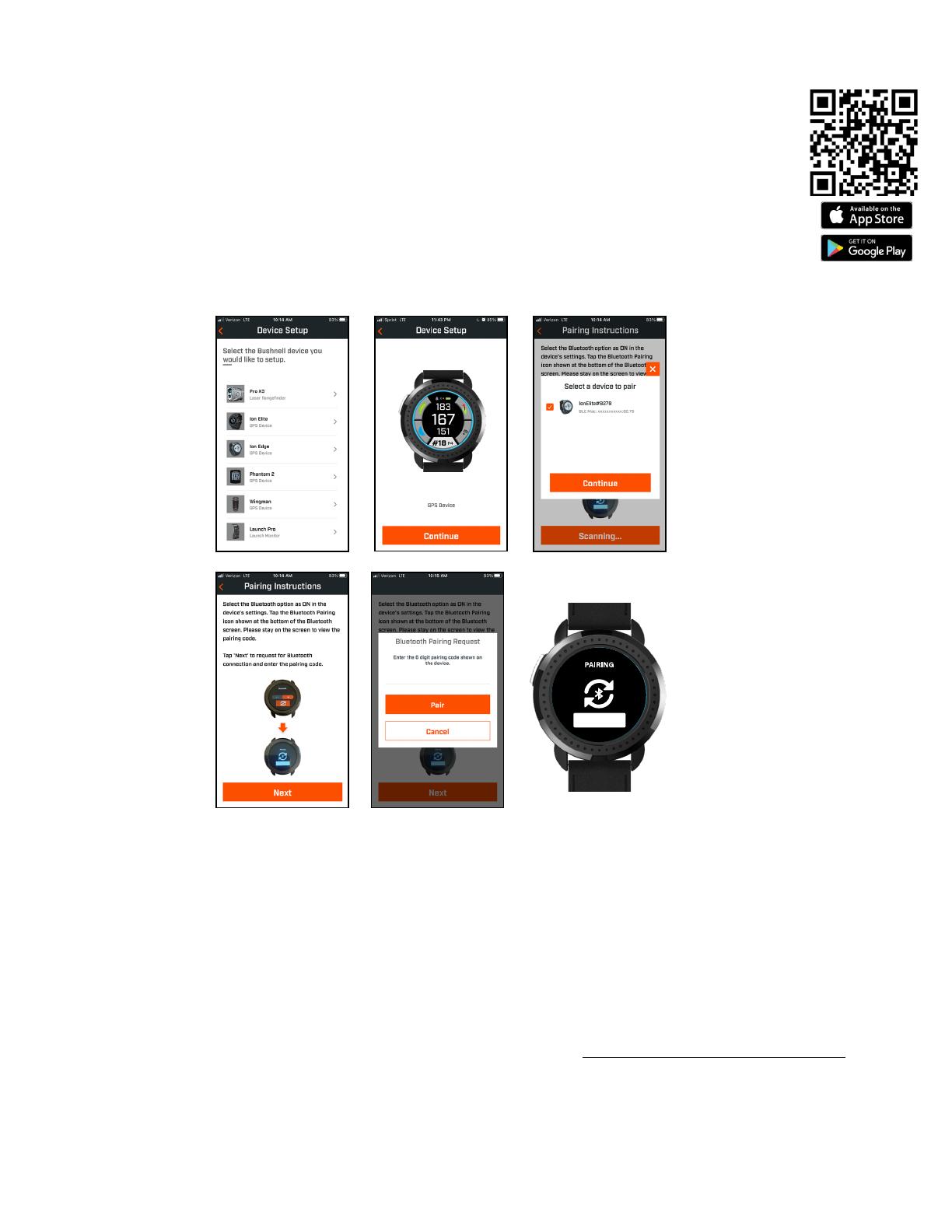16
###L Jusqu’au point layup (ex. 75L= 75 yd jusqu’au point
layup, 100L = 100 yd jusqu’au point layup)
###M Jusqu’au marqueur (ex. 250M = Jusqu’au marqueur 250
#Bnk Jusqu’au ixième bunker
(ex. T1Bk = Jusqu’au 1er bunker)
#CBK Jusqu’au ixième bunker central (ex. 2CBk = Jusqu’au
2e bunker central)
#Fwy Jusqu’au ixième Fairway
#GBk Jusqu’au ixième bunker d’herbe
#LBk Jusqu’au ixième bunker gauche
#RBK Jusqu’au ixième bunker droit
#Wtr Jusqu’au ixième obstacle d’eau
Bnkr Jusqu’au bunker
C#Bk Carry jusqu’au ixième bunker
(ex.C1BK = Carry 1er bunker)
C#LB Carry jusqu’au ixième bunker gauche
(ex. C2LB = Carry 2e bunker gauche)
C#RB Carry jusqu’au ixième bunker droit
(ex. C3RB = Carry 3e bunker droit)
C#Wt Carry jusqu’au ixième obstacle d’eau
(ex. C2Wt = Carry 2e obstacle d’eau)
CBnk Jusqu’au bunker central
CCBK Carry jusqu’au bunker central
CDch Jusqu’au fossé central
CFwy Jusqu’au fairway central
Frwy Jusqu’au fairway
CFyB Carry jusqu’au bunker du fairway
CHzd Carry jusqu’à l’obstacle
CLBk Carry jusqu’au bunker gauche
CLHz Carry jusqu’à l’obstacle gauche
Clif Jusqu’à la falaise
CLWs Carry jusqu’à l’étendue sauvage gauche
CLWt Carry jusqu’à l’obstacle d’eau gauche
CPth Carry jusqu’au chemin
CRBk Carry jusqu’au bunker droit
CRHz Carry jusqu’à l’obstacle droit
Crst Jusqu’au sommet
CRWt Carry jusqu’à l’obstacle d’eau droite
CWst Carry jusqu’à l’étendue sauvage droite
CWtr Carry jusqu’à l’obstacle d’eau
Dtch Jusqu’au fossé
EFwy Jusqu’à la n du fairway
ELFy Jusqu’à la n du fairway gauche
ELoF Jusqu’à la n du fairway inférieur
ERFy Jusqu’à la n du fairway droit
EWst Jusqu’à la n de l’étendue sauvage
GBnk Jusqu’au bunker d’herbe
Gorg Jusqu’à la gorge
Hzrd Jusqu’à l’obstacle
LBnk Jusqu’au bunker gauche
LDth Jusqu’au fossé gauche
LFwy Jusqu’au fairway gauche
LGBk Jusqu’au bunker d’herbe gauche
LndA Jusqu’à la zone d’atterrissage
LWst Jusqu’à l’étendue sauvage
gauche
LWtr Jusqu’à l’étendue d’eau gauche
Path Jusqu’au chemin
PotB Jusqu’à la fosse de sable
RBnk Jusqu’au bunker droit
Rdge Jusqu’à la crête
RDch Jusqu’au fossé droit
RFwy Jusqu’au fairway droit
RGBk Jusqu’au bunker d’herbe droit
RHzd Jusqu’à l’obstacle droit
Road Jusqu’à la route
RWst Jusqu’à l’étendue sauvage
droite
RWtr Jusqu’à l’obstacle d’eau droit
ThFy À travers le fairway
ThRF À travers le fairway droit
Wter Jusqu’à l’obstacle d’eau
WstA Jusqu’à l’étendue sauvage
WstB Jusqu’au bunker sauvage
WstE Fin de l’étendue sauvage
CGrg Carry jusqu’à la gorge
RvrB Jusqu’au lit de la rivière
Wall Jusqu’au mur
GLOSSAIRE DES OBSTACLES :
Entretien et maintenance
Pour garantir un fonctionnement able de l’appareil, nous recommandons de suivre les directives suivantes d’entretien et de maintenance :
• Éviter d’exposer l’appareil à des conditions environnementales extrêmes pendant une période prolongée. L’appareil est conforme à la norme IPX7 ;
il est imperméable, mais pas étanche. Ne pas immerger l’appareil.
• Éviter tout impact important sur l’appareil.
• Nettoyer l’appareil de temps à autre avec un chiffon doux et humide.
• Ne pas exposer l’appareil à des produits chimiques puissants, tels que de l’essence ou de l’alcool, car ils l’endommageraient.
• Stocker l’appareil dans un endroit sec lorsqu’il n’est pas utilisé.
AVERTISSEMENT
• Ne pas tenter d’ouvrir l’appareil Ion Elite.
• L’appareil contient une batterie lithium-ion.
• Ne pas tenter d’ouvrir, de démonter ou de réparer la batterie interne. La batterie n’est pas remplaçable.
• Ne pas écraser, perforer ou raccourcir les contacts externes de la batterie.
• Ne pas exposer à des températures supérieures à 140º F (60º C). Ne pas charger la batterie quand la température est supérieure à 113º F (45º C).
Ne pas stocker l’appareil à des températures supérieures à 113º F (45º C) ou inférieures à 32º F (0º C).
• Recycler ou mettre au rebut la batterie de manière appropriée. Ne pas jeter dans l’eau. Ne pas brûler.
Limitation de responsabilité
En utilisant ce produit, l’utilisateur accepte que Bushnell Outdoor Products ne sera pas tenu juridiquement responsable des dommages ou blessures
éventuels inigés à l’utilisateur ou à une autre personne ou propriété, causés par une utilisation incorrecte par l’utilisateur et/ou un mauvais jugement
lors de l’utilisation de ce produit.
Remarque : Consulter la garantie limitée pour prendre connaissance des autres limitations de notre responsabilité.
Informations supplémentaires
Le GPS (Global Positioning System) est un réseau de 32 satellites qui orbitent autour de la Terre, exploité et maintenu par le gouvernement américain.
Cet appareil GPS nécessite l’acquisition d’au moins 3 satellites pour déterminer avec précision une position. Toute modication apportée au système
par le gouvernement peut affecter la précision et les performances de ce produit.
Site Internet Bushnell Golf
www.bushnellgolf.com est la meilleure ressource en ligne pour tous les détenteurs de produits Bushnell Golf et propose une assistance produit, une
FAQ, etc.