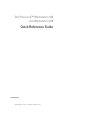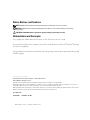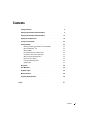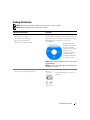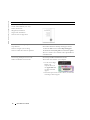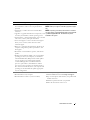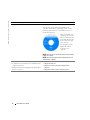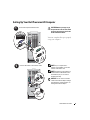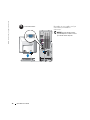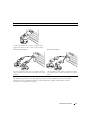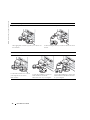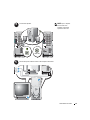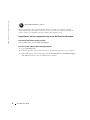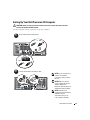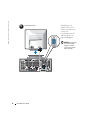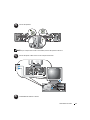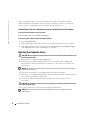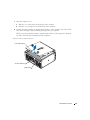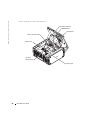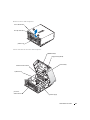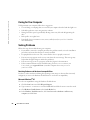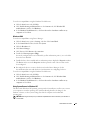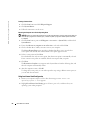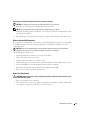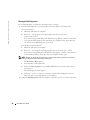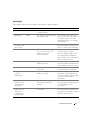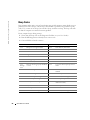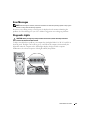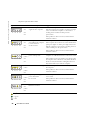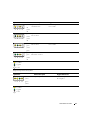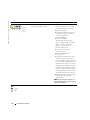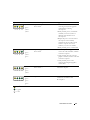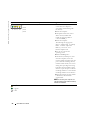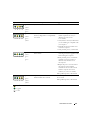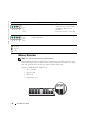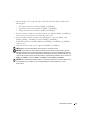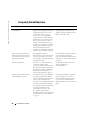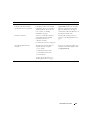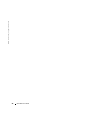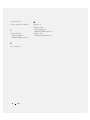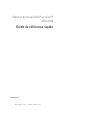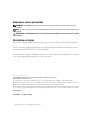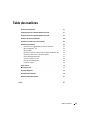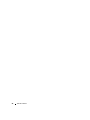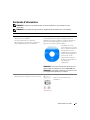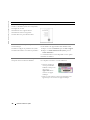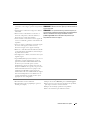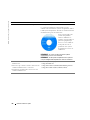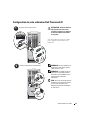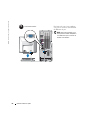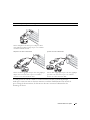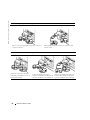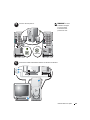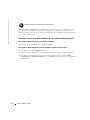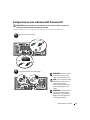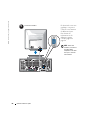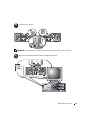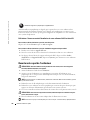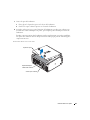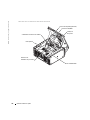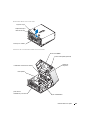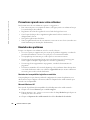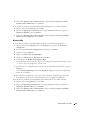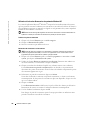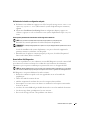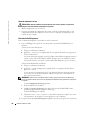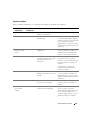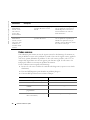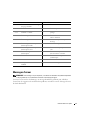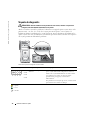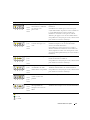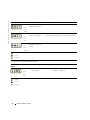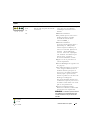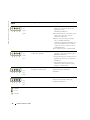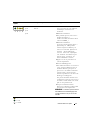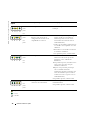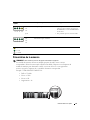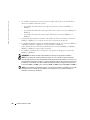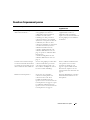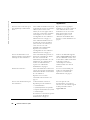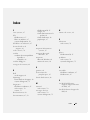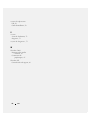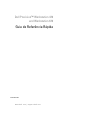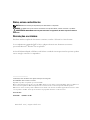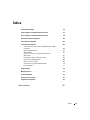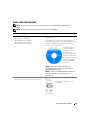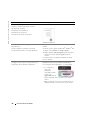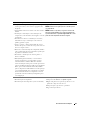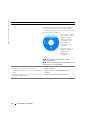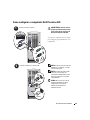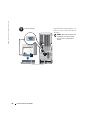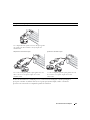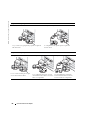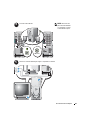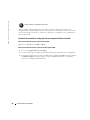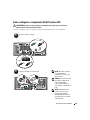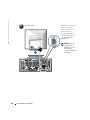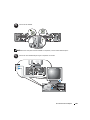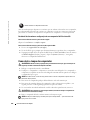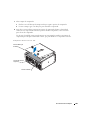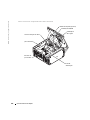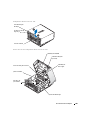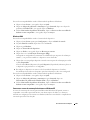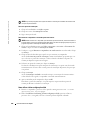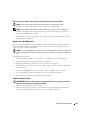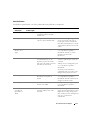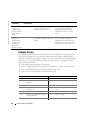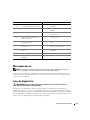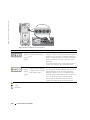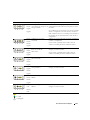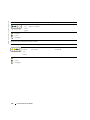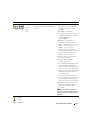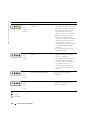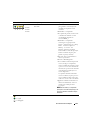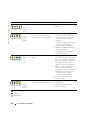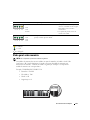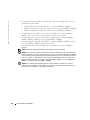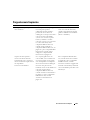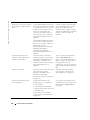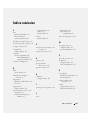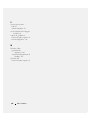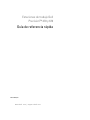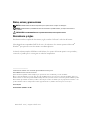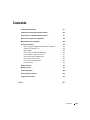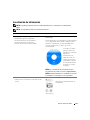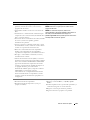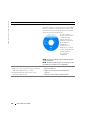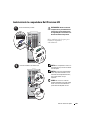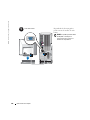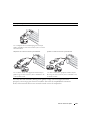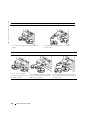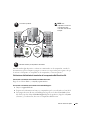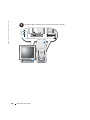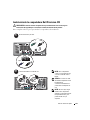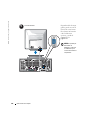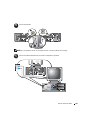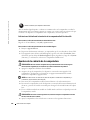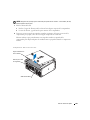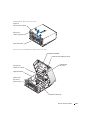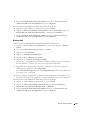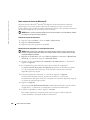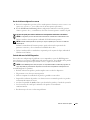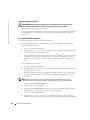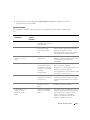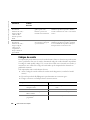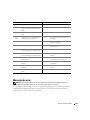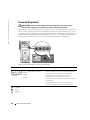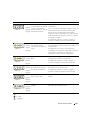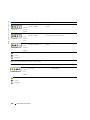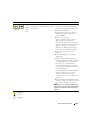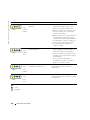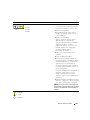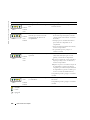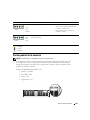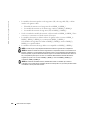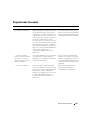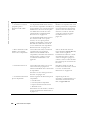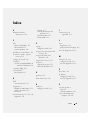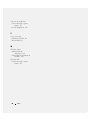www.dell.com | support.dell.com
Dell Precision™ Workstation 470
and Workstation 670
Quick Reference Guide
Models WHM and WHL

www.dell.com | support.dell.com
Notes, Notices, and Cautions
NOTE: A NOTE indicates important information that helps you make better use of your computer.
NOTICE: A NOTICE indicates either potential damage to hardware or loss of data and tells you how to avoid
the problem.
CAUTION: A CAUTION indicates a potential for property damage, personal injury, or death.
Abbreviations and Acronyms
For a complete list of abbreviations and acronyms, see the "Glossary" in the
User’s Guide
.
If you purchased a Dell™ n Series computer, any references in this document to Microsoft
®
Windows
®
operating
systems are not applicable.
The
Quick Reference Guide
,
Drivers and Utilities
CD, and operating system media are optional and may not ship
with all computers.
____________________
Information in this document is subject to change without notice.
© 2004 Dell Inc. All rights reserved.
Reproduction in any manner whatsoever without the written permission of Dell Inc. is strictly forbidden.
Trademarks used in this text: Dell, the DELL logo, and Dell Precision are trademarks of Dell Inc.; Microsoft and Windows are registered
trademarks of Microsoft Corporation; Intel and Pentium are registered trademarks of Intel Corporation.
Other trademarks and trade names may be used in this document to refer to either the entities claiming the marks and names or their products.
Dell Inc. disclaims any proprietary interest in trademarks and trade names other than its own.
Models WHM and WHL
October 2004 P/N X3152 Rev. A01

Contents 3
Contents
Finding Information . . . . . . . . . . . . . . . . . . . . . . . . . . . . 5
Setting Up Your Dell Precision 670 Computer
. . . . . . . . . . . . . . . . 9
Setting Up Your Dell Precision 470 Computer
. . . . . . . . . . . . . . . . 15
Opening the Computer Cover
. . . . . . . . . . . . . . . . . . . . . . . . 18
Caring for Your Computer
. . . . . . . . . . . . . . . . . . . . . . . . . . 22
Solving Problems
. . . . . . . . . . . . . . . . . . . . . . . . . . . . . 22
Resolving Software and Hardware Incompatibilities
. . . . . . . . . . 22
Microsoft Windows
®
XP . . . . . . . . . . . . . . . . . . . . . . . 22
Windows 2000
. . . . . . . . . . . . . . . . . . . . . . . . . . . . 23
Using System Restore in Windows XP
. . . . . . . . . . . . . . . . . 23
Using Last Known Good Configuration
. . . . . . . . . . . . . . . . . 24
When to Use the Dell Diagnostics
. . . . . . . . . . . . . . . . . . . 25
Before You Start Testing
. . . . . . . . . . . . . . . . . . . . . . . . 25
Running the Dell Diagnostics
. . . . . . . . . . . . . . . . . . . . . 26
System Lights
. . . . . . . . . . . . . . . . . . . . . . . . . . . . . 27
Beep Codes
. . . . . . . . . . . . . . . . . . . . . . . . . . . . . . . . 28
Error Messages
. . . . . . . . . . . . . . . . . . . . . . . . . . . . . . 29
Diagnostic Lights
. . . . . . . . . . . . . . . . . . . . . . . . . . . . . 29
Memory Overview
. . . . . . . . . . . . . . . . . . . . . . . . . . . . . 36
Frequently Asked Questions
. . . . . . . . . . . . . . . . . . . . . . . . 38
Index . . . . . . . . . . . . . . . . . . . . . . . . . . . . . . . . . . . . 41

4 Contents

Quick Reference Guide 5
Finding Information
NOTE: Some features may not be available for your computer or in certain countries.
NOTE: Additional information may ship with your computer.
What Are You Looking For? Find It Here
• A diagnostic program for my computer
• Drivers for my computer
• My computer documentation
• My device documentation
• Desktop System Software (DSS)
Drivers and Utilities CD (also known as ResourceCD)
Documentation and drivers are already installed on your
computer. You can use the CD to reinstall drivers, run the
Dell Diagnostics (see page 26), or access your
documentation.
Readme files may be
included on your CD to
provide last-minute
updates about technical
changes to your
computer or advanced
technical-reference
material for technicians
or experienced users.
NOTE: Drivers and documentation updates can be found at
support.dell.com.
NOTE: The Drivers and Utilities CD is optional and may not
ship with your computer.
• System board connectors
• Location of system board components
System Information Label
Located on the inside cover of your
computer.

6 Quick Reference Guide
www.dell.com | support.dell.com
• Warranty information
• Terms and Conditions (U.S. only)
• Safety instructions
• Regulatory information
• Ergonomics information
• End User License Agreement
Dell™ Product Information Guide
• How to remove and replace parts
• Specifications
• How to configure system settings
• How to troubleshoot and solve problems
Dell Precision™ Mobile Workstation User’s Guide
Microsoft
®
Windows
®
XP Help and Support Center
1
Click the
Start
button and click
Help and Support
.
2
Click
User’s and system guides
and click
User’s guides
.
The User’s Guide is also available on the optional
Drivers
and Utilities
CD
.
• Service Tag and Express Service Code
• Microsoft Windows License Label
Service Tag and Microsoft Windows License
These labels are located on your computer.
• Use the Service Tag to
identify your
computer when you
use
support.dell.com
or contact technical
support.
• Enter the Express Service Code to direct your call when
contacting technical support.
What Are You Looking For? Find It Here

Quick Reference Guide 7
• Solutions — Troubleshooting hints and tips, articles
from technicians, online courses, frequently asked
questions
• Community — Online discussion with other Dell
customers
• Upgrades — Upgrade information for components, such
as memory, the hard drive, and the operating system
• Customer Care — Contact information, service call and
order status, warranty, and repair information
• Service and support — Service call status and support
history, service contract, online discussions with
technical support
• Reference — Computer documentation, details on my
computer configuration, product specifications, and
white papers
• Downloads — Certified drivers, patches, and software
updates
• Desktop System Software (DSS) — If you reinstall the
operating system for your computer, you should also
reinstall the DSS utility. DSS provides critical updates
for your operating system and support for Dell™
3.5-inch USB floppy drives, Intel
®
Pentium
®
M
processors, optical drives, and USB devices. DSS is
necessary for correct operation of your Dell computer.
The software automatically detects your computer and
operating system and installs the updates appropriate
for your configuration.
Dell Support Website — support.dell.com
NOTE: Select your region to view the appropriate support
site.
NOTE: Corporate, government, and education customers
can also use the customized Dell Premier Support website
at premier.support.dell.com. The website may not be
available in all regions.
• How to use Windows XP
• Documentation for my computer
• Documentation for devices (such as a modem)
Windows Help and Support Center
1
Click the
Start
button and click
Help and Support
.
2
Type a word or phrase that describes your problem and
click the arrow icon.
3
Click the topic that describes your problem.
4
Follow the instructions on the screen.
What Are You Looking For? Find It Here

8 Quick Reference Guide
www.dell.com | support.dell.com
• How to reinstall my operating system
Operating System CD
The operating system is already installed on your
computer. To reinstall your operating system, use the
Operating System CD. See your Dell Precision User’s
Guide for instructions.
After you reinstall your
operating system, use the
Drivers and Utilities CD
to reinstall drivers for the
devices that came with
your computer.
Your operating system
product key label is
located on your
computer.
NOTE: The color of your CD varies based on the operating
system you ordered.
NOTE: The Operating System CD is optional and may not
ship with your computer.
• How to use the Red Hat
®
Linux operating system
• E-mail discussions with other users of Dell Precision™
computers and Linux
• Additional information regarding Linux and my Dell
Precision computer
Dell Supported Linux Sites
• http://linux.dell.com
• http://lists.us.dell.com/mailman/listinfo/linux-
precision
• http://docs.us.dell.com/docs/software/oslinux/
What Are You Looking For? Find It Here

Quick Reference Guide 9
Setting Up Your Dell Precision 670 Computer
CAUTION: Before you begin any of
the procedures in this section, follow
the safety instructions located in the
Product Information Guide.
You must complete all steps to properly
set up your computer.
NOTE: If your computer has a
network card installed, connect the
network cable to the card.
NOTE: A modem is not included as a
standard feature with Dell Precision
workstations, but you can order a
modem separately.
NOTICE: Do not connect a modem
cable to the network adapter. Voltage
from telephone communications can
damage the network adapter.
1
Connect the keyboard and the mouse.
PS/2
PS/2
USB
USB
or
or
2
Connect the modem or the network cable.
Network
Modem

10 Quick Reference Guide
www.dell.com | support.dell.com
Depending on your graphics card, you
can connect your monitor in
various ways.
NOTICE: You may need to use the
provided adapter or cable to connect
your monitor to the computer.
3
Connect the monitor.

Quick Reference Guide 11
The dual-monitor cable is color coded; the blue connector is for the primary monitor, and the black
connector is for the secondary monitor. To enable dual-monitor support, both monitors must be
attached to the computer when it starts.
For single- and dual-monitor capable cards with a single connector
VGA Adapter
Use the VGA adapter when you have a single monitor
graphics card and you want to connect a VGA monitor.
Dual VGA Y Cable Adapter
Use the appropriate Y cable when your graphics card has a
single connector and you want to connect one or two VGA
monitors.
Dual DVI Y Cable Adapter
Use the appropriate Y cable when your graphics card has a
single connector and you want to connect one or two DVI
monitors.
VGA
VGA
VGA
DVI
DVI

12 Quick Reference Guide
www.dell.com | support.dell.com
For dual-monitor capable cards with one DVI and one VGA connector
Single DVI/Single VGA
Use the appropriate connector(s) when you connect one
or two monitors.
Dual VGA With VGA Adapter
Use the VGA adapter when you want to connect two VGA
monitors.
VGA
DVI
VGA
VGA
For dual-monitor capable cards with two DVI connectors
Dual DVI
Use the DVI connectors to connect
your computer to one or two
DVI monitors.
Dual DVI With One VGA Adapter
Use the VGA adapter to connect a
VGA monitor to one of the
DVI connectors on your computer.
Dual DVI With Two VGA Adapters
Use two VGA adapters to connect two
VGA monitors to the DVI connectors
on your computer.
DVI
DVI
DVI
VGA
VGA
VGA

Quick Reference Guide 13
NOTE: If your computer
has an audio card
installed, connect the
speakers to the card.
4
Connect the speakers.
LINE OUT
5
Connect the power cables and turn on the computer and monitor.

14 Quick Reference Guide
www.dell.com | support.dell.com
Before you install any devices or software that did not come with your computer, read the
documentation that came with the software or device or contact the vendor to verify that the
software or device is compatible with your computer and operating system.
Congratulations! You have completed the setup for your Dell Precision 670 computer.
To access the User’s Guide from your hard drive:
Click the
Start
button and click
Help and Support
.
To access your User’s Guide from the Dell Support website:
1
Go to
support.dell.com.
2
Follow the prompts on the website that ask you for information specific to your computer.
3
At the Dell Support website home page, click the
User Guides
link under
Product Support
,
click
Systems
, and then select your Dell Precision computer.
6
Install additional software or devices.

Quick Reference Guide 15
Setting Up Your Dell Precision 470 Computer
CAUTION: Before you begin any of the procedures in this section, follow the safety instructions
located in the Product Information Guide.
You must complete all steps to properly set up your computer.
NOTE: If your computer has a
network card installed,
connect the network cable to
the card.
NOTICE: Do not connect a
modem cable to the network
adapter. Voltage from
telephone communications can
damage the network adapter.
NOTE: A modem is not
included as a standard feature
with Dell Precision
workstations, but you can
order a modem separately.
1
Connect the keyboard and the mouse.
PS/2
PS/2
USB
USB
or
or
2
Connect the modem or the network cable.
network
modem

16 Quick Reference Guide
www.dell.com | support.dell.com
Depending on your
graphics card, you can
connect your monitor in
various ways.
For information on the
different options, see
page 11
and
page 12
.
NOTICE: You may need
to use the provided
adapter or cable to
connect your monitor
to the computer.
3
Connect the monitor.

Quick Reference Guide 17
NOTE: If your computer has an audio card installed, connect the speakers to the card.
4
Connect the speakers.
LINE OUT
5
Connect the power cables and turn on the computer and monitor.
6
Install additional software or devices.

18 Quick Reference Guide
www.dell.com | support.dell.com
Before you install any devices or software that did not come with your computer, read the
documentation that came with the software or device or contact the vendor to verify that the
software or device is compatible with your computer and operating system.
Congratulations! You have completed the setup for your Dell Precision 470 computer.
To access the User’s Guide from your hard drive:
Click the
Start
button and click
Help and Support
.
To access your User’s Guide from the Dell Support website:
1
Go to
support.dell.com.
2
Follow the prompts on the website that ask you for information specific to your computer.
3
At the Dell Support website home page, click the
User Guides
link under
Product Support
,
click
Systems
, and then select your Dell Precision computer.
Opening the Computer Cover
CAUTION: Before you begin any of the procedures in this section, follow the safety instructions in the
Product Information Guide.
1
Shut down the computer through the
Start
menu.
2
Ensure that your computer and attached devices are turned off. If your computer and
attached devices did not automatically turn off when you shut down your computer, turn
them off now.
NOTICE: To disconnect a network cable, first unplug the cable from your computer and then unplug it
from the network wall jack.
3
Disconnect any telephone or telecommunication lines from the computer.
4
Disconnect your computer and all attached devices from electrical outlets, and then press the
power button to ground the system board.
5
If you have installed a padlock through the padlock ring on the back panel, remove
the padlock.
CAUTION: To guard against electrical shock, always unplug your computer from the electrical outlet
before opening the cover.
6
Lay the computer on its side as shown in the following illustrations.
NOTICE: Ensure that sufficient space exists to support the open cover—at least 30 cm (1 ft) of
desk top space.

Quick Reference Guide 19
7
Open the computer cover:
a
Slide the cover release latch toward the top of the computer.
b
Raise the cover, and pivot it toward the front of the computer.
8
Ground yourself by touching an unpainted metal surface on the computer, such as the metal
at the back of computer, before touching anything inside your computer.
While you work, periodically touch any unpainted metal surface on the computer to dissipate
any static electricity that could harm internal components.
Dell Precision 670 Computer
padlock ring
cover release latch
security cable slot

20 Quick Reference Guide
www.dell.com | support.dell.com
Inside the Dell Precision 670 Computer
hard drive(s)
floppy drive (optional)
CD/DVD drive(s)
chassis intrusion switch
system board
processor
airflow shroud
power supply
A página está carregando...
A página está carregando...
A página está carregando...
A página está carregando...
A página está carregando...
A página está carregando...
A página está carregando...
A página está carregando...
A página está carregando...
A página está carregando...
A página está carregando...
A página está carregando...
A página está carregando...
A página está carregando...
A página está carregando...
A página está carregando...
A página está carregando...
A página está carregando...
A página está carregando...
A página está carregando...
A página está carregando...
A página está carregando...
A página está carregando...
A página está carregando...
A página está carregando...
A página está carregando...
A página está carregando...
A página está carregando...
A página está carregando...
A página está carregando...
A página está carregando...
A página está carregando...
A página está carregando...
A página está carregando...
A página está carregando...
A página está carregando...
A página está carregando...
A página está carregando...
A página está carregando...
A página está carregando...
A página está carregando...
A página está carregando...
A página está carregando...
A página está carregando...
A página está carregando...
A página está carregando...
A página está carregando...
A página está carregando...
A página está carregando...
A página está carregando...
A página está carregando...
A página está carregando...
A página está carregando...
A página está carregando...
A página está carregando...
A página está carregando...
A página está carregando...
A página está carregando...
A página está carregando...
A página está carregando...
A página está carregando...
A página está carregando...
A página está carregando...
A página está carregando...
A página está carregando...
A página está carregando...
A página está carregando...
A página está carregando...
A página está carregando...
A página está carregando...
A página está carregando...
A página está carregando...
A página está carregando...
A página está carregando...
A página está carregando...
A página está carregando...
A página está carregando...
A página está carregando...
A página está carregando...
A página está carregando...
A página está carregando...
A página está carregando...
A página está carregando...
A página está carregando...
A página está carregando...
A página está carregando...
A página está carregando...
A página está carregando...
A página está carregando...
A página está carregando...
A página está carregando...
A página está carregando...
A página está carregando...
A página está carregando...
A página está carregando...
A página está carregando...
A página está carregando...
A página está carregando...
A página está carregando...
A página está carregando...
A página está carregando...
A página está carregando...
A página está carregando...
A página está carregando...
A página está carregando...
A página está carregando...
A página está carregando...
A página está carregando...
A página está carregando...
A página está carregando...
A página está carregando...
A página está carregando...
A página está carregando...
A página está carregando...
A página está carregando...
A página está carregando...
A página está carregando...
A página está carregando...
A página está carregando...
A página está carregando...
A página está carregando...
A página está carregando...
A página está carregando...
A página está carregando...
A página está carregando...
A página está carregando...
A página está carregando...
A página está carregando...
A página está carregando...
A página está carregando...
A página está carregando...
A página está carregando...
A página está carregando...
A página está carregando...
A página está carregando...
A página está carregando...
A página está carregando...
A página está carregando...
A página está carregando...
A página está carregando...
A página está carregando...
A página está carregando...
A página está carregando...
A página está carregando...
A página está carregando...
A página está carregando...
A página está carregando...
A página está carregando...
-
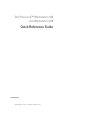 1
1
-
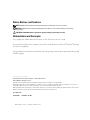 2
2
-
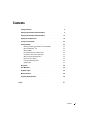 3
3
-
 4
4
-
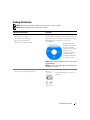 5
5
-
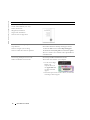 6
6
-
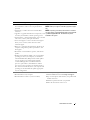 7
7
-
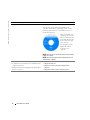 8
8
-
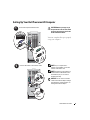 9
9
-
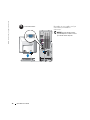 10
10
-
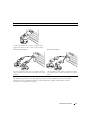 11
11
-
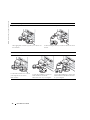 12
12
-
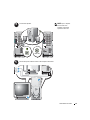 13
13
-
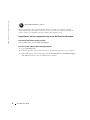 14
14
-
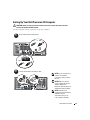 15
15
-
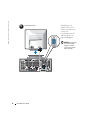 16
16
-
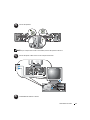 17
17
-
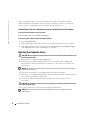 18
18
-
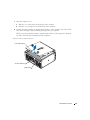 19
19
-
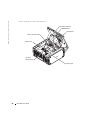 20
20
-
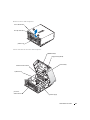 21
21
-
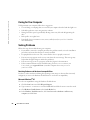 22
22
-
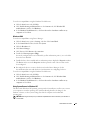 23
23
-
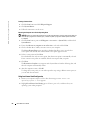 24
24
-
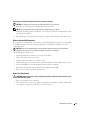 25
25
-
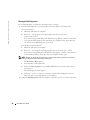 26
26
-
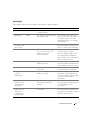 27
27
-
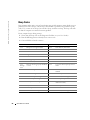 28
28
-
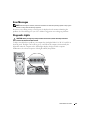 29
29
-
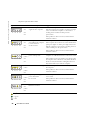 30
30
-
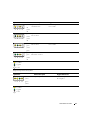 31
31
-
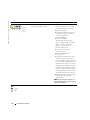 32
32
-
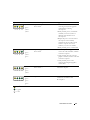 33
33
-
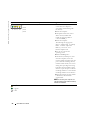 34
34
-
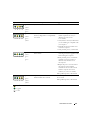 35
35
-
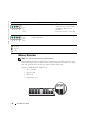 36
36
-
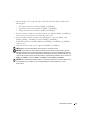 37
37
-
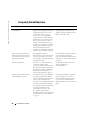 38
38
-
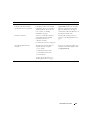 39
39
-
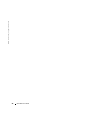 40
40
-
 41
41
-
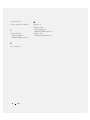 42
42
-
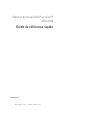 43
43
-
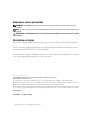 44
44
-
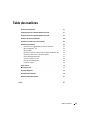 45
45
-
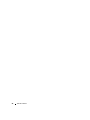 46
46
-
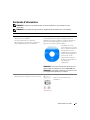 47
47
-
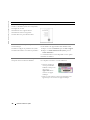 48
48
-
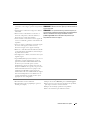 49
49
-
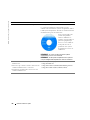 50
50
-
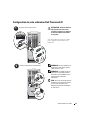 51
51
-
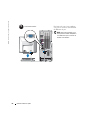 52
52
-
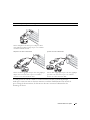 53
53
-
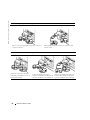 54
54
-
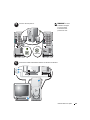 55
55
-
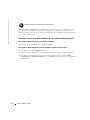 56
56
-
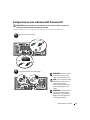 57
57
-
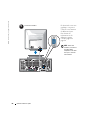 58
58
-
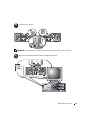 59
59
-
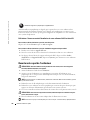 60
60
-
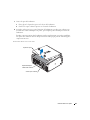 61
61
-
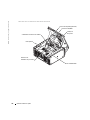 62
62
-
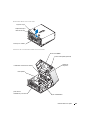 63
63
-
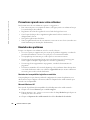 64
64
-
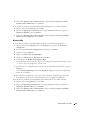 65
65
-
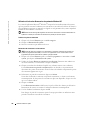 66
66
-
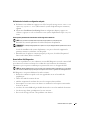 67
67
-
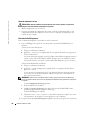 68
68
-
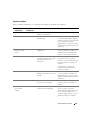 69
69
-
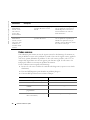 70
70
-
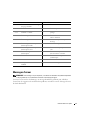 71
71
-
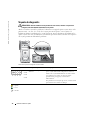 72
72
-
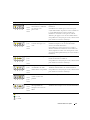 73
73
-
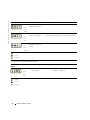 74
74
-
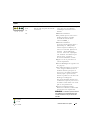 75
75
-
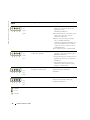 76
76
-
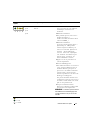 77
77
-
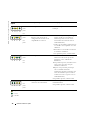 78
78
-
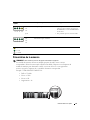 79
79
-
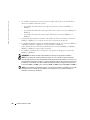 80
80
-
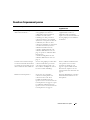 81
81
-
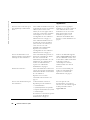 82
82
-
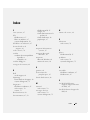 83
83
-
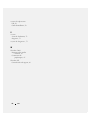 84
84
-
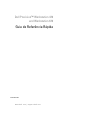 85
85
-
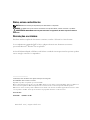 86
86
-
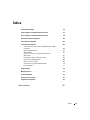 87
87
-
 88
88
-
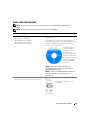 89
89
-
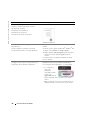 90
90
-
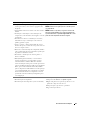 91
91
-
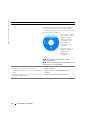 92
92
-
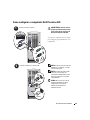 93
93
-
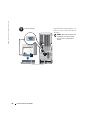 94
94
-
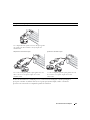 95
95
-
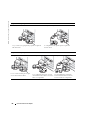 96
96
-
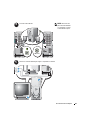 97
97
-
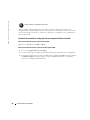 98
98
-
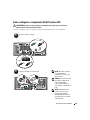 99
99
-
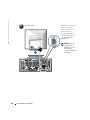 100
100
-
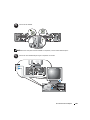 101
101
-
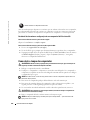 102
102
-
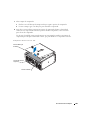 103
103
-
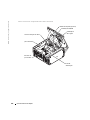 104
104
-
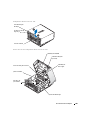 105
105
-
 106
106
-
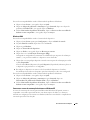 107
107
-
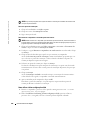 108
108
-
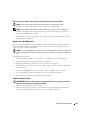 109
109
-
 110
110
-
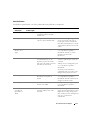 111
111
-
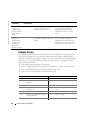 112
112
-
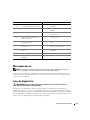 113
113
-
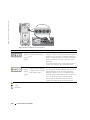 114
114
-
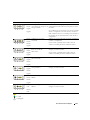 115
115
-
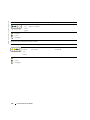 116
116
-
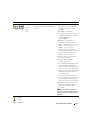 117
117
-
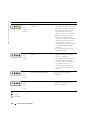 118
118
-
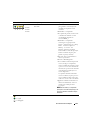 119
119
-
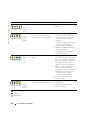 120
120
-
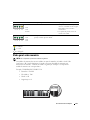 121
121
-
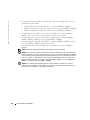 122
122
-
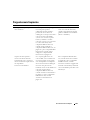 123
123
-
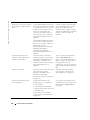 124
124
-
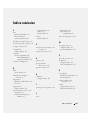 125
125
-
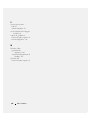 126
126
-
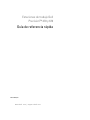 127
127
-
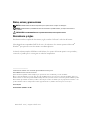 128
128
-
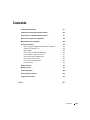 129
129
-
 130
130
-
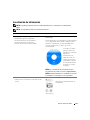 131
131
-
 132
132
-
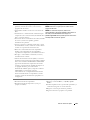 133
133
-
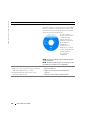 134
134
-
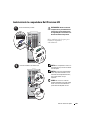 135
135
-
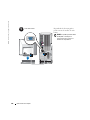 136
136
-
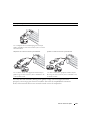 137
137
-
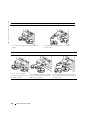 138
138
-
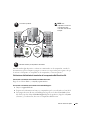 139
139
-
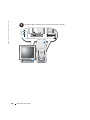 140
140
-
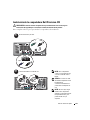 141
141
-
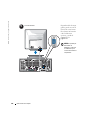 142
142
-
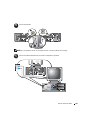 143
143
-
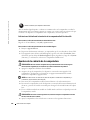 144
144
-
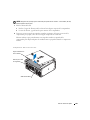 145
145
-
 146
146
-
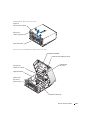 147
147
-
 148
148
-
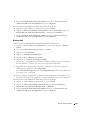 149
149
-
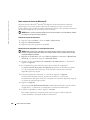 150
150
-
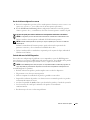 151
151
-
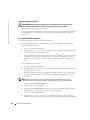 152
152
-
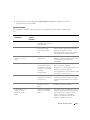 153
153
-
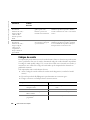 154
154
-
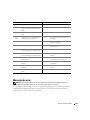 155
155
-
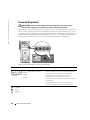 156
156
-
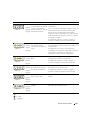 157
157
-
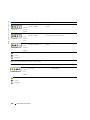 158
158
-
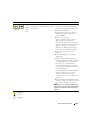 159
159
-
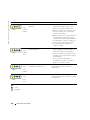 160
160
-
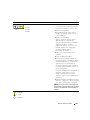 161
161
-
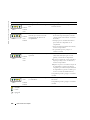 162
162
-
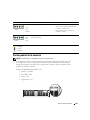 163
163
-
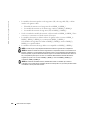 164
164
-
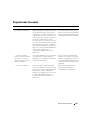 165
165
-
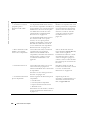 166
166
-
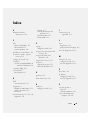 167
167
-
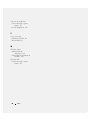 168
168
Dell N/A Manual do usuário
- Tipo
- Manual do usuário
- Este manual também é adequado para
em outras línguas
- español: Dell N/A Manual de usuario
- français: Dell N/A Manuel utilisateur