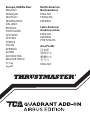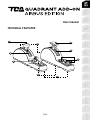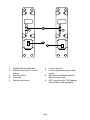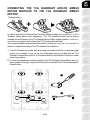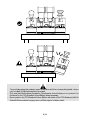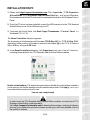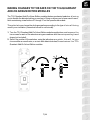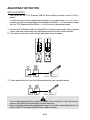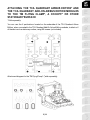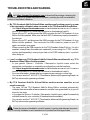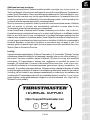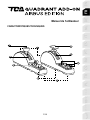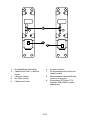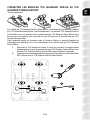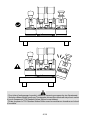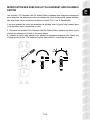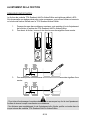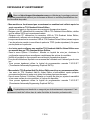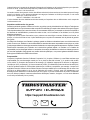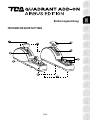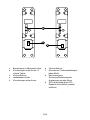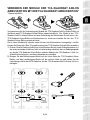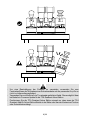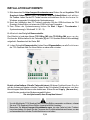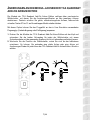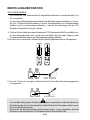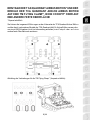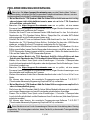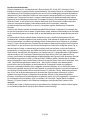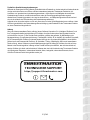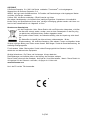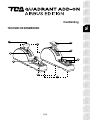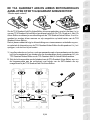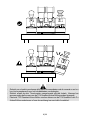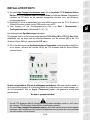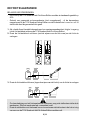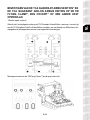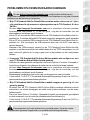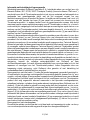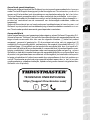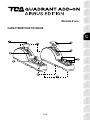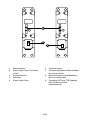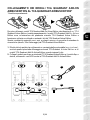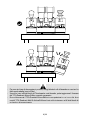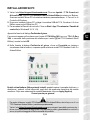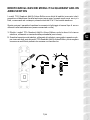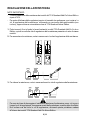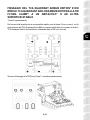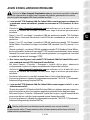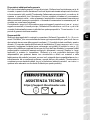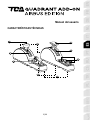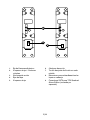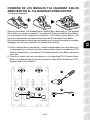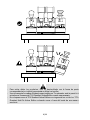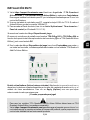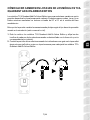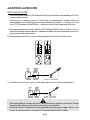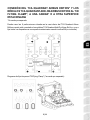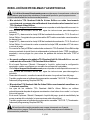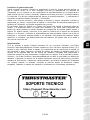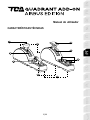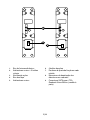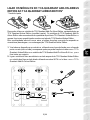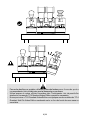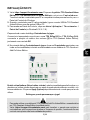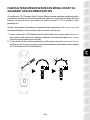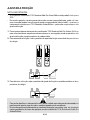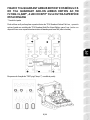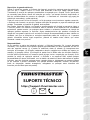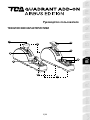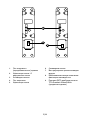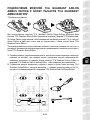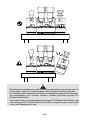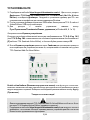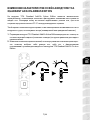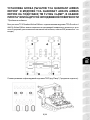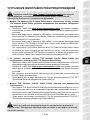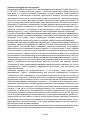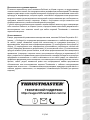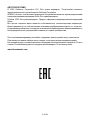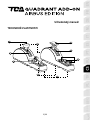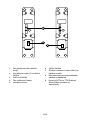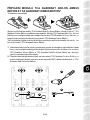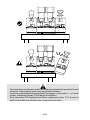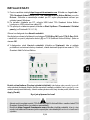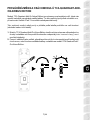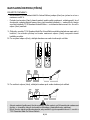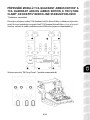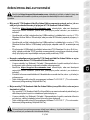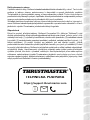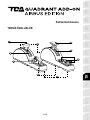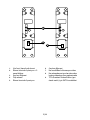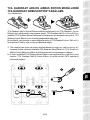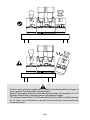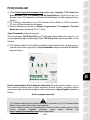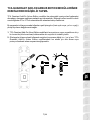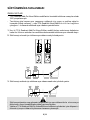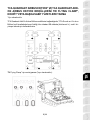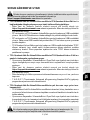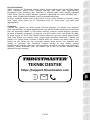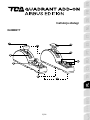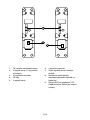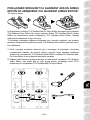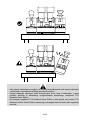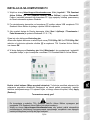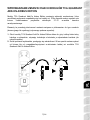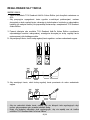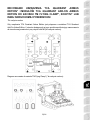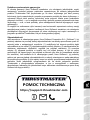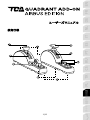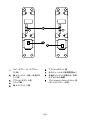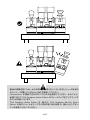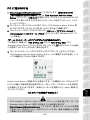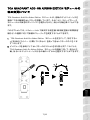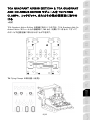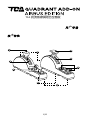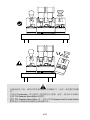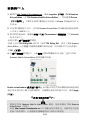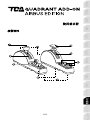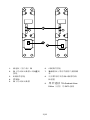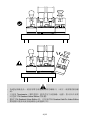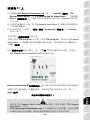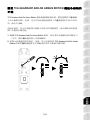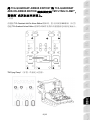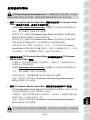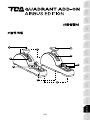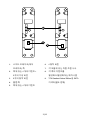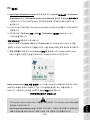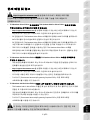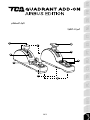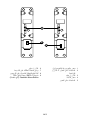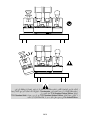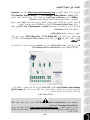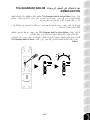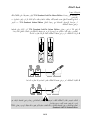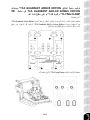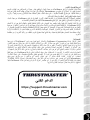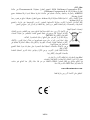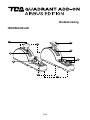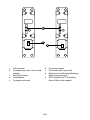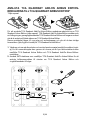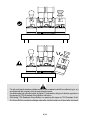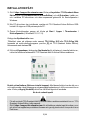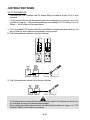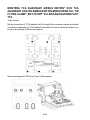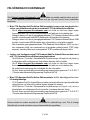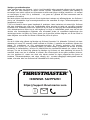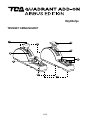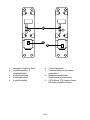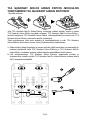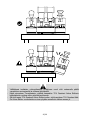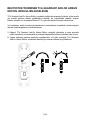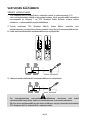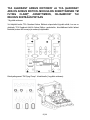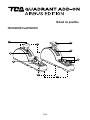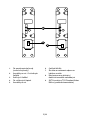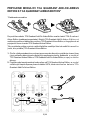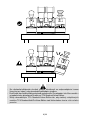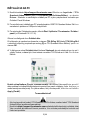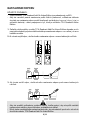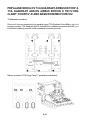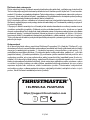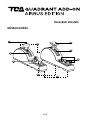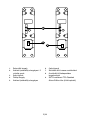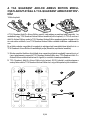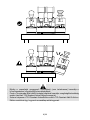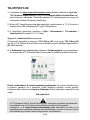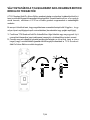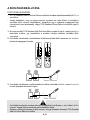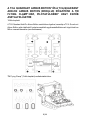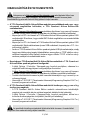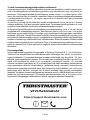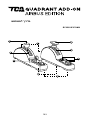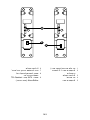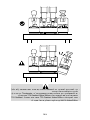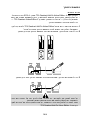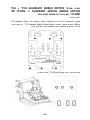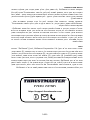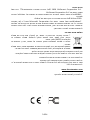Thrustmaster TCA QUADRANT ADD-ON KONTROLLER Manual do usuário
- Tipo
- Manual do usuário

1/14
User manual
TECHNICAL FEATURES
5
6
1
2
3
4
7
8
9

2/14
9
9
8
1.
Speed brake (air brake) axis
2. 4 detents on the axis + 5 virtual
buttons
3. 6 action buttons
4. Flaps axis
5. 4 detents on the axis
6.
4 action buttons
7. Friction adjustment screw on each
module
8. Mechanism to disable/enable the
detents on each axis
9. SATA connectors for TCA Quadrant
Airbus Edition (sold separately)

3/14
CONNECTING THE TCA QUADRANT ADD-ON AIRBUS
EDITION MODULES TO THE TCA QUADRANT AIRBUS
EDITION*
*Sold separately
In order to use the TCA Quadrant Add-On Airbus Edition modules, you must own a TCA
Quadrant Airbus Edition (sold separately). The TCA Quadrant Add-On Airbus Edition
modules are an extension of the TCA Quadrant Airbus Edition throttle quadrant, and only
work when connected to both sides of the TCA Quadrant Airbus Edition.
This modularity adds new axes and action buttons, and lets you ex tend t he kinemat ics
(takeoff, in-flight and landing) of the TCA Quadrant Airbus Edition.
1. Turn all of the devices upside down and, using a screwdriver with the corresponding head
shape (not included), screw on the four attachment pieces included with the TCA
Quadrant Airbus Edition and the TCA Quadrant Add-On Airbus Edition modules, to attach
everything together.
2. Connect the speed brake module to the left of the TCA Quadrant Airbus Edition and the
flaps module to the right, using the SATA cables included with the TCA Quadrant Add-On
Airbus Edition.
*
+
1 1
1
2
1 1
2
2

4/14
- To avoid damaging the products, use a screwdriver with the corresponding head shape
(not included) to tighten/untighten the screws.
- Only use the official cables provided by Thrustmaster: this will allow you to update the
firmware for the TCA Quadrant Airbus Edition when necessary.
- Never position the TCA Quadrant Airbus Edition with either of the TCA Quadrant Add-On
Airbus Edition modules hanging near or off the edge of a table or desk.

5/14
INSTALLATION ON PC
1. Please visit https://support.thrustmaster.com. Click Joysticks / TCA Quadrant
Airbus Edition (or TCA Quadrant Add-On Airbus Ed iti on), and select Drivers.
Download and install the PC driver and its customized interface for the Windows Control
Panel.
2. Once the PC driver has been installed, connect the USB connector for the TCA Quadrant
Airbus Edition to one of the USB ports on your PC.
3. To access the Control Panel, click Start / Apps / Thrustmaster / Control Panel (in
Windows® 10 / 8.1 / 8).
The Game Controllers dialog box appears.
The accessory is listed onscreen with the name TCA Q-Eng 1&2 (or TCA Q-Eng 3&4,
depending on the position of the selector switch for the engines [5] on the TCA Quadrant
Airbus Edition), along with OK status.
4. In the Game Controllers dialog box, click Properties to test and view all features,
including those related to the TCA Quadrant Add-On Airbus Edition modules.
Enable virtual buttons: This feature lets you enable or disable the virtual buttons available
on the axes for the throttle quadrant, and the speed brake module. Click Apply once you
have selected the mode you want to use.
You are now ready to play!
- In order to use the TCA Quadrant Add-On Airbus Edition modules, you must own a TCA
Quadrant Airbus Edition (sold separately).
- Visit https://support.thrustmaster.com to download the package containing the drivers
allowing you to update the product’s firmware, providing you with more detailed control of
the product’s features.

6/14
MAPPING OF THE TCA QUADRANT ADD-ON AIRBUS EDITION
MODULES’ 15 BUTTONS AND 2 AXES
22-26
18-19
21
17 20
27
28
29
30
31
0 up
ZR
65536 down
0 up
Z
65536 down

7/14
MAKING CHANGES TO THE AXES ON THE TCA QUADRANT
ADD-ON AIRBUS EDITION MODULES
The TCA Quadrant Add-On Airbus Edition modules feature mechanical selectors allow ing
you to disable the detents/notches on each axis. Doing so allows you to have smooth axes,
while maintaining virtual buttons 27 through 31 on the speed brake module.
This option lets you change the piloting sensations according to the type of aircraft being
used in your simulation (commercial aircraft or civil aircraft).
1. Turn the TCA Quadrant Add-On Airbus Edition modules upside down, and unscrew t he
two screws for each of the selectors using a screwdriver with the corresponding head
shape (not included).
2. Switch the position of the selectors, using the indicators as a guide: t his w ill let you
choose either a smooth axis, or an axis with detents/notches, for each axis on the TCA
Quadrant Add-On Airbus Edition modules.

8/14
ADJUSTING THE FRICTION
IMPORTANT NOTES:
- The friction on the TCA Quadrant Add-On Airbus Edition modules is set to 50% by
default.
- In order to allow for precise adjustment according to your preferences, y ou c an use a
screwdriver with the corresponding head shape (not included) — or the crossbar included
with the TCA Quadrant Airbus Edition — to turn the friction adjustment screws.
1. Push both TCA Quadrant Add-On Airbus Edition module levers forward to their maximum
values, and then access the friction adjustment screw at the back of each module.
2. To increase the friction, turn the friction adjustment screw clockwise.
3. To decrease the friction, turn the friction adjustment screw counterclockwise.
- To avoid damaging the friction system, be careful not to over-tighten the adjustment
screws: stop turning the screws when you feel resistance.
- Never completely unscrew the adjustment screws, to avoid the screws falling inside the
body of either TCA Quadrant Add-On Airbus Edition module.

9/14
ATTACHING THE TCA QUADRANT AIRBUS EDITION* AND
THE TCA QUADRANT ADD-ON AIRBUS EDITION MODULES
TO THE TM FLYING CLAMP*, A COCKPIT* OR OTHER
STATIONARY SURFACE
*Sold separately
You can use the 6 perforations located on the underside of the TCA Quadrant Airbus
Edition, when connected to the TCA Quadrant Add-On Airbus Edition modules, to attach all
of the devices to a stationary surface, using M6 screws (not included).
Attachment diagram for the TM Flying Clamp* (*sold separately):

10/14
T.A.R.G.E.T ADVANCED PROGRAMMING SOFTWARE
(Thrustmaster Advanced pRogramming Graphical EdiTor)
Please visit https://support.thrustmaster.com. Click Joysticks / TCA Quadrant Airbus
Edition (or TCA Quadrant Add-On Airbus Edition), then select Software. Download and
install the T.A.R.G.E.T advanced programming software.
Main features of T.A.R.G.E.T:
- Different possible configurations for the axes.
- Different possible programming levels: Basic, Advanced and Script.
- Use of the Drag and Drop principle.
- Ability to combine the TCA Quadrant Airbus Edition throttle quadrant with various
Thrustmaster joysticks (HOTAS Cougar, HOTAS Warthog, T.16000M, M FD C ougar
Pack, all of which are also compatible with T.A.R.G.E.T), allowing them to be recognized
as a single USB device.
- Access to advanced profiles created by the Thrustmaster community.

11/14
TROUBLESHOOTING AND WARNING
Visit https://support.thrustmaster.com to download the package containing the
drivers allowing you to update the product’s firmware, providing you with more detailed
control of the product’s features.
• My TCA Quadrant Add-On Airbus Edition modules aren’t working properly, or seem
to be improperly calibrated, when connected to the TCA Quadrant Airbus Edition.
- Visit https://support.thrustmaster.com to check whether a more recent firmware
version is available: if so, follow the instructions to download and install it.
- Power off your PC, and disconnect the USB connector for the TCA Quadrant Airbus
Edition throttle quadrant. Make sure that both SATA cables are properly connected to
the devices.
- Power off your PC, and disconnect the USB connector for the TCA Quadrant Airbus
Edition throttle quadrant. Then reconnect the USB connector, power on your PC
again, and restart your game.
- When connecting the USB connector for the TCA Quadrant Airbus Edition throttle
quadrant, always leave the rudder axis centered if you are using t he TFRP rudder
system (sold separately): never put your feet on the TFRP rudder system’s pedals
when doing so.
• I can’t configure my TCA Quadrant Add-On Airbus Edition modules with my TCA
Quadrant Airbus Edition throttle quadrant.
- In your game’s Options / Controller / Gamepad or Joystick menu, select the
appropriate configuration or completely reconfigure the controller’s options.
- Visit https://support.thrustmaster.com to check whether a more rec ent f irmware
version is available: if so, follow the instructions to download and install it.
- For more information, please refer to your game’s user manual or online help.
- You can also use the T.A.R.G.E.T (Thrustmaster Advanced pRogramming Graphic al
EdiTor) advanced programming software.
• My TCA Quadrant Add-On Airbus Edition modules are too sensitive, or not
sensitive enough.
- The axes for the TCA Quadrant Add-On Airbus Edition modules automatically
calibrate themselves after a few movements, and after having reached the phy sical
stops for the axes.
- In your game’s Options / Controller / Gamepad or Joystick menu, adjust the sensitivity
and dead zones for your controller (if these options are available).
- You can also use the T.A.R.G.E.T (Thrustmaster Advanced pRogramming Graphic al
EdiTor) advanced programming software.
These devices are intended for use with respect to gaming entertainment purposes
only. It is strictly forbidden to use these devices for professional training activities.

12/14
CONSUMER WARRANTY INFORMATION
Worldwide, Guillemot Corporation S.A., whose registered office is located at Place du
Granier, B.P. 97143, 35571 Chantepie, France (hereinafter “Guillemot”) warrants to the
consumer that this Thrustmaster product shall be free from defects in materials and
workmanship, for a warranty period which corresponds to the time limit to bring an action for
conformity with respect to this product. In the countries of the European Union, this
corresponds to a period of two (2) years from delivery of the Thrustmaster product. In ot her
countries, the warranty period corresponds to the time limit to bring an action for conformity
with respect to the Thrustmaster product according to applicable laws of the country in which
the consumer was domiciled on the date of purchase of the Thrustmaster product (if no such
action exists in the corresponding country, then the warranty period shall be one (1) y ear
from the original date of purchase of the Thrustmaster product).
Notwithstanding the above, rechargeable batteries are covered by a warranty period of s ix
(6) months from the date of original purchase.
Should the product appear to be defective during the warranty period, immediately contact
Technical Support, who will indicate the procedure to follow. If the defect is confirmed, the
product must be returned to its place of purchase (or any other location indicated by
Technical Support).
Within the context of this warranty, the consumer’s defective product shall, at T echnical
Support’s option, be either replaced or returned to working order. If, during the w arrant y
period, the Thrustmaster product is subject to such reconditioning, any period of at least
seven (7) days during which the product is out of use shall be added to the remaining
warranty period (this period runs from the date of the consumer’s request for intervention or
from the date on which the product in question is made available for reconditioning, if the
date on which the product is made available for reconditioning is subsequent to the date of
the request for intervention). If permitted under applicable law, the full liability of Guillemot
and its subsidiaries (including for consequential damages) is limited to the return to work ing
order or the replacement of the Thrustmaster product. If permitted under applic able law,
Guillemot disclaims all warranties of merchantability or fitness for a particular purpose.
This warranty shall not apply: (1) if the product has been modified, opened, altered, or has
suffered damage as a result of inappropriate or abusive use, negligence, an accident, normal
wear, or any other cause unrelated to a material or manufacturing defect (including, but not
limited to, combining the Thrustmaster product with any unsuitable element, including in
particular power supplies, rechargeable batteries, chargers, or any other elements not
supplied by Guillemot for this product); (2) if the product has been used for any use ot her
than home use, including for professional or commercial purposes (game rooms, t raining,
competitions, for example); (3) in the event of failure to comply with the instructions provided
by Technical Support; (4) to software, said software being subject to a specific warranty; (5)
to consumables (elements to be replaced over the product’s lifespan: disposable batteries,
audio headset or headphone ear pads, for example); (6) to accessories (c ables, cases ,
pouches, bags, wrist-straps, for example); (7) if the product was sold at public auction.
This warranty is nontransferable.
The consumer’s legal rights with respect to laws applicable to the sale of consumer goods in
his or her country are not affected by this warranty.

13/14
Additional warranty provisions
During the warranty period, Guillemot shall not provide, in principle, any spare part s, as
Technical Support is the only party authorized to open and/or recondition any Thrustmaster
product (with the exception of any reconditioning procedures which Technical Support may
request that the consumer carry out, by way of written instructions – for example, due to the
simplicity and the lack of confidentiality of the reconditioning process – and by providing the
consumer with the required spare part(s), where applicable).
Given its innovation cycles and in order to protect its know-how and trade secrets, Guillemot
shall not provide, in principle, any reconditioning notification or spare parts for any
Thrustmaster product whose warranty period has expired.
In the United States of America and in Canada, this warranty is limit ed t o t he product’s
internal mechanism and external housing. In no event shall Guillemot or its affiliates be held
liable to any third party for any consequential or incidental damages resulting from the
breach of any express or implied warranties. Some States/Provinces do not allow limitation
on how long an implied warranty lasts or exclusion or limitation of liability for consequential or
incidental damages, so the above limitations or exclusions may not apply to you. This
warranty gives you specific legal rights, and you may also have other rights which vary from
State to State or Province to Province.
Liability
If permitted under applicable law, Guillemot Corporation S.A. (hereinafter “Guillemot”) and its
subsidiaries disclaim all liability for any damages caused by one or more of the following: (1)
the product has been modified, opened or altered; (2) failure to comply with assembly
instructions; (3) inappropriate or abusive use, negligence, an accident (an impact, for
example); (4) normal wear; (5) the use of the product for any use other t han hom e use,
including for professional or commercial purposes (game rooms, training, competitions, for
example). If permitted under applicable law, Guillemot and its subsidiaries disclaim all liability
for any damages unrelated to a material or manufacturing defect with respect to the product
(including, but not limited to, any damages caused directly or indirectly by any software, or by
combining the Thrustmaster product with any unsuitable element, including in part icular
power supplies, rechargeable batteries, chargers, or any other elements not s upplied by
Guillemot for this product).
TECHNICAL SUPPORT
https://support.thrustmaster.com

14/14
DECLARATION OF CONFORMITY
CANADIAN COMPLIANCE NOTICE: this Class B digital apparatus meets all requirements of the
Canadian Interference-Causing Equipment Regulations.
USA COMPLIANCE NOTICE: this equipment has been tested and found to comply with the limits for a
Class B digital device, pursuant to Part 15 of the FCC rules. Operation is subject to the following two
conditions:
(1) This device may not cause harmful interference, and
(2) This device must accept any interference received, including interference that may cause undesired
operation.
These limits are designed to provide reasonable protection against harmful interference in a residential
installation. This equipment generates, uses and can radiate radio frequency energy and, if not installed
and used in accordance with the instructions, may cause harmful interference to radio communications.
However, there is no guarantee that interference will not occur in a particular installation. If this equipment
does cause harmful interference to radio or television reception, which can be determined by turning the
equipment on and off, the user is encouraged to try to correct the interference by one or more of the
following measures:
- Reorient or relocate the receiving antenna.
- Increase the separation between the equipment and receiver.
- Connect the equipment into an outlet on a circuit different from that to which the receiver is
connected.
- Consult the dealer or an experienced radio/TV technician for help.
COPYRIGHT
© 2020 Guillemot Corporation S.A. All rights reserved. Thrustmaster® is a registered trademark of
Guillemot Corporation S.A. Windows® is a registered trademark of Microsoft Corporation in the United
States and/or other countries.
AIRBUS, its logo and product and service marks are registered trademarks of Airbus. All rights reserved.
© Airbus 2020. All rights reserved. Officially licensed by Airbus.
All other trademarks and brand names are hereby acknowledged and are property of their respective
owners. Illustrations not binding. Contents, designs and specifications are subject to change without notice
and may vary from one country to another. Made in China.
ENVIRONMENTAL PROTECTION RECOMMENDATION
In the European Union: At the end of its working life, this product should not be disposed
of with standard household waste, but rather dropped off at a collection point for the
disposal of Waste Electrical and Electronic Equipment (WEEE) for recycling.
This is confirmed by the symbol found on the product, user manual or packaging.
Depending on their characteristics, the materials may be recycled. Through recycling and
other forms of processing Waste Electrical and Electronic Equipment, you can make a
significant contribution towards helping to protect the environment.
Please contact your local authorities for information on the collection point nearest you.
For all other countries: Please adhere to local recycling laws for electrical and electronic equipment.
Retain this information. Colors and decorations may vary.
Plastic fasteners and adhesives should be removed from the product before it is used.
www.thrustmaster.com
*Applicable to EU and Turkey only
*
*

1/14
Manuel de l'utilisateur
CARACTERISTIQUES TECHNIQUES
5
6
1
2
3
4
7
8
9

2/14
9
9
8
1. Axe Speedbrake (aérofreins)
2. 4 détentes sur l’axe + 5 boutons
virtuels
3. 6 boutons d’action
4. Axe Flaps (volets)
5. 4 détentes sur l’axe
6. 4 boutons d’action
7. Vis d’ajustement de la friction sur
chaque module
8. Mécanismes de désactivation des
crans sur chaque axe
9. Connecteurs SATA pour TCA
Quadrant Airbus Edition (vendu
séparément)

3/14
CONNECTER LES MODULES TCA QUADRANT ADD-ON AU TCA
QUADRANT AIRBUS EDITION*
*Vendu séparément
Pour utiliser les TCA Quadrant Add-On Airbus Edition, vous devez faire l’acquisition préalable
d’un TCA Quadrant Airbus Edition (vendu séparément). Les modules TCA Quadrant Add-On
Airbus Edition sont une extension de la manette des gaz TCA Quadrant Airbus Edition et ne
fonctionnent que lorsqu’ils sont connectés de part et d’autre de la manette des gaz TCA
Quadrant Airbus Edition.
Cette modularité ajoute de nouveaux axes et boutons d’action et permet d’étendre les
cinématiques de décollage, de vol et d’atterrissage de la manette des gaz TCA Quadrant
Airbus Edition.
1. Retournez le TCA Quadrant et vissez, à l’aide d’un tournevis, les quatre pièces
de fixation fournies avec la manette des gaz TCA Quadrant Airbus Edition et les
modules TCA Quadrant Add-On Airbus Edition pour solidariser l’ensemble.
2. Connectez les modules Speedbrake à gauche et Flaps à droite à l’aide des câbles
SATA fournis avec le TCA Quadrant Add-On Airbus Edition.
*
+
1 1
1
2
1 1
2
2

4/14
- Pour éviter d’endommager le produit, utilisez un tournevis pour serrer les vis d’ajustement.
- Seuls les câbles officiels fournis par Thrustmaster doivent être utilisés afin de pouvoir mettre
à jour le firmware du TCA Quadrant Airbus Edition le cas échéant.
- Evitez de placer le TCA Quadrant Airbus Edition avec les modules en charnière sur le bord
d’une table.

5/14
INSTALLATION SUR PC
1. Allez sur https://support.thrustmaster.com/. Cliquez sur Joysticks / TCA Quadrant
Airbus Edition (ou TCA Quadrant Add-On Airbus Edition), puis sélectionnez Pilotes.
Téléchargez et installez le pilote PC et son interface personnalisée du Control Panel Windows.
2. Une fois le pilote PC installé, branchez le connecteur USB sur l’un des ports USB de votre PC.
3. Pour accéder au Control Panel, sélectionnez Démarrer / Applications / Thrustmaster /
Control Panel ou Panneau de configuration (sous Windows® 10 / 8.1 / 8)
La boîte de dialogue Contrôleurs de jeu s’affiche.
L’accessoire apparaît à l’écran sous le nom TCA Q-Eng 1&2 (ou TCA Q-Eng 3&4, selon la
position du sélecteur 5 sur le TCA Quadrant Airbus Edition) et l’état OK.
4. Dans la boîte de dialogue Contrôleurs de jeu, cliquez sur Propriétés pour tester et
visualiser l’ensemble des fonctions qui incluent le TCA Quadrant Add-On Airbus Edition.
Enable virtual buttons (Activer les boutons virtuels) : Cette fonction permet d’activer ou
de désactiver les boutons virtuels présents sur les axes de la manette des gaz ou du module
Speedbrake. Cliquez sur Apply (Appliquer) après avoir sélectionné le mode souhaité.
Vous êtes maintenant prêt à jouer !
- Pour utiliser le TCA Quadrant Add-On Airbus Edition, vous devez faire l’acquisition préalable
d’un TCA Quadrant Airbus Edition.
- Téléchargez sur le support en ligne le package contenant les pilotes permettant de mettre à
jour le firmware et d’avoir un contrôle plus détaillé sur les fonctionnalités du produit.
A página está carregando...
A página está carregando...
A página está carregando...
A página está carregando...
A página está carregando...
A página está carregando...
A página está carregando...
A página está carregando...
A página está carregando...
A página está carregando...
A página está carregando...
A página está carregando...
A página está carregando...
A página está carregando...
A página está carregando...
A página está carregando...
A página está carregando...
A página está carregando...
A página está carregando...
A página está carregando...
A página está carregando...
A página está carregando...
A página está carregando...
A página está carregando...
A página está carregando...
A página está carregando...
A página está carregando...
A página está carregando...
A página está carregando...
A página está carregando...
A página está carregando...
A página está carregando...
A página está carregando...
A página está carregando...
A página está carregando...
A página está carregando...
A página está carregando...
A página está carregando...
A página está carregando...
A página está carregando...
A página está carregando...
A página está carregando...
A página está carregando...
A página está carregando...
A página está carregando...
A página está carregando...
A página está carregando...
A página está carregando...
A página está carregando...
A página está carregando...
A página está carregando...
A página está carregando...
A página está carregando...
A página está carregando...
A página está carregando...
A página está carregando...
A página está carregando...
A página está carregando...
A página está carregando...
A página está carregando...
A página está carregando...
A página está carregando...
A página está carregando...
A página está carregando...
A página está carregando...
A página está carregando...
A página está carregando...
A página está carregando...
A página está carregando...
A página está carregando...
A página está carregando...
A página está carregando...
A página está carregando...
A página está carregando...
A página está carregando...
A página está carregando...
A página está carregando...
A página está carregando...
A página está carregando...
A página está carregando...
A página está carregando...
A página está carregando...
A página está carregando...
A página está carregando...
A página está carregando...
A página está carregando...
A página está carregando...
A página está carregando...
A página está carregando...
A página está carregando...
A página está carregando...
A página está carregando...
A página está carregando...
A página está carregando...
A página está carregando...
A página está carregando...
A página está carregando...
A página está carregando...
A página está carregando...
A página está carregando...
A página está carregando...
A página está carregando...
A página está carregando...
A página está carregando...
A página está carregando...
A página está carregando...
A página está carregando...
A página está carregando...
A página está carregando...
A página está carregando...
A página está carregando...
A página está carregando...
A página está carregando...
A página está carregando...
A página está carregando...
A página está carregando...
A página está carregando...
A página está carregando...
A página está carregando...
A página está carregando...
A página está carregando...
A página está carregando...
A página está carregando...
A página está carregando...
A página está carregando...
A página está carregando...
A página está carregando...
A página está carregando...
A página está carregando...
A página está carregando...
A página está carregando...
A página está carregando...
A página está carregando...
A página está carregando...
A página está carregando...
A página está carregando...
A página está carregando...
A página está carregando...
A página está carregando...
A página está carregando...
A página está carregando...
A página está carregando...
A página está carregando...
A página está carregando...
A página está carregando...
A página está carregando...
A página está carregando...
A página está carregando...
A página está carregando...
A página está carregando...
A página está carregando...
A página está carregando...
A página está carregando...
A página está carregando...
A página está carregando...
A página está carregando...
A página está carregando...
A página está carregando...
A página está carregando...
A página está carregando...
A página está carregando...
A página está carregando...
A página está carregando...
A página está carregando...
A página está carregando...
A página está carregando...
A página está carregando...
A página está carregando...
A página está carregando...
A página está carregando...
A página está carregando...
A página está carregando...
A página está carregando...
A página está carregando...
A página está carregando...
A página está carregando...
A página está carregando...
A página está carregando...
A página está carregando...
A página está carregando...
A página está carregando...
A página está carregando...
A página está carregando...
A página está carregando...
A página está carregando...
A página está carregando...
A página está carregando...
A página está carregando...
A página está carregando...
A página está carregando...
A página está carregando...
A página está carregando...
A página está carregando...
A página está carregando...
A página está carregando...
A página está carregando...
A página está carregando...
A página está carregando...
A página está carregando...
A página está carregando...
A página está carregando...
A página está carregando...
A página está carregando...
A página está carregando...
A página está carregando...
A página está carregando...
A página está carregando...
A página está carregando...
A página está carregando...
A página está carregando...
A página está carregando...
A página está carregando...
A página está carregando...
A página está carregando...
A página está carregando...
A página está carregando...
A página está carregando...
A página está carregando...
A página está carregando...
A página está carregando...
A página está carregando...
A página está carregando...
A página está carregando...
A página está carregando...
A página está carregando...
A página está carregando...
A página está carregando...
A página está carregando...
A página está carregando...
A página está carregando...
A página está carregando...
A página está carregando...
A página está carregando...
A página está carregando...
A página está carregando...
A página está carregando...
A página está carregando...
A página está carregando...
A página está carregando...
A página está carregando...
A página está carregando...
A página está carregando...
A página está carregando...
A página está carregando...
A página está carregando...
A página está carregando...
A página está carregando...
A página está carregando...
A página está carregando...
A página está carregando...
A página está carregando...
A página está carregando...
A página está carregando...
A página está carregando...
A página está carregando...
A página está carregando...
A página está carregando...
A página está carregando...
A página está carregando...
A página está carregando...
A página está carregando...
A página está carregando...
A página está carregando...
A página está carregando...
A página está carregando...
A página está carregando...
A página está carregando...
-
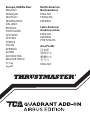 1
1
-
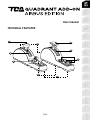 2
2
-
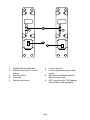 3
3
-
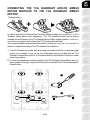 4
4
-
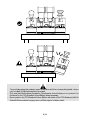 5
5
-
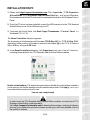 6
6
-
 7
7
-
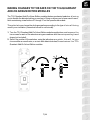 8
8
-
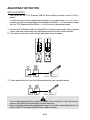 9
9
-
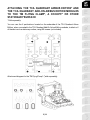 10
10
-
 11
11
-
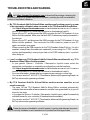 12
12
-
 13
13
-
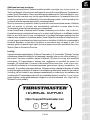 14
14
-
 15
15
-
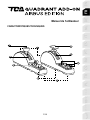 16
16
-
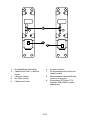 17
17
-
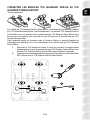 18
18
-
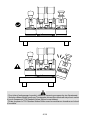 19
19
-
 20
20
-
 21
21
-
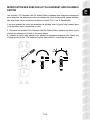 22
22
-
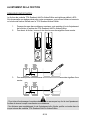 23
23
-
 24
24
-
 25
25
-
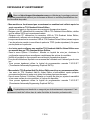 26
26
-
 27
27
-
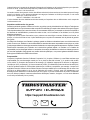 28
28
-
 29
29
-
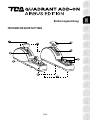 30
30
-
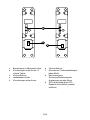 31
31
-
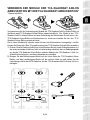 32
32
-
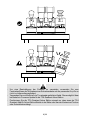 33
33
-
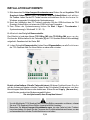 34
34
-
 35
35
-
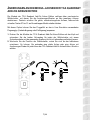 36
36
-
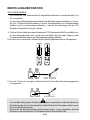 37
37
-
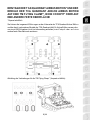 38
38
-
 39
39
-
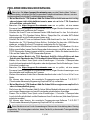 40
40
-
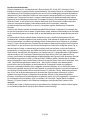 41
41
-
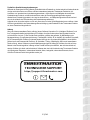 42
42
-
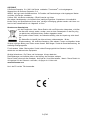 43
43
-
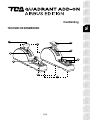 44
44
-
 45
45
-
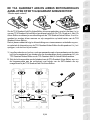 46
46
-
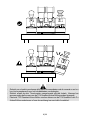 47
47
-
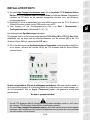 48
48
-
 49
49
-
 50
50
-
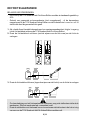 51
51
-
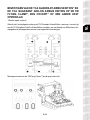 52
52
-
 53
53
-
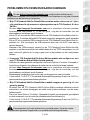 54
54
-
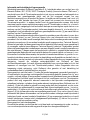 55
55
-
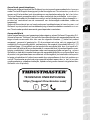 56
56
-
 57
57
-
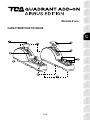 58
58
-
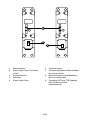 59
59
-
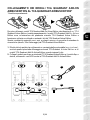 60
60
-
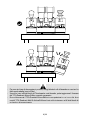 61
61
-
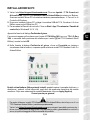 62
62
-
 63
63
-
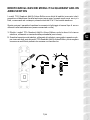 64
64
-
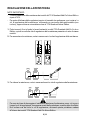 65
65
-
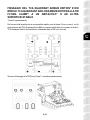 66
66
-
 67
67
-
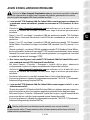 68
68
-
 69
69
-
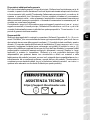 70
70
-
 71
71
-
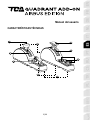 72
72
-
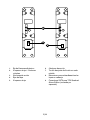 73
73
-
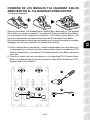 74
74
-
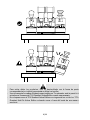 75
75
-
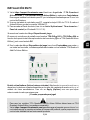 76
76
-
 77
77
-
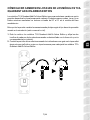 78
78
-
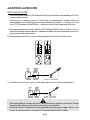 79
79
-
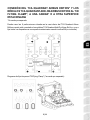 80
80
-
 81
81
-
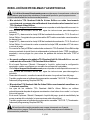 82
82
-
 83
83
-
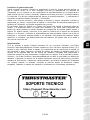 84
84
-
 85
85
-
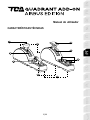 86
86
-
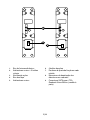 87
87
-
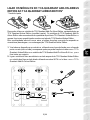 88
88
-
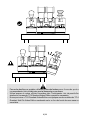 89
89
-
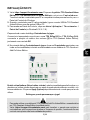 90
90
-
 91
91
-
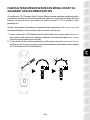 92
92
-
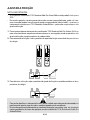 93
93
-
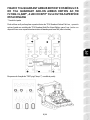 94
94
-
 95
95
-
 96
96
-
 97
97
-
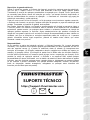 98
98
-
 99
99
-
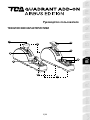 100
100
-
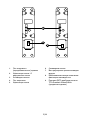 101
101
-
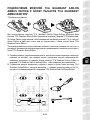 102
102
-
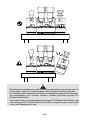 103
103
-
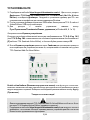 104
104
-
 105
105
-
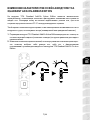 106
106
-
 107
107
-
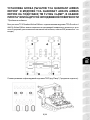 108
108
-
 109
109
-
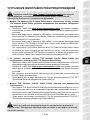 110
110
-
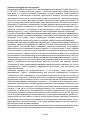 111
111
-
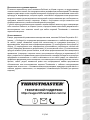 112
112
-
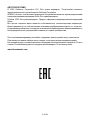 113
113
-
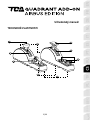 114
114
-
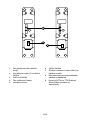 115
115
-
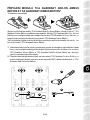 116
116
-
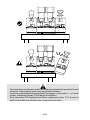 117
117
-
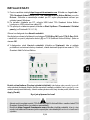 118
118
-
 119
119
-
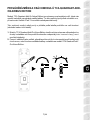 120
120
-
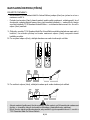 121
121
-
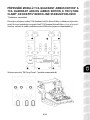 122
122
-
 123
123
-
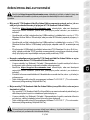 124
124
-
 125
125
-
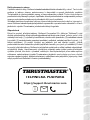 126
126
-
 127
127
-
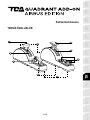 128
128
-
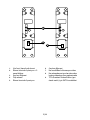 129
129
-
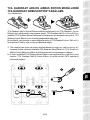 130
130
-
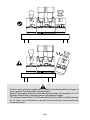 131
131
-
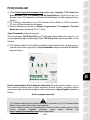 132
132
-
 133
133
-
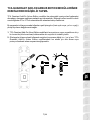 134
134
-
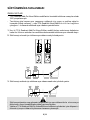 135
135
-
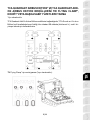 136
136
-
 137
137
-
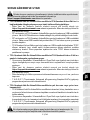 138
138
-
 139
139
-
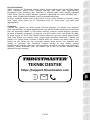 140
140
-
 141
141
-
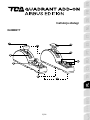 142
142
-
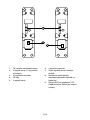 143
143
-
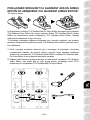 144
144
-
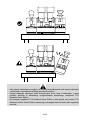 145
145
-
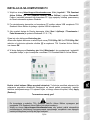 146
146
-
 147
147
-
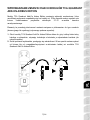 148
148
-
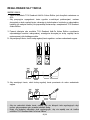 149
149
-
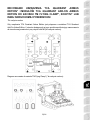 150
150
-
 151
151
-
 152
152
-
 153
153
-
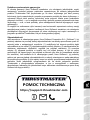 154
154
-
 155
155
-
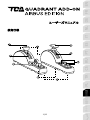 156
156
-
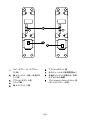 157
157
-
 158
158
-
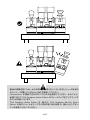 159
159
-
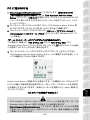 160
160
-
 161
161
-
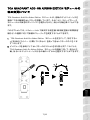 162
162
-
 163
163
-
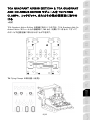 164
164
-
 165
165
-
 166
166
-
 167
167
-
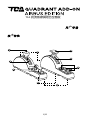 168
168
-
 169
169
-
 170
170
-
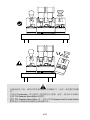 171
171
-
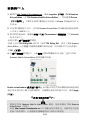 172
172
-
 173
173
-
 174
174
-
 175
175
-
 176
176
-
 177
177
-
 178
178
-
 179
179
-
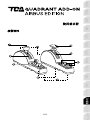 180
180
-
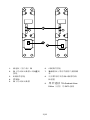 181
181
-
 182
182
-
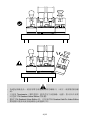 183
183
-
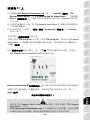 184
184
-
 185
185
-
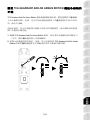 186
186
-
 187
187
-
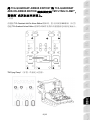 188
188
-
 189
189
-
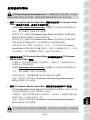 190
190
-
 191
191
-
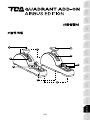 192
192
-
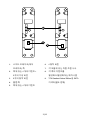 193
193
-
 194
194
-
 195
195
-
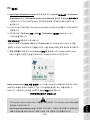 196
196
-
 197
197
-
 198
198
-
 199
199
-
 200
200
-
 201
201
-
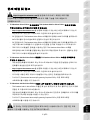 202
202
-
 203
203
-
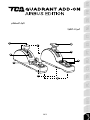 204
204
-
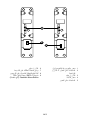 205
205
-
 206
206
-
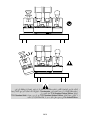 207
207
-
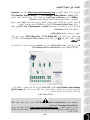 208
208
-
 209
209
-
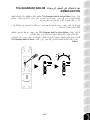 210
210
-
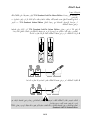 211
211
-
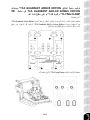 212
212
-
 213
213
-
 214
214
-
 215
215
-
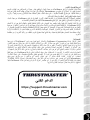 216
216
-
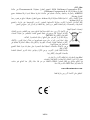 217
217
-
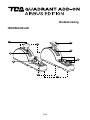 218
218
-
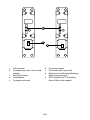 219
219
-
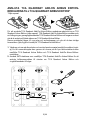 220
220
-
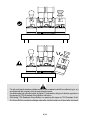 221
221
-
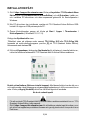 222
222
-
 223
223
-
 224
224
-
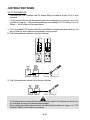 225
225
-
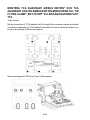 226
226
-
 227
227
-
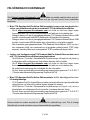 228
228
-
 229
229
-
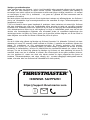 230
230
-
 231
231
-
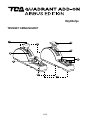 232
232
-
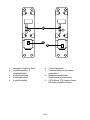 233
233
-
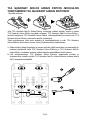 234
234
-
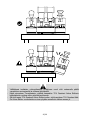 235
235
-
 236
236
-
 237
237
-
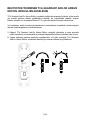 238
238
-
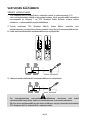 239
239
-
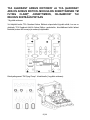 240
240
-
 241
241
-
 242
242
-
 243
243
-
 244
244
-
 245
245
-
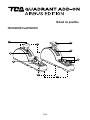 246
246
-
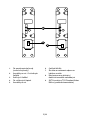 247
247
-
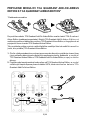 248
248
-
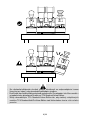 249
249
-
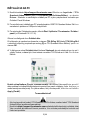 250
250
-
 251
251
-
 252
252
-
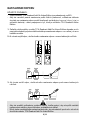 253
253
-
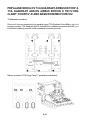 254
254
-
 255
255
-
 256
256
-
 257
257
-
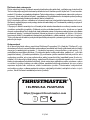 258
258
-
 259
259
-
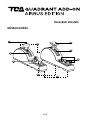 260
260
-
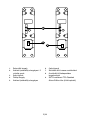 261
261
-
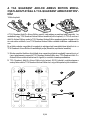 262
262
-
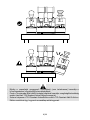 263
263
-
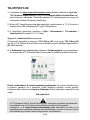 264
264
-
 265
265
-
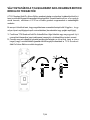 266
266
-
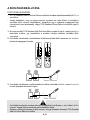 267
267
-
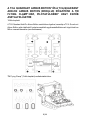 268
268
-
 269
269
-
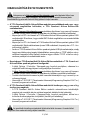 270
270
-
 271
271
-
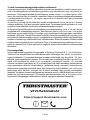 272
272
-
 273
273
-
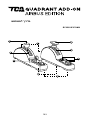 274
274
-
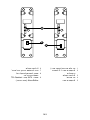 275
275
-
 276
276
-
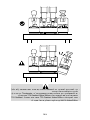 277
277
-
 278
278
-
 279
279
-
 280
280
-
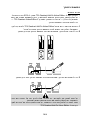 281
281
-
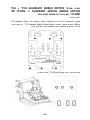 282
282
-
 283
283
-
 284
284
-
 285
285
-
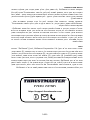 286
286
-
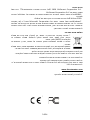 287
287
Thrustmaster TCA QUADRANT ADD-ON KONTROLLER Manual do usuário
- Tipo
- Manual do usuário
em outras línguas
Artigos relacionados
-
Thrustmaster 2961067 Manual do usuário
-
Thrustmaster 4460210 Manual do usuário
-
Thrustmaster TCA Quadrant Boeing Edition Manual do usuário
-
Thrustmaster TWCS Throttle Manual do usuário
-
Thrustmaster TWCS Manual do usuário
-
Thrustmaster Hotas Warthog Flight Stick Manual do usuário
-
Thrustmaster F/A-18C HORNET Manual do usuário
-
Thrustmaster 2960848 Manual do usuário