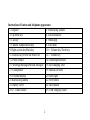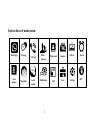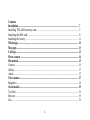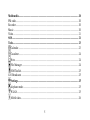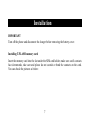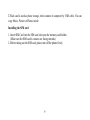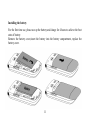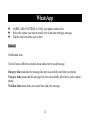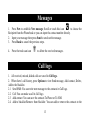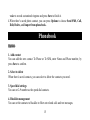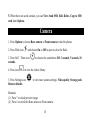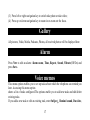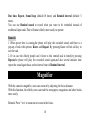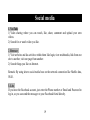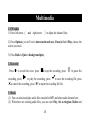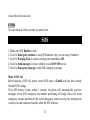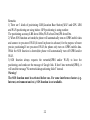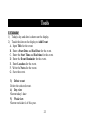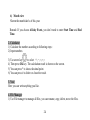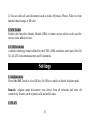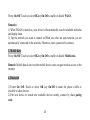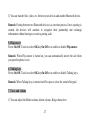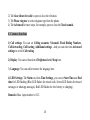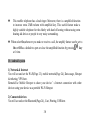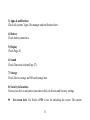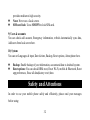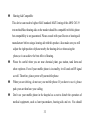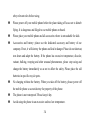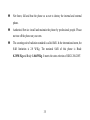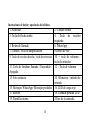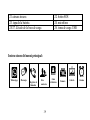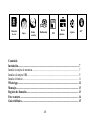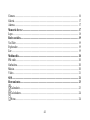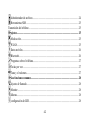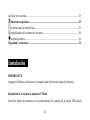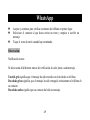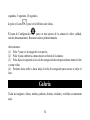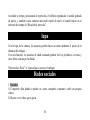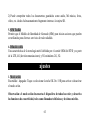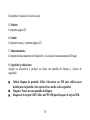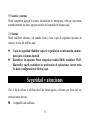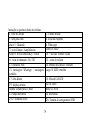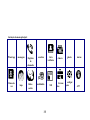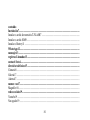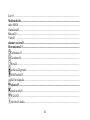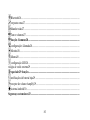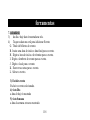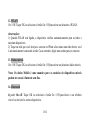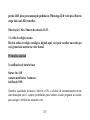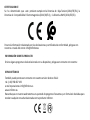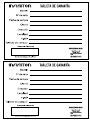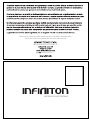Infiniton F1 BLACK Manual do proprietário
- Categoria
- Celulares
- Tipo
- Manual do proprietário

User Manual for F1

1

2
Instructions of button and telephone appearance
1. Earpiece
2. Front-facing camera
3. Up arrow key
4. Left-section key
5. Call key
6. WhatsApp
7. Camera/ Amplification key
8.Voice mail
9. Right-section key/Back key
10. + Volume key/Torch key
11. End call key/Power on/Power off
12. - Volume key
13. Photo contact
14. Silent/Input method
15. WhatApp messages/Missed messages
16. Red charging LED
17. Loudspeaker
18. Missed call LED
19. External display
20.Torch light
21.Rear-facing camera
22. SOS button
23. Battery cover
24. Microphone
25/27. Cradle socket
26. USB charging socket

3
Instructions of main menu:
WhatsApp
Message
Call logs
Photo
contacts
Phonebook
Camera
Gallery
Alarm
Voice
memos
Magnifier
Social
media
Multimedia
SOS
Tools
Settings
APP

4
Contents
Installation ..................................................................................................................... 7
Installing T-FLASH memory card ................................................................................... 7
Installing the SIM card .................................................................................................... 9
Installing the battery ....................................................................................................... 11
WhatsApp ..................................................................................................................... 12
Messages ........................................................................................................................ 13
Call logs ......................................................................................................................... 13
Photo contact ................................................................................................................ 14
Phonebook..................................................................................................................... 15
Camera ........................................................................................................................... 16
Gallery............................................................................................................................ 17
Alarm ............................................................................................................................. 17
Voice memos ................................................................................................................. 17
Magnifier ........................................................................................................................ 18
Social media .................................................................................................................. 19
YouTube ......................................................................................................................... 19
Browser .......................................................................................................................... 19
Lite ................................................................................................................................. 19

5
Multimedia .................................................................................................................... 20
FM radio ......................................................................................................................... 20
Recorder ......................................................................................................................... 20
Music ............................................................................................................................. 20
Video .............................................................................................................................. 21
SOS ................................................................................................................................ 21
Tools............................................................................................................................... 23
Calendar .................................................................................................................... 23
Caculator ................................................................................................................... 24
Note ........................................................................................................................... 24
File Manager ............................................................................................................. 24
SIM Toolkit ............................................................................................................... 25
Cell Broadcasts .............................................................................................................. 25
Settings ..................................................................................................................... 25
Airplane mode ........................................................................................................... 25
WLAN....................................................................................................................... 25
Mobile data ............................................................................................................... 26

6
Bluetooth ................................................................................................................... 26
Flip answers .............................................................................................................. 27
Talking keys .............................................................................................................. 27
Tone and volume ....................................................................................................... 27
Common functions .................................................................................................. 28
Call settings ............................................................................................................... 28
Display ...................................................................................................................... 28
Language ................................................................................................................... 28
LED settings .............................................................................................................. 28
External clock style ........................................................................................................ 29
Special functions ...................................................................................................... 29
Low battery notifications .......................................................................................... 29
Amplify receiver volume .......................................................................................... 29
Android system ......................................................................................................... 30
Safety and Attentions ................................................................................................... 32

7
Installation
IMPORTANT
Turn off the phone and disconnect the charger before removing the battery cover.
Installing T-FLASH memory card
Insert the memory card into the slot under the SIM card holder, make sure card's contacts
face downwards, take care and please do not scratch or bend the contacts on the card.
You can check the pictures as below:

8

9
T-Flash card is used as phone storage, when connect to computer by USB cable, You can
copy Music, Picture or Photos inside.
Installing the SIM card
1. Insert SIM Card into the SIM card slot upon the memory card holder.
(Make sure the SIM card’s contacts are facing inwards.)
2. Before taking out the SIM card, please turn off the phone firstly.

10

11
Installing the battery
For the first time use, please use up the battery and charge for 4 hours to achieve the best
state of battery.
Remove the battery cover,insert the battery into the battery compartment, replace the
battery cover.
Whatsapp

12
WhatsApp
AGREE AND CONTINUE to Verify your phone number first.
Select the contact you want to send a text to and start writing a message.
Tap the send icon when you’re done.
Remark:
Notification ticks
You will notice different coloured check marks next to each message.
One grey tick means that the message has been successfully sent from your phone.
Two grey ticks means that the message has been successfully delivered to your contact’s
phone.
Two blue ticks means that your contact has read your message.

13
Messages
1. Press New to establish New message; Scroll or touch this icon to choose the
Recipient from the Phonebook or you can input the contact number directly.
2. Input your message then press Send to send out the message.
3. Press Back to cancel the previous steps.
4. Press the trash can icon to delete the received messages.
Call logs
1. All received, missed, dialed calls are saved in Call logs.
2. When there’s call history, press Options to view Send message, Add contact, Delete,
Add to the blacklist.
2.1 Send SMS: You can write new message to the contacts in Call logs.
2.2 Call: You can make a call in Call logs.
2.3 Add contact: You can save the contacts To Phone or To SIM.
2.4 Add to blacklist/Remove from blacklist: You can add or remove the contacts to the

14
blacklist.
2.5 Delete: You can delete all received, missed, or dialed calls in Call logs.
Photo contacts
1. Press Edit, enter a name and number for new contact or press Import from
phonebook to enter a saved contact automatically.
2. Caller photo(OptionsTake photo from Camera or Choose photo from
Gallery).This picture will be displayed when you call the corresponding contact or
when they are calling you.
Select one of the following options:
1). Press Options to Take photo from camera.
Remark: Using Rear camera or Front camera to take picture(Picture size:5M pixels as
default, you can also choose 3M pixels, 2M pixels, 1.3M pixels, 1M pixels).
2). Press Options to Choose photo from an existing picture in Gallery.
Remark: You can manually use the edit box to adjust the image size.
3. Caller ringtone(OptionsRecord voice/ Select from files/ Select from ringtone/
Default) to select incoming call ringtone which you want. E.g.: you can select Record

15
voice to record customized ringtone and press Save to finish it.
4. When there’s saved photo contact, you can press Options to choose Send SMS, Call,
Edit, Delete, and Import from phonebook.
Phonebook
Options
1. Add contact
You can add the new contact To Phone or To SIM, enter Name and Phone number, by
press Save to confirm.
2. Select to delete
When there’s saved contacts, you can select to delete the contacts you need.
3. Speed dial settings
You can set 2-9 number as the speed dial contacts.
4. Blacklist management
You can set the contacts to blacklist to filter out related calls and text messages.

16
5. When there are saved contacts, you can View, Send SMS, Edit, Delete, Copy to SIM
card from Options.
Camera
1. Press Options to choose Rear camera or Front camera to take the photos.
2. Press Flash icon and choose On or Off to open or close the flash.
3. Press Self Timer icon to choose the countdown: Off, 3 seconds, 5 seconds, 10
seconds.
4. Press icon to view the videos library.
5. Press Settings icon to view more camera settings: Video quality, Storage path,
Restore defaults.
Remarks:
(1) Press * to check preview image;
(2) Press # to switch the Rear camera or Front camera;

17
(3) Press left or right navigation key to switch take photo or take video;
(4) Press up or down navigation key to zoom in or zoom out the focus.
Gallery
All pictures, Vedio, Media, Podcasts, Photos, all received photos will be displayed here.
Alarm
Press New to edit an alarm: Alarm name, Time, Repeat, Sound, Vibrate(Off/On) and
press Save.
Voice memos
This menu option enables you to set up tasks about which the telephone can remind you
later. Accessing this menu option
shows a list of tasks configured.The options enable you to add new tasks and edit/delete
existing tasks.
If you add a new task or edit an existing task, enter Subject,Remind sound, Due date,

18
Due time, Repeat, Sound loop (default:10 times) and Remind interval (default: 5
mins).
You can use Remind sound to record what you want to be reminded instead of
traditional input tasks.This will make elderly more easily to operate.
Remark:
1. When preset time is coming,the phone will play the recorded sound, and there is a
pop-up of task with options: Know and Repeat. By pressing Know or End call key to
exit the task.
2. Or in case the elderly people can’t listen to this remind task in timely,by pressing
Repeat,the phone will play the recorded sound again,and also several minutes later
repeat the sound again basic on the interval time of Remind interval.
Magnifier
With the camera’s magnifier, users can zoom in by adjusting the focus distance.
With this function, the elderly users can read the newspapers, magazines and other books
more easily.
Remark: Press * or # to zoom out or zoom in the focus.

19
Social media
1. YouTube
1) Video sharing where you can watch, like, share, comment and upload your own
videos.
2) Search for or watch video you like.
2. Browser
1) Visit websites and do activities within them like login, view multimedia, link from one
site to another, visit one page from another.
2) Search things you like on Internet.
Remark: By using above social media base on the network connection like Mobile data,
Wi-Fi.
3. Lite
If you have the Facebook account, just enter the Phone number or Email and Password to
log in, so you can send the messages to your Facebook friend directly.
A página está carregando...
A página está carregando...
A página está carregando...
A página está carregando...
A página está carregando...
A página está carregando...
A página está carregando...
A página está carregando...
A página está carregando...
A página está carregando...
A página está carregando...
A página está carregando...
A página está carregando...
A página está carregando...
A página está carregando...
A página está carregando...
A página está carregando...
A página está carregando...
A página está carregando...
A página está carregando...
A página está carregando...
A página está carregando...
A página está carregando...
A página está carregando...
A página está carregando...
A página está carregando...
A página está carregando...
A página está carregando...
A página está carregando...
A página está carregando...
A página está carregando...
A página está carregando...
A página está carregando...
A página está carregando...
A página está carregando...
A página está carregando...
A página está carregando...
A página está carregando...
A página está carregando...
A página está carregando...
A página está carregando...
A página está carregando...
A página está carregando...
A página está carregando...
A página está carregando...
A página está carregando...
A página está carregando...
A página está carregando...
A página está carregando...
A página está carregando...
A página está carregando...
A página está carregando...
A página está carregando...
A página está carregando...
A página está carregando...
A página está carregando...
A página está carregando...
A página está carregando...
A página está carregando...
A página está carregando...
A página está carregando...
A página está carregando...
A página está carregando...
A página está carregando...
A página está carregando...
A página está carregando...
A página está carregando...
A página está carregando...
A página está carregando...
A página está carregando...
A página está carregando...
A página está carregando...
A página está carregando...
A página está carregando...
A página está carregando...
A página está carregando...
A página está carregando...
A página está carregando...
A página está carregando...
A página está carregando...
A página está carregando...
A página está carregando...
A página está carregando...
A página está carregando...
A página está carregando...
A página está carregando...
A página está carregando...
A página está carregando...
A página está carregando...
A página está carregando...
A página está carregando...
A página está carregando...
A página está carregando...
A página está carregando...
A página está carregando...
A página está carregando...
A página está carregando...
-
 1
1
-
 2
2
-
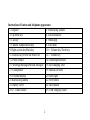 3
3
-
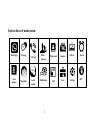 4
4
-
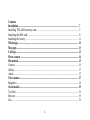 5
5
-
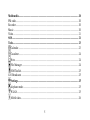 6
6
-
 7
7
-
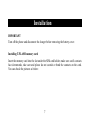 8
8
-
 9
9
-
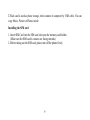 10
10
-
 11
11
-
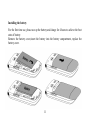 12
12
-
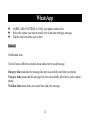 13
13
-
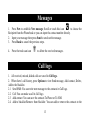 14
14
-
 15
15
-
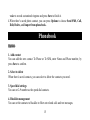 16
16
-
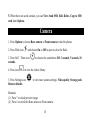 17
17
-
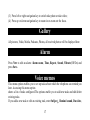 18
18
-
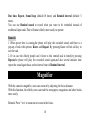 19
19
-
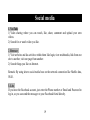 20
20
-
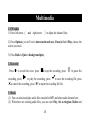 21
21
-
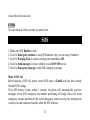 22
22
-
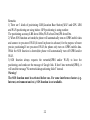 23
23
-
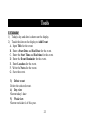 24
24
-
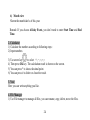 25
25
-
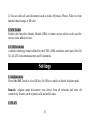 26
26
-
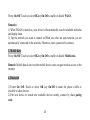 27
27
-
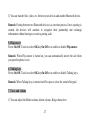 28
28
-
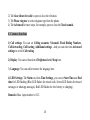 29
29
-
 30
30
-
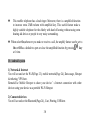 31
31
-
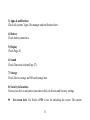 32
32
-
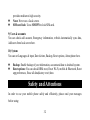 33
33
-
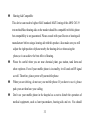 34
34
-
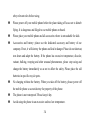 35
35
-
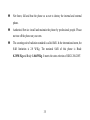 36
36
-
 37
37
-
 38
38
-
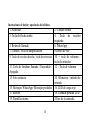 39
39
-
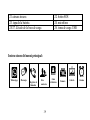 40
40
-
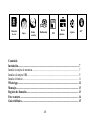 41
41
-
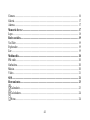 42
42
-
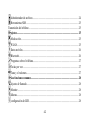 43
43
-
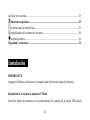 44
44
-
 45
45
-
 46
46
-
 47
47
-
 48
48
-
 49
49
-
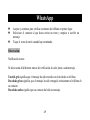 50
50
-
 51
51
-
 52
52
-
 53
53
-
 54
54
-
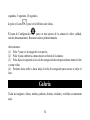 55
55
-
 56
56
-
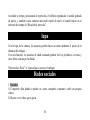 57
57
-
 58
58
-
 59
59
-
 60
60
-
 61
61
-
 62
62
-
 63
63
-
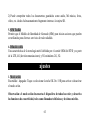 64
64
-
 65
65
-
 66
66
-
 67
67
-
 68
68
-
 69
69
-
 70
70
-
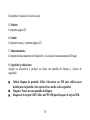 71
71
-
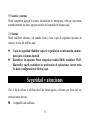 72
72
-
 73
73
-
 74
74
-
 75
75
-
 76
76
-
 77
77
-
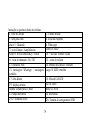 78
78
-
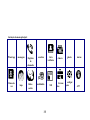 79
79
-
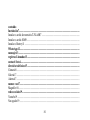 80
80
-
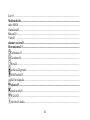 81
81
-
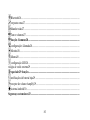 82
82
-
 83
83
-
 84
84
-
 85
85
-
 86
86
-
 87
87
-
 88
88
-
 89
89
-
 90
90
-
 91
91
-
 92
92
-
 93
93
-
 94
94
-
 95
95
-
 96
96
-
 97
97
-
 98
98
-
 99
99
-
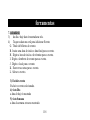 100
100
-
 101
101
-
 102
102
-
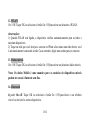 103
103
-
 104
104
-
 105
105
-
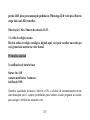 106
106
-
 107
107
-
 108
108
-
 109
109
-
 110
110
-
 111
111
-
 112
112
-
 113
113
-
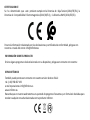 114
114
-
 115
115
-
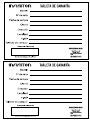 116
116
-
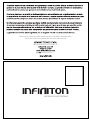 117
117
Infiniton F1 BLACK Manual do proprietário
- Categoria
- Celulares
- Tipo
- Manual do proprietário