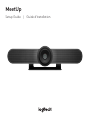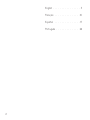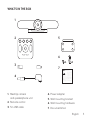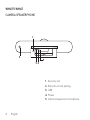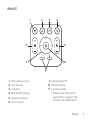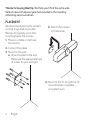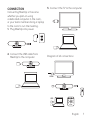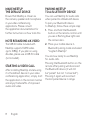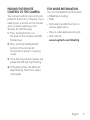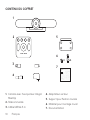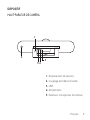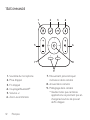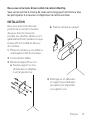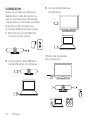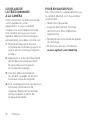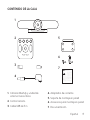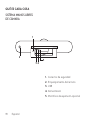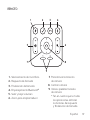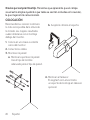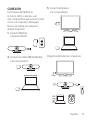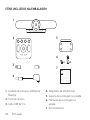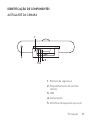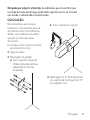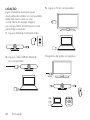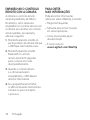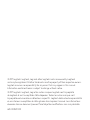MeetUp
Setup Guide | Guide d’installation

2
English . . . . . . . . . . . . . . . . 3
Français . . . . . . . . . . . . . . .10
Español . . . . . . . . . . . . . . . 17
Português . . . . . . . . . . . . . 24

English 3
WHAT’S IN THE BOX
1. MeetUp camera
and speakerphone unit
2. Remote control
3. 5m USB cable
4. Power adapter
5. Wall mounting bracket
6. Wall mounting hardware
7. Documentation
x4 x4
1
2 5
6
7
3
4
Important Safety, Compliance and Warranty Information
Informations importantes concernant la sécurité, la mise en conformité
et la garantie
English
Read Manual Before Product Use.
POWER SUPPLY WARNING! The power supply is for indoor
use only. Only use the power supply included with your product.
Do not attempt to repair or use a damaged power supply.
Do not immerse the power supply in water or subject it
to physical abuse. Inspect the power supply regularly for cable,
plug, and casing damage.
BATTERY WARNING!: Improperly replaced batteries may
present a risk of leak or explosion and personal injury.
Mistreated rechargeable batteries may present a risk of fire or
chemical burn. Do not disassemble or expose to conducting
materials, moisture, liquid, or heat above °54C (°130F). Do not use or
charge the battery if it appears to be leaking, discolored, deformed,
or in any way abnormal. Do not leave your battery discharged or
unused for extended periods. Do not short circuit. Your device may
contain an internal, rechargeable battery that is not replaceable.
Battery life varies with usage. Non-operational batteries should be
discarded according to local laws. If no laws or regulations govern,
dispose of your device in a waste bin for electronics. Keep batteries
away from children.
BUTTON BATTERIES—WARNING! Coin-sized and button batteries
may be easily swallowed, which may cause personal injury and
death in children and senior citizens. Keep these batteries away
from children! Do not allow children to play with or be in contact
with these batteries or this product at any time. Add further security
to the battery compartment as necessary. Never place batteries in
your mouth for any reason as they may be swallowed accidentally.
Always check medication before ingesting as adults have mistaken
button batteries for pills or tablets. If a button battery is ingested,
seek medical attention immediately. Contact the National Battery
Ingestion Hotline at (3333-625 (202. It is available 24 hours a day.
Safe Usage Guidelines for Products
• Do not open or modify the product except for battery removal
and replacement.
• Do not disassemble or attempt to service this product.
• This product is safe under normal and reasonably foreseeable
operating conditions.
• If product is operating improperly, call Logitech support.
• Product must be returned to the manufacturer for any service
or repair.
• This is not a Children’s Product and is not intended for use
by children under 14 years old.
• Warning: Not suitable for children under 36 months. Small parts.
Choking hazard.
• Mount camera properly according to the provided instructions.
Improper installation of this product may cause damage or injury.
Logitech Compliance. For Product Safety, EMC, RF and Energy
information, go to www.logitech.com/compliance. Maintenance is not
required for product compliance.
FCC statement
This device complies with Part 15 of the FCC Rules. Operation is
subject to the following two conditions: 1) this device may not cause
harmful interference, and 2) this device must accept any interference
received, including interference that may cause undesired operation.
Note: This equipment has been tested and found to comply with the
limits for a Class A digital device, pursuant to part 15 of the FCC Rules.
These limits are designed to provide reasonable protection against
harmful interference when the equipment is operated in a commercial
environment. This equipment generates, uses, and can radiate radio
frequency energy and, if not installed and used in accordance with
the instruction manual, may cause harmful interference to radio
communications. Operation of this equipment in a residential area
is likely to cause harmful interference in which case the user will be
required to correct the interference at his own expense.
Warning: Where shielded interface cables or accessories have been
provided with the product or specified additional components
or accessories elsewhere defined to be used with the installation of
the product, they must be used in order to ensure compliance with
FCC. Changes or modifications to product not expressly approved
by Logitech, Inc could void your right to use or operate your
by the FCC.
Radiation Exposure Statement: This equipment complies with
FCC and IC radiation exposure limits set forth for an uncontrolled
environment. This equipment should be installed and operated with
minimum distance 20cm between the radiator & your body.
This transmitter must not be co-located or operating in conjunction
with any other antenna or transmitter.
Caution: (i) the device for operation in the band 5250-5150 MHz is
only for indoor use to reduce the potential for harmful interference
to co-channel mobile satellite systems; (ii) high-power radars are
allocated as primary users (i.e. priority users) of the bands -5250
5350 MHz and 5850-5650 MHz and that these radars could cause
interference and/or damage to LE-LAN devices.
IC statement: CAN ICES003- (A) / NMB003- Class (A)
This device complies with Industry Canada licence-exempt RSS
standard(s). Operation is subject to the following two conditions:
(1) this device may not cause interference, and (2) this device must
accept any interference, including interference that may cause
undesired operation of the device.
Cordless (Radio Transmitter) products: RSS210- and RSS2.4)247- GHz
transmitters or transceivers): This Category I radio communication
device complies with RSS210- and RSS247- of Industry Canada.

4 English
WHAT’S WHAT
CAMERA SPEAKERPHONE
1
43
5
2
1. Security slot
2. Remote control pairing
3. USB
4. Power
5. Optional expansion microphone

English 5
REMOTE
1 2
5
7
6
8
9
3 4
1. Microphone mute
2. Call answer
3. Call end
4. Bluetooth
®
pairing
5. Volume up/down
6. Zoom in/out
7. Camera pan/tilt
8. Camera home
9. Camera preset
* Please note that not all
applications support call
answer and end buttons.

6 English
Thanks for buying MeetUp. We think you’ll nd the extra wide
eld of view will help everyone feel included in the meeting,
enhancing communication.
PLACEMENT
We recommend placing the camera
as close to eye level as possible.
Best results typically come from
mounting below the monitor.
1. Place on a table or shelf near
the monitor.
2. Connect the cables.
3. Mount on the wall:
a. Attach bracket to the wall.
Please use the appropriate type
of screws for your wall type.
b. Attach the camera
to the bracket.
4. Mount to the TV: An optional TV
mount bracket is available
on Logitech.com.

English 7
CONNECTION
Connecting MeetUp is the same
whether you plan on using
a dedicated computer in the room,
or your team members bring a laptop
to the room to run the meeting.
1. Plug MeetUp into power.
2. Connect the USB cable from
MeetUp to the computer.
3. Connect the TV to the computer.
Diagram of all connections:
HDMI
USB

8 English
MAKE MEETUP
THEDEFAULTDEVICE
Ensure that MeetUp is chosen as
the camera, speaker and microphone
in your video conferencing
applications. Please consult
the application documentation for
further instructions on how to do this.
NOTE REGARDING 4K VIDEO
The USB 2.0 cable included with
MeetUp supports FullHD video
(up to 1080p). If you plan on using
4k video, please use a USB 3.0 cable
(not included).
STARTING A VIDEO CALL
After installing MeetUp and ensuring
it is the default device in your video
conferencing application, simply start
the application in the normal manner
and enjoy the benets of improved
audio and video.
PAIRING MEETUP
TOABLUETOOTH DEVICE
You can use MeetUp for audio calls
when paired to a Bluetooth device.
To pair your Bluetoot h device
to MeetUp, follow these simple step:
1. Press and hold the Bluetooth
button on the remote control until
you see a ashing blue light near
the camera lens.
2. Place your mobile device in
Bluetooth pairing mode and select
“Logitech MeetUp”.
You are now ready to use MeetUp
for audio calls.
Pressing the Bluetooth button on the
remote after pairing will disconnect
the Bluetooth device (it will still
be “paired” but not “connected”).
Pressing it again will reconnect
the last paired device in range.

English 9
PAIRING THE REMOTE
CONTROL TO THE CAMERA
Your camera and remote control are
paired at the factory. However, if you
need to pair a remote to the camera
(such as when replacing a lost
remote) do the following:
1. Press and hold button on
the back of the camera until LED
ashes blue.
2. Press and hold the Bluetooth
button on the remote for
10 seconds to place it in pairing
mode.
3. Once the remote and camera are
paired the LED will stop ashing.
4. If the pairing fails, the LEDs will
keep ashing. Start from step 2
and repeat.
FOR MORE INFORMATION
You can nd additional information
on MeetUp including:
– FAQs
– Software to enable functions in
various applications
– How to order replacement parts
– And more at
www.Logitech.com/MeetUp

10 Français
CONTENU DU COFFRET
1. Caméra avec haut-parleur intégré
MeetUp
2. Télécommande
3. Câble USB de 5 m
4. Adaptateur secteur
5. Support pour xation murale
6. Matériel pour montage mural
7. Documentation
x4 x4
1
2 5
6
7
3
4
Important Safety, Compliance and Warranty Information
Informations importantes concernant la sécurité, la mise en conformité
et la garantie
English
Read Manual Before Product Use.
POWER SUPPLY WARNING! The power supply is for indoor
use only. Only use the power supply included with your product.
Do not attempt to repair or use a damaged power supply.
Do not immerse the power supply in water or subject it
to physical abuse. Inspect the power supply regularly for cable,
plug, and casing damage.
BATTERY WARNING!: Improperly replaced batteries may
present a risk of leak or explosion and personal injury.
Mistreated rechargeable batteries may present a risk of fire or
chemical burn. Do not disassemble or expose to conducting
materials, moisture, liquid, or heat above °54C (°130F). Do not use or
charge the battery if it appears to be leaking, discolored, deformed,
or in any way abnormal. Do not leave your battery discharged or
unused for extended periods. Do not short circuit. Your device may
contain an internal, rechargeable battery that is not replaceable.
Battery life varies with usage. Non-operational batteries should be
discarded according to local laws. If no laws or regulations govern,
dispose of your device in a waste bin for electronics. Keep batteries
away from children.
BUTTON BATTERIES—WARNING! Coin-sized and button batteries
may be easily swallowed, which may cause personal injury and
death in children and senior citizens. Keep these batteries away
from children! Do not allow children to play with or be in contact
with these batteries or this product at any time. Add further security
to the battery compartment as necessary. Never place batteries in
your mouth for any reason as they may be swallowed accidentally.
Always check medication before ingesting as adults have mistaken
button batteries for pills or tablets. If a button battery is ingested,
seek medical attention immediately. Contact the National Battery
Ingestion Hotline at (3333-625 (202. It is available 24 hours a day.
Safe Usage Guidelines for Products
• Do not open or modify the product except for battery removal
and replacement.
• Do not disassemble or attempt to service this product.
• This product is safe under normal and reasonably foreseeable
operating conditions.
• If product is operating improperly, call Logitech support.
• Product must be returned to the manufacturer for any service
or repair.
• This is not a Children’s Product and is not intended for use
by children under 14 years old.
• Warning: Not suitable for children under 36 months. Small parts.
Choking hazard.
• Mount camera properly according to the provided instructions.
Improper installation of this product may cause damage or injury.
Logitech Compliance. For Product Safety, EMC, RF and Energy
information, go to www.logitech.com/compliance. Maintenance is not
required for product compliance.
FCC statement
This device complies with Part 15 of the FCC Rules. Operation is
subject to the following two conditions: 1) this device may not cause
harmful interference, and 2) this device must accept any interference
received, including interference that may cause undesired operation.
Note: This equipment has been tested and found to comply with the
limits for a Class A digital device, pursuant to part 15 of the FCC Rules.
These limits are designed to provide reasonable protection against
harmful interference when the equipment is operated in a commercial
environment. This equipment generates, uses, and can radiate radio
frequency energy and, if not installed and used in accordance with
the instruction manual, may cause harmful interference to radio
communications. Operation of this equipment in a residential area
is likely to cause harmful interference in which case the user will be
required to correct the interference at his own expense.
Warning: Where shielded interface cables or accessories have been
provided with the product or specified additional components
or accessories elsewhere defined to be used with the installation of
the product, they must be used in order to ensure compliance with
FCC. Changes or modifications to product not expressly approved
by Logitech, Inc could void your right to use or operate your
by the FCC.
Radiation Exposure Statement: This equipment complies with
FCC and IC radiation exposure limits set forth for an uncontrolled
environment. This equipment should be installed and operated with
minimum distance 20cm between the radiator & your body.
This transmitter must not be co-located or operating in conjunction
with any other antenna or transmitter.
Caution: (i) the device for operation in the band 5250-5150 MHz is
only for indoor use to reduce the potential for harmful interference
to co-channel mobile satellite systems; (ii) high-power radars are
allocated as primary users (i.e. priority users) of the bands -5250
5350 MHz and 5850-5650 MHz and that these radars could cause
interference and/or damage to LE-LAN devices.
IC statement: CAN ICES003- (A) / NMB003- Class (A)
This device complies with Industry Canada licence-exempt RSS
standard(s). Operation is subject to the following two conditions:
(1) this device may not cause interference, and (2) this device must
accept any interference, including interference that may cause
undesired operation of the device.
Cordless (Radio Transmitter) products: RSS210- and RSS2.4)247- GHz
transmitters or transceivers): This Category I radio communication
device complies with RSS210- and RSS247- of Industry Canada.

Français 11
DISPOSITIF
HAUTPARLEUR DE CAMÉRA
1
43
5
2
1. Emplacement de sécurité
2. Couplage par télécommande
3. USB
4. Alimentation
5. Extension microphones facultative

12 Français
TÉLÉCOMMANDE
1 2
5
7
6
8
9
3 4
1. Sourdine du microphone
2. Prise d'appel
3. Fin d'appel
4. Couplage Bluetooth
®
5. Volume +/-
6. Zoom avant/arrière
7. Mouvement panoramique/
inclinaison de la caméra
8. Accueil de la caméra
9. Préréglage de la caméra
* Veuillez noter que certaines
applications ne prennent pas en
charge les boutons de prise et
de n d'appel.

Français 13
TÉLÉCOMMANDE
1 2
5
7
6
8
9
3 4
Nous vous remercions d'avoir acheté la caméra MeetUp.
Vous verrez comme le champ de vision extra-large permet d'inclure tous
les participants à la réunion et d'optimiser la communication.
INSTALLATION
Nous vous recommandons de
positionner la caméra à hauteur
des yeux, dans la mesure du
possible. Les résultats obtenus sont
généralement bien meilleurs lorsque
le dispositif est installé en dessous
du moniteur.
1. Placez la caméra sur une table ou
une étagère à côté du moniteur.
2. Connectez les câbles.
3. Montez le dispositif au mur:
a. Fixez le support au mur.
Utilisez des vis adaptées
à votre type de mur.
b. Fixez la caméra au support.
4. Montage sur un téléviseur:
un support pour téléviseur
(en option) est disponible
sur Logitech.com.

14 Français
CONNEXION
Que vous utilisiez un ordinateur
dédié dans la salle de réunion ou
que les membres de votre équipe
y apportent un ordinateur portable,
le processus de connexion de
la caméra MeetUp reste le même.
1. Branchez la caméra MeetUp
à une prise de courant.
2. Connectez le câble USB de la
caméra MeetUp à l'ordinateur.
3. Connectez le téléviseur
à l'ordinateur.
Schéma de l'ensemble
des connexions:
HDMI
USB

Français 15
CONFIGURATION DE
LACAMÉRA MEETUP
ENTANTQUE DE DISPOSITIF
PAR DÉFAUT
Vériez que la caméra MeetUp est
sélectionnée en tant que caméra,
haut-parleur et microphone dans
vos applications de visioconférence.
Veuillez consulter la documentation
fournie avec vos applications pour
savoir comment procéder.
REMARQUE CONCERNANT
LAVIDÉO 4K
Le câble USB 2.0 fourni avec
la caméra MeetUp prend en charge
les vidéos Full HD (jusqu'à 1080p).
Si vous souhaitez passer au format
vidéo 4k, veuillez utiliser un câble
USB 3.0 (non fourni).
DÉMARRER UN APPEL VIDÉO
Après avoir installé la caméra MeetUp
et l'avoir congurée comme dispositif
par défaut dans votre application
de visioconférence, démarrez
l'application normalement et protez
d'une qualité audio et vidéo optimale.
COUPLAGE DE LA CAMÉRA
MEETUP À UN DISPOSITIF
BLUETOOTH
Vous pouvez utiliser la caméra
MeetUp pour des appels audio
lorsqu'elle est couplée à un dispositif
Bluetooth. Pour coupler votre
dispositif Bluetooth à la caméra
MeetUp, procédez comme suit:
1. Maintenez appuyé le bouton
Bluetooth de la télécommande
jusqu'à ce que le témoin près de
la lentille de la caméra clignote
en bleu.
2. Activez le couplage Bluetooth
de votre dispositif mobile et
sélectionnez "Logitech MeetUp".
Vous pouvez maintenant utiliser
MeetUp pour vos appels audio.
Si vous appuyez sur le bouton
Bluetooth de la télécommande
après avoir eectué le couplage,
le dispositif Bluetooth sera
déconnecté (le couplage sera établi,
mais pas la connexion). Le fait
d'appuyer sur le bouton une seconde
fois reconnectera le dernier dispositif
couplé dans la zone de portée de
la caméra.

16 Français
COUPLAGE DE
LATÉLÉCOMMANDE
ÀLACAMÉRA
Votre caméra et sa télécommande
sont couplées en usine.
Cependant, si vous souhaitez
coupler une autre télécommande
à la caméra (lorsque vous avez
égaré la télécommande d'origine,
par exemple), procédez comme suit:
1. Maintenez appuyé le bouton
à l'arrière de la caméra jusqu'à ce
que le témoin lumineux clignote
en bleu.
2. Appuyez sur le bouton Bluetooth
de la télécommande pendant
10 secondes pour la passer
en mode de couplage.
3. Une fois télécommande et
la caméra couplées, le témoin
lumineux cesse de clignoter.
4. Si le couplage échoue, les témoins
lumineux continueront de
clignoter. Reprenez l'ensemble
de la procédure à partir de
la deuxième étape.
POUR EN SAVOIR PLUS
Des informations supplémentaires sur
la caméra MeetUp sont disponibles,
notamment:
– Questions fréquentes
– Logiciels permettant d'activer
des fonctions dans diérentes
applications
– Modalités de commande de pièces
de rechange
– Et bien plus encore, à l'adresse
www.Logitech.com/MeetUp

Español 17
CONTENIDO DE LA CAJA
1. Cámara MeetUp y unidad de
sistema manos libres
2. Control remoto
3. Cable USB de 5 m
4. Adaptador de corriente
5. Soporte de montaje en pared
6. Accesorios para montaje en pared
7. Documentación
x4 x4
1
2 5
6
7
3
4
Important Safety, Compliance and Warranty Information
Informations importantes concernant la sécurité, la mise en conformité
et la garantie
English
Read Manual Before Product Use.
POWER SUPPLY WARNING! The power supply is for indoor
use only. Only use the power supply included with your product.
Do not attempt to repair or use a damaged power supply.
Do not immerse the power supply in water or subject it
to physical abuse. Inspect the power supply regularly for cable,
plug, and casing damage.
BATTERY WARNING!: Improperly replaced batteries may
present a risk of leak or explosion and personal injury.
Mistreated rechargeable batteries may present a risk of fire or
chemical burn. Do not disassemble or expose to conducting
materials, moisture, liquid, or heat above °54C (°130F). Do not use or
charge the battery if it appears to be leaking, discolored, deformed,
or in any way abnormal. Do not leave your battery discharged or
unused for extended periods. Do not short circuit. Your device may
contain an internal, rechargeable battery that is not replaceable.
Battery life varies with usage. Non-operational batteries should be
discarded according to local laws. If no laws or regulations govern,
dispose of your device in a waste bin for electronics. Keep batteries
away from children.
BUTTON BATTERIES—WARNING! Coin-sized and button batteries
may be easily swallowed, which may cause personal injury and
death in children and senior citizens. Keep these batteries away
from children! Do not allow children to play with or be in contact
with these batteries or this product at any time. Add further security
to the battery compartment as necessary. Never place batteries in
your mouth for any reason as they may be swallowed accidentally.
Always check medication before ingesting as adults have mistaken
button batteries for pills or tablets. If a button battery is ingested,
seek medical attention immediately. Contact the National Battery
Ingestion Hotline at (3333-625 (202. It is available 24 hours a day.
Safe Usage Guidelines for Products
• Do not open or modify the product except for battery removal
and replacement.
• Do not disassemble or attempt to service this product.
• This product is safe under normal and reasonably foreseeable
operating conditions.
• If product is operating improperly, call Logitech support.
• Product must be returned to the manufacturer for any service
or repair.
• This is not a Children’s Product and is not intended for use
by children under 14 years old.
• Warning: Not suitable for children under 36 months. Small parts.
Choking hazard.
• Mount camera properly according to the provided instructions.
Improper installation of this product may cause damage or injury.
Logitech Compliance. For Product Safety, EMC, RF and Energy
information, go to www.logitech.com/compliance. Maintenance is not
required for product compliance.
FCC statement
This device complies with Part 15 of the FCC Rules. Operation is
subject to the following two conditions: 1) this device may not cause
harmful interference, and 2) this device must accept any interference
received, including interference that may cause undesired operation.
Note: This equipment has been tested and found to comply with the
limits for a Class A digital device, pursuant to part 15 of the FCC Rules.
These limits are designed to provide reasonable protection against
harmful interference when the equipment is operated in a commercial
environment. This equipment generates, uses, and can radiate radio
frequency energy and, if not installed and used in accordance with
the instruction manual, may cause harmful interference to radio
communications. Operation of this equipment in a residential area
is likely to cause harmful interference in which case the user will be
required to correct the interference at his own expense.
Warning: Where shielded interface cables or accessories have been
provided with the product or specified additional components
or accessories elsewhere defined to be used with the installation of
the product, they must be used in order to ensure compliance with
FCC. Changes or modifications to product not expressly approved
by Logitech, Inc could void your right to use or operate your
by the FCC.
Radiation Exposure Statement: This equipment complies with
FCC and IC radiation exposure limits set forth for an uncontrolled
environment. This equipment should be installed and operated with
minimum distance 20cm between the radiator & your body.
This transmitter must not be co-located or operating in conjunction
with any other antenna or transmitter.
Caution: (i) the device for operation in the band 5250-5150 MHz is
only for indoor use to reduce the potential for harmful interference
to co-channel mobile satellite systems; (ii) high-power radars are
allocated as primary users (i.e. priority users) of the bands -5250
5350 MHz and 5850-5650 MHz and that these radars could cause
interference and/or damage to LE-LAN devices.
IC statement: CAN ICES003- (A) / NMB003- Class (A)
This device complies with Industry Canada licence-exempt RSS
standard(s). Operation is subject to the following two conditions:
(1) this device may not cause interference, and (2) this device must
accept any interference, including interference that may cause
undesired operation of the device.
Cordless (Radio Transmitter) products: RSS210- and RSS2.4)247- GHz
transmitters or transceivers): This Category I radio communication
device complies with RSS210- and RSS247- of Industry Canada.

18 Español
QUÉ ES CADA COSA
SISTEMA MANOS LIBRES
DECÁMARA
1
43
5
2
1. Conector de seguridad
2. Emparejamiento del remoto
3. USB
4. Alimentación
5. Micrófono de expansión opcional

Español 19
REMOTO
1 2
5
7
6
8
9
3 4
1. Silenciamiento de micrófono
2. Respuesta de llamada
3. Finalización de llamada
4. Emparejamiento Bluetooth
®
5. Subir y bajar volumen
6. Zoom para ampliar/reducir
7. Panorámica/inclinación
de cámara
8. Centrar cámara
9. Valores predeterminados
de cámara
* Ten en cuenta que no todas
las aplicaciones admiten
los botones de respuesta
y nalización de llamada.

20 Español
Gracias por comprar MeetUp. Pensamos que apreciarás que el campo
visual extra amplio ayudará a que todos se sientan incluidos en la reunión,
lo que mejorará la comunicación.
COLOCACIÓN
Recomendamos colocar la cámara
lo más cerca posible de la altura de
la mirada. Los mejores resultados
suelen obtenerse con el montaje
debajo del monitor.
1. Coloca en una mesa o estante
cerca del monitor.
2. Conecta los cables.
3. Monta en la pared:
a. Monta el soporte en la pared.
Usa el tipo de tornillos
adecuado para el tipo de pared.
b. Acopla la cámara al soporte.
4. Monta en el televisor:
En Logitech.com encontrarás
un soporte de montaje en televisor
opcional.
A página está carregando...
A página está carregando...
A página está carregando...
A página está carregando...
A página está carregando...
A página está carregando...
A página está carregando...
A página está carregando...
A página está carregando...
A página está carregando...
A página está carregando...
A página está carregando...
-
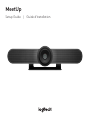 1
1
-
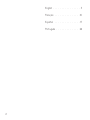 2
2
-
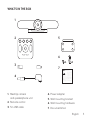 3
3
-
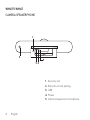 4
4
-
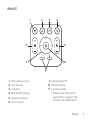 5
5
-
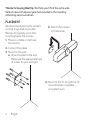 6
6
-
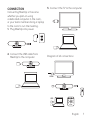 7
7
-
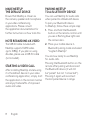 8
8
-
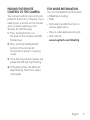 9
9
-
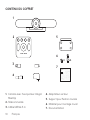 10
10
-
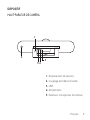 11
11
-
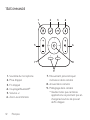 12
12
-
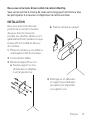 13
13
-
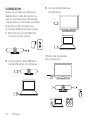 14
14
-
 15
15
-
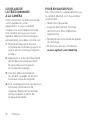 16
16
-
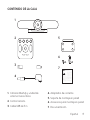 17
17
-
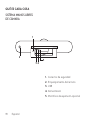 18
18
-
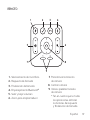 19
19
-
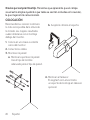 20
20
-
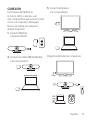 21
21
-
 22
22
-
 23
23
-
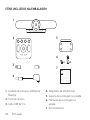 24
24
-
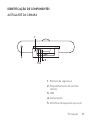 25
25
-
 26
26
-
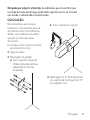 27
27
-
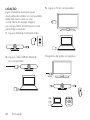 28
28
-
 29
29
-
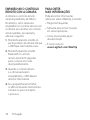 30
30
-
 31
31
-
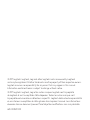 32
32
em outras línguas
- español: Logitech BRIO Manual de usuario
- français: Logitech BRIO Manuel utilisateur
- English: Logitech BRIO User manual
Artigos relacionados
-
Logitech Quickcam Cordless Setup
-
Logitech Rally ConferenceCam system Guia de instalação
-
Logitech ConferenceCam Connect Guia de instalação
-
Logitech Group Conference Manual do proprietário
-
Logitech Rally Camera Guia de instalação
-
Logitech ConferenceCam Connect Manual do proprietário
-
Logitech M315 Manual do usuário
-
Logitech M185 Guia rápido
-
Logitech 961419-0403 - Quickcam Pro 5000 Web Camera Manual do proprietário
-
Logitech ClickSmart 310 Manual do usuário